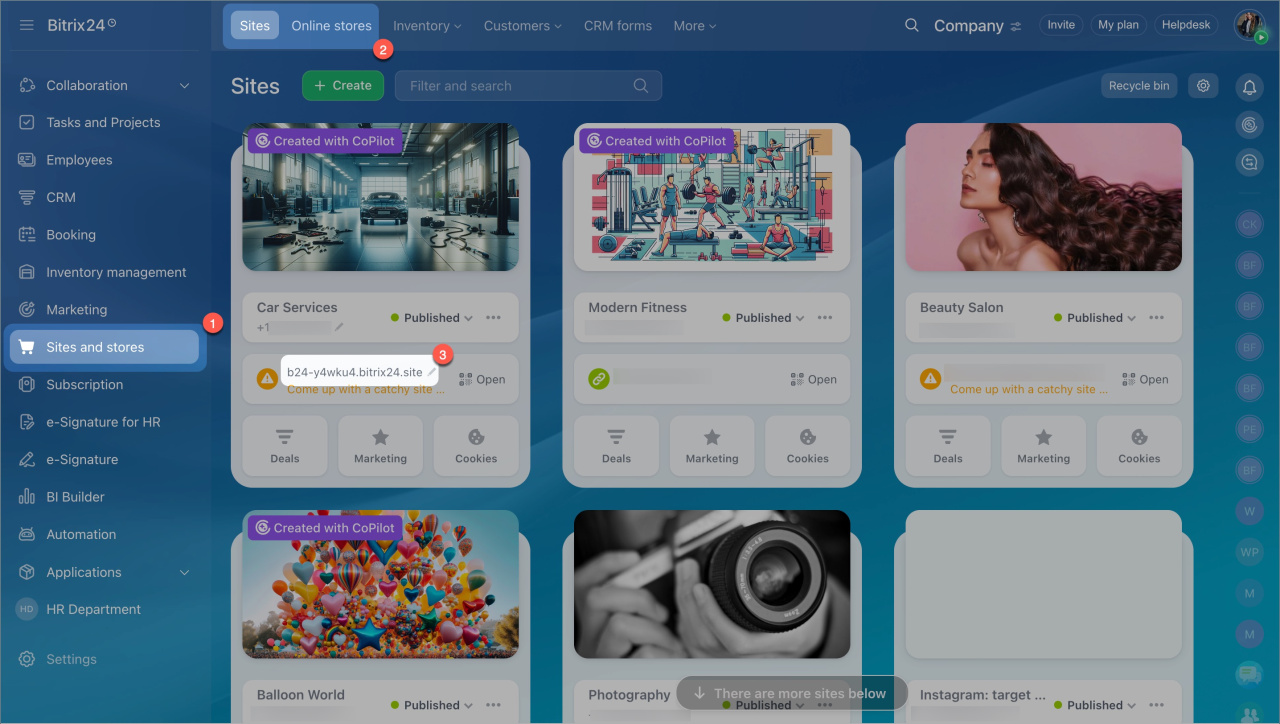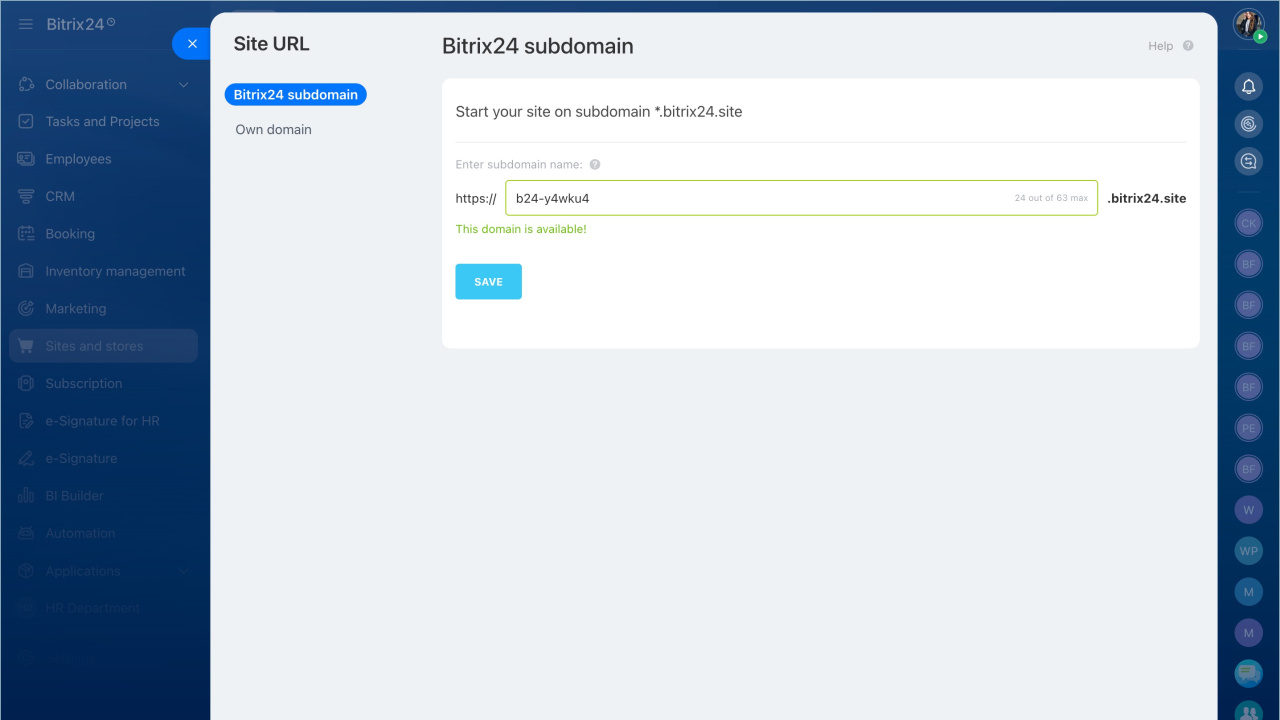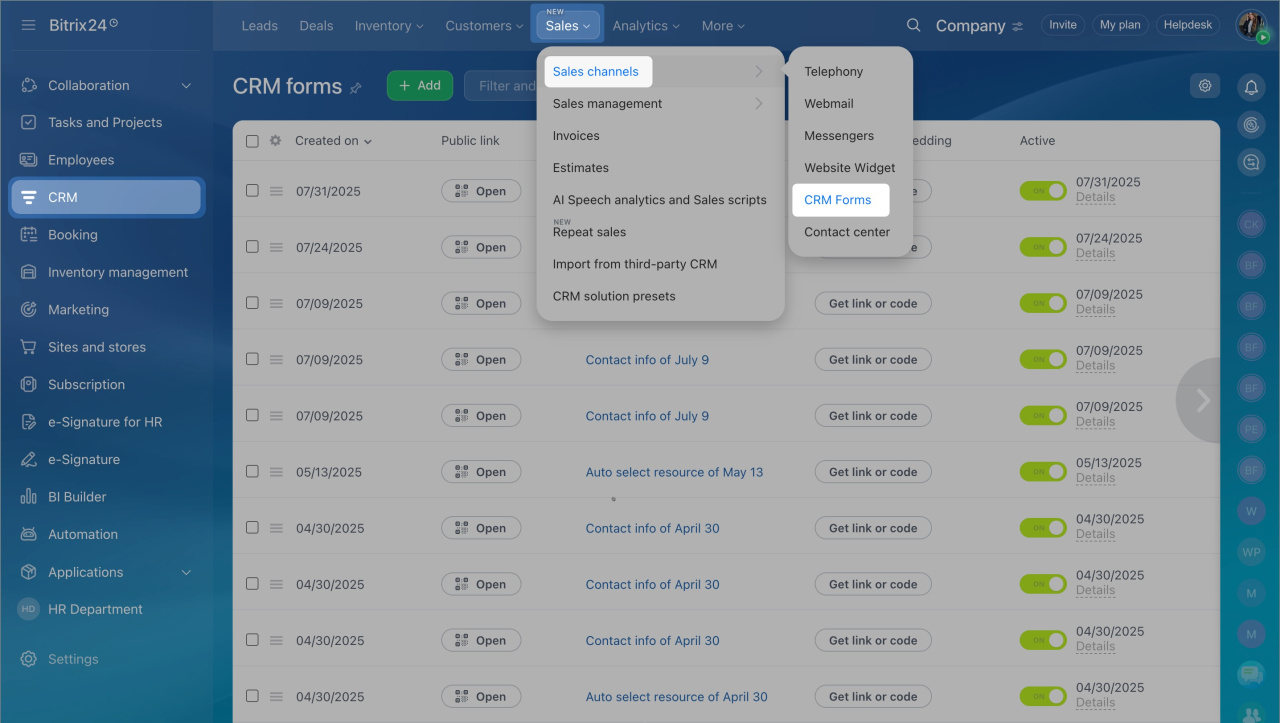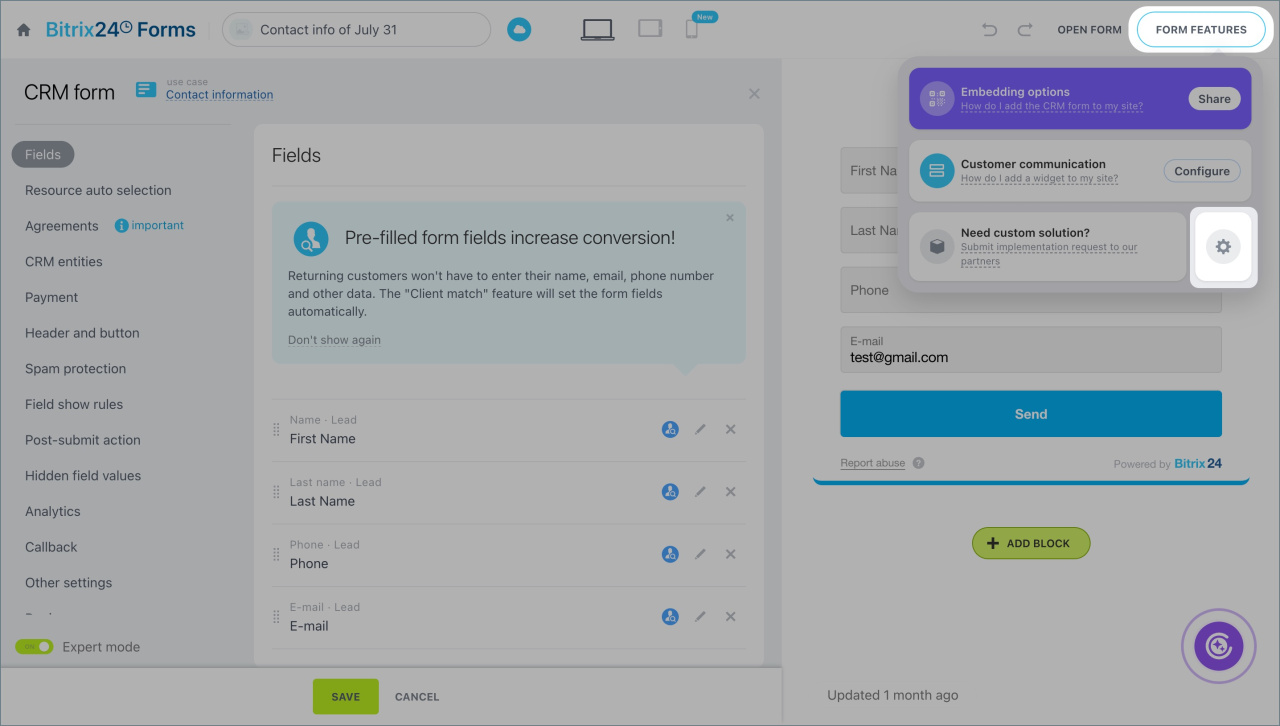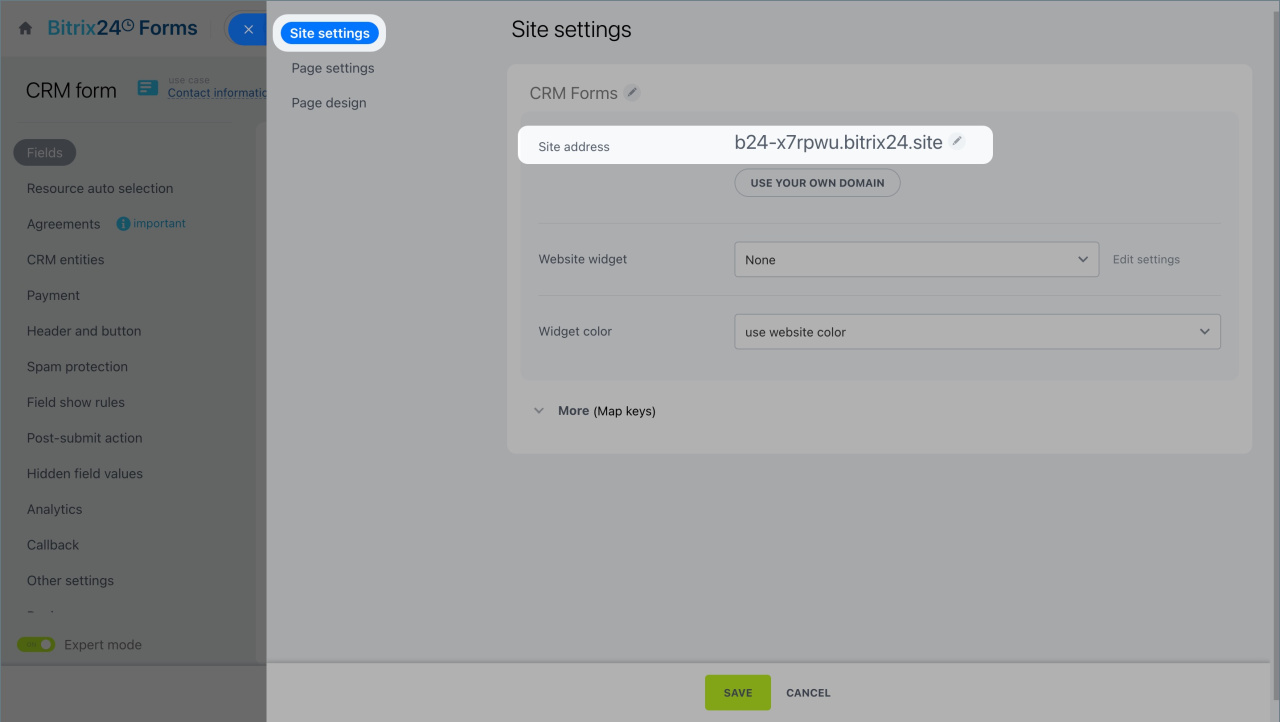The address for a site, a store, or a CRM form in Bitrix24 is generated automatically and consists of a set of characters. You can add keywords related to your company to the address to make a site or a form more recognizable to customers.
- example is the subdomain
- bitrix24site.com is the main domain, where bitrix24site is the second-level domain, and com is the top-level domain.
In this article:
Change a site/store subdomain
Go to the Sites and Stores section. Сlick the pencil icon next to the address.
Enter a new subdomain. Check that it is available for registration and click Save. The Bitrix24 site/store will be accessible at the new address.
Change the subdomain of a CRM form
Go to the CRM section > Sales > Sales Channels > CRM Forms and open the desired CRM form.
Select Form features > Settings > Site Settings and click the pencil icon next to the site address.
Enter a new subdomain. Check that it is available for registration and click Save. The CRM form will be accessible at the new address, and the previous link will no longer work.
After changing the subdomain for one form, it will update for all forms. If you use your own keys for spam protection, you need to change the form's subdomain on the Google reCAPTCHA admin page.
Configure reCAPTCHA V2 for CRM forms
An alternative solution is to place the form on a site and change its subdomain. The form's subdomain itself will not change, but it will be accessible at two addresses, allowing you to choose which link to send to the customer.
Place CRM form on Bitrix24 website
In brief
- The address for a site, a store, or a CRM form in Bitrix24 is generated automatically and consists of a set of characters.
- You can change the subdomain to make a site or a form more recognizable to customers.
- After updating the subdomain, the CRM form will be accessible at the new address, and the previous link will no longer work.
- When you change the subdomain for one form, it changes for all forms.
- If you use your own keys for spam protection, you need to change the form's subdomain on the Google reCAPTCHA admin page.