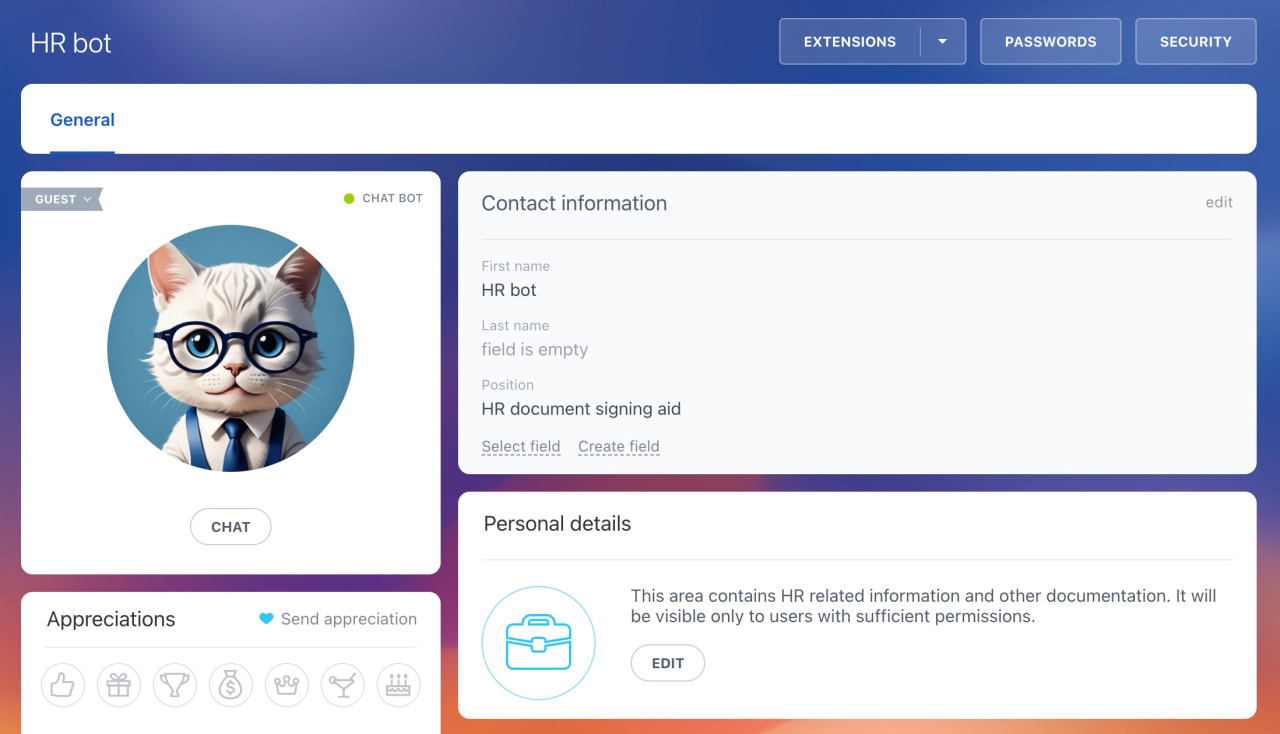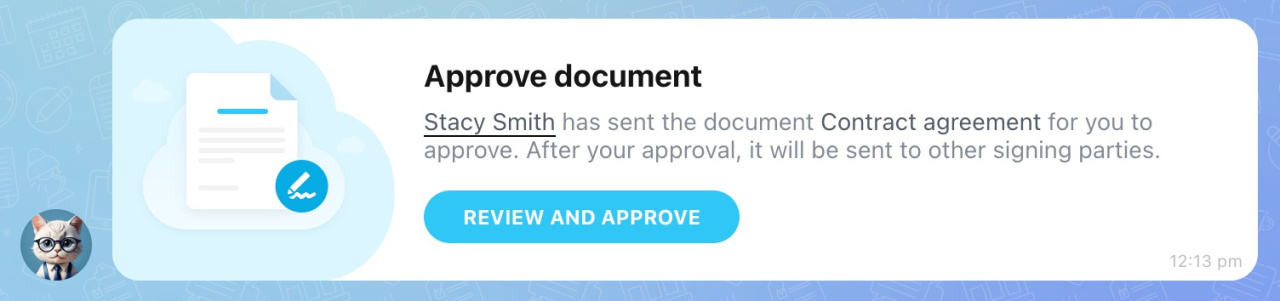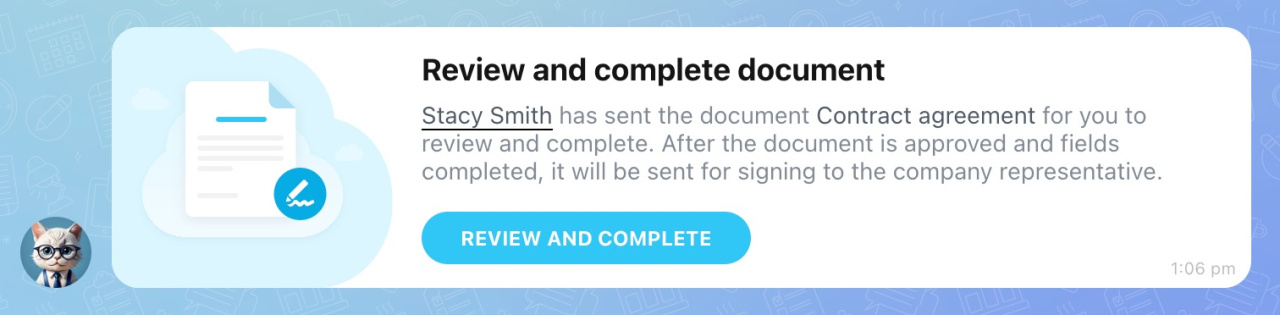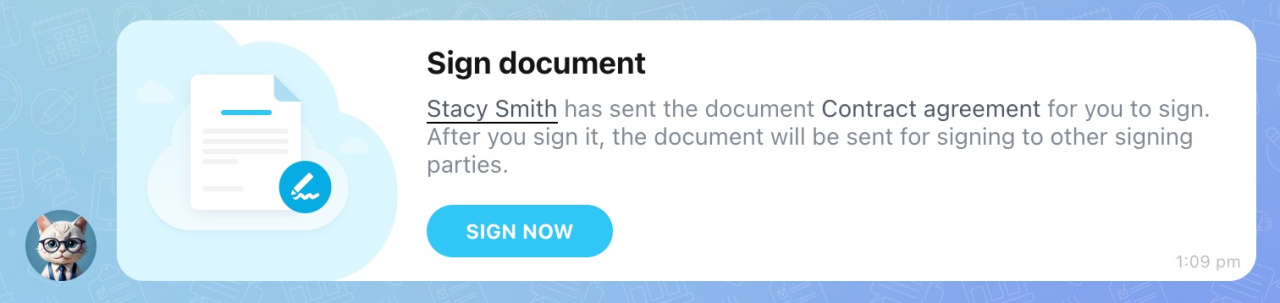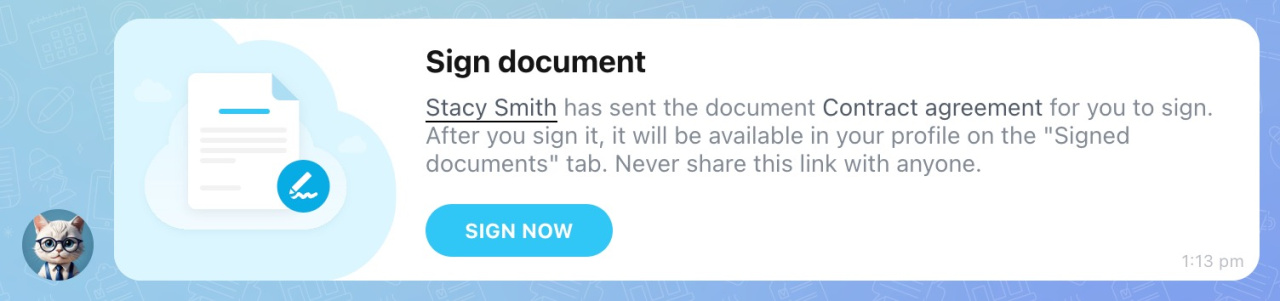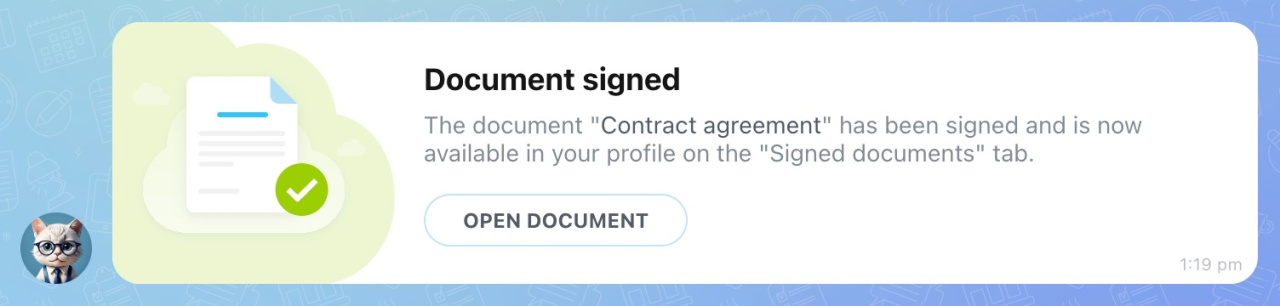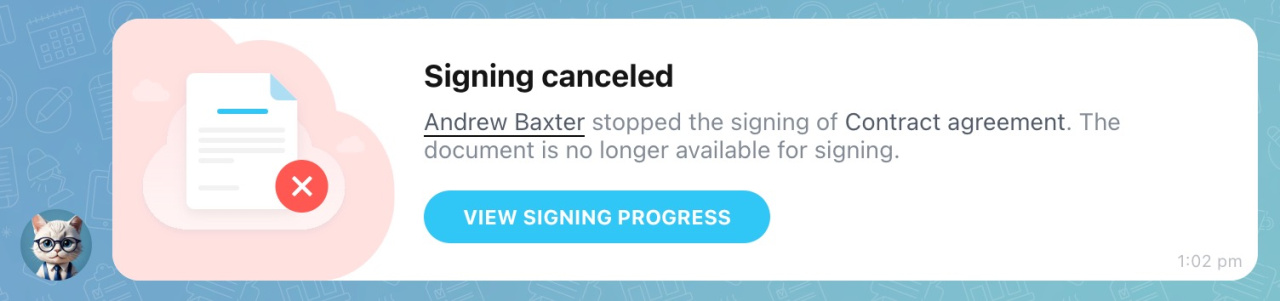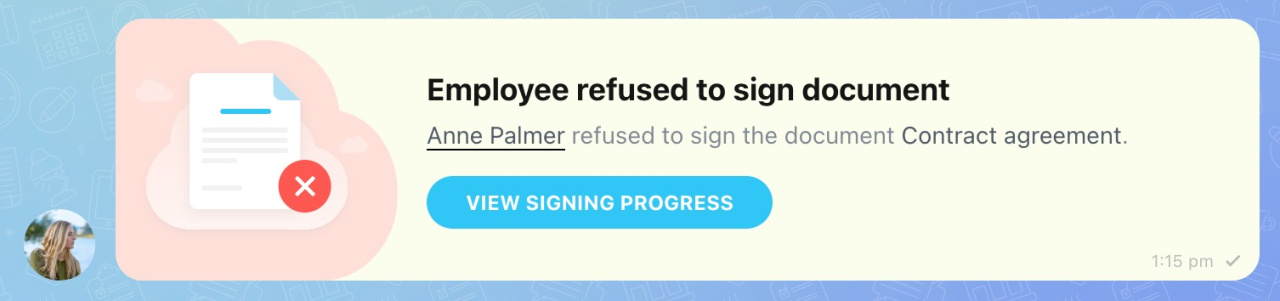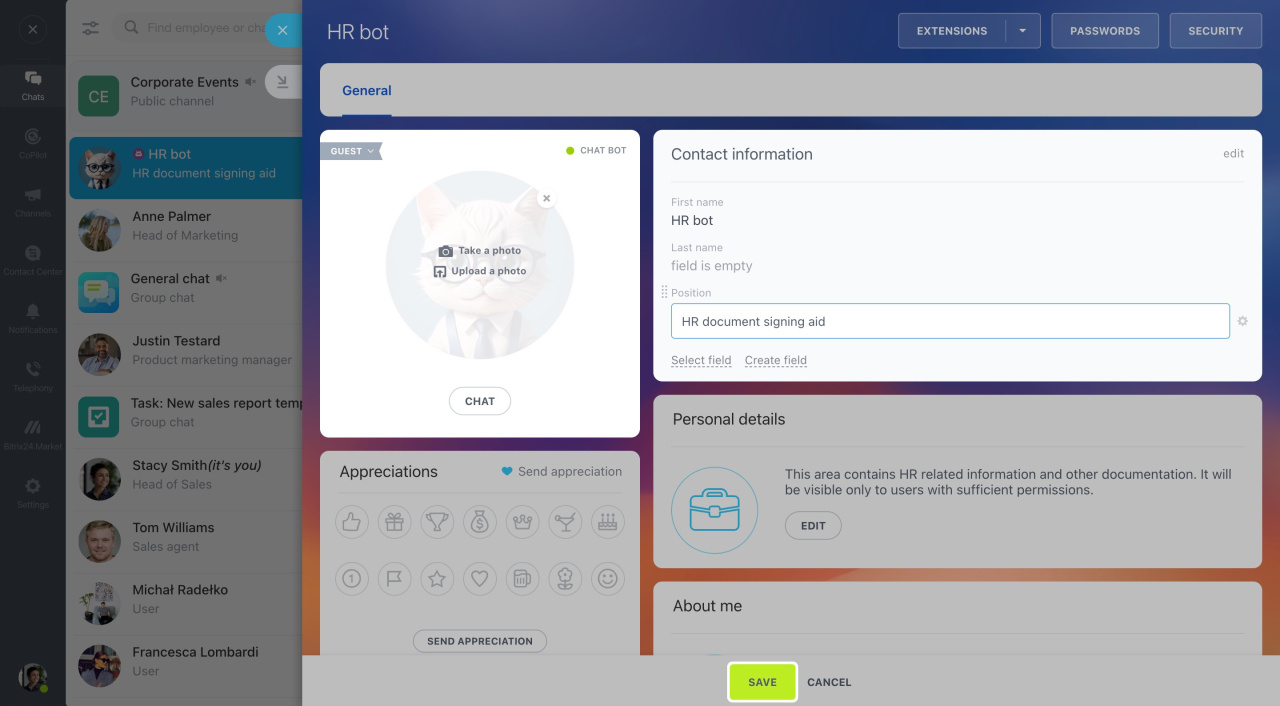Introducing the HR bot in Bitrix24 e-Signature for HR. The bot's main task is to automate the signing of HR documents.
The HR bot will notify you when:
- A new document needs signing
- The document's processing status changes
The bot runs automatically and doesn’t need any installation. Once you submit a document for signing, it sends messages in the Bitrix24 chat to everyone involved. This includes the initiator, approver, editor, company representative, and employees signing the document whenever their action is required.
For example, both the initiator and the signing employee will receive a message when the document is signed. However, only the initiator will be notified if the signing is canceled.
In this article, we'll show you the main messages the bot can send.
Types of messages from the HR bot
Approve document. The approver, usually a supervisor, reviews the document and approves it. Then, the document moves to the next stage, either field editing or to your company representative for signing. The bot will notify them in Bitrix24 chat.
Review and complete document. The HR manager fills out the document, such as entering the employee's personal data. Then, the company representative, like the CEO, signs it. The bot will notify the representative in Bitrix24 chat.
Sign document. The company representative receives the message first. After they sign the document, the HR bot notifies the signing employees.
Employees will get a message from the bot in Bitrix24 chat, allowing them to open, read, and sign the document.
Document signed. When both parties sign the document, the initiator and the employee receive a notification.
The initiator can download the document under Company vault. The employee can download it from the Signed documents section in their profile.
View and download signed documents
The signing of the document can be stopped. The HR bot will notify you if:
- The approver, editor, or company representative cancels the signing for any reason.
- The signing employee chooses not to sign the document.
Signing canceled. When an approver, editor, or company representative cancels the signing, the HR bot will inform the initiator in Bitrix24 chat. The bot will provide the name of the person who canceled the signing and the document name.
Employee refused to sign document. If the employee decides not to sign the document, the initiator will receive a message directly from the employee, not the bot. The Employee refused to sign document message will be sent to Bitrix24 chat.
To find out why the document wasn't signed, contact the employee named in the message or the HR specialist.
HR bot customization
To associate an HR bot with your company, you can customize its profile by changing its avatar, name, and position. Only Bitrix24 administrators can do this.
- Click the HR bot's name in the chat to open its profile.
- Fill in the profile fields, such as first name, last name, and position.
- Hover the cursor over the avatar and click Upload a photo > Upload.
- Select a new photo or picture and click Save.
In brief
-
HR bot in Bitrix24 e-Signature for HR service serves to automate the process of signing HR documents.
-
The HR bot will notify you when a new document needs signing and when the document's processing status changes.
-
The bot will send messages in Bitrix24 chat to all participants in the signing process: the initiator, approver, editor, company representative, and employees signing the document when their actions are needed.
-
Bitrix24 administrators can change the avatar, name, and position of the bot.
-
The bot can't answer your questions. To find out the details of the signing process, contact the involved employees.