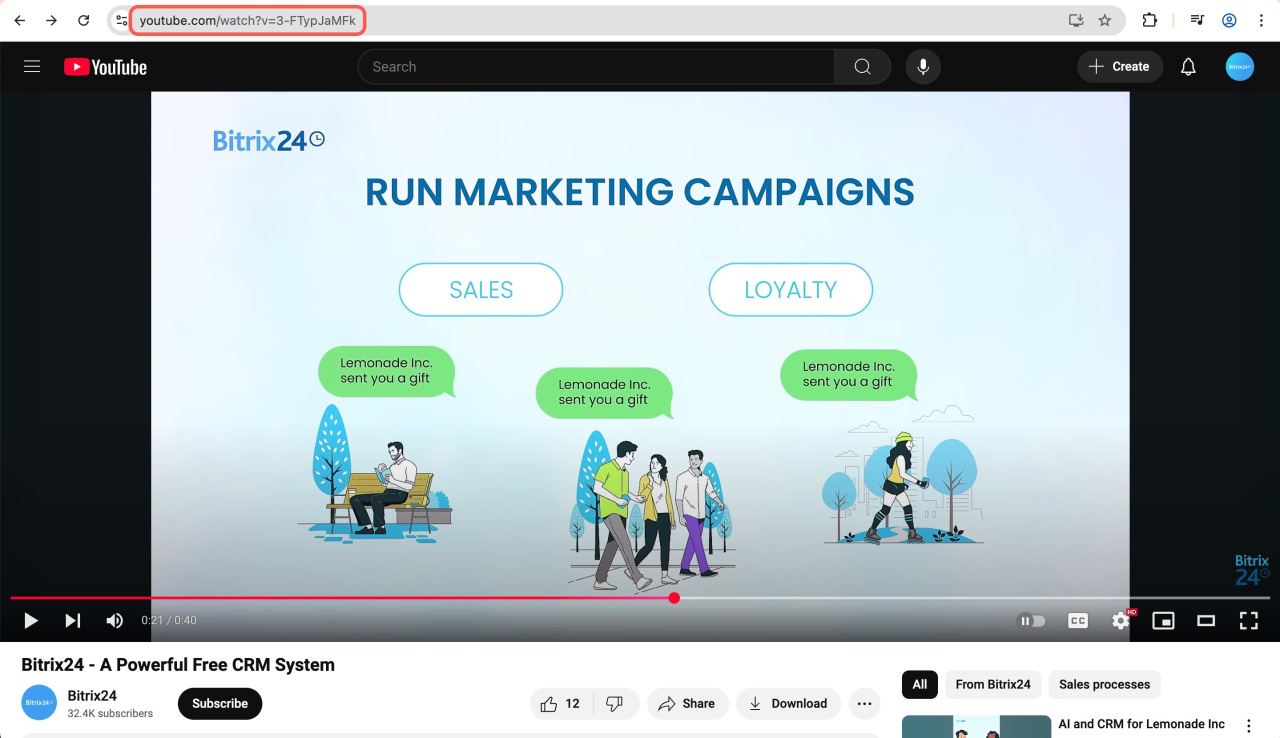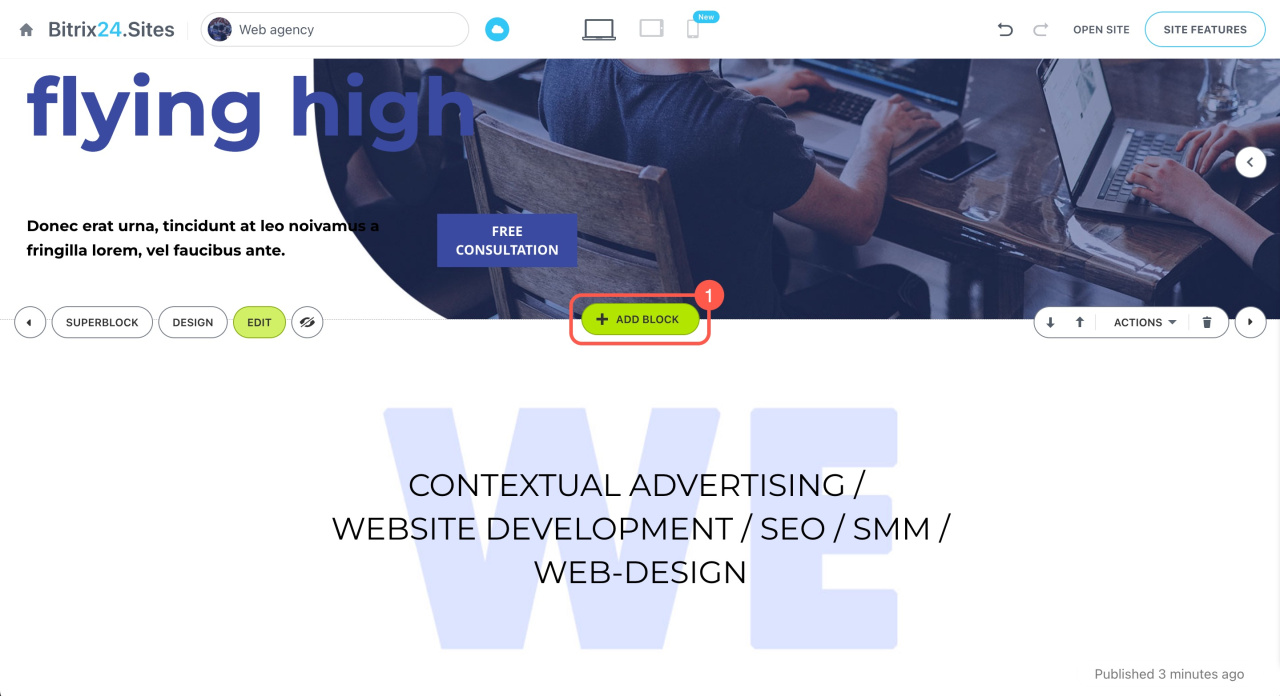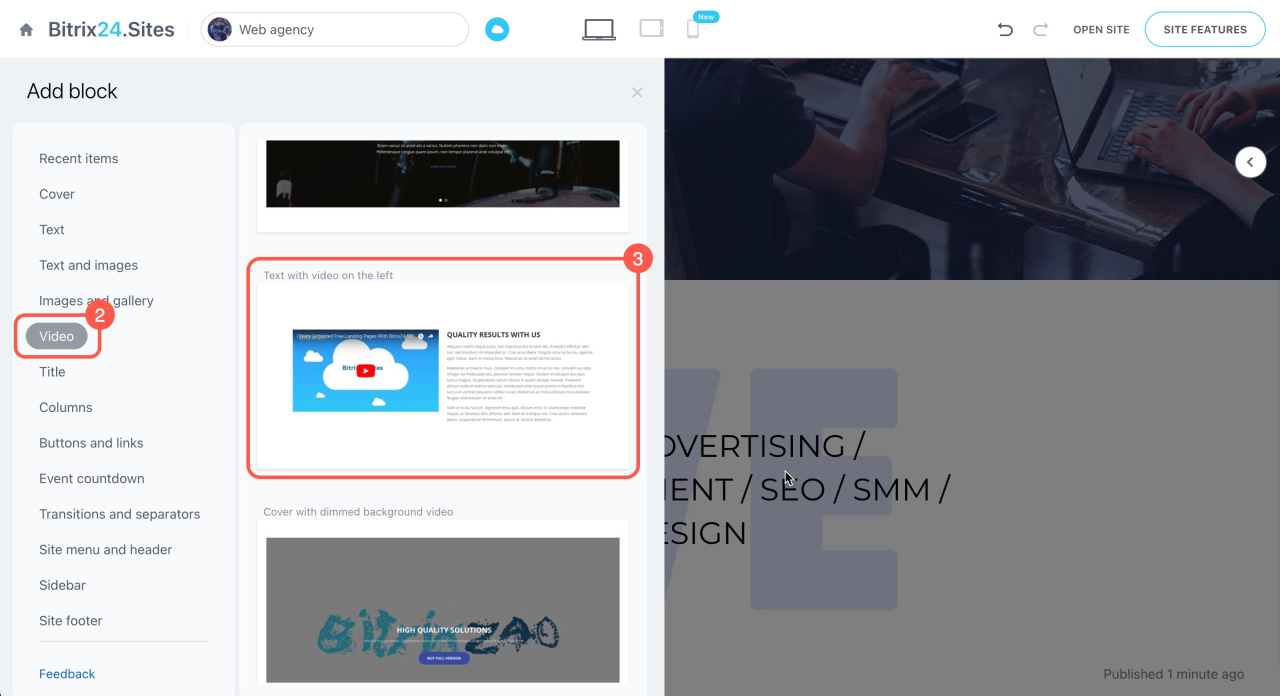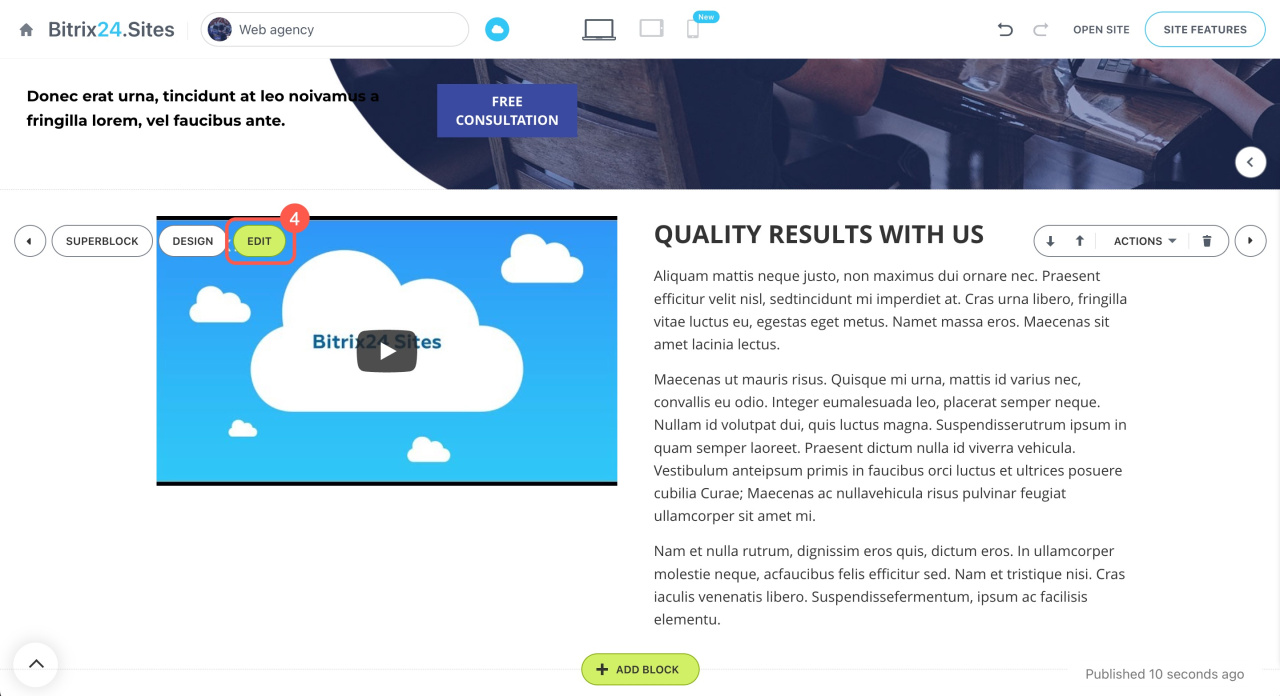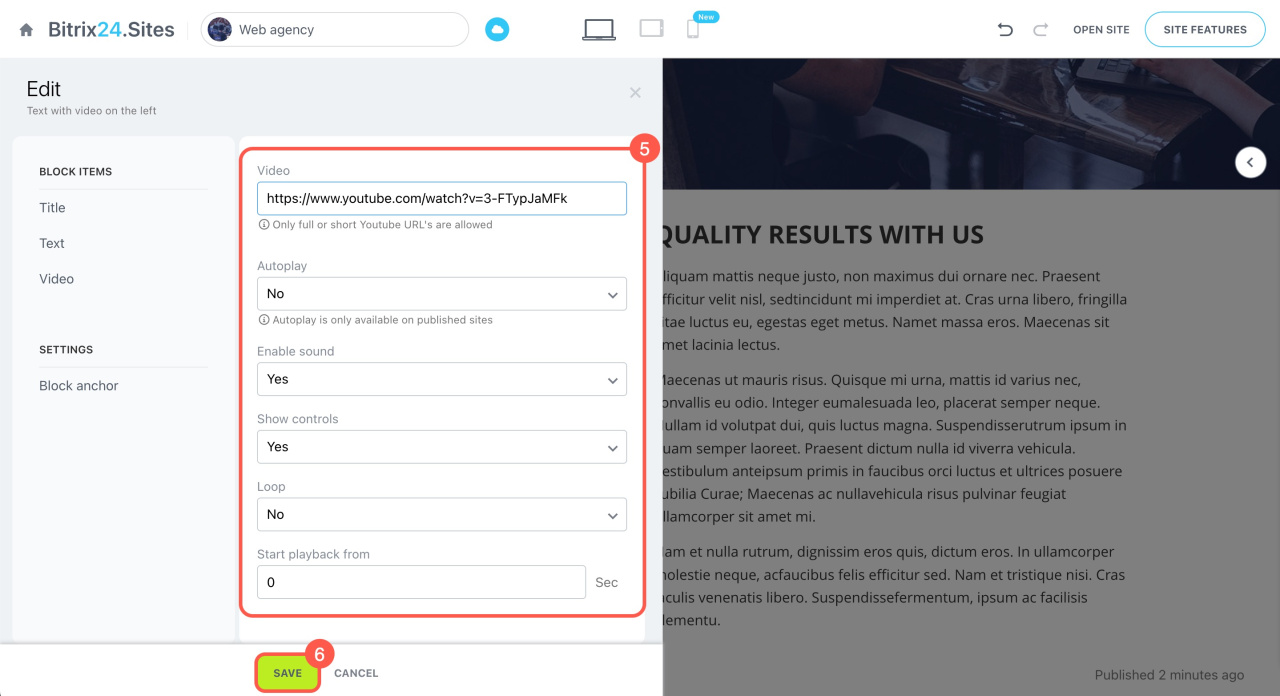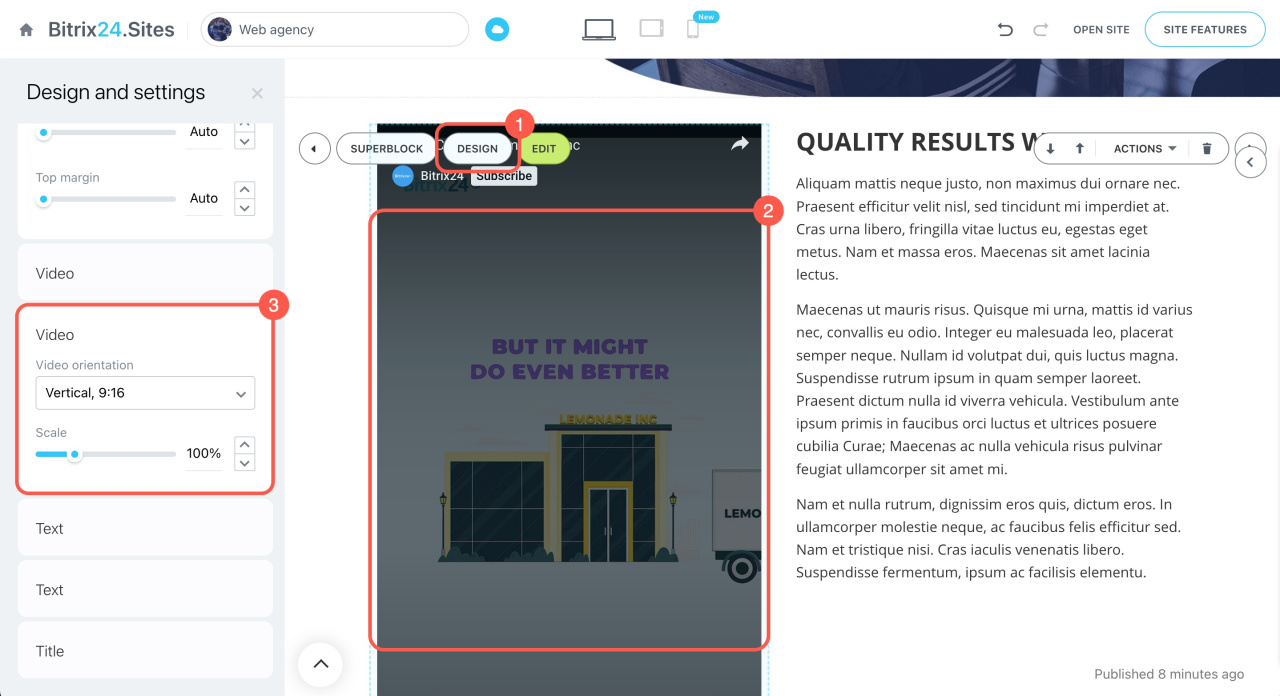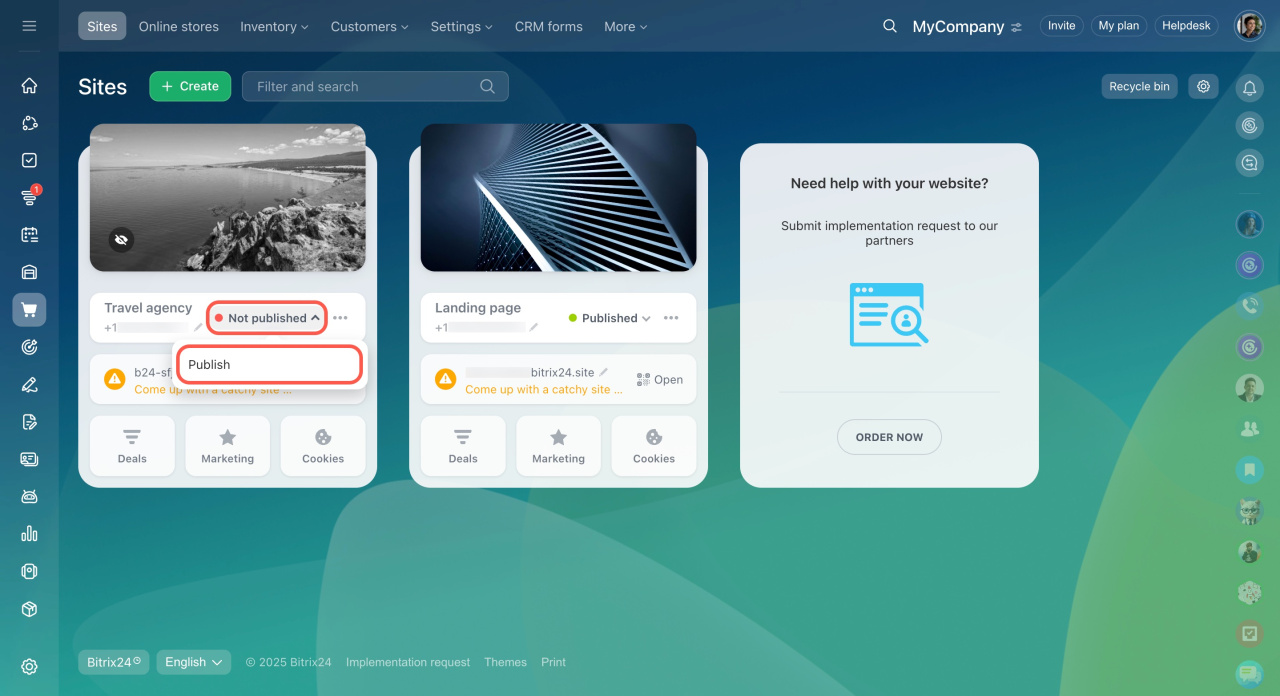In Bitrix24 Sites, you can use the content from different sources, including both long-form videos and YouTube Shorts. You now have the option to adjust the proportions of your YouTube Shorts, making them vertical or horizontal, and you can also modify the aspect ratio and scale of your videos.
Adding a YouTube video to the site block
To add a YouTube video to a site block, open the video on YouTube and copy its URL.
Then, go to Bitrix24 and open your site in edit mode. Follow these steps to create a block with the video:
- Click + Add block.
- Open the Video tab.
- Select a block.
- Click Edit to open the block settings.
- Paste the copied URL address into the Video field and configure any additional video settings as needed.
- Save your changes.
Extra settings for YouTube Shorts in the site blocks
You can add YouTube Shorts to your website just like regular videos. To adjust the video proportions and scale:
- Click Design.
- Click on the video in the block.
- Select Vertical, 9:16 to display it as it appears on YouTube. Adjust the scale if needed.
When you edit a site, changes are saved automatically. If the updates don’t appear, click the arrow icon next to the site status, unpublish the site, and then publish it again.