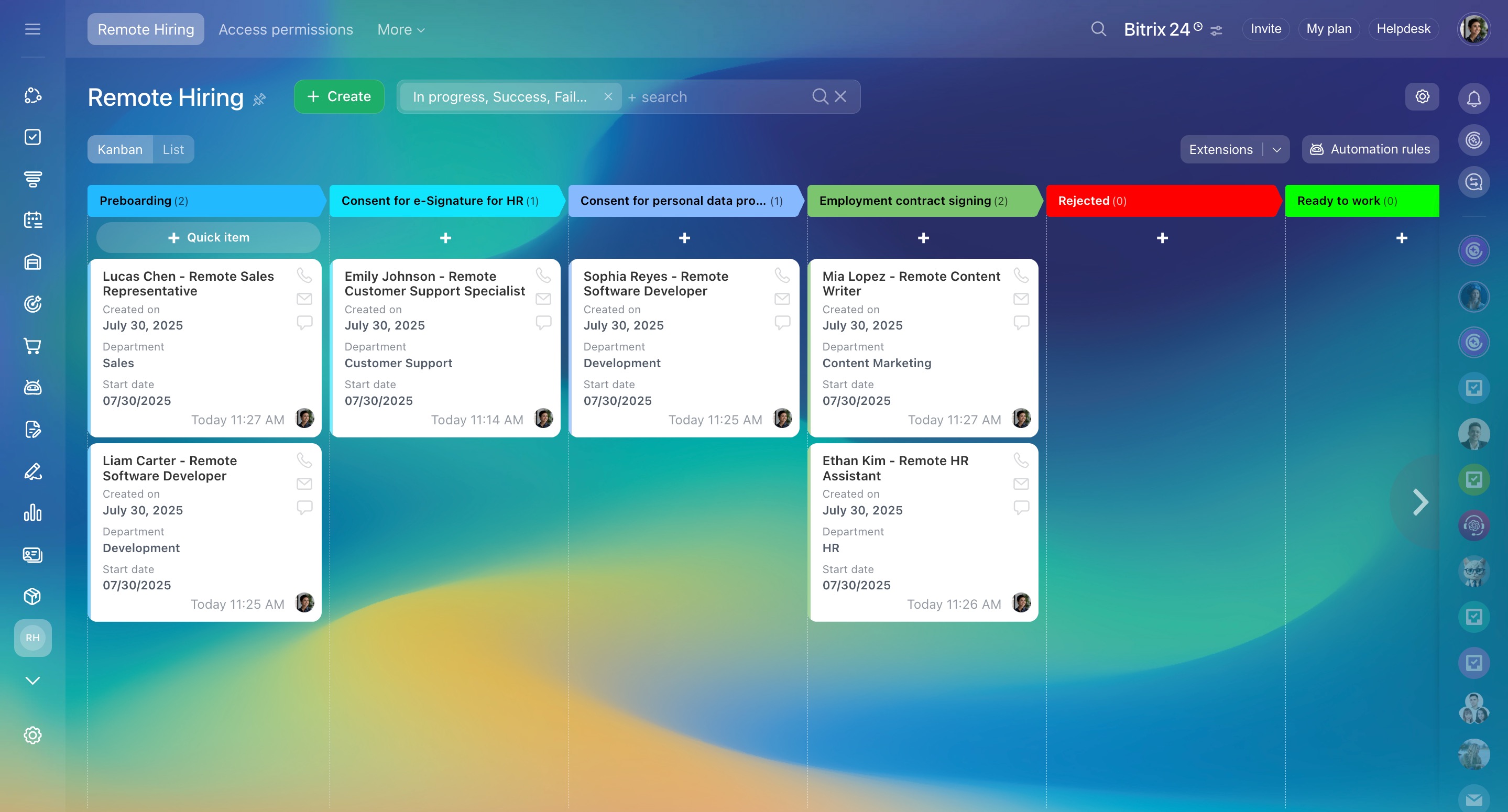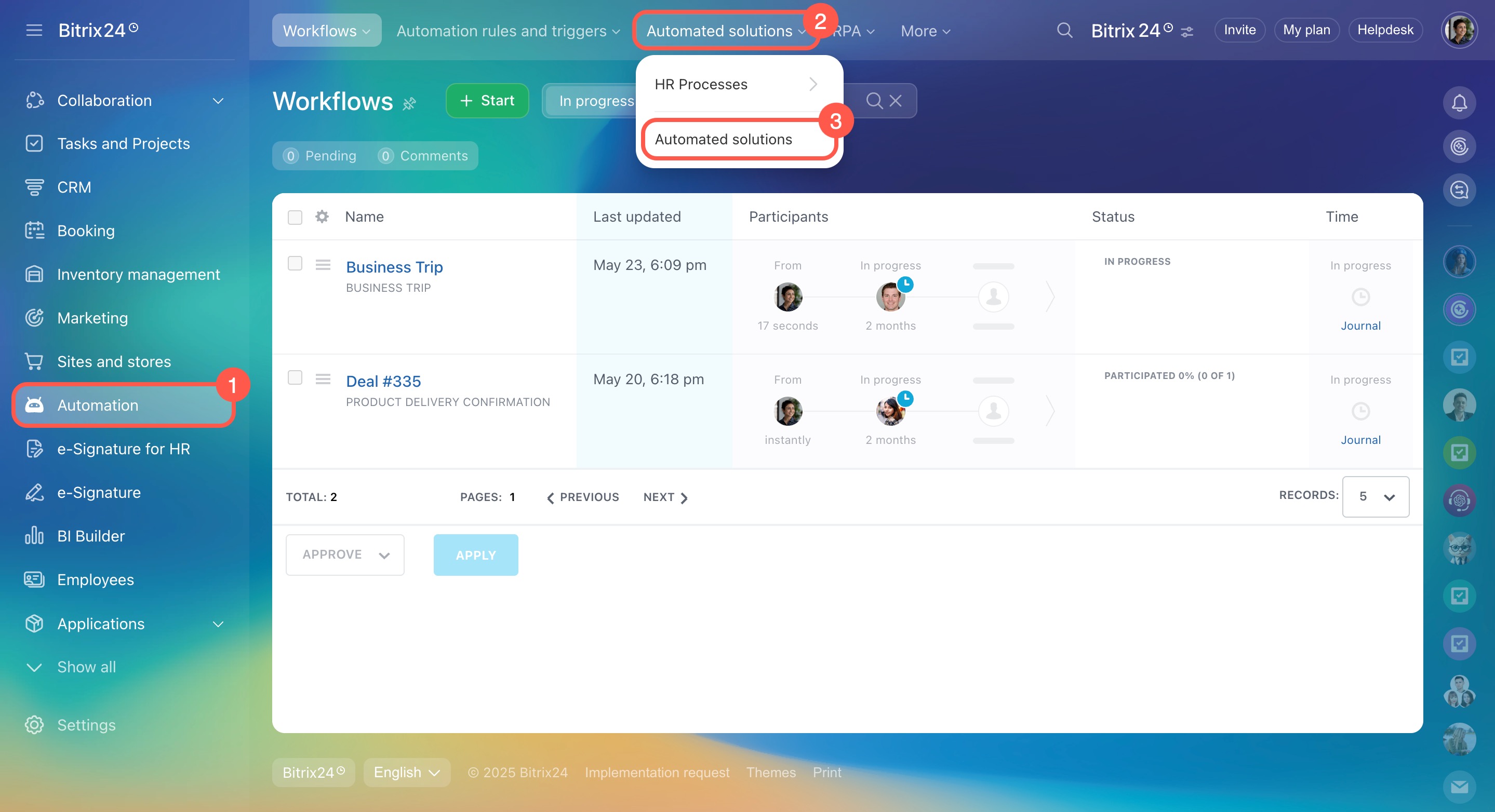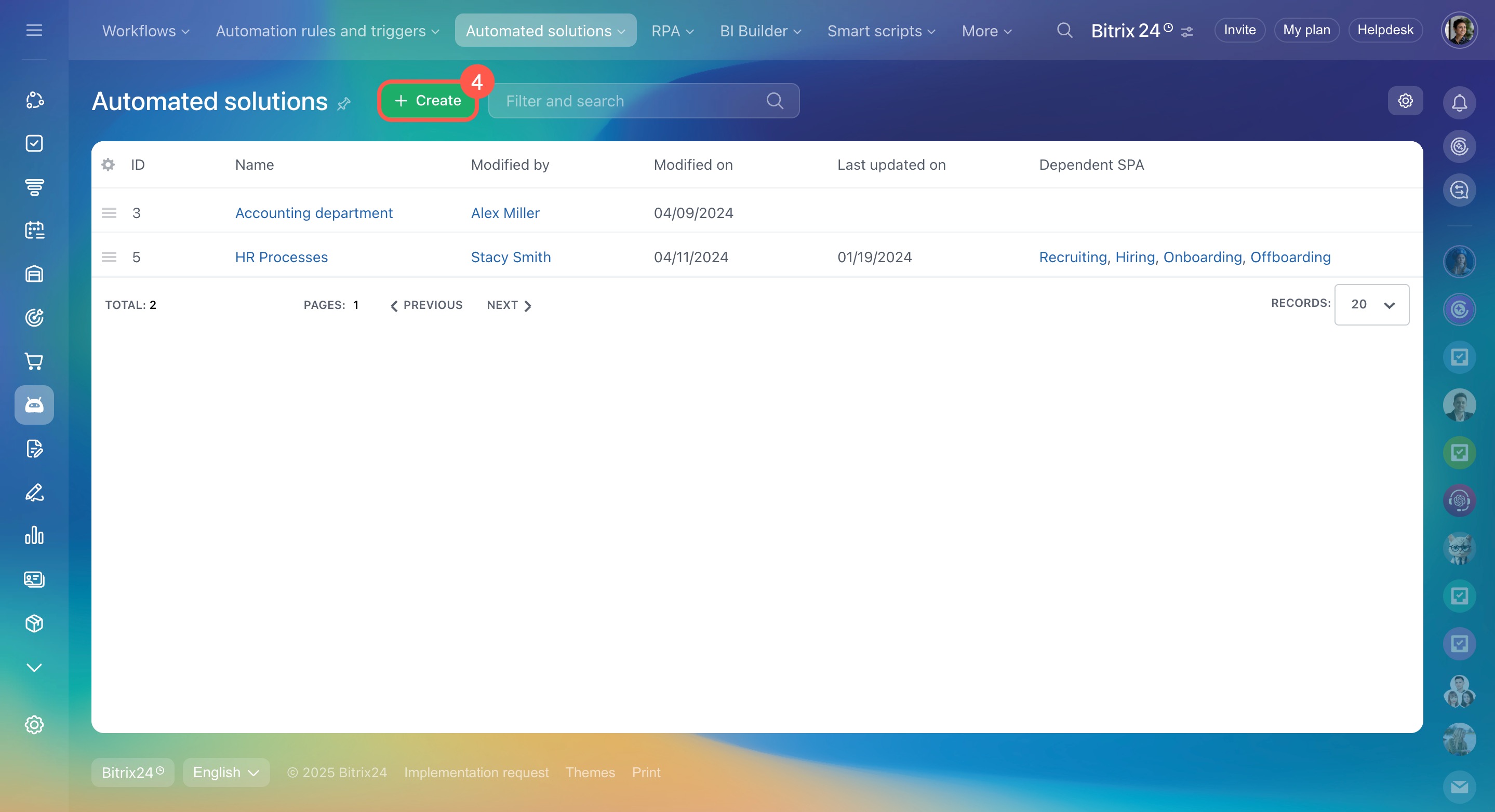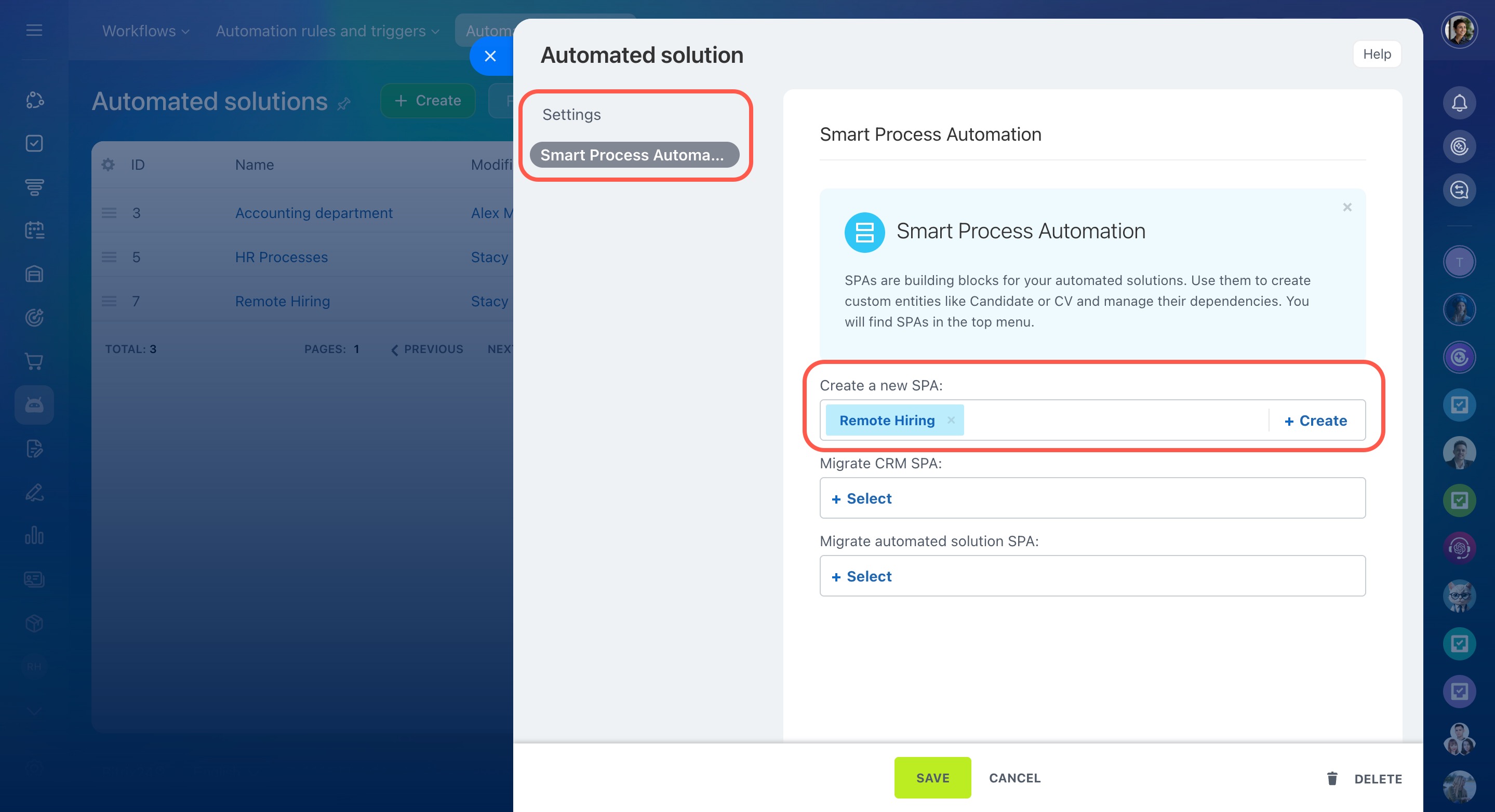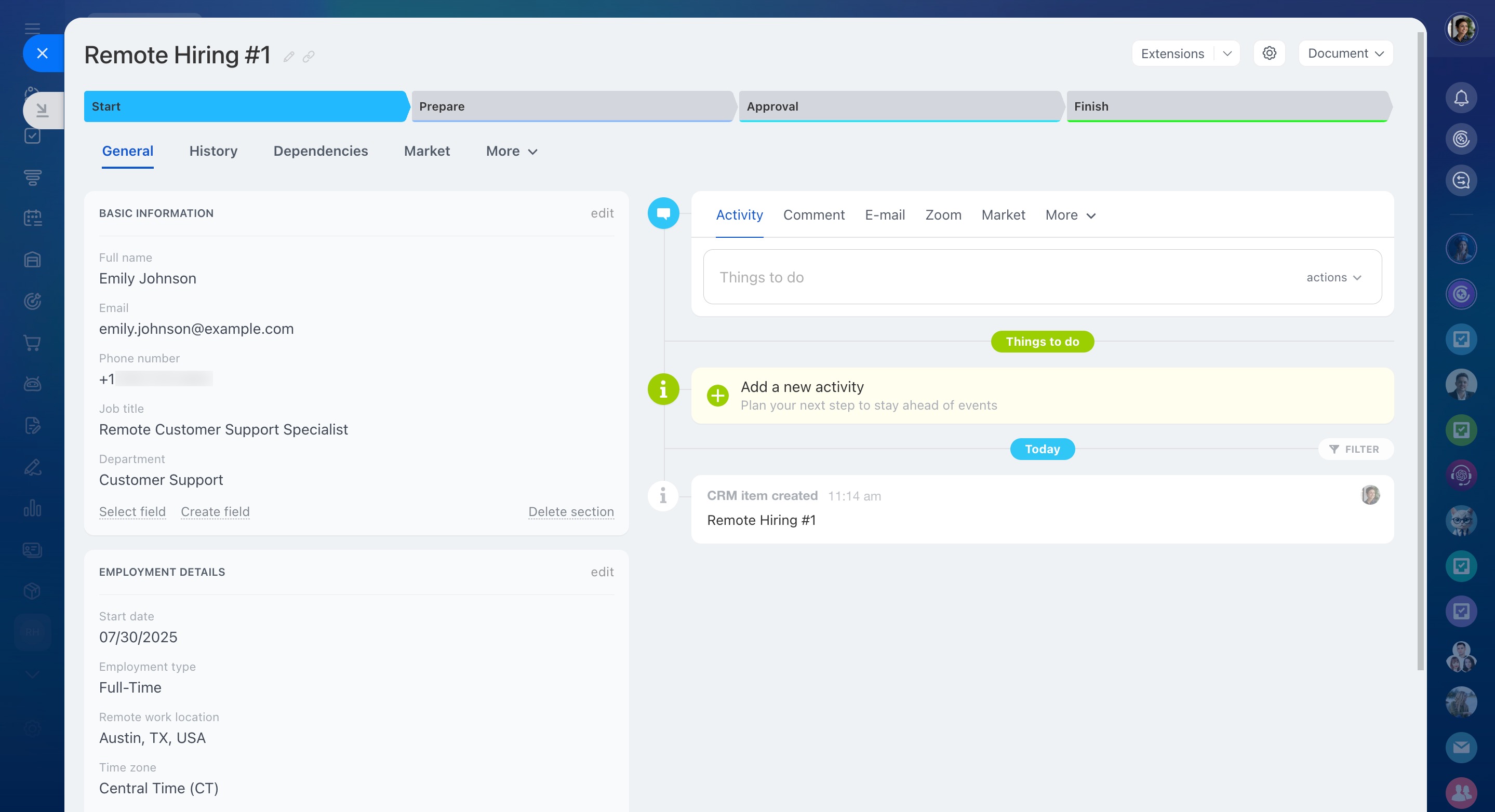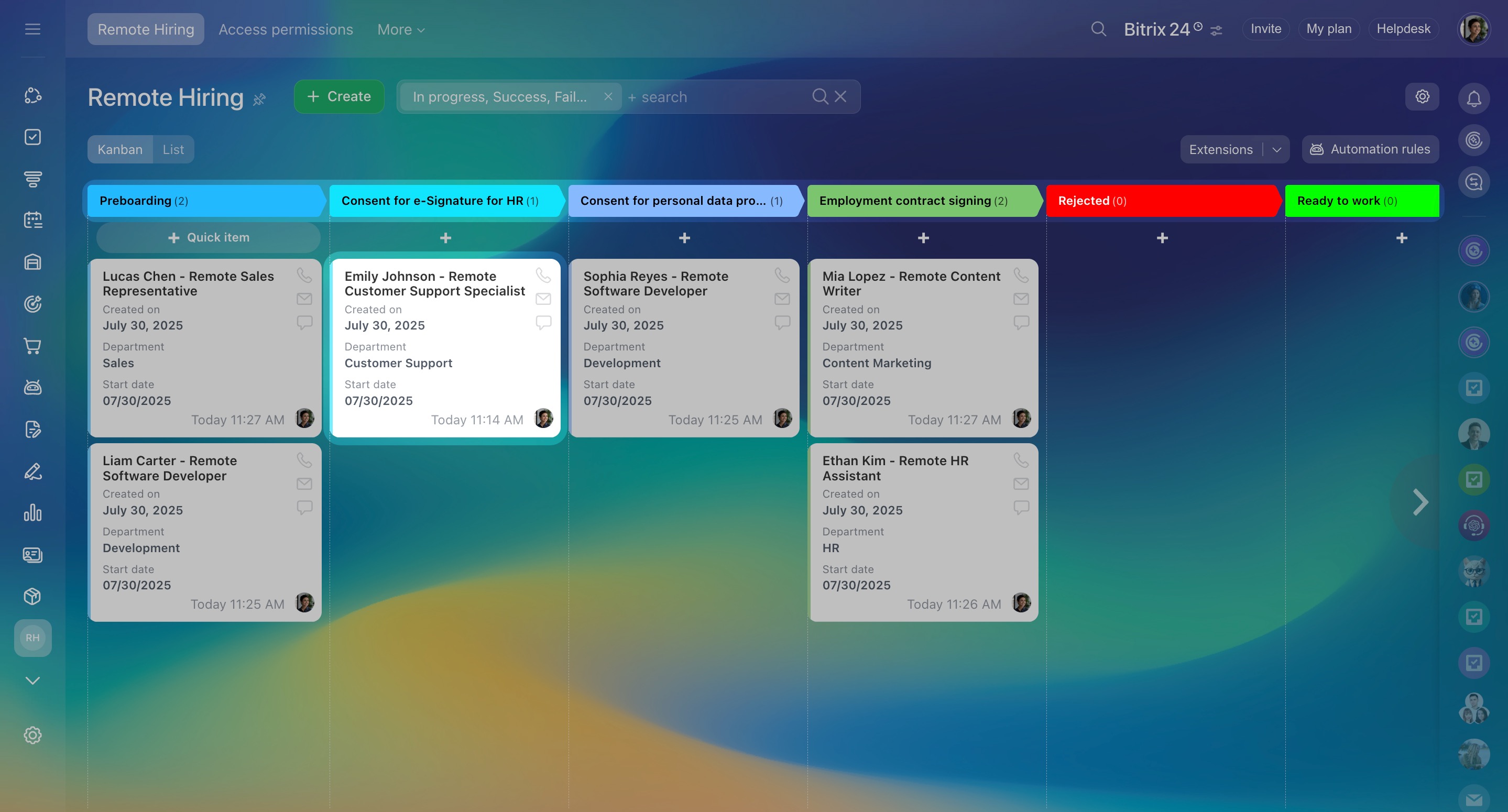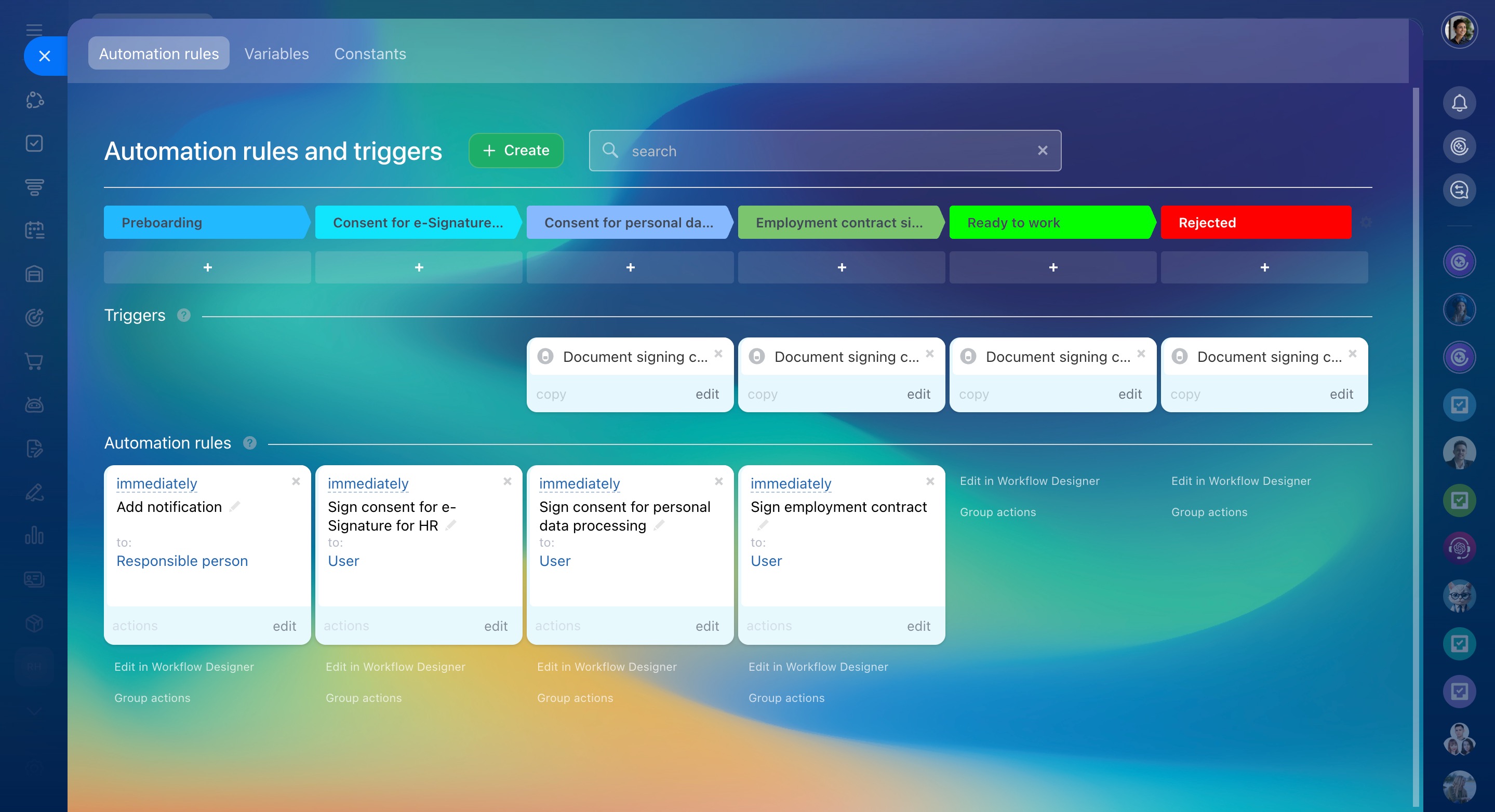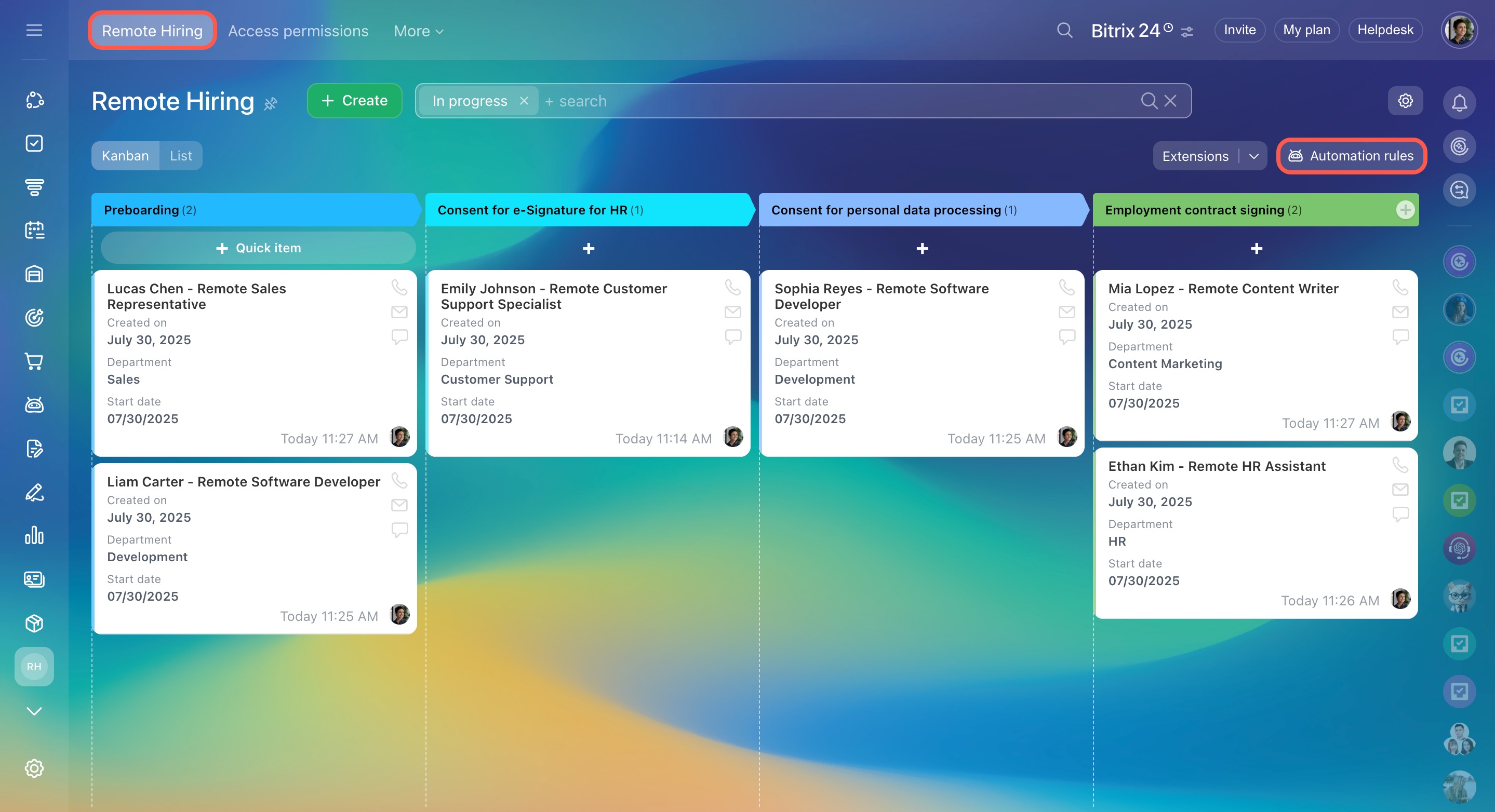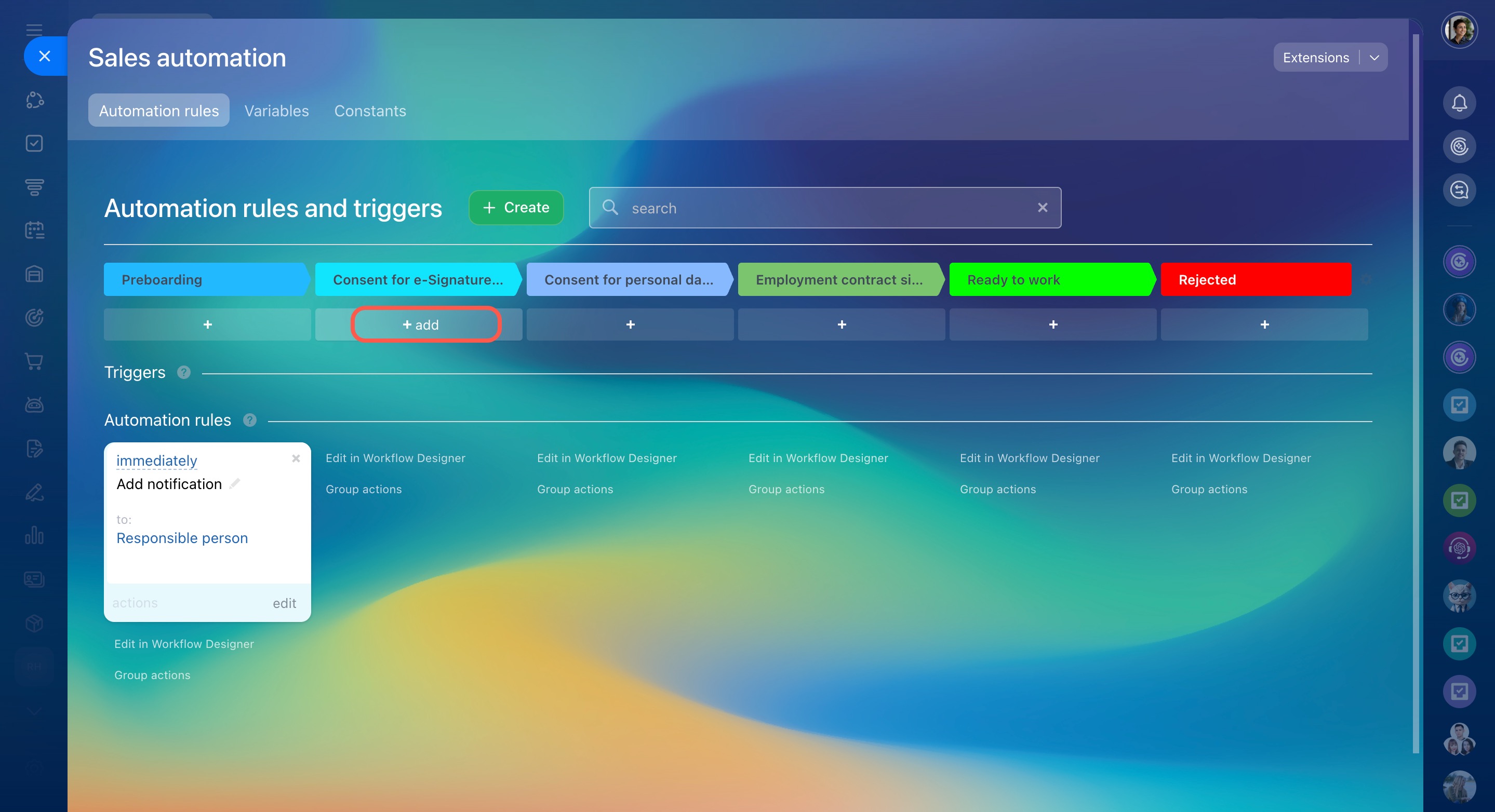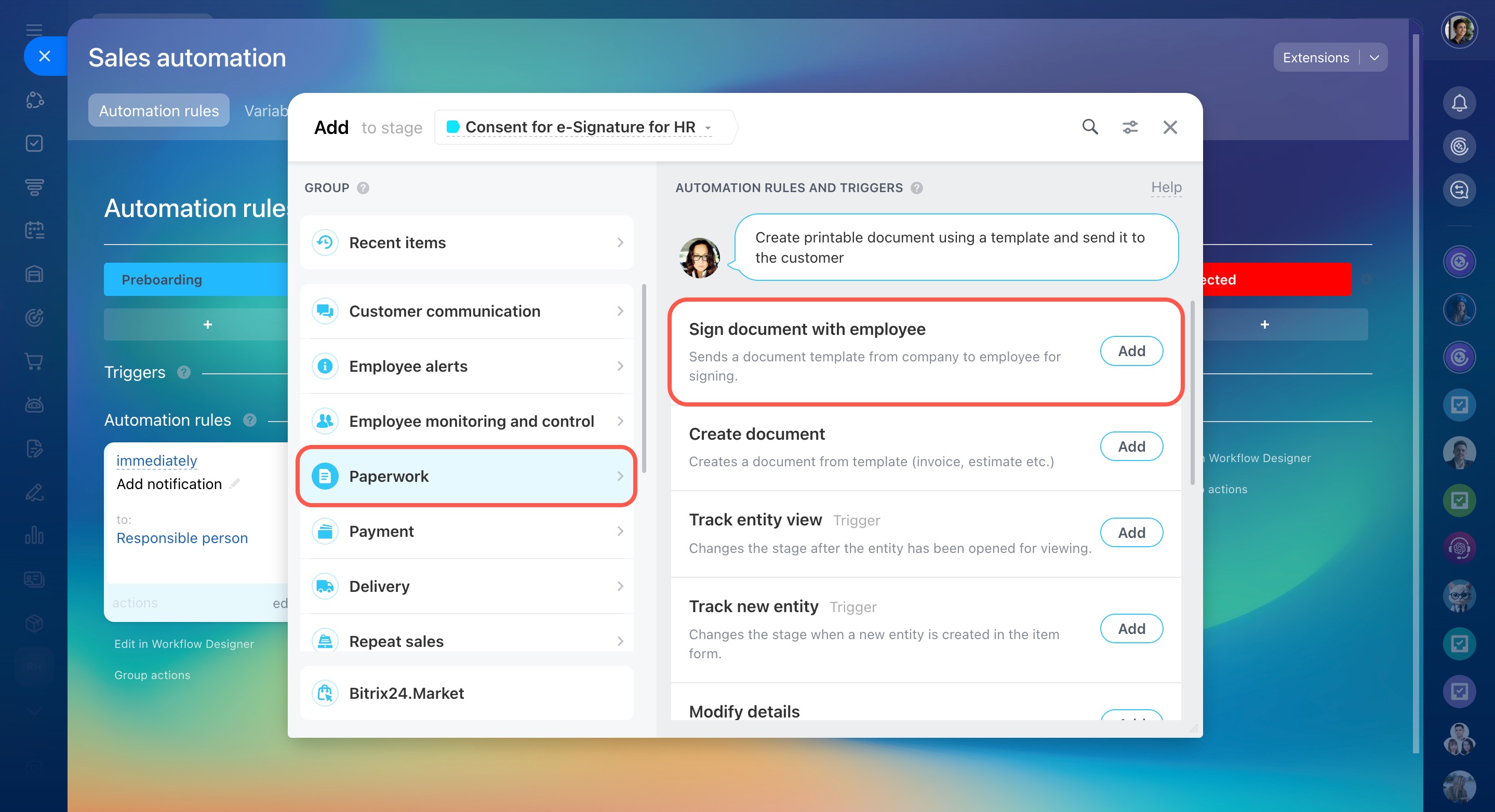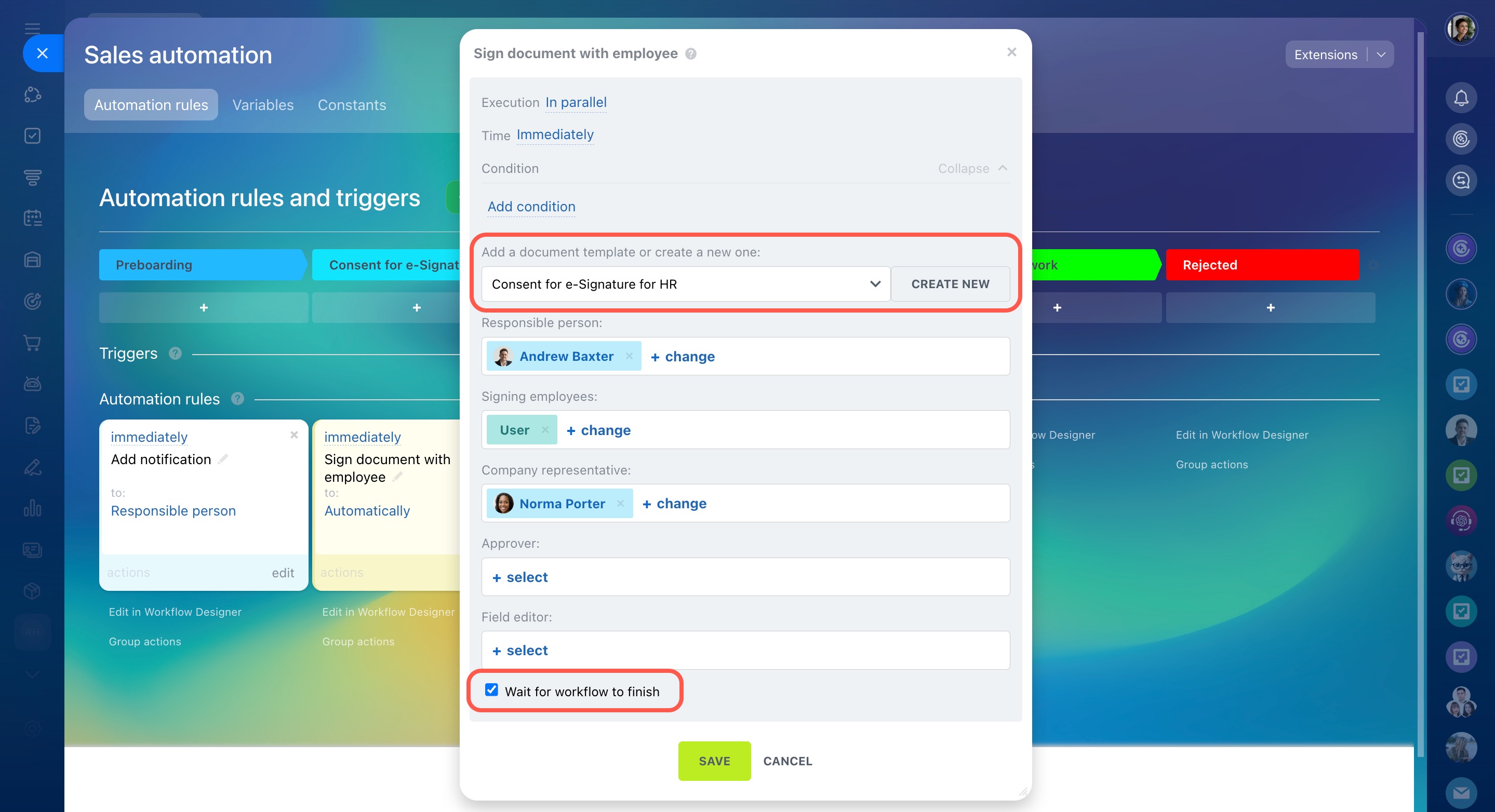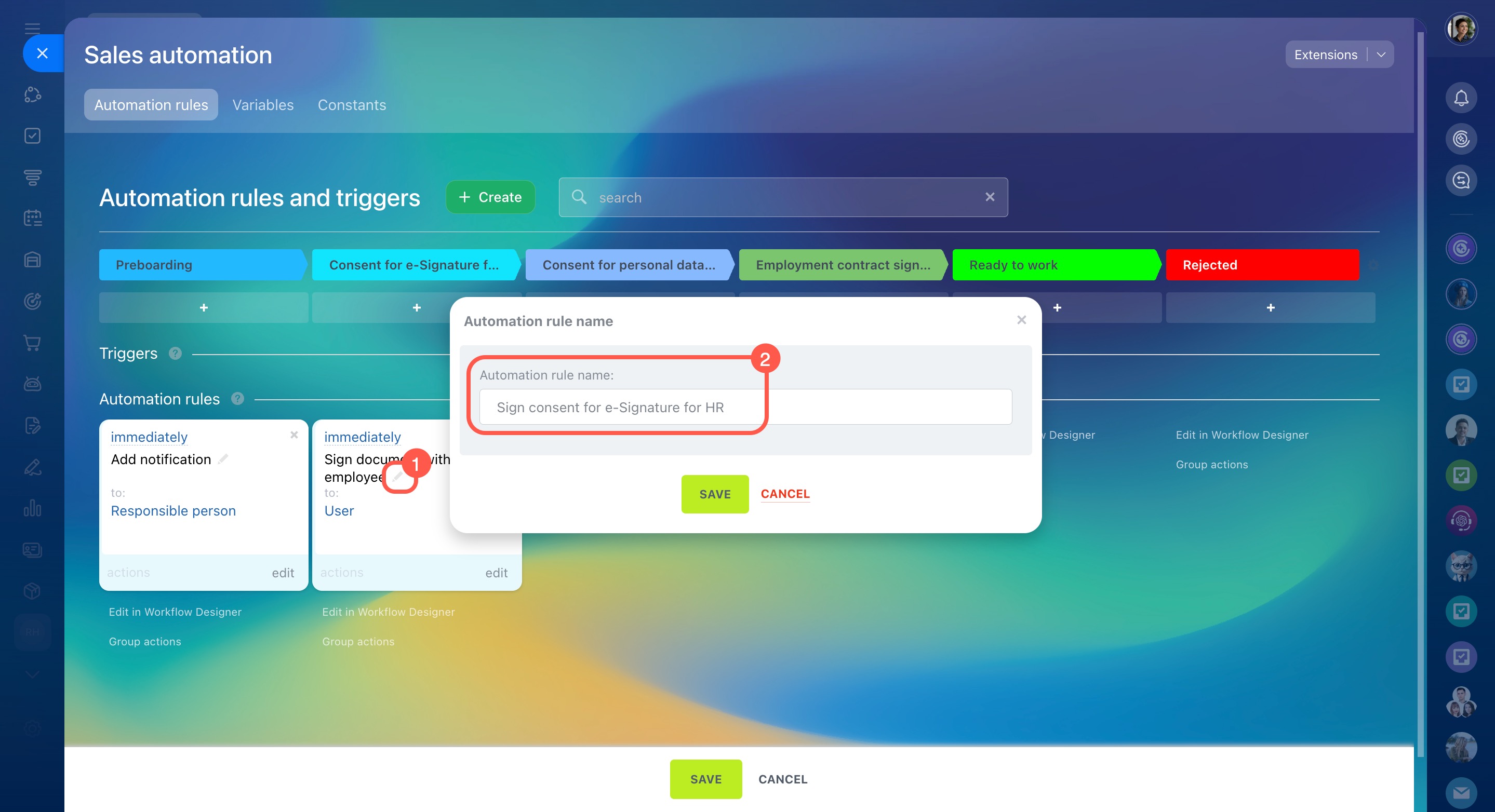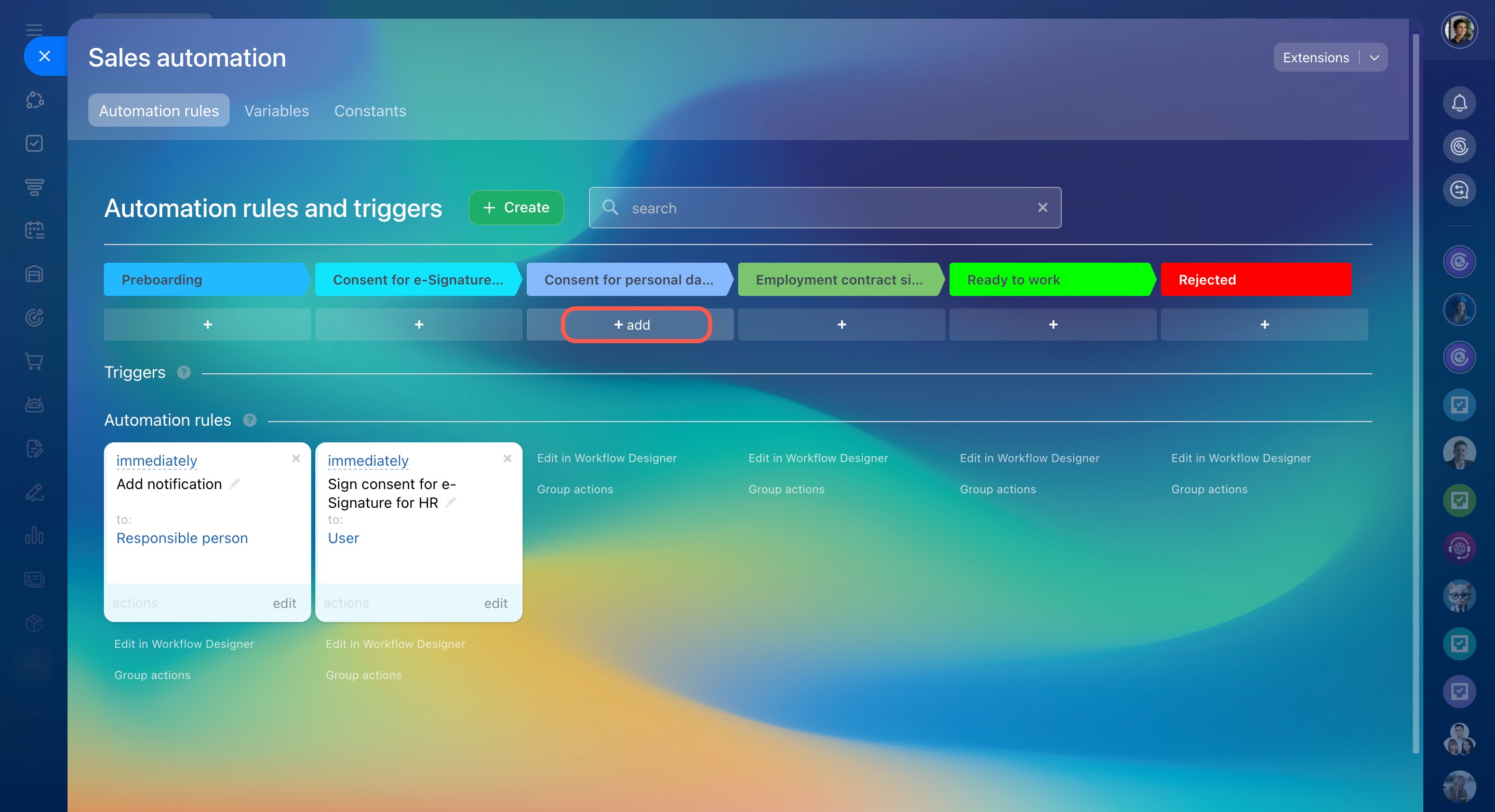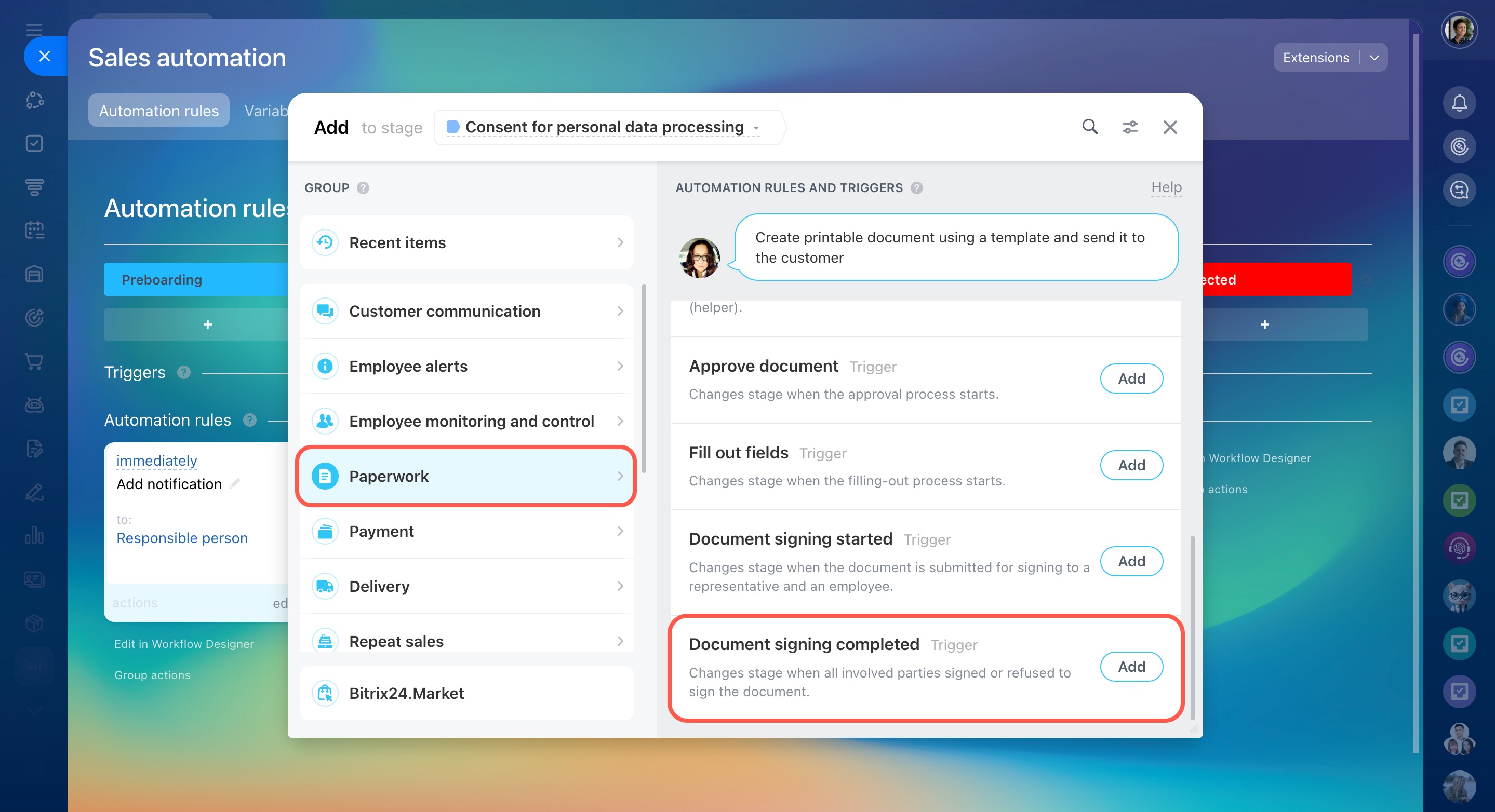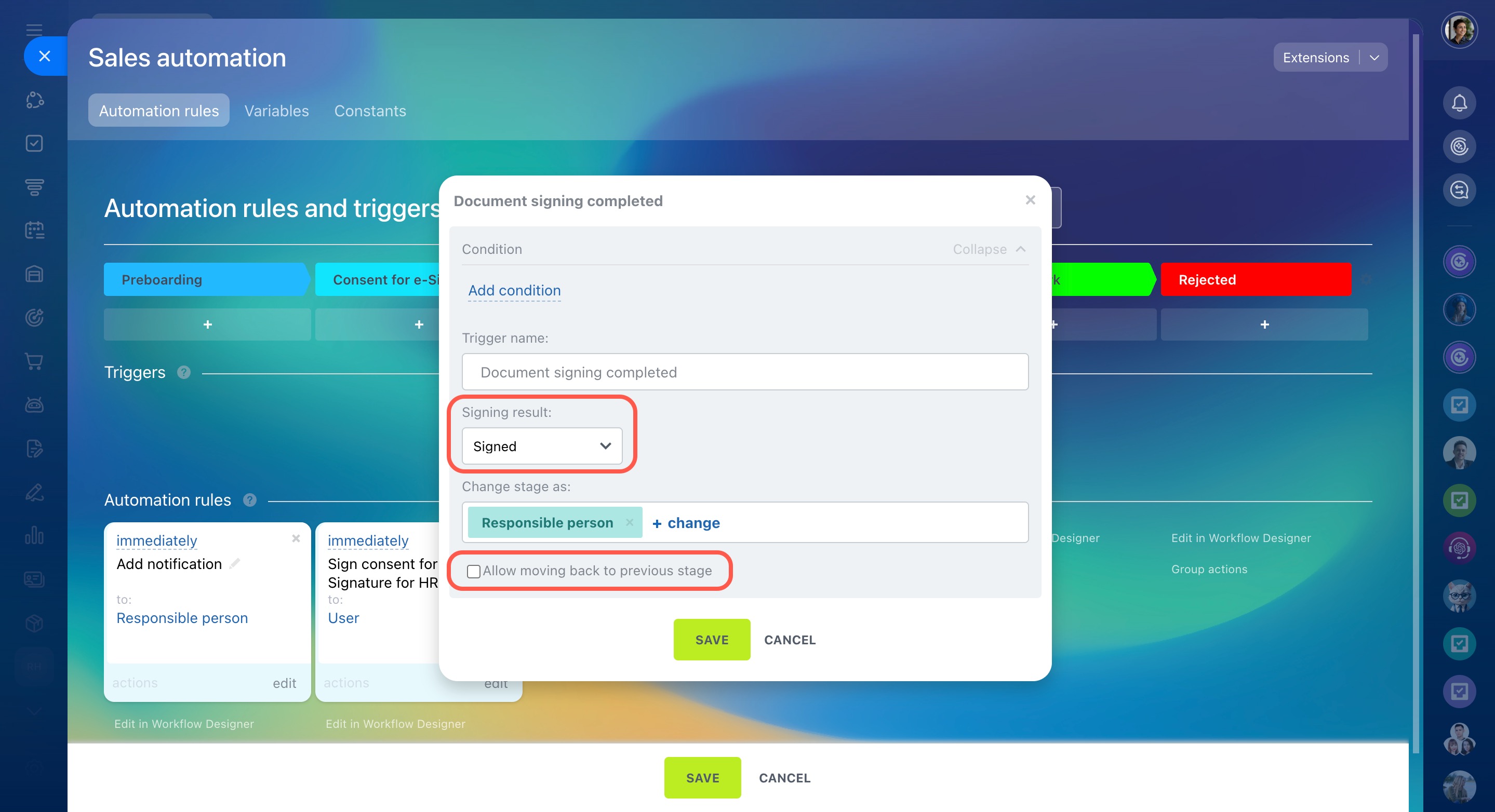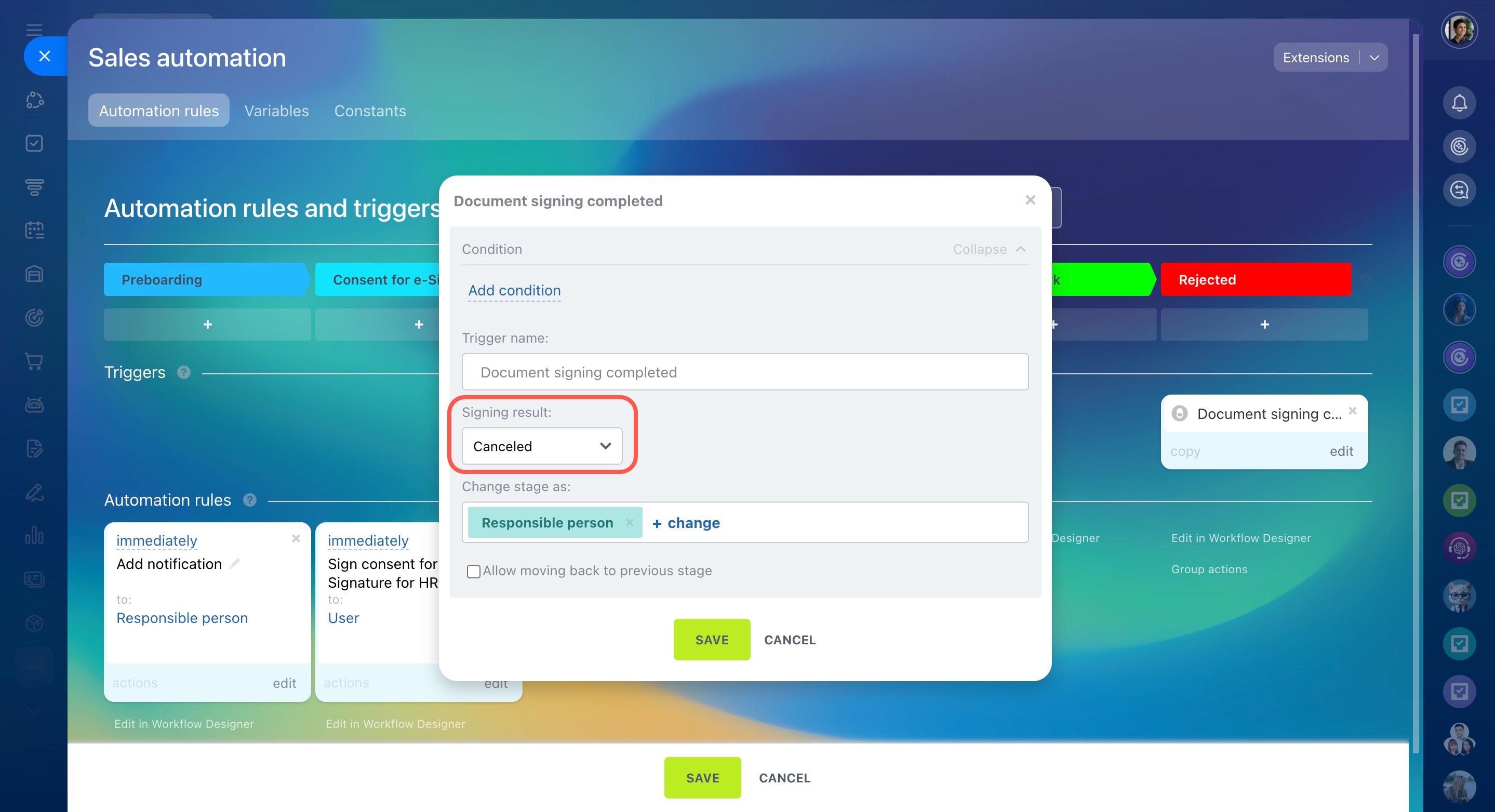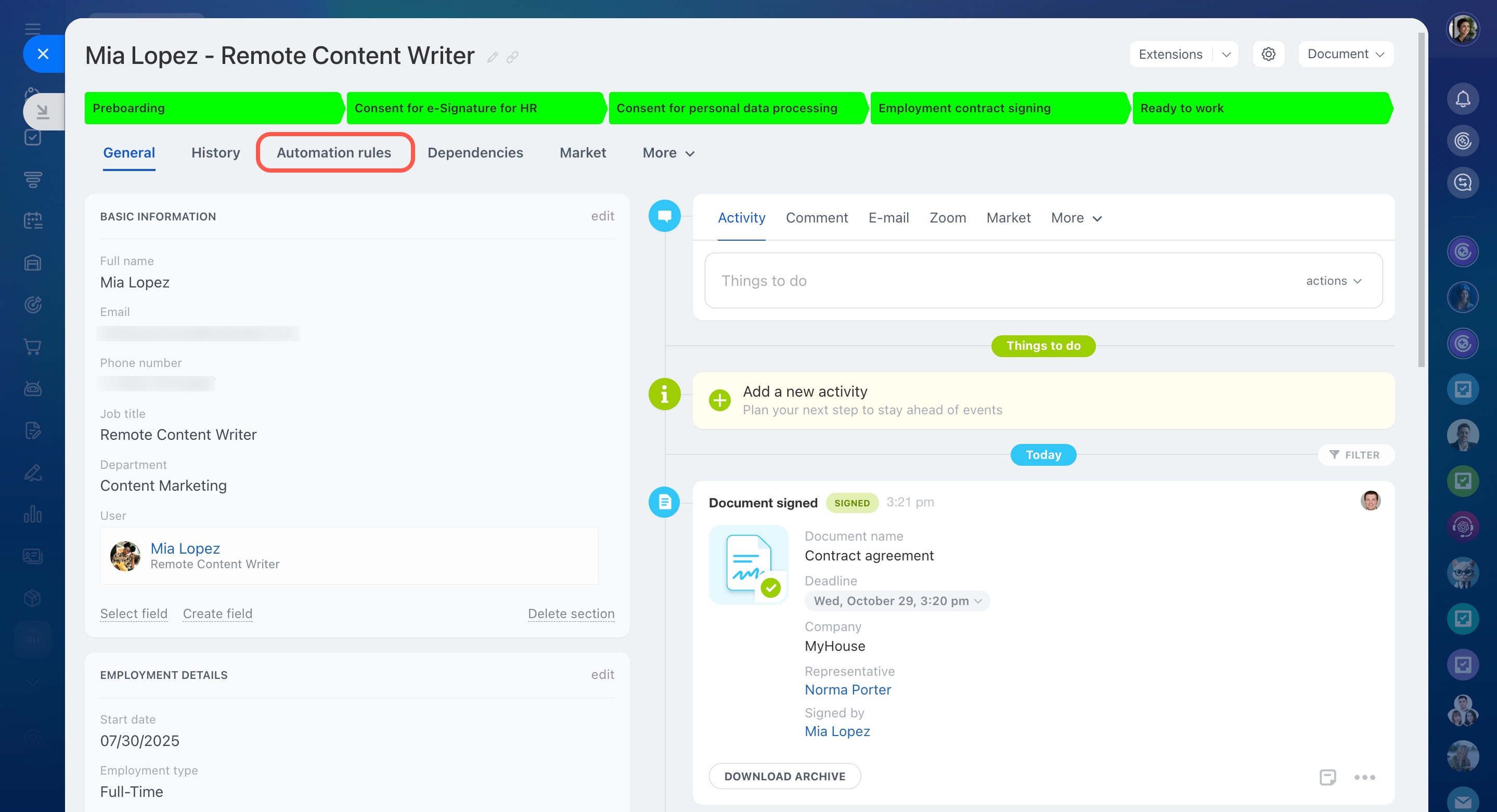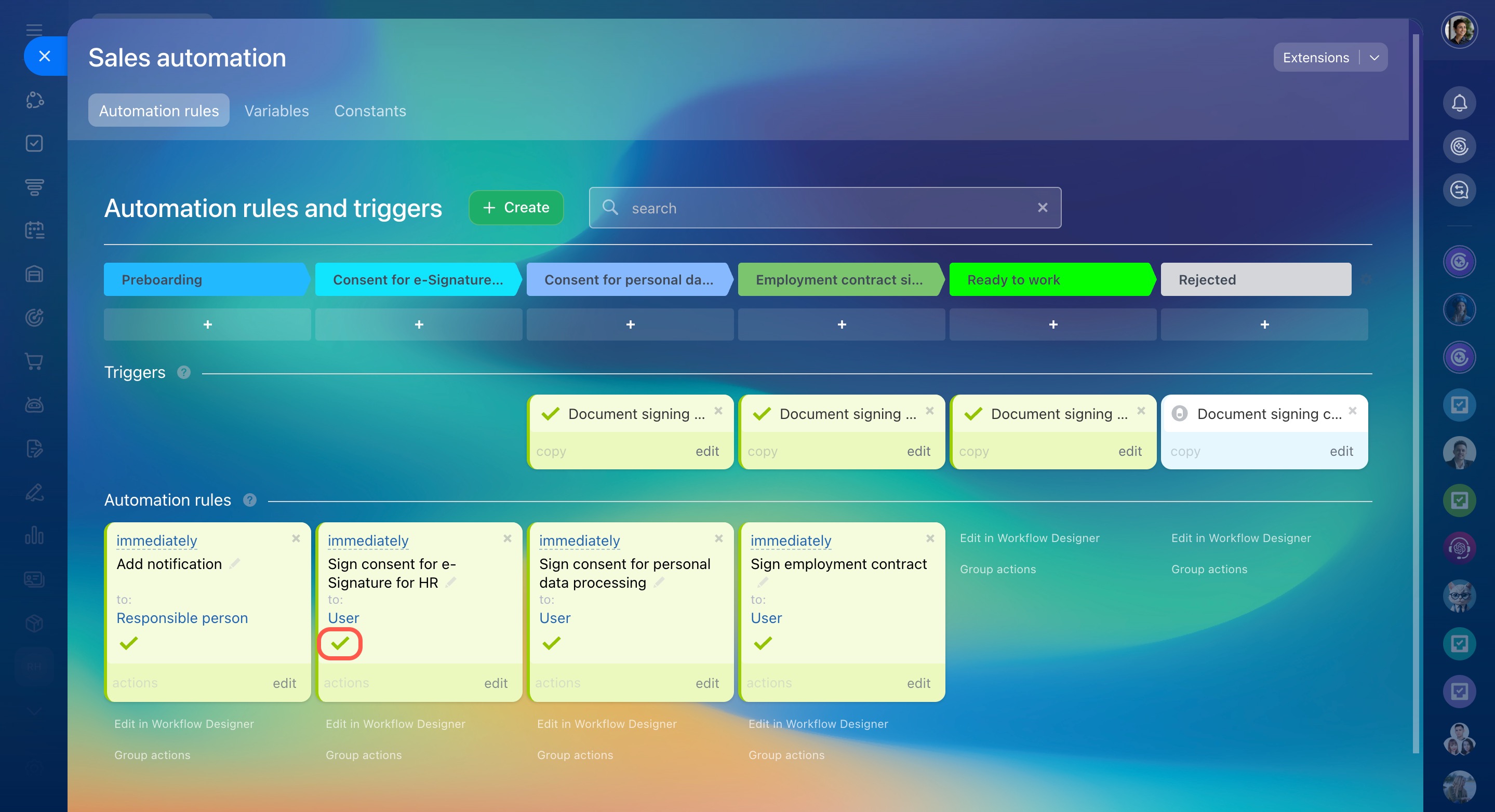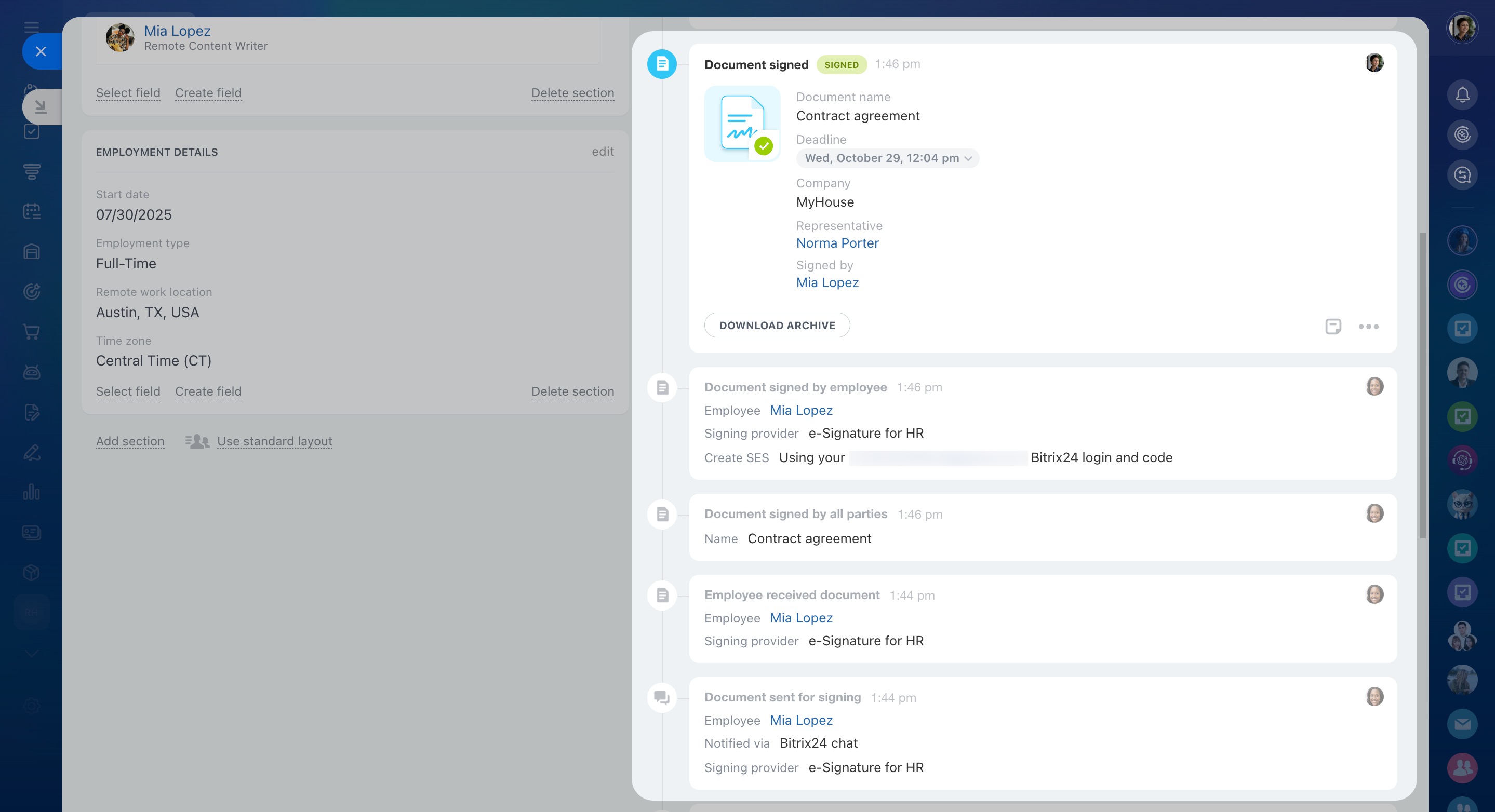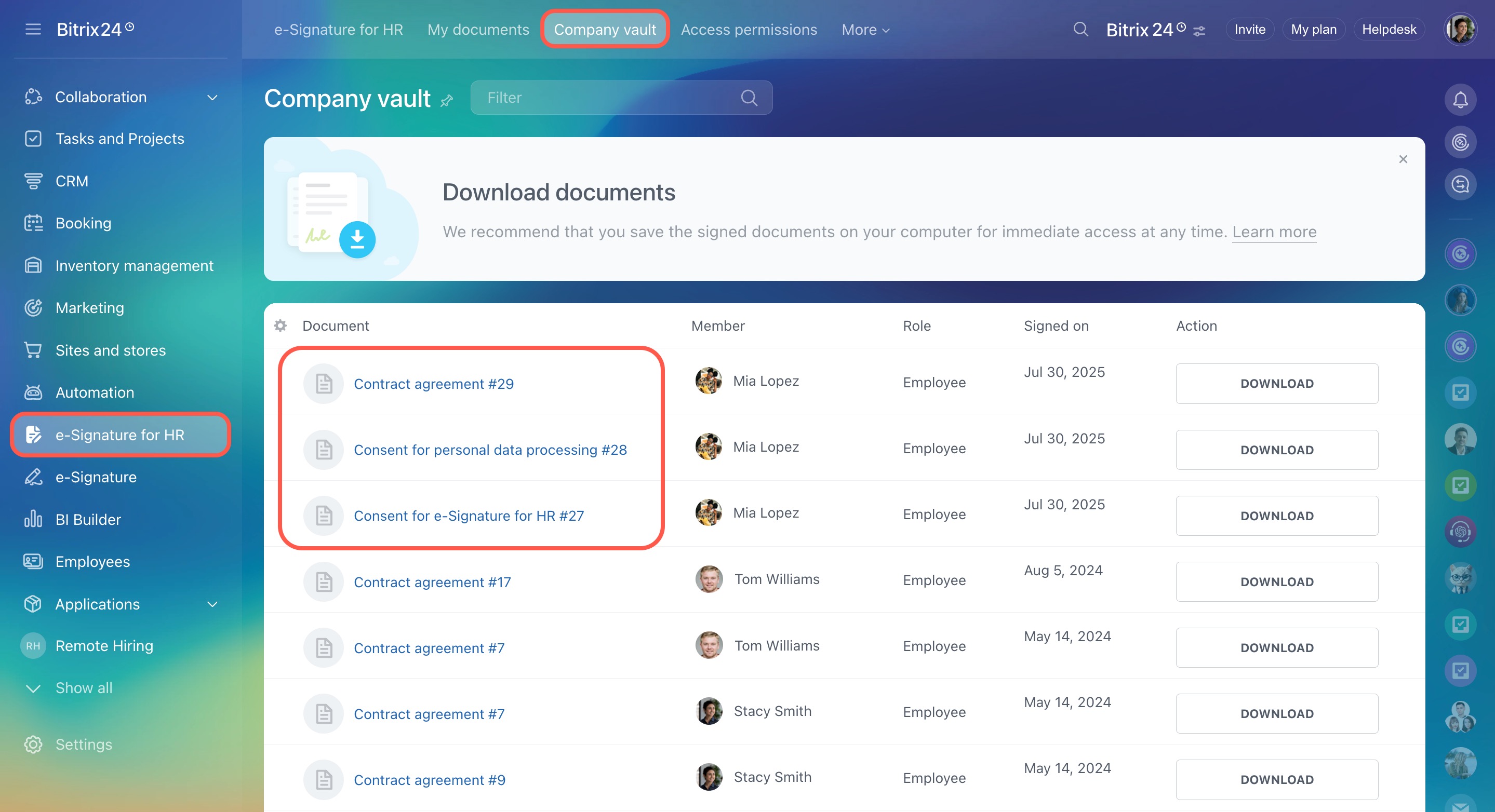In Bitrix24, you can automate your hiring and onboarding process to save time, reduce routine tasks, and avoid errors.
In this article, you’ll learn how to:
- Create an automated solution to manage HR tasks in one place
- Set up rules and triggers to send documents to new hires and track their signing
- Check results to make sure all documents are signed and your employee is ready to start
Create and configure an automated solution
Automated solutions help you keep all your HR processes organized in one place. Here, you can:
- Create employee forms
- Track each stage of hiring and onboarding
- Sign documents with new employees
Automated solutions in Bitrix24
To give you an idea of how onboarding automation works, here's an example of an automated solution for hiring remote employees. Typical stages include:
- Preboarding — Once the offer is accepted, the HR manager sends a welcome email and an invitation to join Bitrix24.
- Consent for e-Signature for HR — The employee registers in Bitrix24 and signs a consent form to use Bitrix24 e-Signature for HR.
- Consent for personal data processing — The employee signs a consent form for personal data processing.
- Employment contract signing — The employee reviews and signs the employment contract electronically.
- Ready to work — The contract is signed, and the employee is ready to start.
- Rejected — The candidate declines the offer, for example, if they change their mind.
Create automated solutions. Go to Automation > Automated solutions > Automated solutions > Create.
Create SPA for automated solutions
Fill in these sections:
- Settings — Name your automated solution, such as HR Department.
- Smart Process Automation — Create a new SPA for the HR department.
Set up your automated solution. Follow these three steps:
1. Configure the employee form. This form includes essential information about the new hire, such as their contact details, department, job title, salary, and anything else needed for onboarding.
2. Set up your Kanban stages. Kanban stages represent each step of the onboarding process. Use Kanban to see how many employees are currently at each stage.
You can also customize the form layout to show only what’s important. Each HR manager can configure it individually to fit his or her needs.
3. Set access permissions. Decide who can work with your automated solution. For example, HR managers may only see their own employee forms, while the HR director can view everything.
Access permissions to automated solutions
Add automation rules and triggers
Automation rules send documents to employees automatically. Triggers track when those documents are signed.
Automation rules and triggers in Bitrix24 e-Signature for HR
Set up the "Sign document with employees" rule. Let’s use an example where documents are sent at different stages of the onboarding process, such as Consent for e-Signature for HR, Consent for personal data processing, and Employment contract signing.
Automation rule: Sign document with employee
To add this automation rule:
- Open your automated solution.
- Click Automation rules.
- Click Add at the desired stage.
- Under Paperwork, select Sign document with employee.
- Choose or create a document template.
- Specify who will sign, complete, and approve the document.
- Turn on the Wait for workflow to finish option.
- Click Save.
To keep automation rules organized by stage, you can rename them. To do this:
- Click the pencil icon.
- Enter a new rule name, like Sign consent for e-Signature for HR.
Set up the "Document signing completed" trigger. The trigger tracks when the company representative and the employee sign the document.
Trigger: Document signing completed
For example, this trigger could be added at the following stages:
- Consent for personal data processing — The trigger moves the form to this stage after the e-Signature for HR consent is signed.
- Employment contract signing — The trigger moves the form after the personal data consent is signed.
- Ready to work — The trigger moves the form after the employment contract is signed by both parties.
To add this trigger:
- Open your automated solution.
- Click Automation rules.
- Click Add at the desired stage.
- Under Paperwork, select Document signing completed.
- Set the signing result to Signed.
- Turn off the Allow moving back to previous stage option.
- Save the changes.
At the Rejected stage, add the same Document signing completed trigger with the signing result set to Canceled. This will move the form to this stage if the employee or company representative declines to sign the contract.
Check document signing results
HR managers can check the status of signed documents in two places:
- Within the automated solution
- In the company vault
In your automated solution
Track the signing process and automation progress in the employee form and Kanban view.
Check automation status. Open the employee form and go to the Automation rules tab. A green checkmark means the rule or trigger has run without any issues.
View signing history. In the form timeline, you can see the document signing history and check the result.
In the Company vault
All signed company documents are stored in the Company vault. To check if a document was signed, go to e-Signature for HR > Company vault.
View and download signed HR documents
In brief
-
In Bitrix24, you can automate your hiring and onboarding process to save time, reduce routine tasks, and avoid errors.
-
To automate the onboarding process, create an automated solution and set up rules and triggers.
-
Automated solutions help you keep all your HR processes organized in one place. Here, you can create employee forms, track onboarding stages, and sign documents with employees.
-
The Sign document with employee rule sends documents to employees for signing. The Document signing completed trigger tracks their completion.
-
You can check the document signing results in the automated solution and in the Company vault.