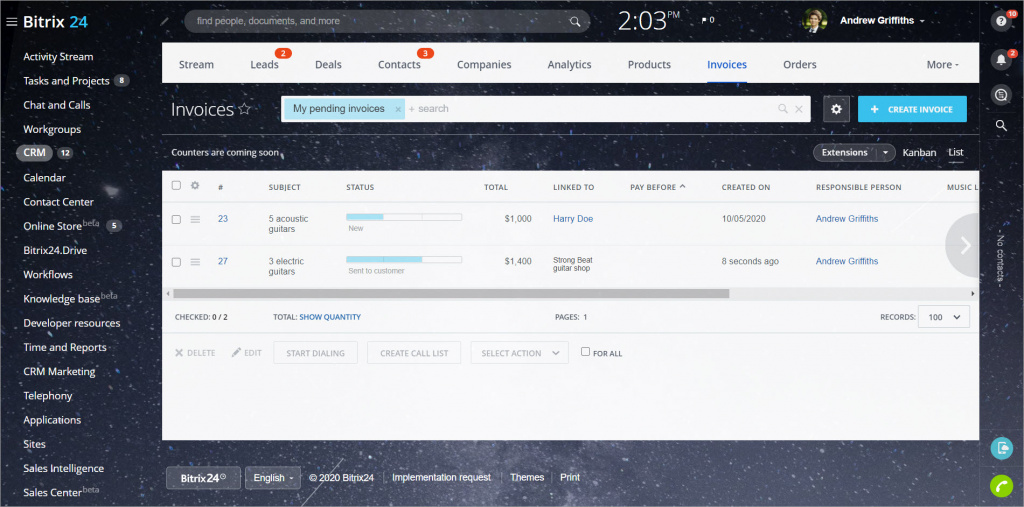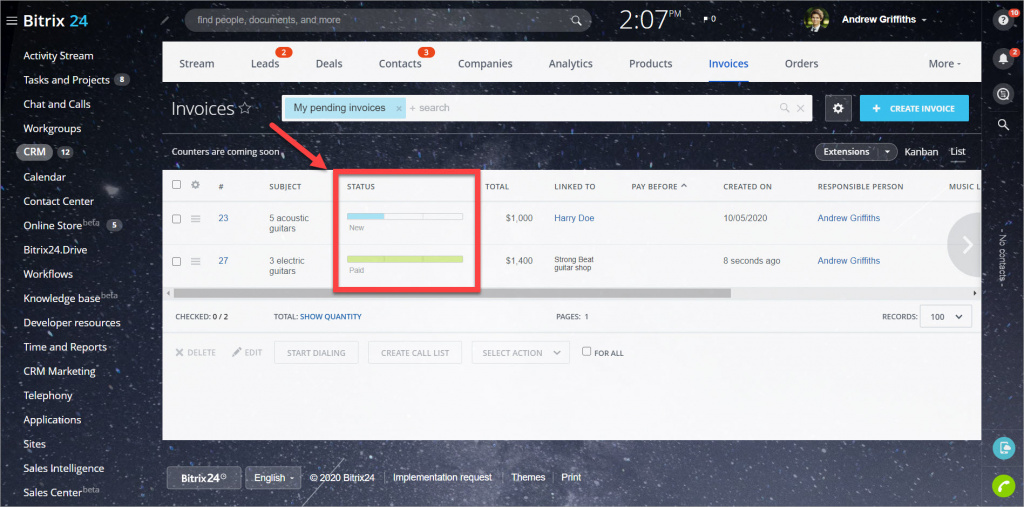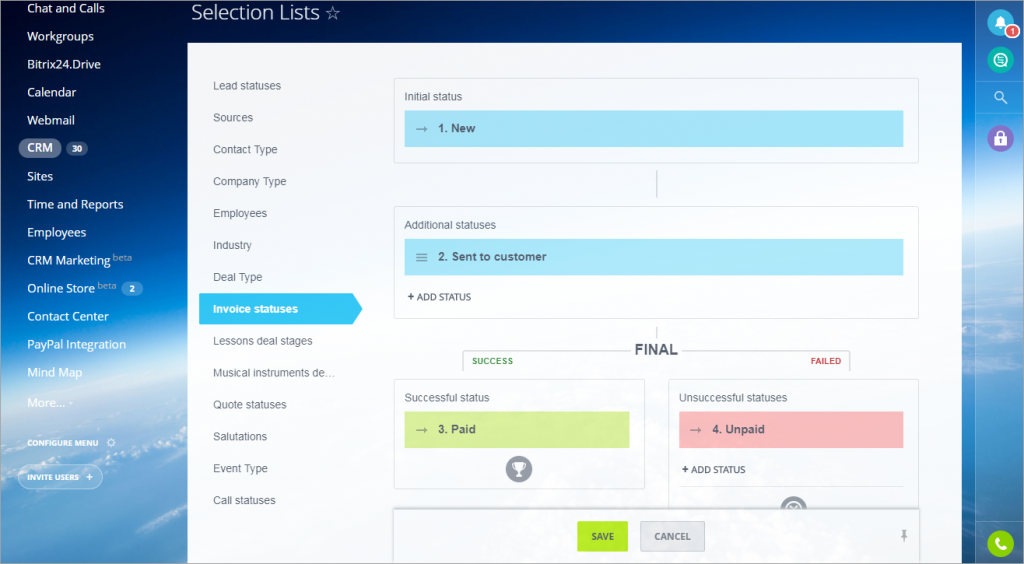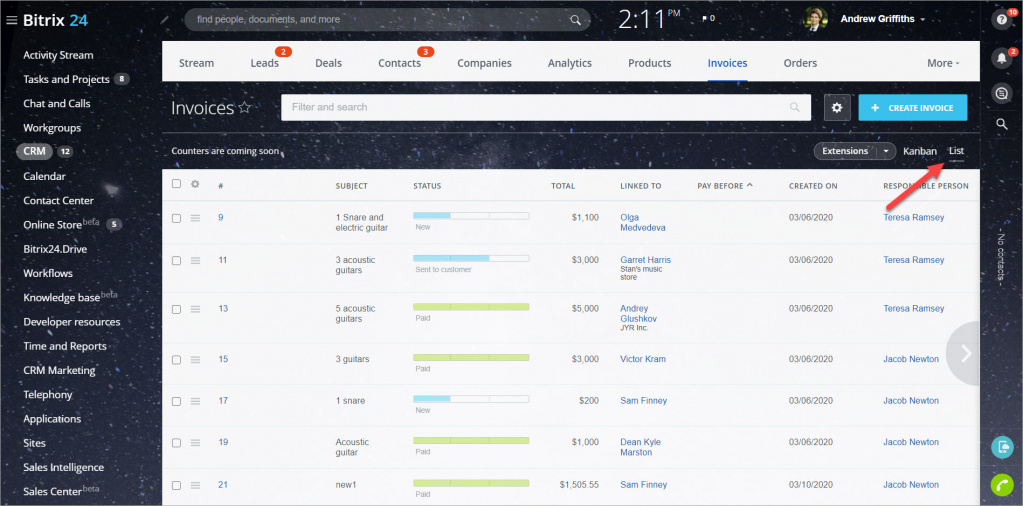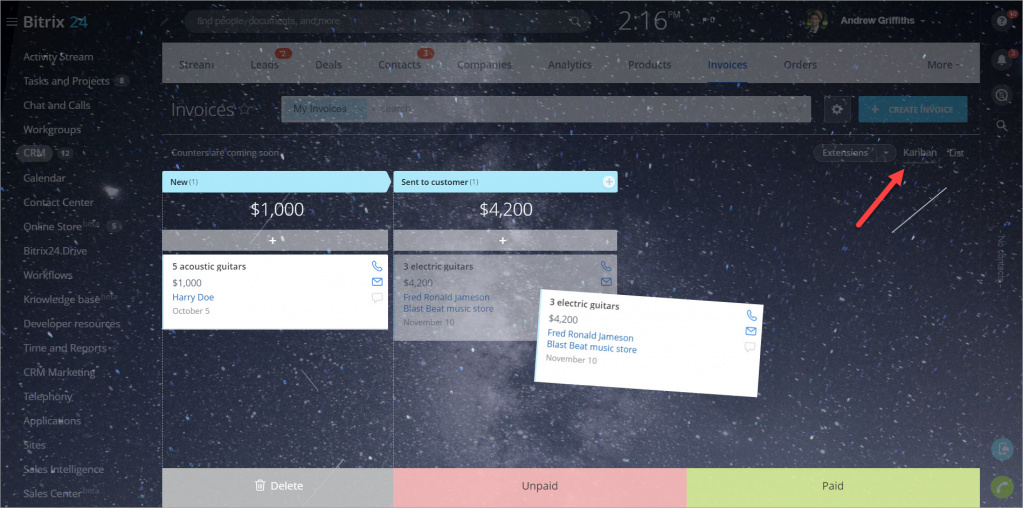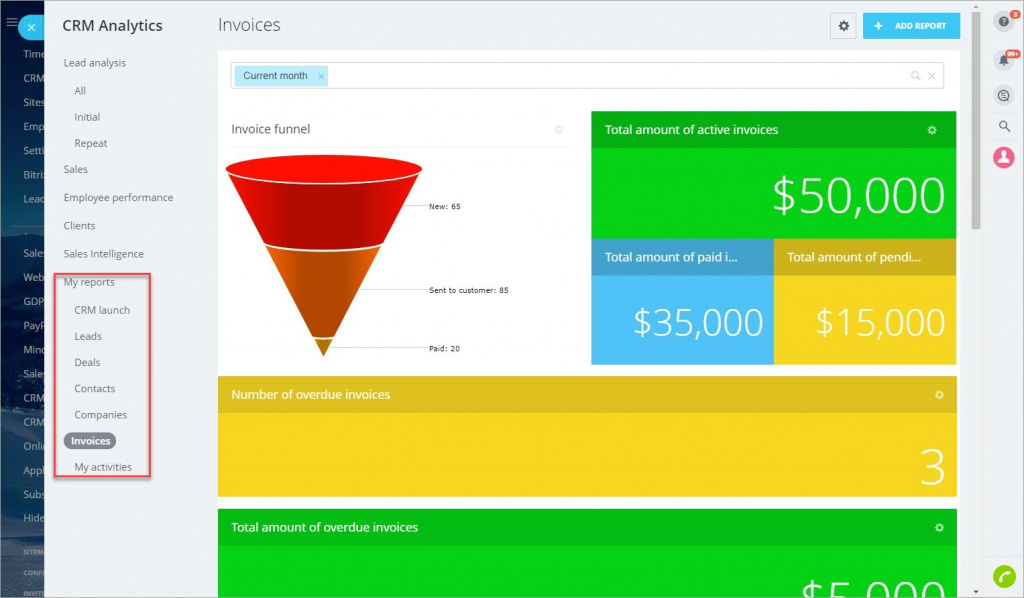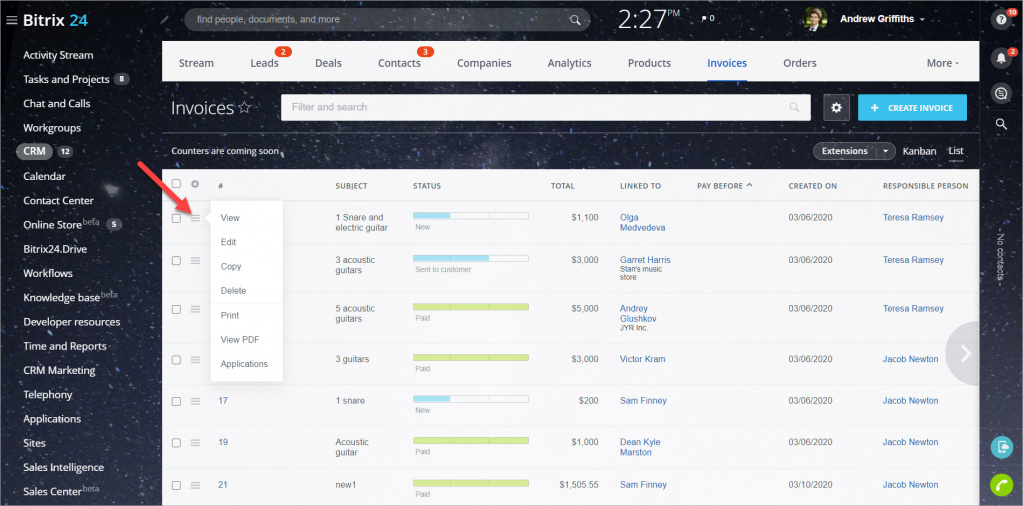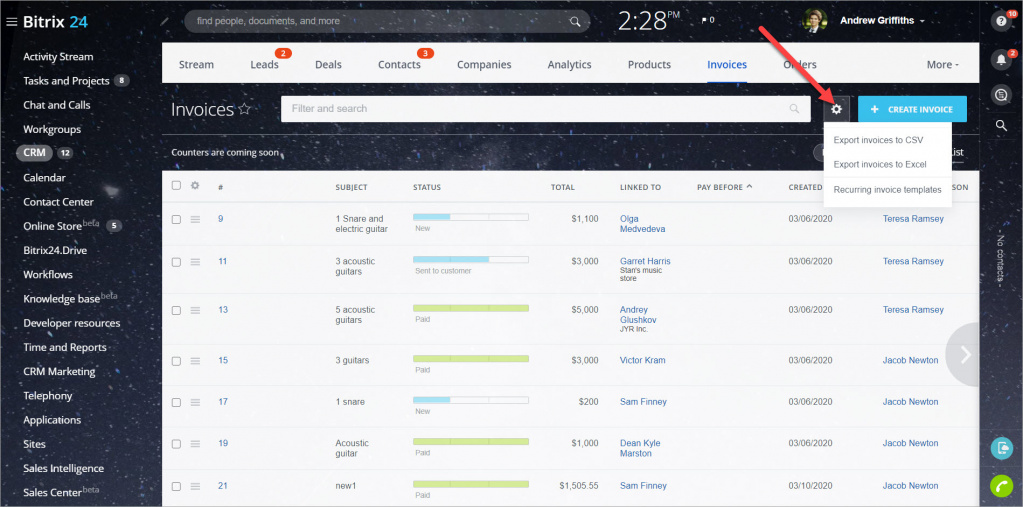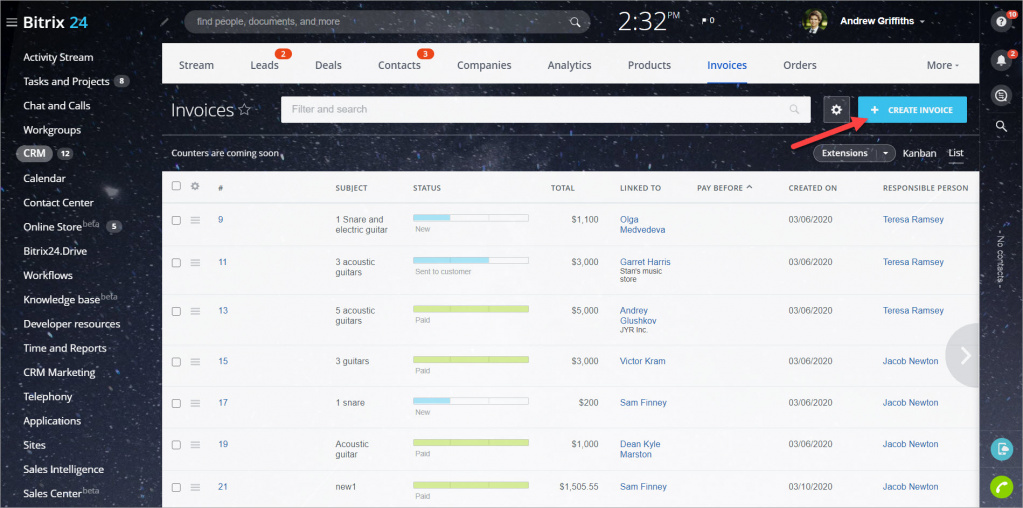When you've successfully closed a deal, you need to create an invoice.
Invoice statuses
Invoices in Bitrix24 can be in different statuses. For example, when you've created an invoice, it has the "New" status. When you've sent it to a client, it has the "Sent to customer" status. There are two final statuses: "Paid" and "Unpaid".
You can configure invoice statuses in CRM section > Settings > Start point > Statuses and Dropdowns > Invoice statuses.
List view, kanban and reports view
Open CRM section > Invoices > List to view a list of invoices.
Also, you can use the Kanban view.
To switch to the Reports view, you need to go to the CRM Analytics > My reports > Invoices.
Available actions
Open the actions menu to view, edit, copy, delete the invoice.
Click the cogwheel button to export invoices and access recurring invoice templates.
To create a new invoice, click the Create invoice button.