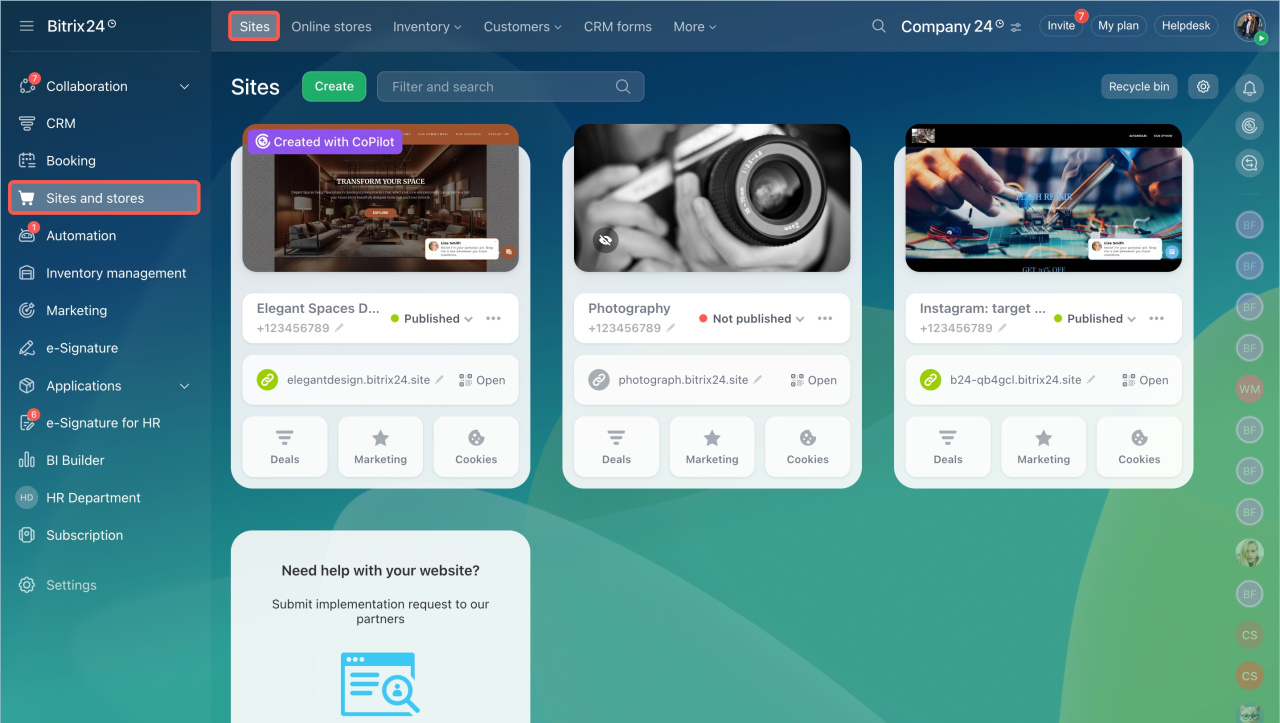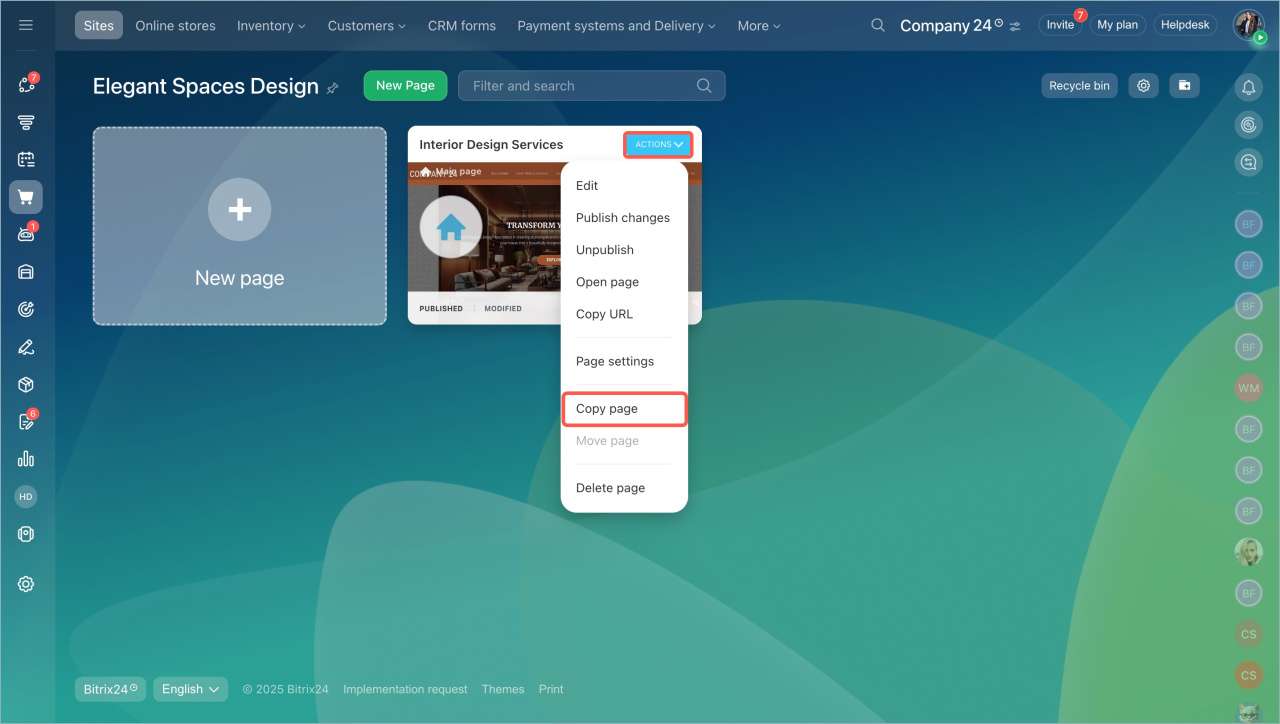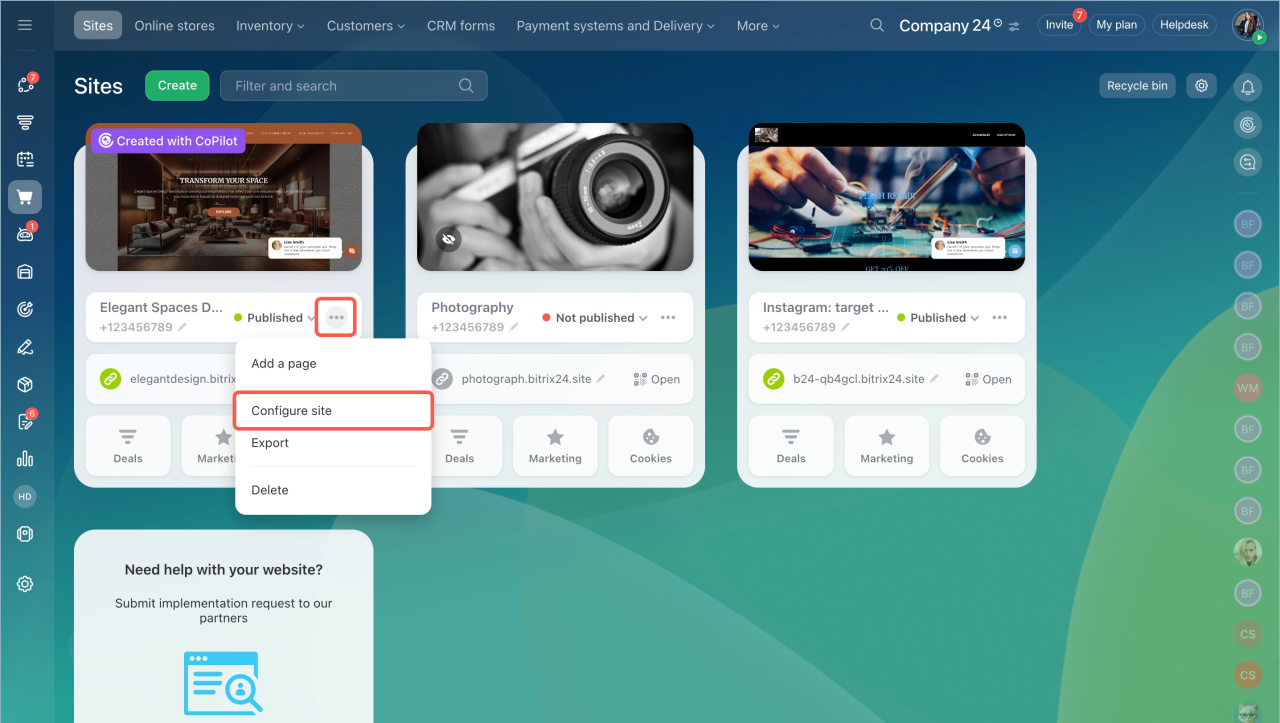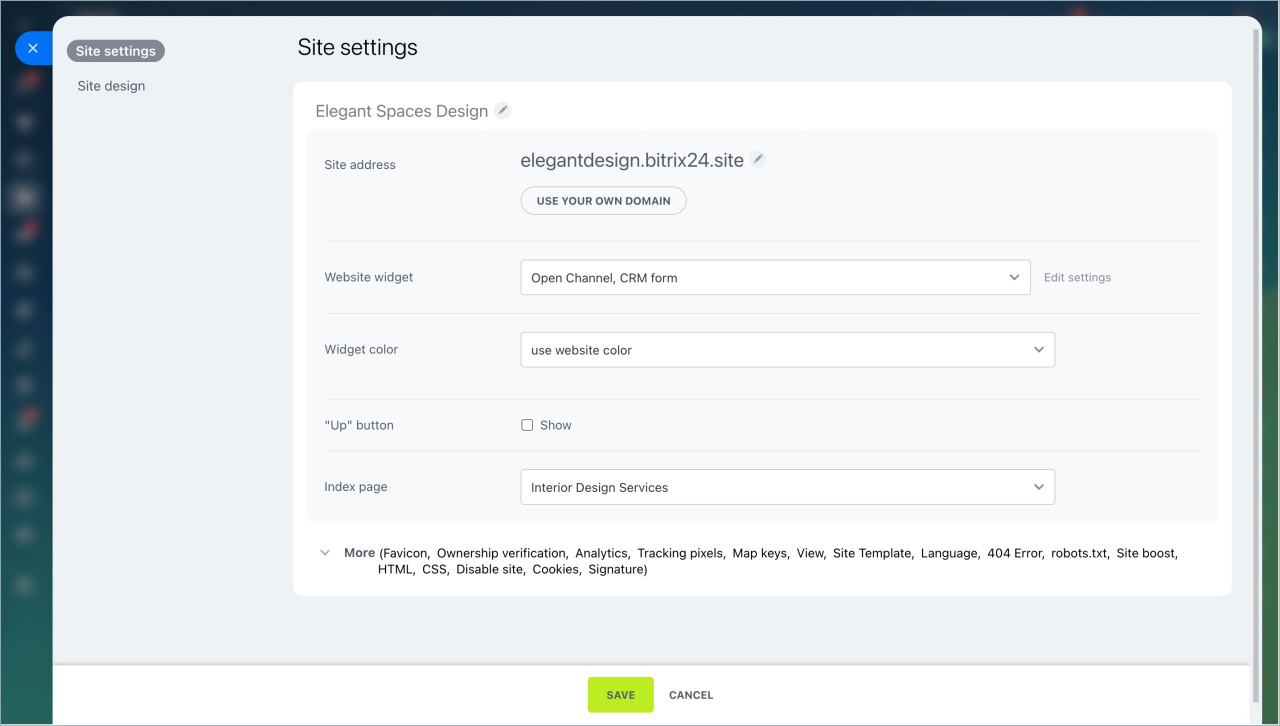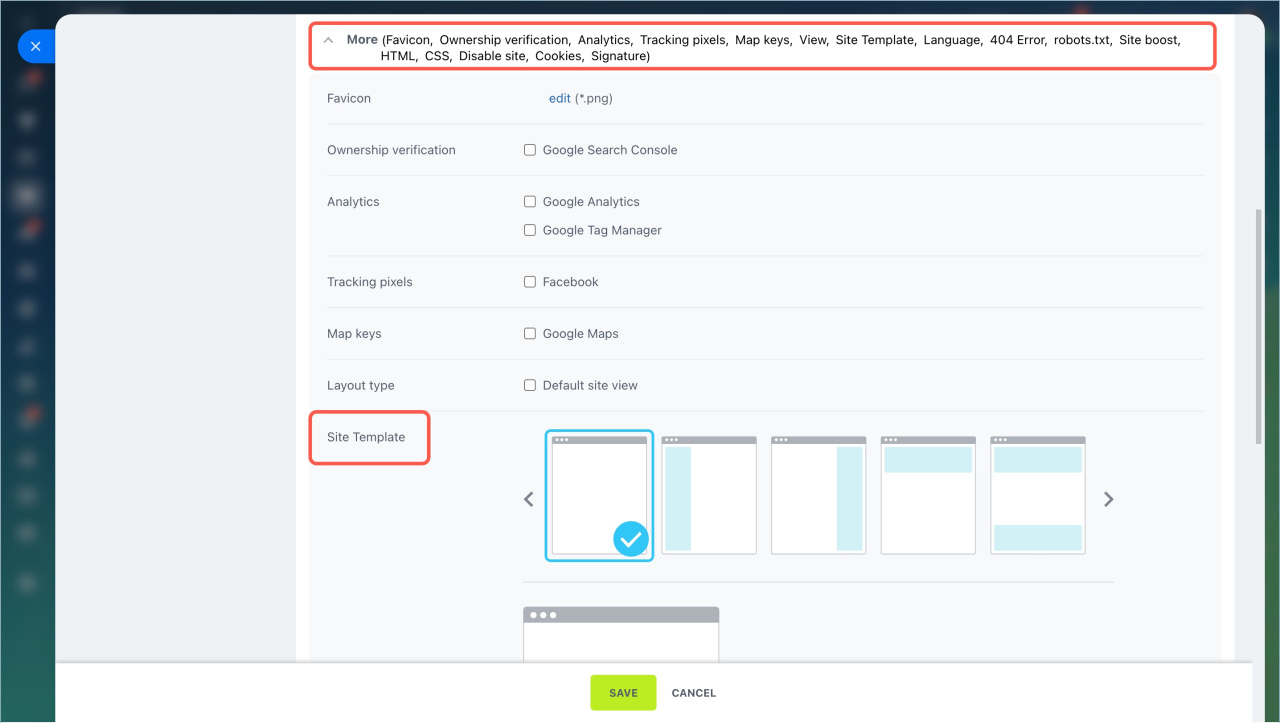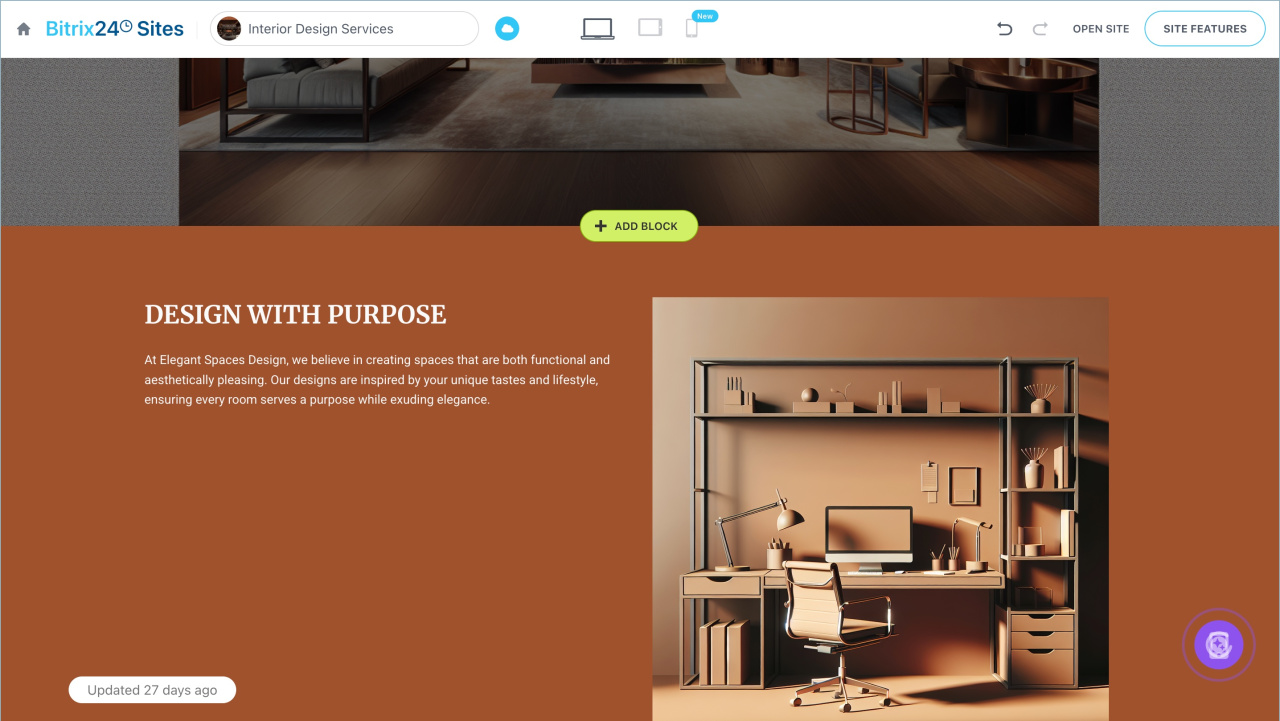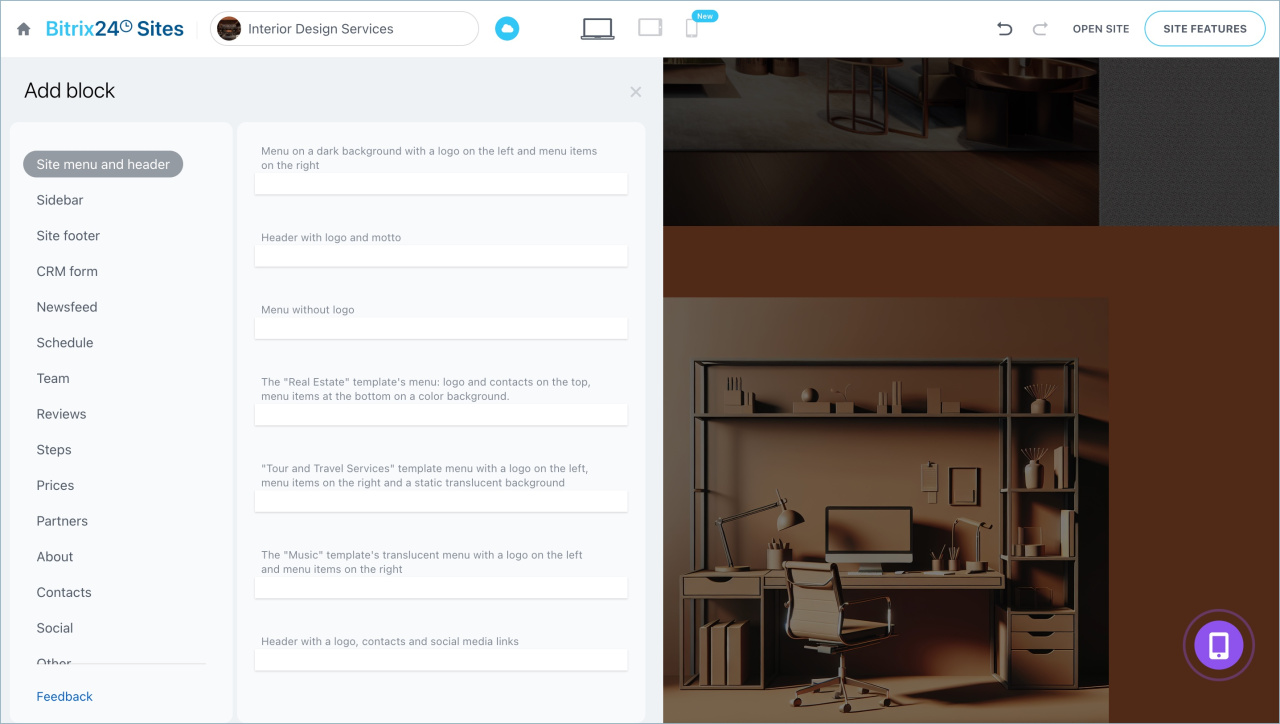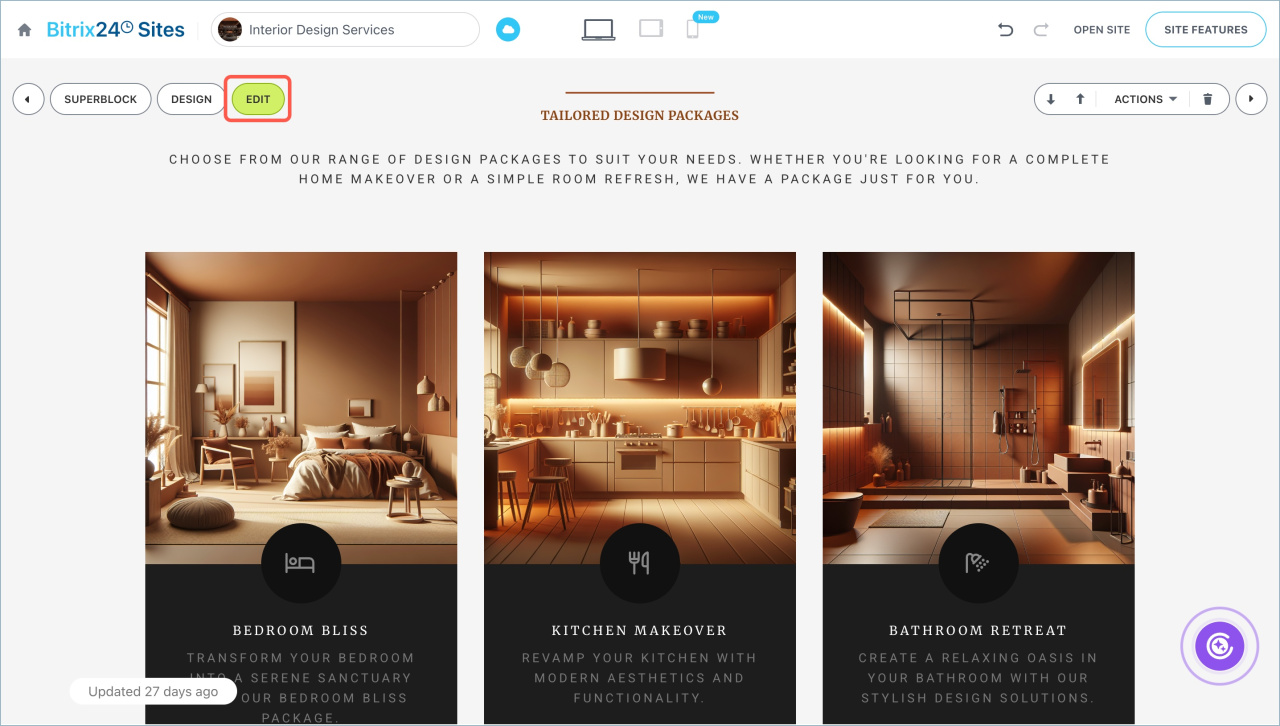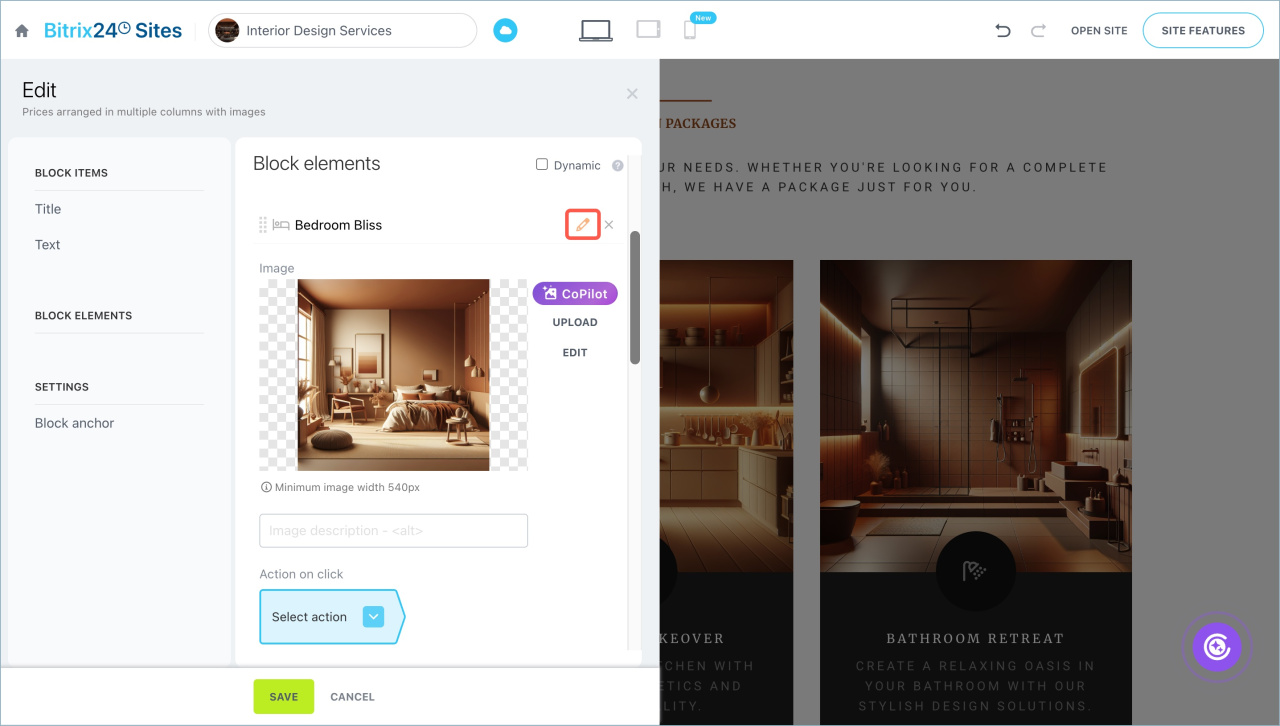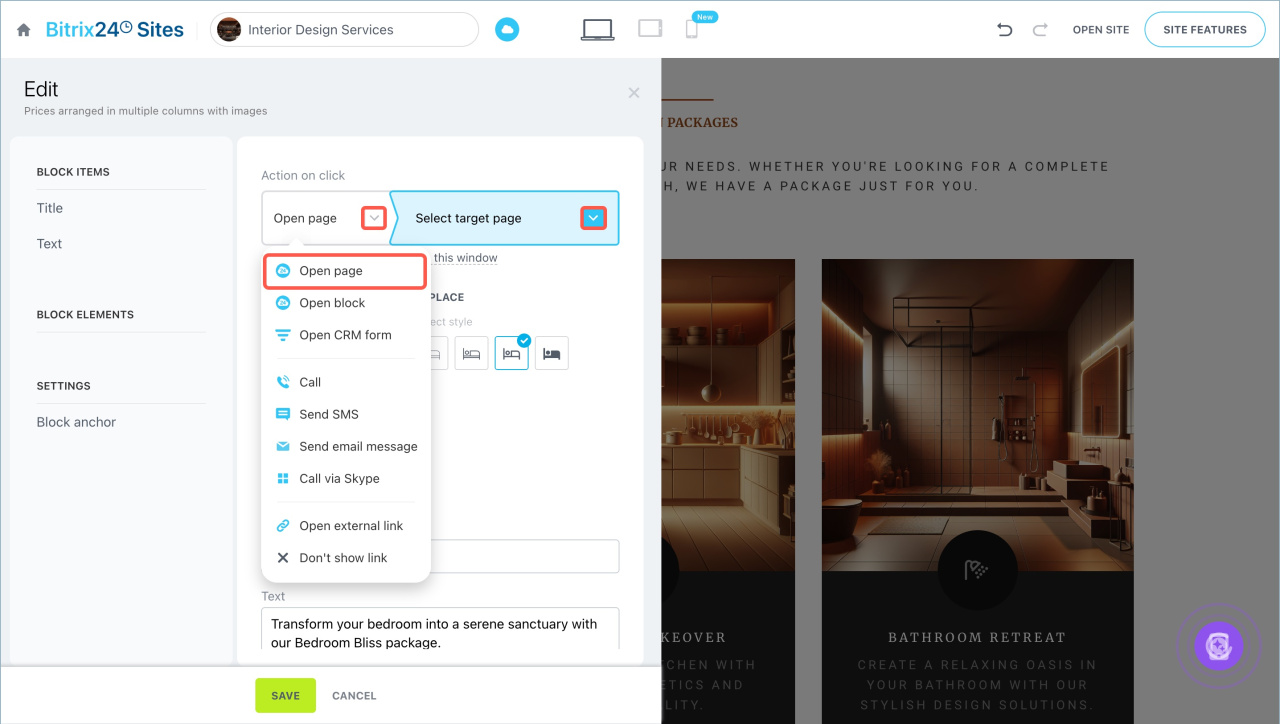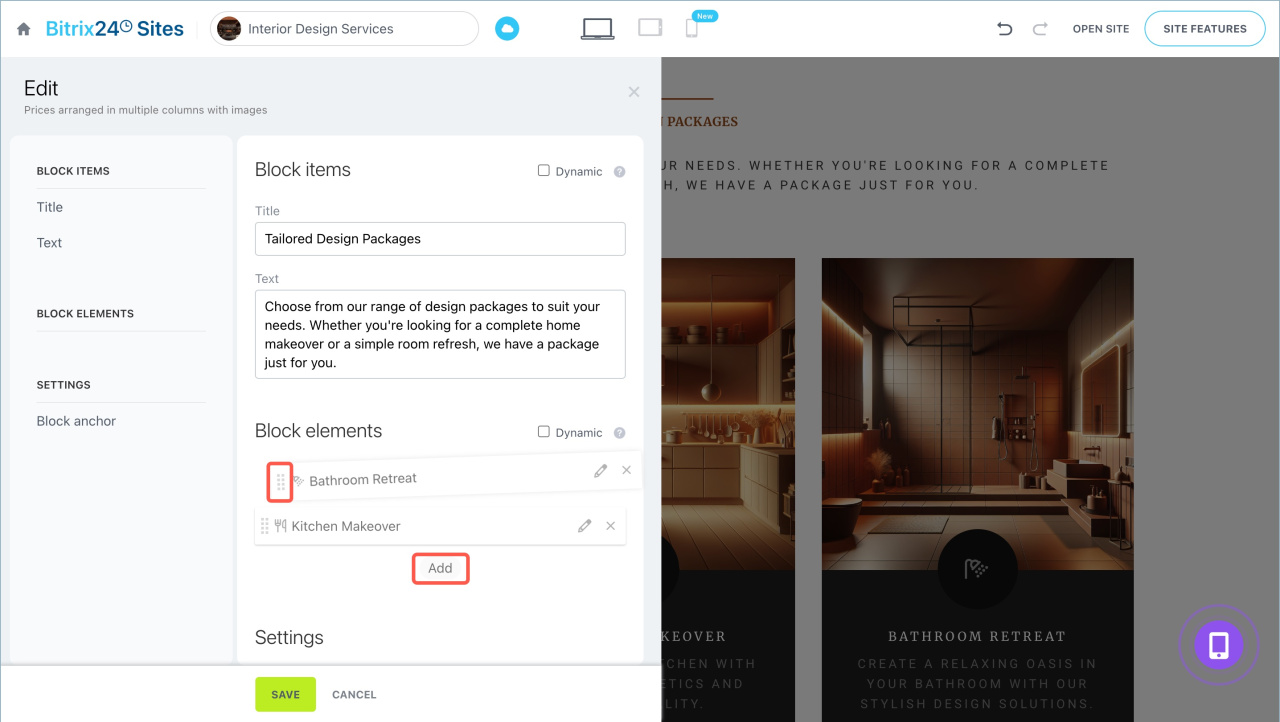In Bitrix24, you can create a website with multiple pages. This is ideal for resources with a large amount of content, such as online stores, blogs, corporate websites, etc.
Add pages
- Go to Sites and Stores > Sites
- Create a new site or select an existing one. Hover over it, and click View pages.
- Click New page. Select a blank template or a ready-made one from the Bitrix24 Market.
- To create multiple similar pages, click Actions > Copy page.
- Return to the Sites tab. Click the
 icon next to the site status and select Publish — all pages will be published automatically.
icon next to the site status and select Publish — all pages will be published automatically.
Add shared blocks
You can place shared blocks on all pages of the site, such as a header, sidebar, contacts, etc. Let’s configure the Site header block as an example.
- Click Three dots (...) > Configure site.
- Expand the Advanced section in the Site settings tab and select a site template with a header. Save the changes.
A page named Area #1 will appear in the list. You don’t need to publish it. The page status doesn’t affect the block functionality.
- Open any page and click Add block.
- Go to the Menu and site header tab, select a suitable template — the block will automatically appear on all site pages.
Configure site navigation
To allow customers to navigate between pages, add links to menu items.
- Hover over the block and click Edit.
- Go to the Block elements tab.
- Click the pencil icon next to the menu item name and change its title.
- Configure the click action: select Go to page from the dropdown menu. Click the
 icon and choose the page for redirection. Only published pages will appear in the list.
icon and choose the page for redirection. Only published pages will appear in the list. - Specify where the page will open: in the current window, a new window, or a pop-up.
You can change the number and order of menu items.
- Click the cross icon to delete an item.
- Drag the item to change its position in the menu.
- Select Add to create a new item.
- Save the changes.
In brief
- Multi-page websites are suitable for resources with a large amount of content, such as online stores, blogs, corporate websites, etc.
- Go to the Sites and Stores section > Sites. Select an existing site or create a new one. Add pages to it.
- Publish the site. The status of its pages will update automatically.
- Place shared blocks on all site pages, such as a header, sidebar, contacts, etc.
- Configure site navigation: change menu item names and add links to navigate to other pages.