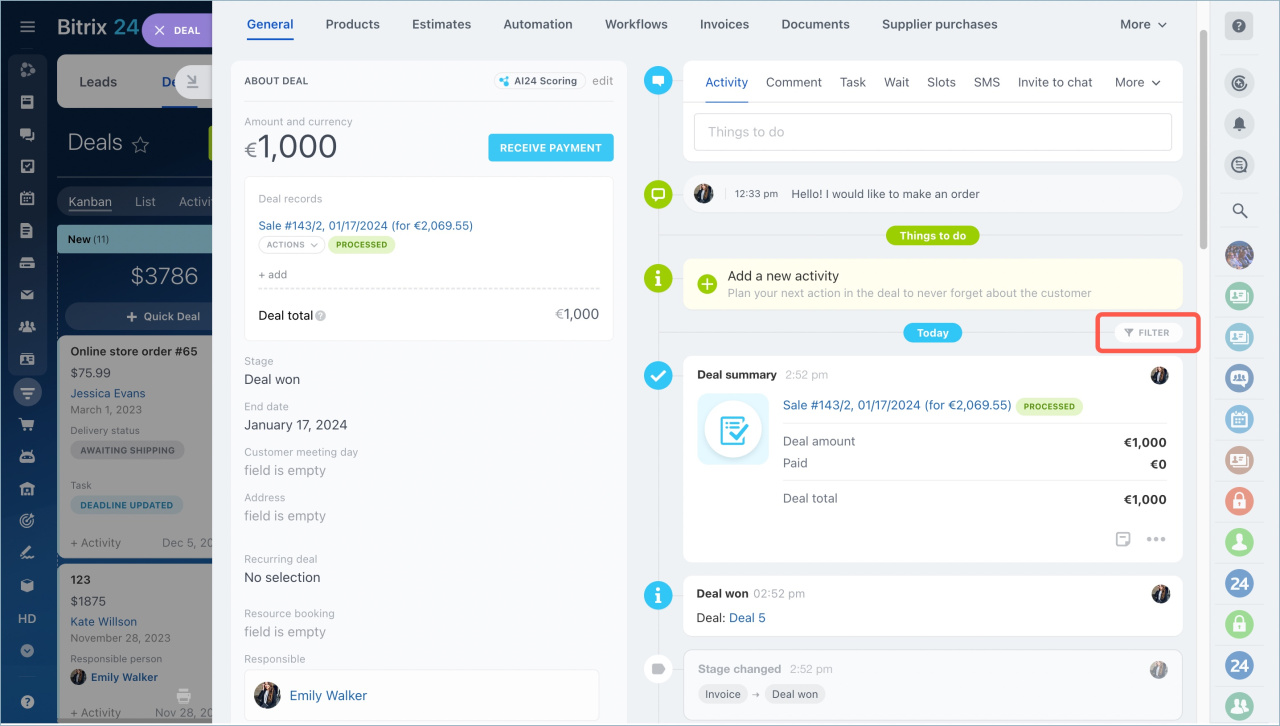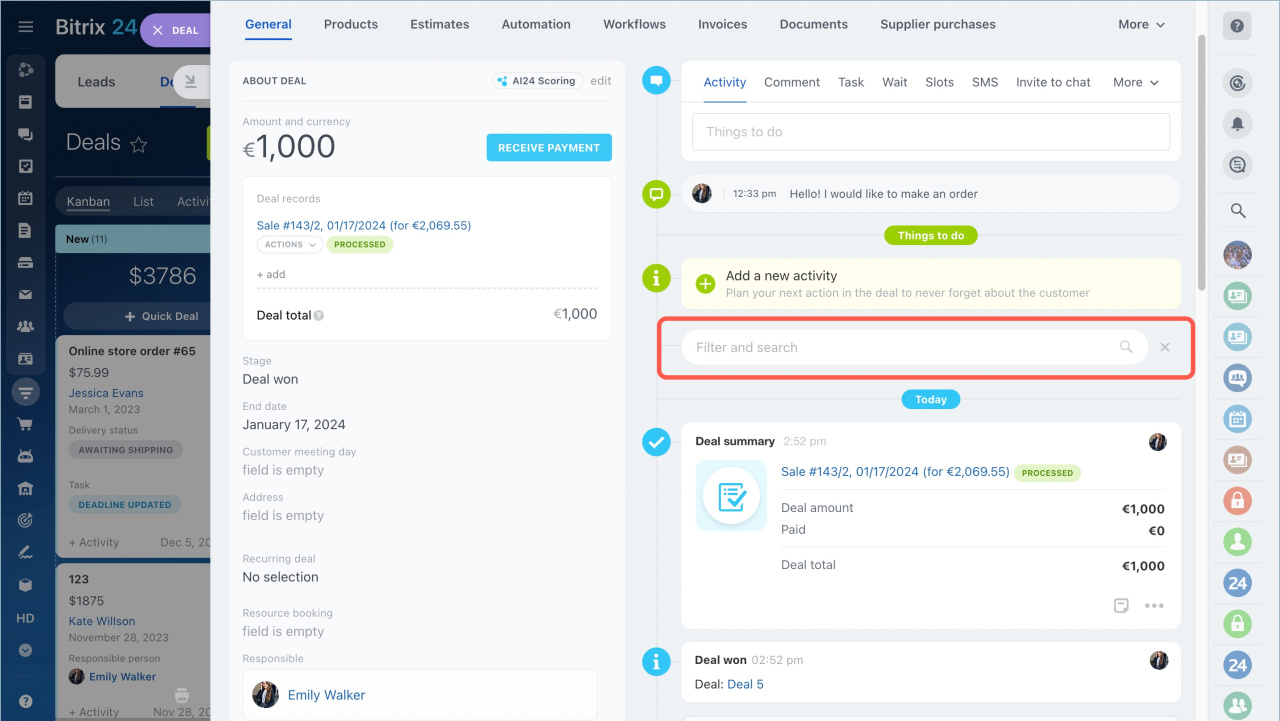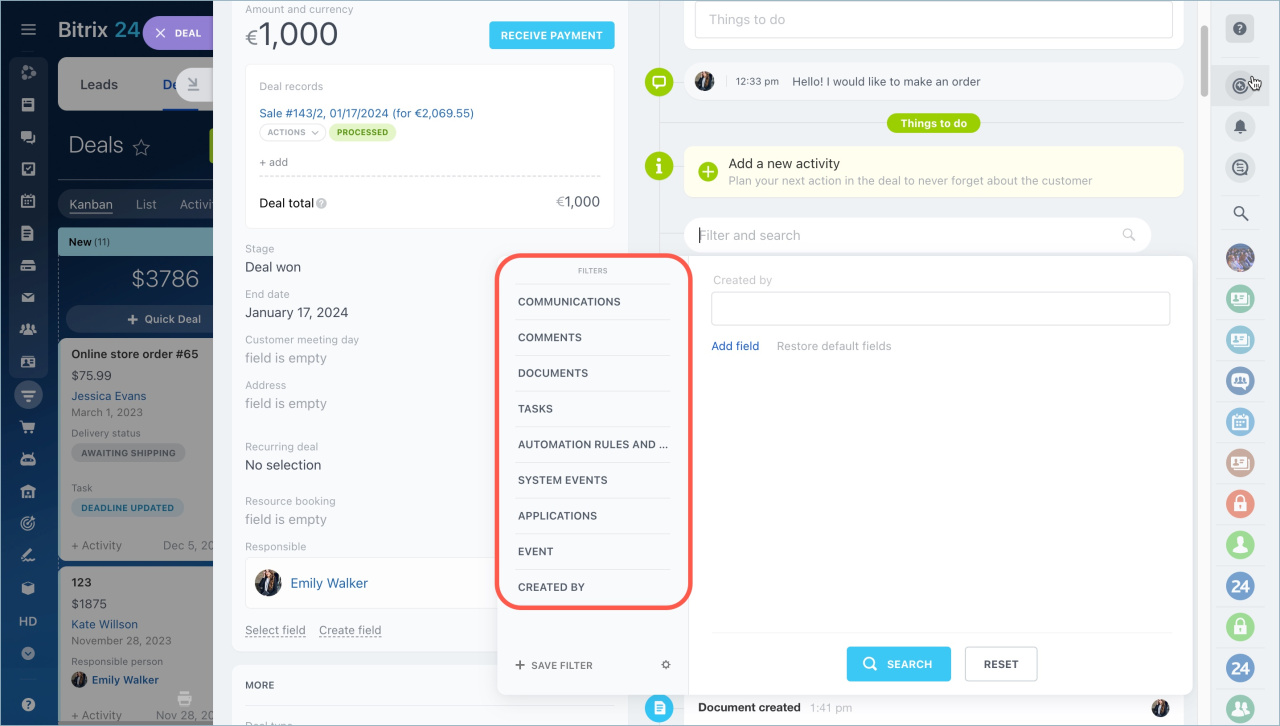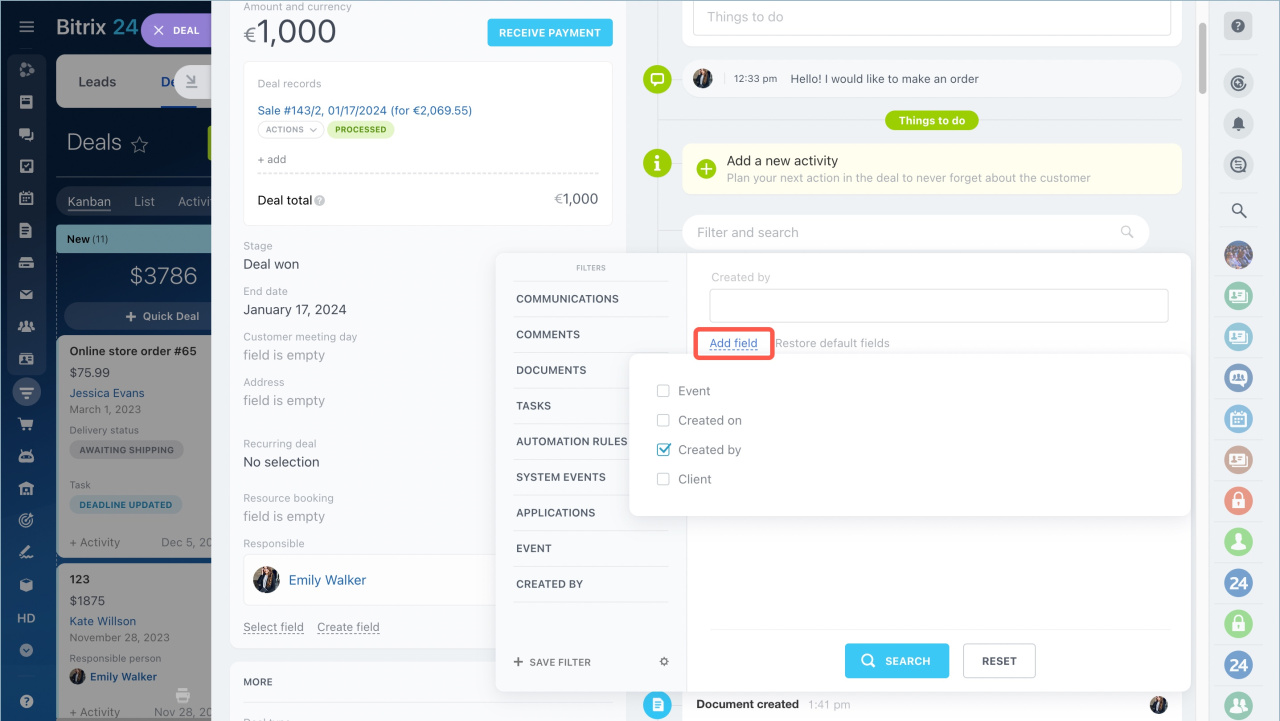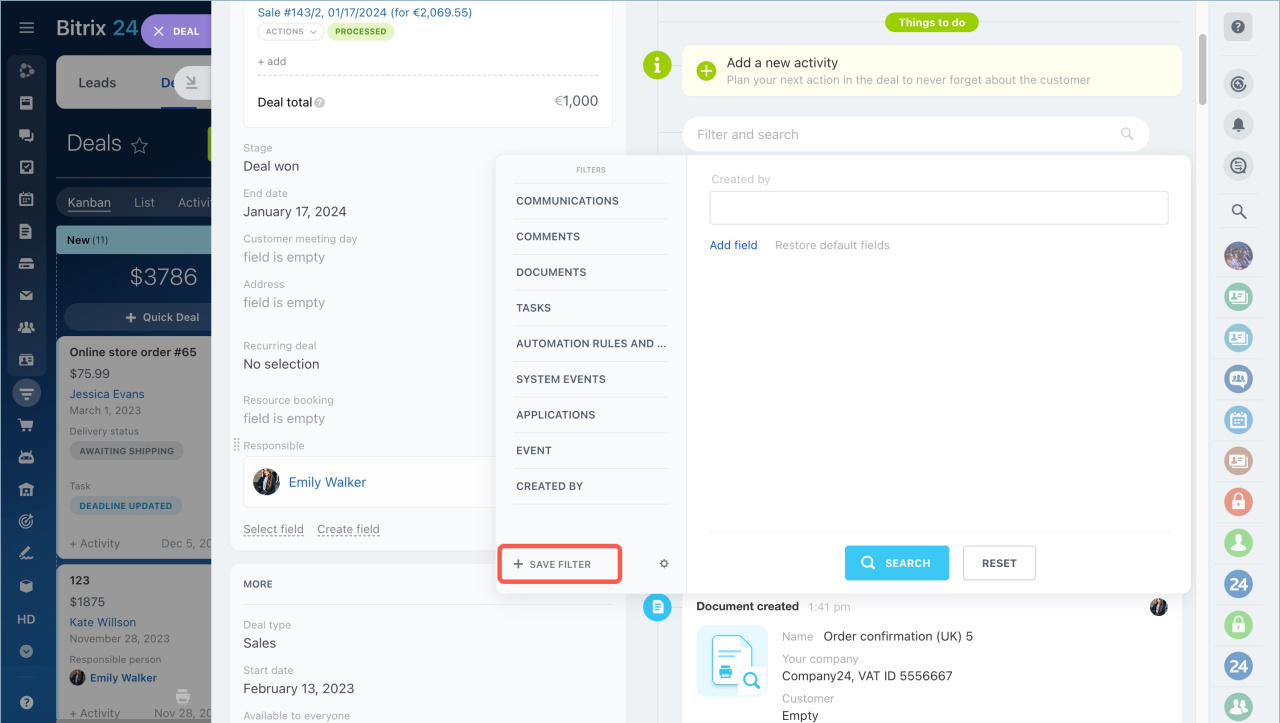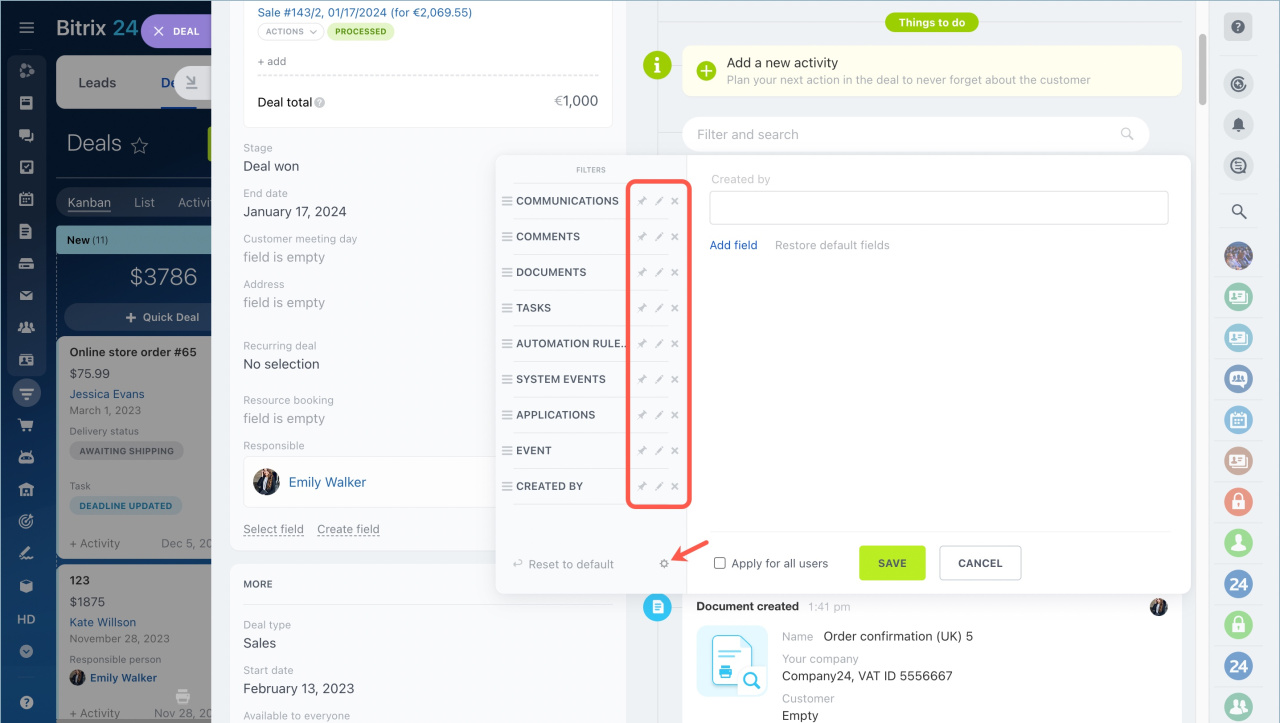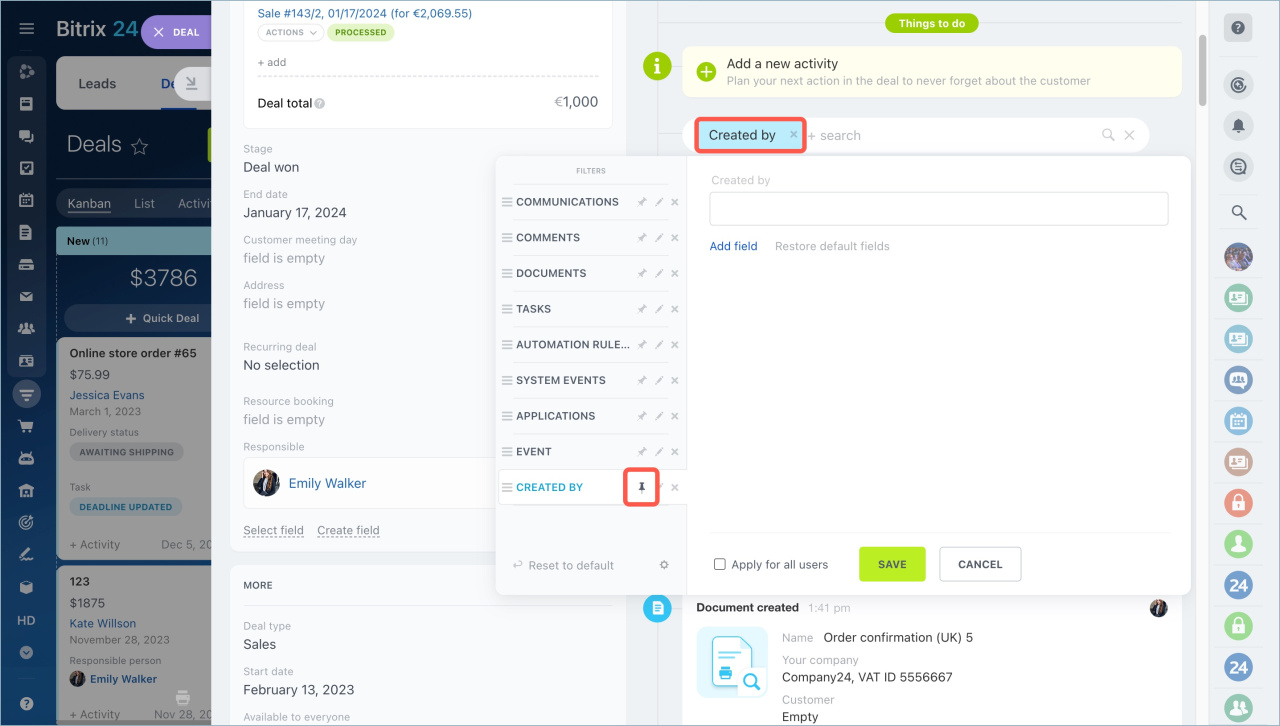Use filters in CRM entity forms to find an event you need or to filter events by the type.
How it works
Click Filter in a deal, lead, contact or company form.
Use the search bar to find the desired event by the keyword or a part of it.
Click on the search bar to see different filter options.
Click Add field to create your custom filter.
Once you have the fields set, you can save them. The filter will be displayed in the list of standard filters. You can use it in other entities.
Filters can be edited or deleted. Click on the settings icon and select an action.
You can also pin any filter as a main filter. When you open the entity form next time, the information according to the pinned filter will be displayed in the timeline.