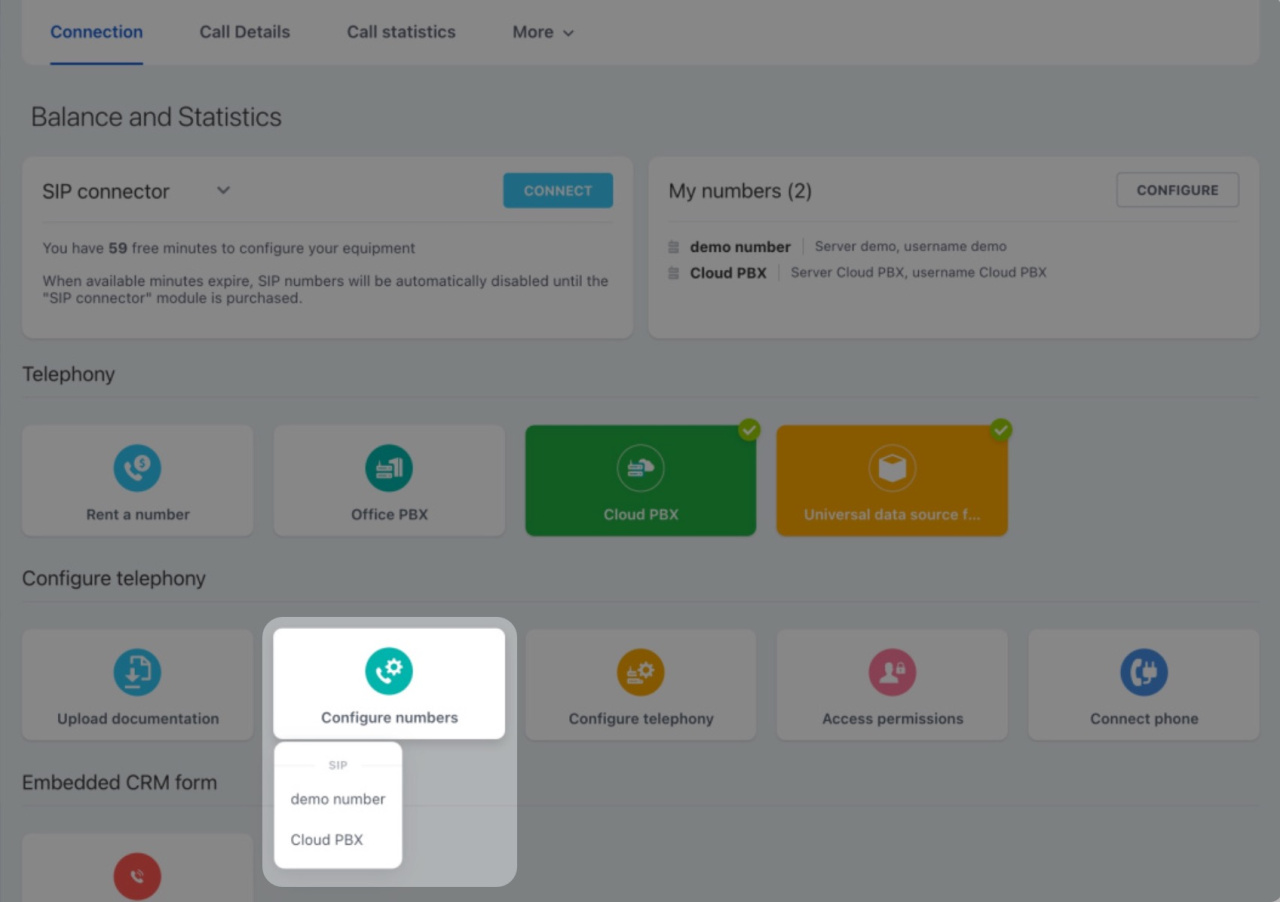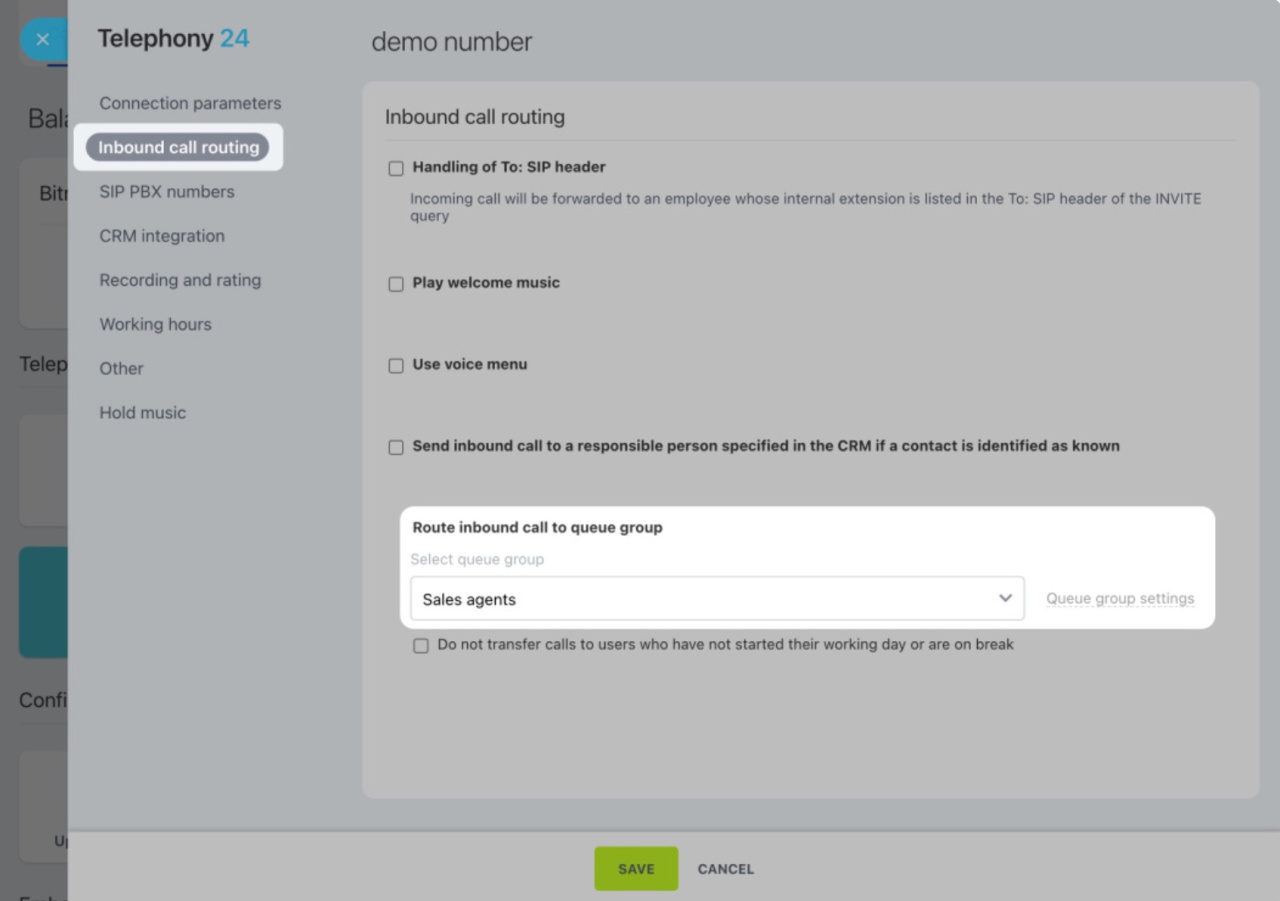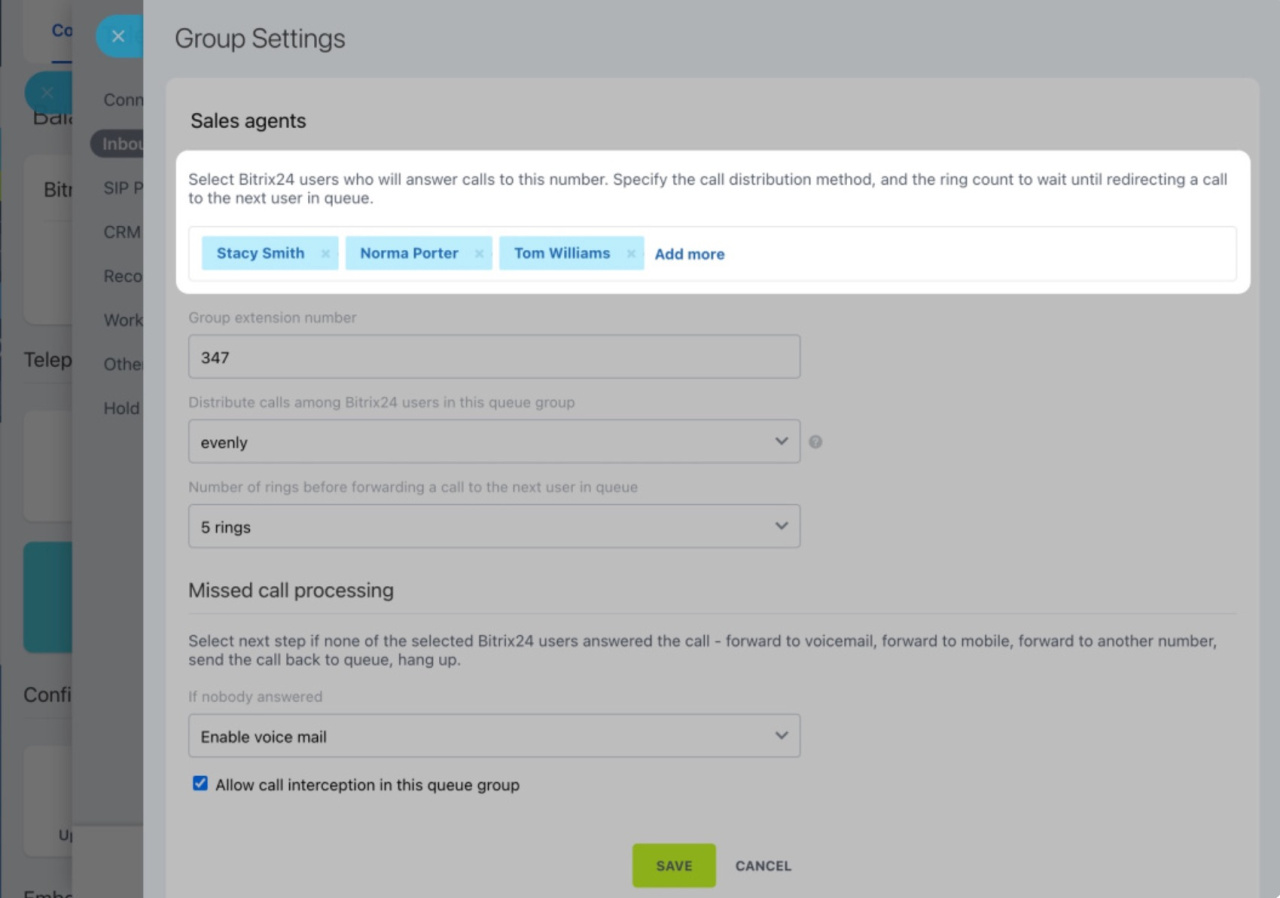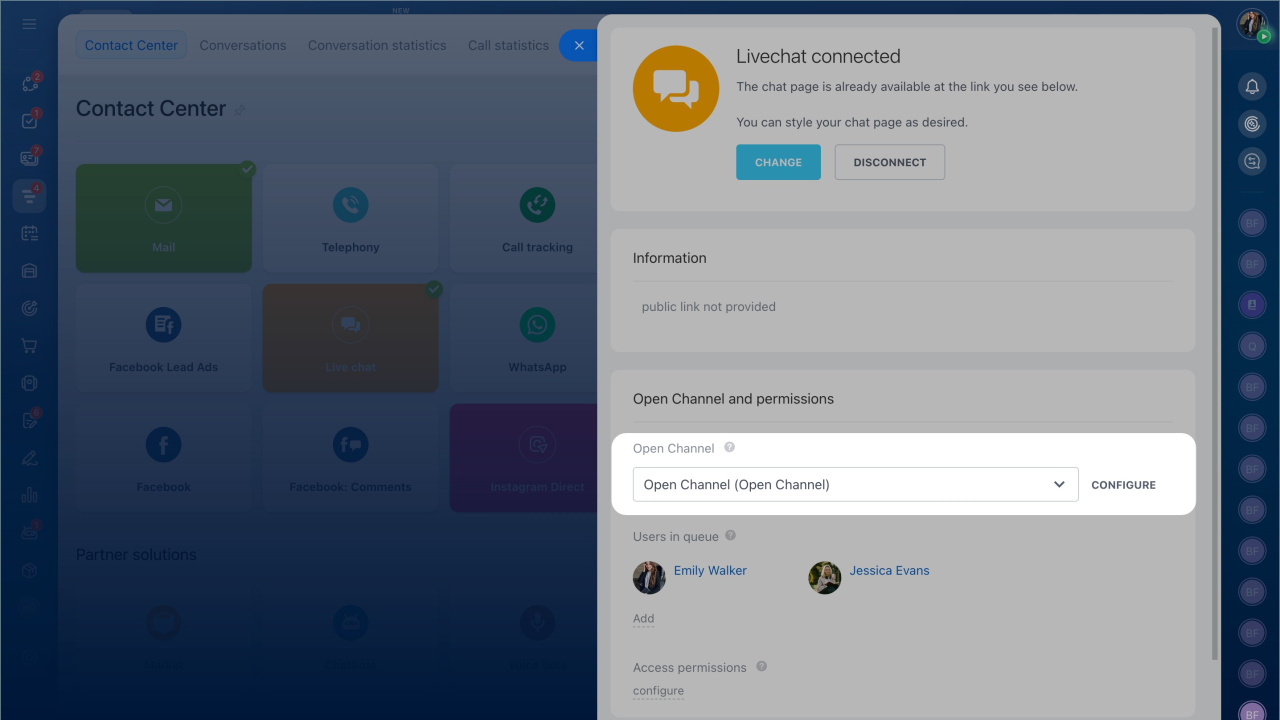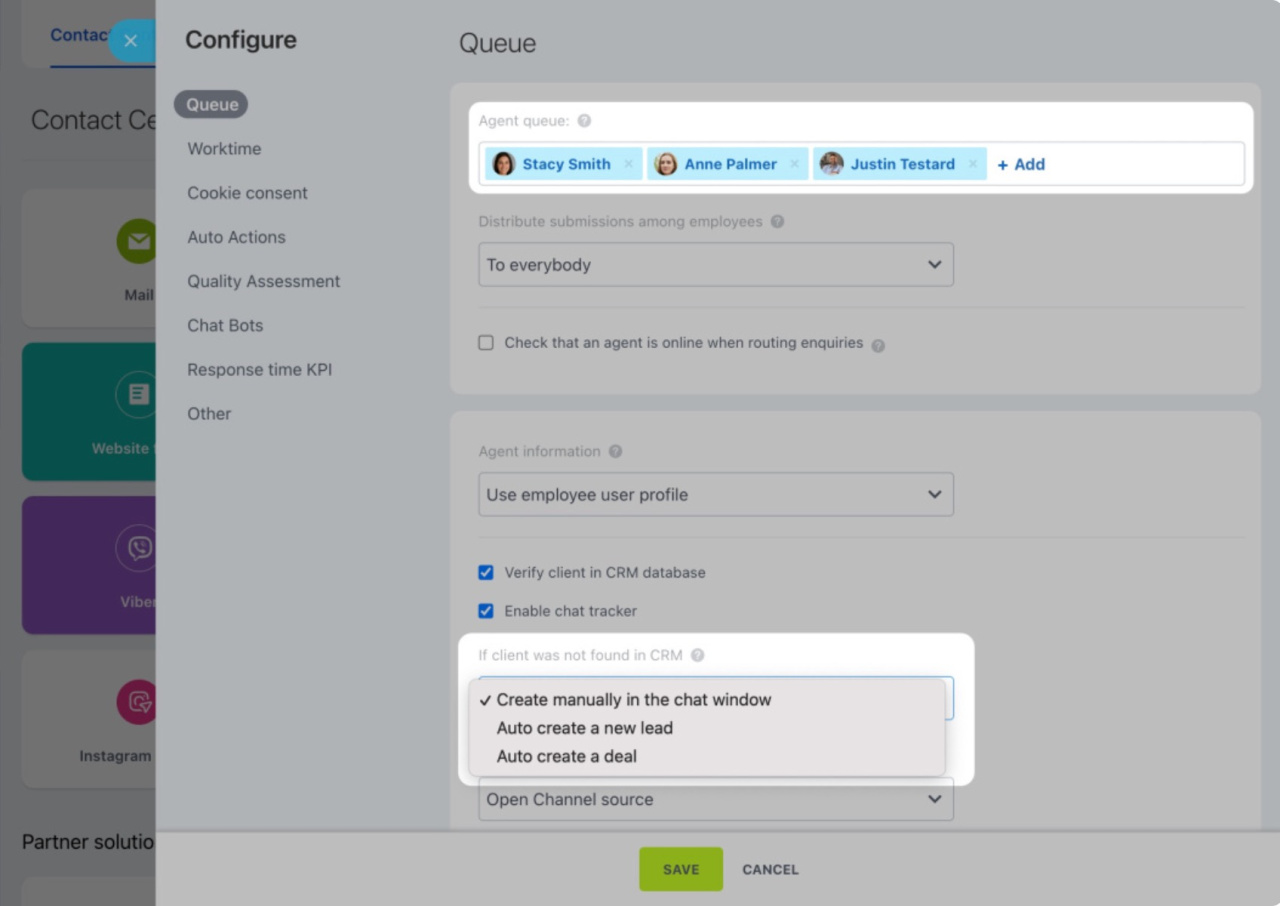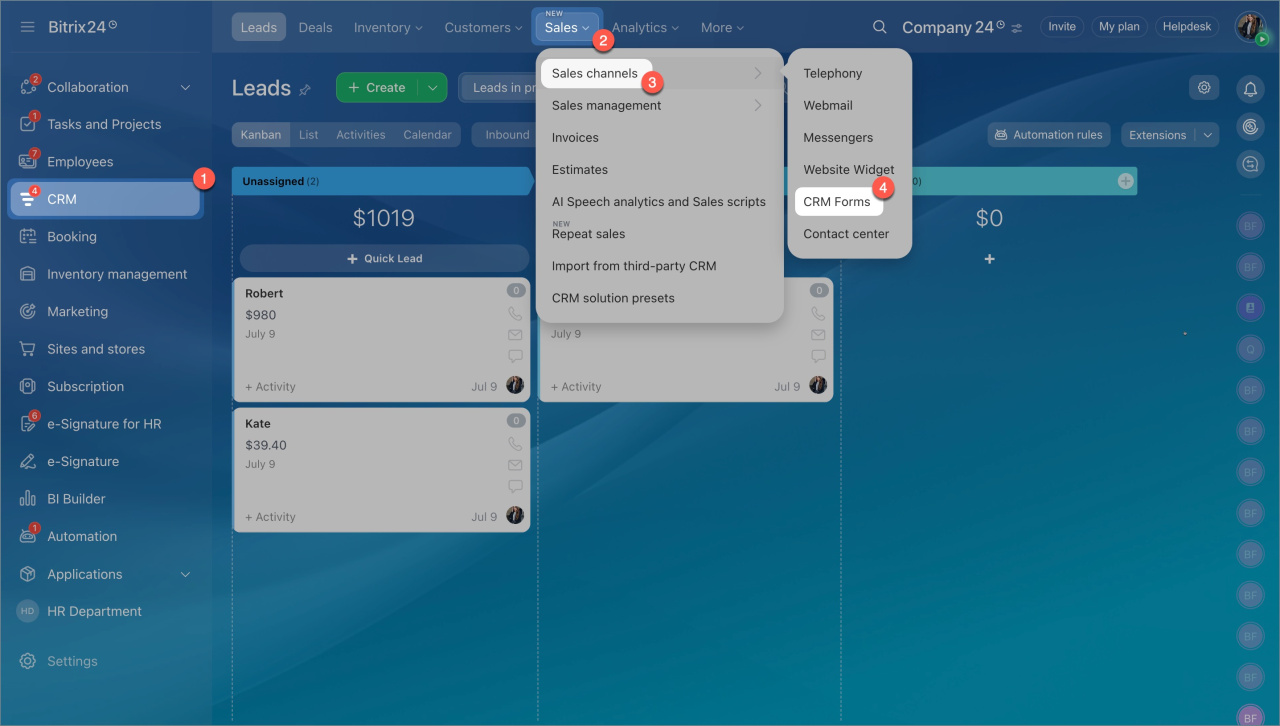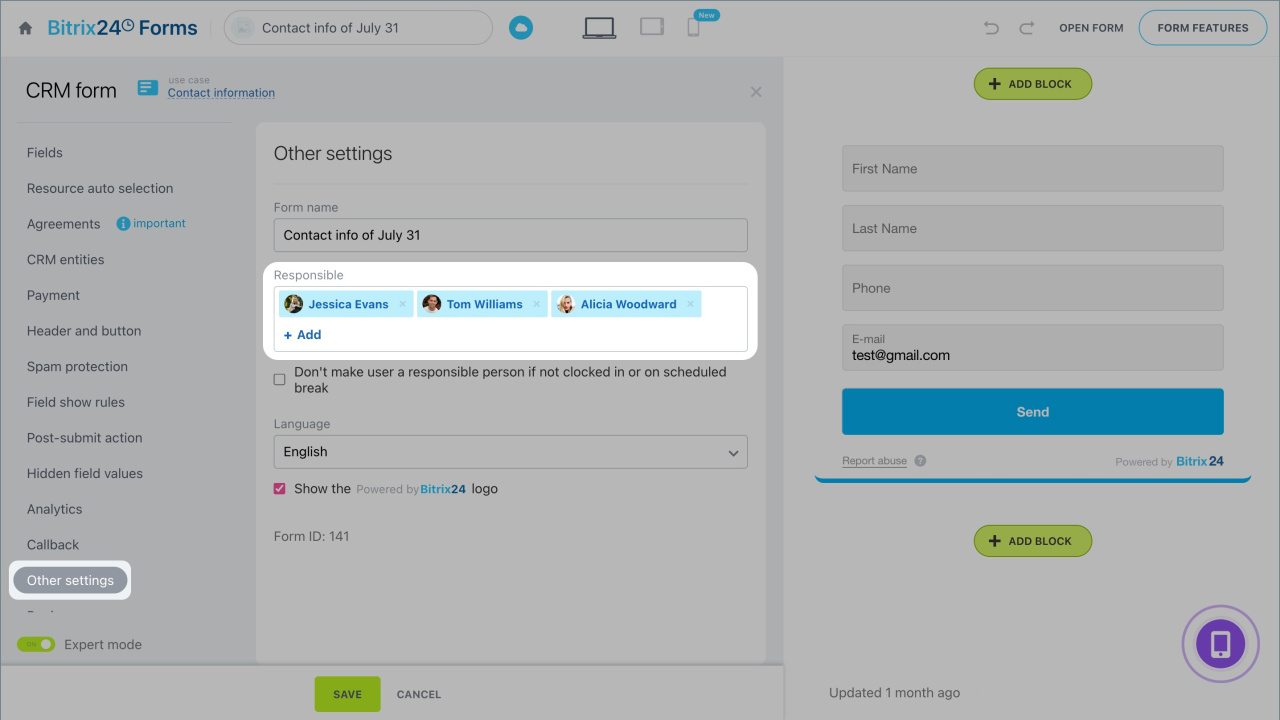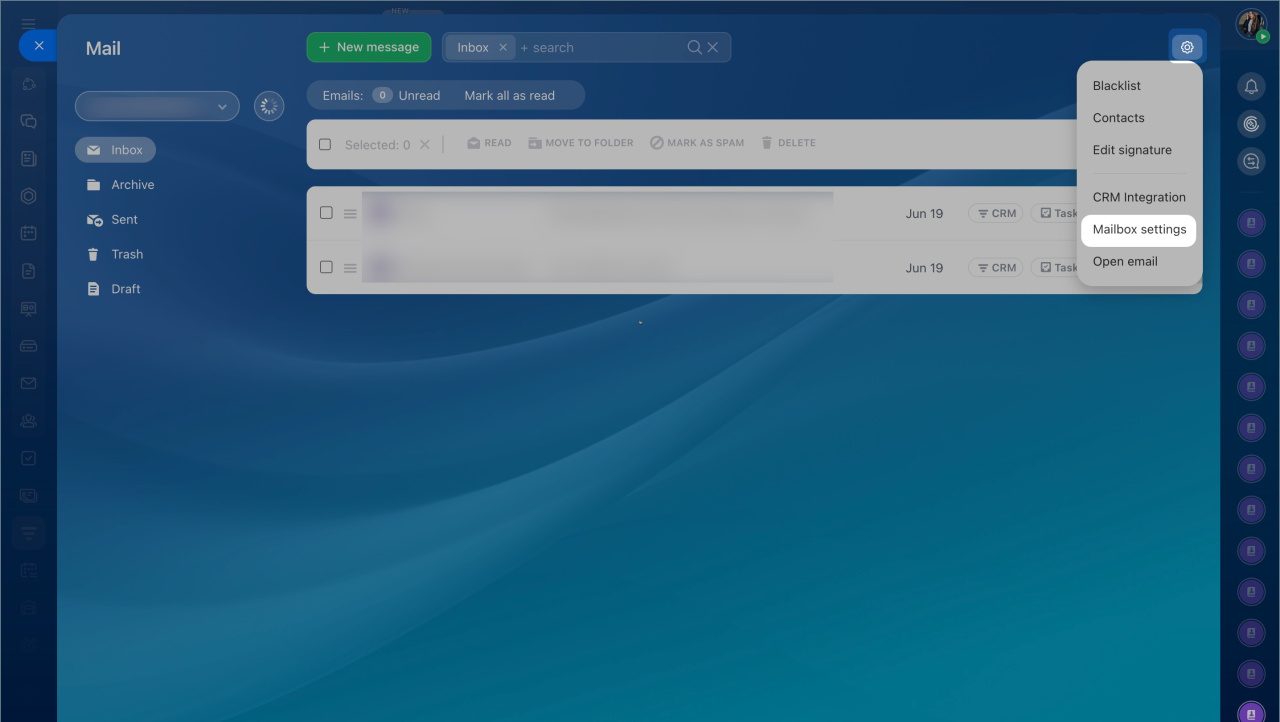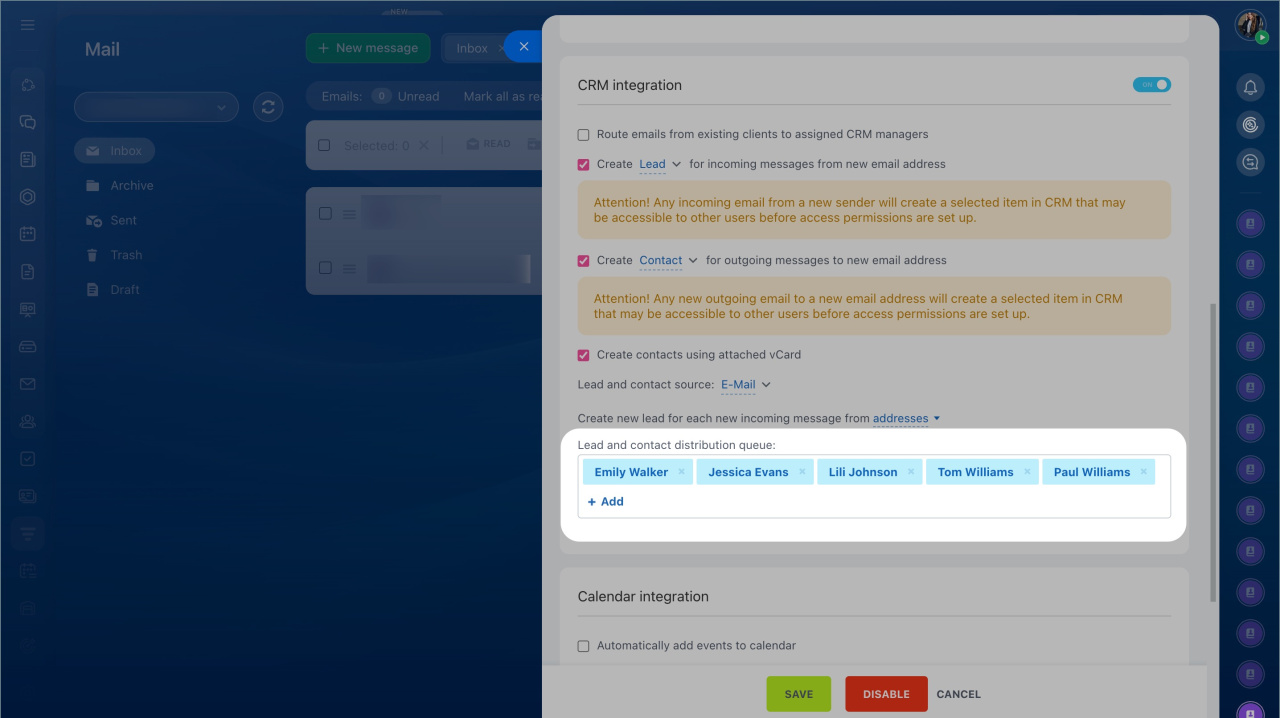There are different ways to get leads in Bitrix24:
However, it is important not only to get a lead, but also to assign the right person responsible for a new lead or even to create a queue of employees for lead processing.
Telephony
Telephony is a great way to get new customers. Once configured, any incoming call will be entered into the CRM as a new lead.
To set up the queue:
- Go to the CRM section > Sales > Sales channels > Telephony.
- On the Connection page, click Configure numbers and select a rented number or PBX.
Under the Inbound call routing tab, select a telephony user group and click Queue group settings.
Use these settings to edit the telephony user group to receive incoming calls. You can specify one or more employees in charge, as well as set up the distribution type.
Learn how to configure queue groups
Open Channels
Open Channels is a tool for collecting all customer messages from social networks and messengers into one chat.
To configure the queue in any Open channel,
- Go to the CRM section > Customers > Contact center.
- Click on the communication channel you use to get leads.
- Select an Open Channel and click Configure.
In the Queue tab, you can define the employees who will receive messages. Also, adjust the lead creation settings below.
Learn more about Open Channel settings
CRM forms
CRM form is a form that is created within Bitrix24 and placed on any website. All submitted data automatically goes to CRM.
To assign a responsible person for a CRM form,
- Go to CRM > Add-ons > CRM Forms.
- Select the desired form and click Edit.
- In the Other settings tab, specify one or more employees to be responsible for the data from this form.
Email is still one of the main channels of official communication. Connect your mailbox to your CRM to have any incoming email converted into a lead.
To set up a new lead distribution queue,
- Go to the Webmail section.
-
Click the gear button and select Mailbox settings.
If you have not integrated your mailbox to Bitrix24 yet, click here to learn how to do it.
Add employees who will work with new leads in the Lead and contact distribution queue field.
Other ways
Leads can be added to the system manually or via external applications from our Market.
You can implement your own processing scenario using business processes.
Learn more about different types of business processes
In brief
- There are different ways to get leads in Bitrix24: Telephony, Open Channels, CRM Forms, Emails.
- Telephony is a great way to get new customers. Once configured, any incoming call will be entered into the CRM as a new lead.
- Open Channels is a tool for collecting all customer messages from social networks and messengers into one chat.
- CRM form is created within Bitrix24 and placed on any website. All submitted data automatically goes to CRM.
- Email is still one of the main channels of official communication. Connect your mailbox to your CRM to have any incoming email converted into a lead.