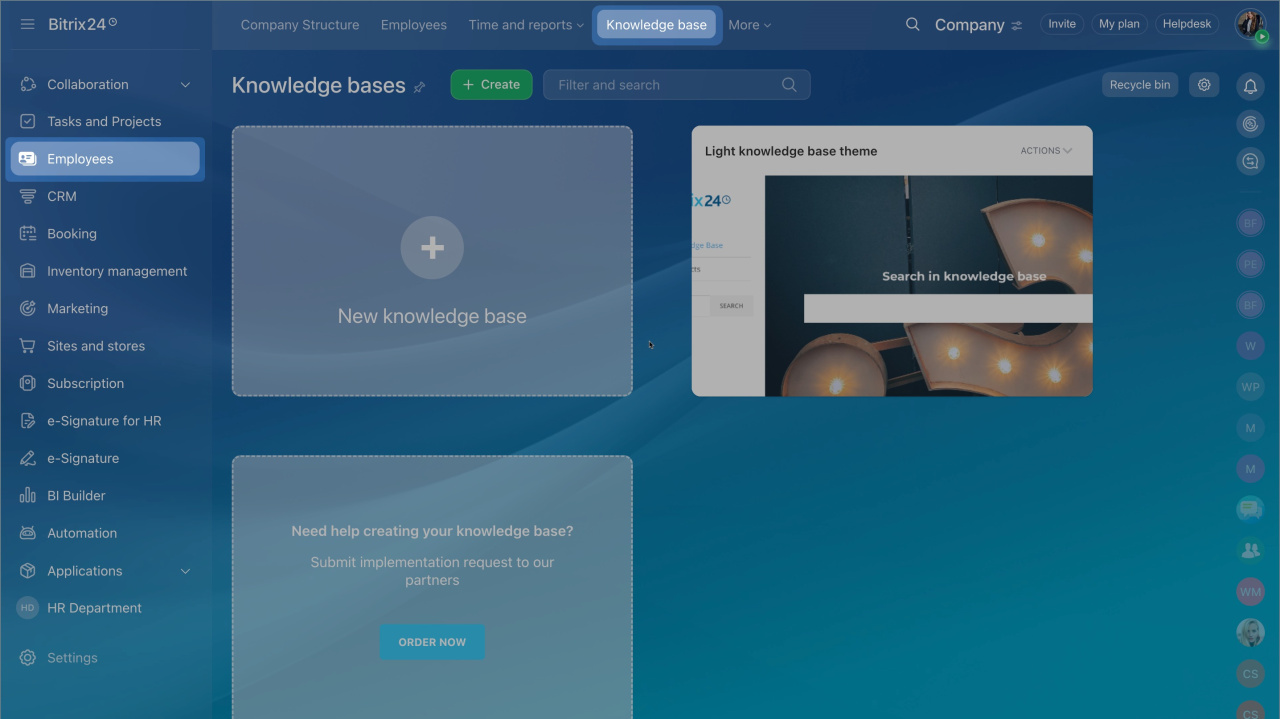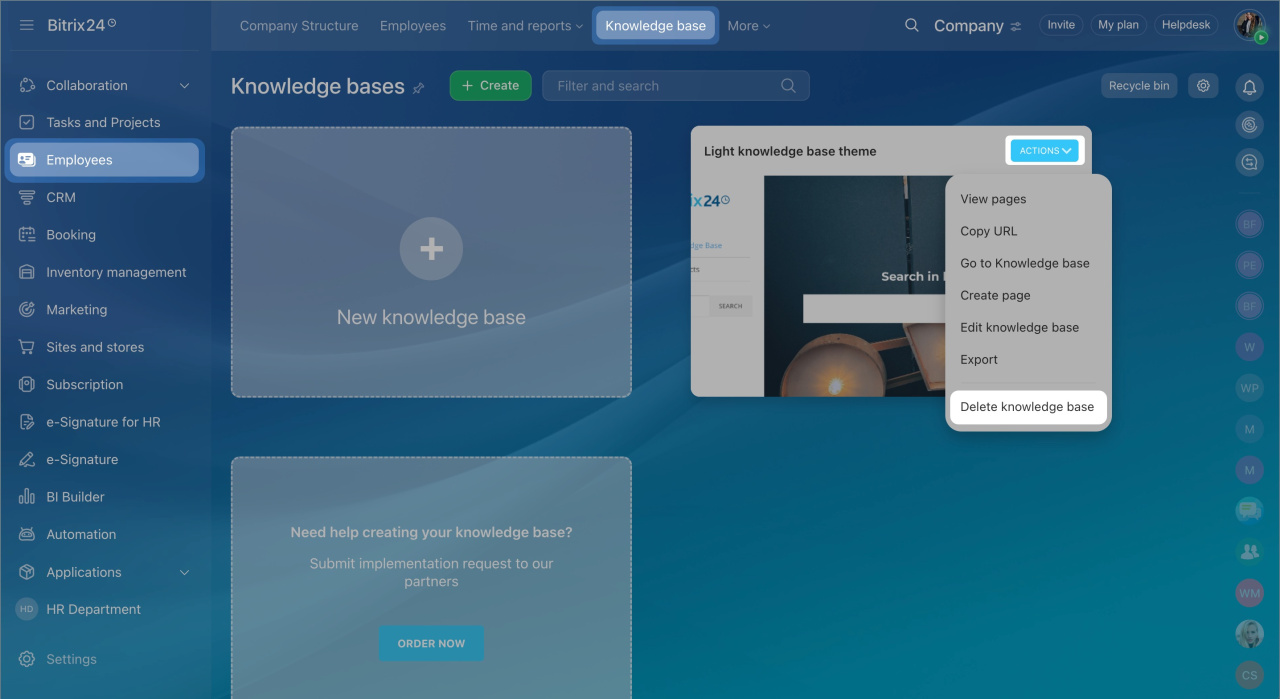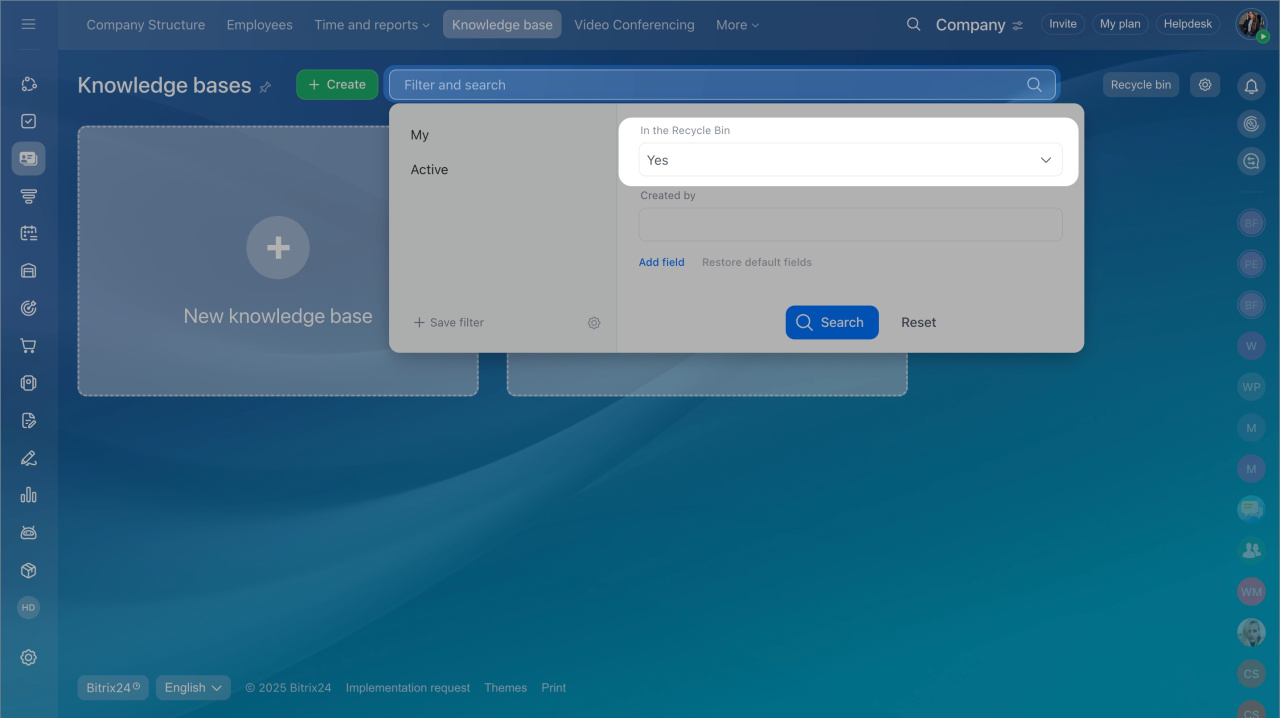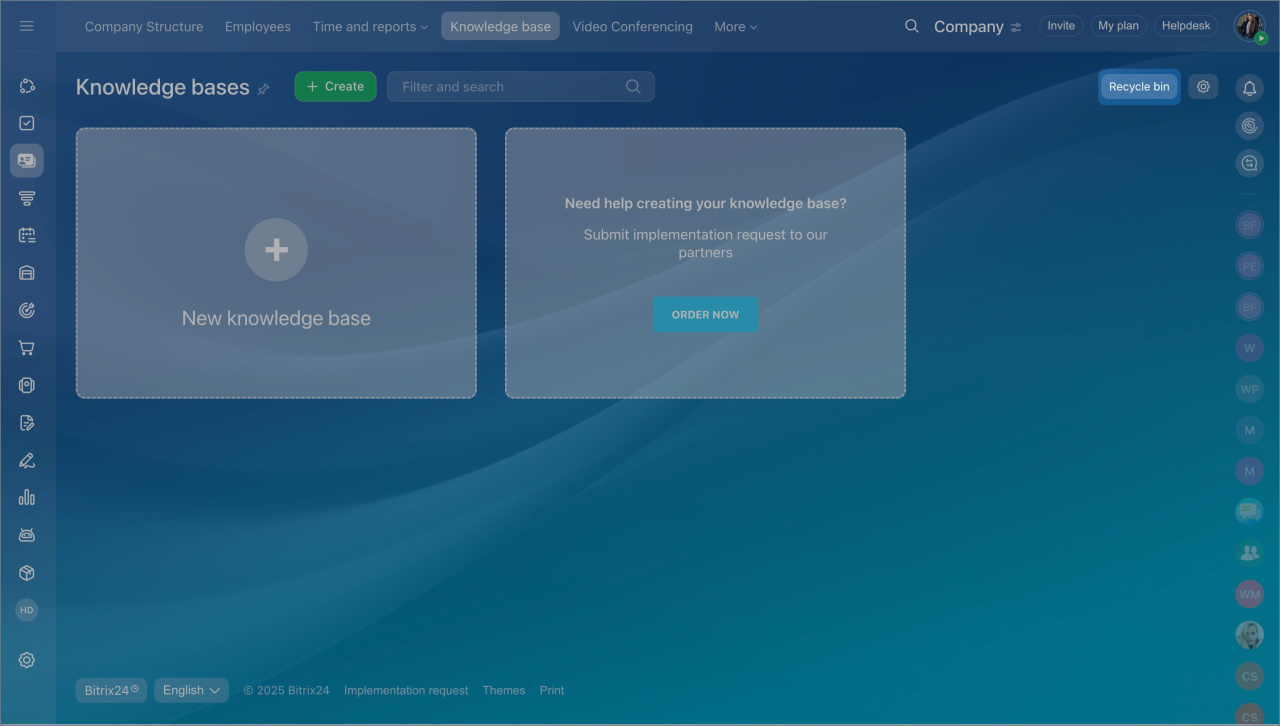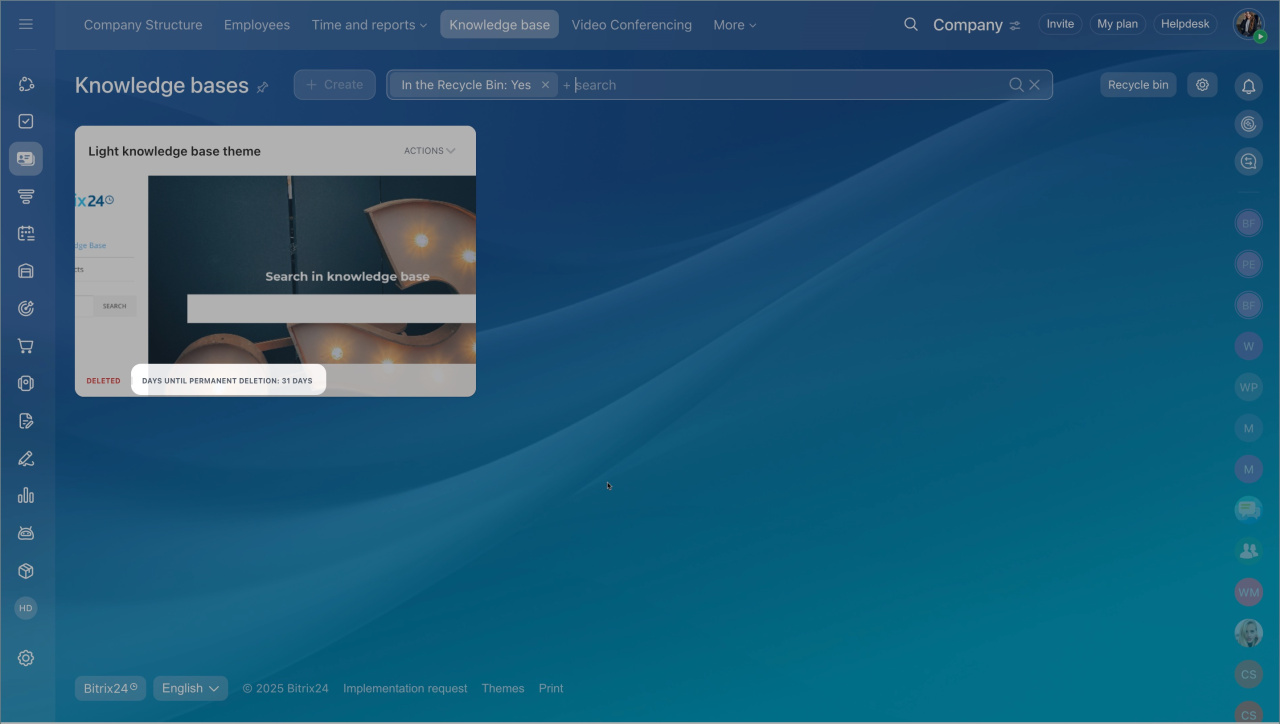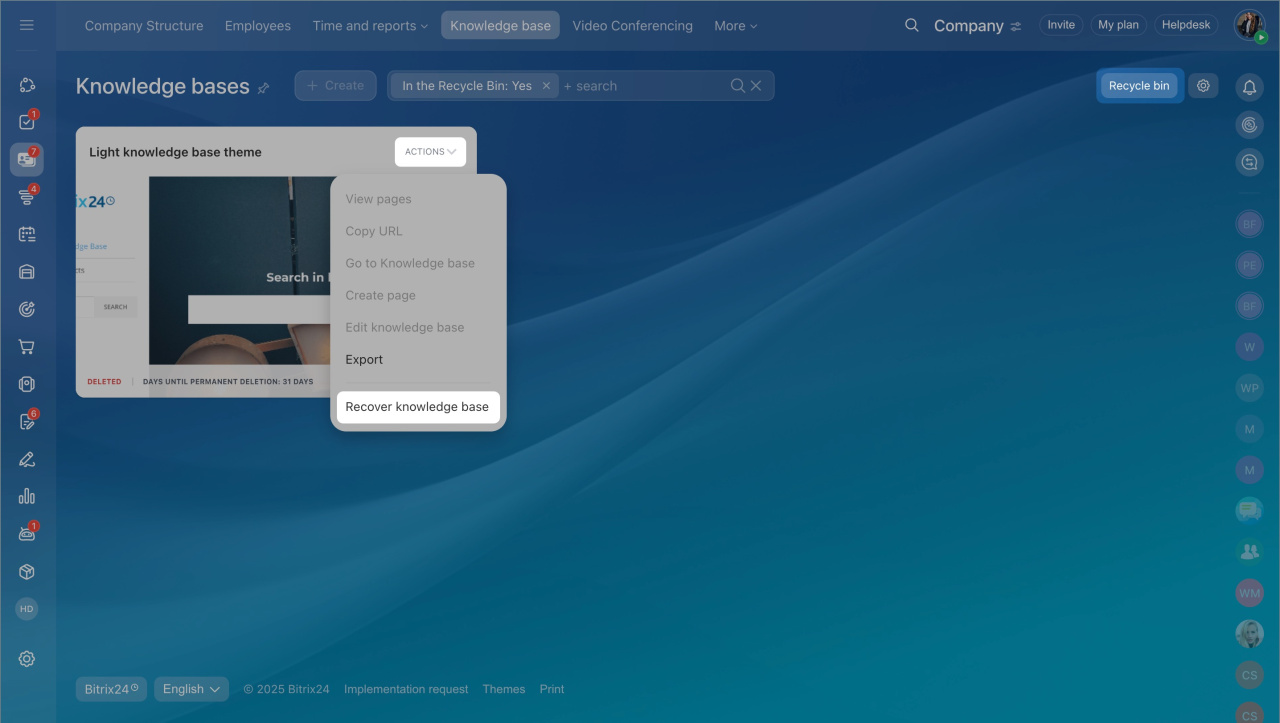Learn how to configure access permissions to company knowledge base
To delete a knowledge base,
- Go to the Employees section > Knowledge base tab.
- Select the knowledge base you want to delete.
- Click Actions and select Delete knowledge base.
After you have deleted the knowledge base, it is automatically moved to the recycle bin. It is stored there for 30 days.
To view knowledge bases in the recycle bin,
- Сlick the Recycle bin button.
- Use the Recycle bin filter.
There is a special counter showing days left until irreversible deletion.
To restore a deleted knowledge base during these 30 days,
- Open the Recycle bin page.
- Click Actions and select Recover knowledge base.