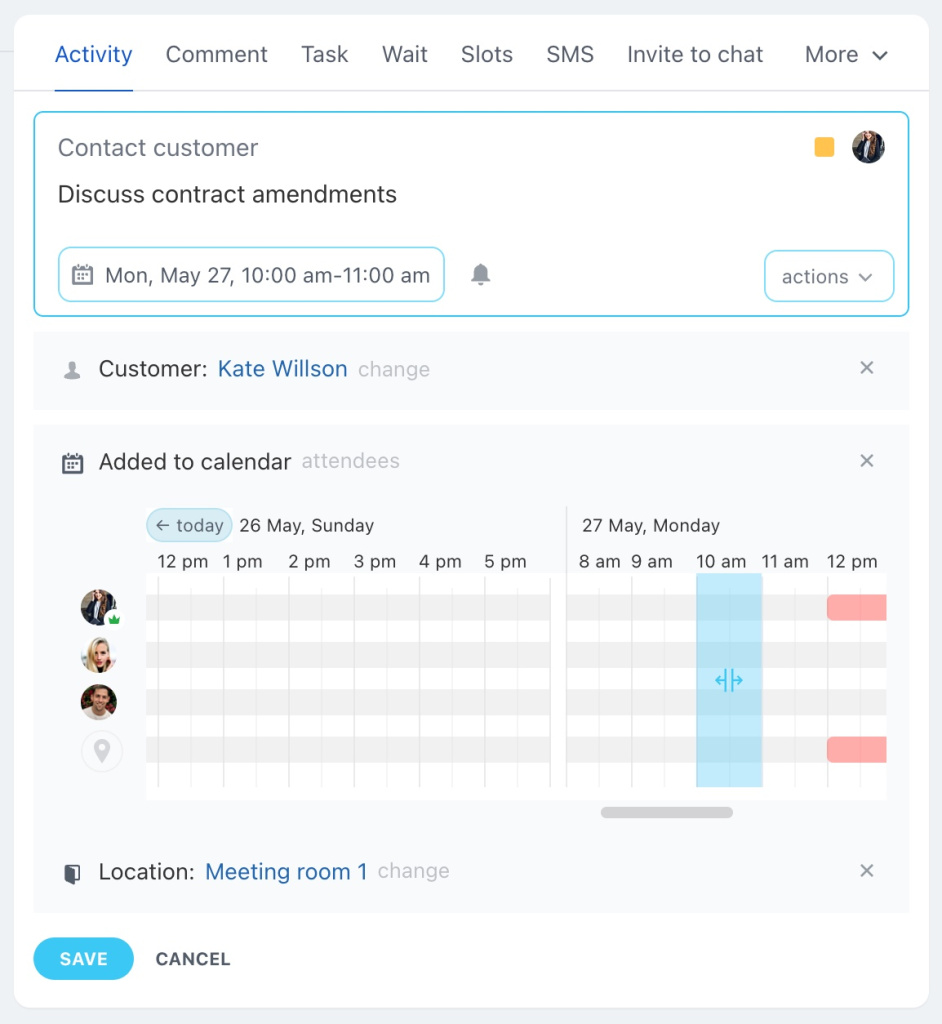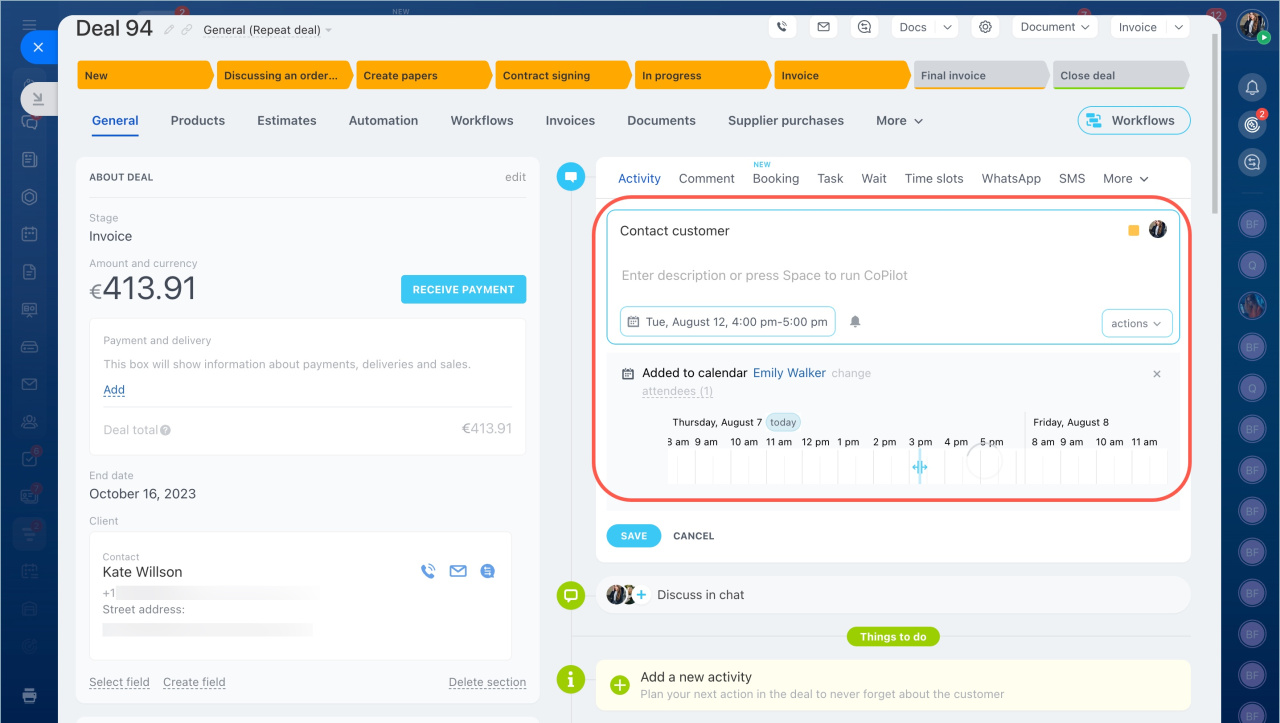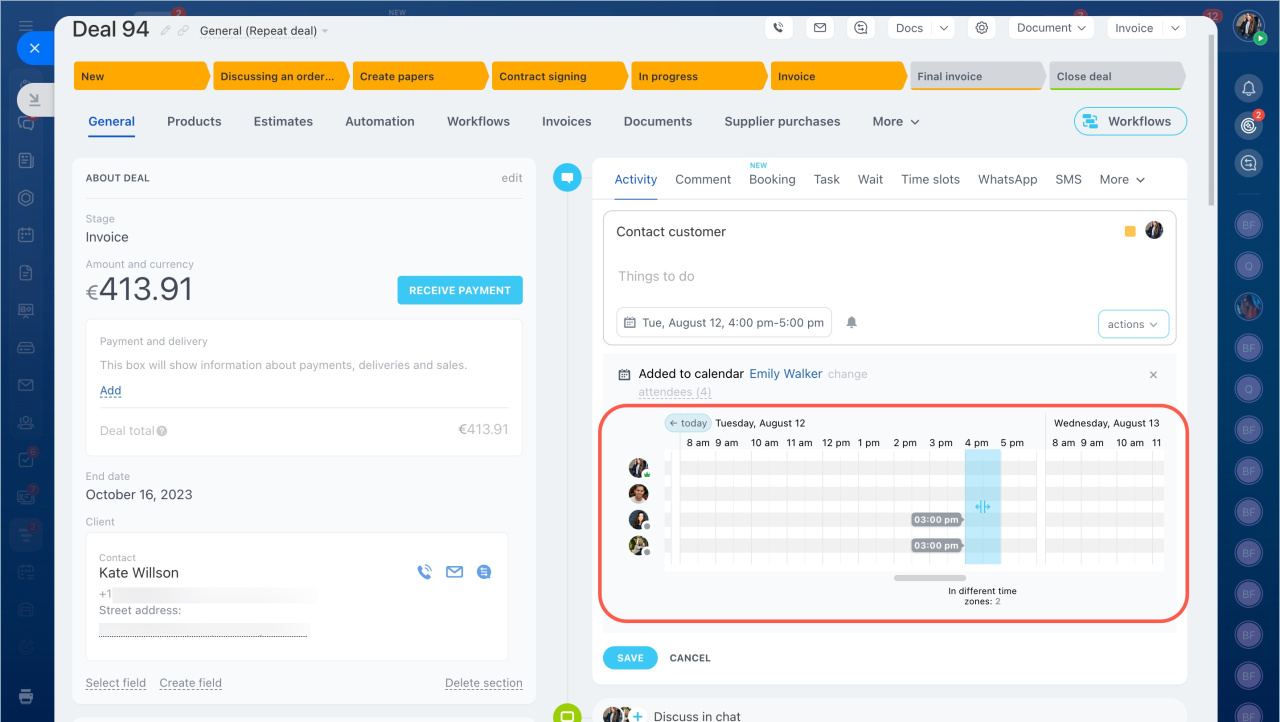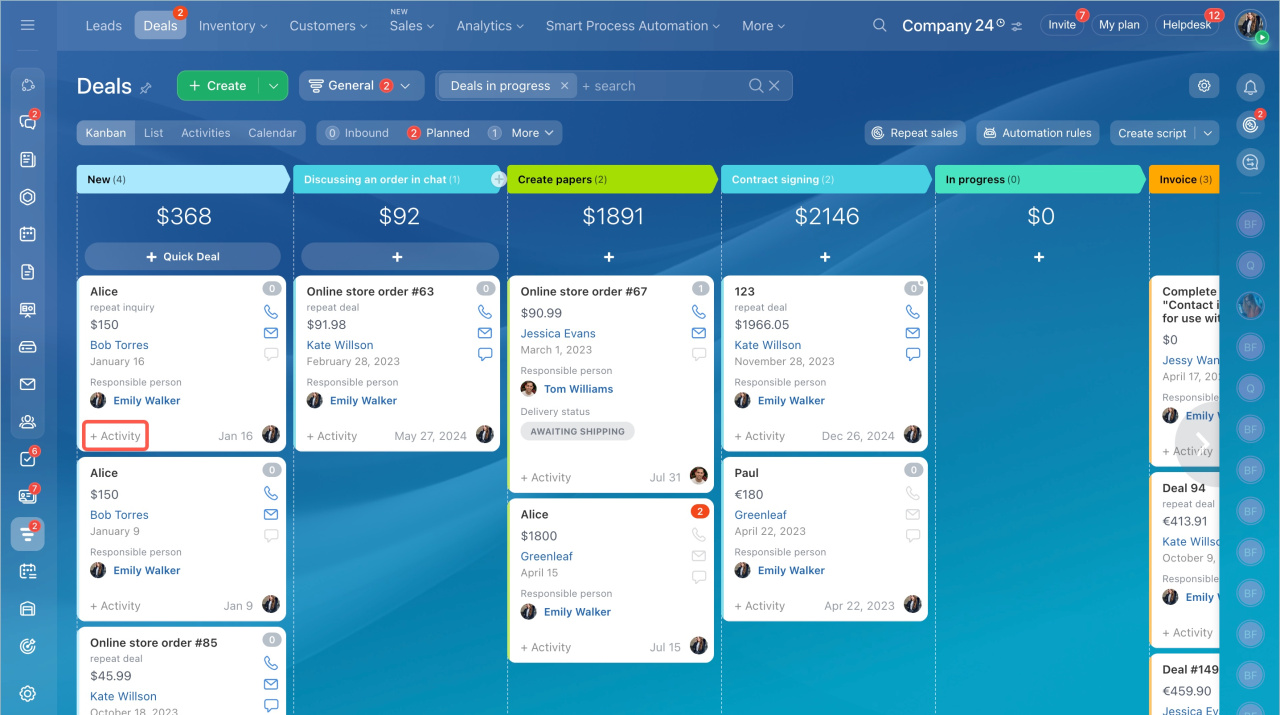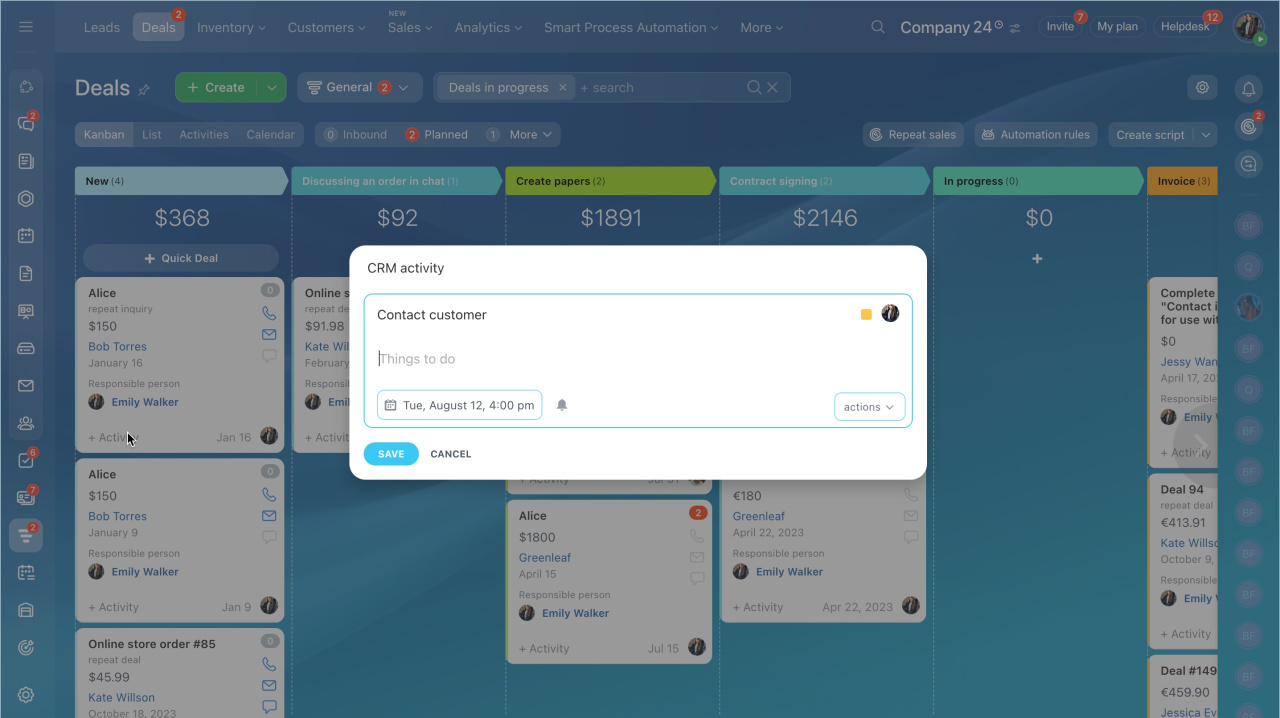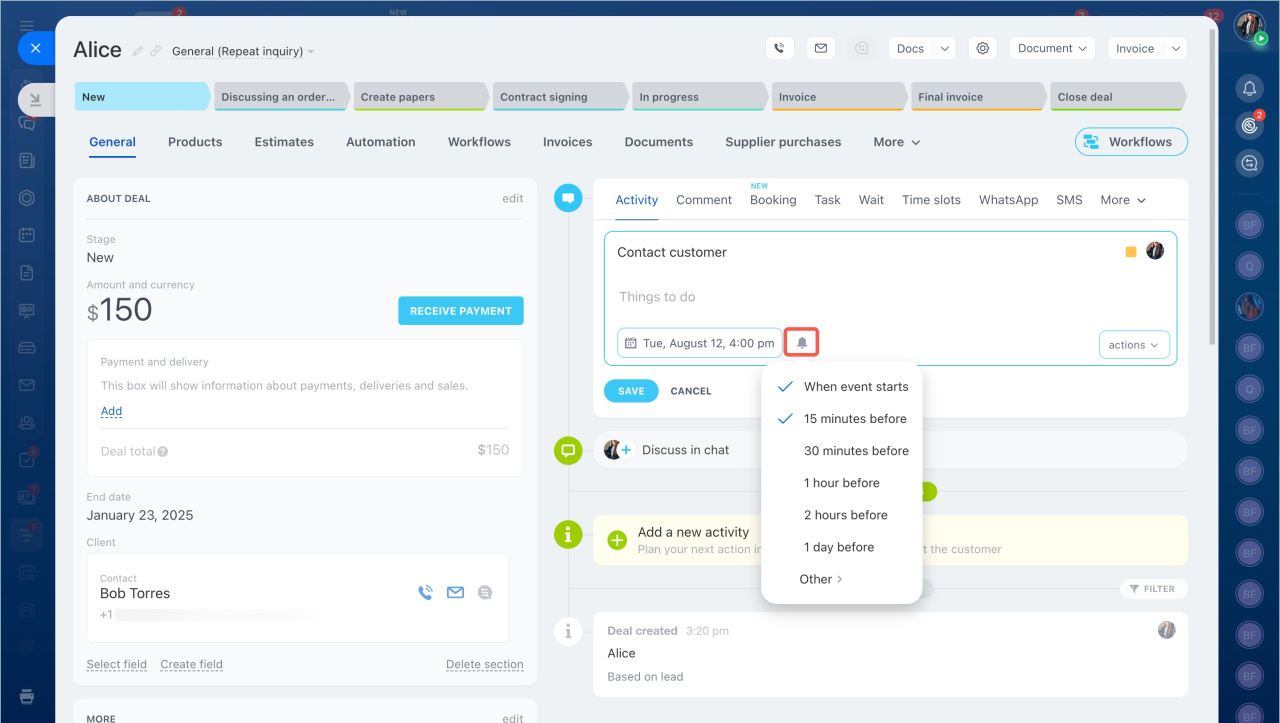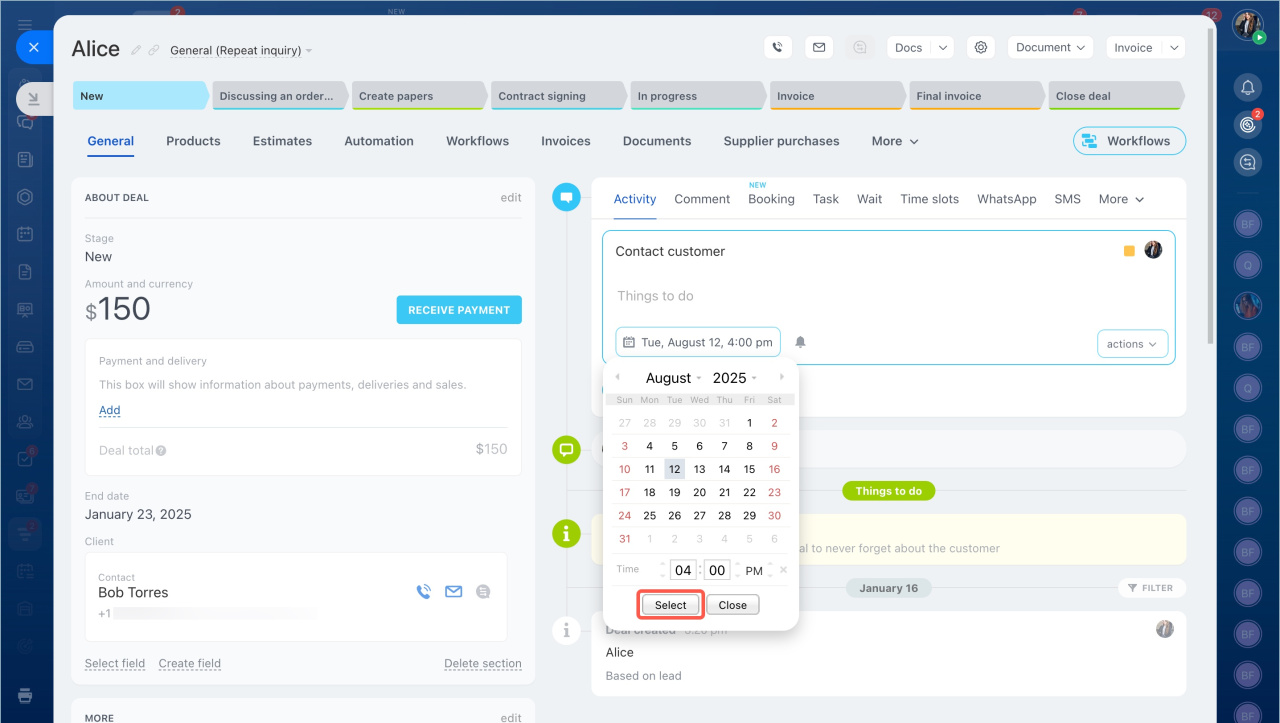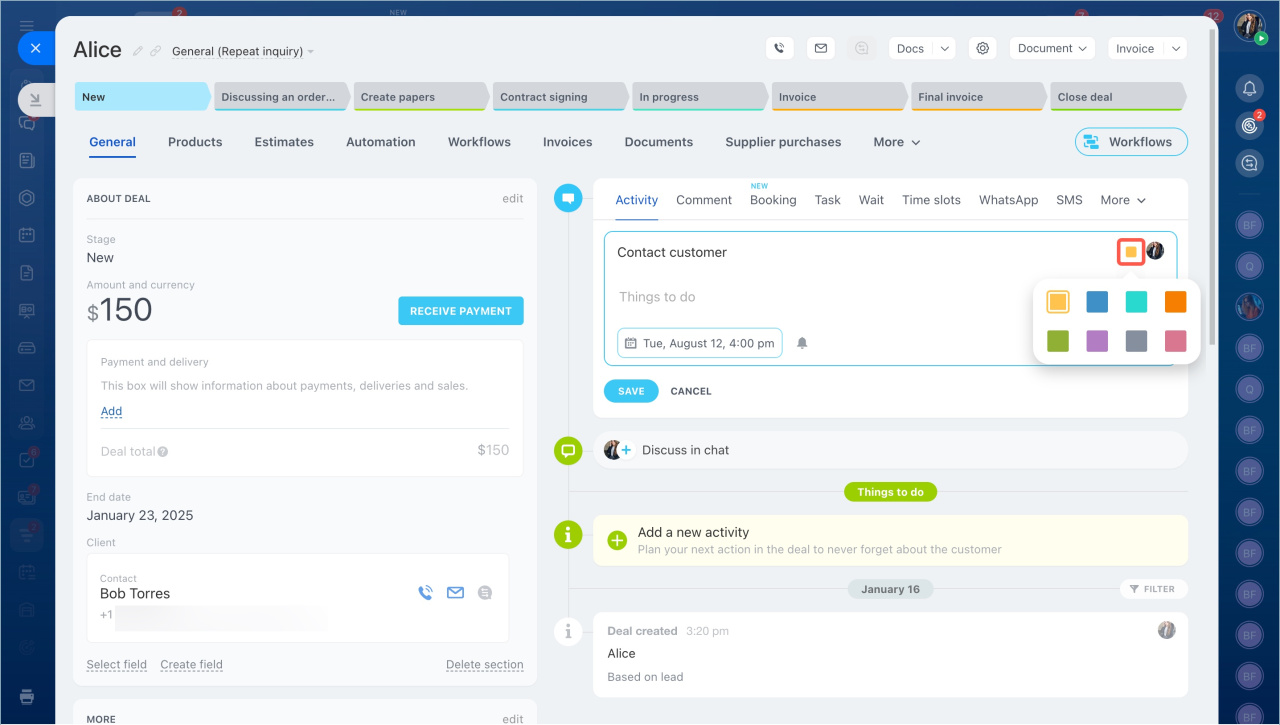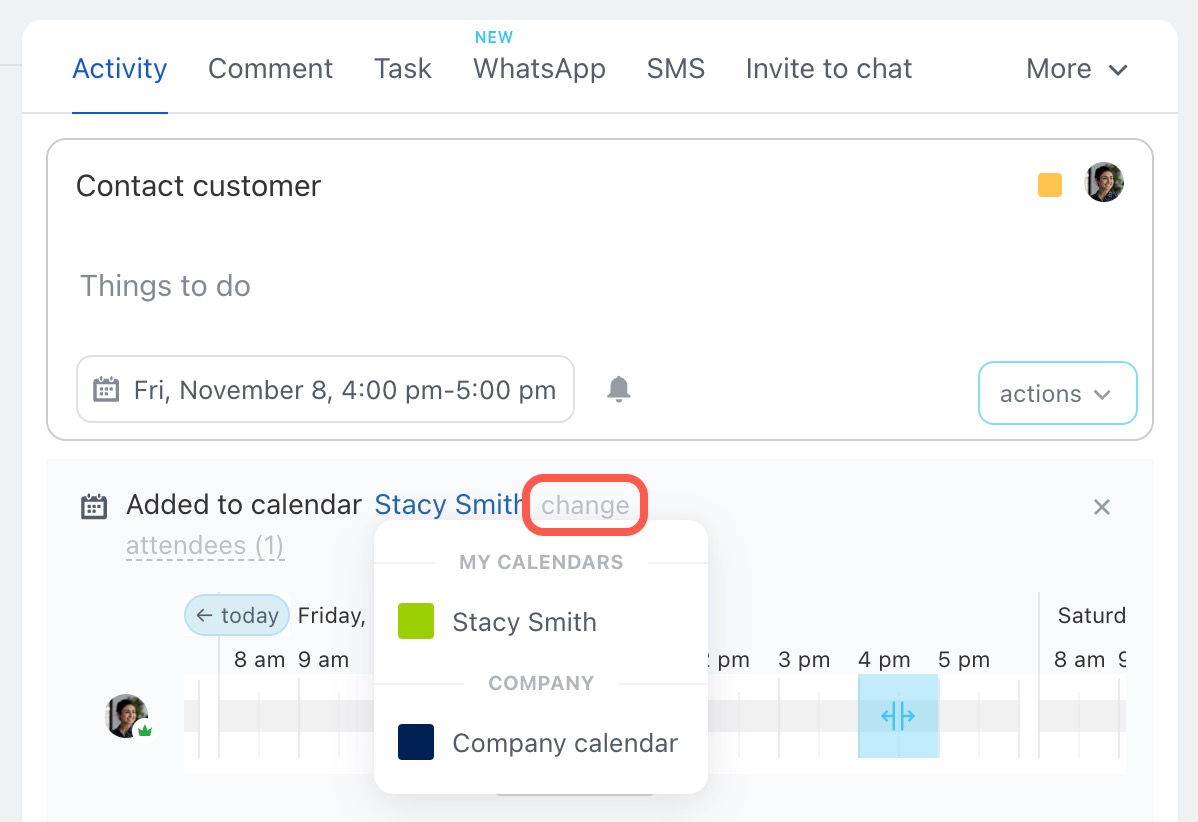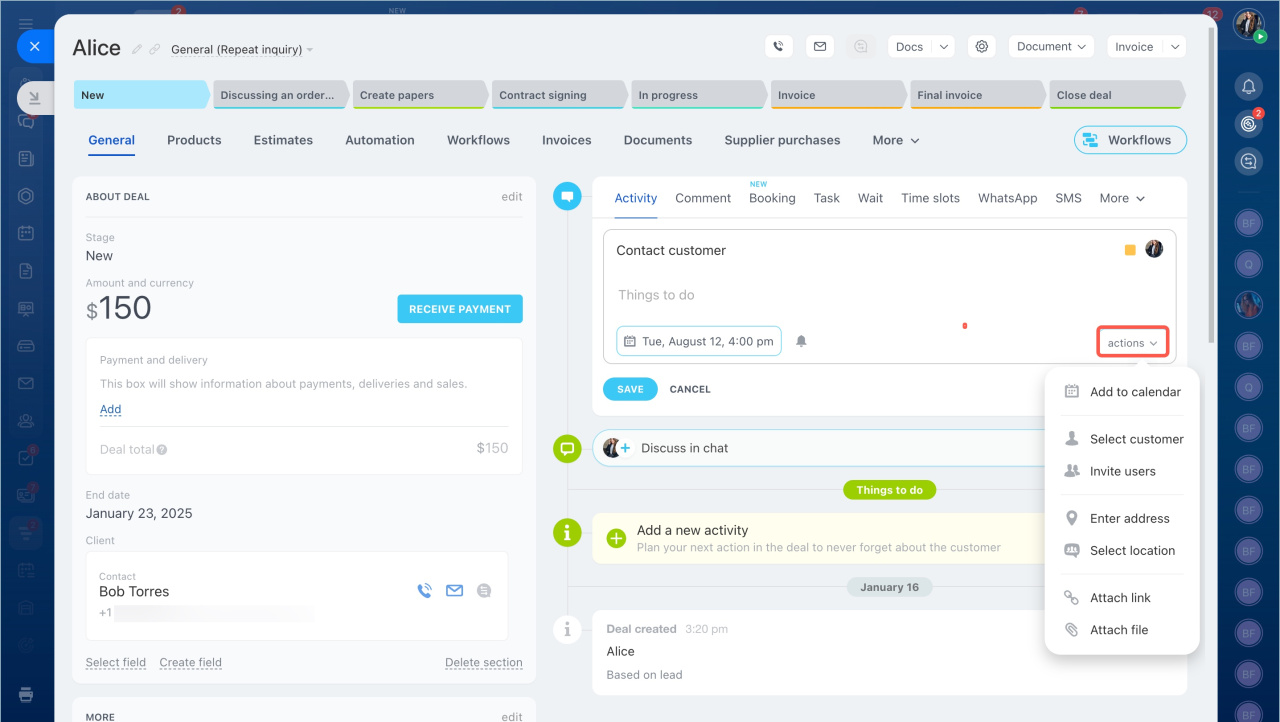Universal activity is a form for recording any client-related tasks.
You can:
- Specify location
- Select customers from CRM entities
- Synchronize activities with calendar
- Add users
- Specify a meeting room
- Separate activities by color
Examples of working with the universal activity
Working with calls from the office.
- Specify a title.
- Fill in the description.
- Add an activity to your calendar. Choose a color for the activity to easily distinguish it from other events.
Work outside the office
- Specify an address of the meeting place.
- If there are several clients in the deal and the meeting is with only one person, add him/her to the activity.
- Add the appointment to the calendar. The customer will not receive notification of the appointment.
If notification is required, schedule the appointment using CRM slots.
Meetings with clients in the office.
- Book a meeting room.
- Invite a colleague to the project if needed.
- Add the meeting to the calendar.
Create an activity
You can create an activity in the Kanban, List and Activities views and in the CRM entity form.
Specify a title. By default, the activity is called “Contact Customer”, but you can enter any other name.
Add a description. You can ask CoPilot to make a description or leave the field blank.
Select a deadline. It is set automatically - 3 days from the activity creation date.
Set reminders. Click on the bell icon and select one or several reminder options.
If you don't see the option you need, set a custom reminder time. Click on the bell icon, select Other, and choose when to send it.
For example, if the activity deadline is August 9th at 6:00 pm, and you want a reminder six hours before, select August 9th at 12:00 pm.
Set an activity color. Set the color of the activity. Use colors to separate activities by type: yellow for calls and green for meetings. If an activity is scheduled in an employee's calendar, the color of the form in the calendar will match the color of the activity in CRM. You can change color in the entity form.
Select an action. You can select one or more actions:
- Add to calendar — the activity will appear in the calendar. You can select which calendar to add the activity to.
If your personal calendar is synchronized with Bitrix24, the activity will appear in it. - Select customer — if there are several clients in the form, you can add one or all of them to the activity. Clients will not receive notifications. If you need a client to receive a notification, use slots in CRM.
- Invite users — add colleagues to the activity if you are working in teams.
- Enter address — specify an address if the meeting is out of the office.
- Select location — book a meeting room if you need to discuss details with a client or colleagues.
- Attach link — you can attach a link to a Bitrix24 video conference if you have arranged an online meeting with clients.
- Attach file — add a document or any other file.
Activities in CRM are universal, use them to plan your work with customers.
- Universal activity is a form for recording any client-related tasks.
- You can sync an activity with the calendar, select a meeting place, add users, select customers from CRM entities, separate activities by color, and select meeting rooms.
- You can create an activity in the Kanban, List and Activities views and in the CRM entity form.