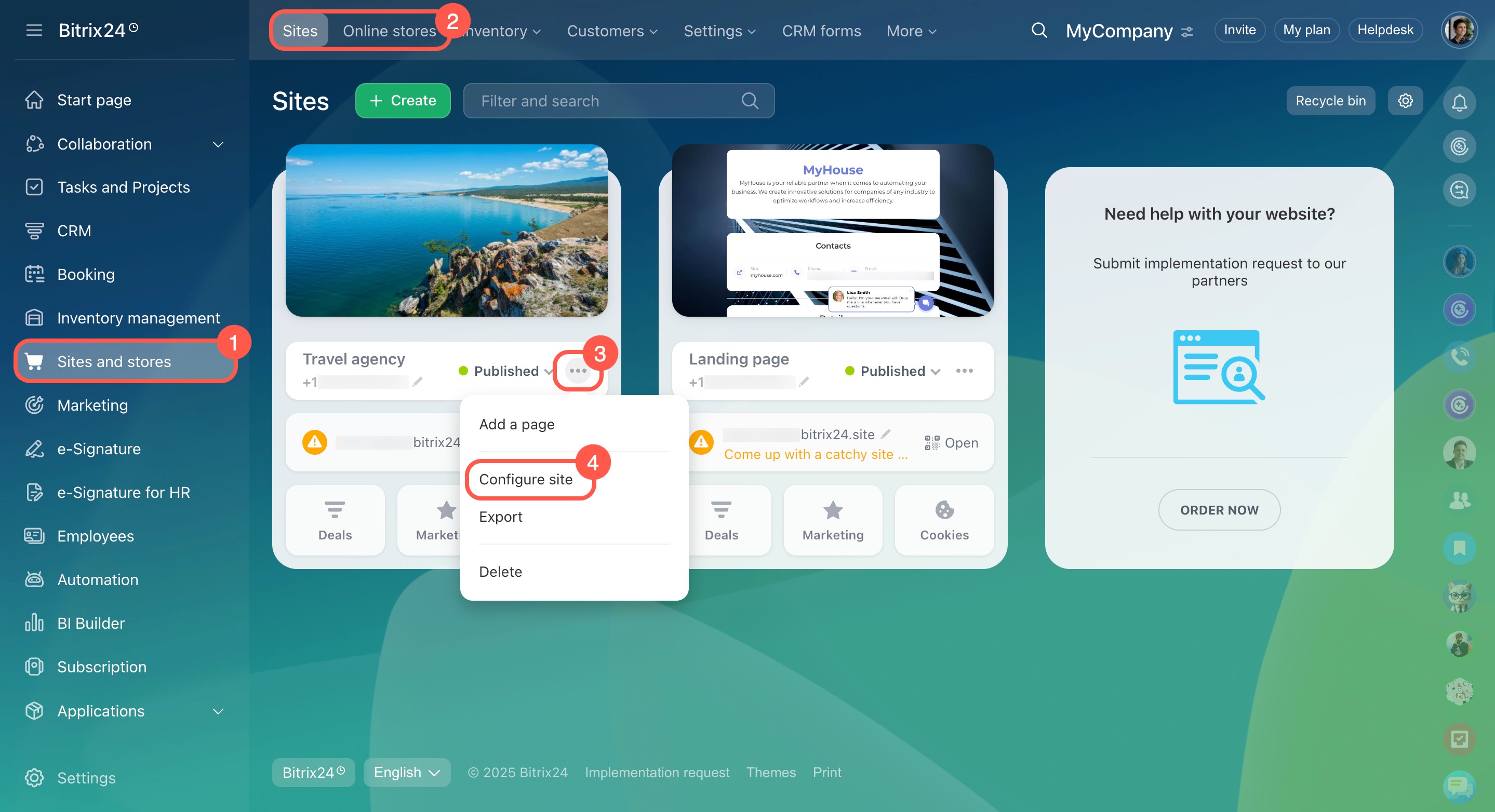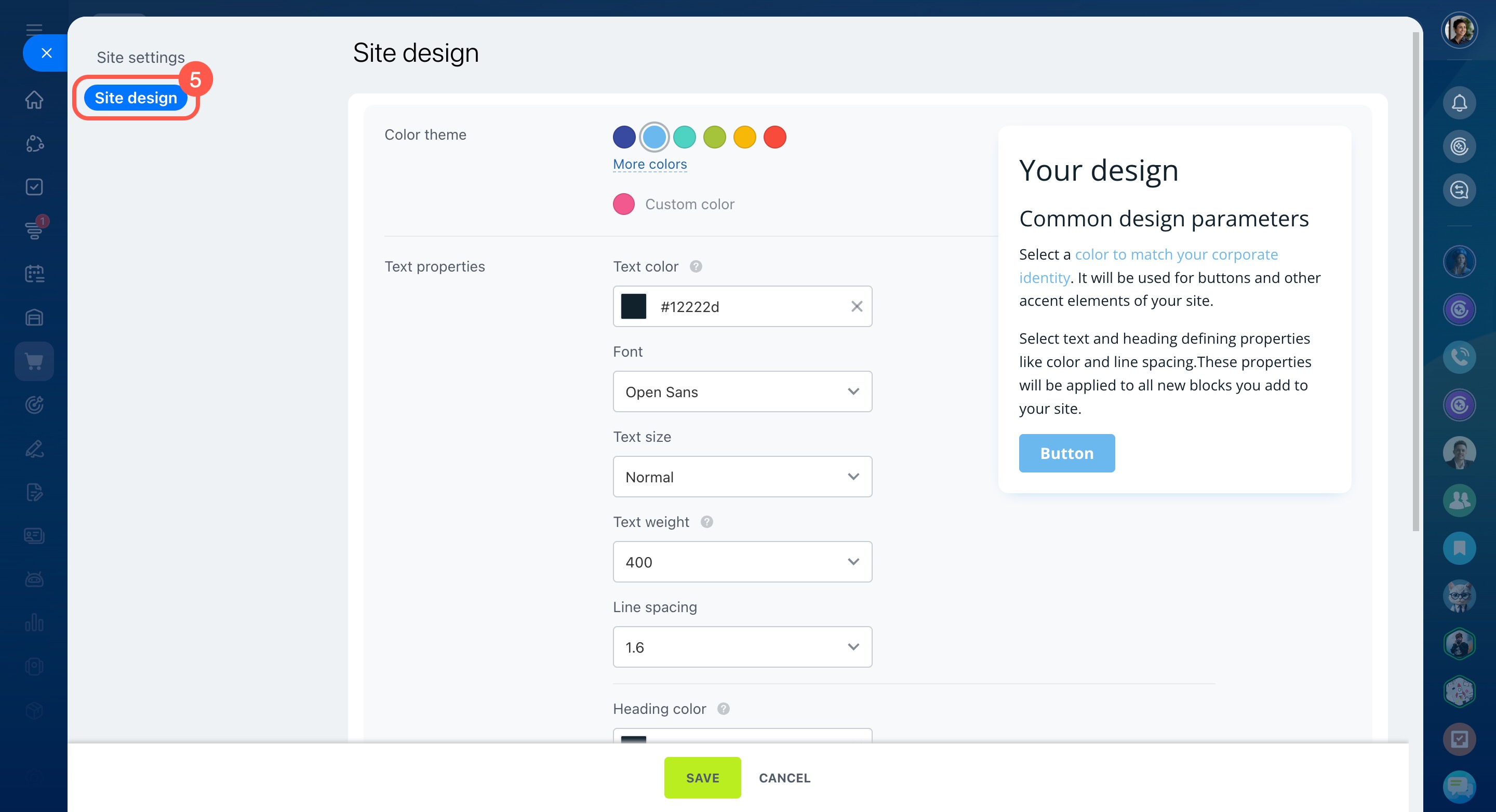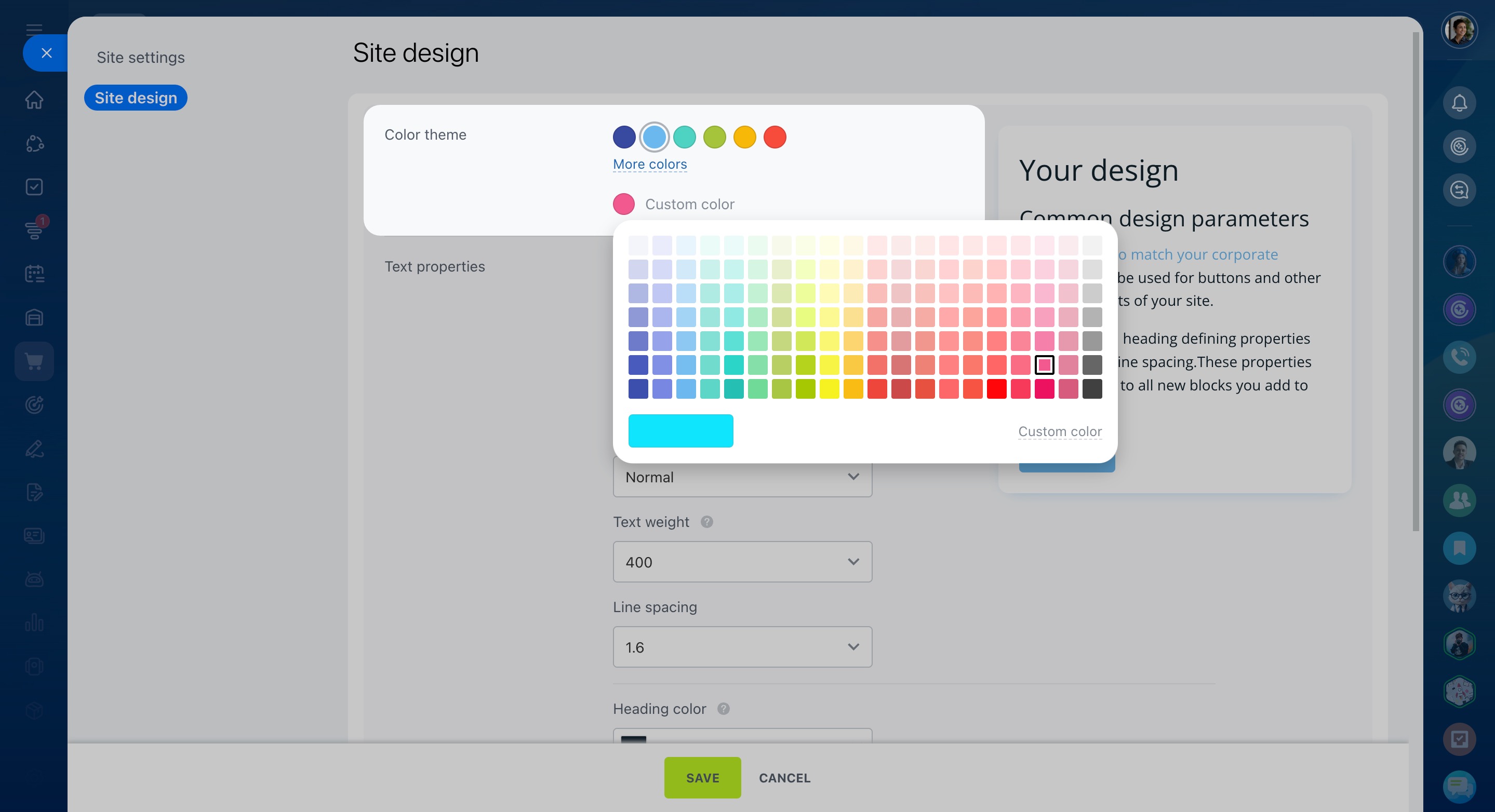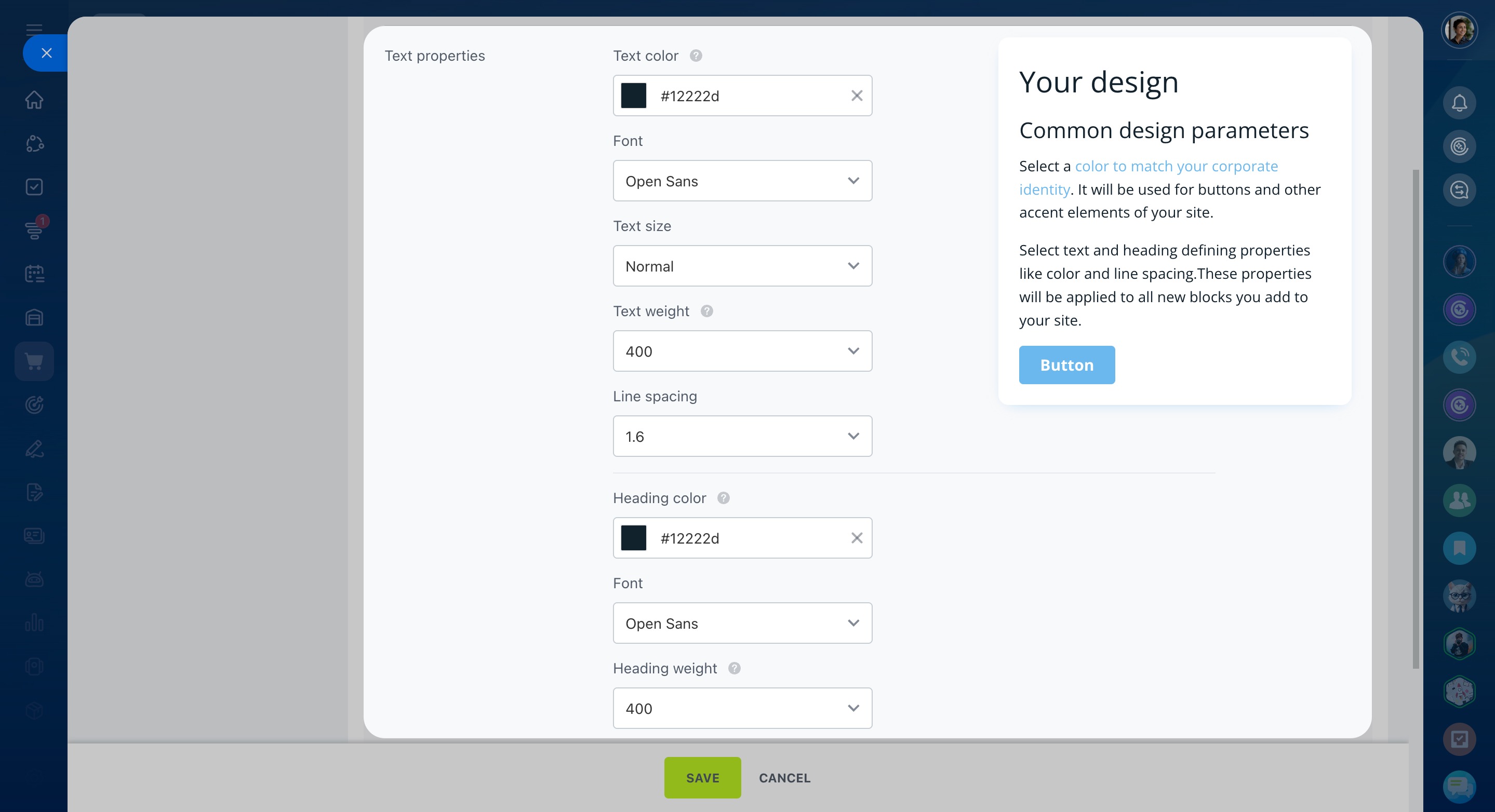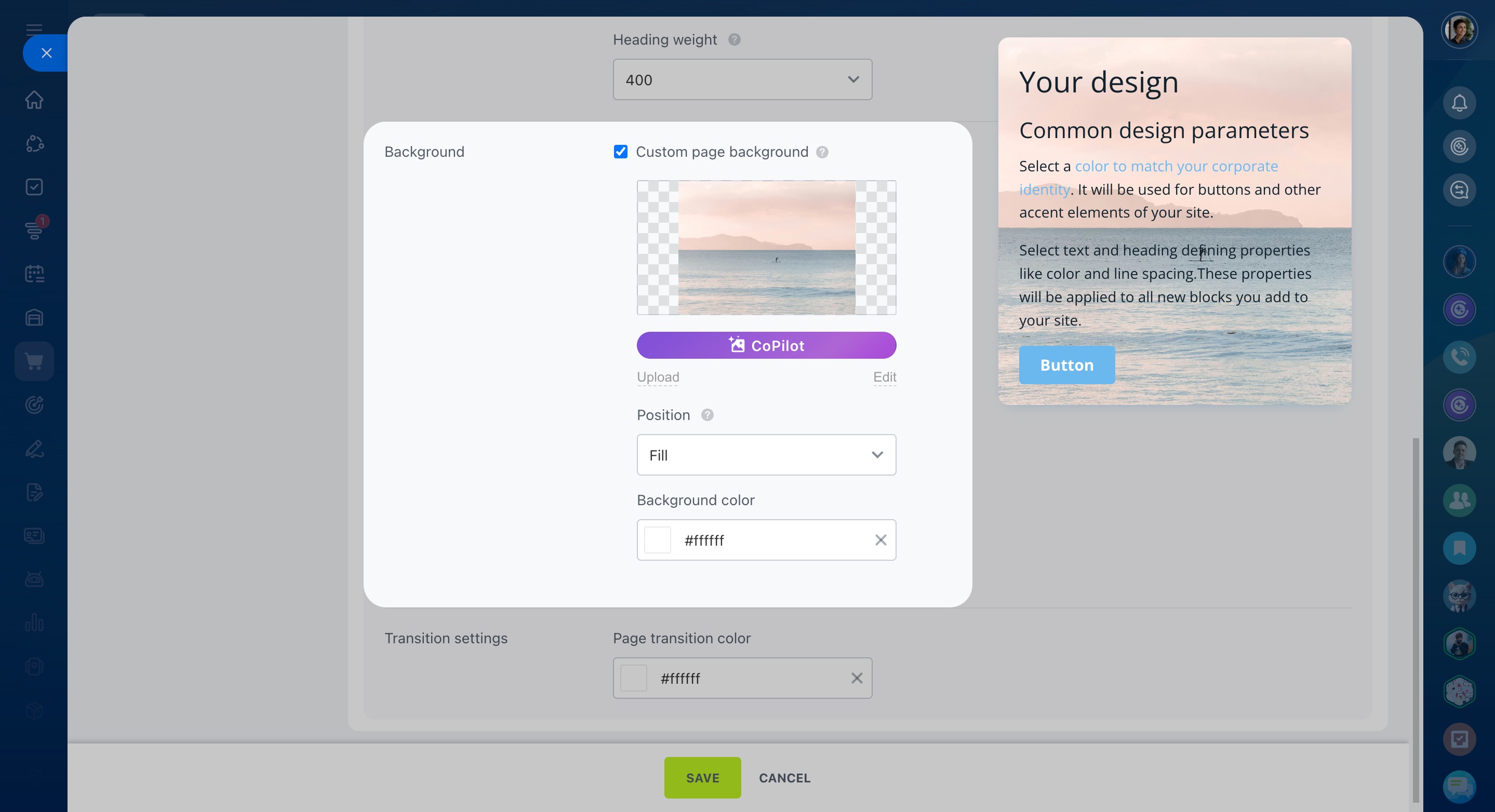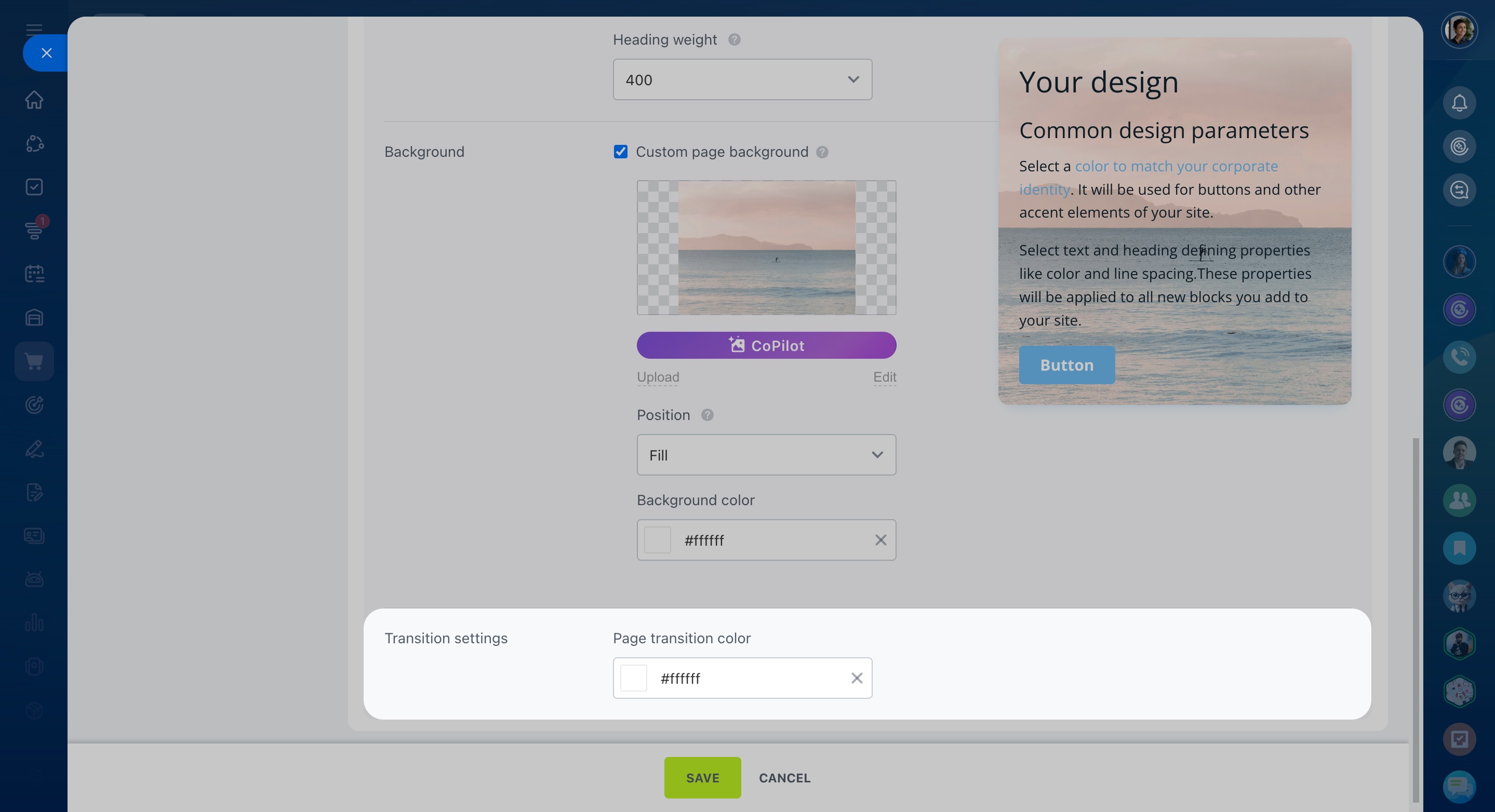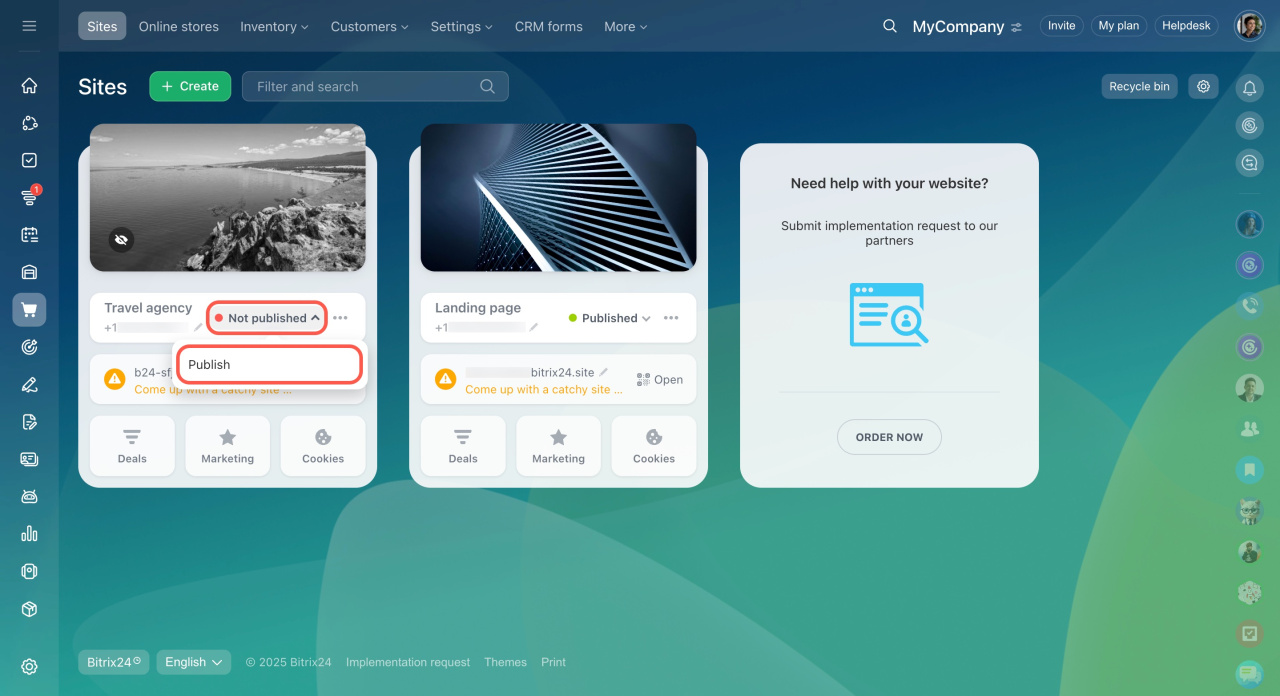Bitrix24 offers a tool to change the design of websites and online stores. The design settings apply to all blocks on all pages, unless you manually change a block design.
To change the design:
- Go to Sites and stores and open the needed tab.
- Select the site, open the three-dot menu (...), and choose Configure site.
- Click Site design on the left. On this page, you'll see a small block with the text, header, and button. The elements will change according to the design settings you apply.
Color theme: Change the color of buttons and some other elements, like the text delimiter, depending on the block.
Bitrix24 pricing page
Text properties: Configure text and headings. Customize their color, font, and weight. For the main text, you can also set up the size and line spacing.
Custom page background: Set the default site background by checking this option and uploading your image. Alternatively, you can generate an image using CoPilot.
CoPilot in sites: how to create an image
Transition settings: Select a color to display when transitioning to another site page.
When you edit a site, changes are saved automatically. If the updates don’t appear, click the arrow icon next to the site status, unpublish the site, and then publish it again.