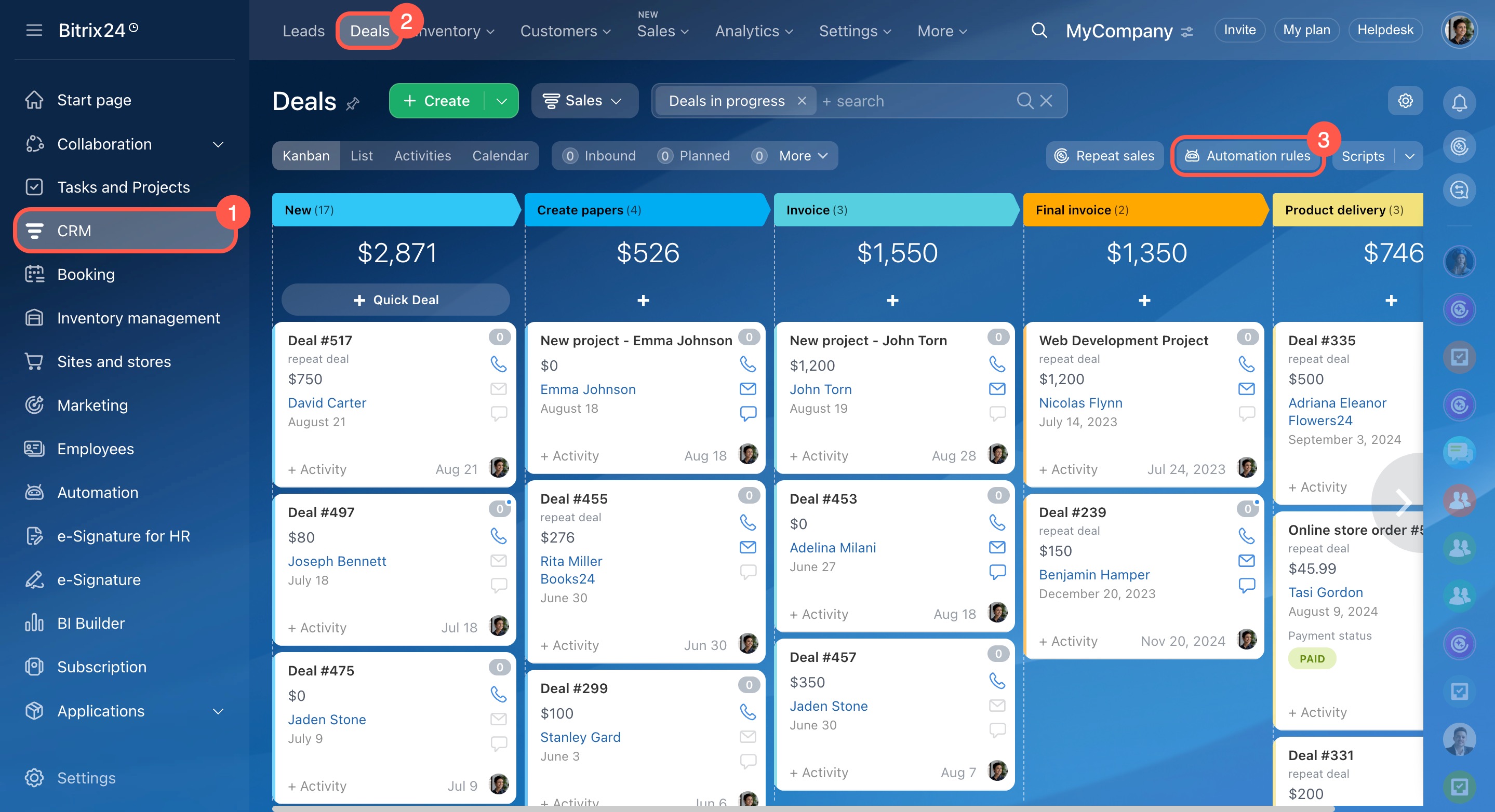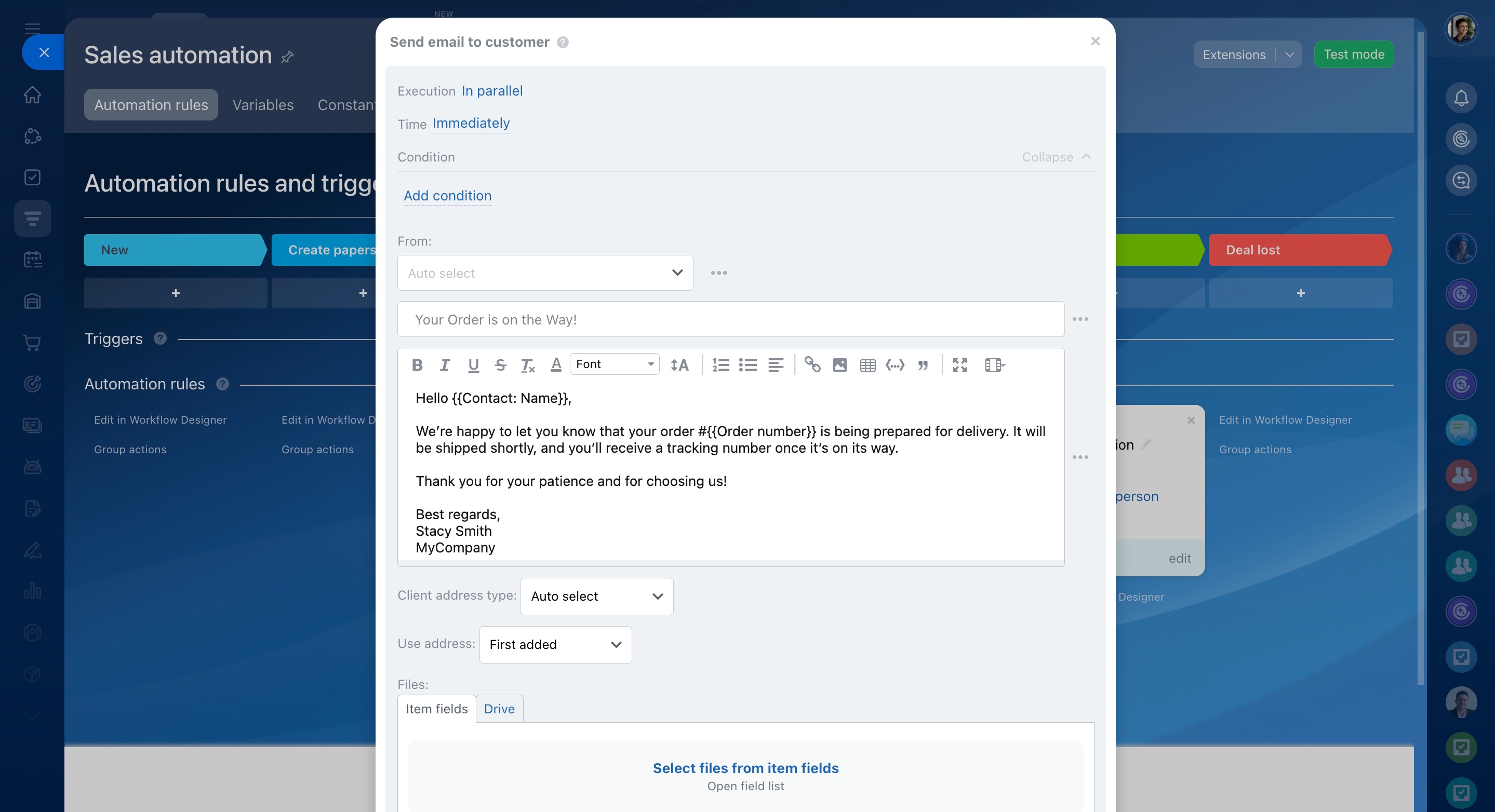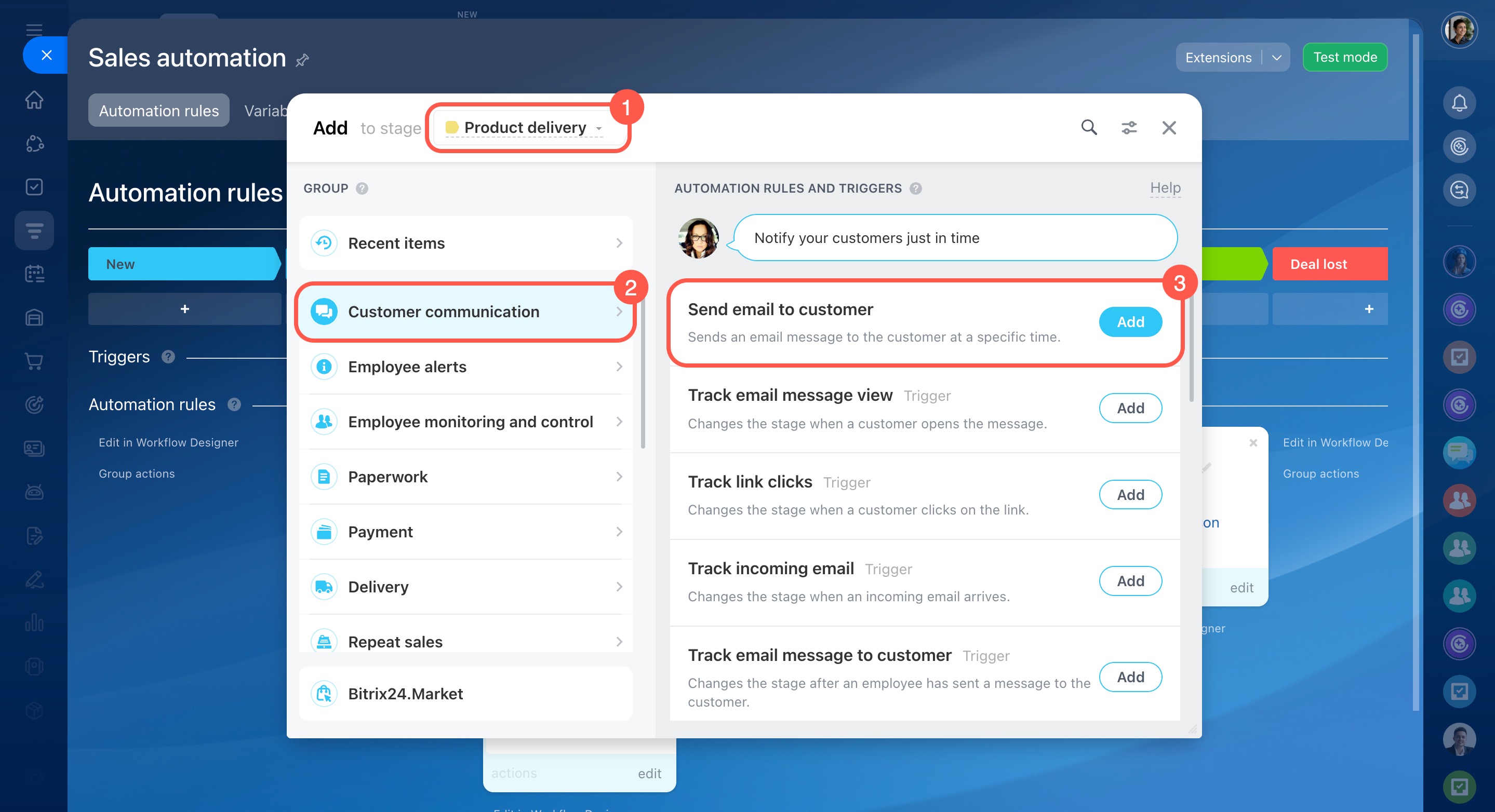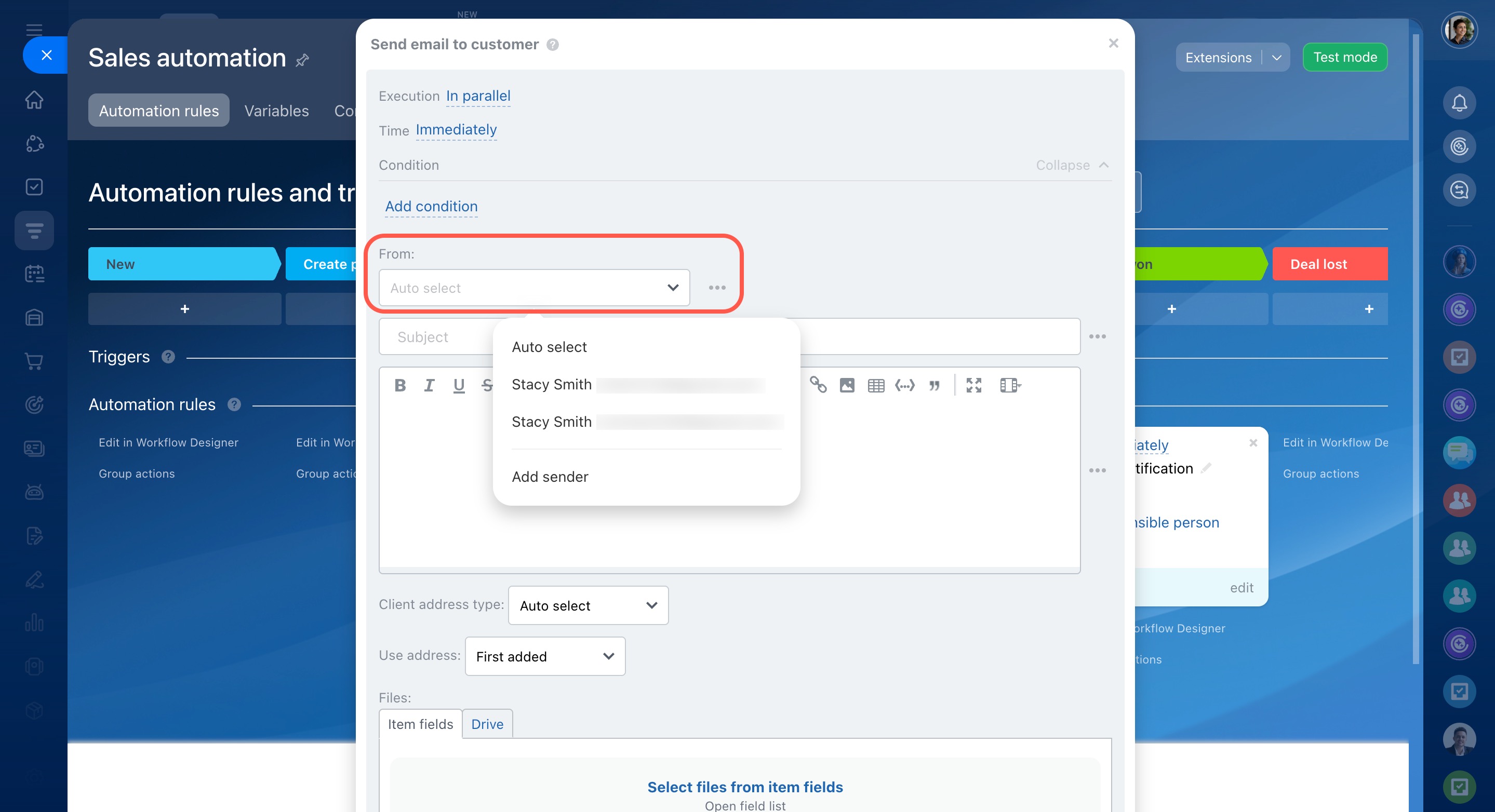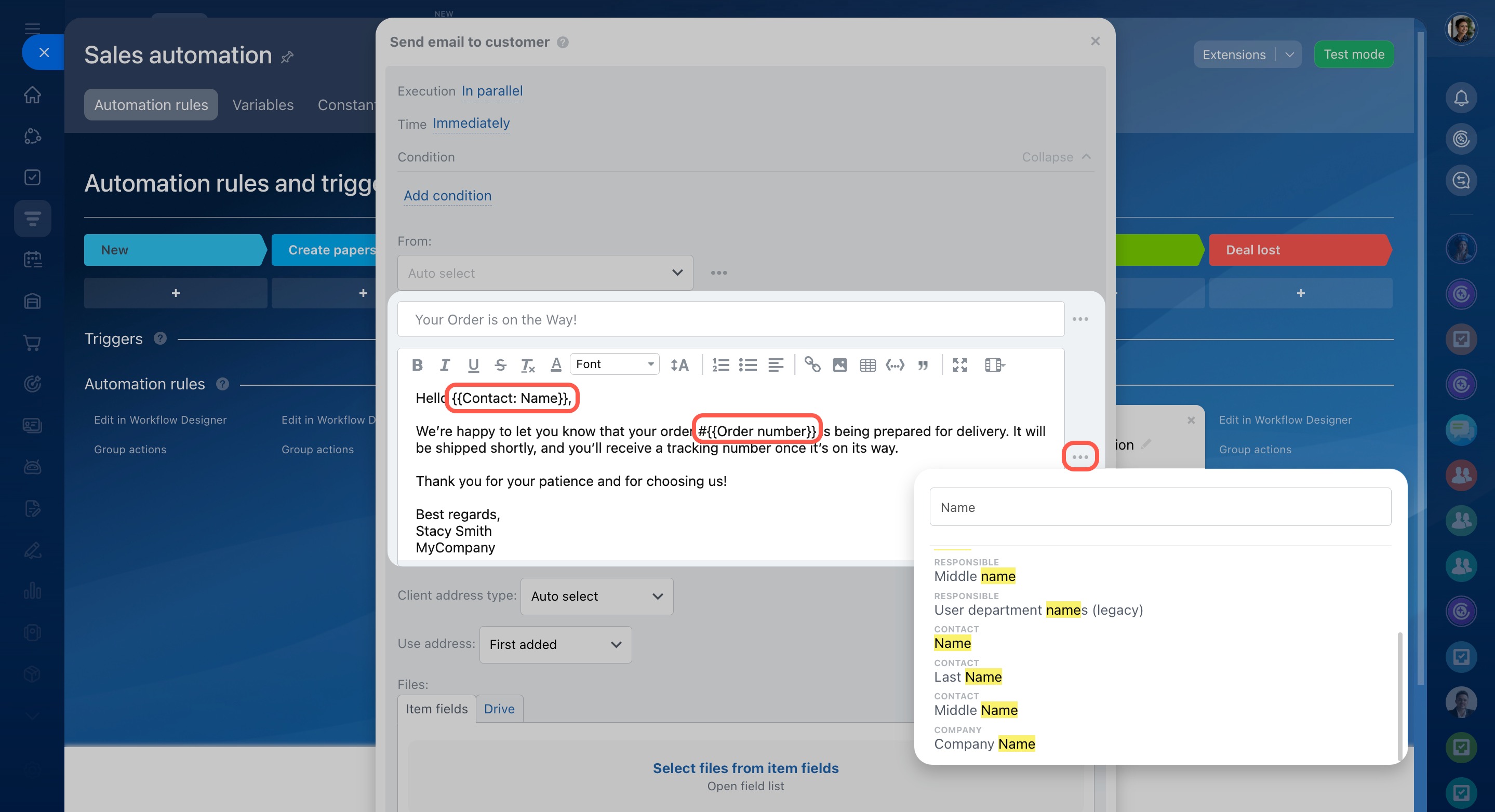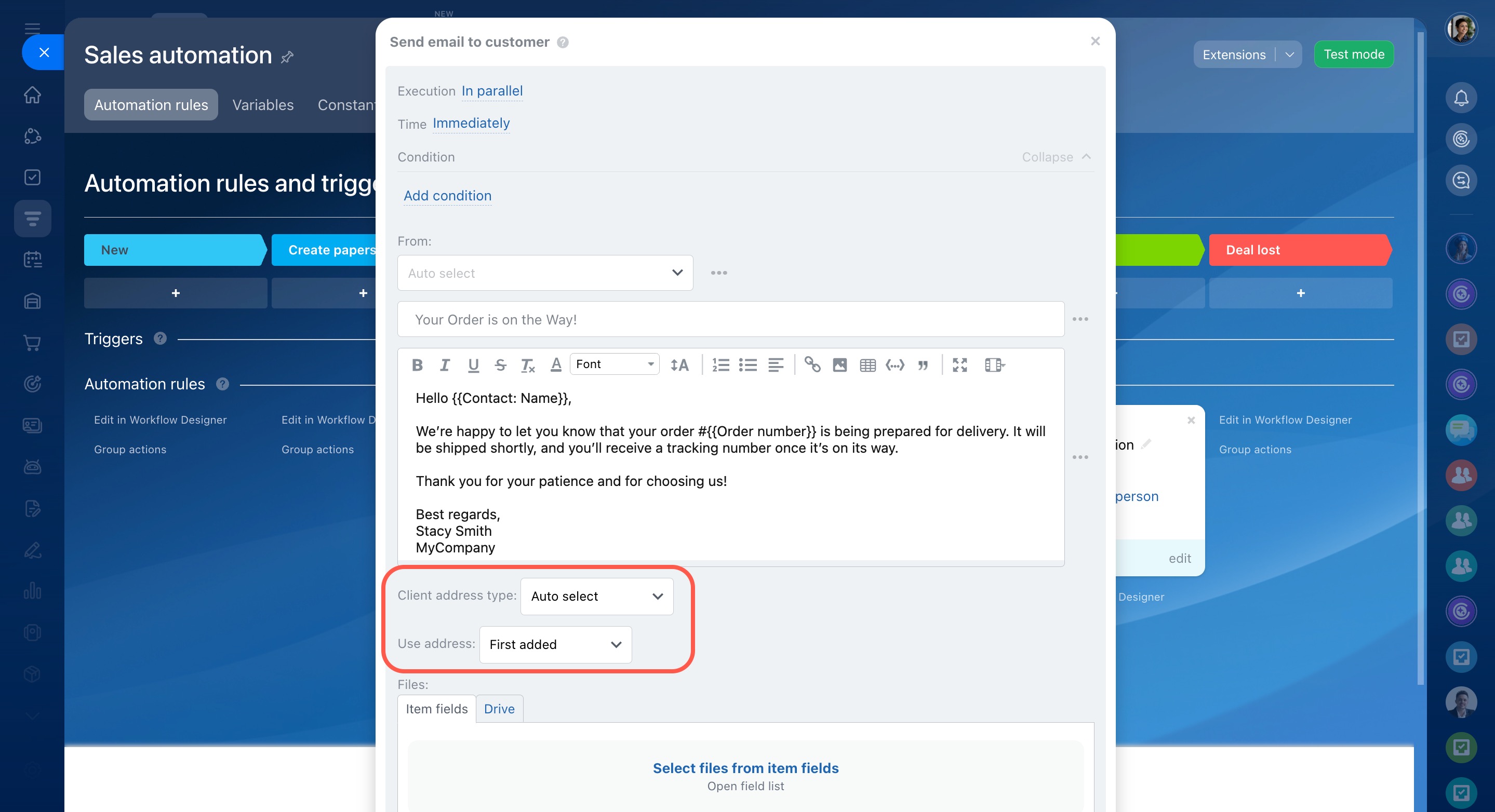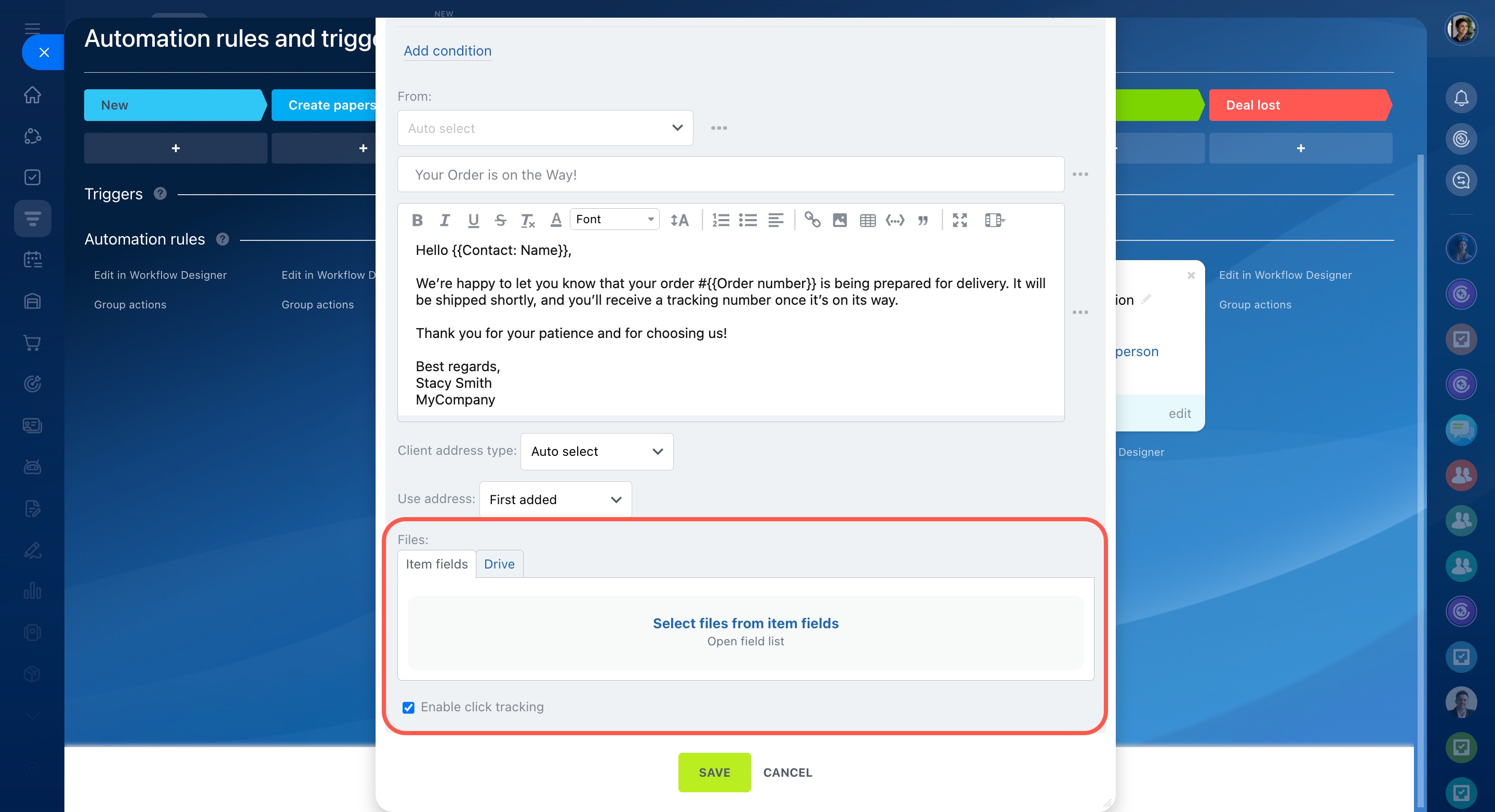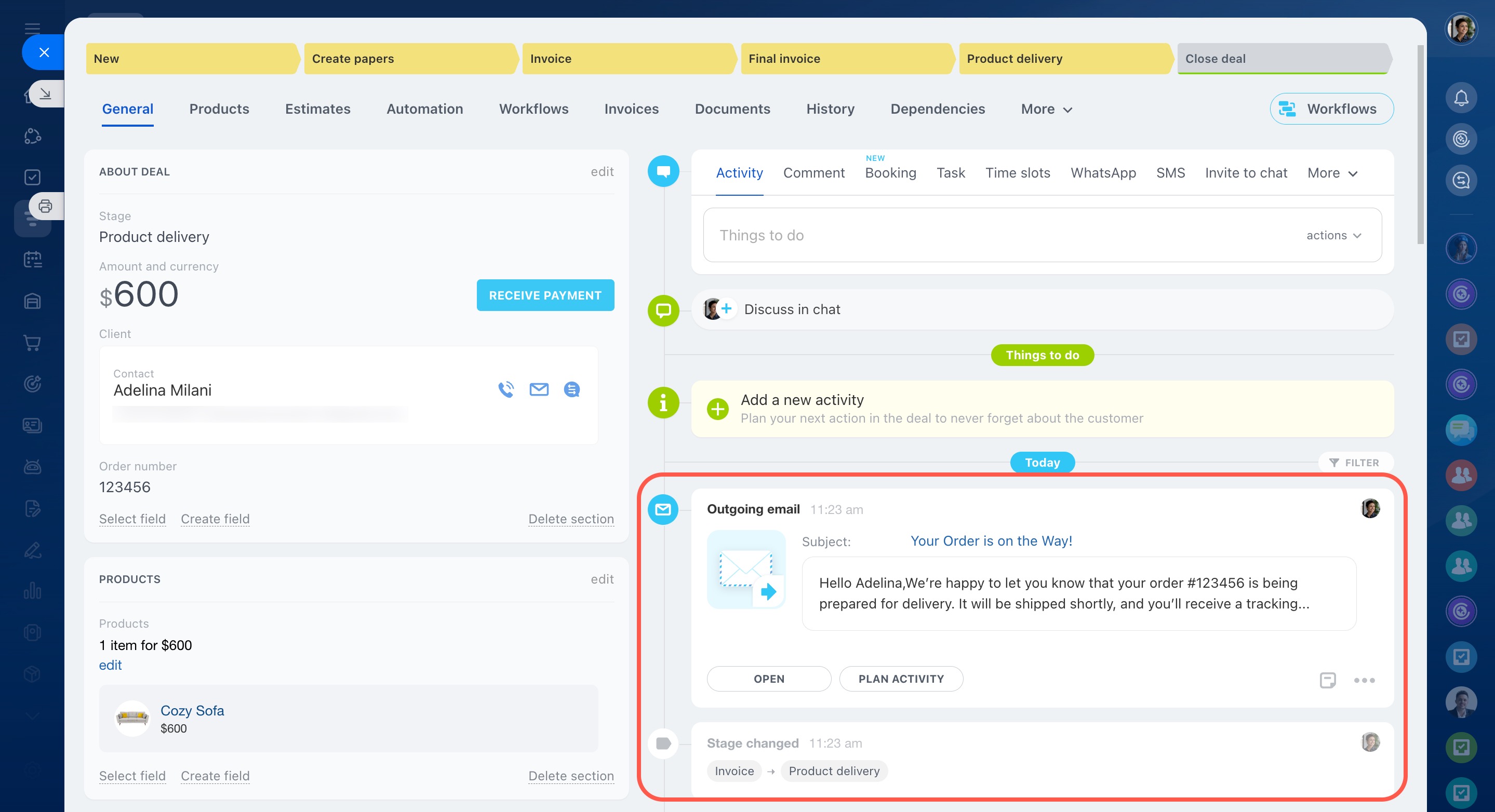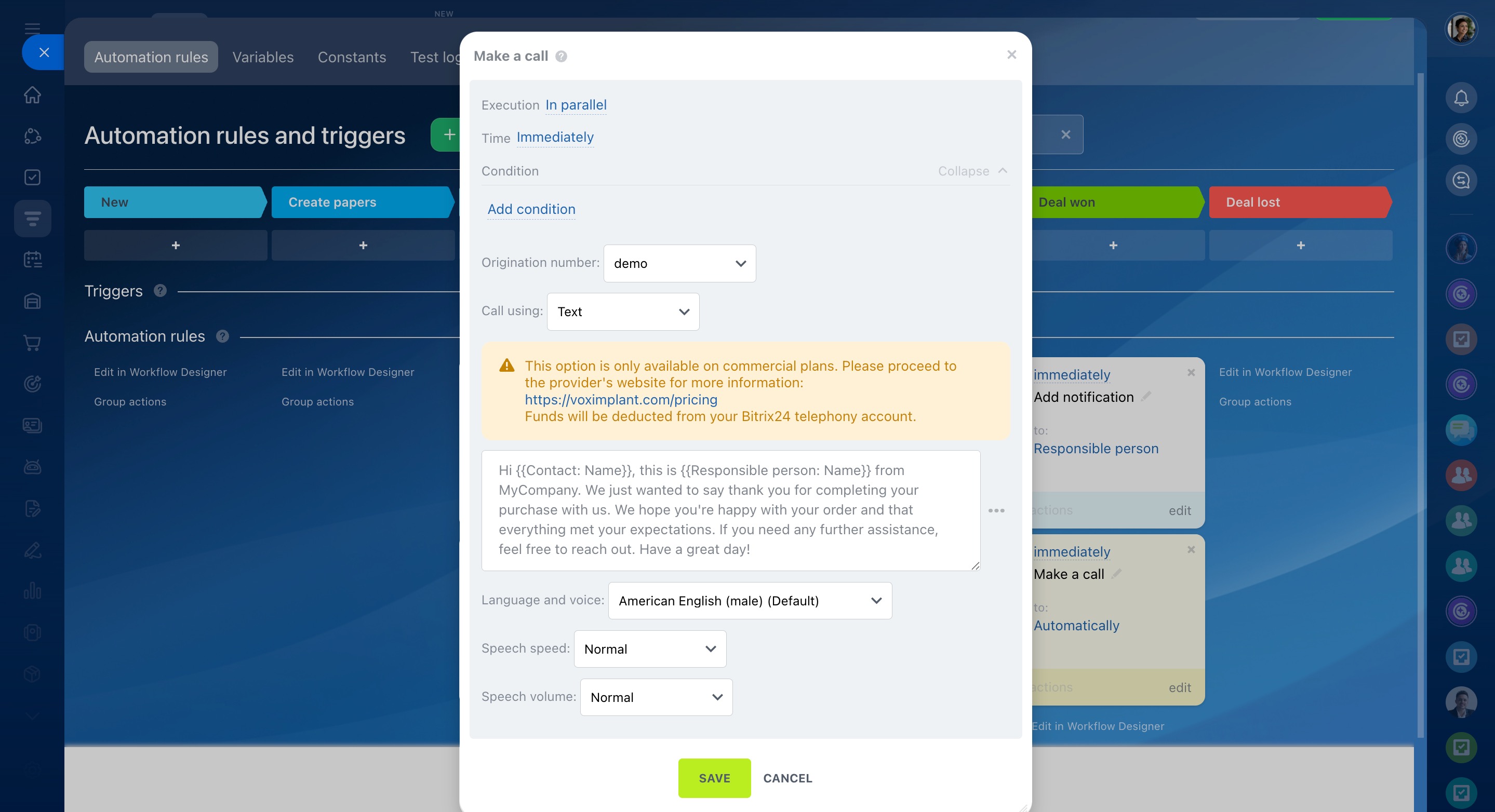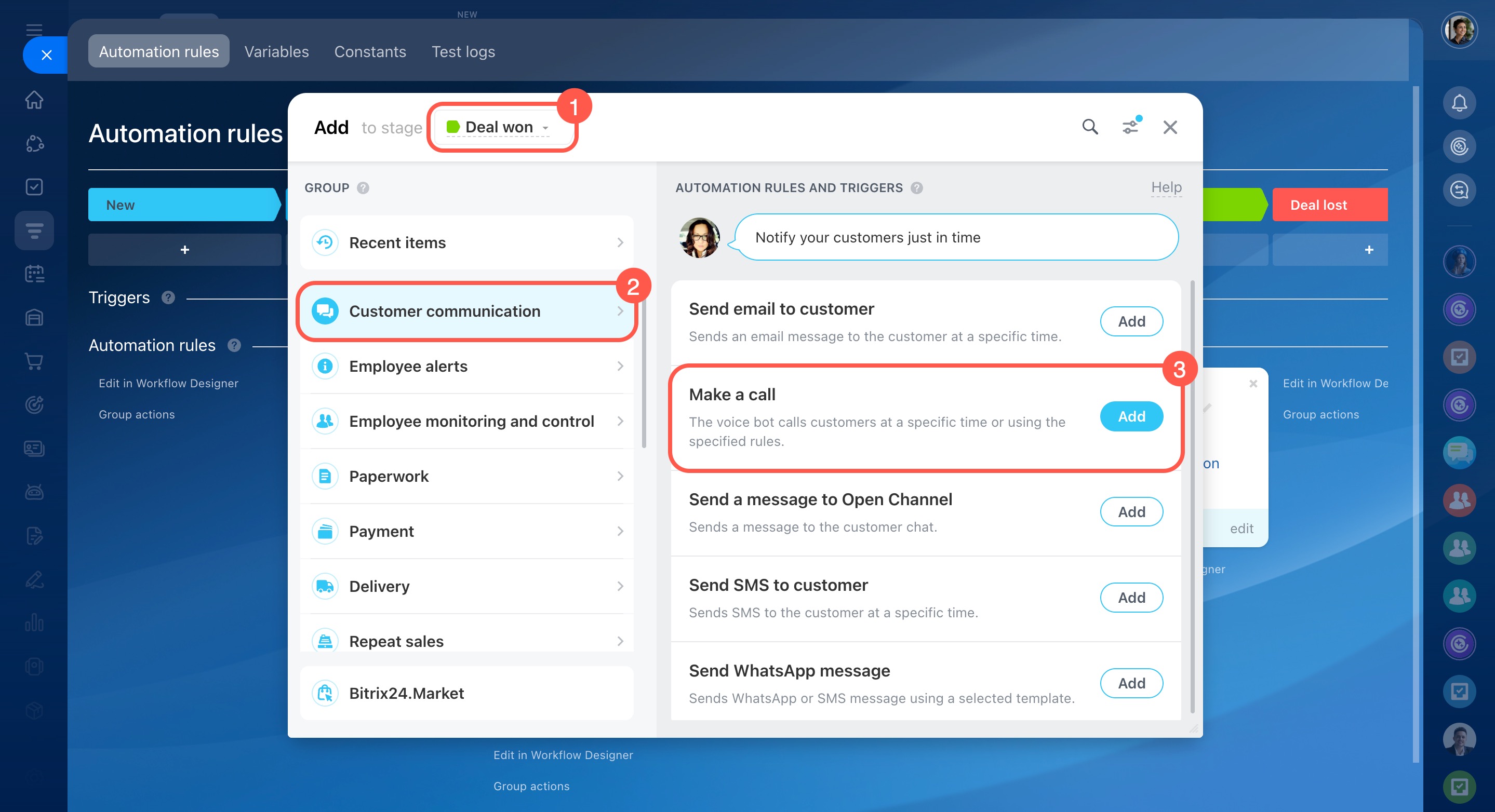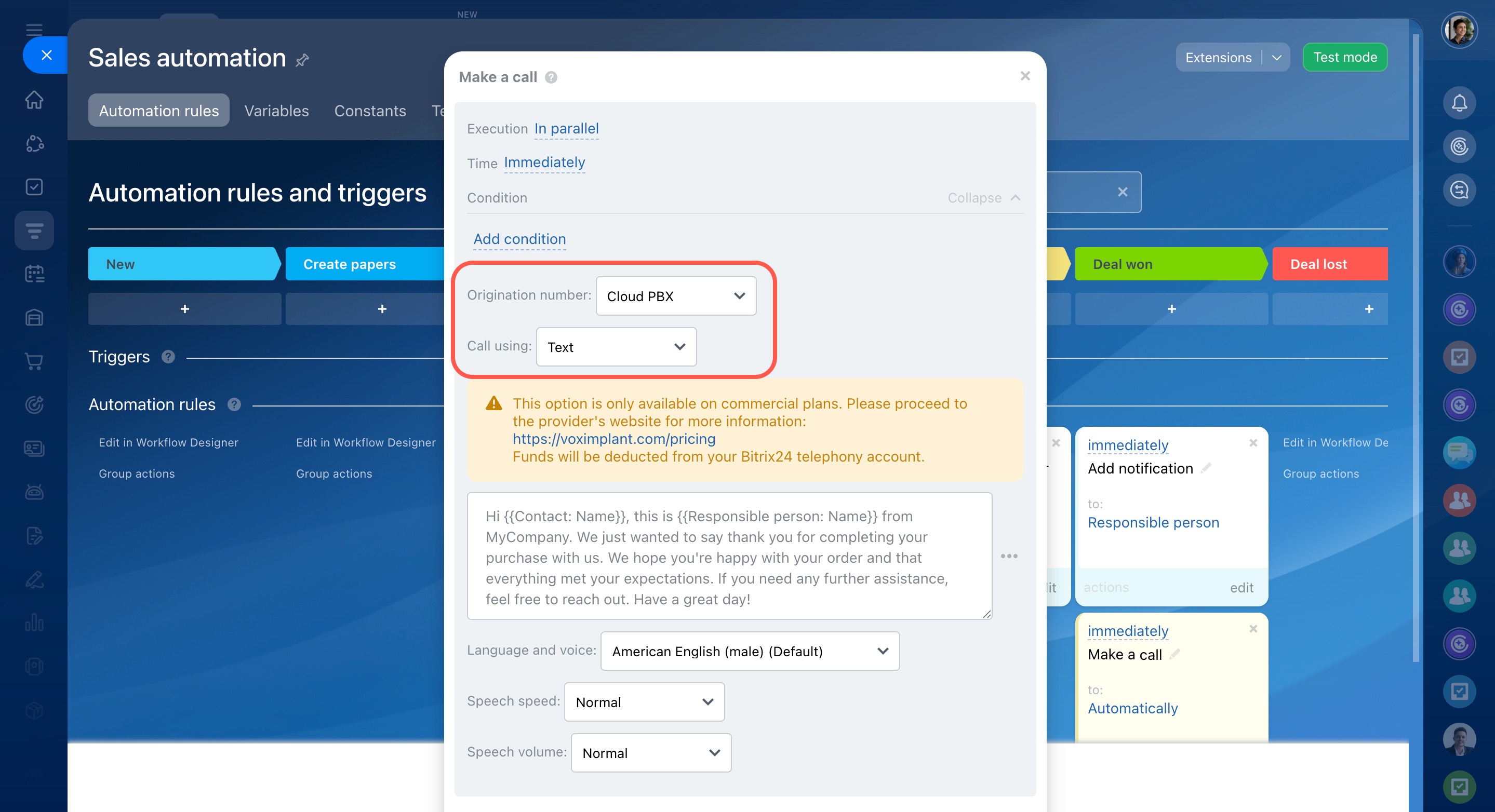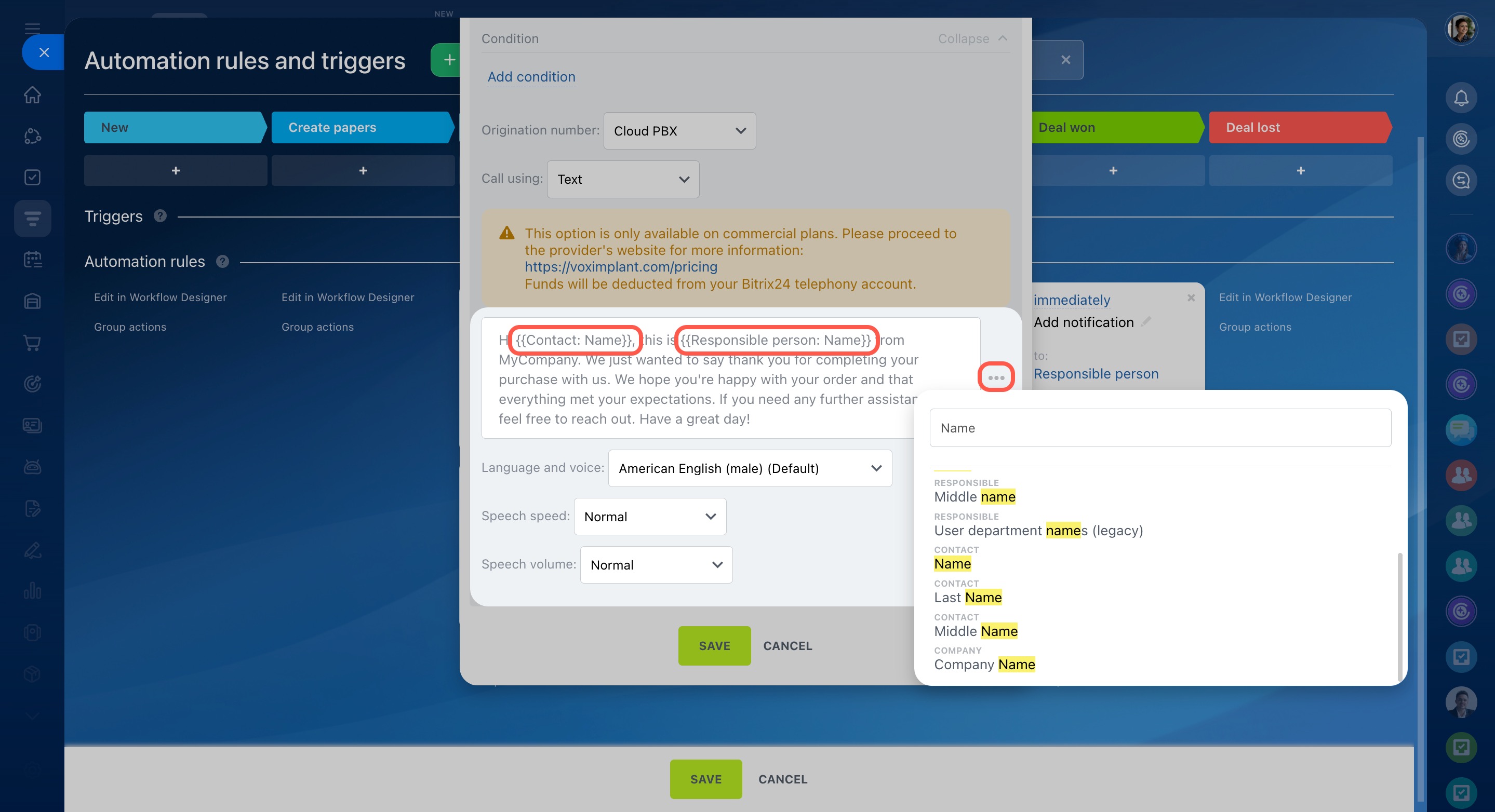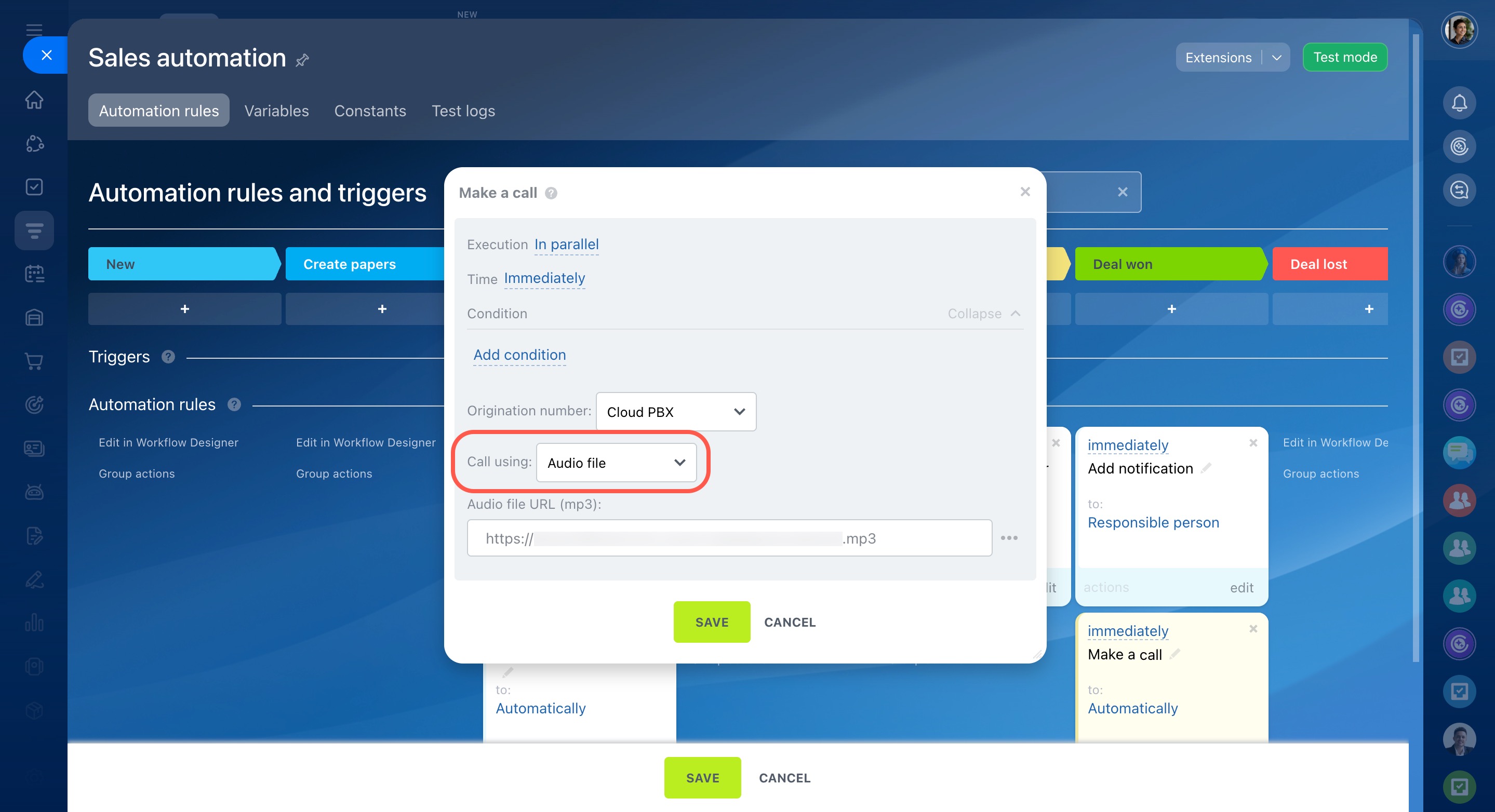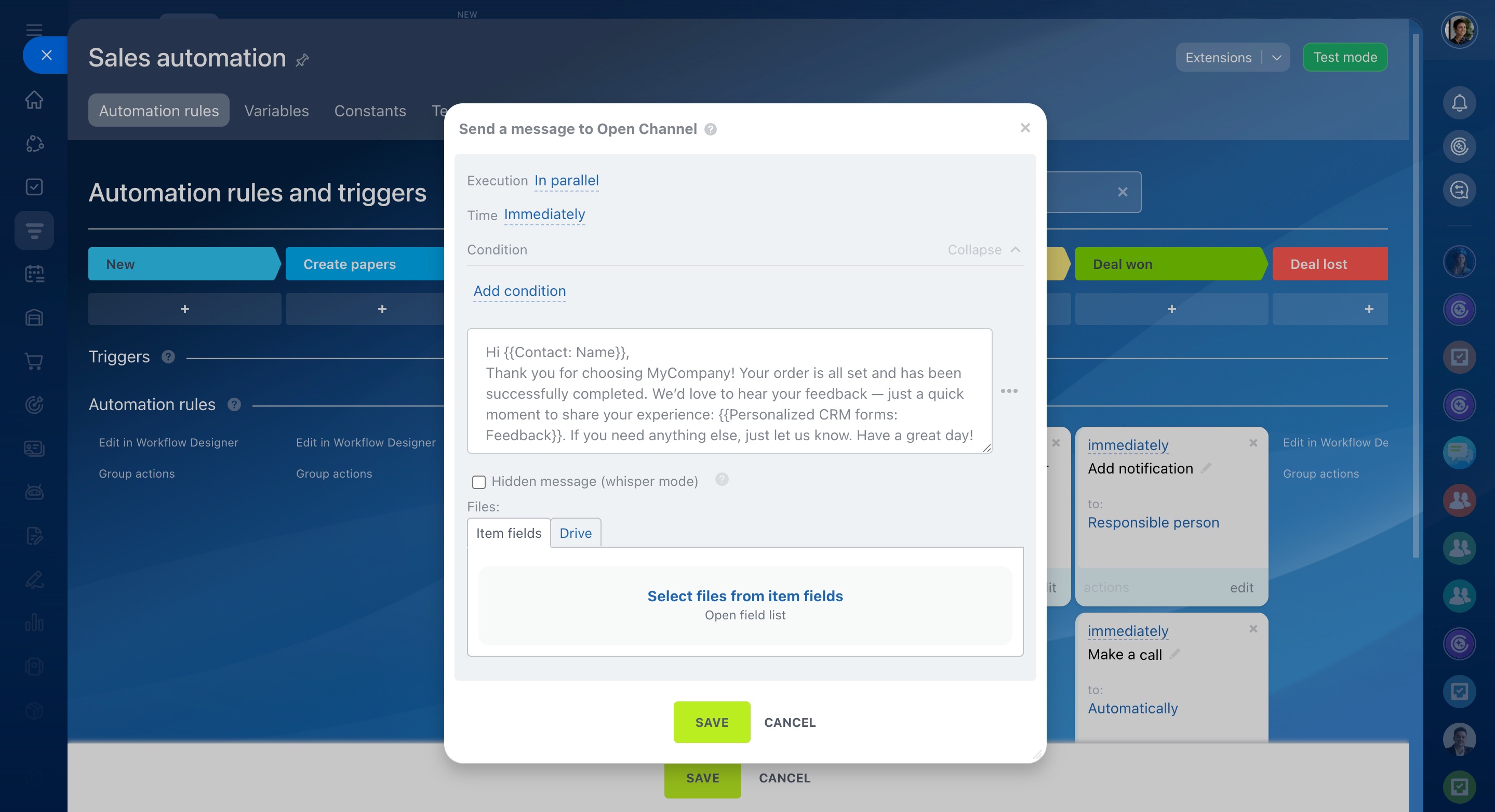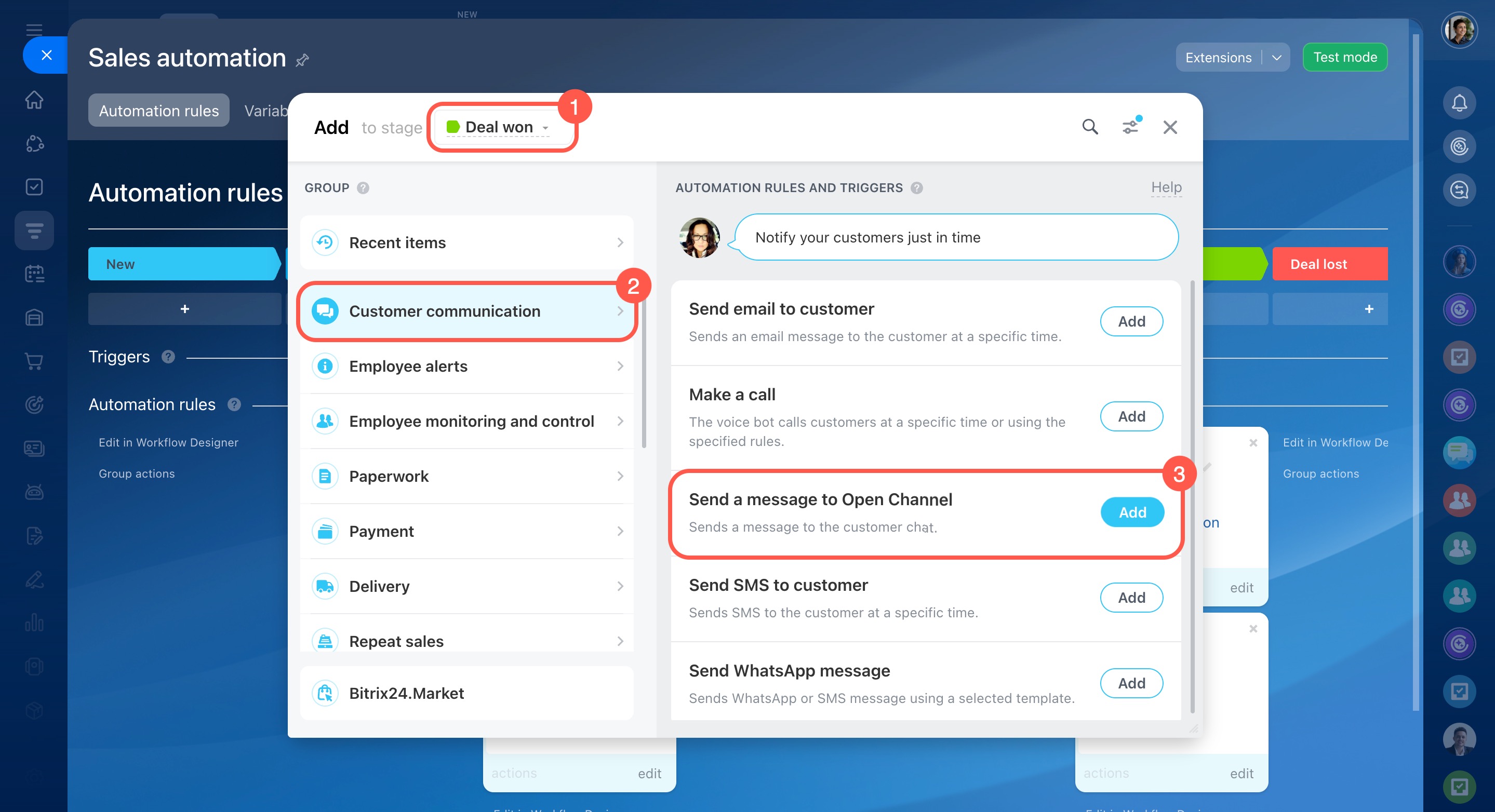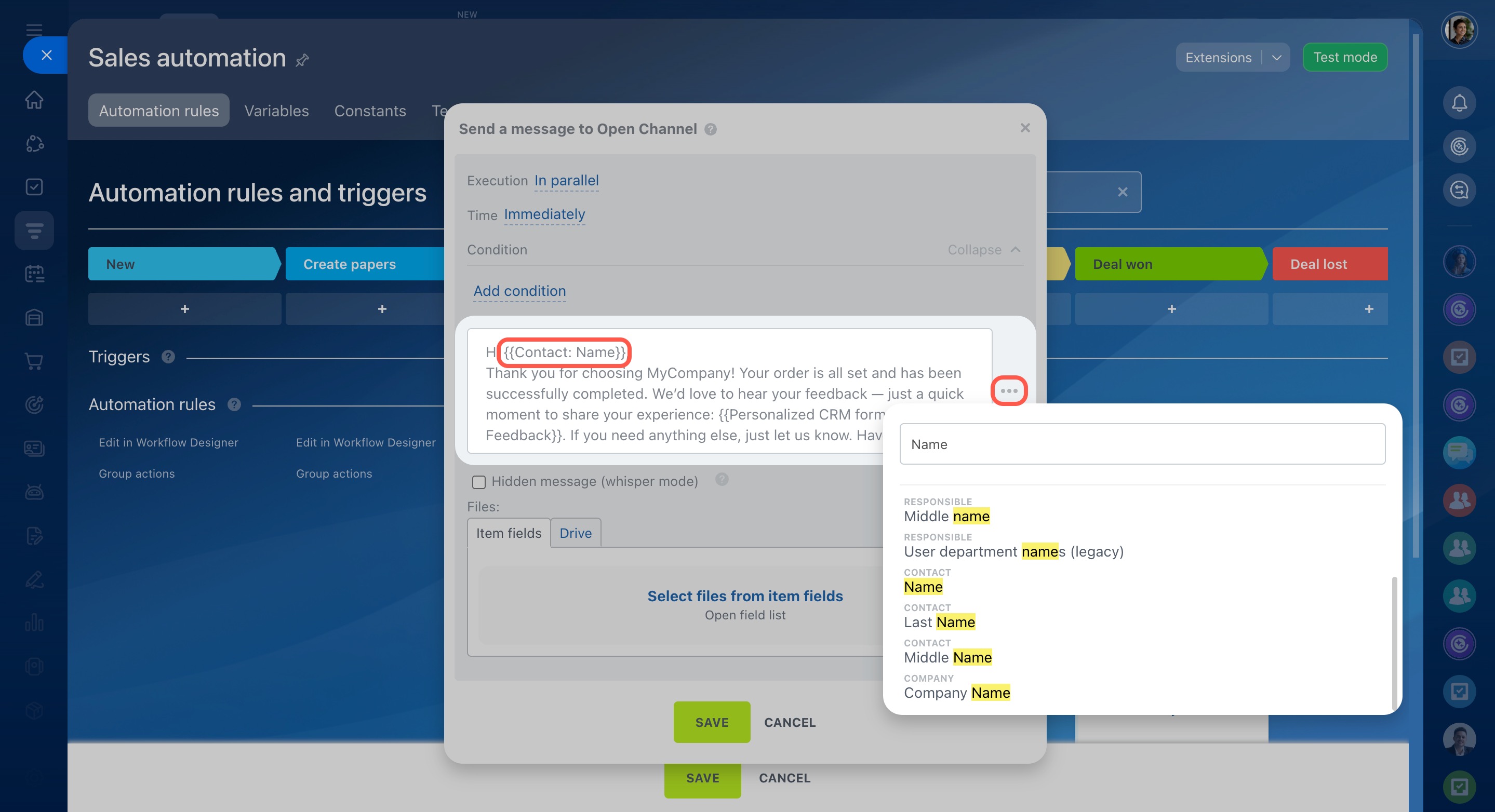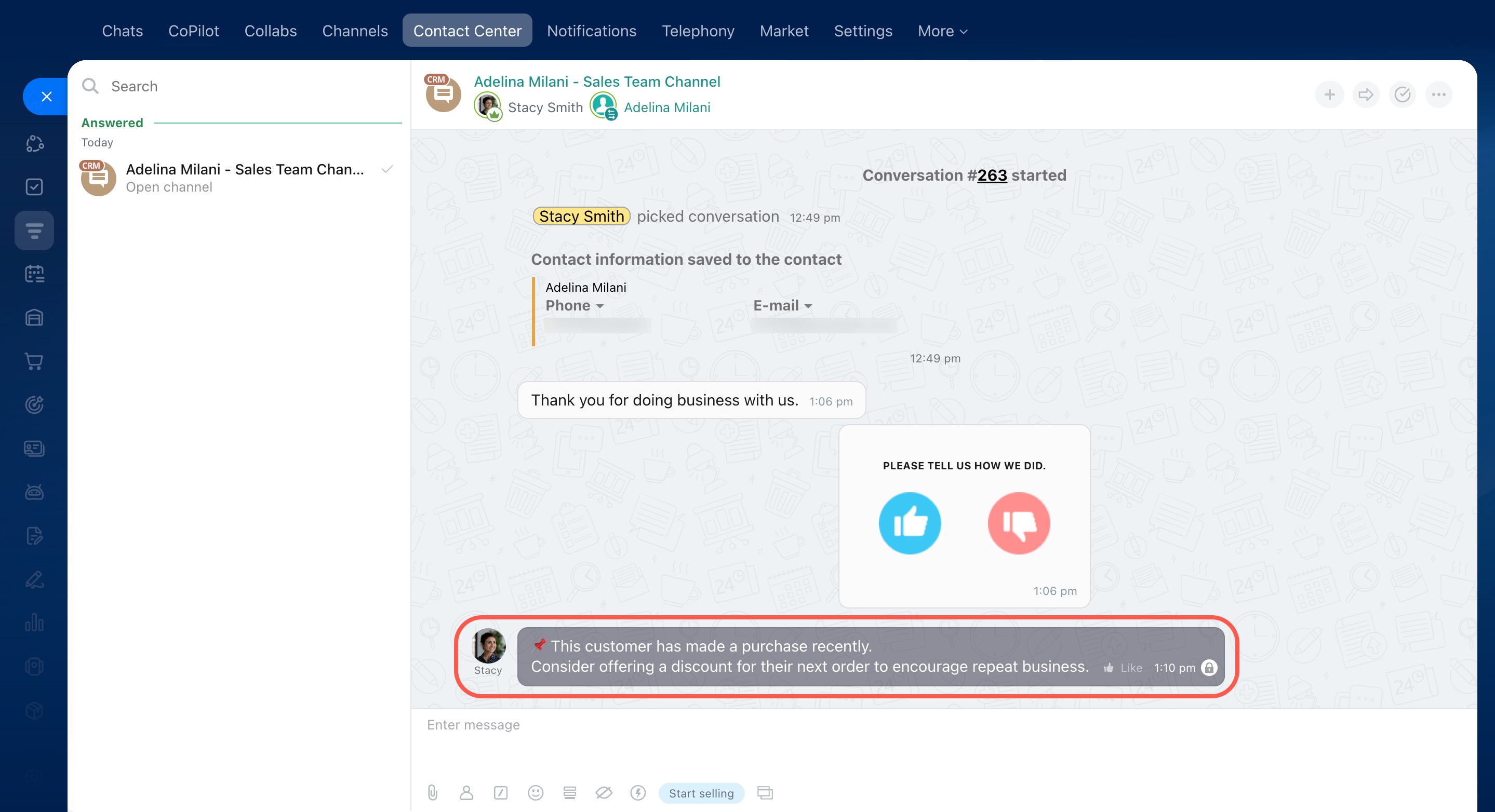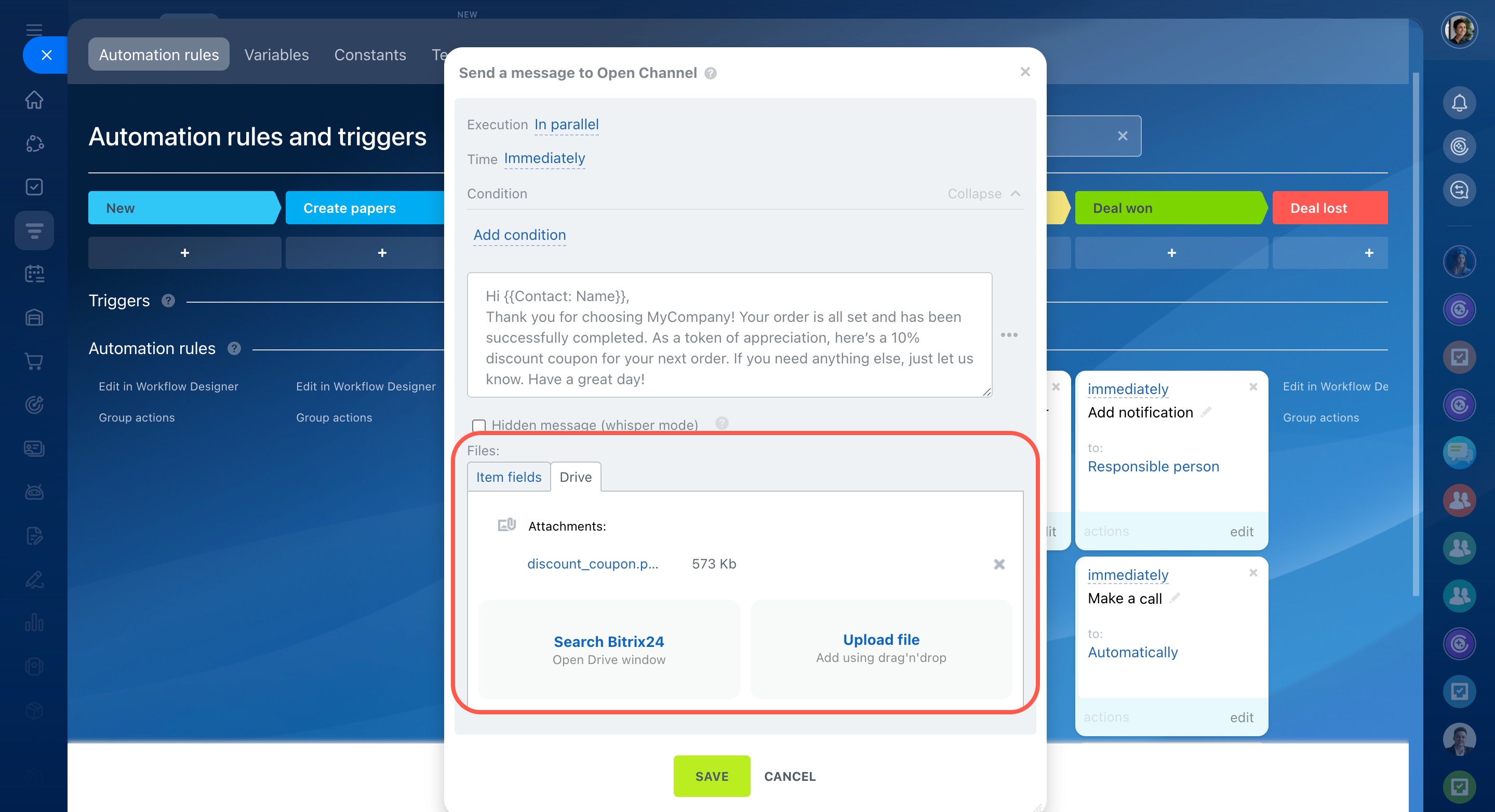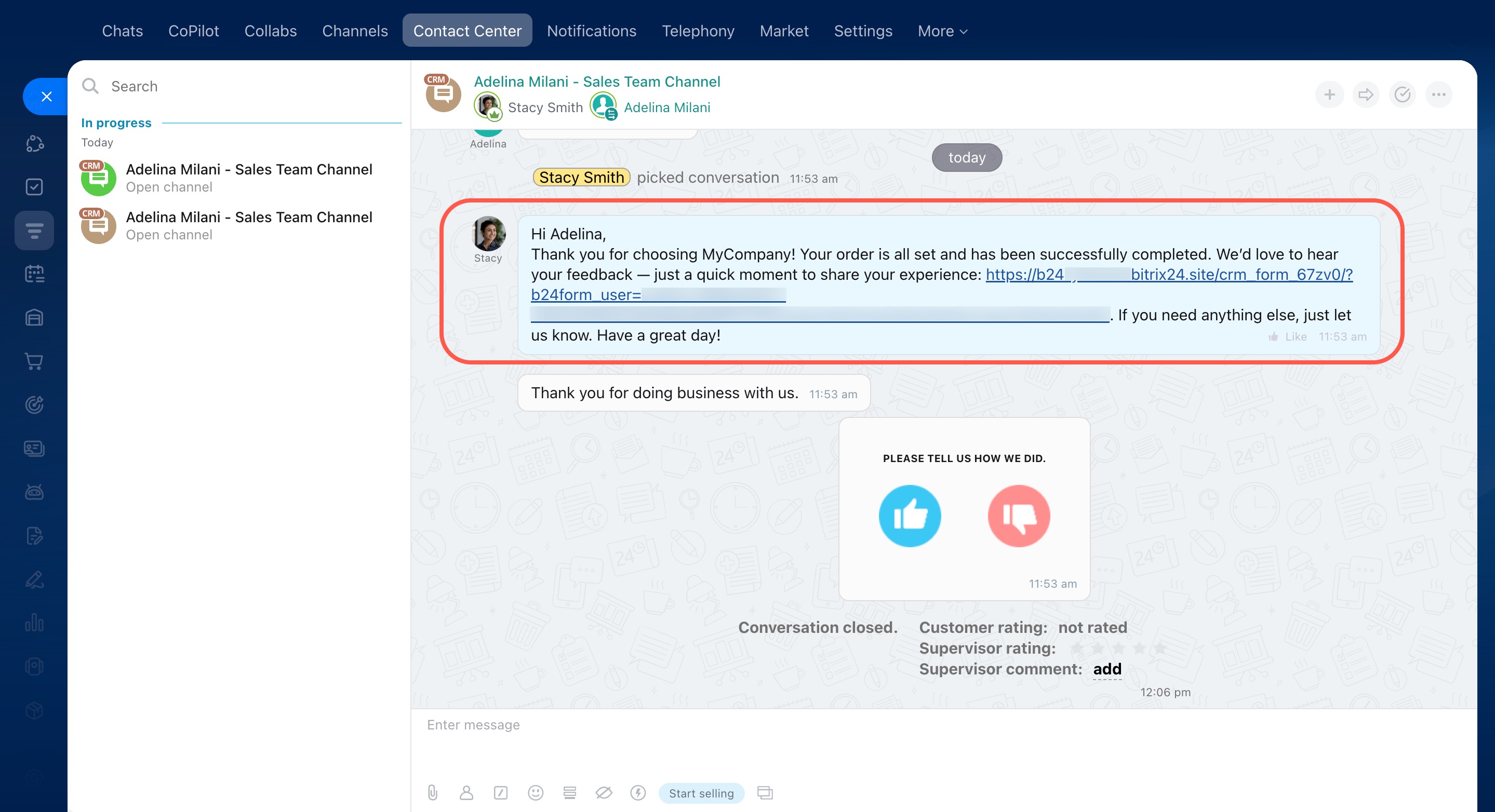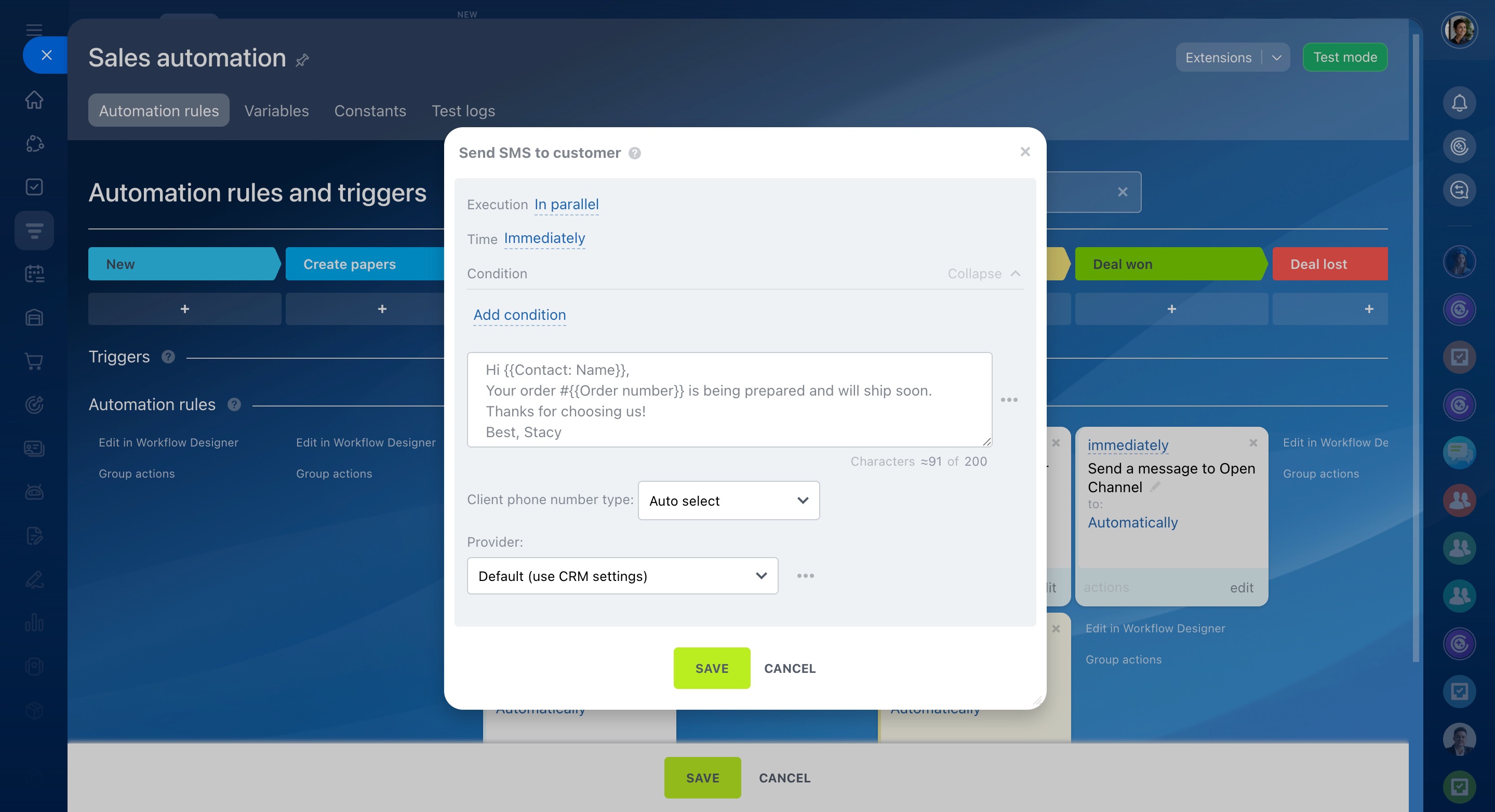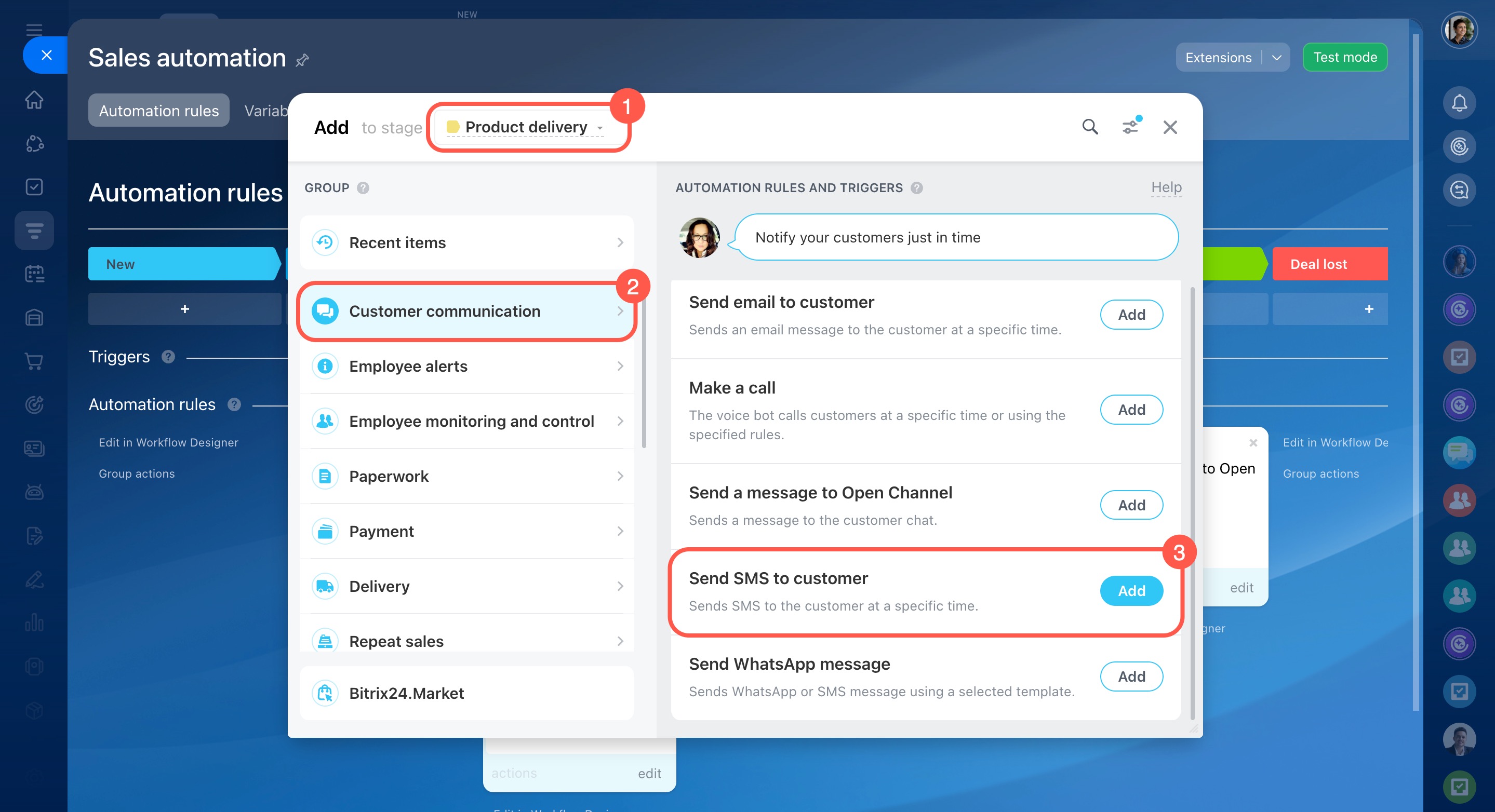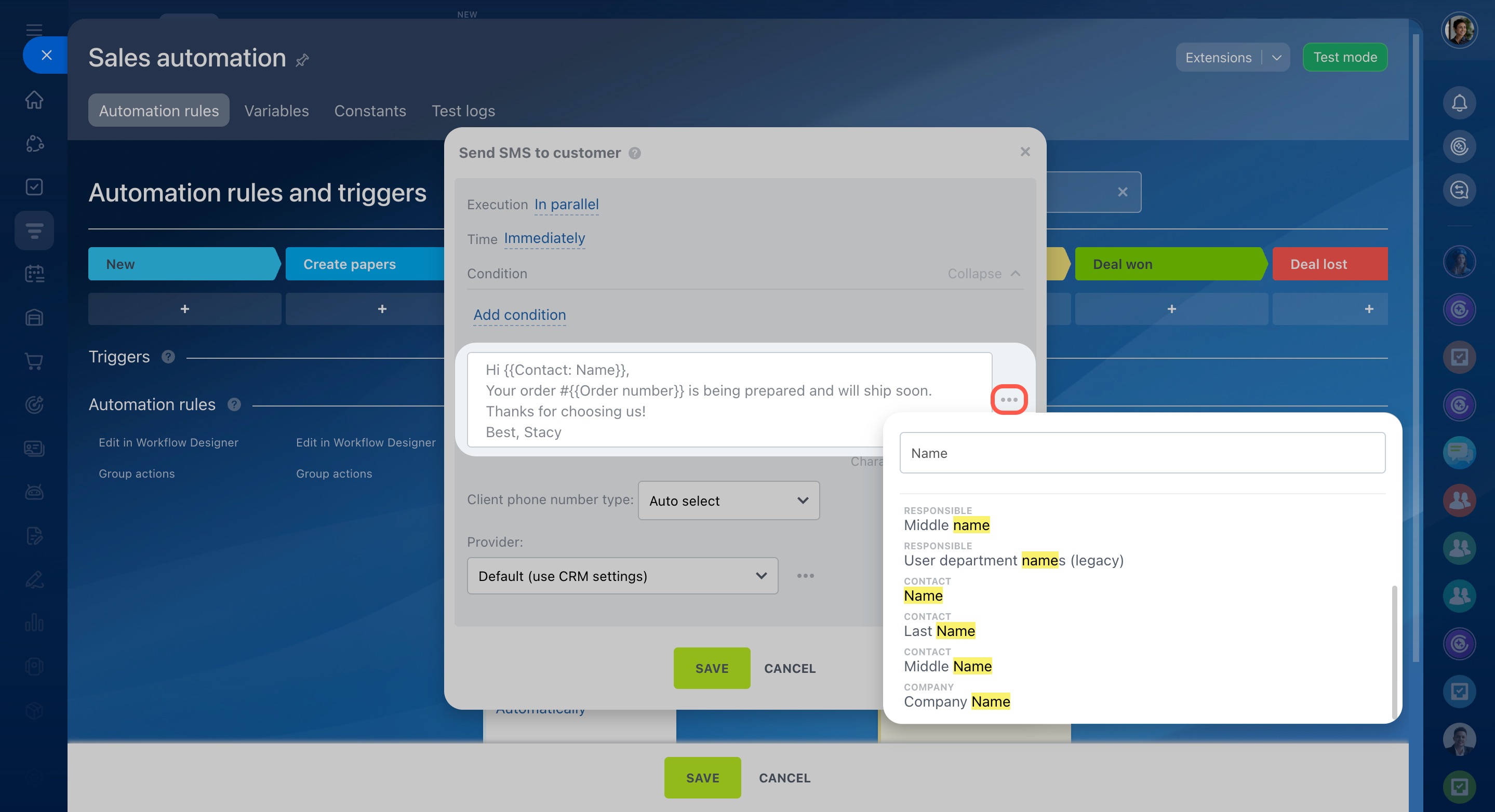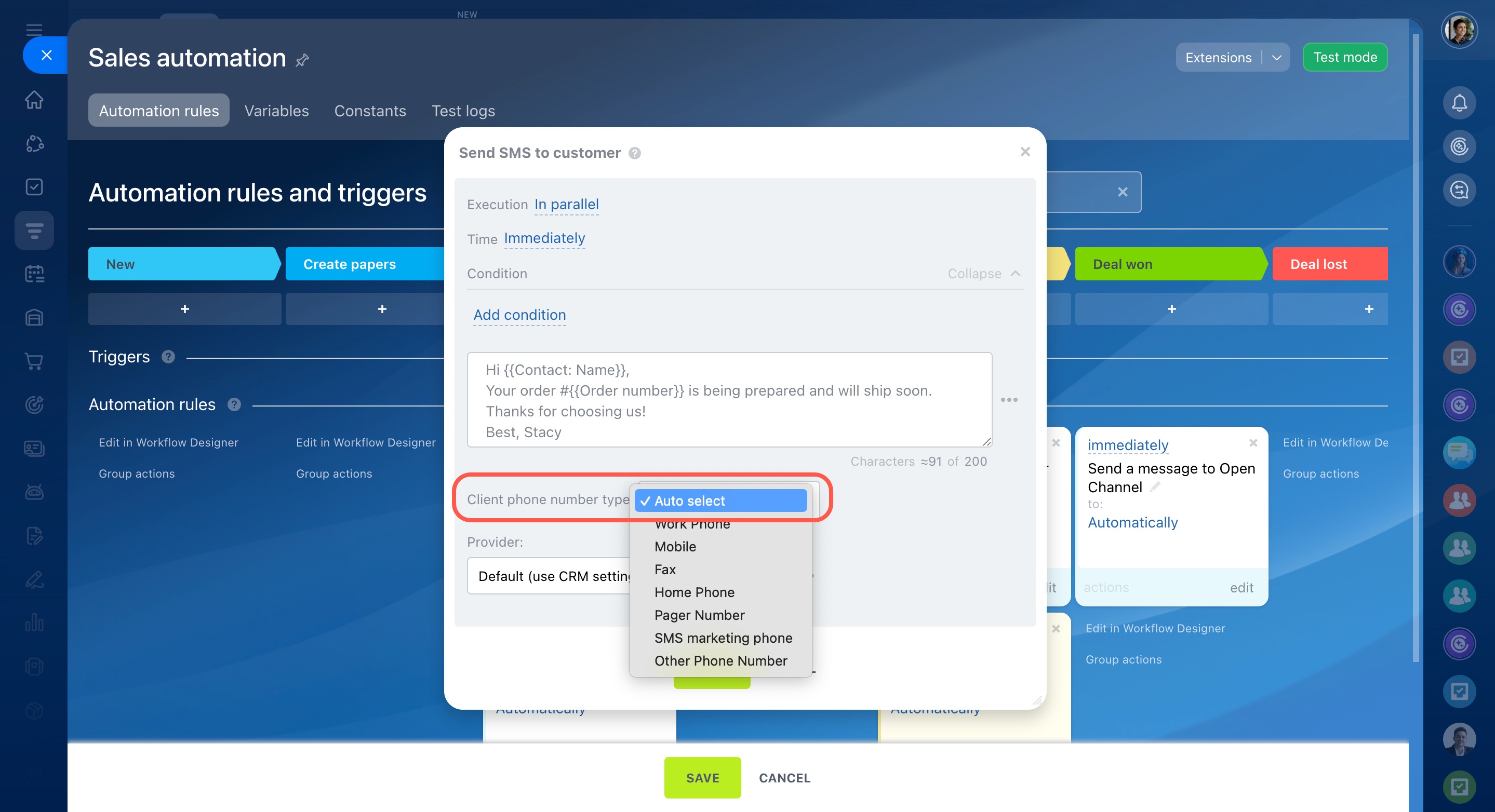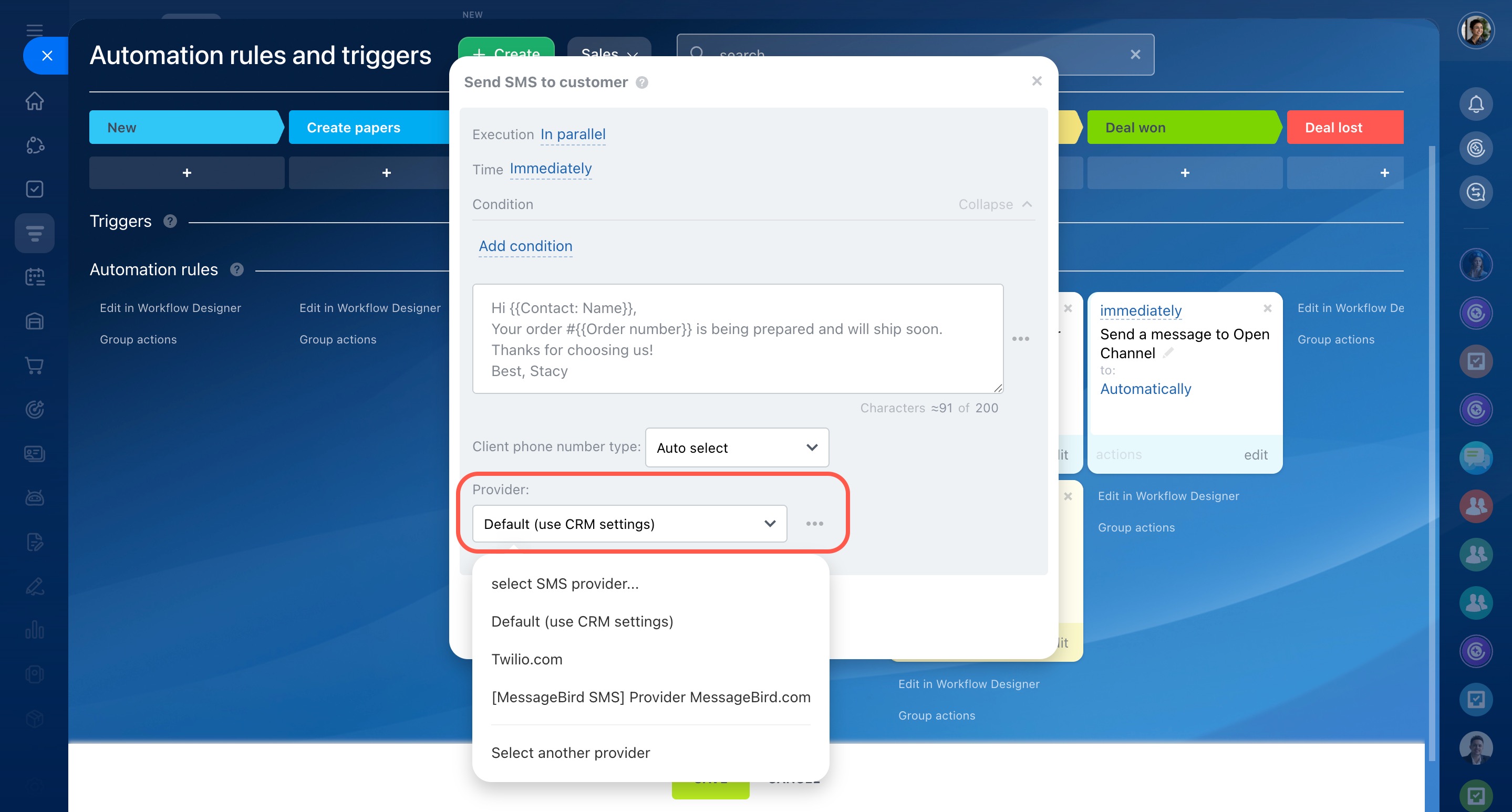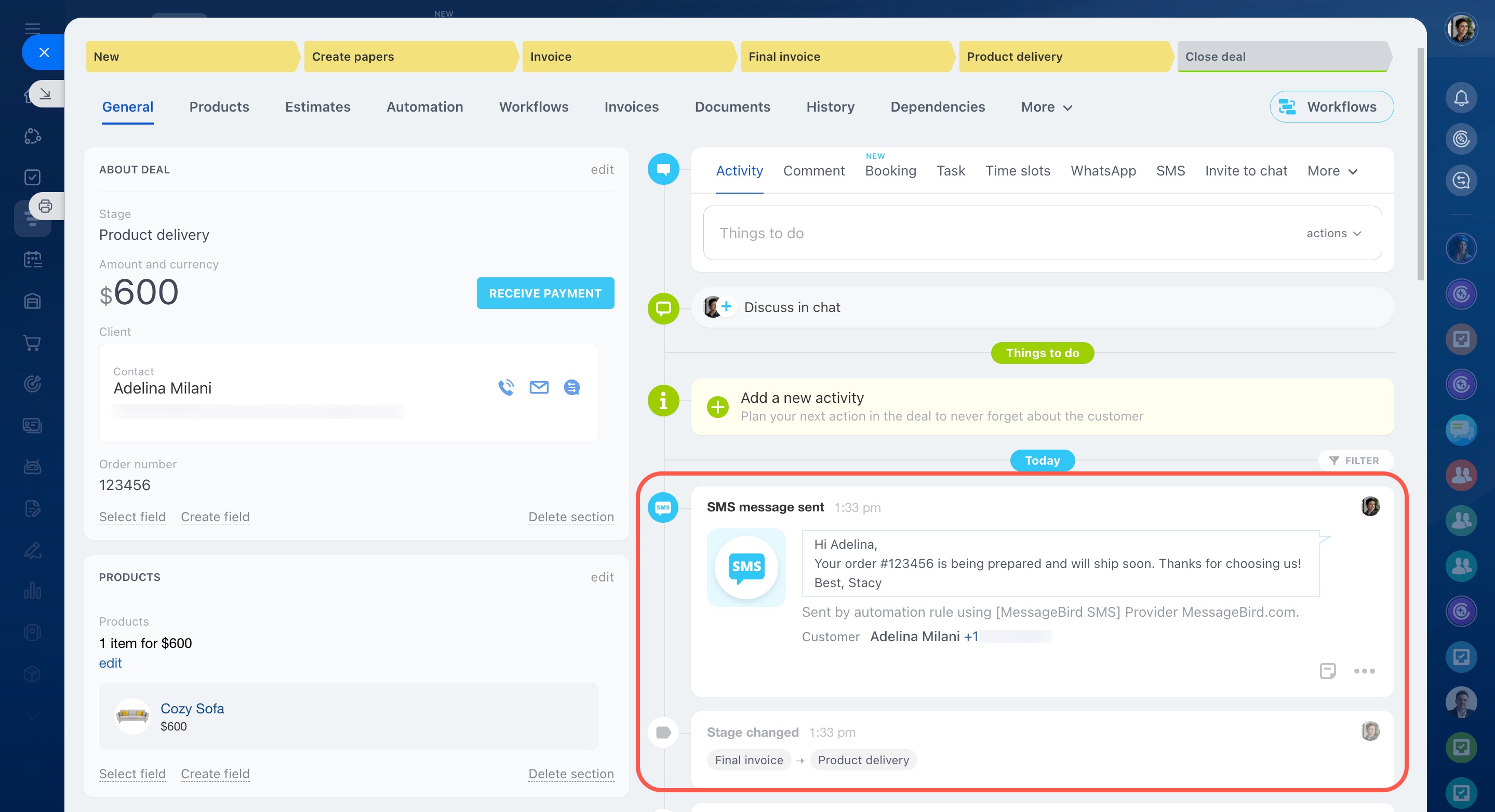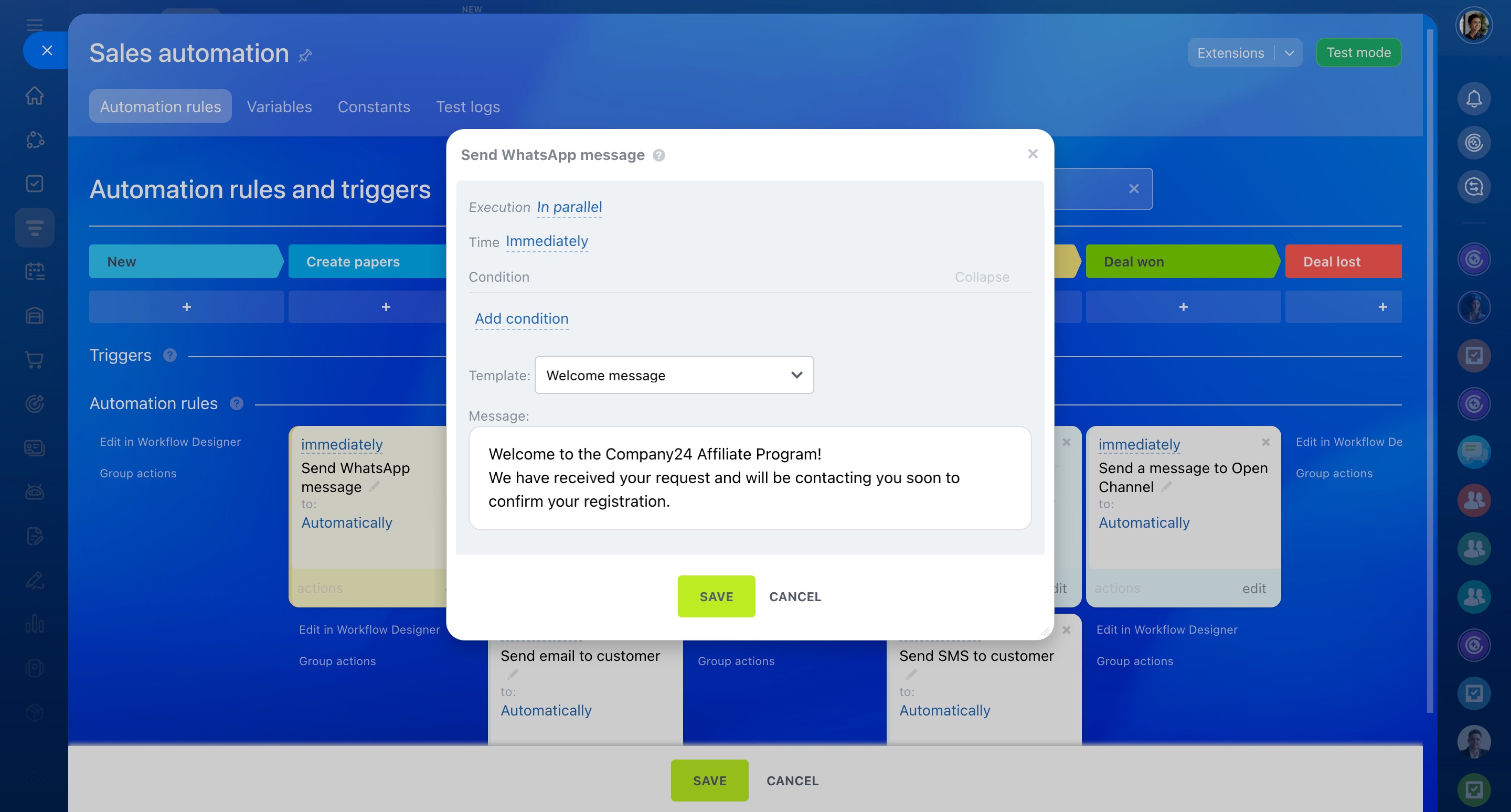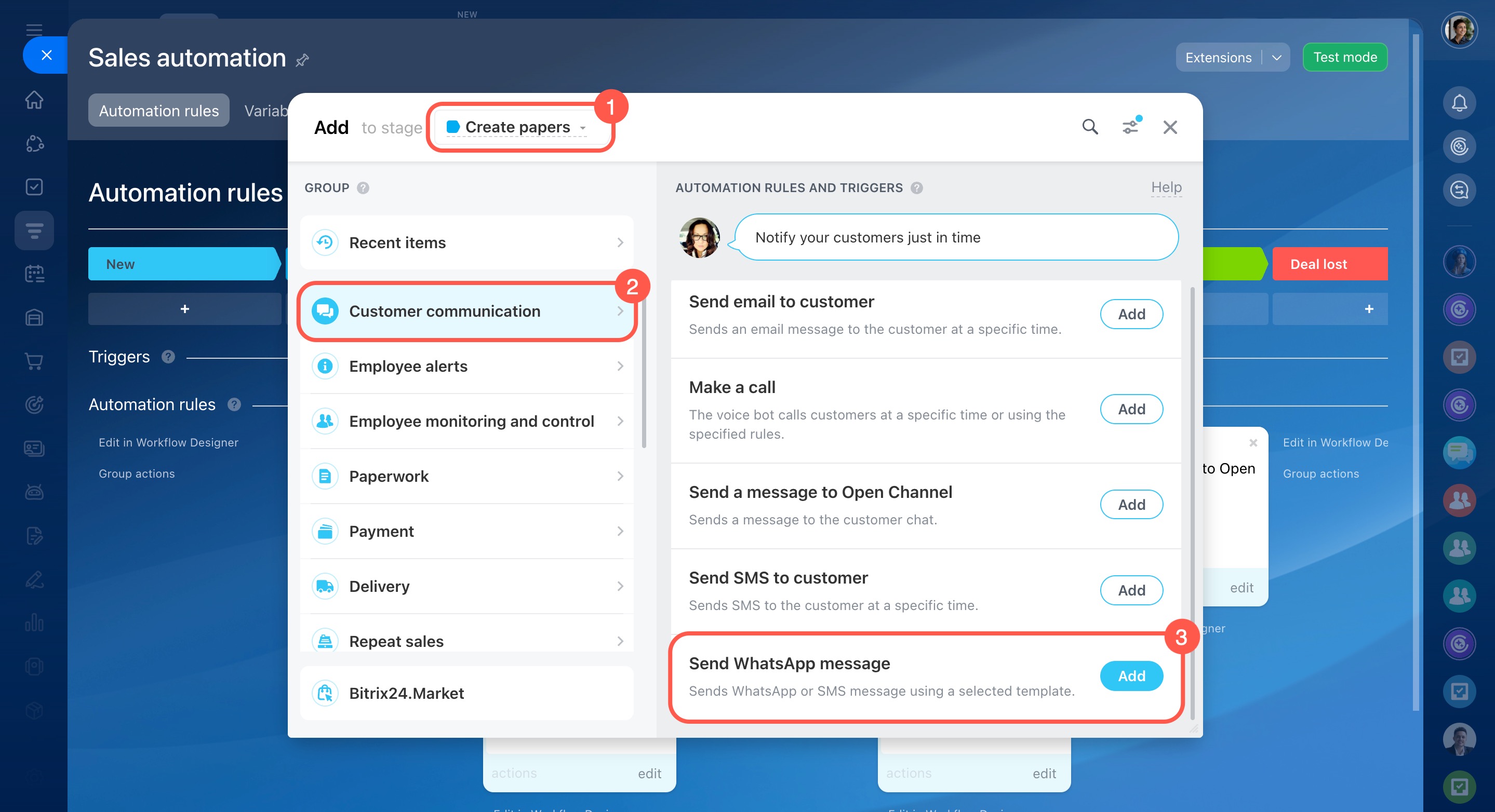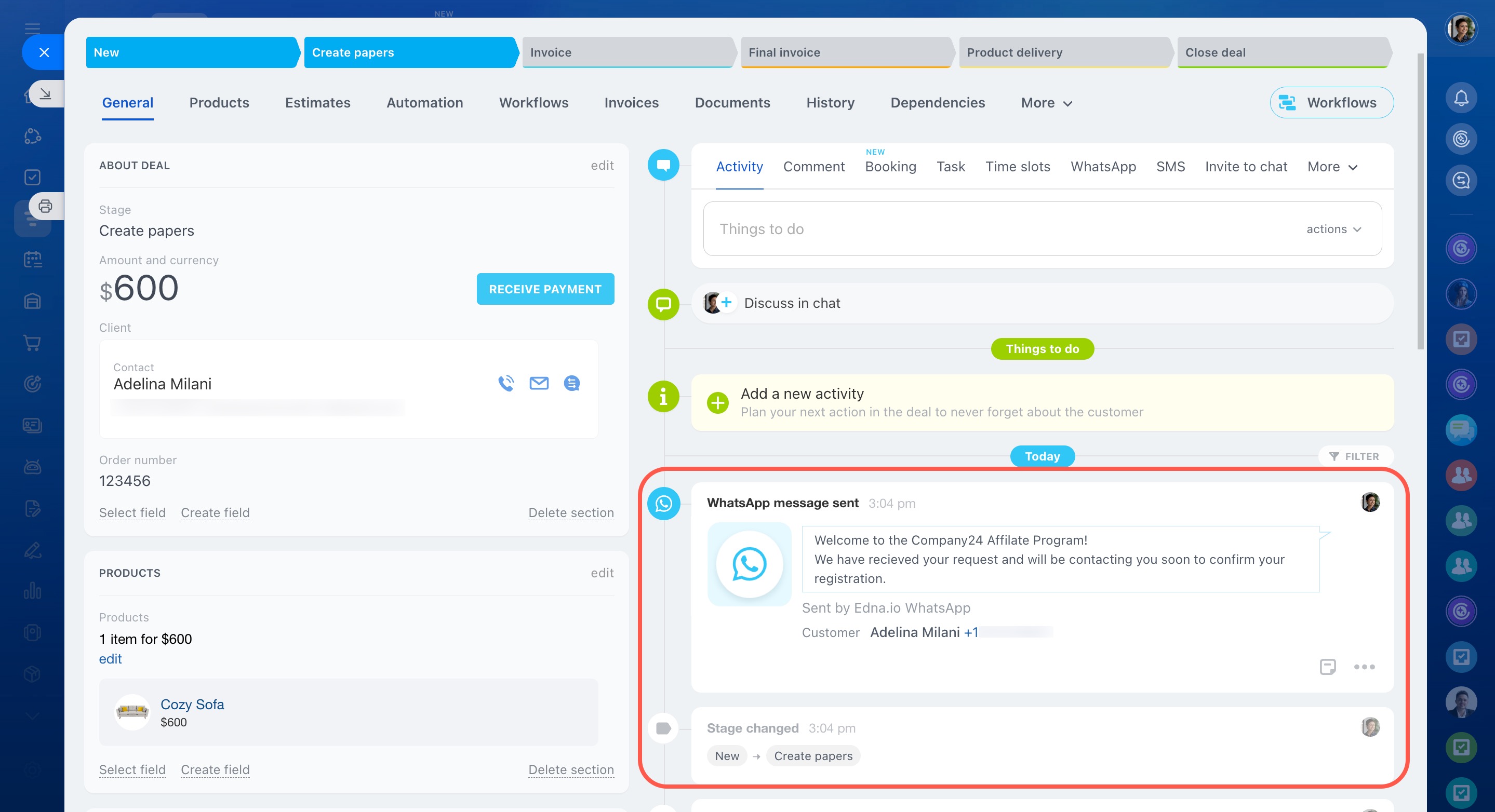Automation rules help streamline customer interactions by handling routine tasks such as making calls, sending SMS, emails, and messages through Open Channels.
To configure automation rules, go to the CRM section, select the CRM item type, and click Automation rules.
Automation rules are grouped by the tasks they solve. In this article, we focus on the Customer communication group:
- Send email to customer
- Make a call
- Send a message to Open Channel
- Send SMS to customer
- Send WhatsApp message
Send email to customer
When a CRM item reaches a certain stage, the automation rule sends an email to the customer, for example, with an estimate, invoice, or order tracking number.
Configure "Send email to customer" automation rule
Let's create an automation rule at the "Product delivery" stage to send an email notification to the customer about their upcoming delivery.
From. Specify the email address the automation rule will use to send the email. If you enable the Auto select option, the email will be sent from the responsible employee's address. If the responsible person has multiple addresses, the email will be sent from the first one in the list.
Manage emails in Bitrix24
Subject and text. You can insert field values from the CRM item form into the text. For example, add the customer's name and order number.
Client address type. Select work, home, newsletters email, or auto select. The type of address is defined in the Email field of the client form.
Use address. If the client has several addresses, the automation rule will send the email to the first or the last added address. Select a value from the list.
If you select the work address, the automation rule will use either the first or last address of that type. If you enable the Auto select option, the automation rule will choose either the first or the last address from the client form, regardless of the type.
If both a contact and a company are specified in the form, the automation rule will send the email to the contact.
Attachments. You can attach files to your email, for example, company details or a product catalog.
- Item fields: Attach files from the custom fields in the CRM item form.
- Drive: Upload files from Bitrix24 Drive or your computer.
Enable click tracking. Activate this option to find out if a customer has clicked on a link in the email.
Track link clicks in outgoing emails
When a deal reaches the "Product delivery" stage, the automation rule will send an email with the customer's name and order number included in the text.
Make a call
This automation rule calls the customer and reads a pre-written text or plays an audio recording. For example, it can inform about promotions or thank the customer for their purchase.
Telephony connection options overview
Configure "Make a call" automation rule
Let's create an automation rule at the "Deal won" stage to thank the customer for their purchase.
Origination number. Select the phone number that will be used to make the call.
Call using. Select what the customer will hear: a text voiced by the automation rule or an audio recording.
Next, the settings depend on your choice.
Text. Enter the text that the customer will hear during the call. You can insert field values from the CRM item form, such as customer name, order number, or delivery date. Select the voice, volume, and speed of pronunciation.
Convert Text to Speech in Bitrix24
Audio file. Provide a direct public link to the file in MP3 format.
Send a message to Open Channel
The automation rule sends a message to the customer via a messenger or social network.
Configure "Send a message to Open Channel" automation rule
Let's create an automation rule at the "Deal won" stage to send a message asking the client to fill out the feedback form.
Text. You can add field values from the CRM item form, like customer name, deal amount, or delivery date.
Hidden message (whisper mode). The client can't see this message. It's only visible to employees in the chat room. You can use it to discuss order details, discount conditions, or options for responding to a customer complaint.
Attachments. You can attach files to your message, for example, an invoice or discount coupon.
- Item fields: Attach files from the custom fields in the CRM item form.
- Drive: Upload files from Bitrix24 Drive or your computer.
When a deal reaches the "Deal won" stage, the automation rule sends a message to the Open Channel chat. The customer's name and order number are automatically inserted into the text.
Send SMS to customer
The automation rule sends SMS to customers, for example, with an order confirmation or delivery tracking number.
Configure "Send SMS to customer" automation rule
Let's create an automation rule at the "Product delivery" stage to send an SMS notification to the customer about their upcoming delivery.
Message text. You can add field values from the CRM item form, such as customer name, deal amount, or delivery tracking number.
Client phone number type. Choose the phone number type for sending the SMS. The type is specified in the Phone field in the client form.
If you enable Auto select, the automation rule will send an SMS to the first number from the client form, regardless of the type.
Provider. Select a provider for sending SMS. If you don’t have an SMS provider connected yet, set it up first and then select it in the automation rule.
If both a contact and a company are specified in the form, the automation rule will send the SMS to the contact.
When a deal reaches the "Product delivery" stage, the automation rule will send the SMS with the customer's name and order number inserted into the text.
Send WhatsApp message
When a CRM item reaches a specific stage, the automation rule can send a WhatsApp message to the client. For example, it can notify them when the registration process starts.
Contact Center: Edna.io WhatsApp
Configure "Send WhatsApp message" automation rule
Let's create an automation rule at the "Create papers" stage to notify clients about the registration process.
Select a message template.
Add message templates in your Edna account
Send WhatsApp messages from CRM
If both a contact and a company are in the form, the message will be sent to the contact.
When a deal moves to the "Create papers" stage, the rule sends a message via WhatsApp.