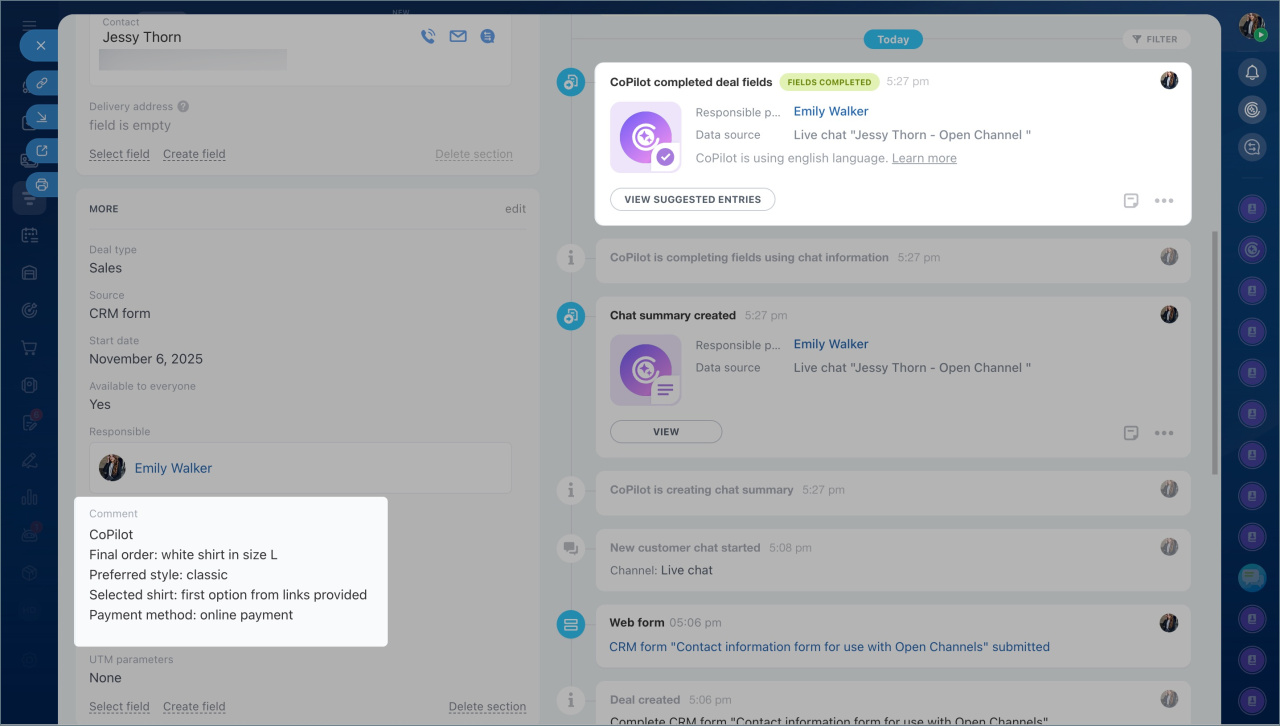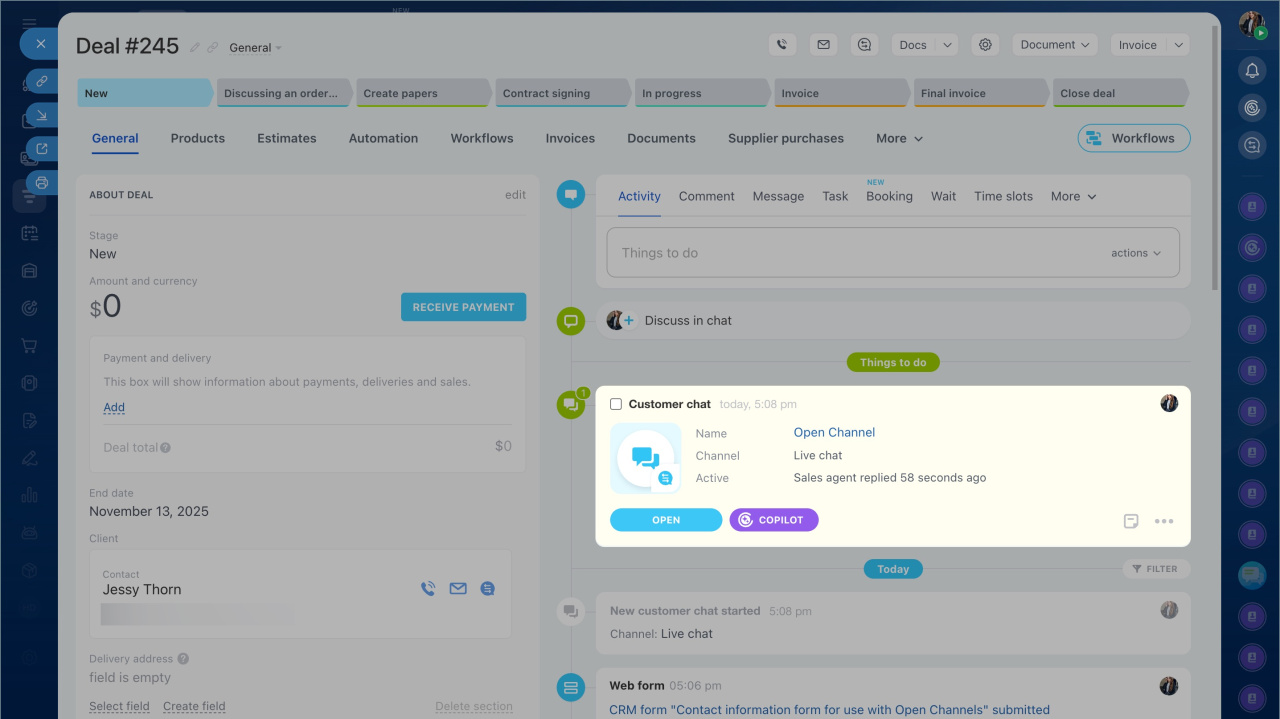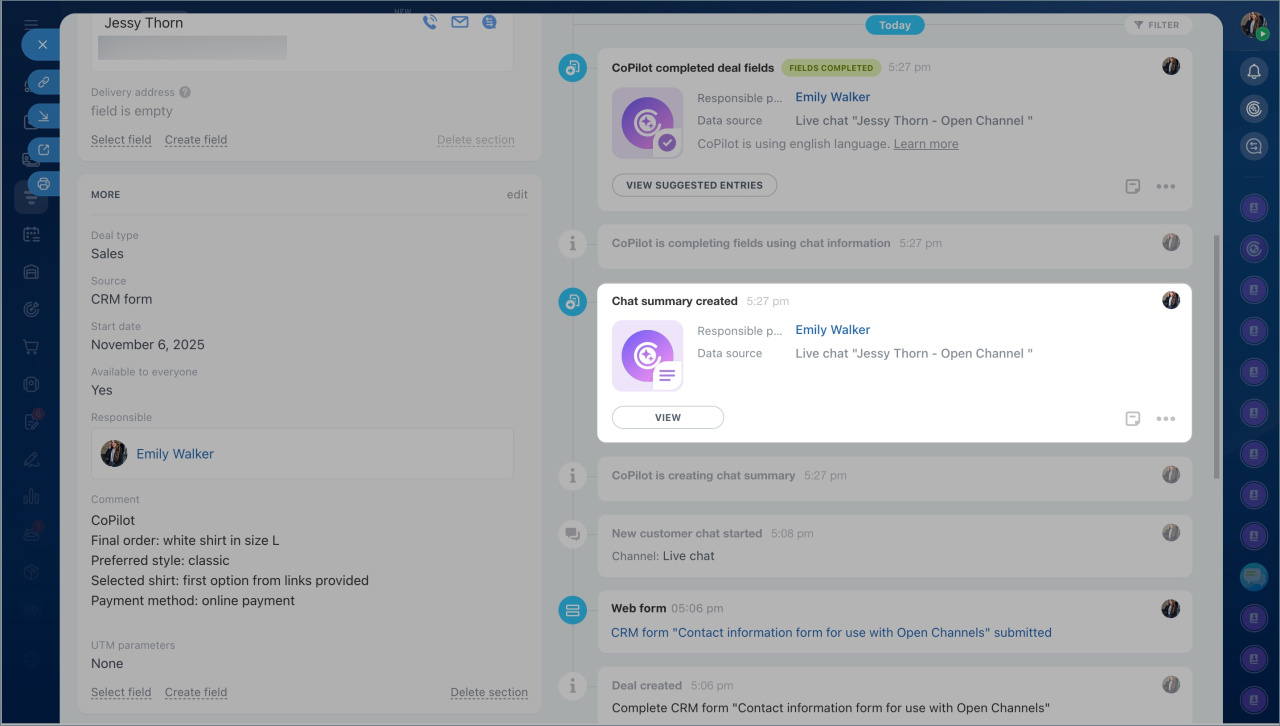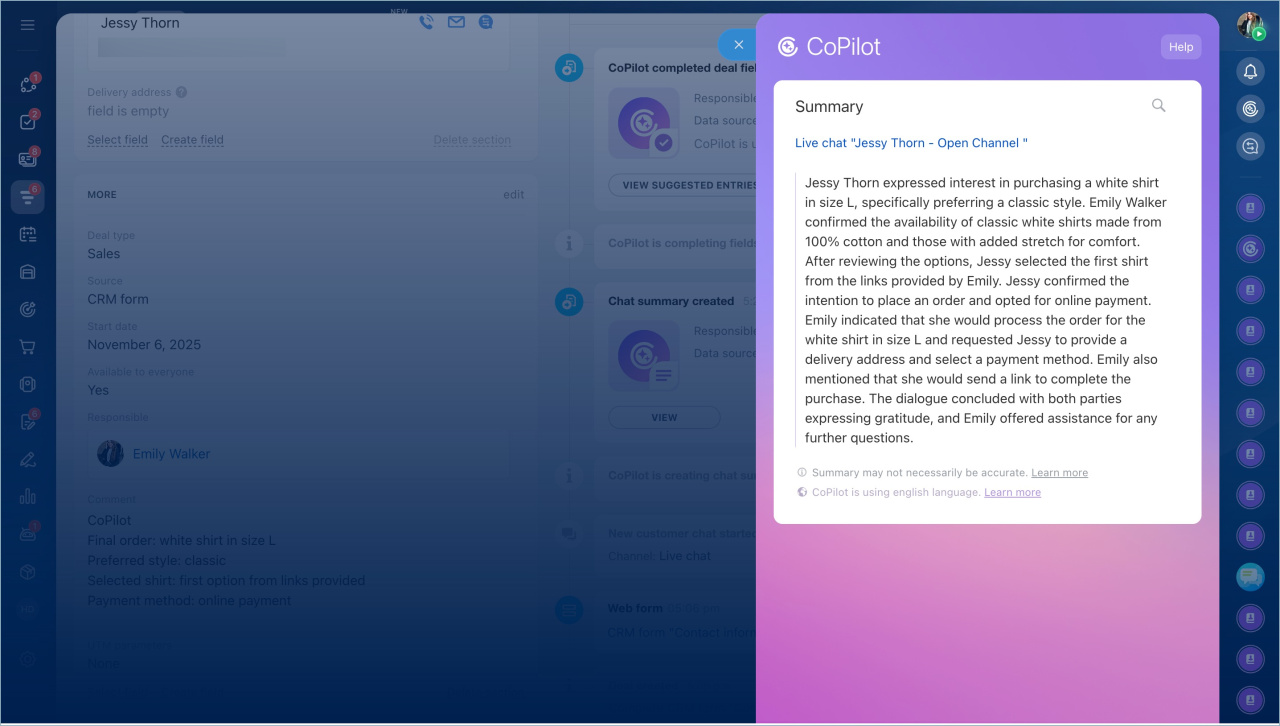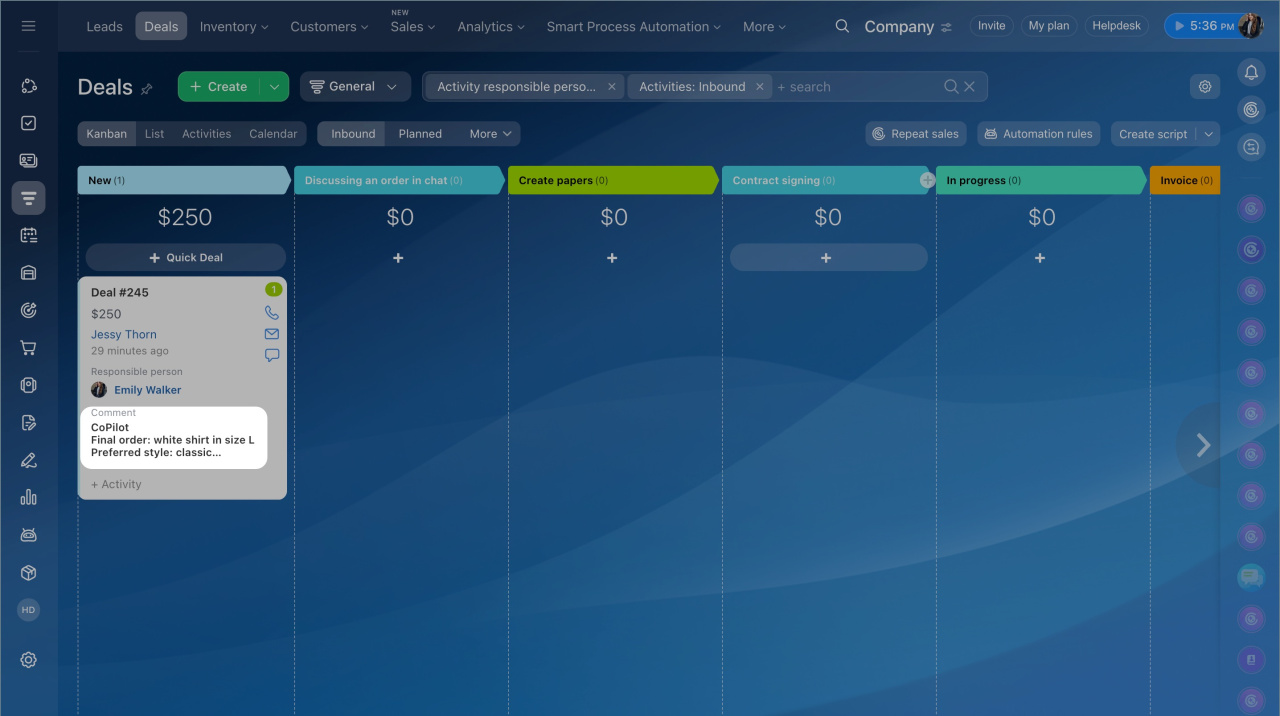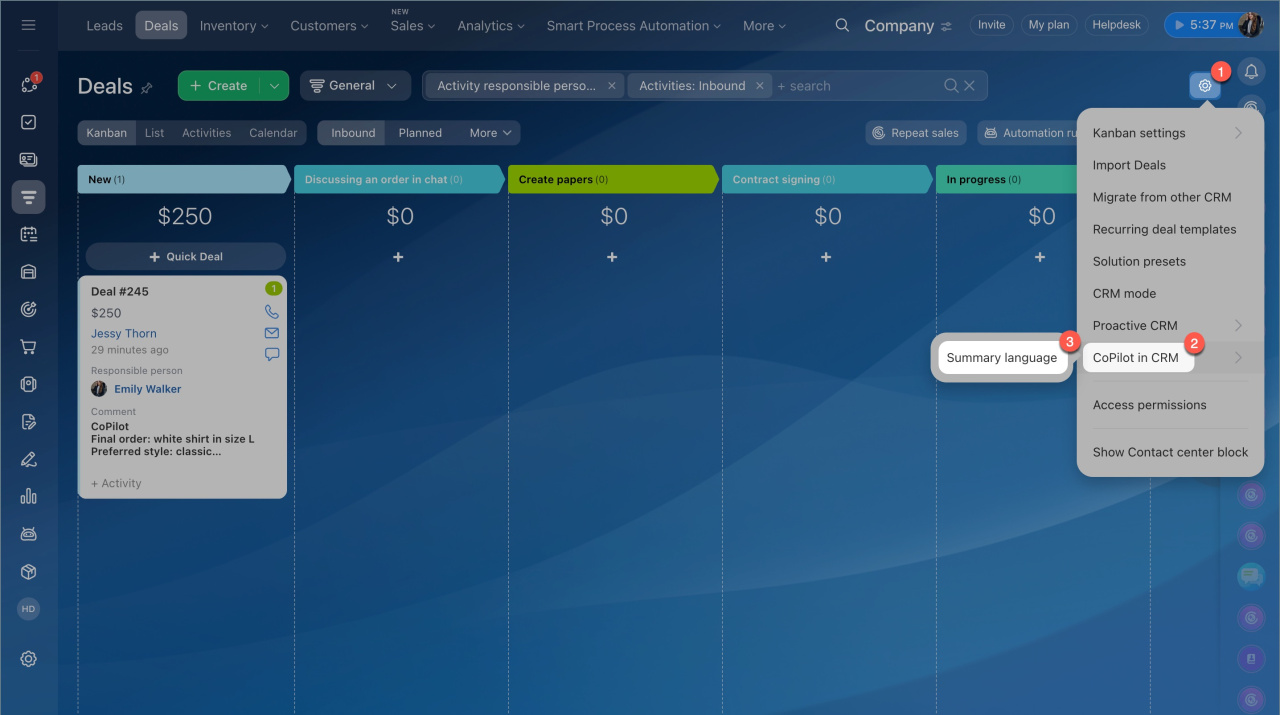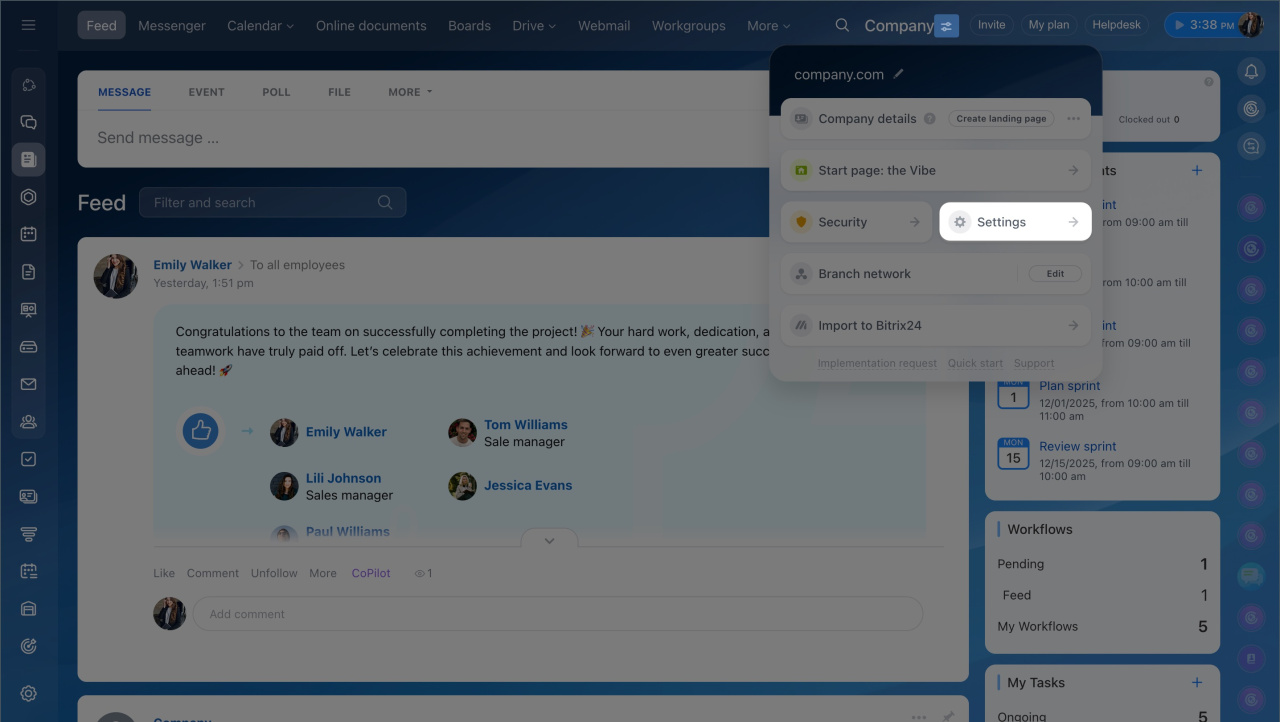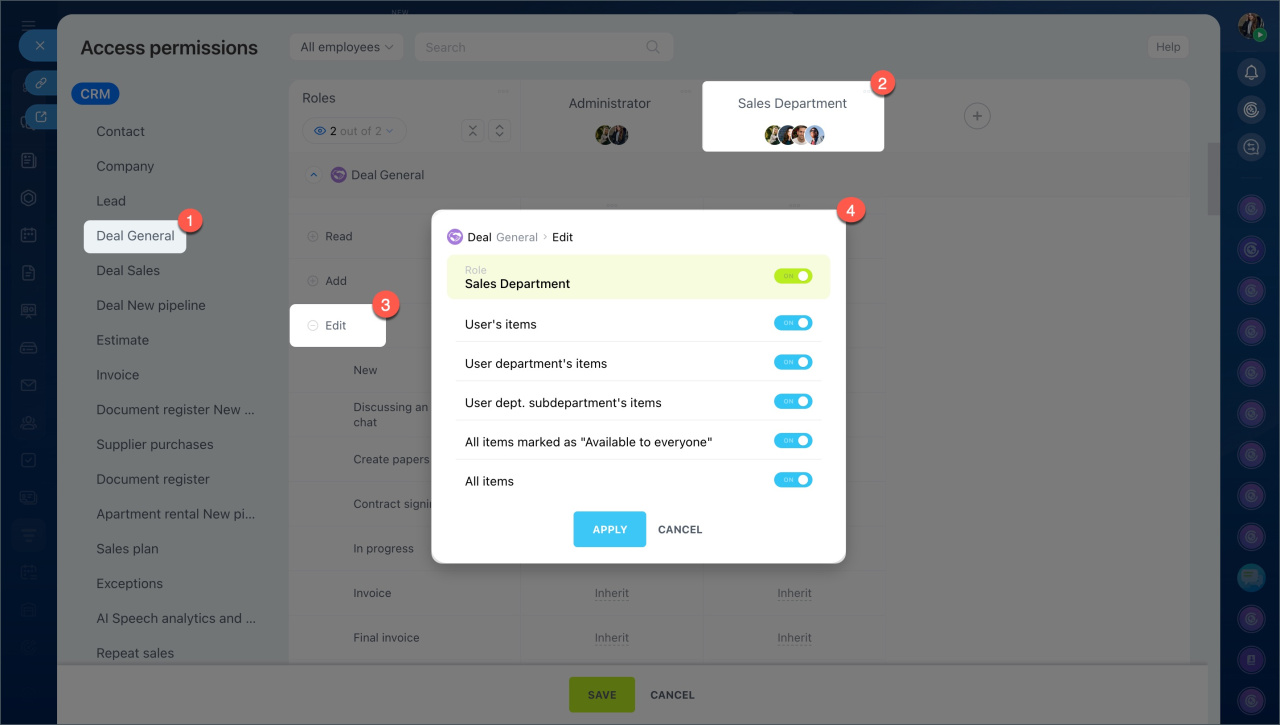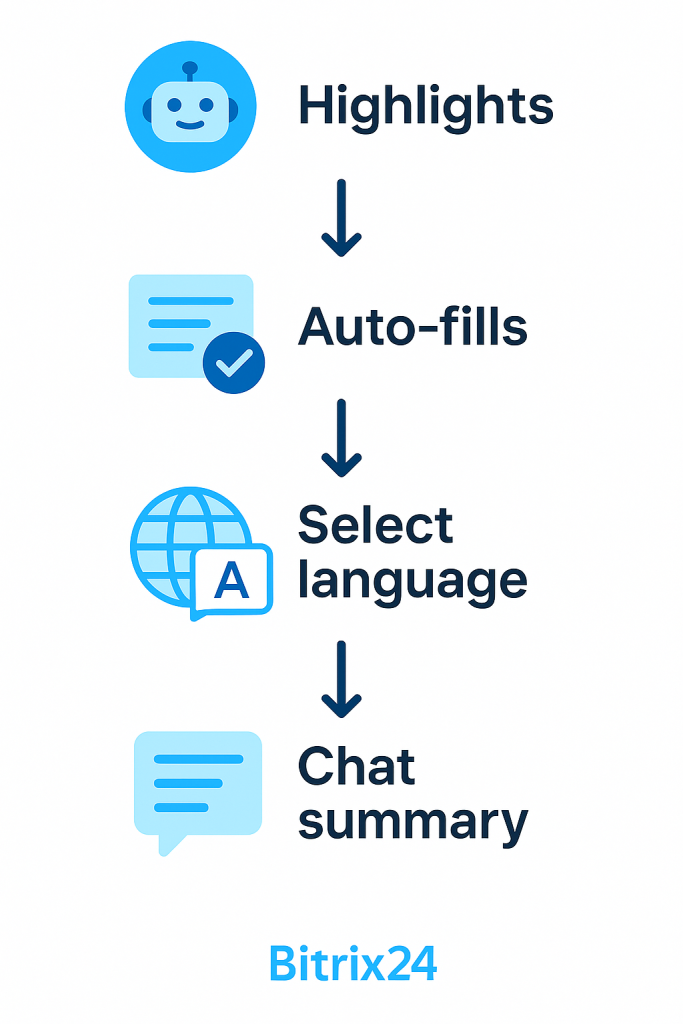CoPilot in CRM helps managers analyze chats with customers and spend less time on routine tasks.
Without CoPilot, a manager:
- Revisits the chat after a conversation with a customer to recall details.
- Records order details, payment methods, and delivery addresses.
- Manually enters this information into the deal form.
CoPilot takes over part of the work for the manager:
- Highlights key points. A summary helps recall agreements with the customer and prepare for the next interaction.
- After analyzing the conversation, CoPilot automatically fills in the CRM form fields with data from the chat.
You can analyze chats with CoPilot in leads and deals.
Process a chat with CoPilot
Chat processing consists of two steps:
Open the CRM form, select the chat in the timeline that needs analysis, and click the CoPilot button.
If the chat is linked to multiple deals, analysis can be initiated in the form of the most recently created deal. If the conversation is linked to both a lead and a deal, CoPilot can be launched from the deal form.
Creating a chat summary. CoPilot prepares a summary of the conversation, highlighting the key points. No need to scroll down the chat. Open the summary to recall the discussion with the customer.
You can select the language for CoPilot to create the summary and fill in the CRM form fields.
How to select CoPilot's response language
To read the summary, click the View button in the CRM form timeline.
Filling in CRM form fields. CoPilot automatically populates empty fields in the form with data from the chat. These fields are marked with a special icon ![]()
CoPilot can fill fields of types: string, number, and integer.
The added information will be displayed in the kanban form.
Chat processing modes
CoPilot for chat analysis is launched manually. Transcription can be initiated at any point during the conversation. If new details appear in the chat, it can be reanalyzed.
You can select the summary language.
- Go to the CRM section > Settings > CoPilot in CRM.
- Select the language from the list.
Chat processing conditions
You can analyze a chat in the CRM form under the following conditions:
- All chat messages must contain at least 1,000 characters, excluding spaces.
- More than 30 seconds have passed since the last message.
To enable an employee to transcribe a conversation:
- Enable CoPilot in CRM in the Bitrix24 settings.
- Grant the employee access permissions to edit CRM items. For example, to process a chat in a deal, they must have permissions to edit deals.
In brief
- CoPilot in CRM helps managers process chats: highlights key points and automatically fills in CRM form fields.
- CoPilot is available in leads and deals.
- To analyze a chat, select it in the CRM form timeline and click the CoPilot button.
- CoPilot automatically fills empty fields in the CRM form with data from the chat.
- You can select the language for CoPilot to create the conversation summary and fill in CRM form fields. The chat summary will always be in the language used in the customer conversation.