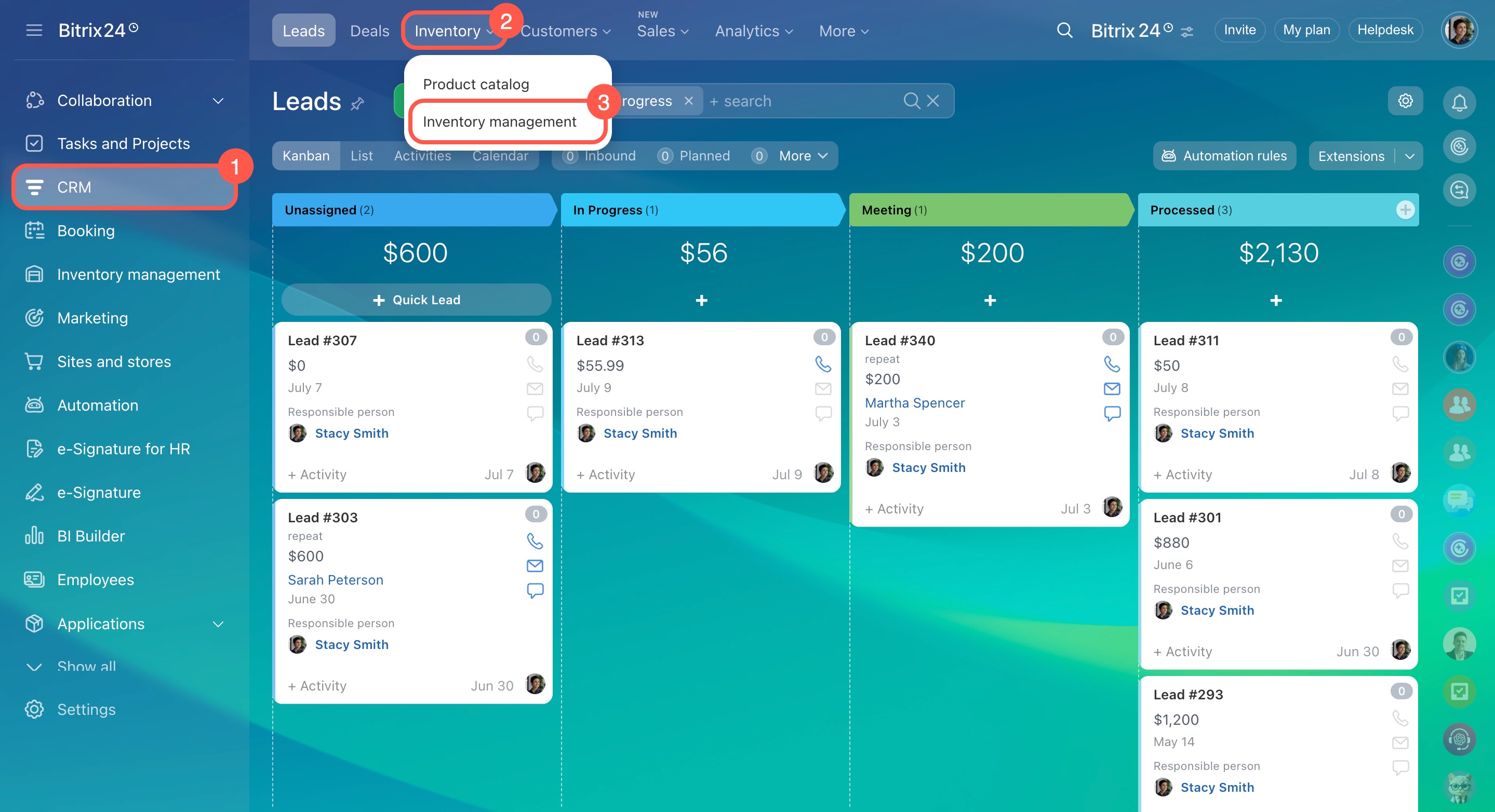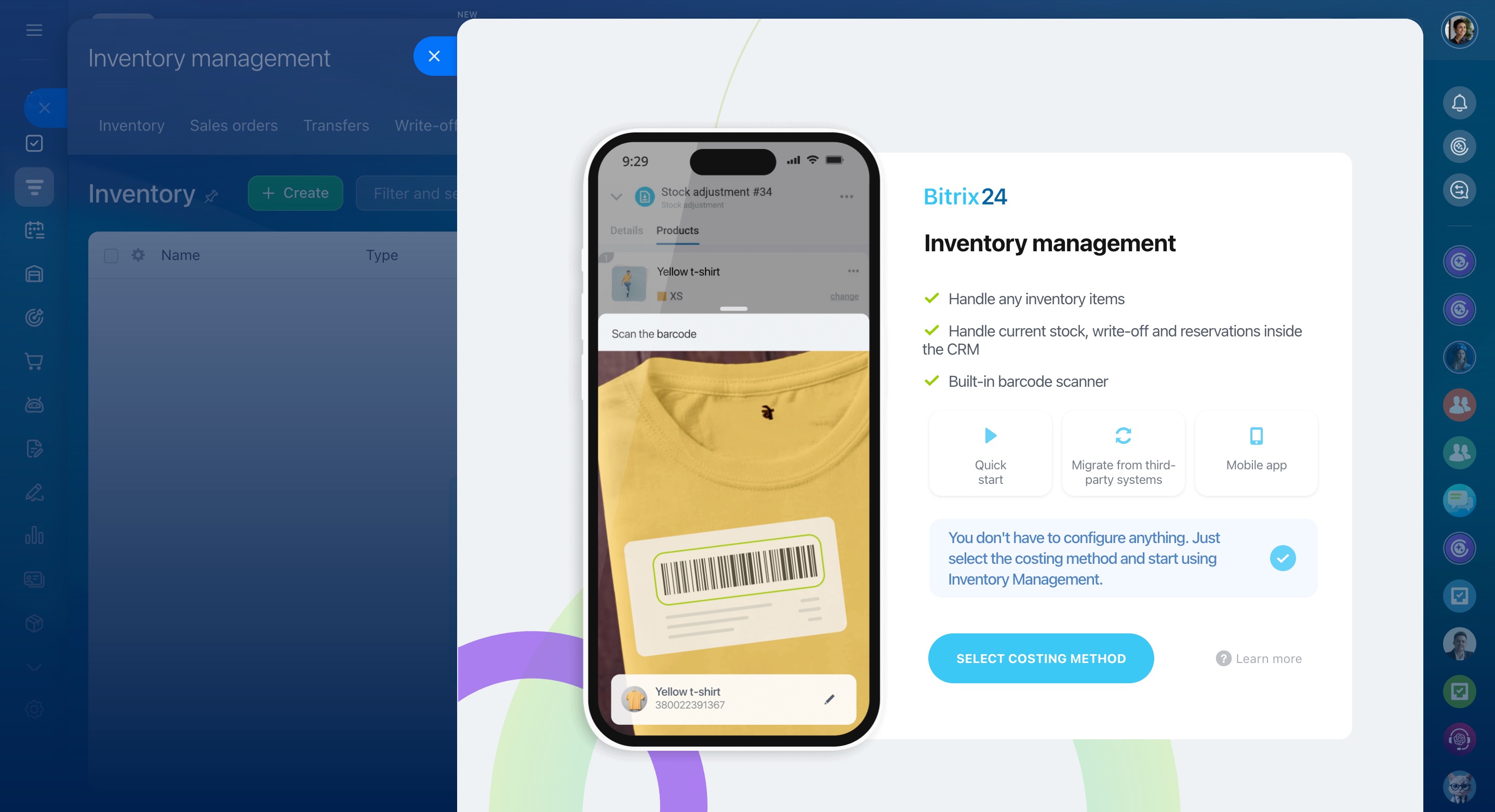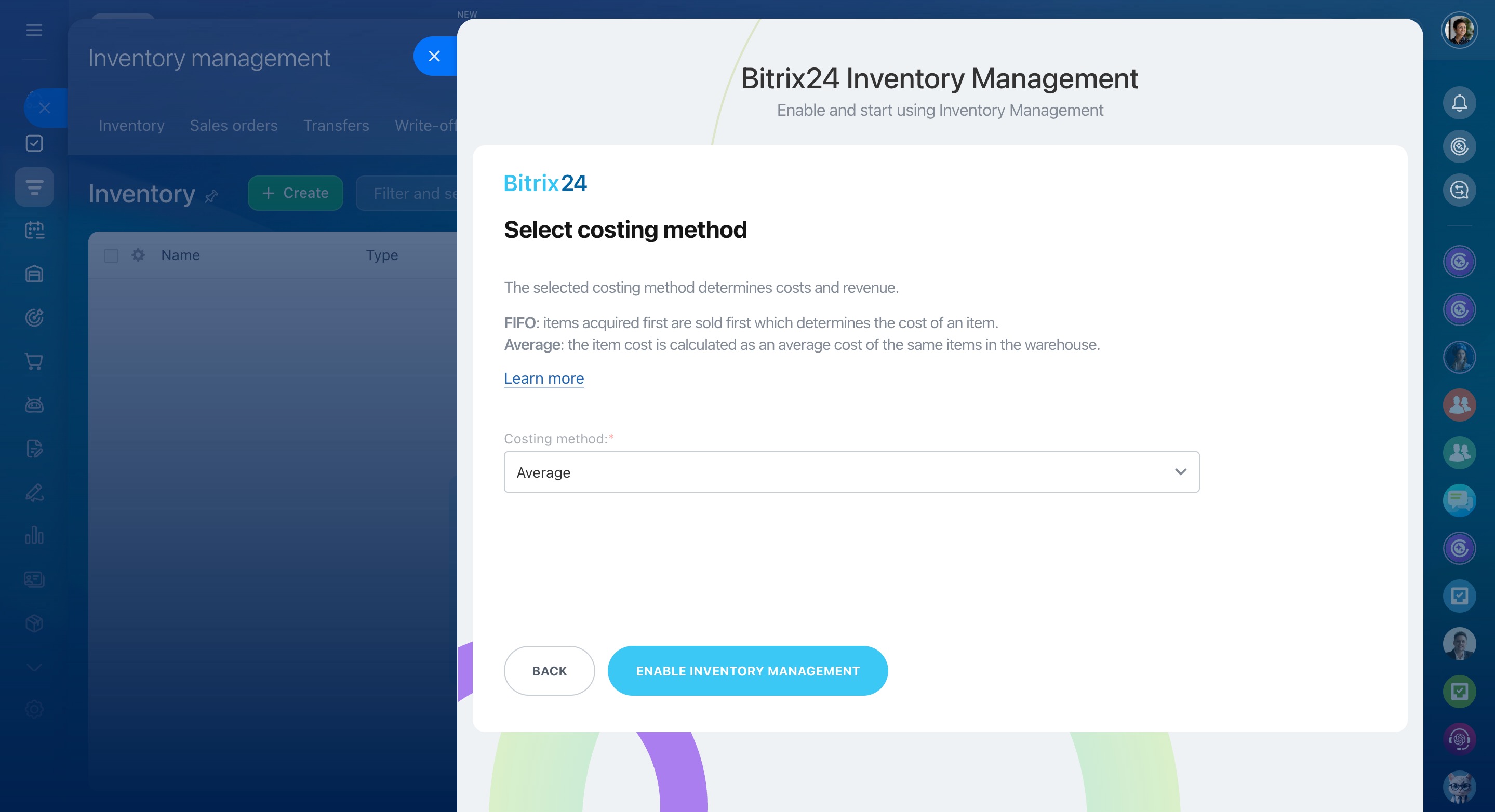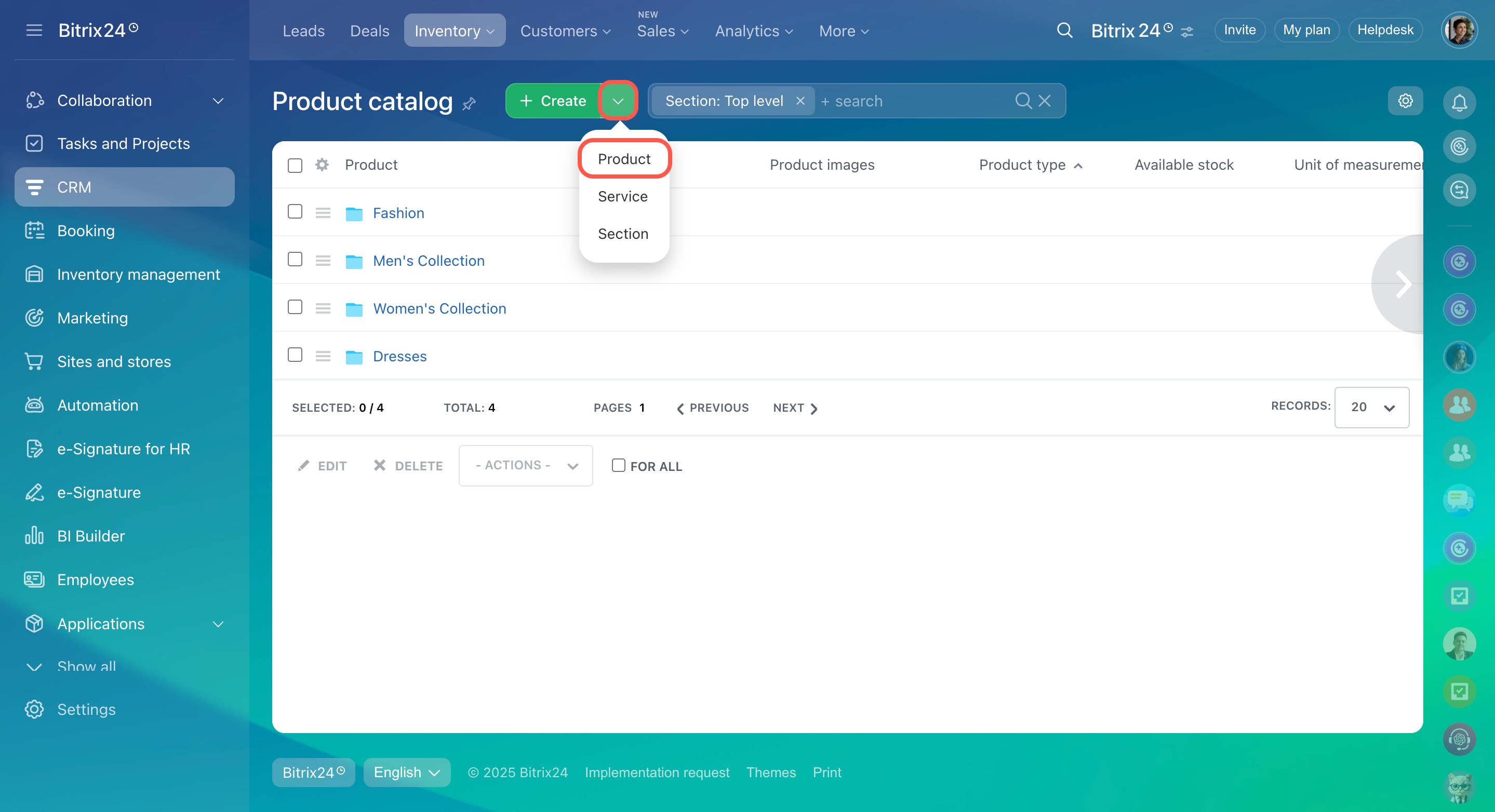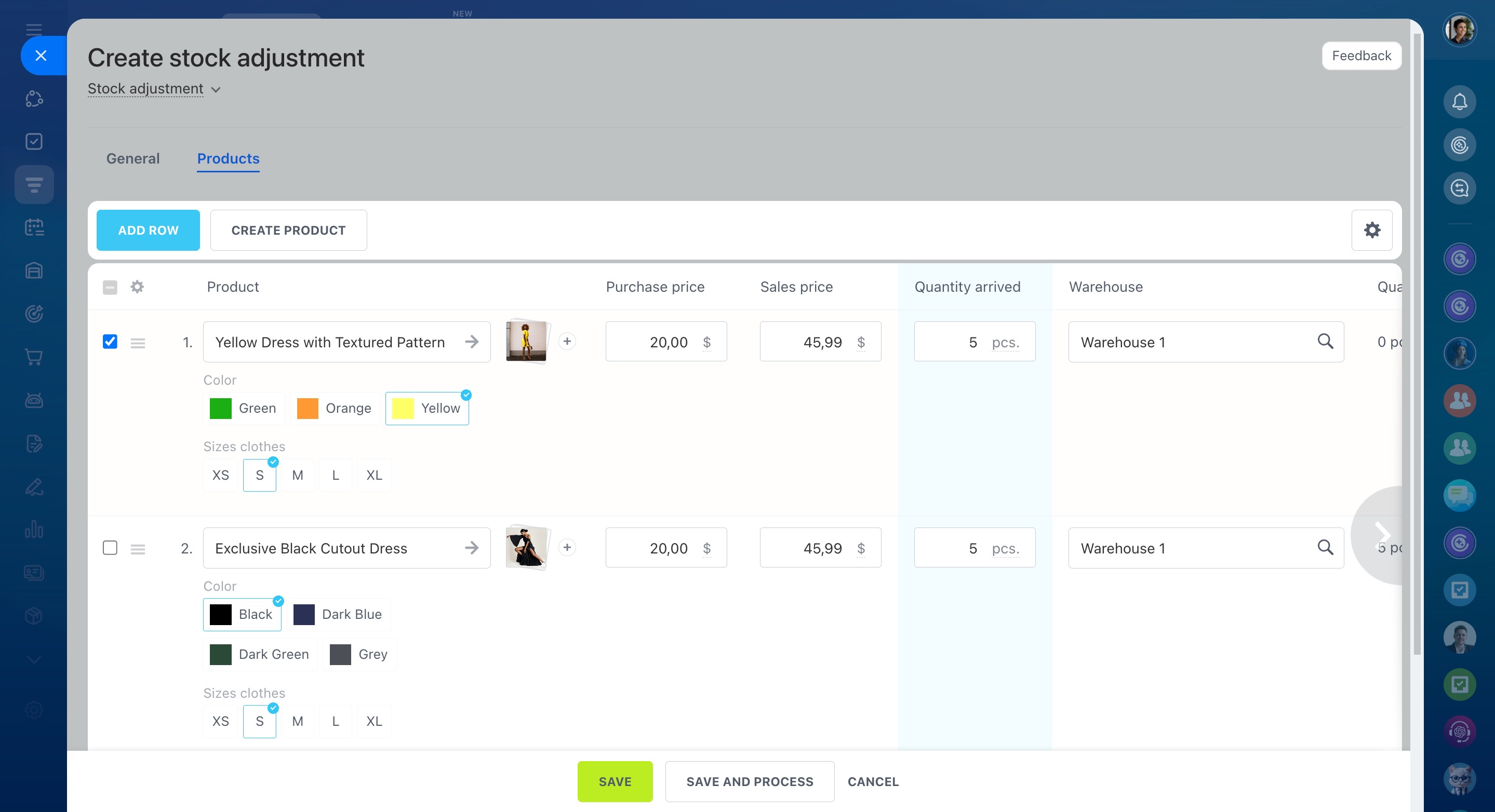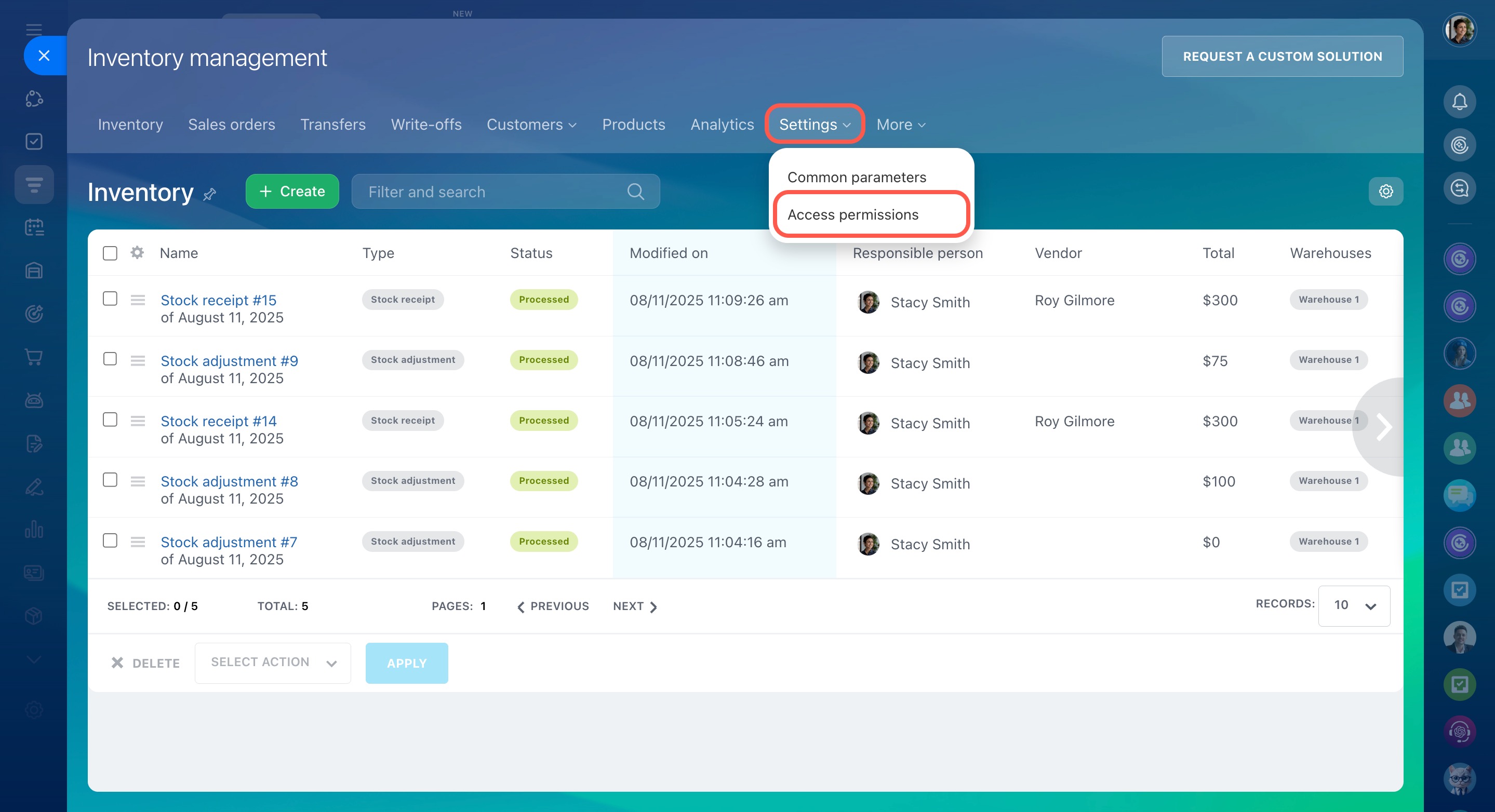To start using inventory management in Bitrix24, first turn on the feature, add your products to the catalog, and record a stock adjustment to set your current inventory levels. Then, give the right employees permission to work with products and inventory documents.
Enable Inventory management
Go to the CRM section, click Inventory, and select Inventory management.
A panel will slide in on the right of the page. Select your preferred costing method and click Enable Inventory Management at the bottom to proceed.
Inventory management: costing methods and gross profit report
Add products
Add your products to the system. Open the Product catalog section, click Create, and select Product. Fill in the required details, such as name, images, variants, and properties.
Record stock levels
After adding products, create a stock adjustment to enter your actual stock balances in Bitrix24. Specify the warehouse, quantity, purchase price, and other details. The products will be available in the catalog for use in deals and orders.
Set employee permissions
Assign permissions to employees who will work with products and inventory documents. If you have a small team and the same agent works with products and customers, give them full access to inventory operations. For a larger team, configure permissions for each employee based on specific roles and responsibilities.
To set up permissions in warehouse management, go to Settings – Access permissions.
Work with inventory documents
Use inventory documents to track stock levels, receipts, write-offs, and transfers. You can easily see where products are stored and move them between warehouses on time. Record product sales, and the inventory management system will help you process orders efficiently.
Learn more about working with inventory documents in these articles:
- Inventory Management: stock adjustment
- Inventory Management: stock receipt
- Inventory Management: sales orders
- Inventory Management: stock transfer
- Inventory Management: write-offs
Inventory management in CRM
You can reserve products for specific clients in CRM to track not only your available inventory but also the number of products reserved for future sales.
More resources
Explore more ways to work with products, orders, and deals in Bitrix24: