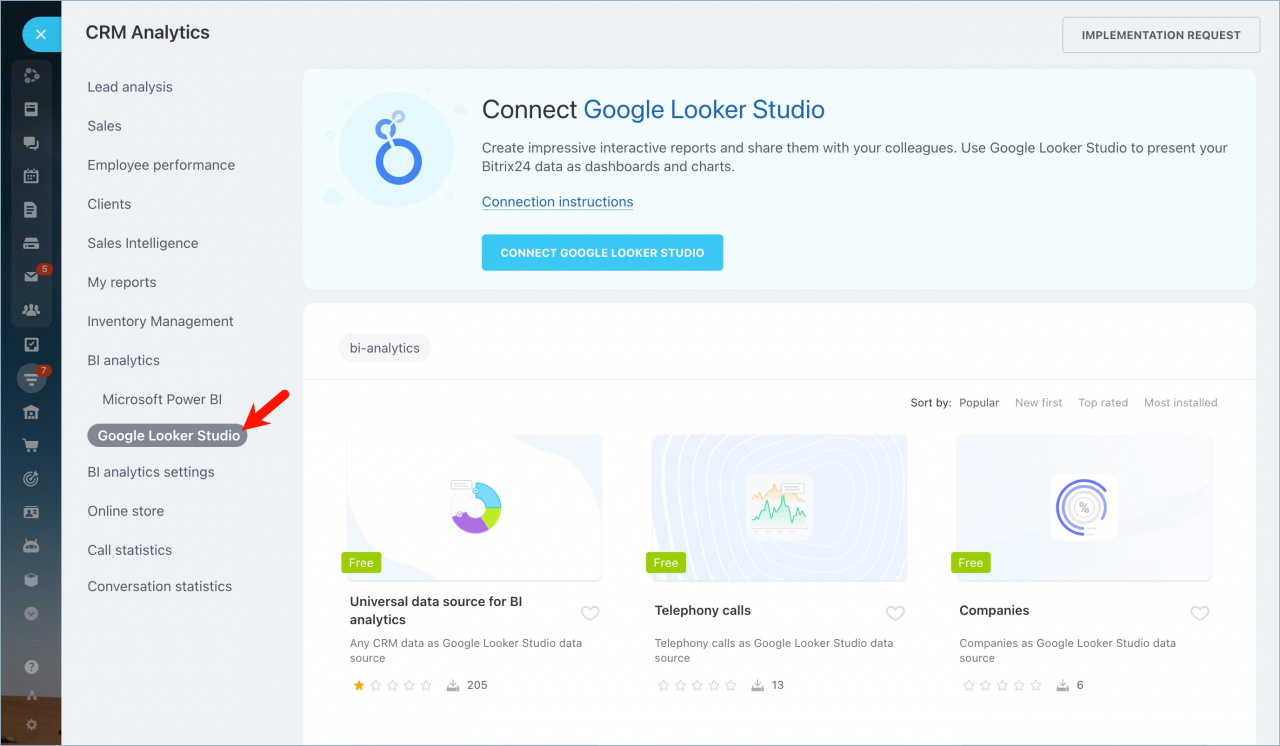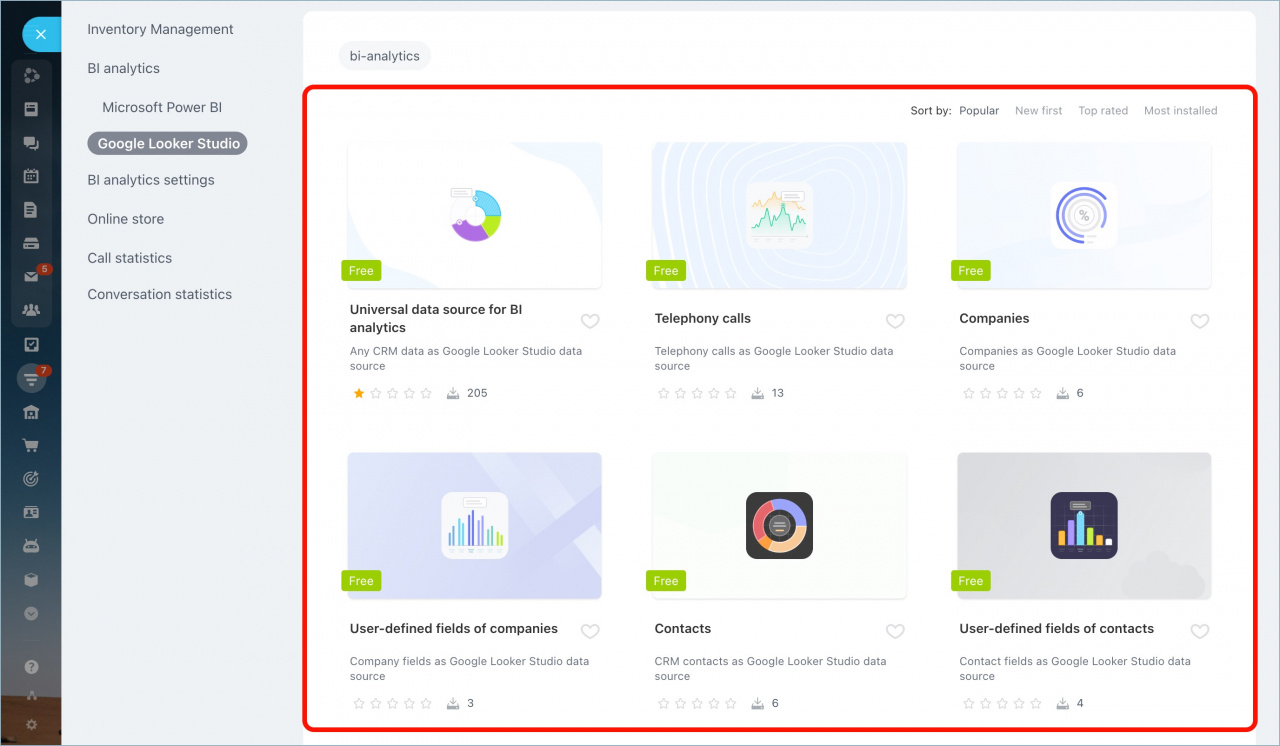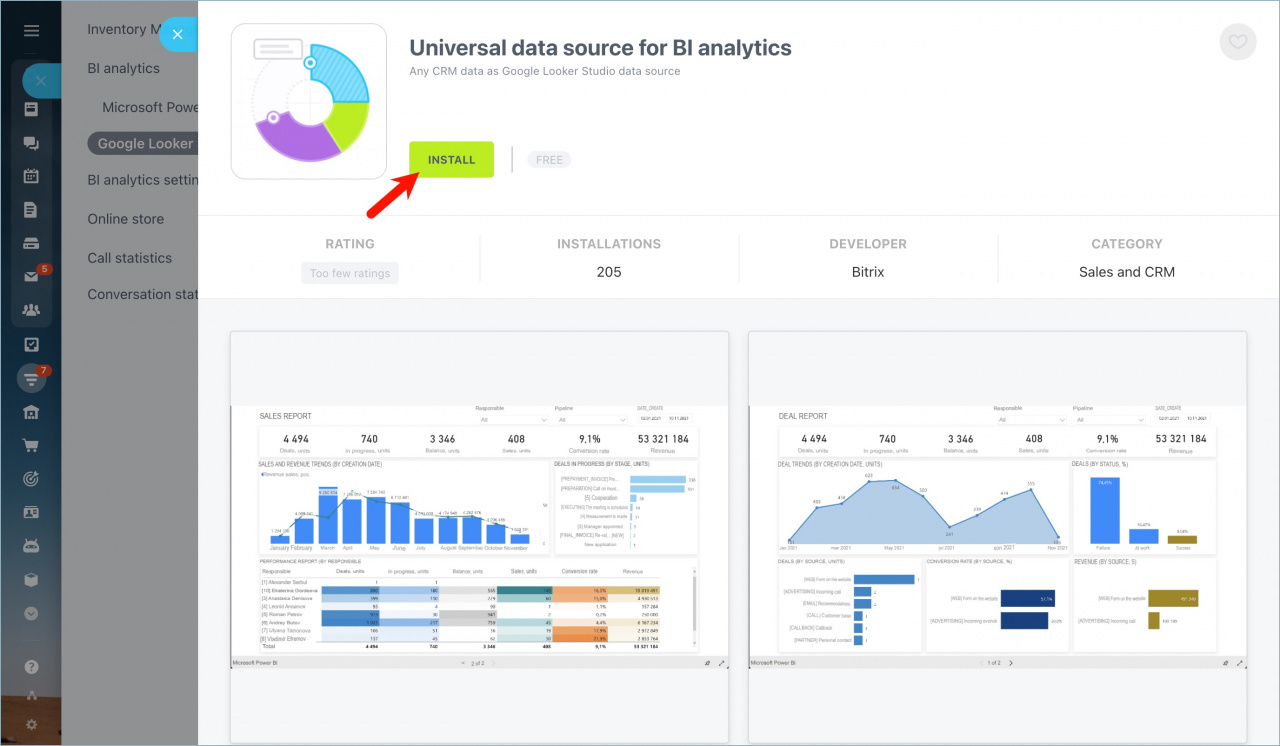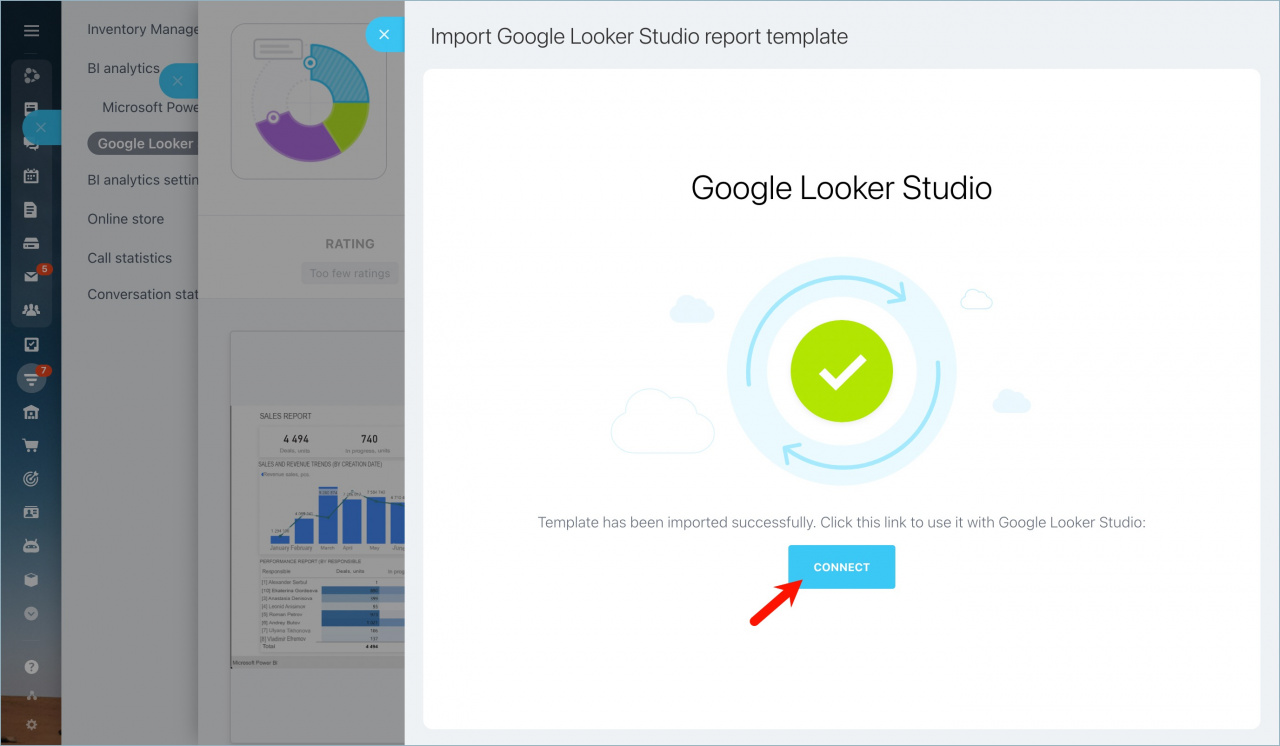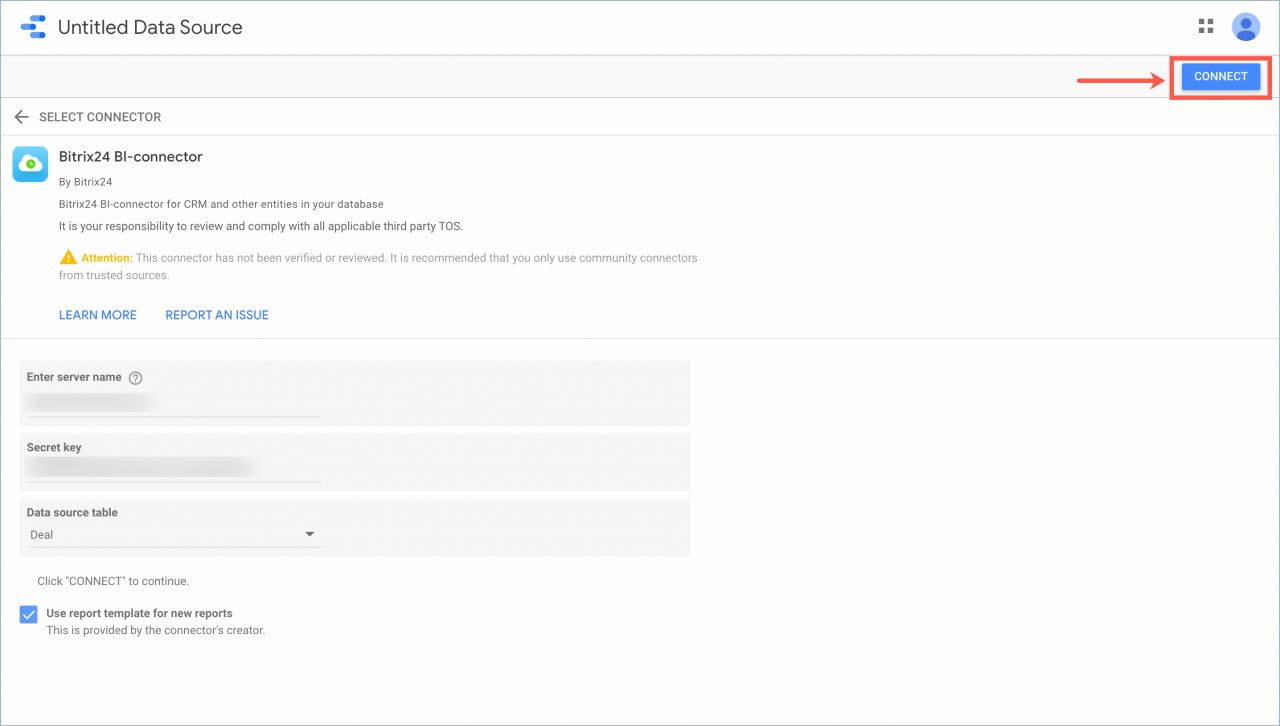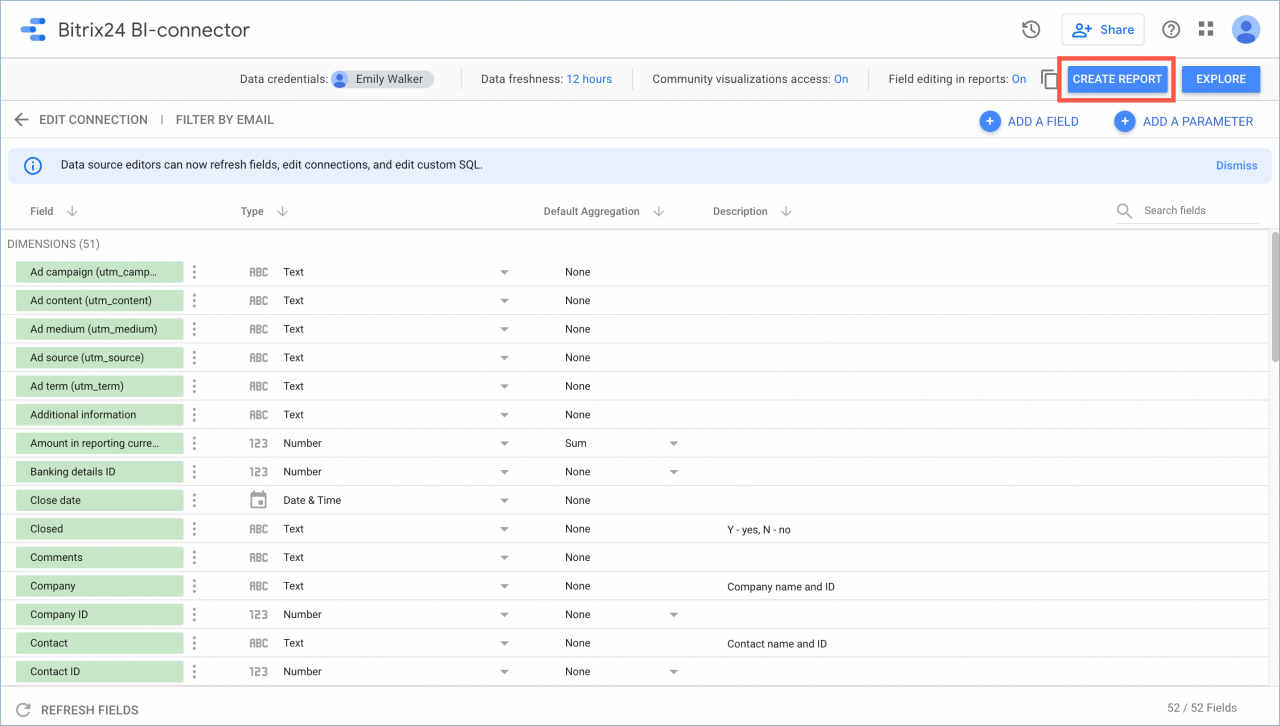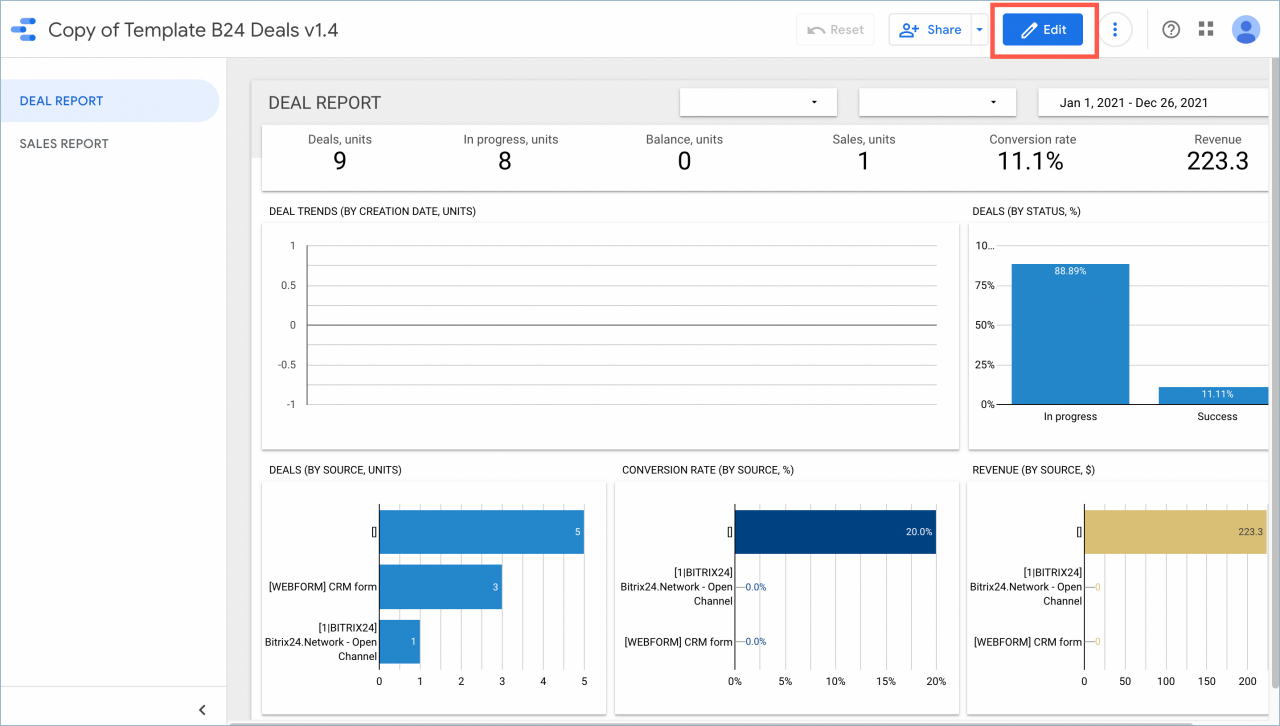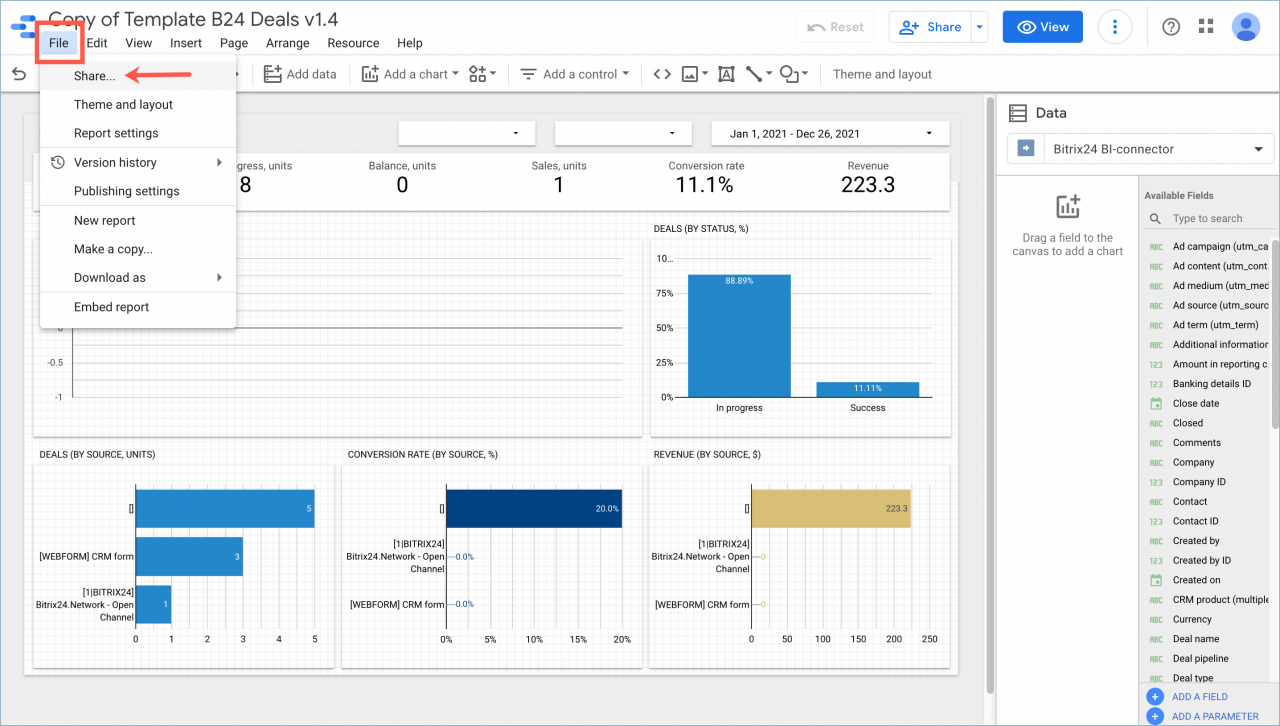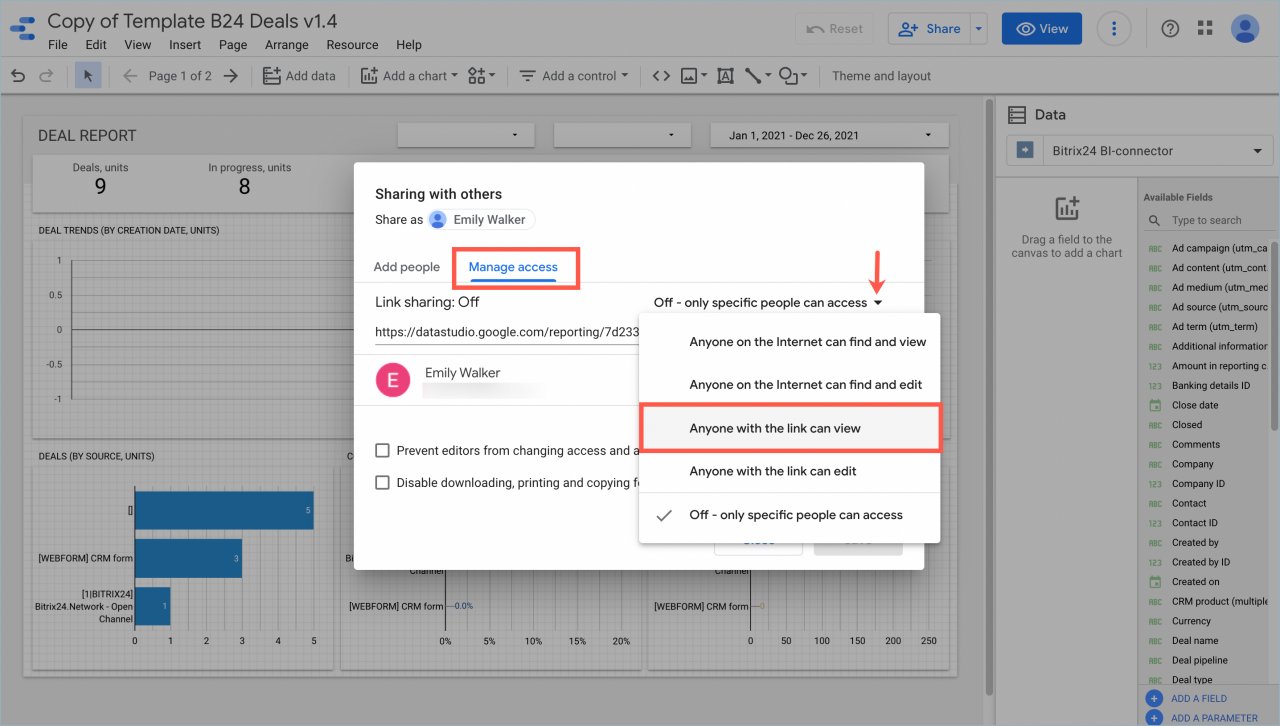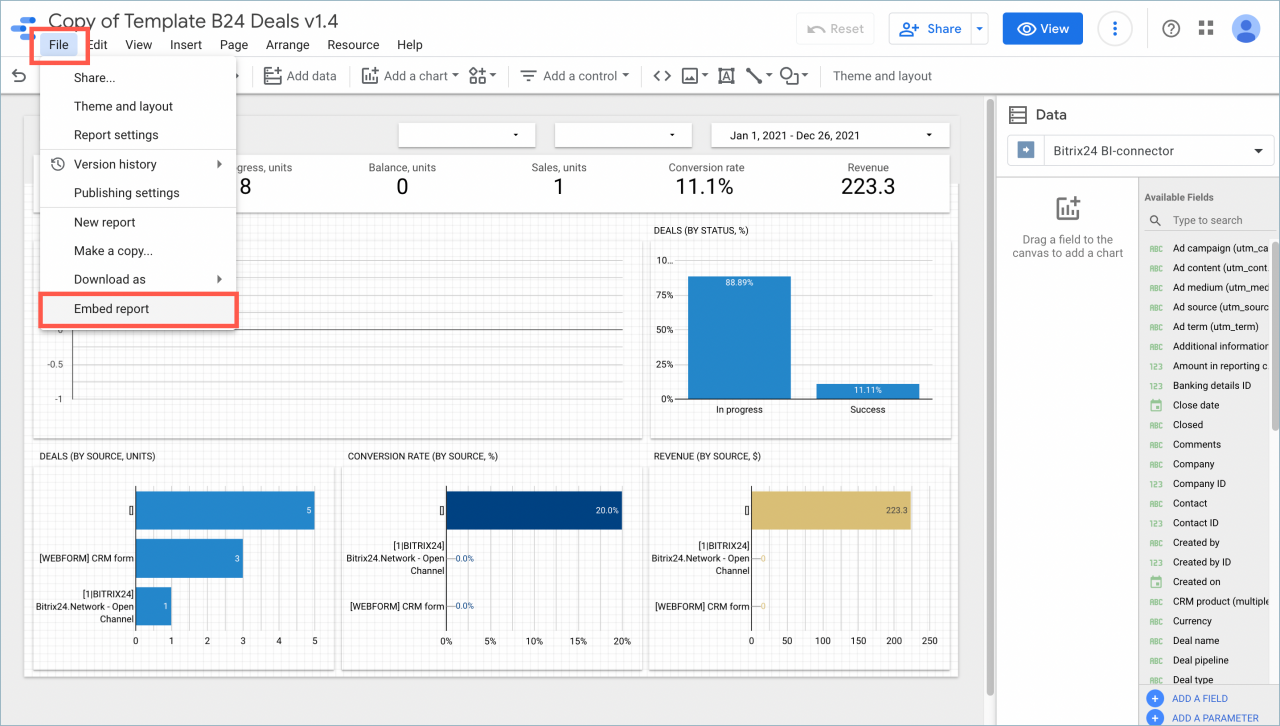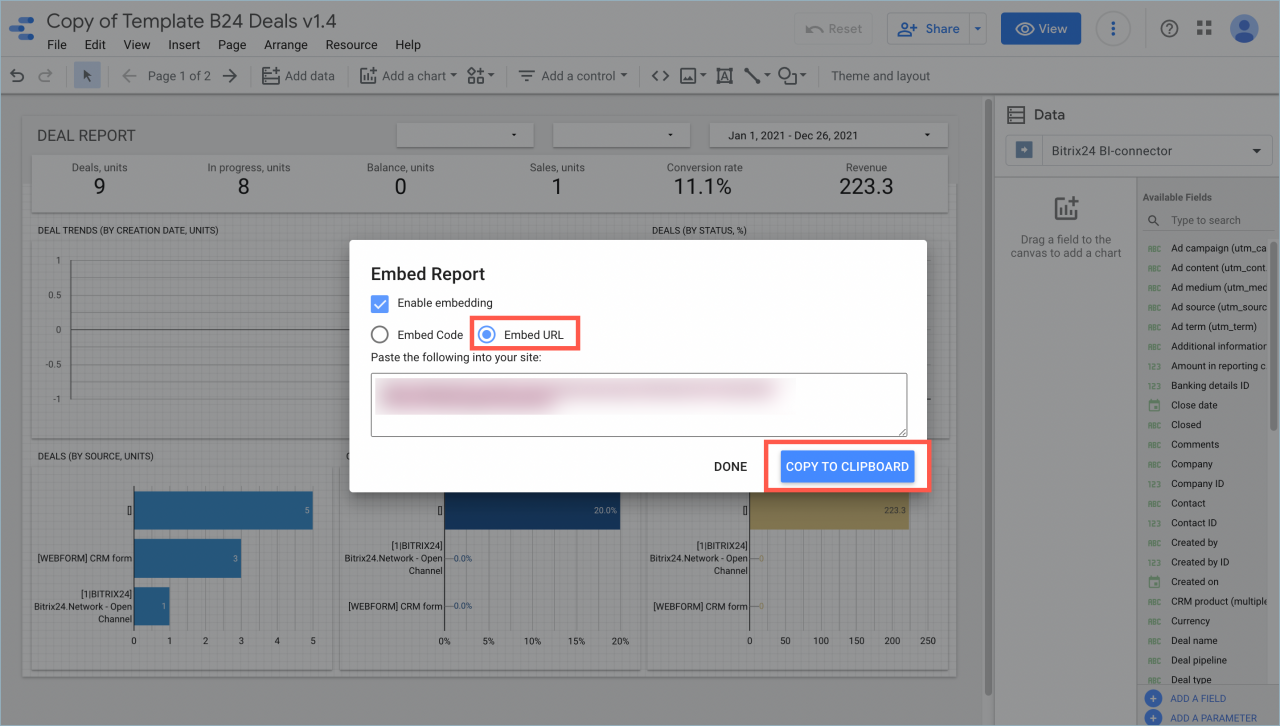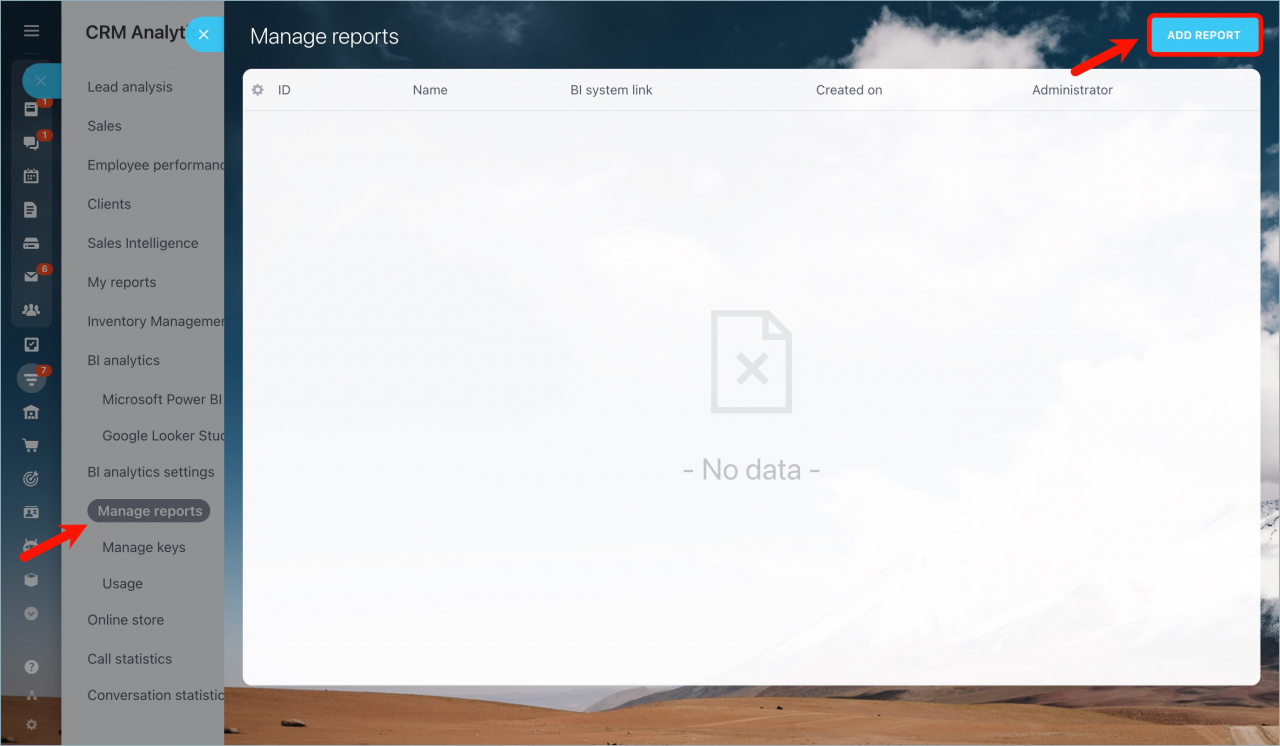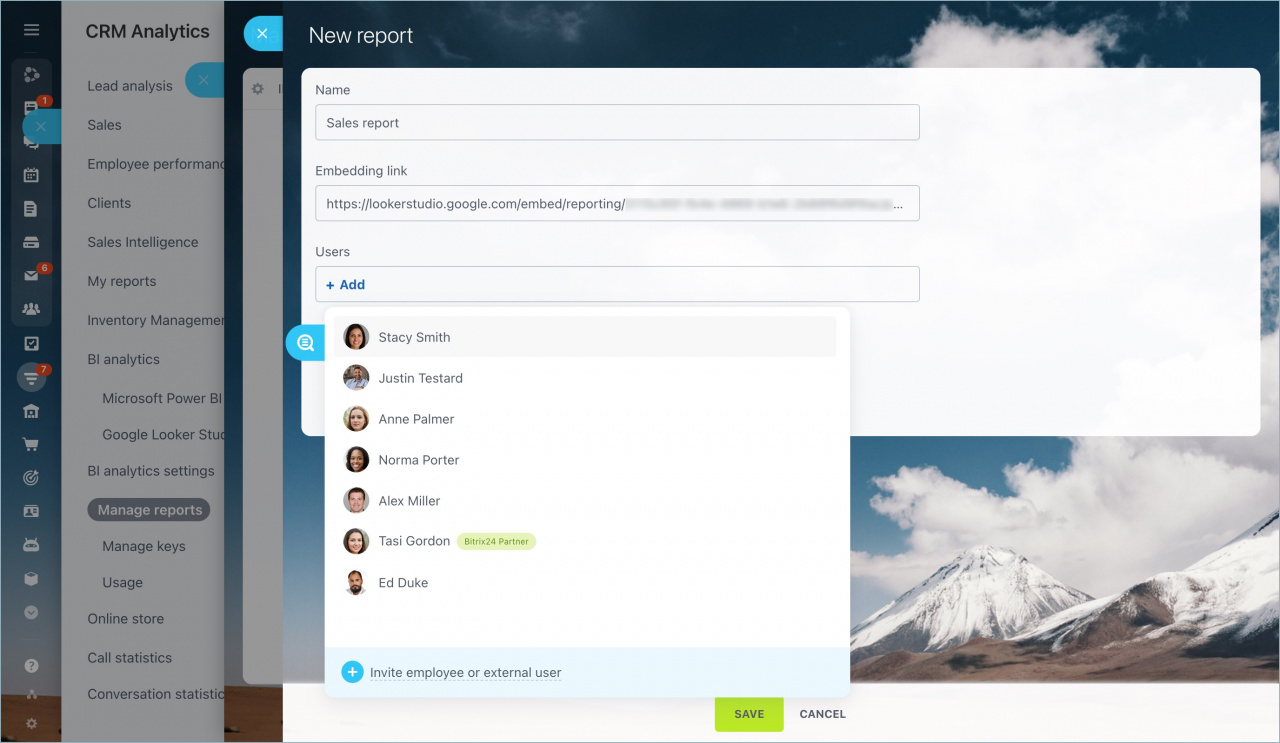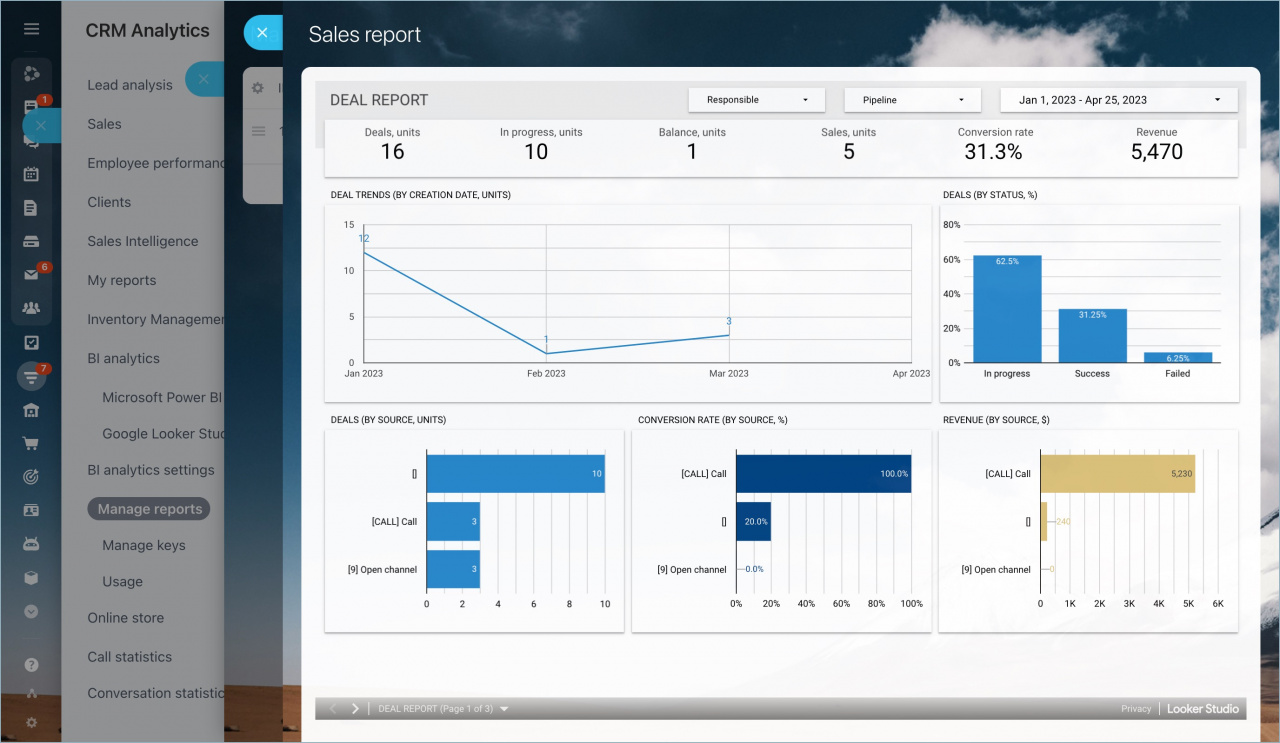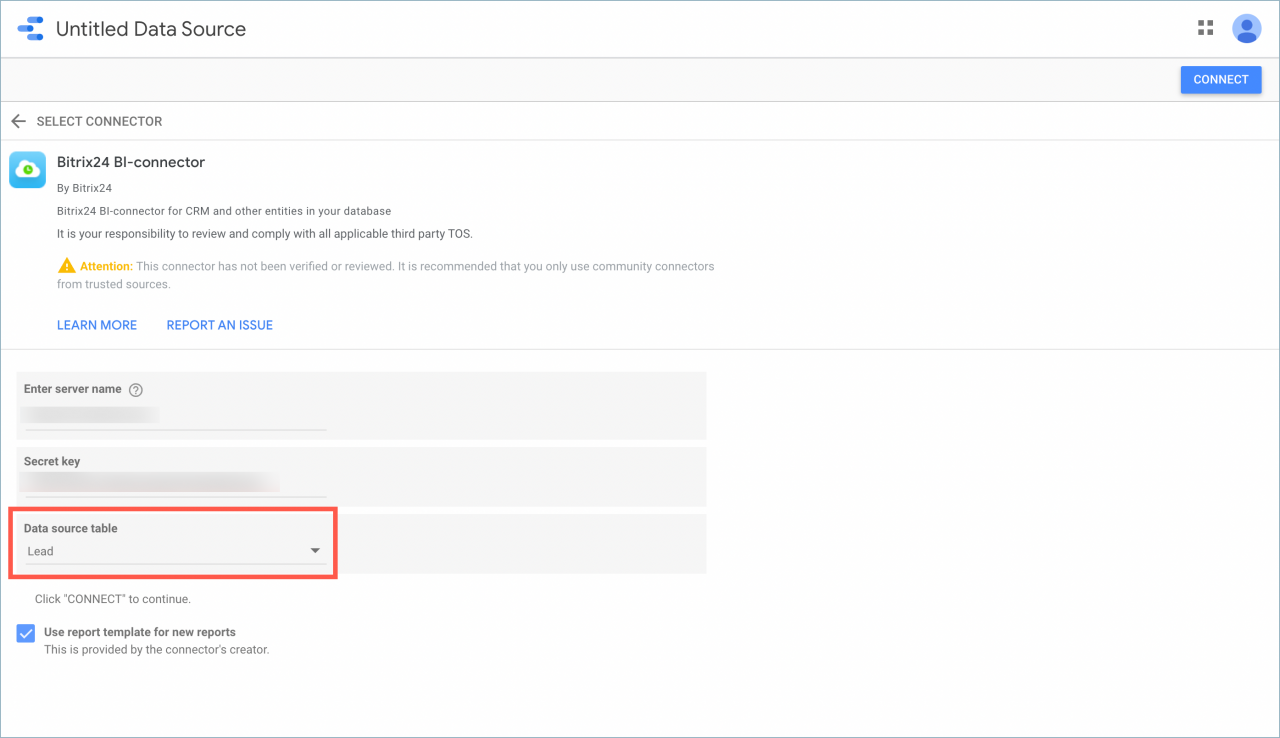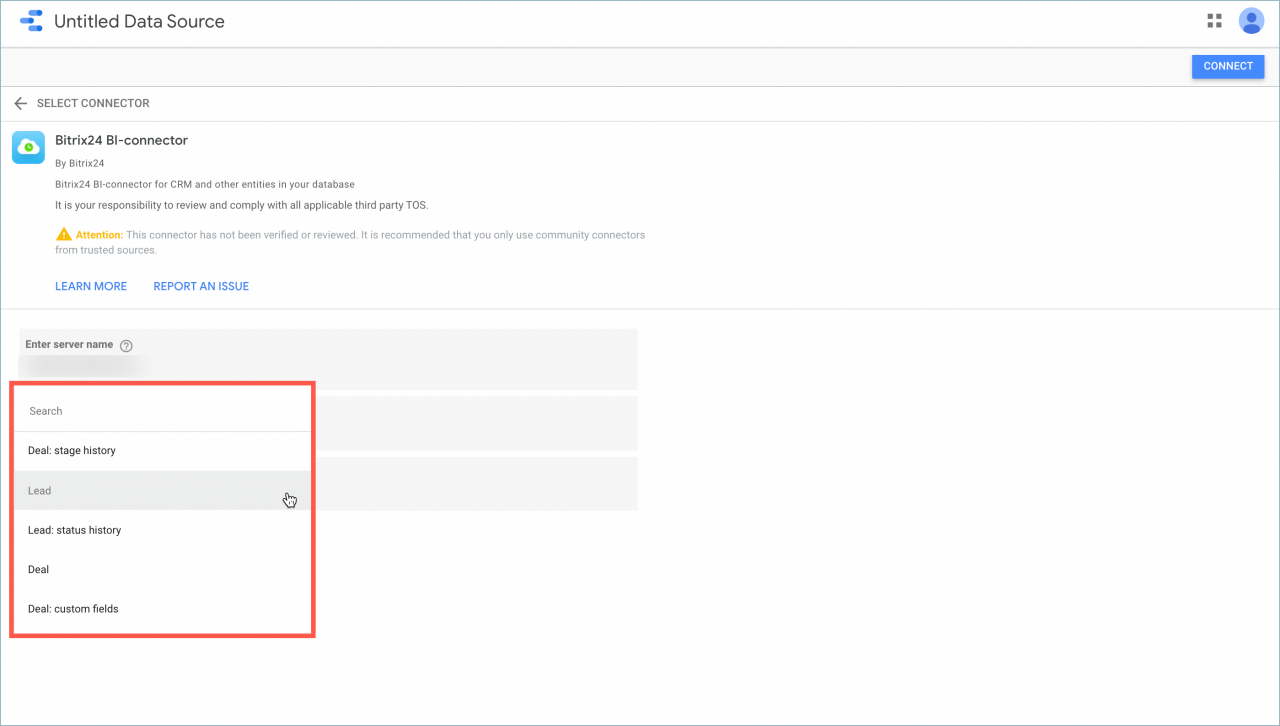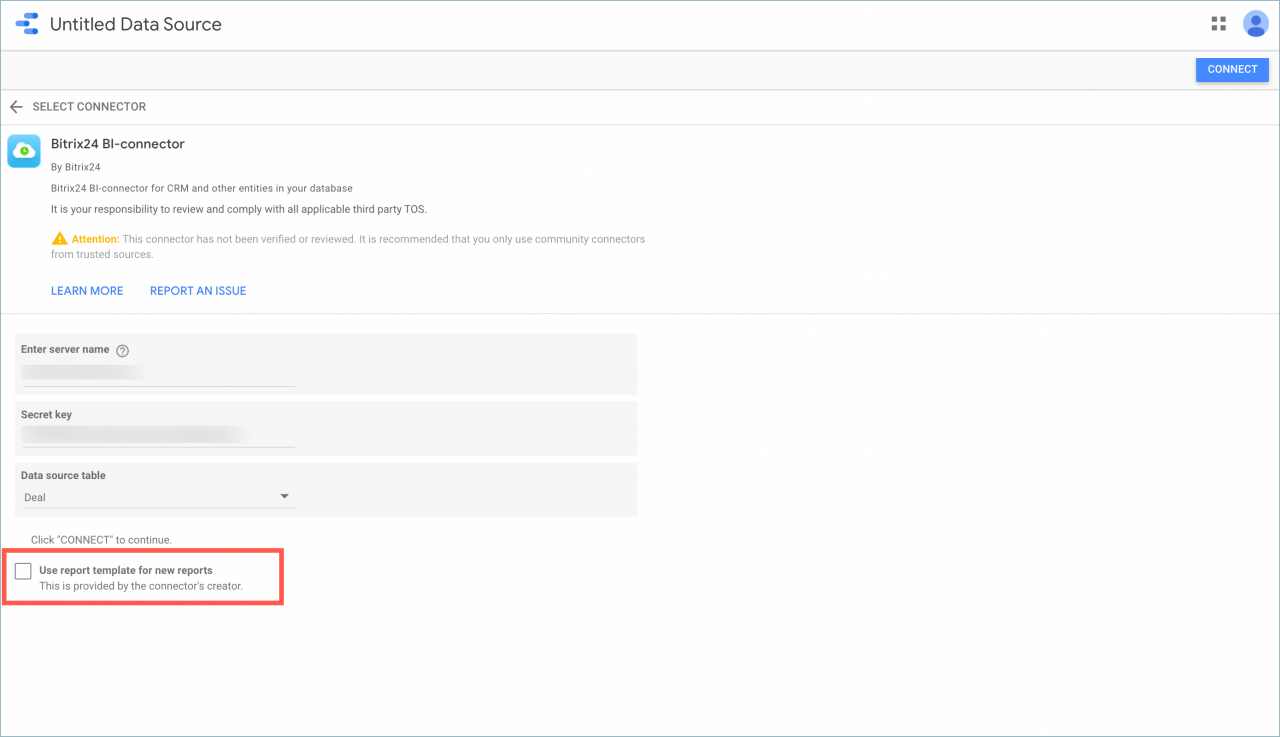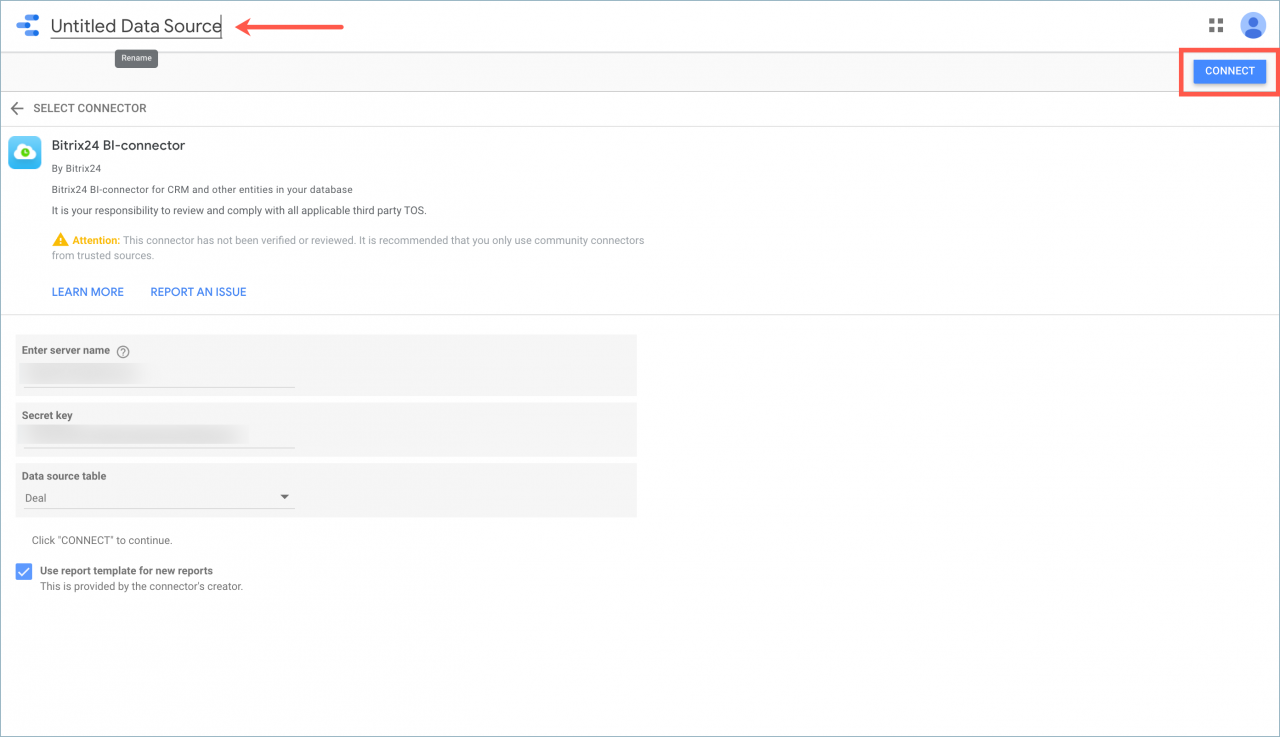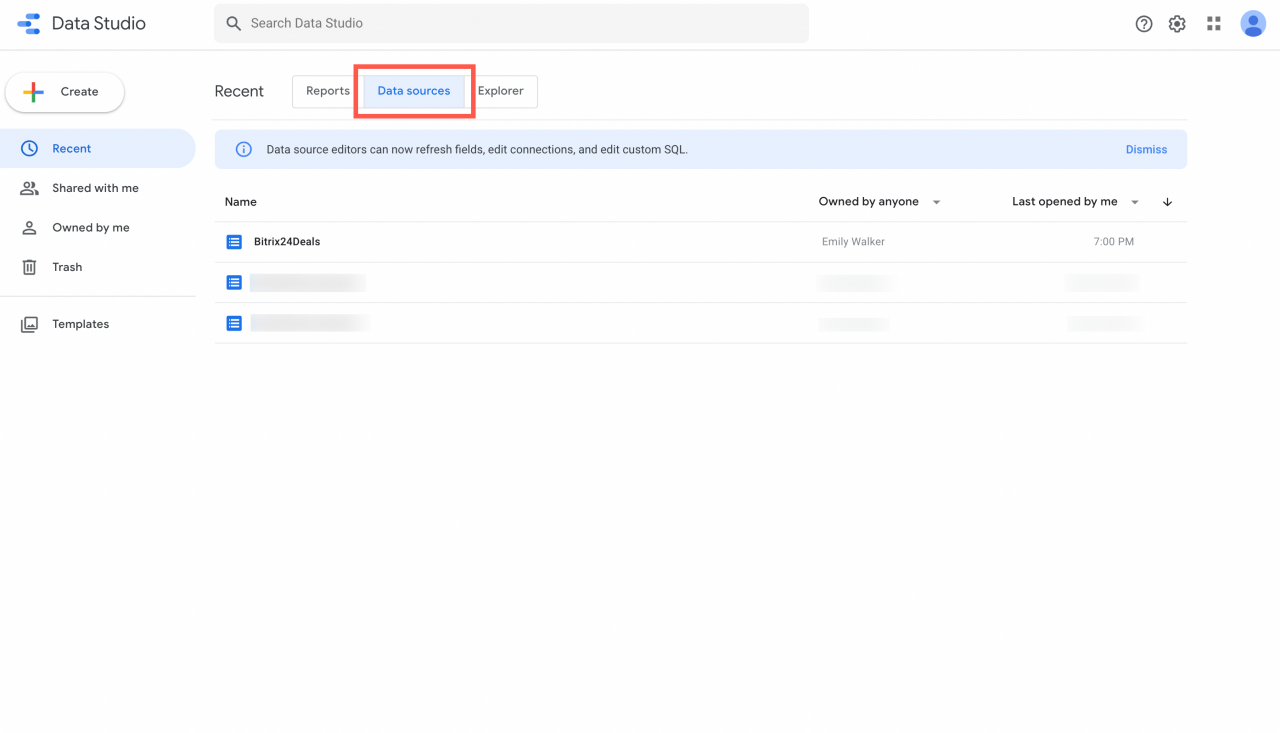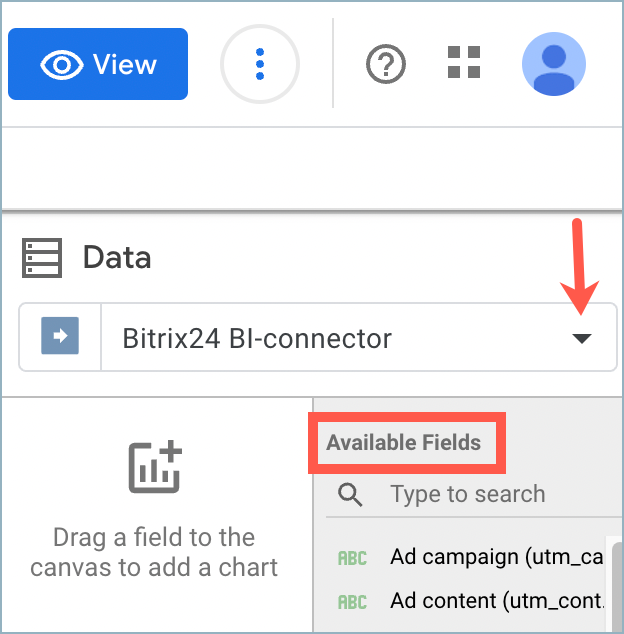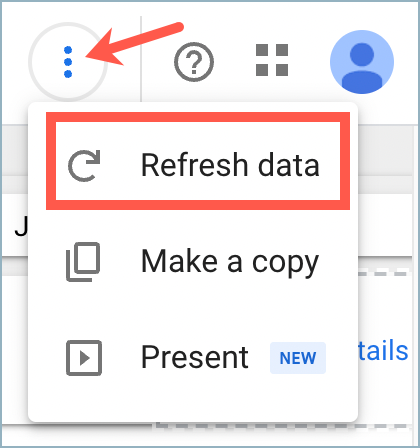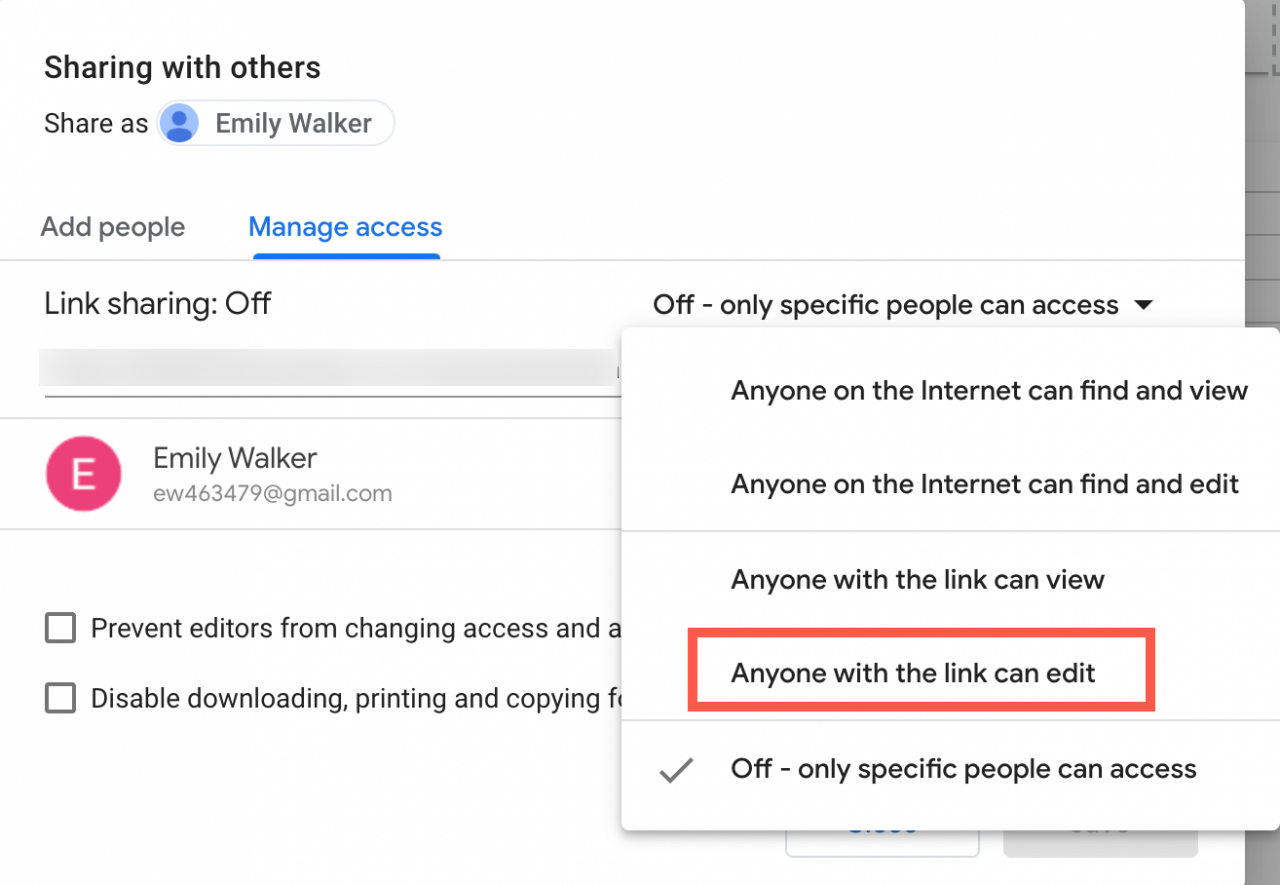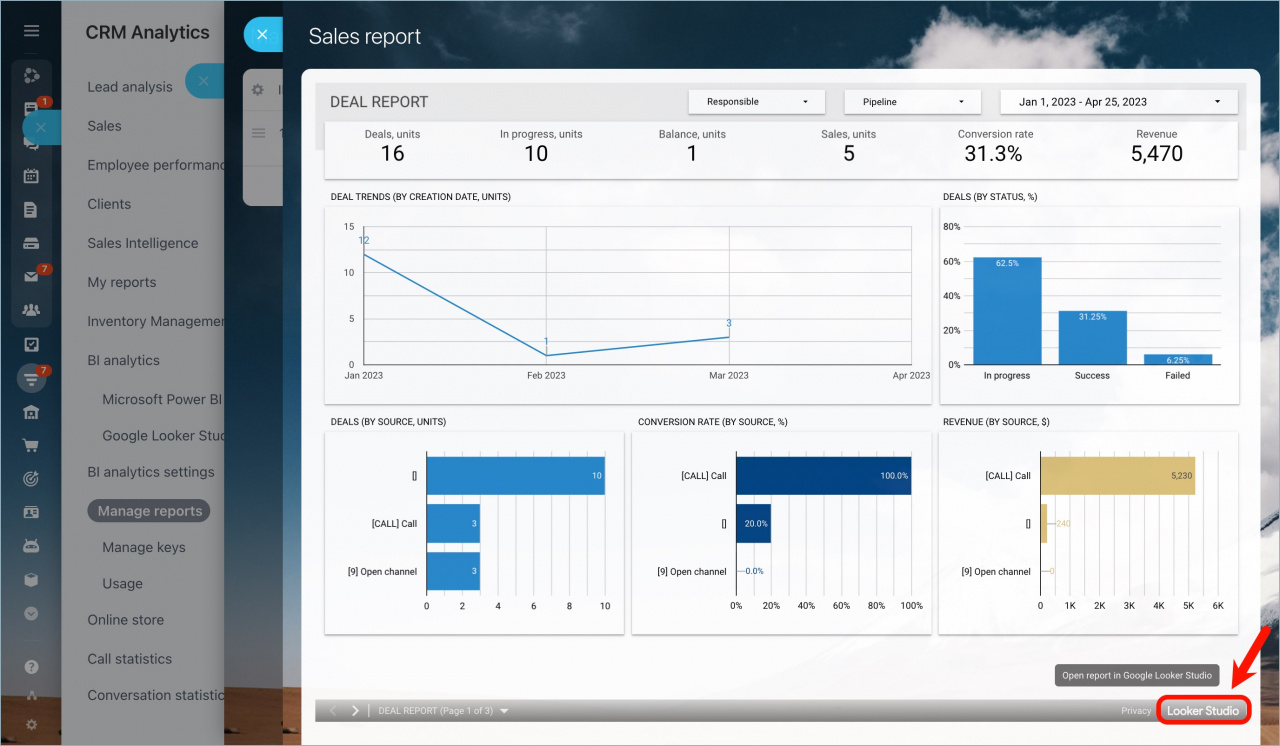In the CRM analytics section, you can connect your analytics system and transfer data from Bitrix24. Then you can create a report in Google Looker Studio and post the report in your Bitrix24 account and share it with your colleagues.
Go to CRM > Analytics Real time analytics > BI analytics.
Connect the Google Looker Studio analytics system with step-by-step instructions.
Open the Google Looker Studio tab.
Select and install the appropriate template for your report.
When the import finishes, click Connect.
You will be directed to the Google Looker Studio interface. Select where you want the fields to be transferred from in the Data source table field. In the upper right corner, click Connect.
We are working with Google to add the BI-connector to the GoogleLookerStudio marketplace. We have already successfully passed the first stage: internal OAuth certification of the bi-connector for information security and protection of customer data.
You will be prompted to create a new report with the Bitrix24 BI-connector data source. Click Create Report.
To allow other users to view the report, enter edit mode and allow link access.
Go to the File menu and select Share.
Open the Manage access tab and select Anyone with the link can view. Save the changes.
For the report to be viewable in your account in Google Looker Studio, you need to enable embedding. Enable edit mode, open File and select Embed Report.
Copy the URL for embedding.
In Bitrix24, in the CRM Analytics section, open the Manage reports tab and click Add report.
Type in a title, add a link, and specify users who will see the report.
The report will appear in the list and will be available for viewing in your Bitrix24. The report will also appear as a new left menu item for users who have access.
How to transfer entities from CRM to Google Looker Studio
While connecting Bitrix24 to Google Looker Studio, click on the Data source table.
Select where you want the fields to be transferred from.
Turn off the Use report template for new reports option. It is necessary that the service does not create a report from the transmitted data.
Then change the name of the data source and click Connect.
New data source will appear in the Data sources section.
After that, you can add the received data to your report. To do this, in the Data field, select the previously connected source and specify the required fields.
How to update report data in Google Data Studio
You can update the data manually if you are the creator of the report. Use the Refresh data button.
In Google Looker Studio, you can set the permissions for users who have access to the report to edit and update the data.
To do this, the user can open a report in Bitrix24 and click the Looker Studio button.
After that, you can update the data.
User data and privacy policy
Bitrix24 maintains transparent privacy policy that clearly states the purposes for which user data is necessary. This information is available at https://www.bitrix24.com/privacy/ and additional information about GDPR compliance for our EU customers is available at https://www.bitrix24.com/gdpr/. Bitrix24 Terms of Service information is available at https://www.bitrix24.com/terms/. Read more information here: https://www.bitrix24.com/integrations/bitrix24-google-integration.php