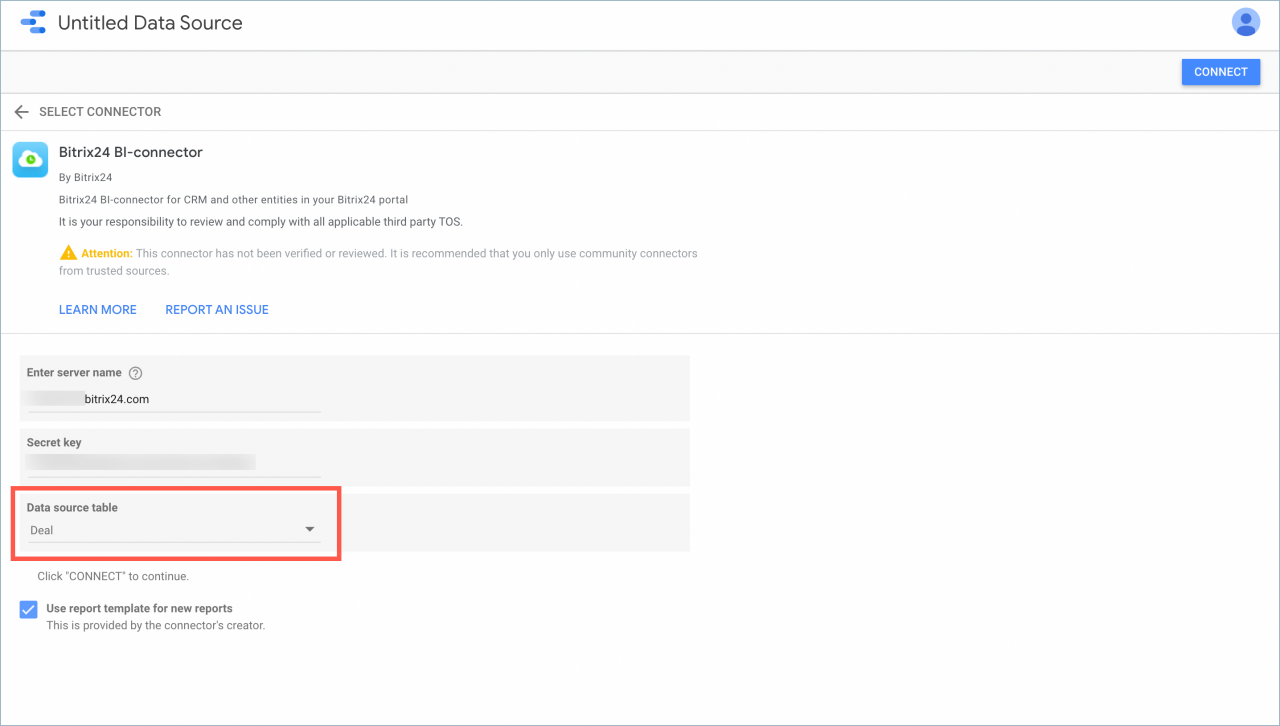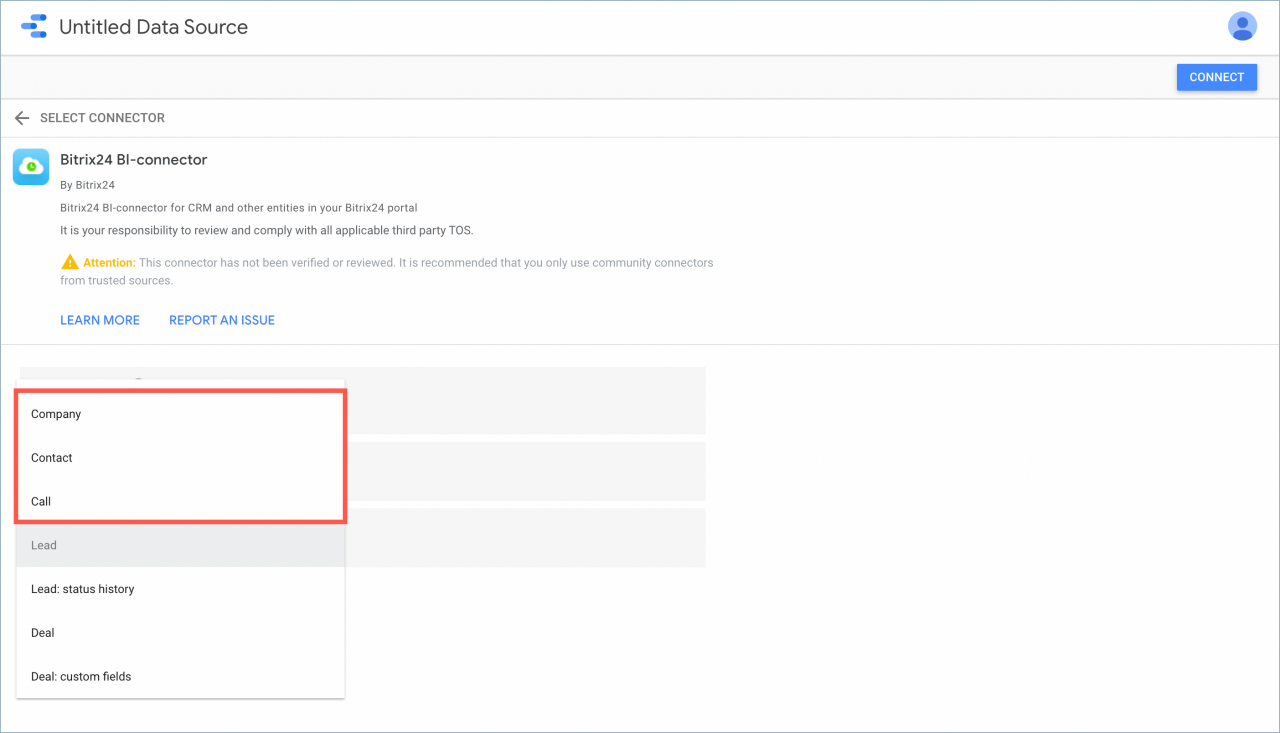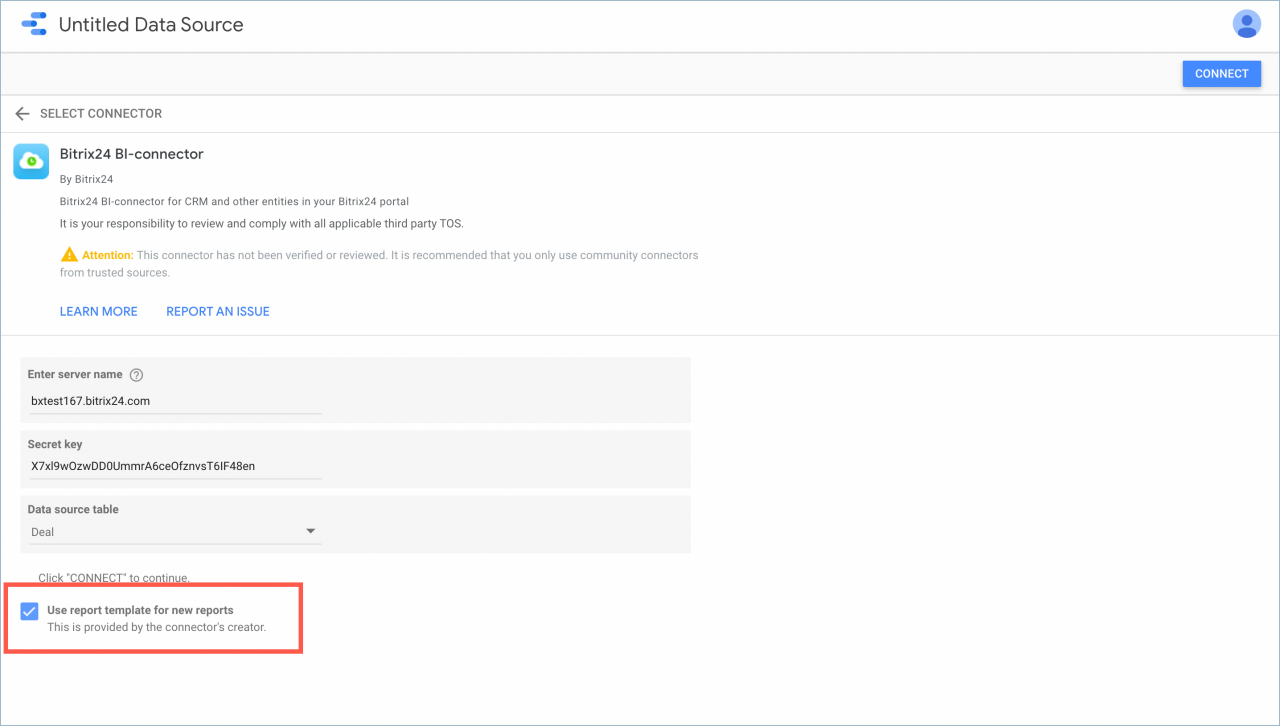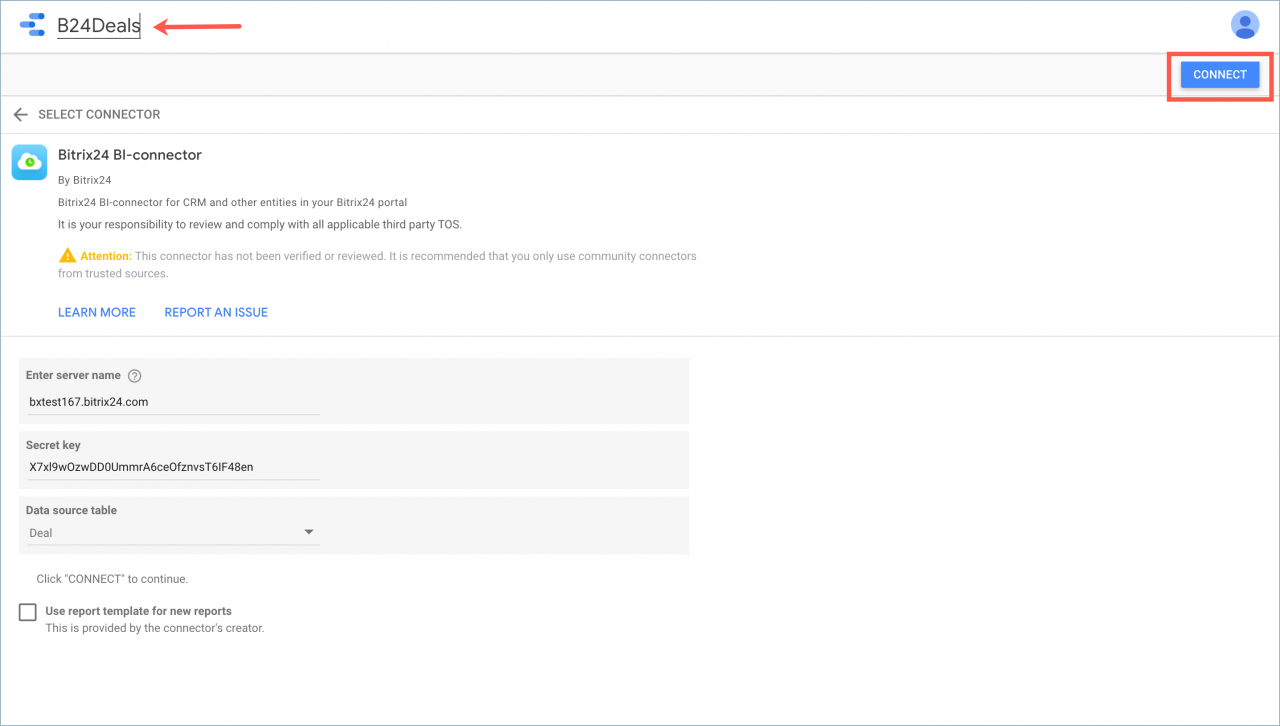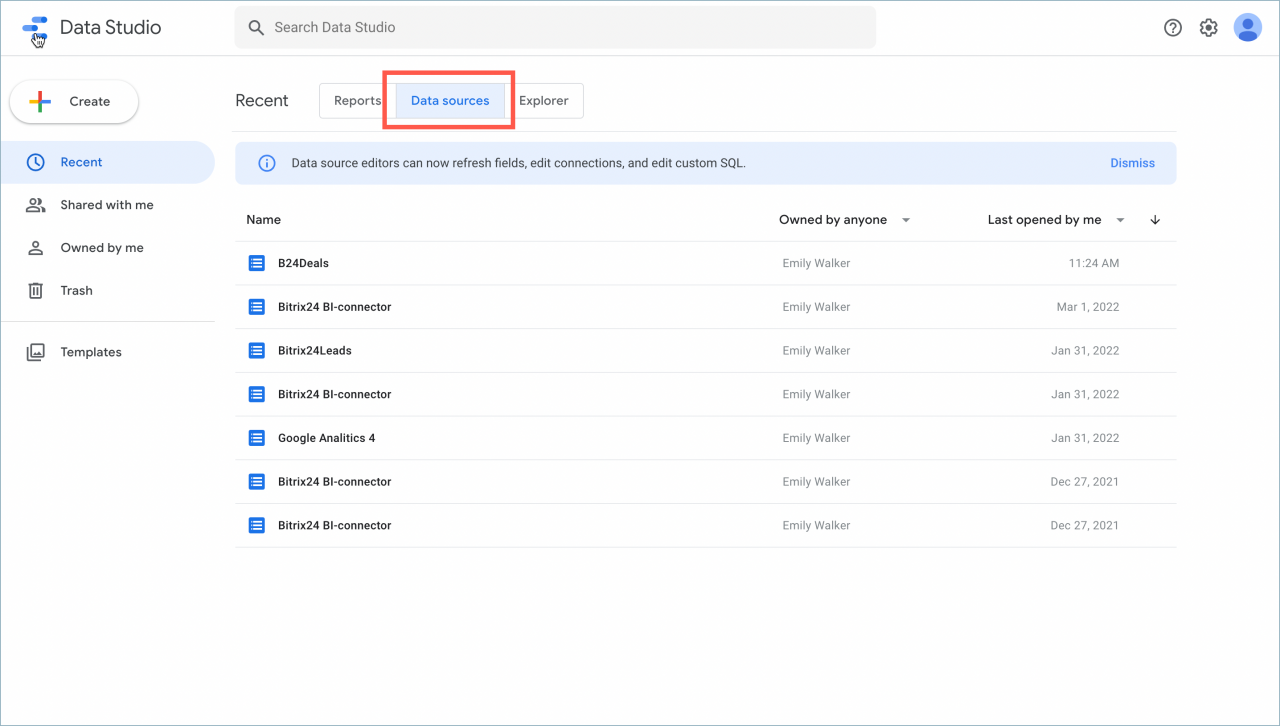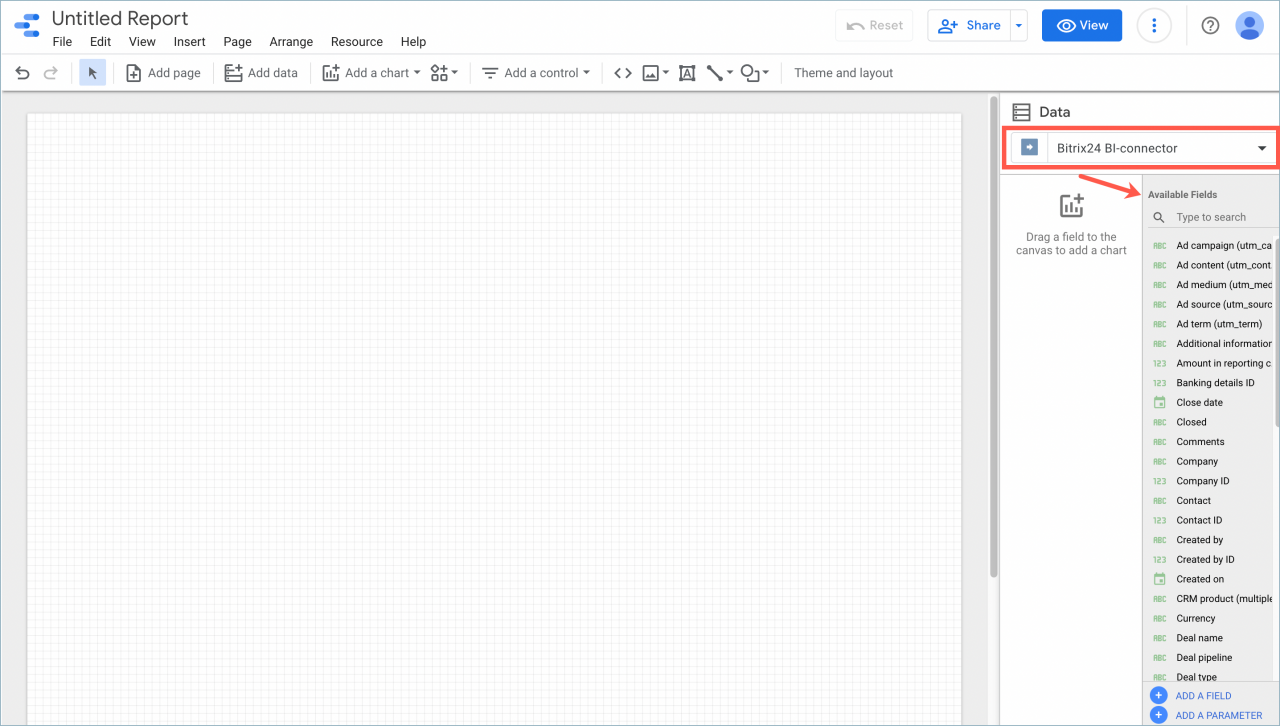In Google Looker Studio, you can create data sources and upload the necessary entities from Bitrix24.
When you connect to Google Looker Studio, click on the Data source table field.
Select where you want to transfer the fields from.
Turn off the Use report template for new reports option. It is necessary that the service does not create a report from the transmitted data.
Then change the name of the data source and click Connect.
New data source will appear in Google Looker Studio in the Data sources section.
After that you can add the received data to your report. Select the previously connected source in the Data field and specify the required fields.