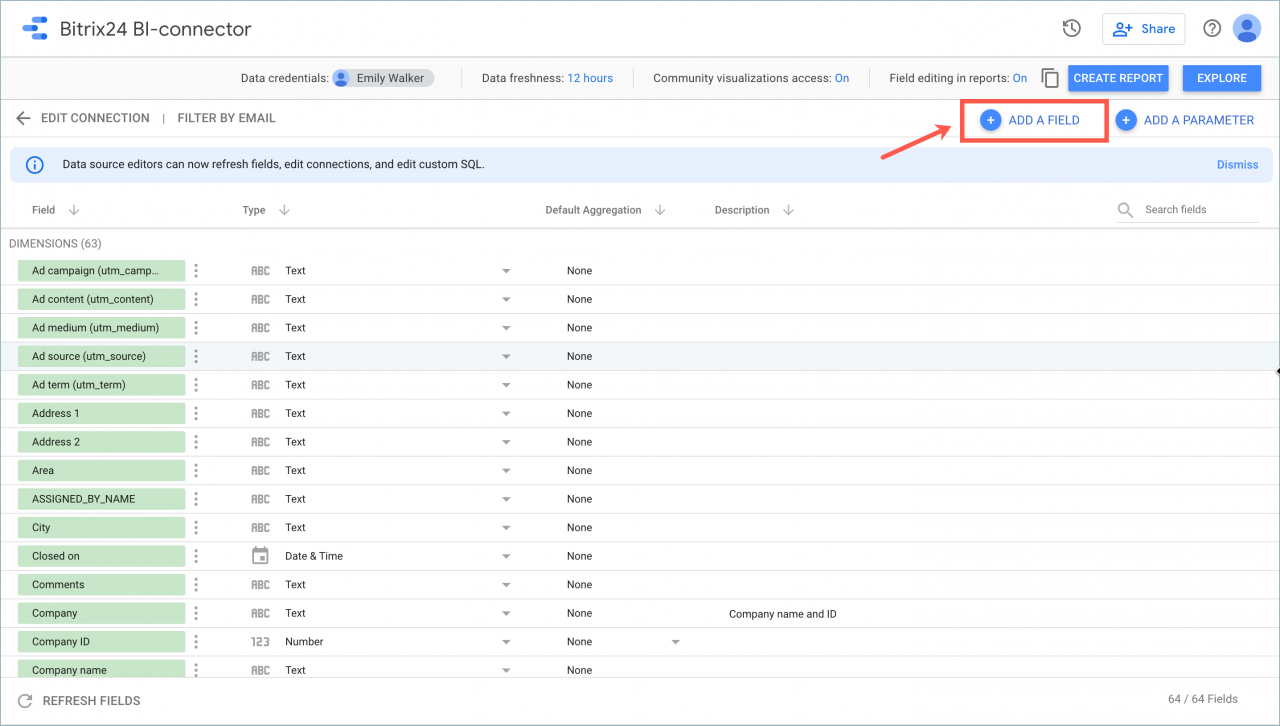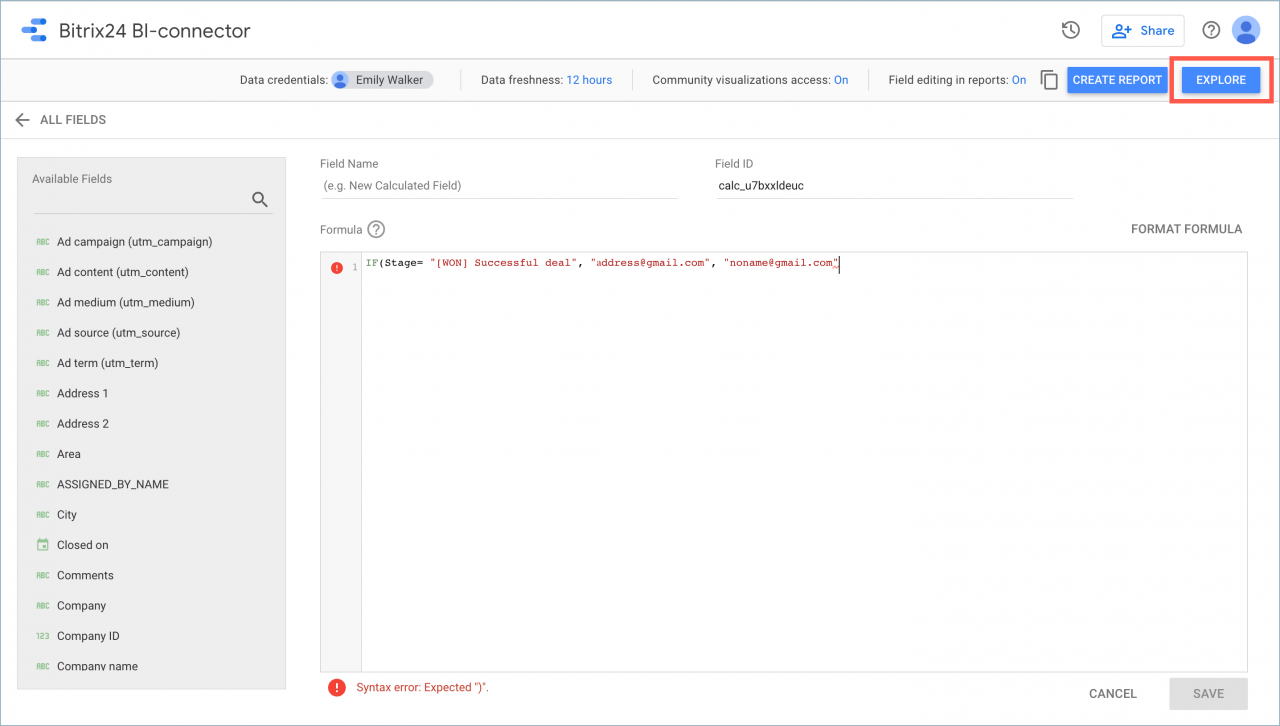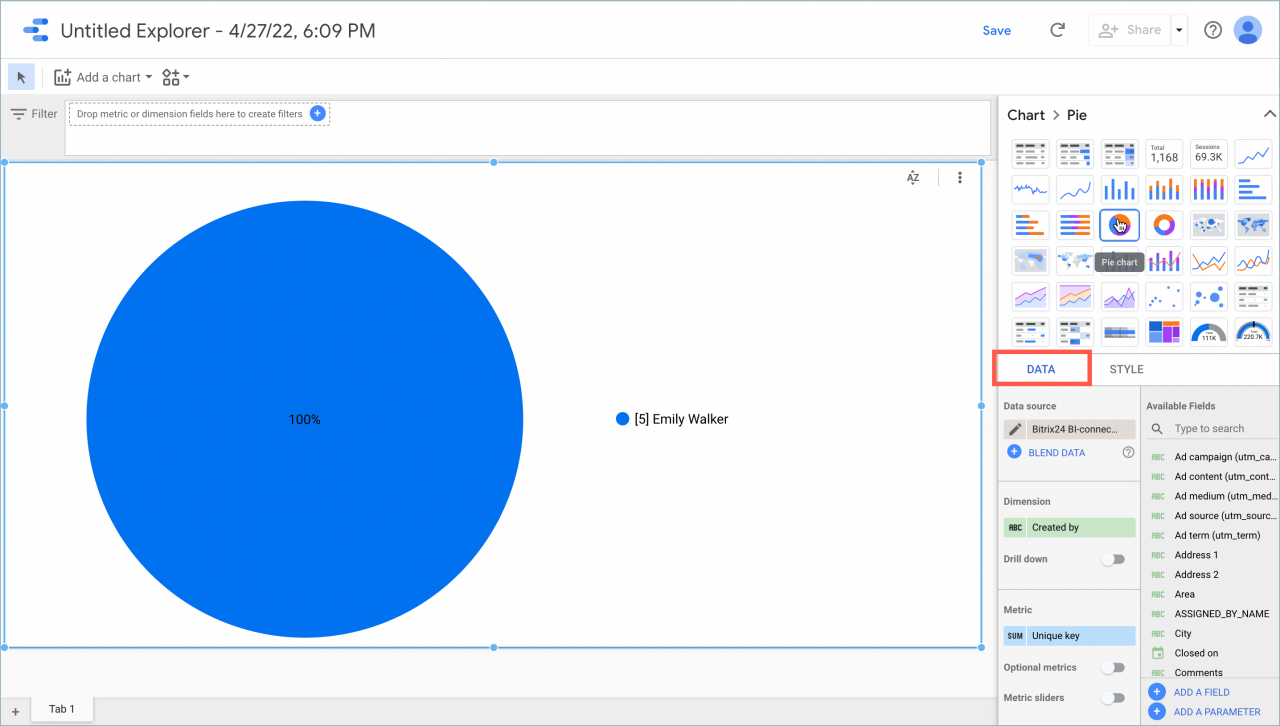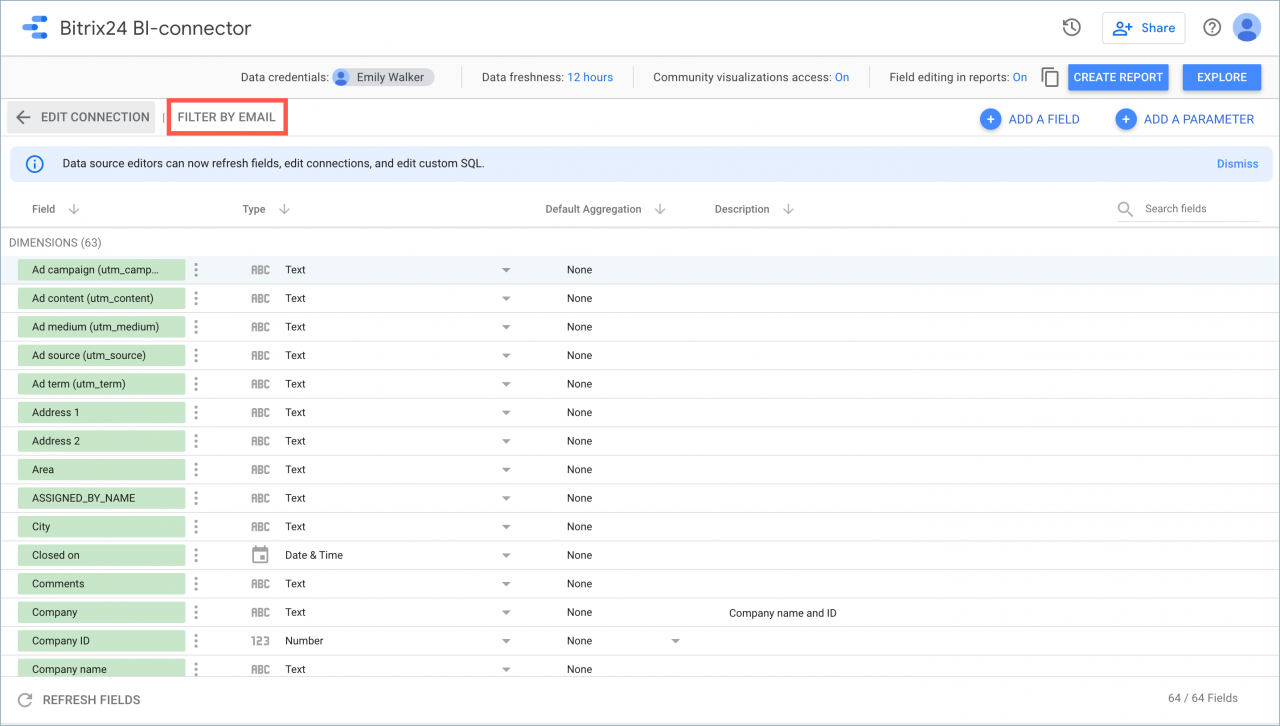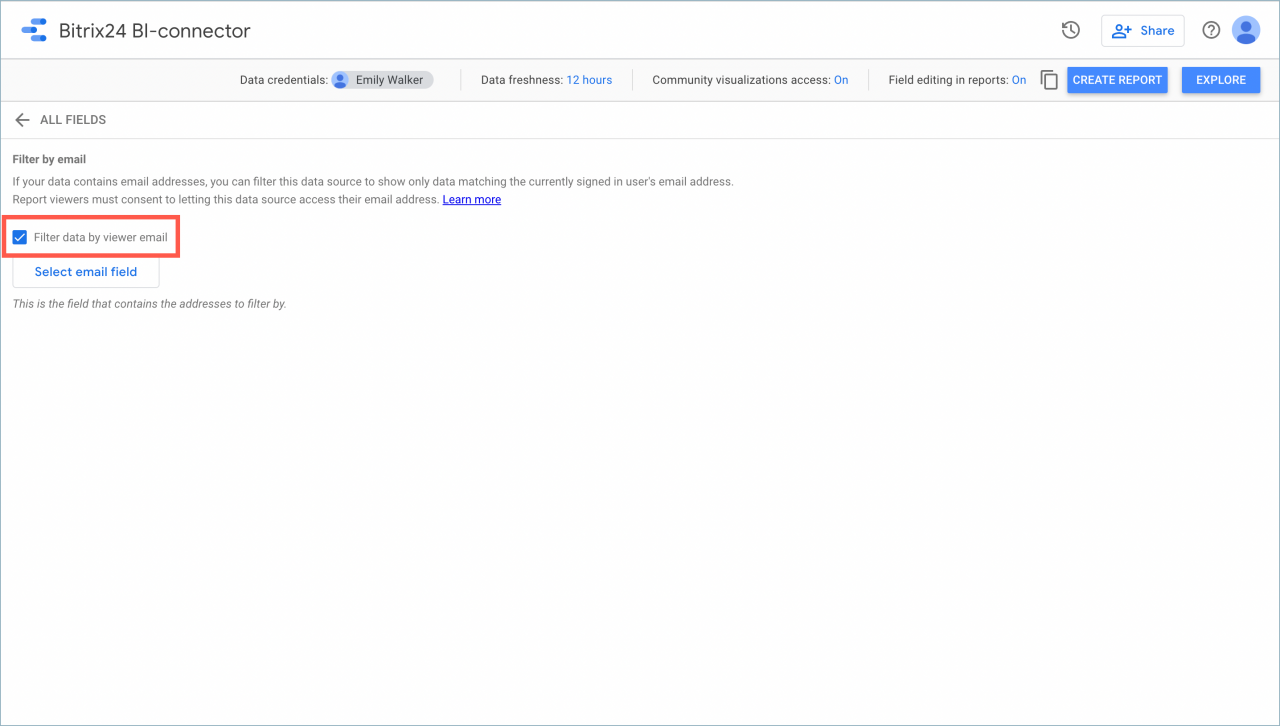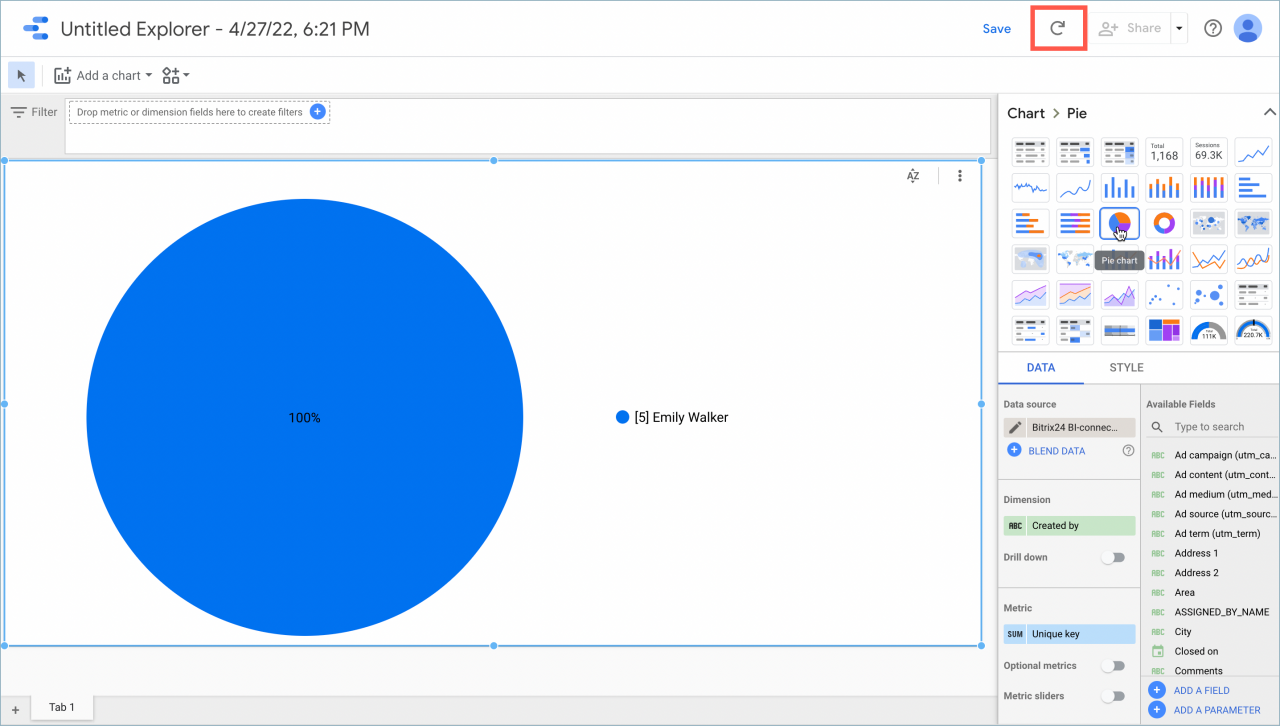In Google Looker Studio, you can create a column with a rule and show employees only the lines of the report they are allowed.
How it works
First, you need to create a calculated field in the Bitrix24 BI-connector connection section. To do this, click the Add field button.
Next, write the name and add the formula: IF(Stage= "[WON] Successful deal", "address@gmail.com", "noname@gmail.com"). In the formula, specify your employees' Gmail addresses so they can view only certain fields in the report.
IF(Stage= "[WON] Successful deal" condition, but you can use your parameters. To check the new field work, go to the Explore section.
In the Data column, add the Stage parameter and set the Date Range for the last year to see which stages are available to you, without filtering by the new field.
After that, go back to the Bitrix24 BI-connector connection section and click the Filter by email tab.
In the window that opens, enable data filtering and select the created field.
Then go back to the Explore section and click the refresh button. Now the filter condition is working and you will see only allowed fields.
Thus, you can limit employee access to some report fields.