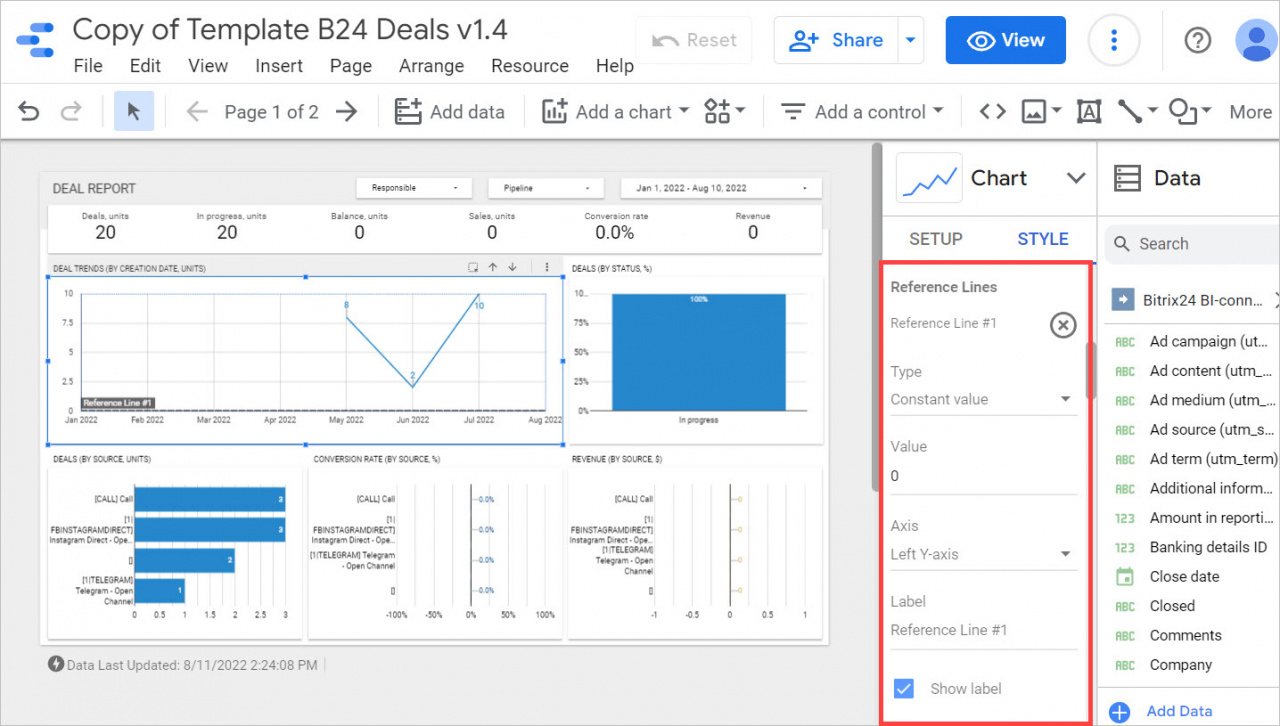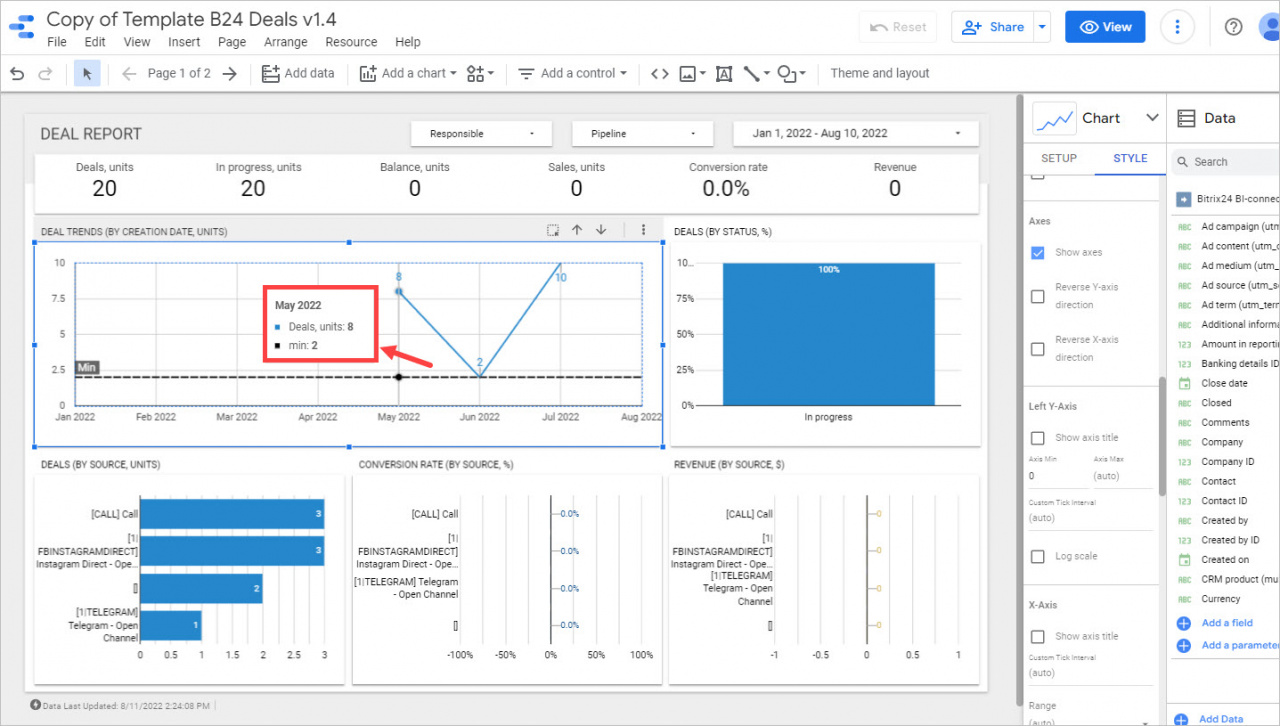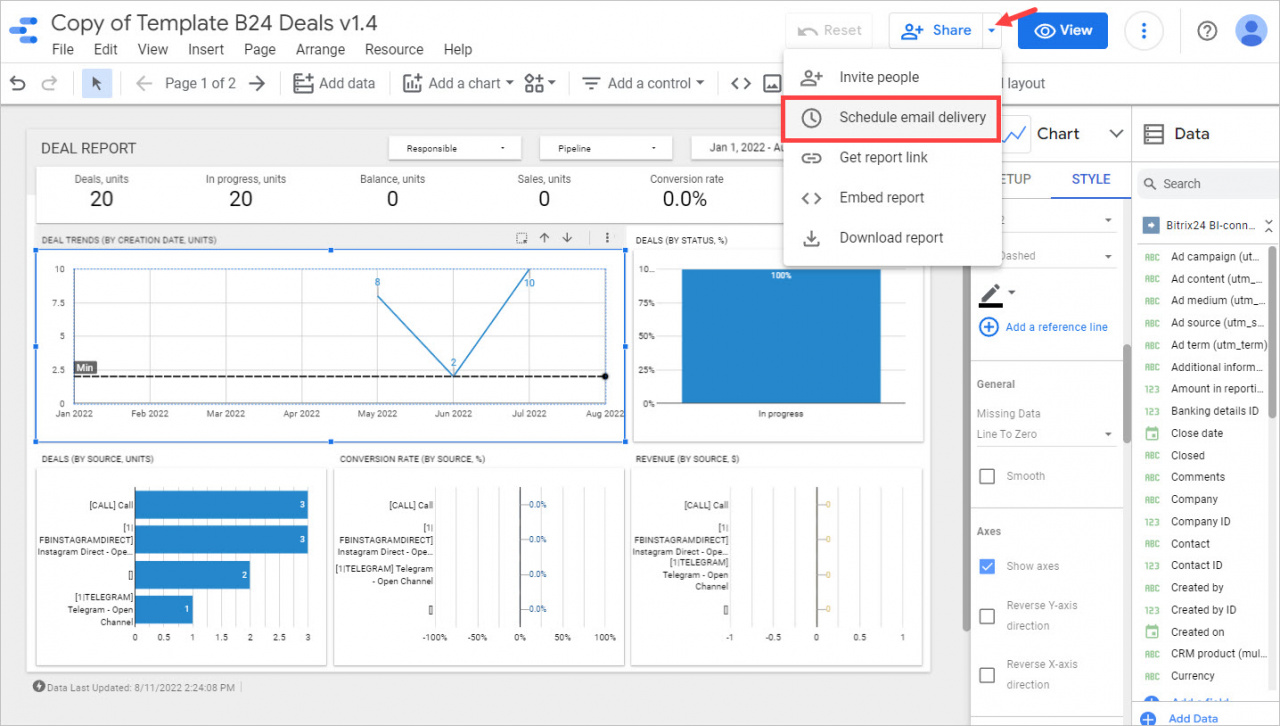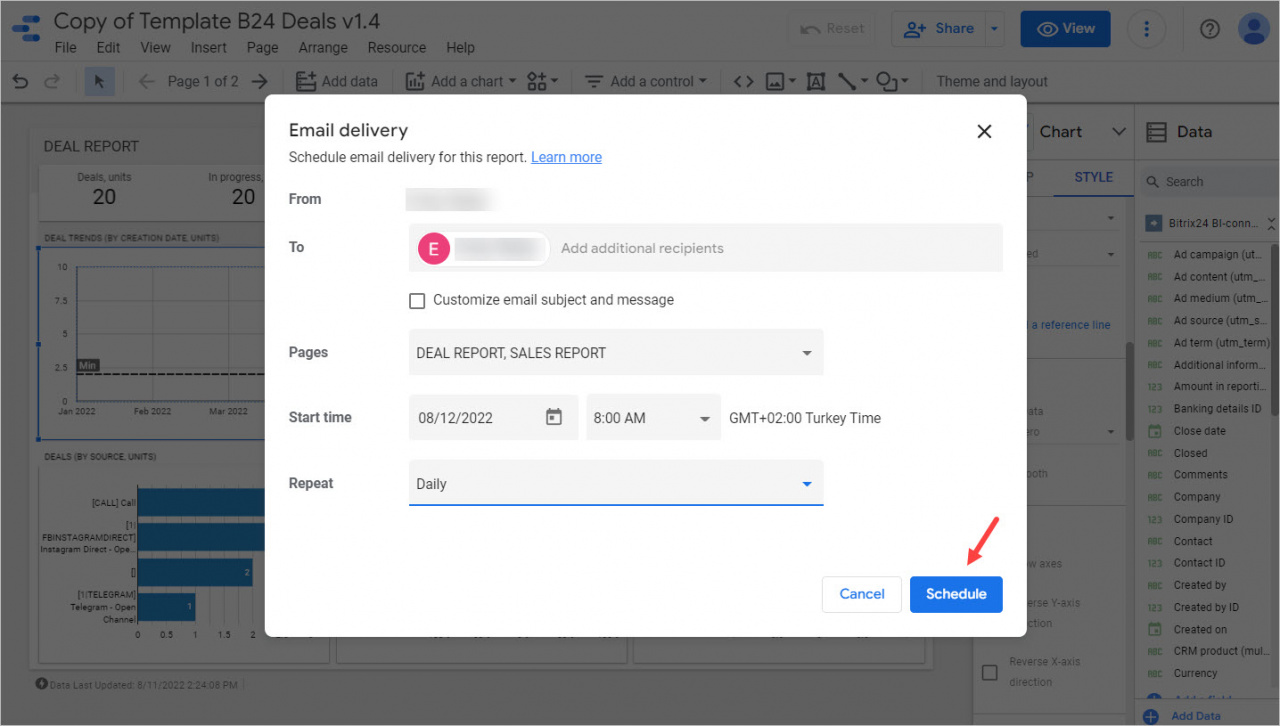In Google Looker Studio, you can add a reference line to your report and use it to track changes in important metrics for your company. A reference line allows you to assess the effectiveness of a particular indicator.
You can also set up reports to be sent by email, so that you and the responsible users can quickly make the appropriate decisions.
Add a reference line
Open your report in the edit mode and select the desired chart. Click Add a reference line in the Style tab.
Then specify the desired reference line parameters.
Once you add reference lines to the chart, you can quickly track all changes in the values.
Send report to email
Open the Share menu and select the Schedule email delivery option.
Add recipients and specify the desired settings. Then click the Schedule button.
Now your colleagues and you will receive reports by email.