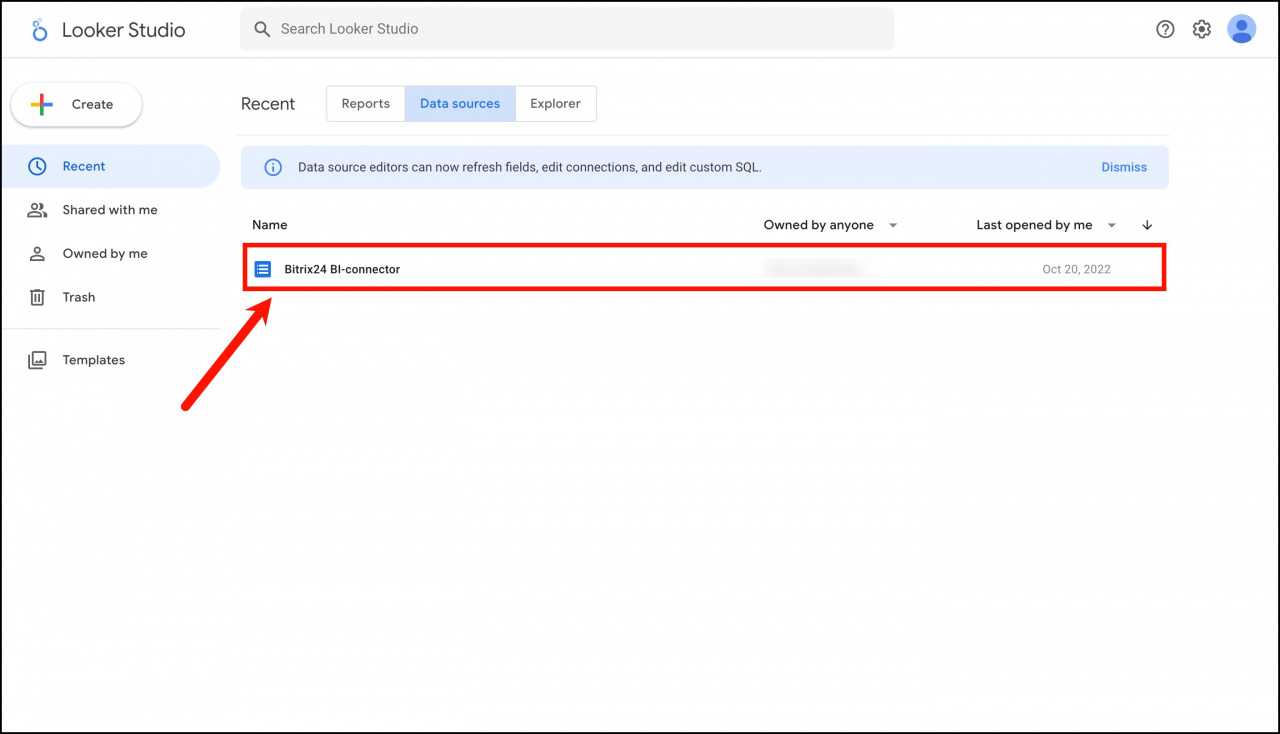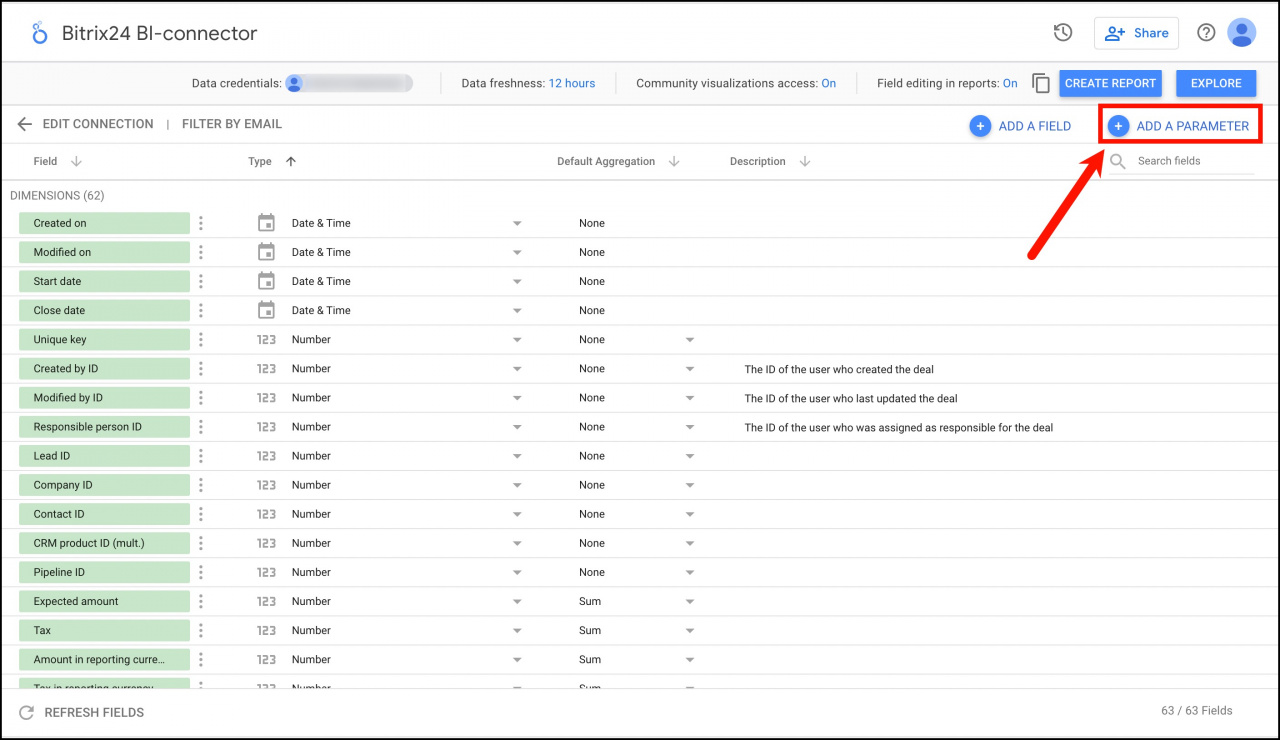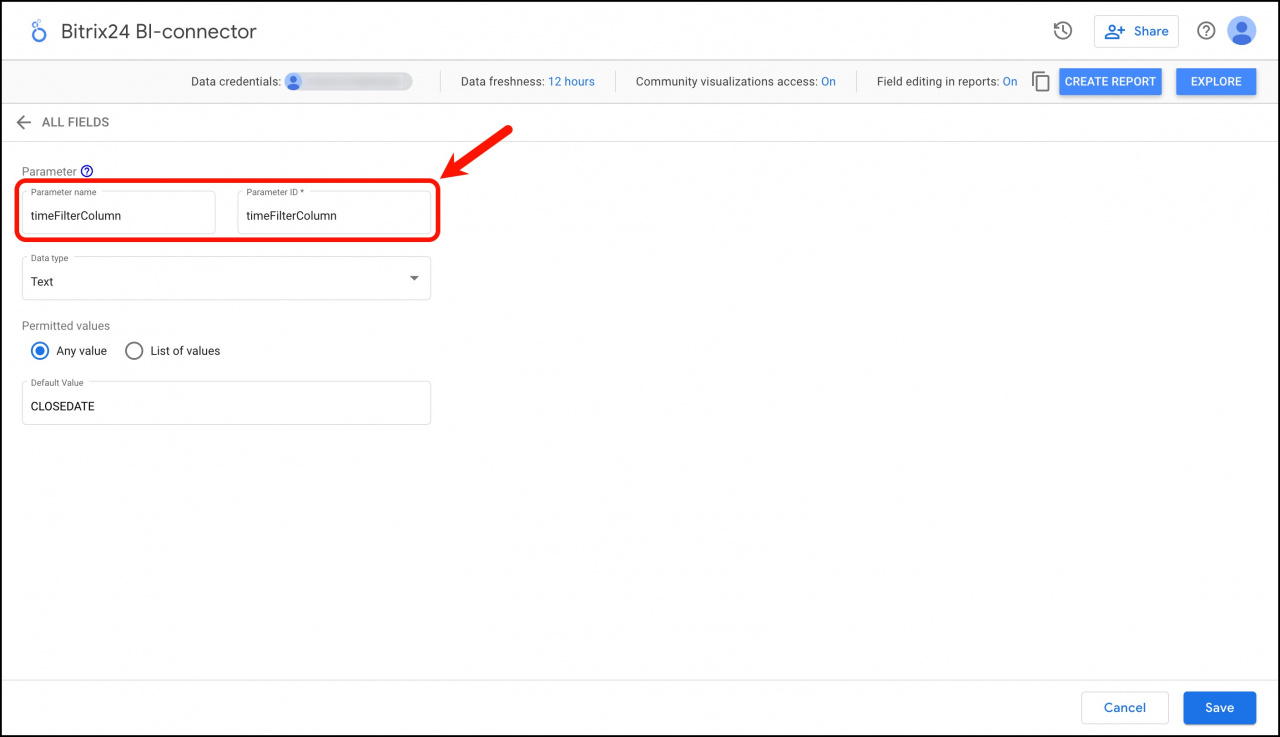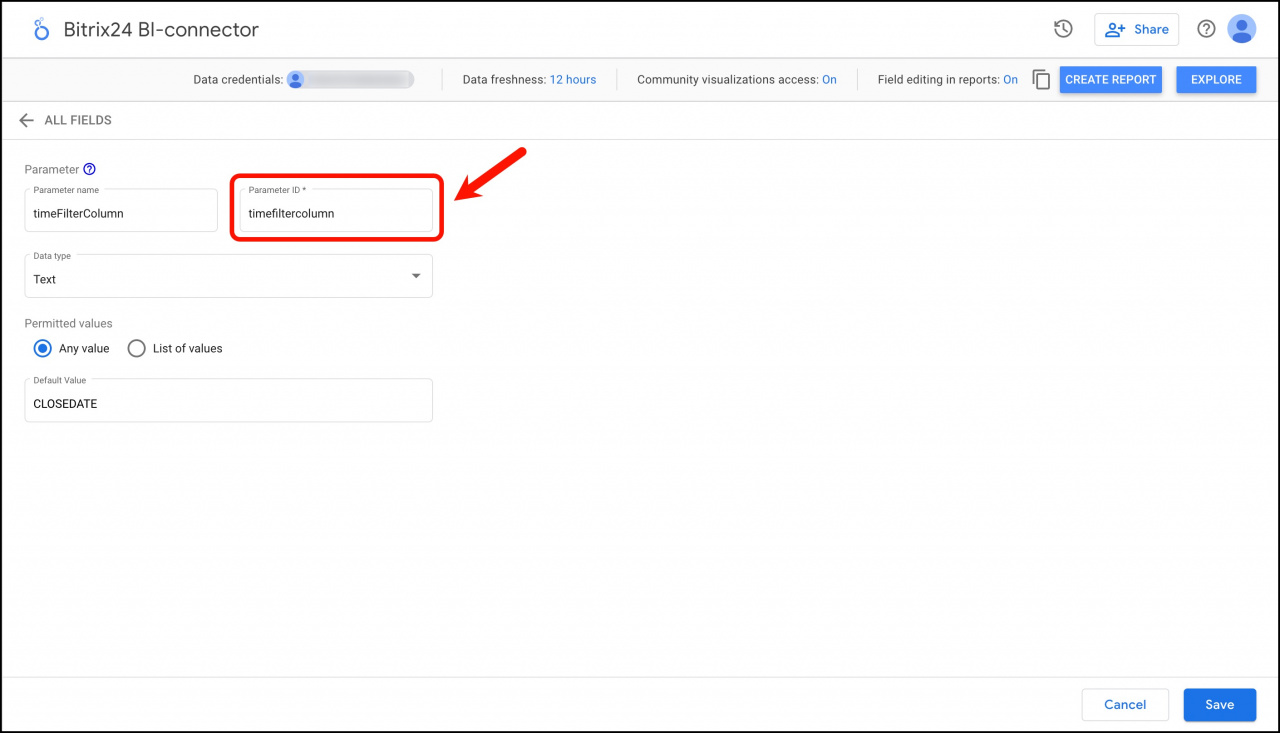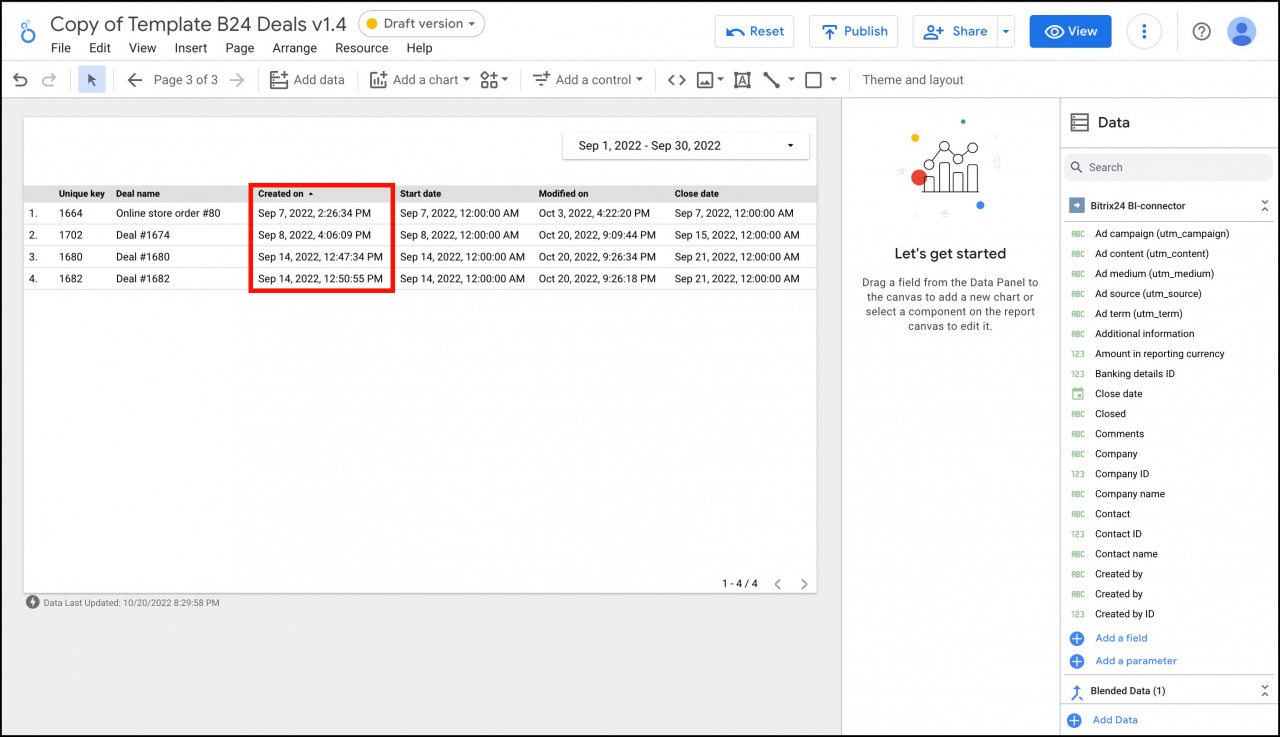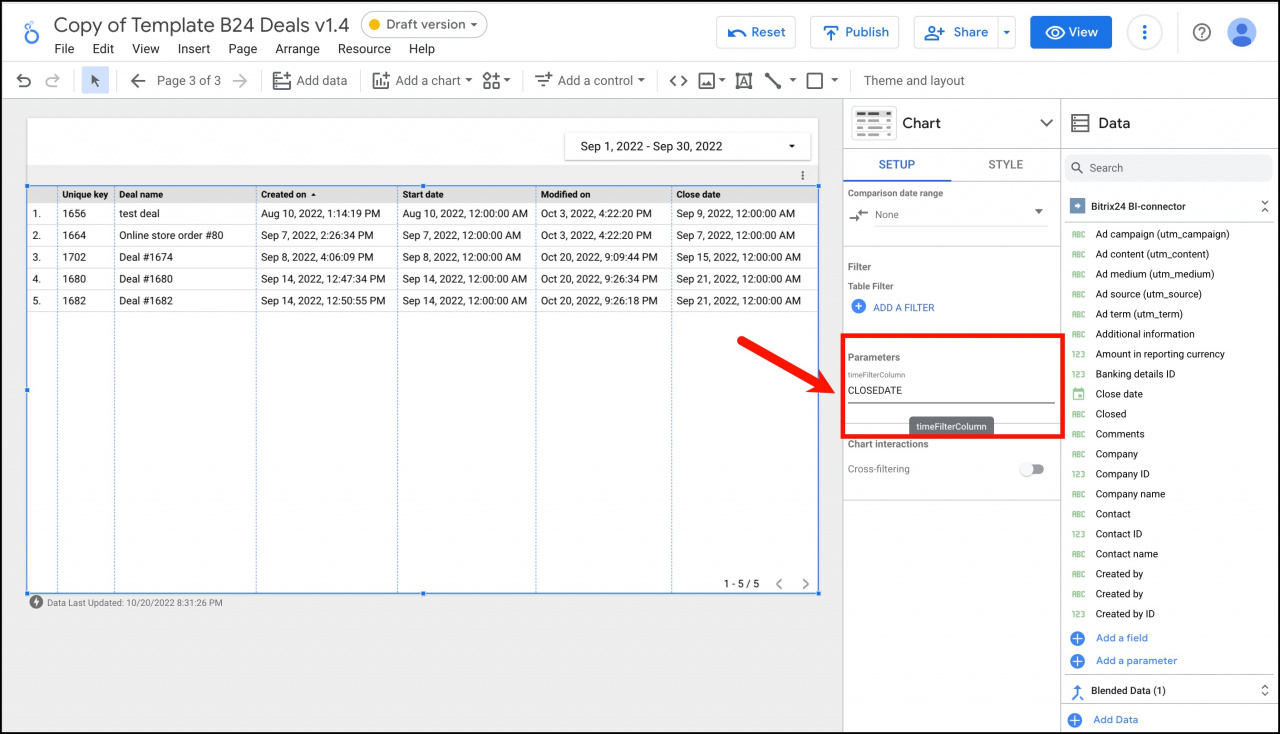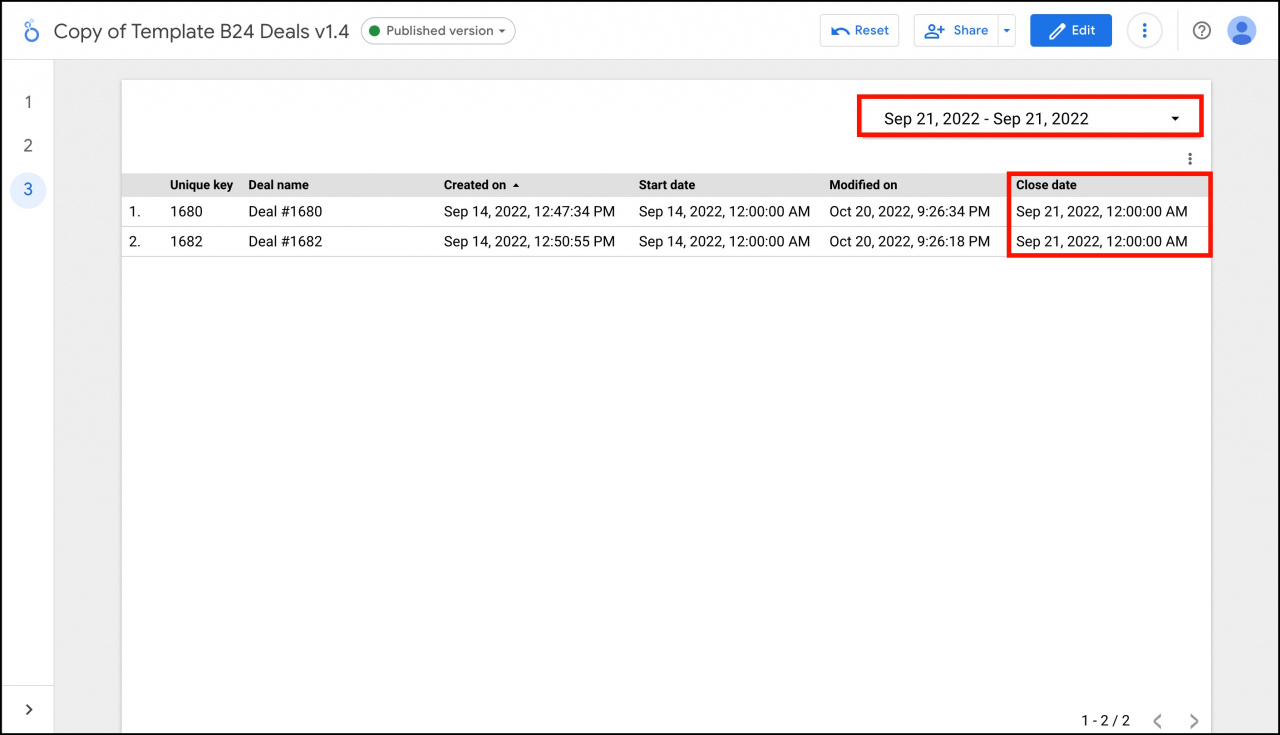Now you can filter data by the dates in different fields of "date" or "date and time" type. You don't need to upload extraneous data anymore to apply a filter in your report after that.
Just add a filtering parameter to your report in order to get the deals according to the date when they were created, modified or closed.
How to filter data
For example, let's filter the data by the close date. Open the required data source in Google Looker Studio.
Then click Add a parameter in the right corner:
Specify the following settings in this section:
- Parameter name and ID – timeFilterColumn
- Default value – CLOSEDATE, DATE_CREATE or DATE_MODIFY. Specify one of these values to filter the data in the report.
In the report, the deals are automatically filtered by the creation date.
Let's filter the data to see the deals closed on September 21st, 2022. Select a table and specify CLOSEDATE value in the added parameter.
Then you can change the date range and the deals will be filtered by the close date. This way you can change the parameters and quickly filter the deals by the date when they were created, modified or closed.