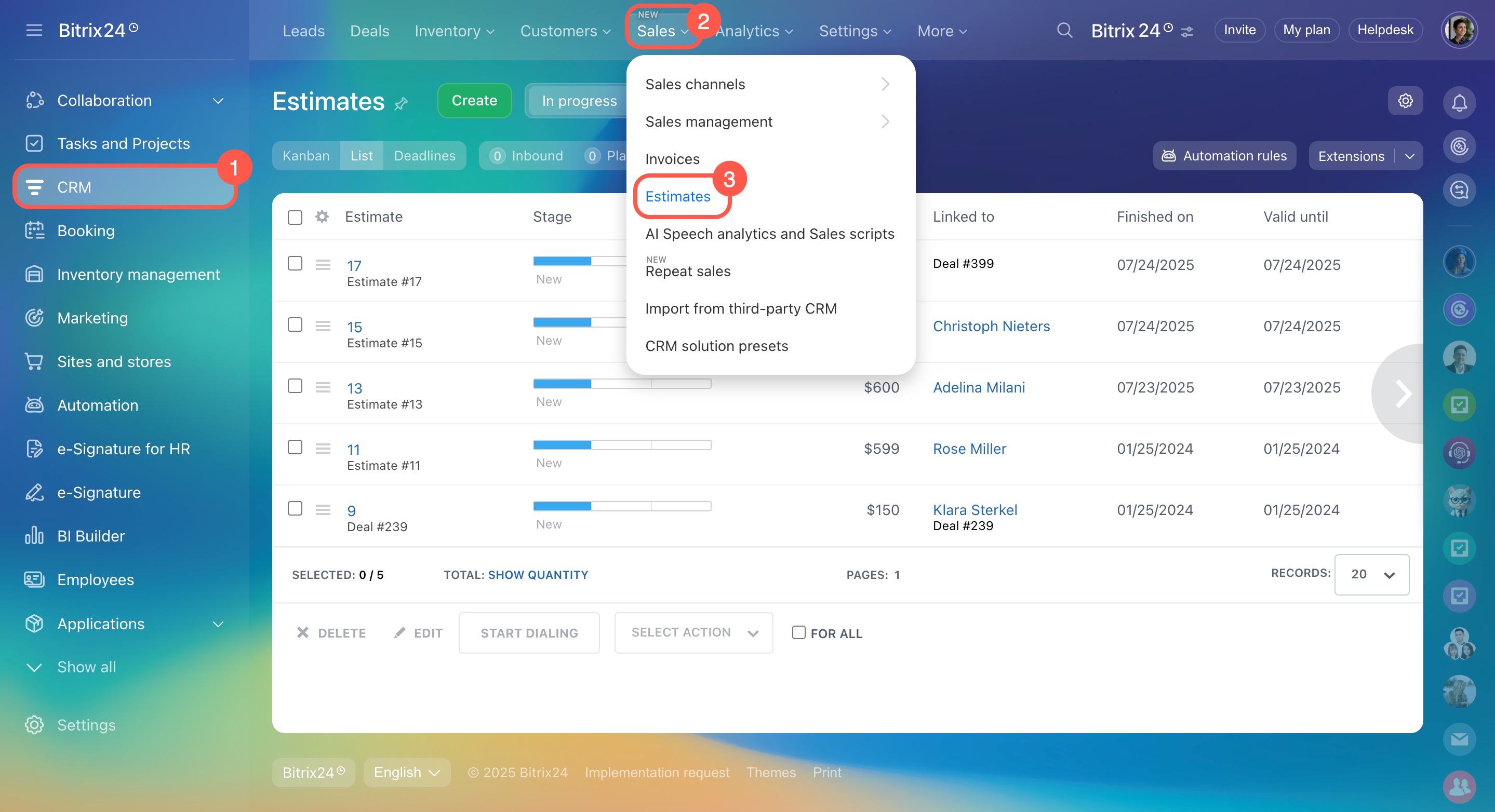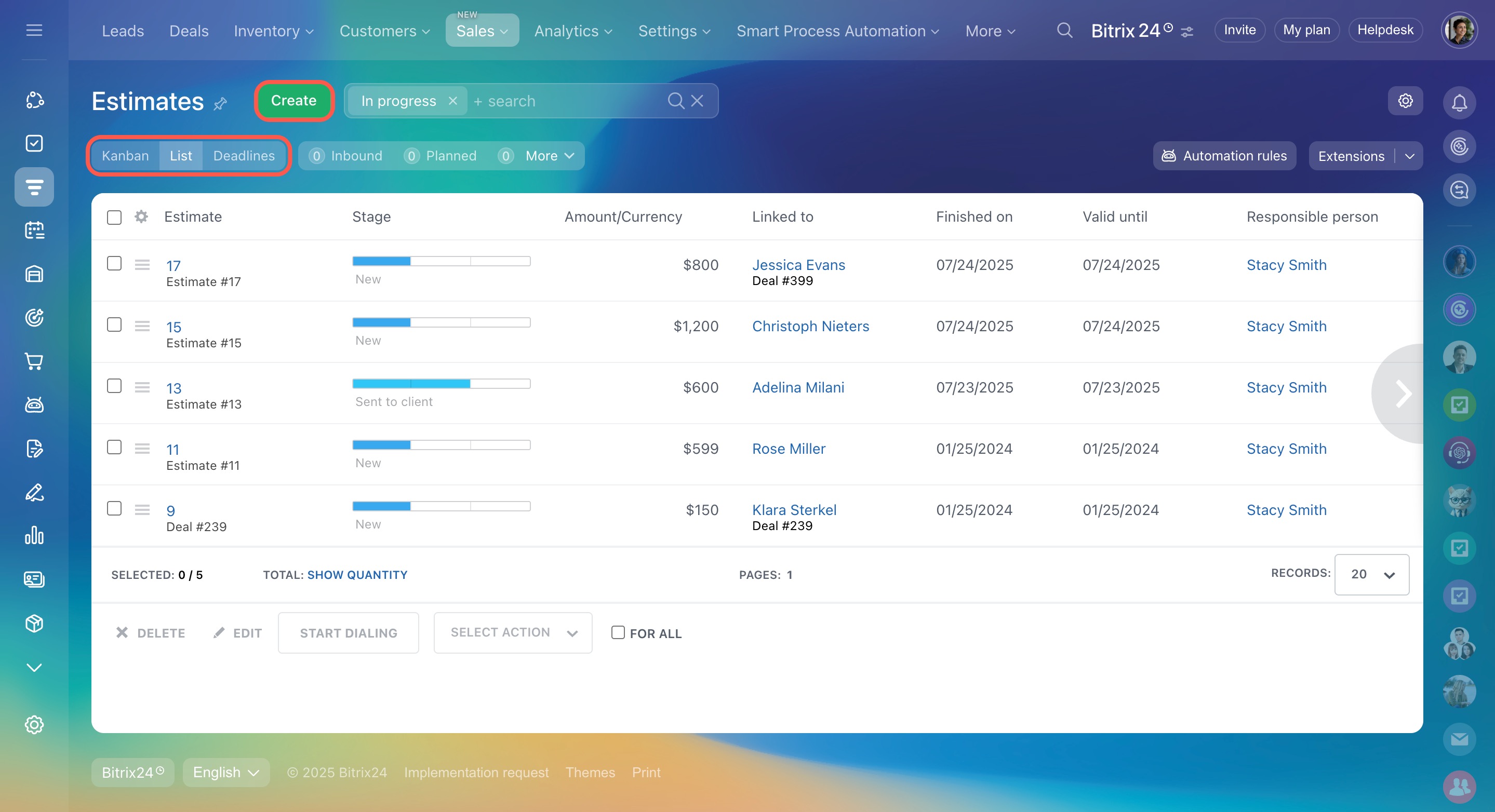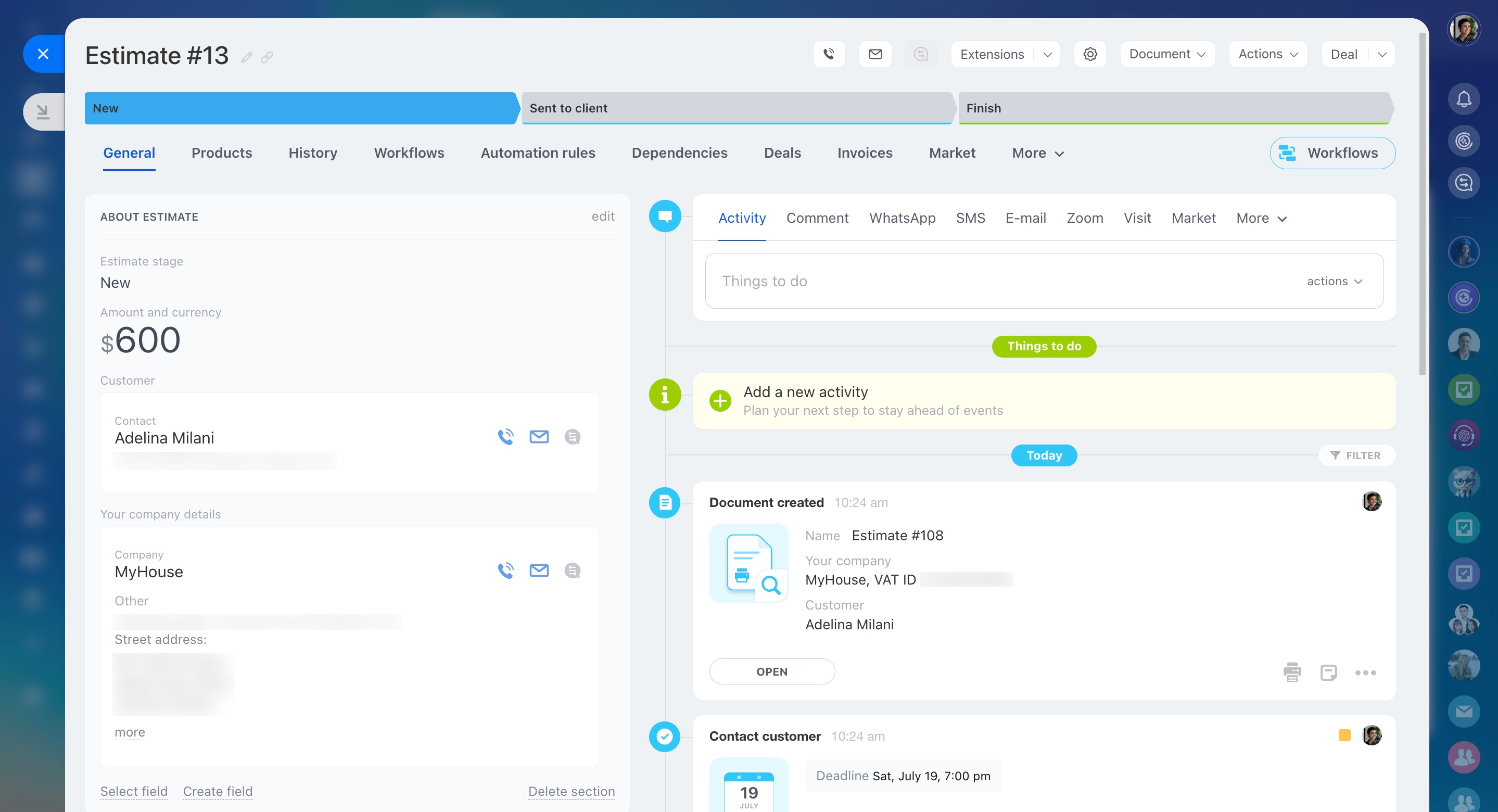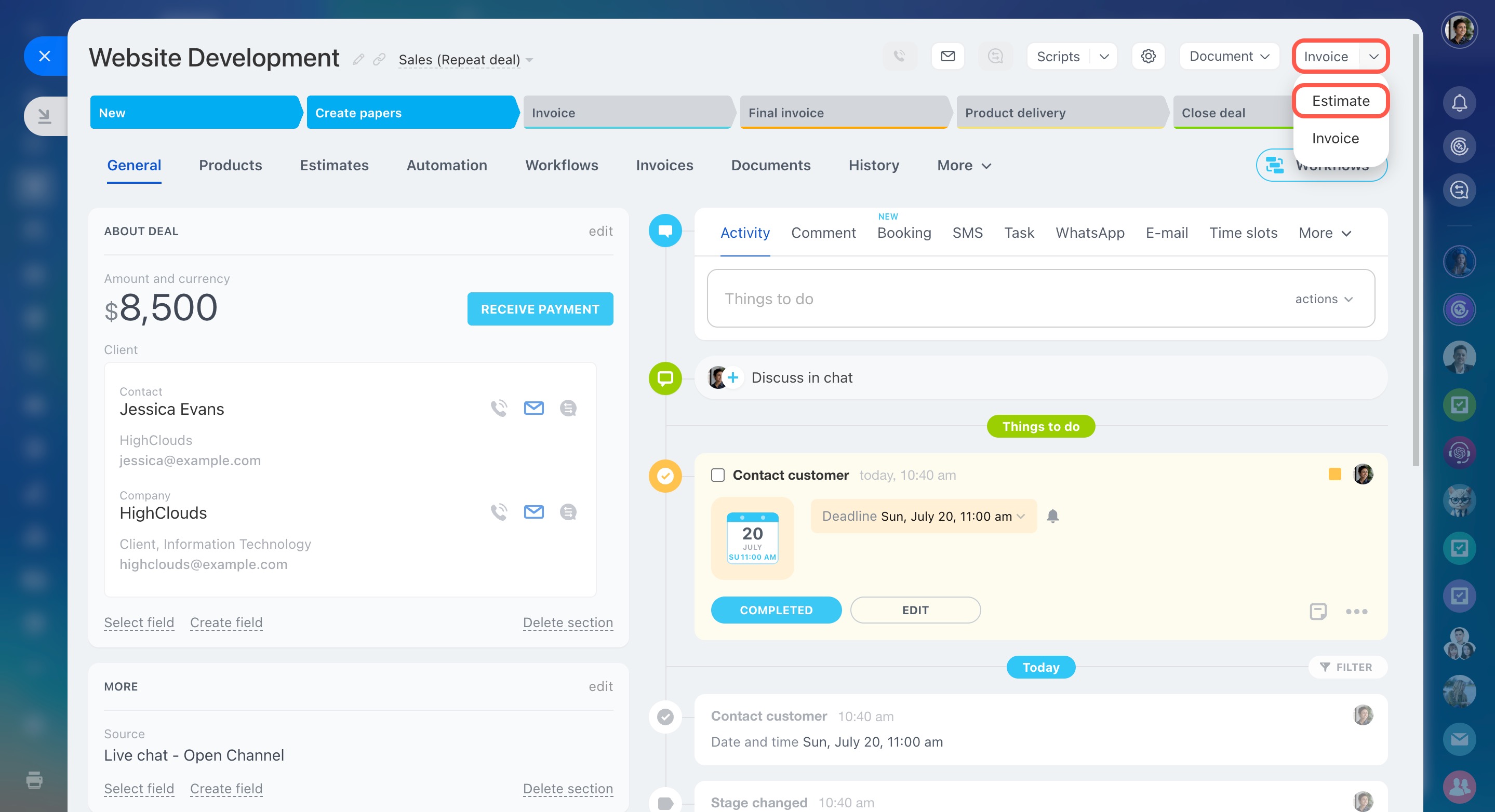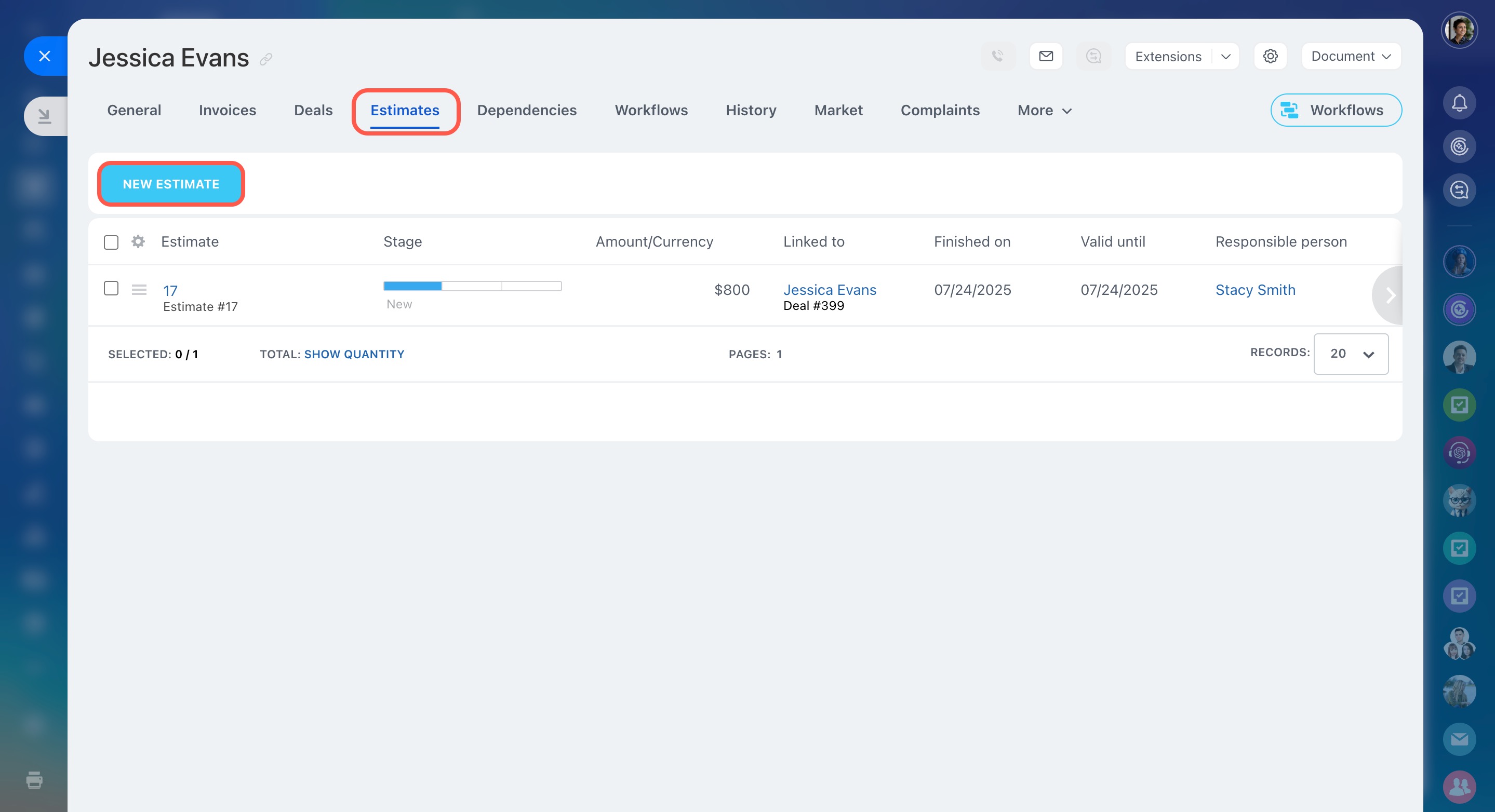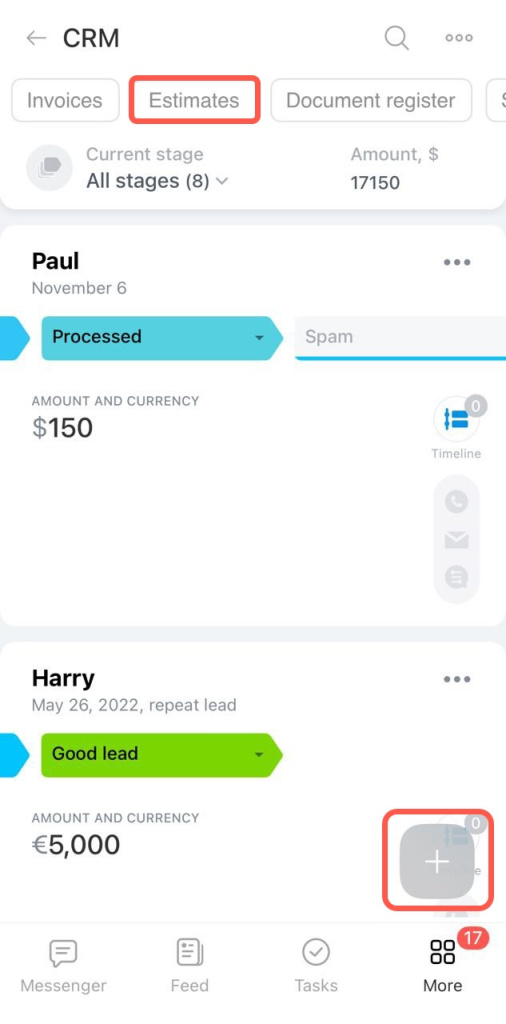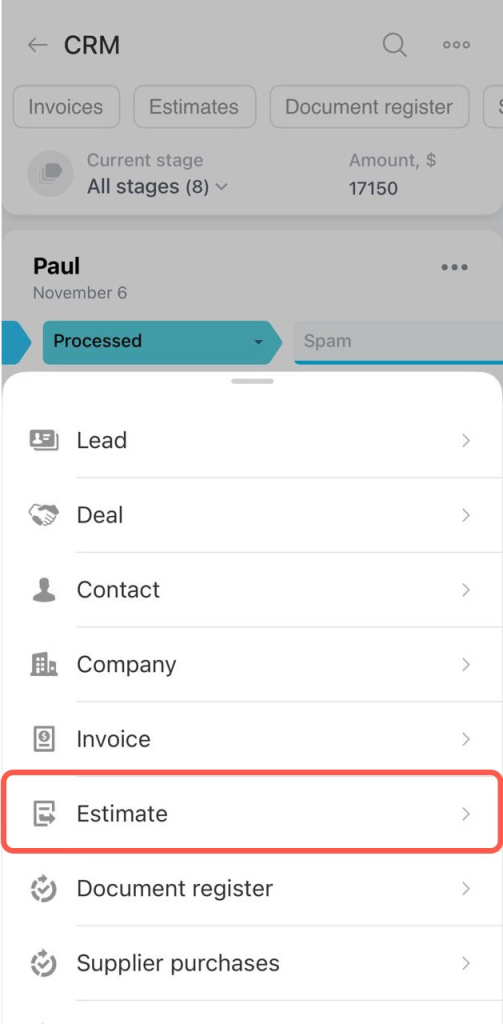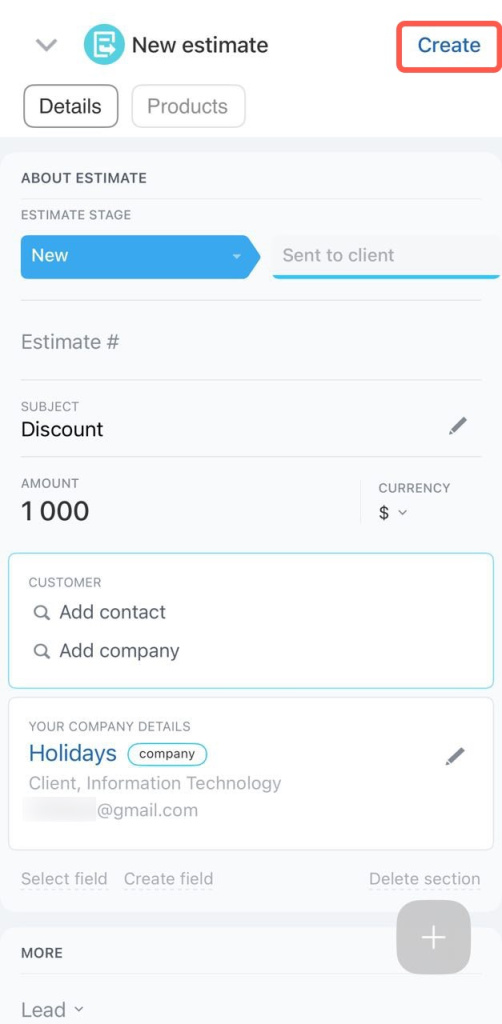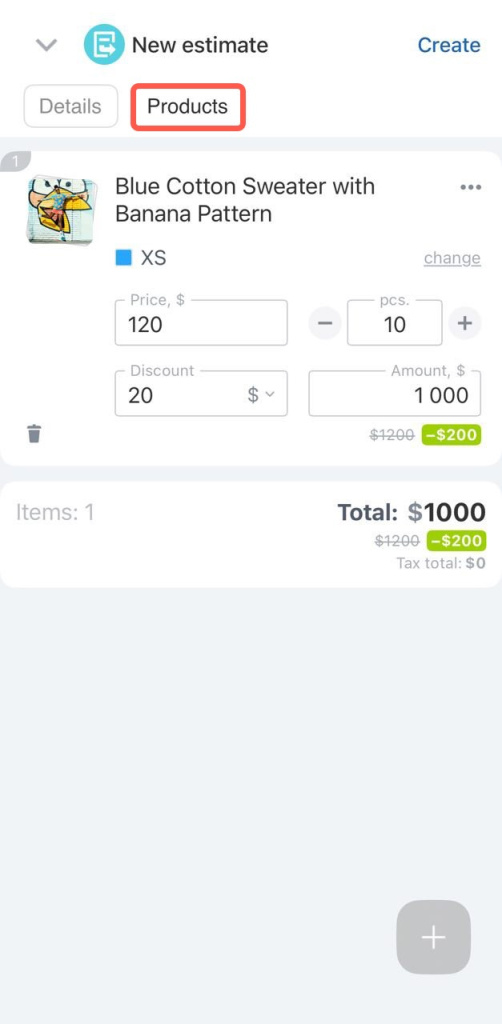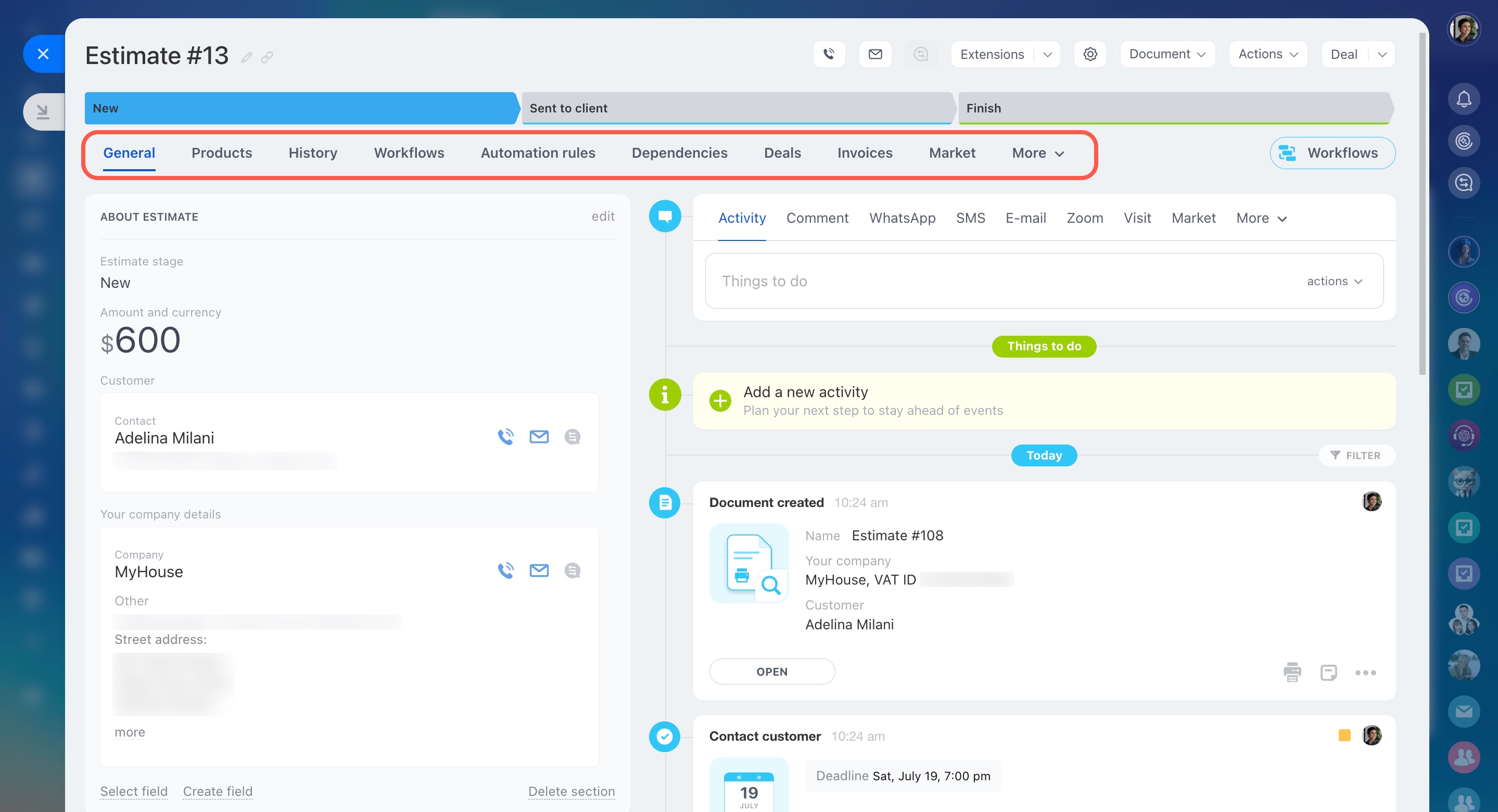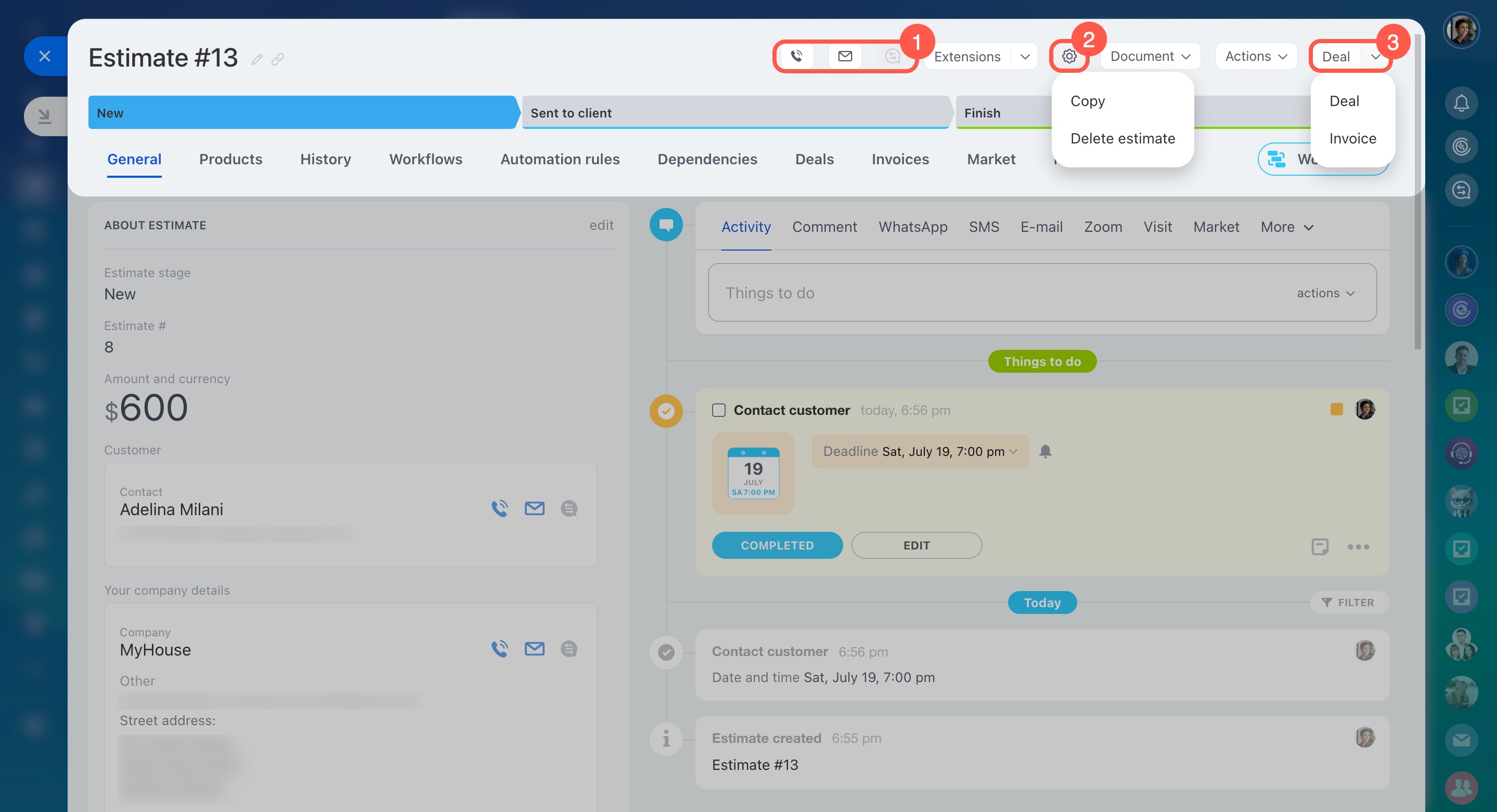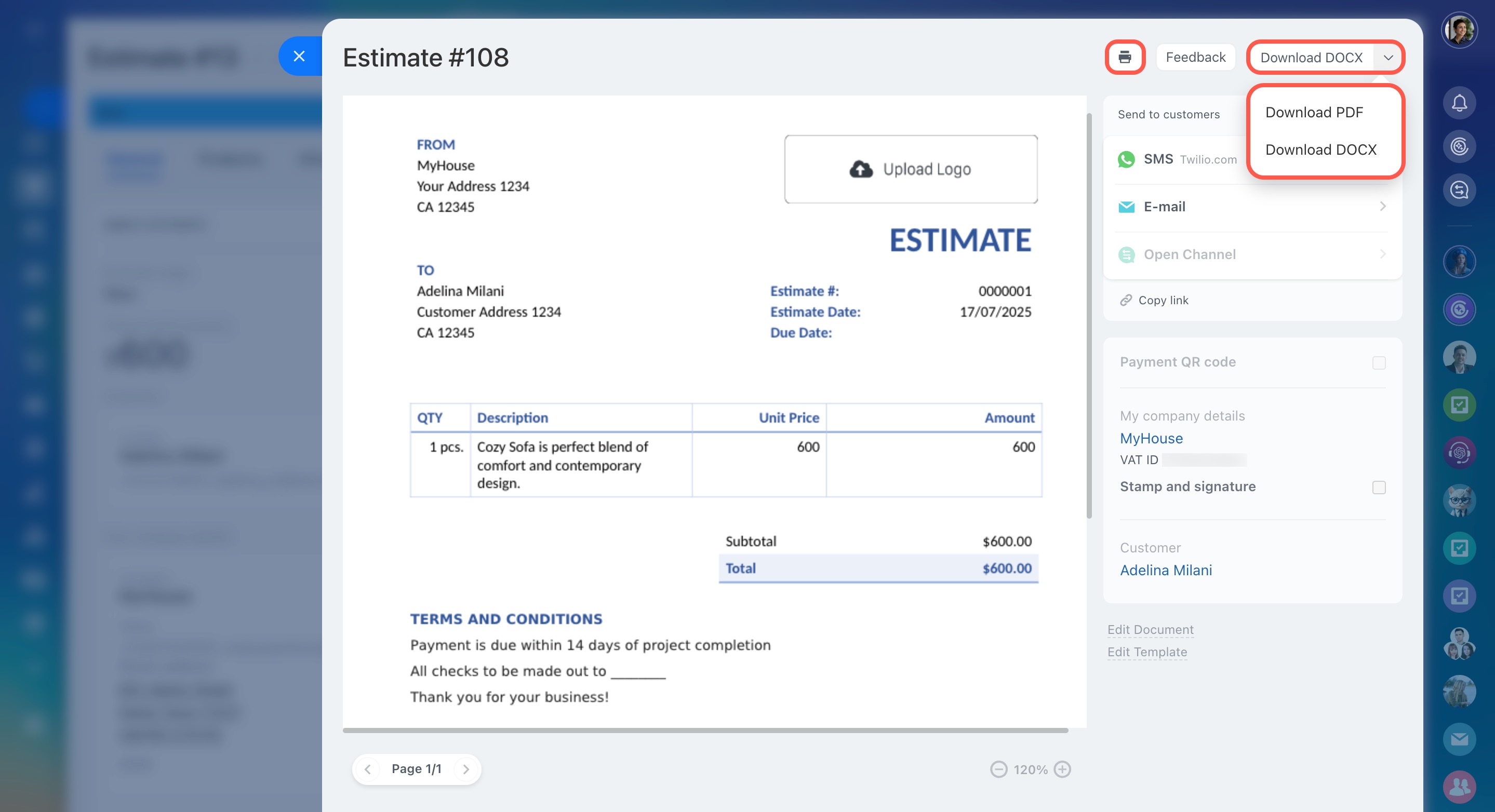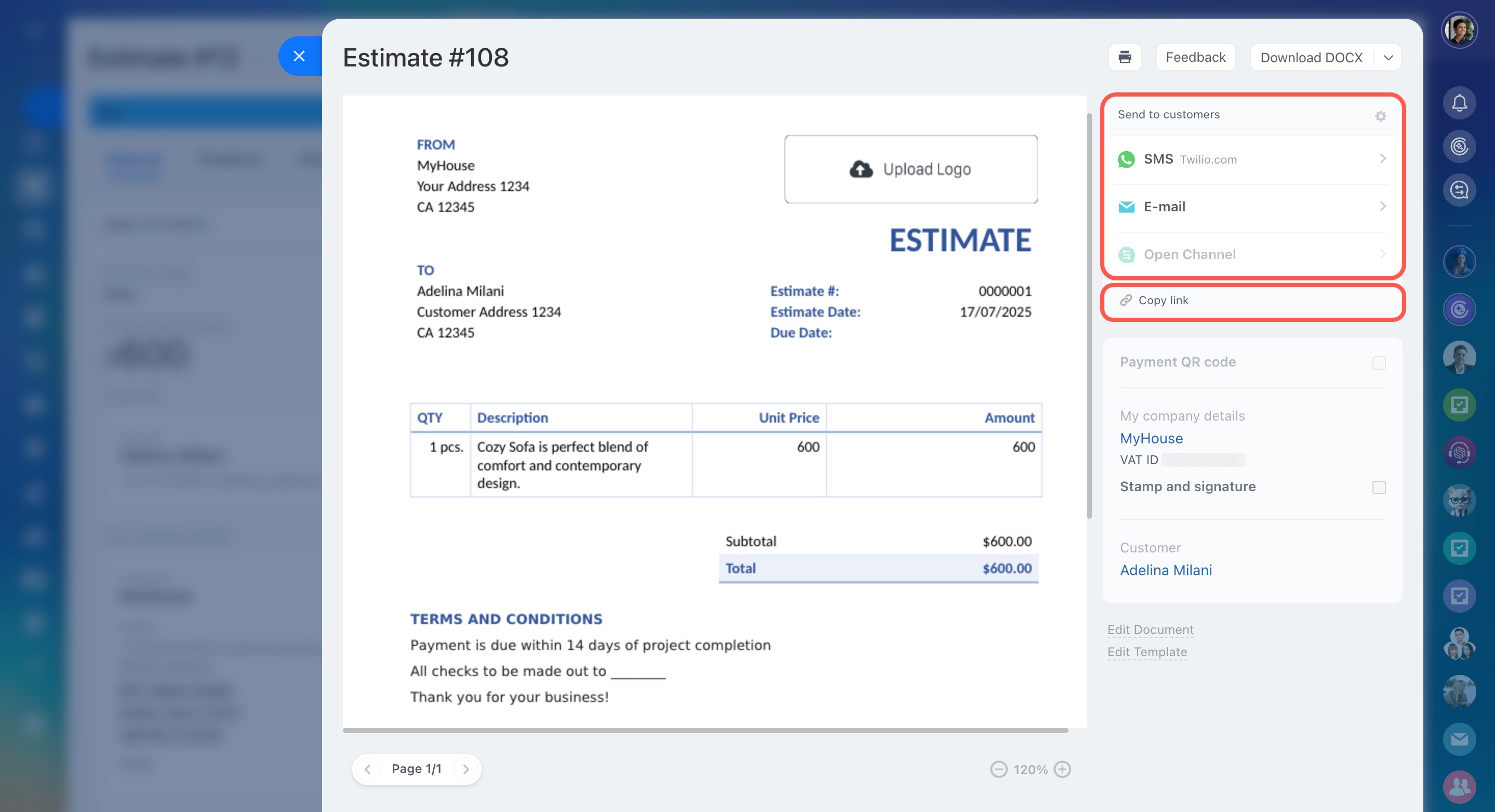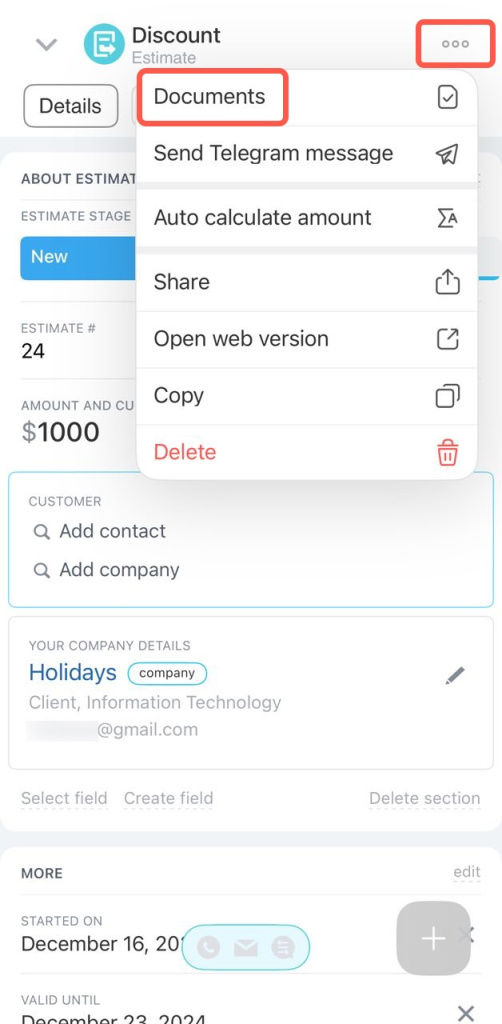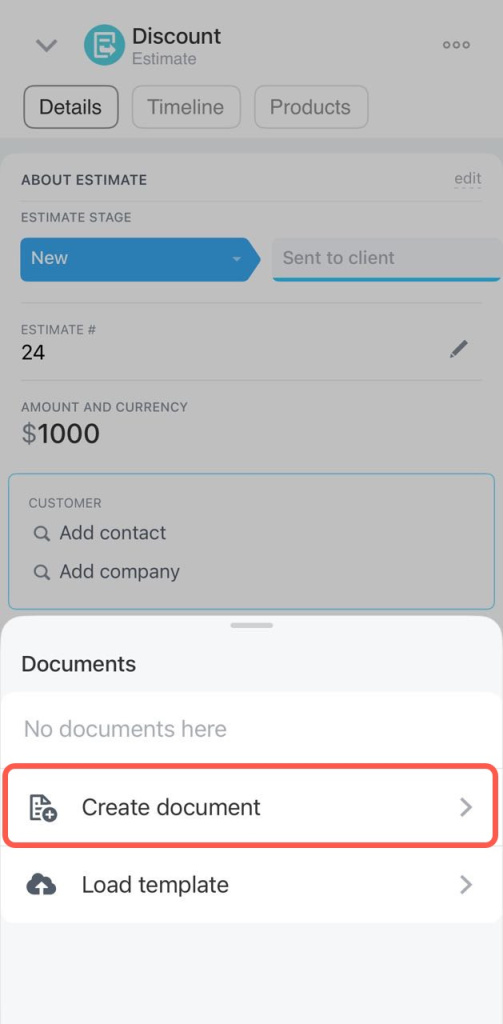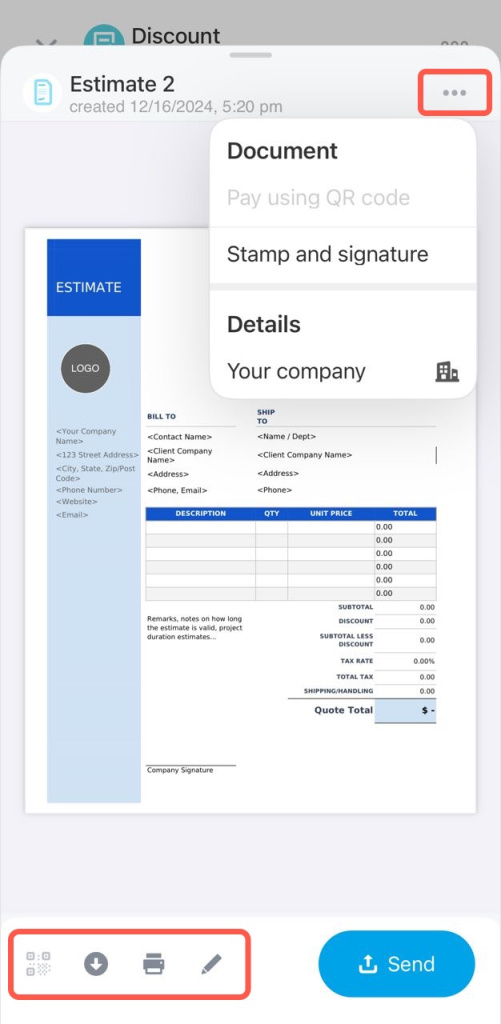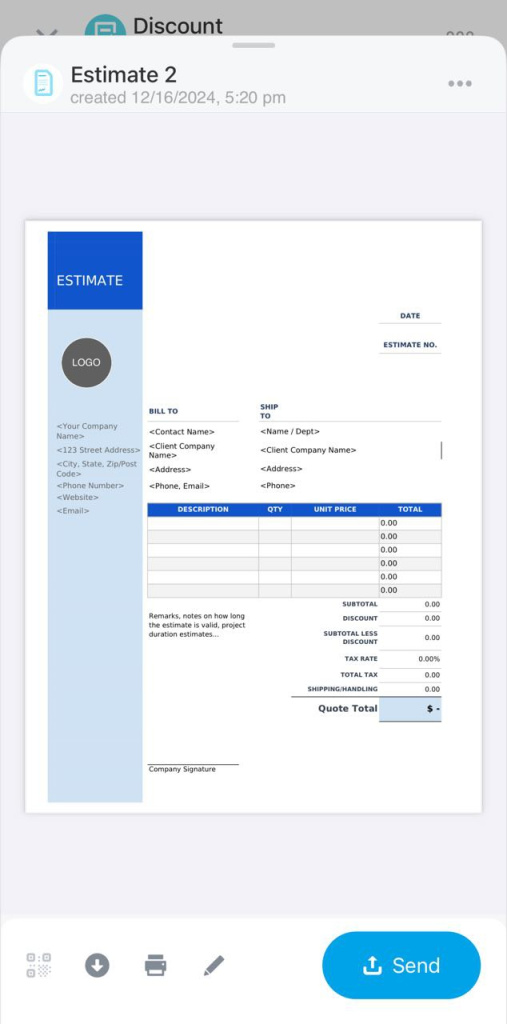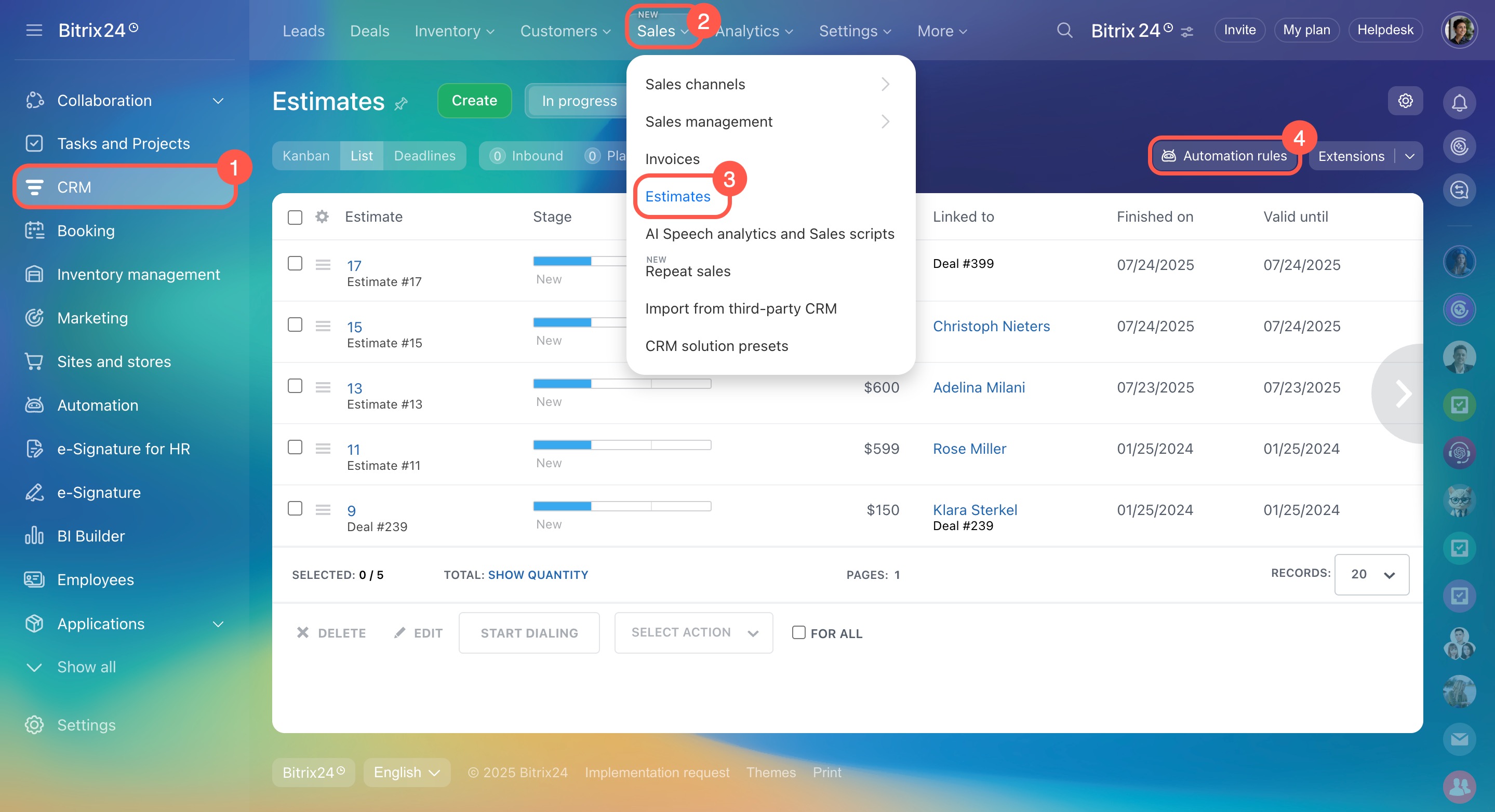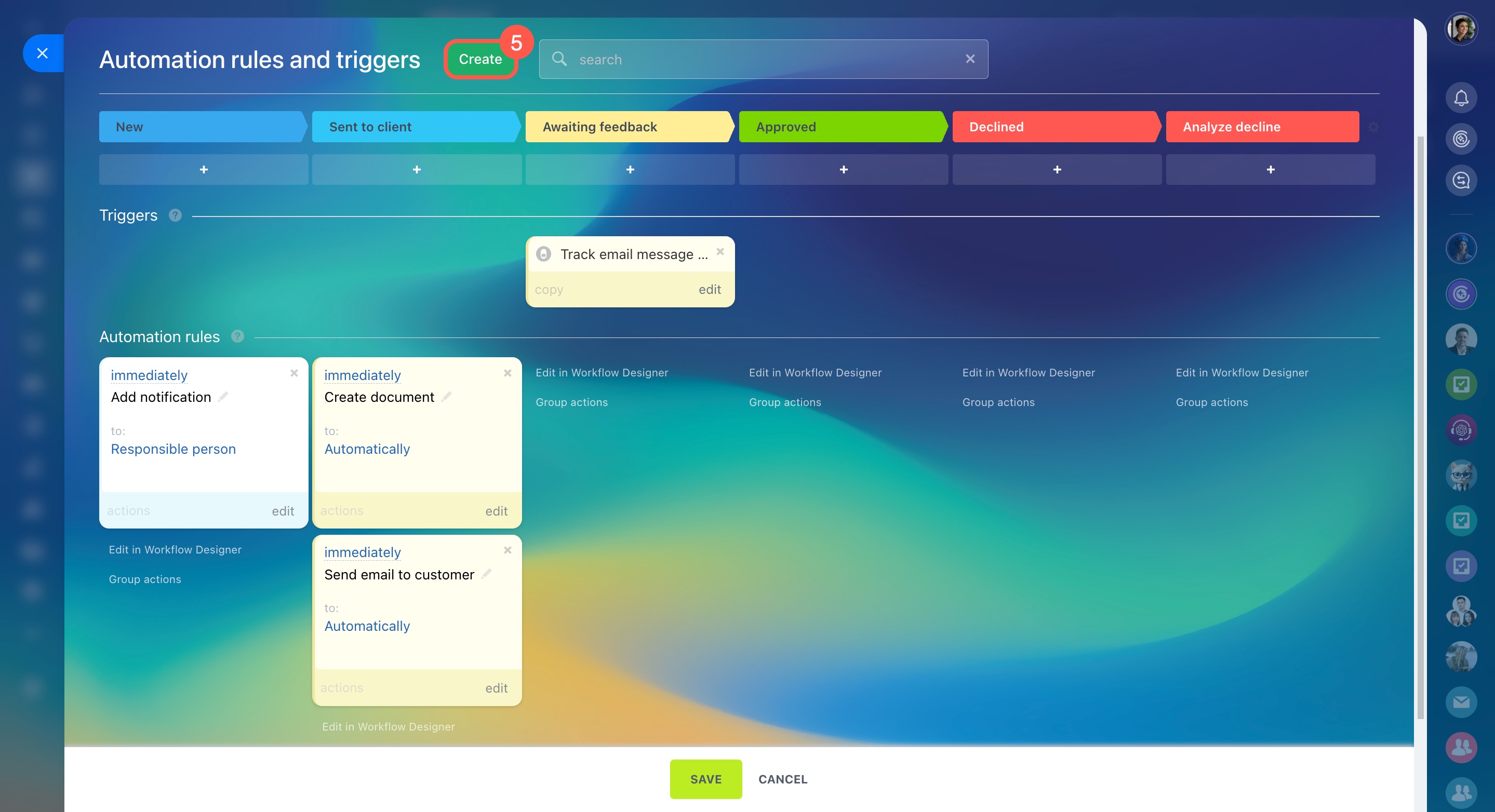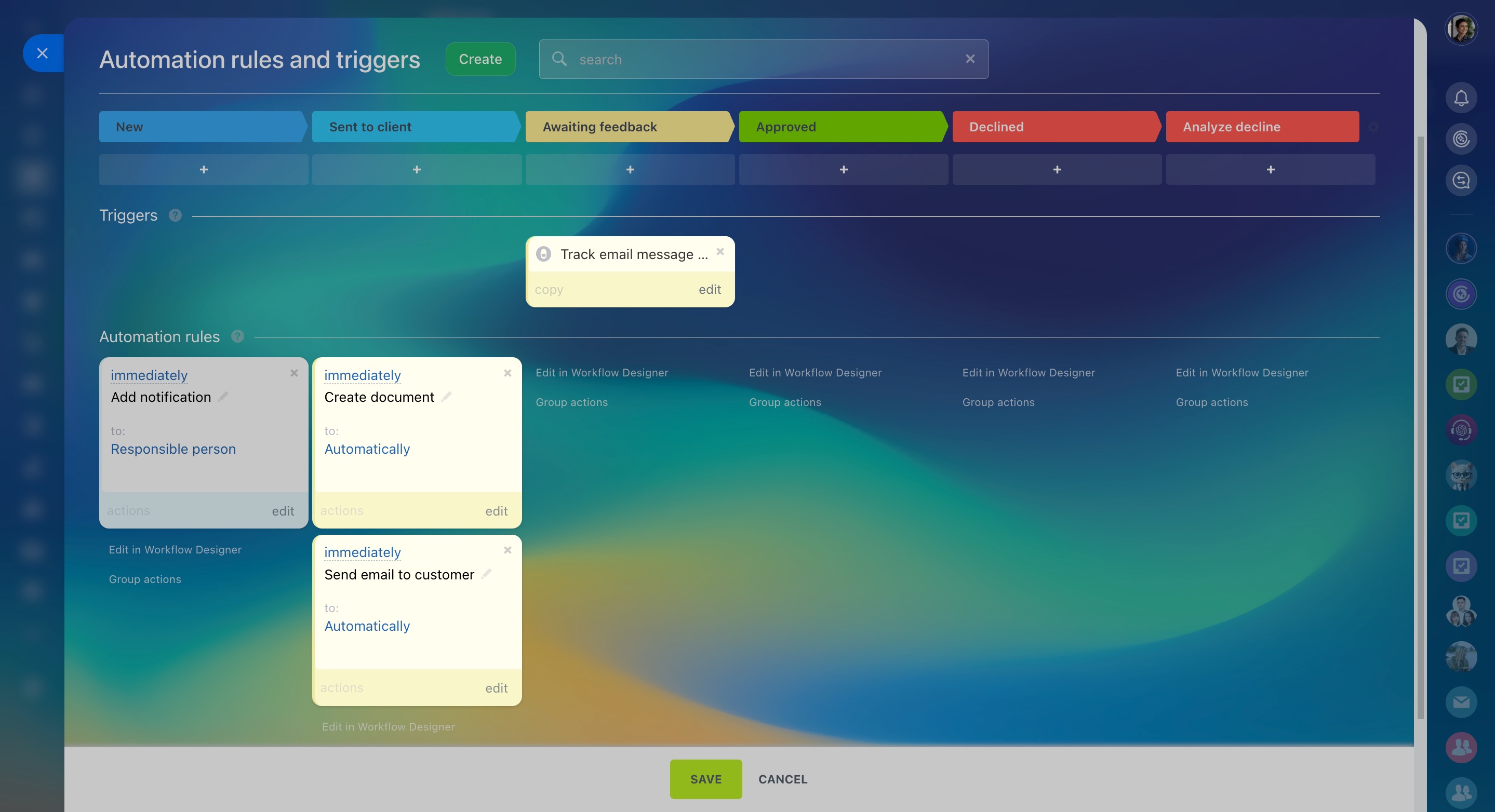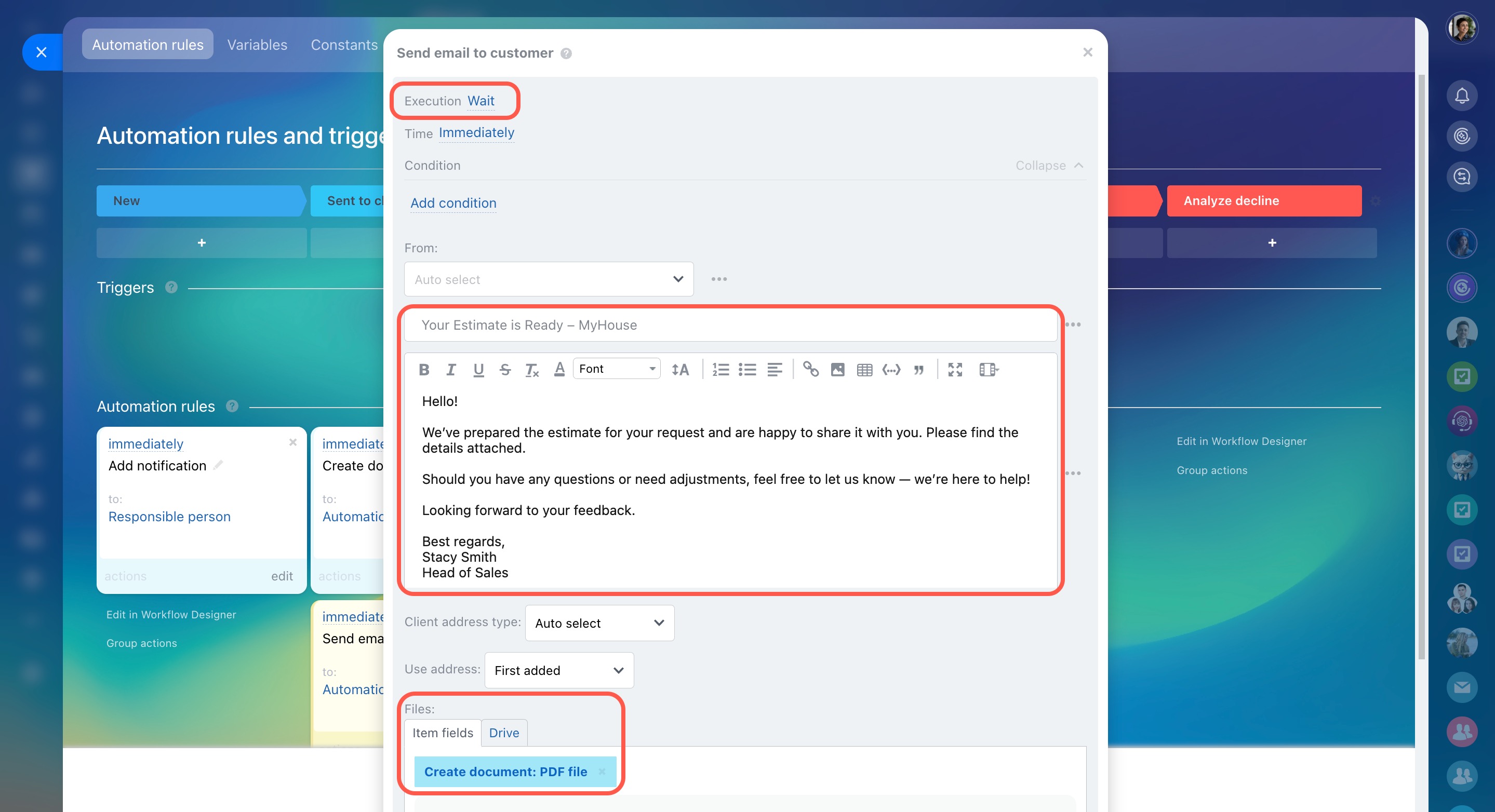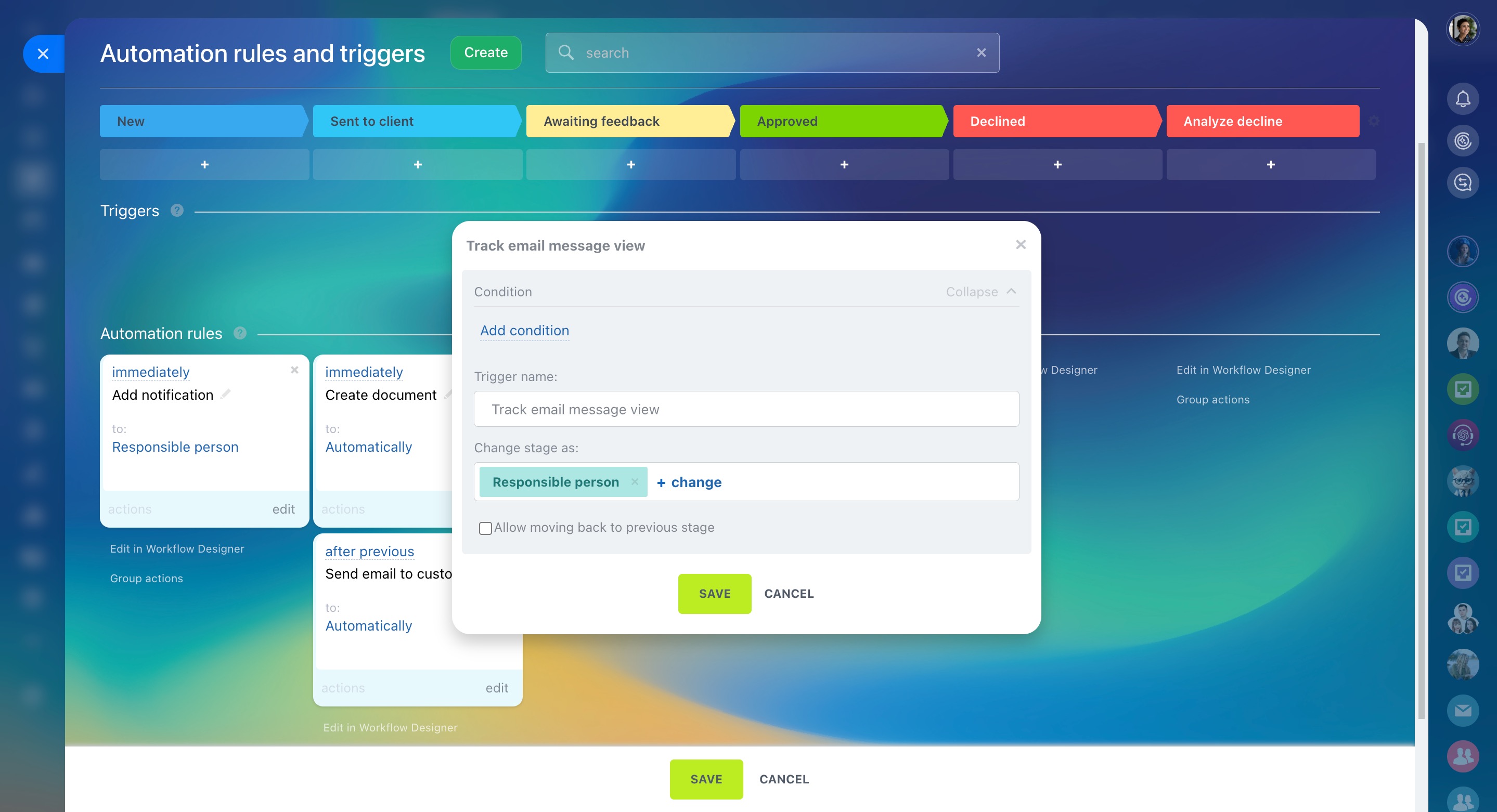An estimate is a CRM item that can be used to create documents for clients with product or service prices. Using the estimate form in CRM helps you track every stage of working with a client—from the initial request to closing the deal.
Create ready-made documents according to templates and transfer data from other CRM items into them to save time when creating an estimate.
Create an estimate
From the Estimates section. You can view the list of all estimates in the CRM section - Sales - Estimates.
There are three modes:
- Kanban
- List
- Deadlines
Deadlines view for estimates and invoices
To add a new estimate, click the Create button. Fill in the required fields, add the customer and products, and save the information.
Based on the deal. Click the estimate button in the deal form. All related products, contacts, and companies will be automatically transferred to the form. The full history of work with the client, including previously created estimates, will be saved in the deal.
In the CRM item form. There is the Estimates tab in any CRM item form. Here, you can add new estimates and edit them. Click the New estimate button to transfer the information from the form.
Use an estimate form
The left part of the form contains the fields with information about the estimate and the client. The right part shows a timeline where the history of communication with clients, created documents, comments of employees, and other things are stored.
My activities in CRM
The form has several tabs that contain additional information about products, connections with other CRM items, and the history of work with the form.
CRM item form features and settings
Top panel actions:
- Contact the customer—send an email, open channel message, or make a call.
- Open Settings (⚙️) to copy or delete an estimate.
- Create a new deal or an invoice.
Create and send an estimate manually
Create a document using a template to send it to the client.
Create a document. To open the list of templates or create a new one, click Document in the top right corner. Once the document is generated based on the selected template, you can print, download, or send it to the client.
Customize document templates in CRM
Send document. A ready file can be sent to the client:
- By SMS
- By e-mail
- Via open channel
To get a public link to the document, click Copy link. Any user can open the document using it.
To generate an estimate document using a template, click on dots - Documents - Create Document and select the desired template.
Open the three-dot menu to:
- Generate a QR code for payment
- Add a stamp and a signature to the document
- Open a form with your company's details
- Open a client form
To open a QR code, download, print, or edit a document, use the buttons on the bottom panel.
To send the document to the client, open a ready-made file.
Create and send document to customer
Automatically create and send an estimate
Use automation rules and triggers to create a document, send it to the client by e-mail, schedule a call, and so on.
Automation rules in CRM
Triggers in CRM
1. Go to the CRM section - Sales - Estimates.
2. Select Automation rules.
3. Click Create.
Let's look at a common use case: you set up two automation rules at the "Send to client" stage and one trigger at the "Awaiting feedback" stage.
- Create document: This rule generates an estimate for the client using the information from the estimate form, such as products, amount, details, etc.
- Send email to customer: This rule sends the document generated by the previous automation rule directly to the client via email.
- Track email message view: This trigger automatically moves the estimate form to the "Awaiting feedback" stage when the client opens the email. After that, an agent can call them to discuss the details.
Here’s a closer look at how to set up each part:
Create document. Select a template for the automation rule to create an estimate and specify your company details.
Automation rules in CRM: Create document
Send email to customer. To make sure the email is sent right after the document is created by the previous rule, select the Wait option.
Specify the subject and text of the email. Attach the document created by the previous rule using the Files field.
Automation rules in CRM: Send email to customer
Track email message view. The trigger automatically moves the estimate form to the "Awaiting feedback" stage when the client reads the email. No additional setup is required.
Triggers in CRM: Track email message view
In brief
- An estimate is a CRM item that can be used to create documents for clients with product or service prices. Using the estimate form in CRM helps you track every stage of working with a client—from the initial request to closing the deal.
- You can create an estimate on the basis of a deal, in the form of another CRM item, or in the Estimates section.
- Use templates to generate documents based on estimates. A document created by a template can be downloaded, printed, or sent to a client.
- Use automation rules and triggers to make working with estimates easier.