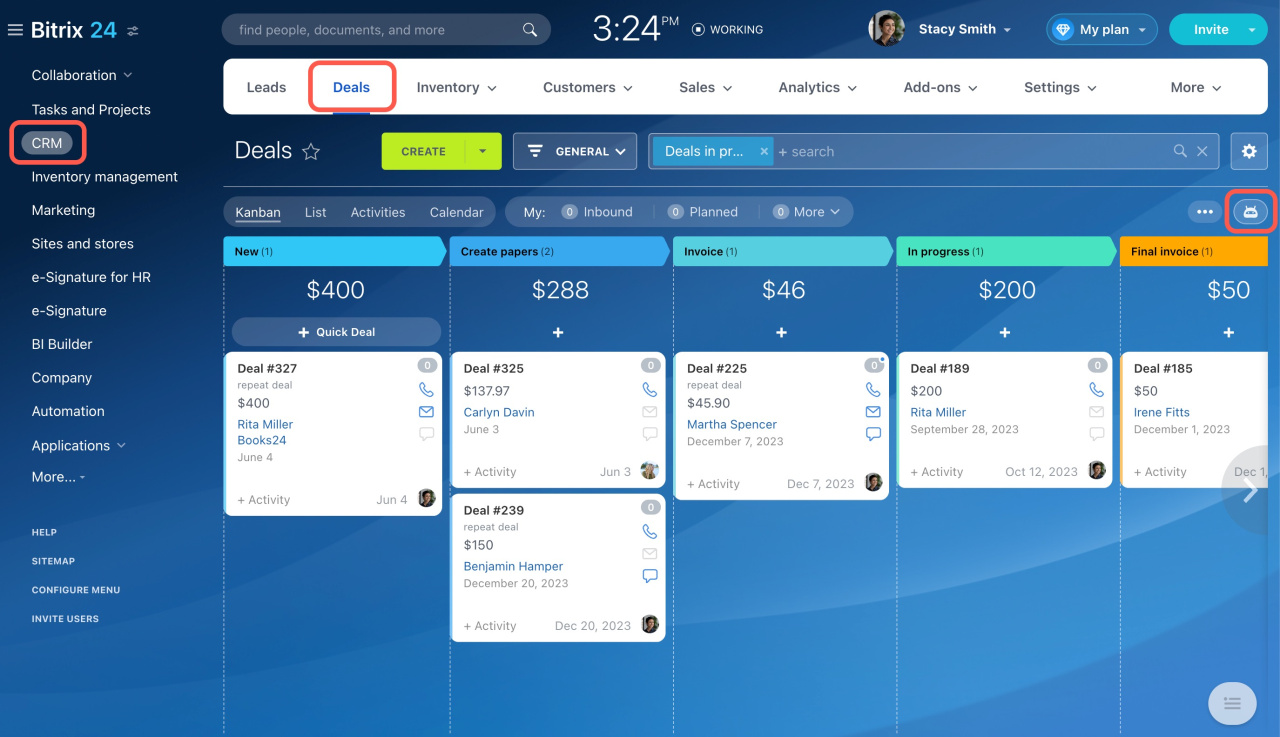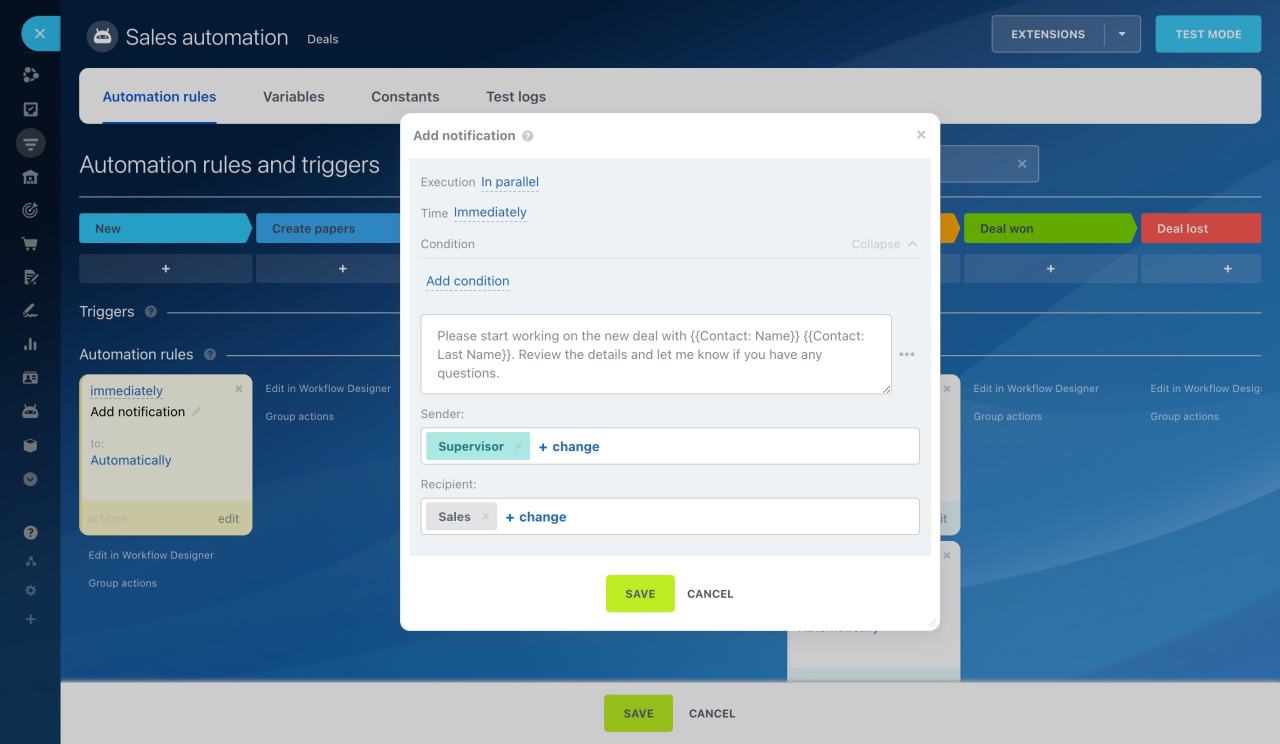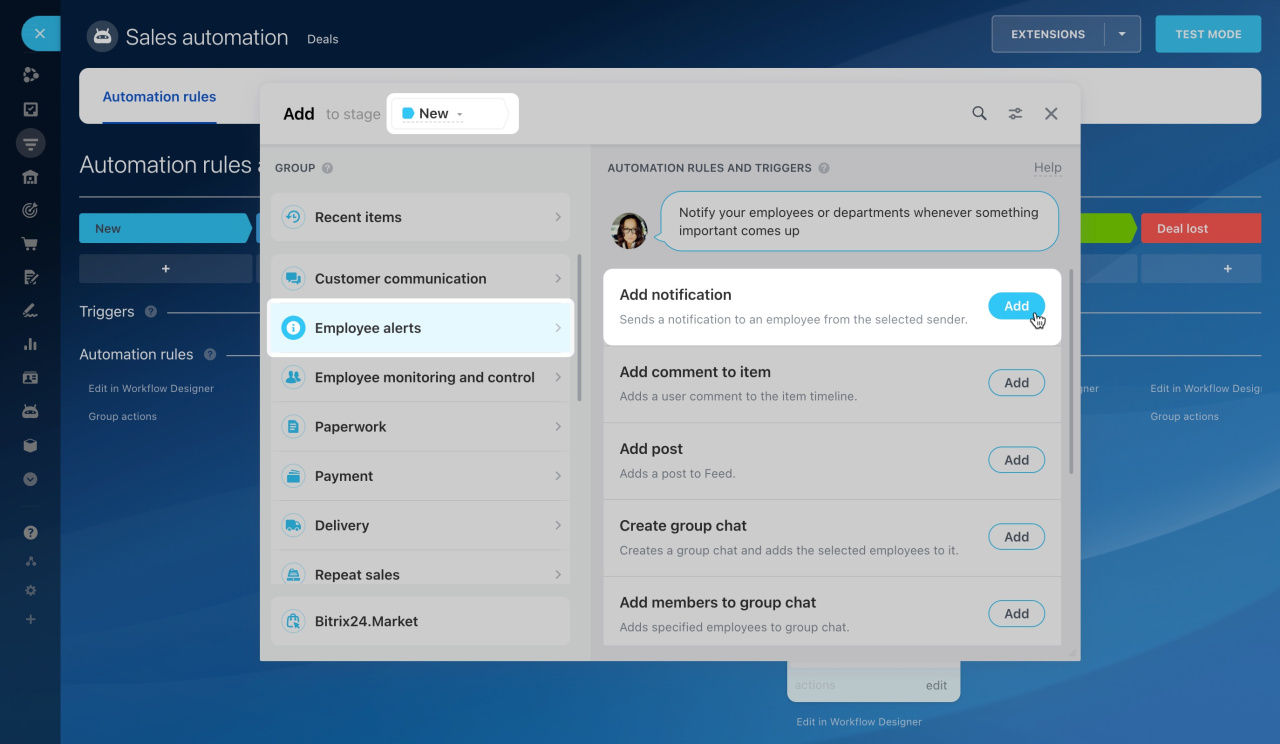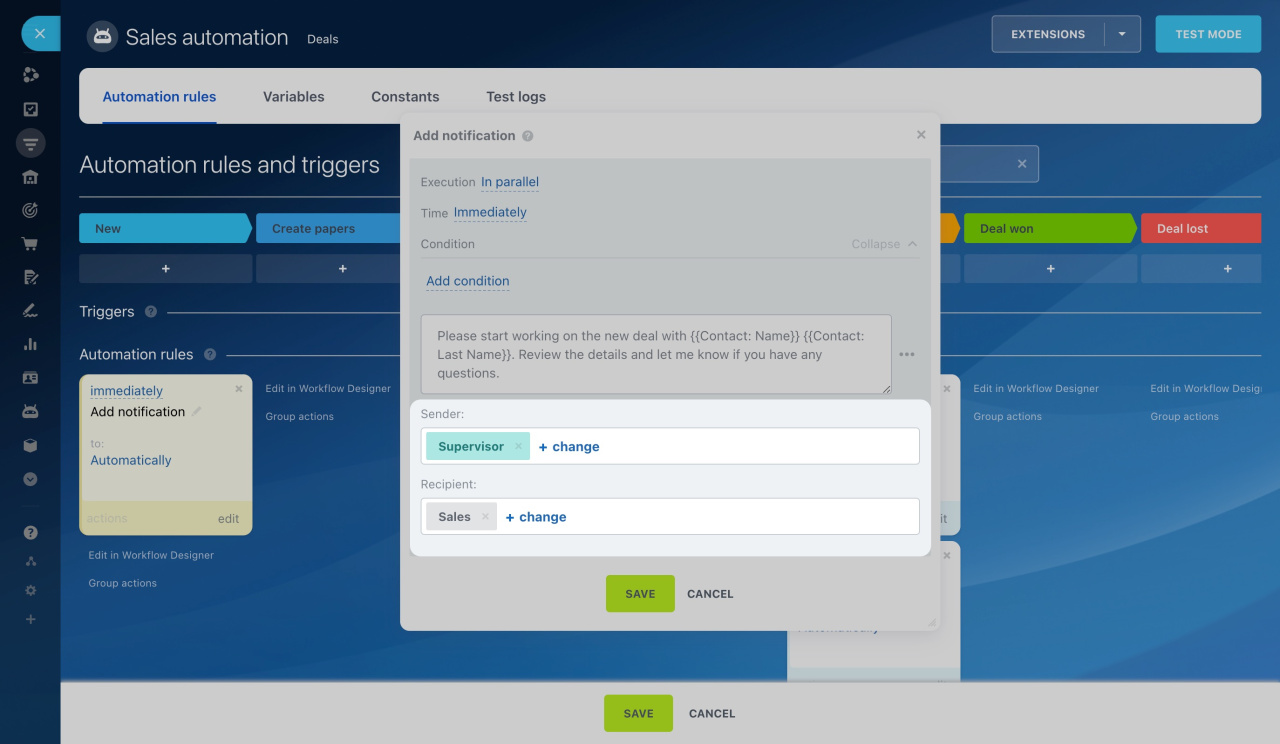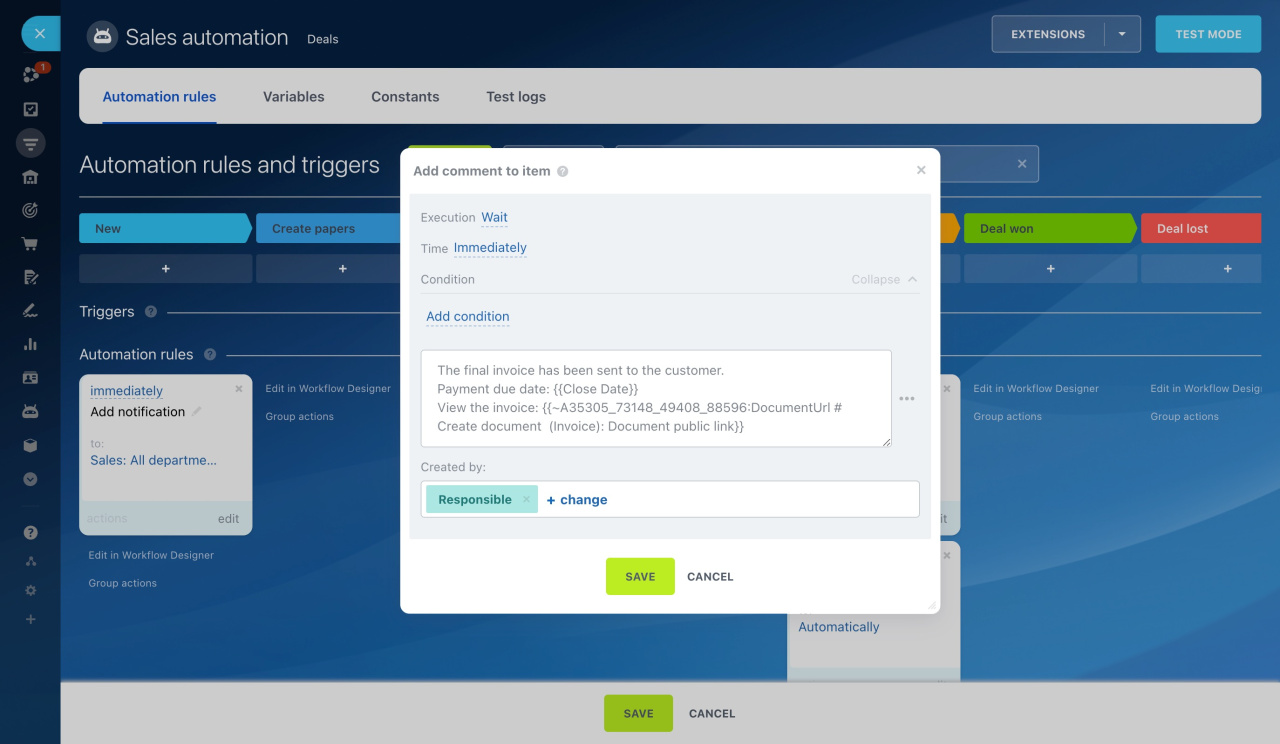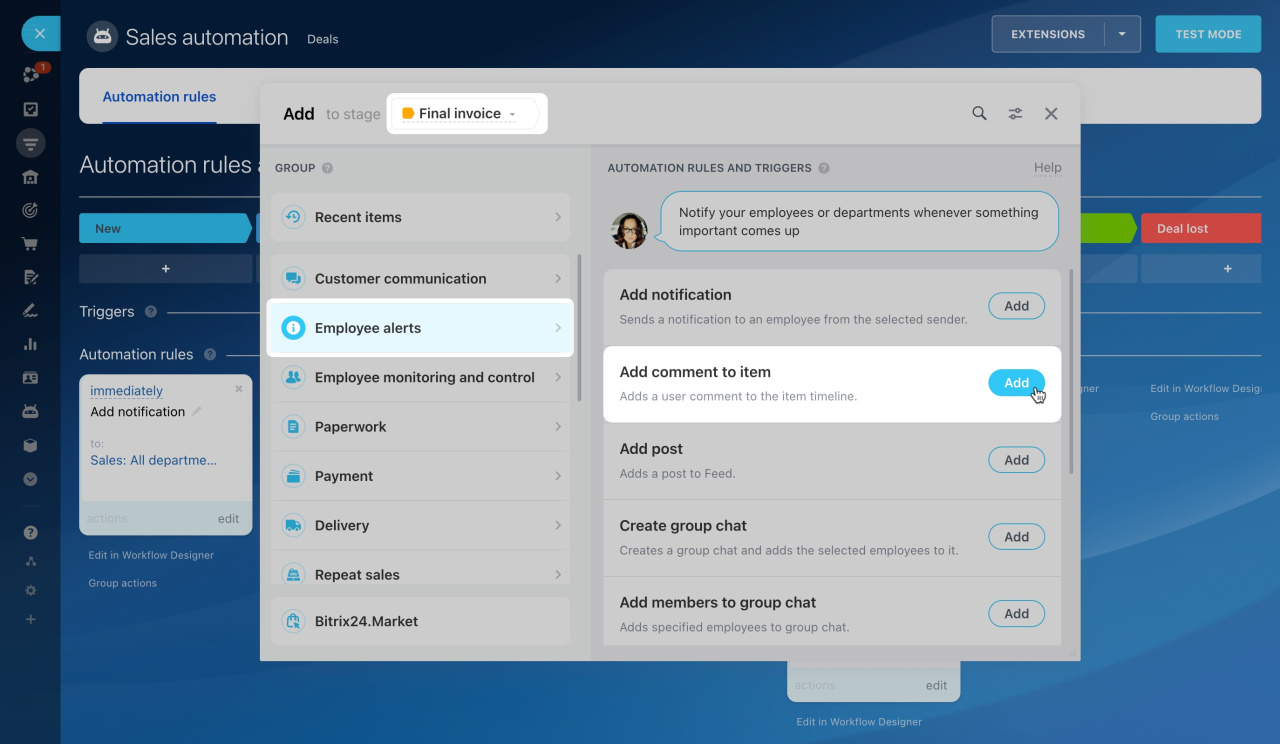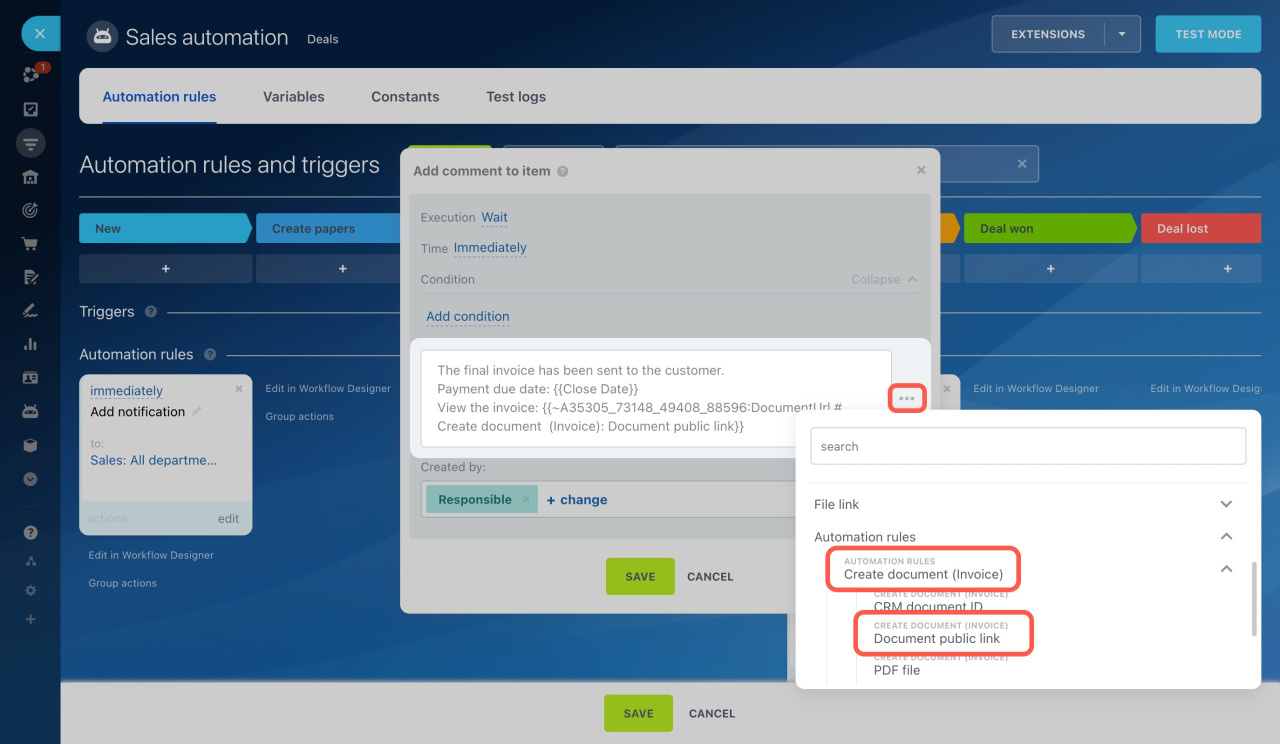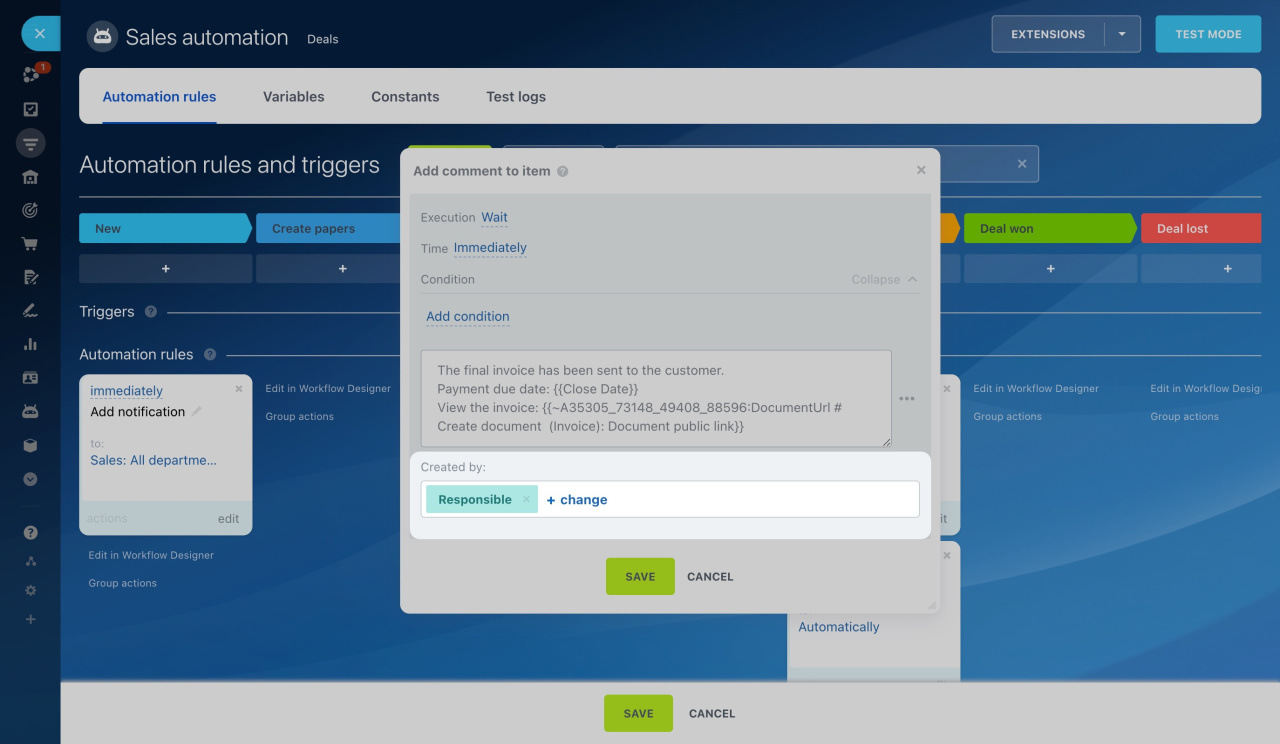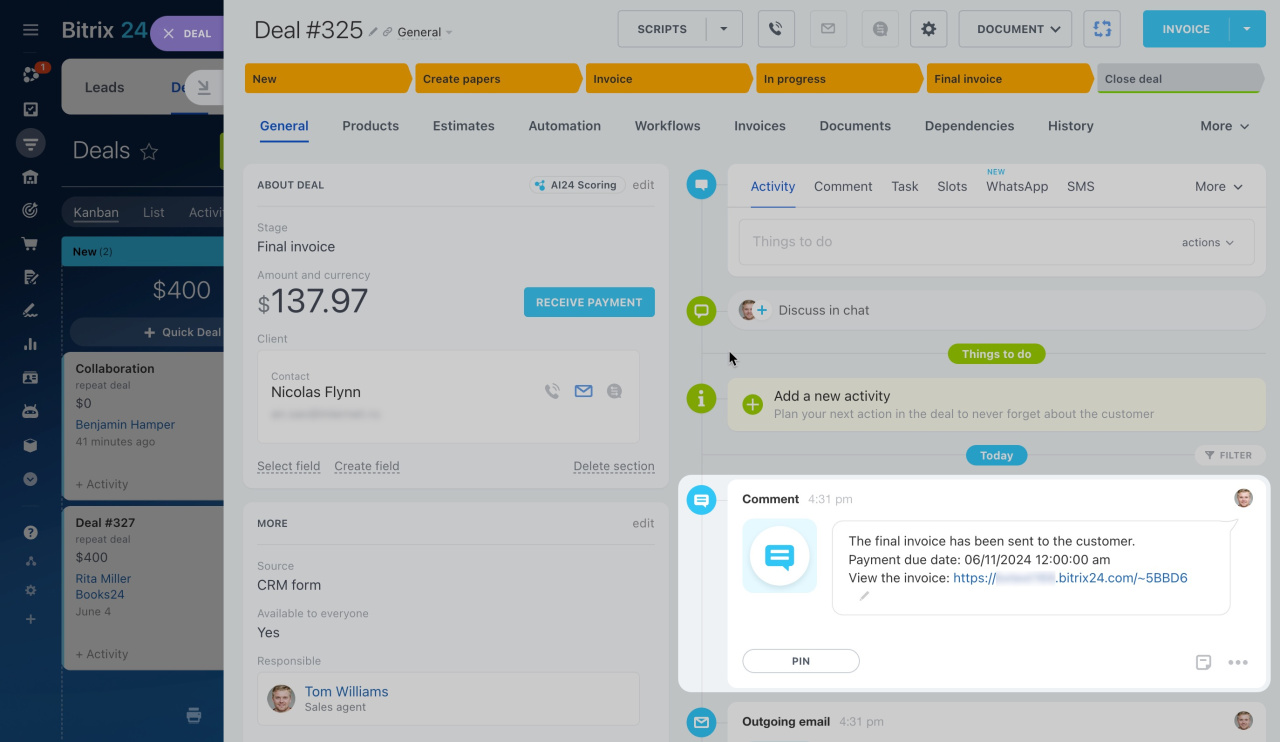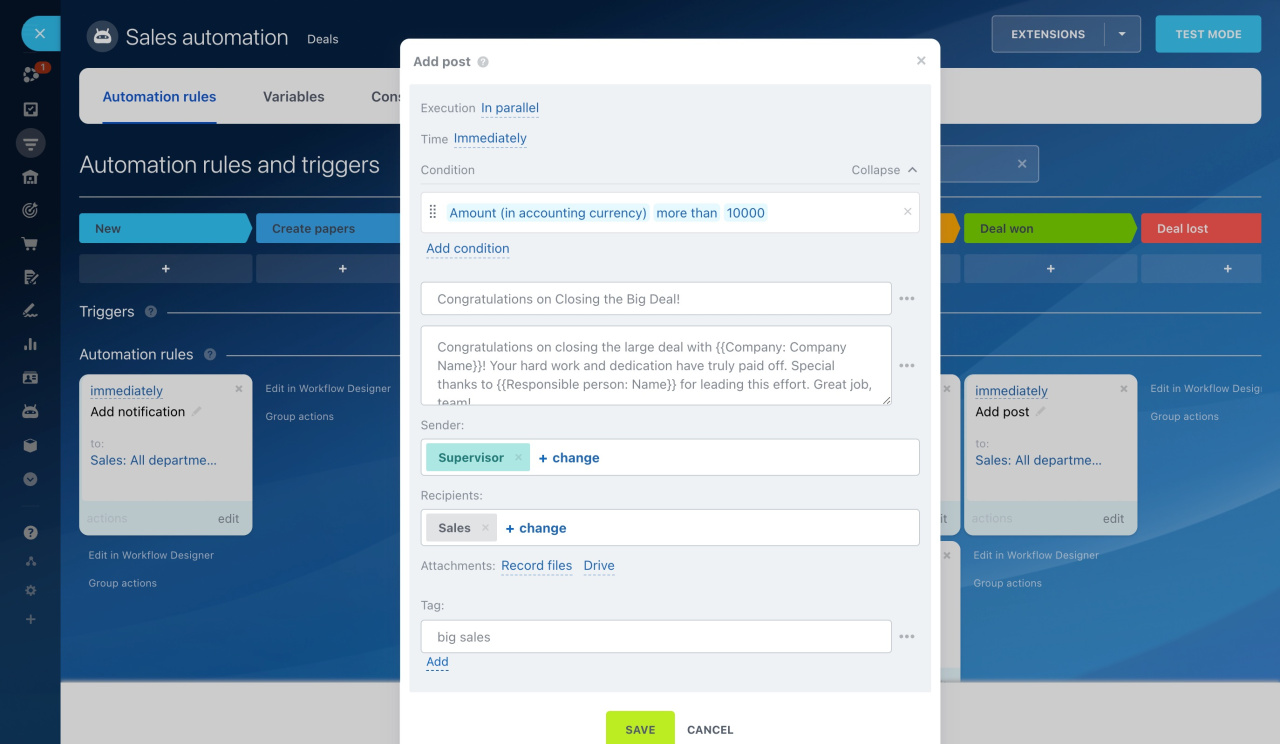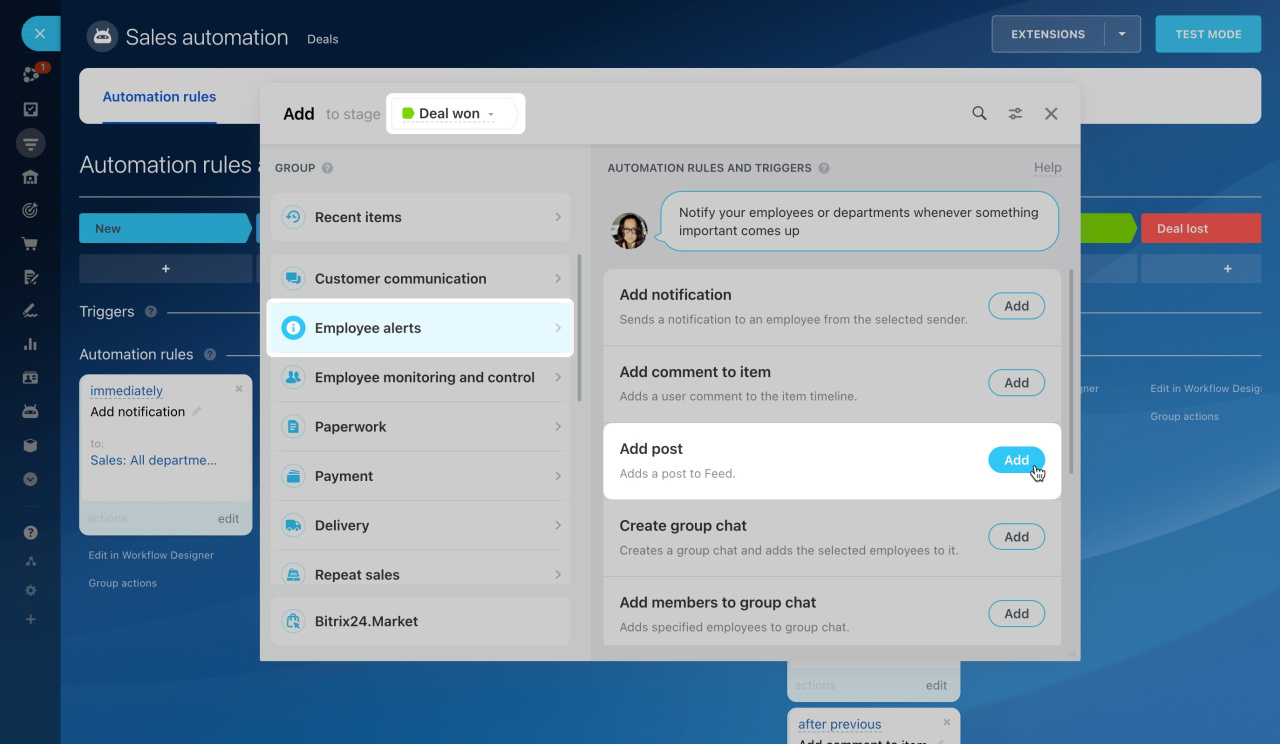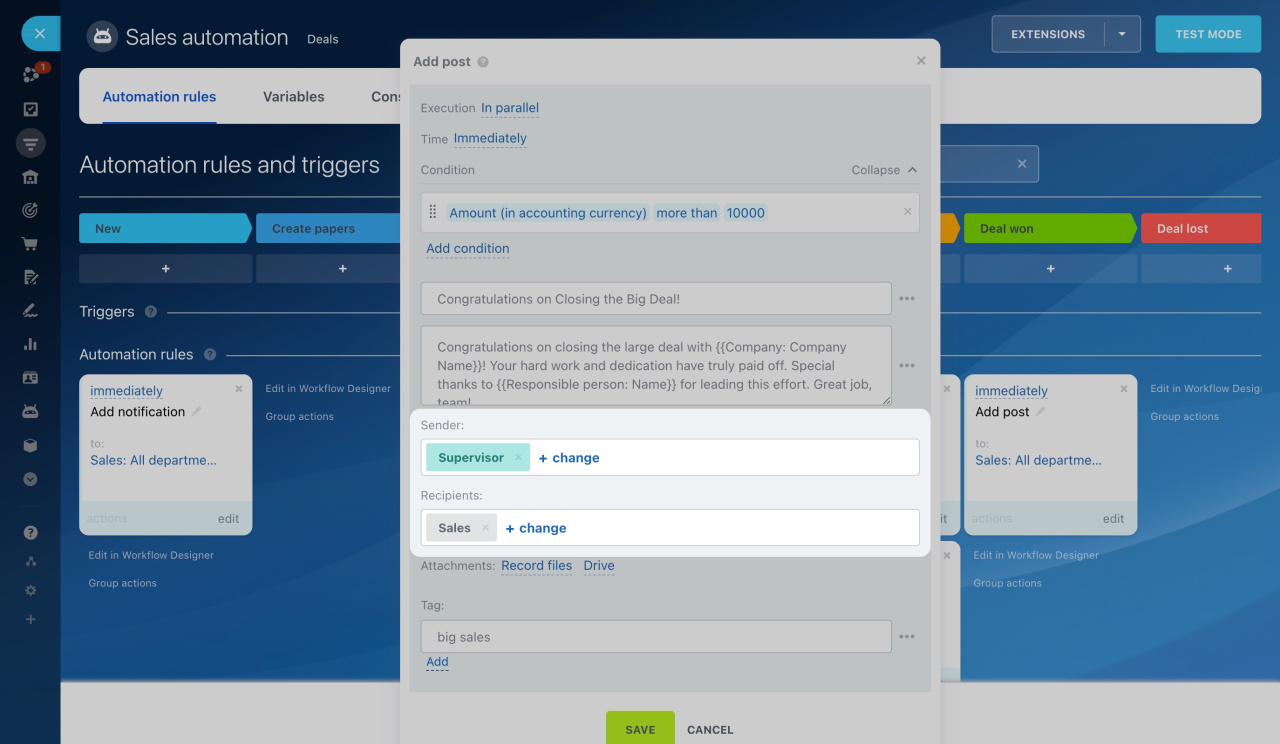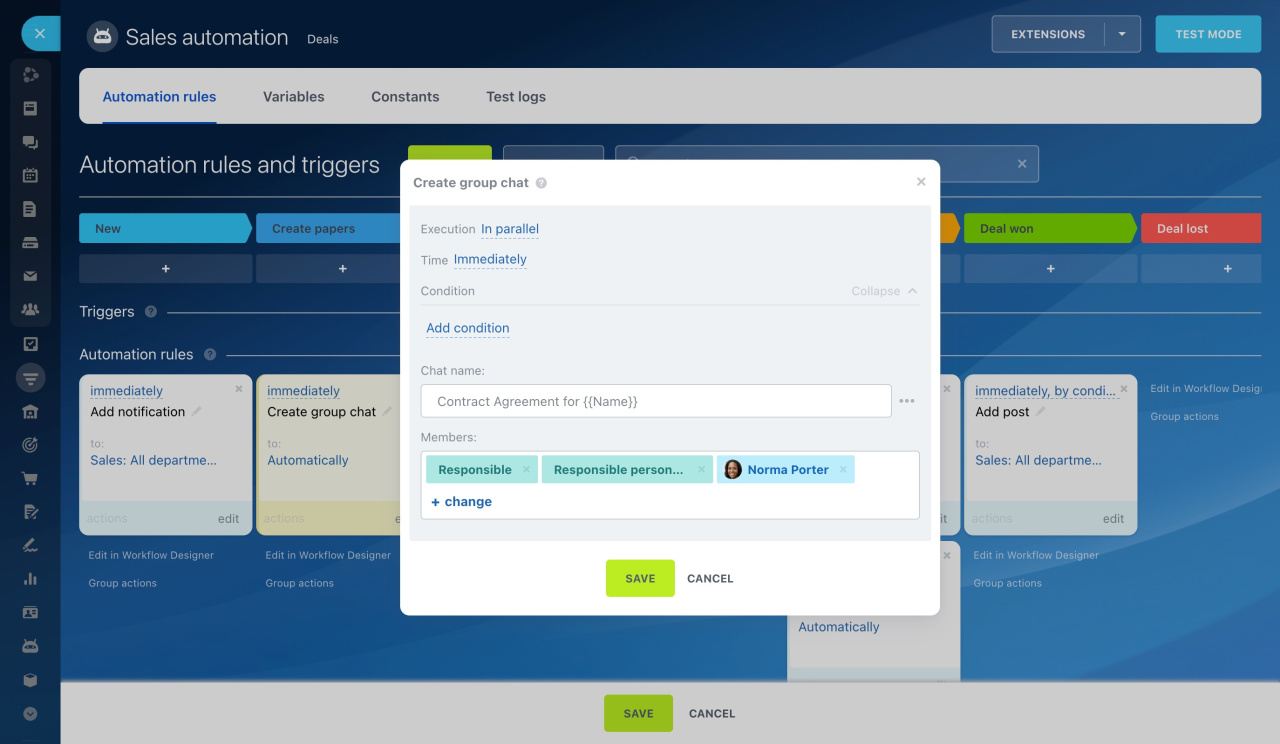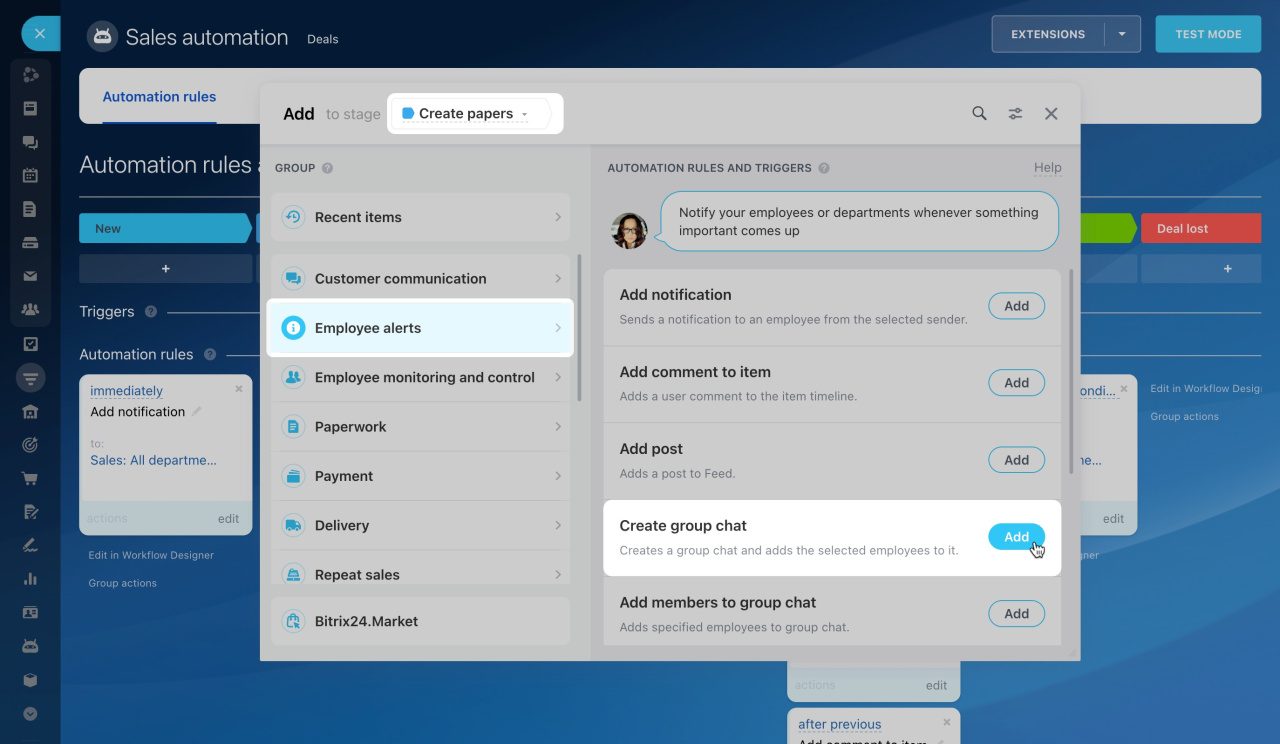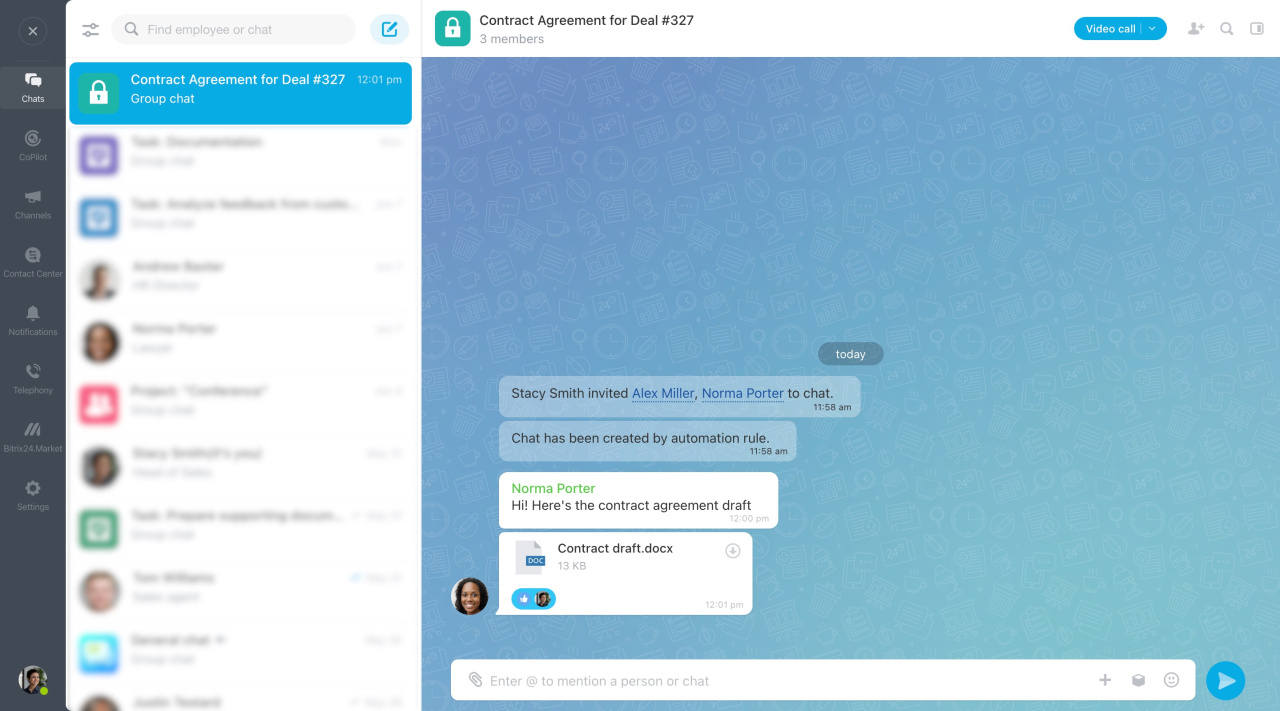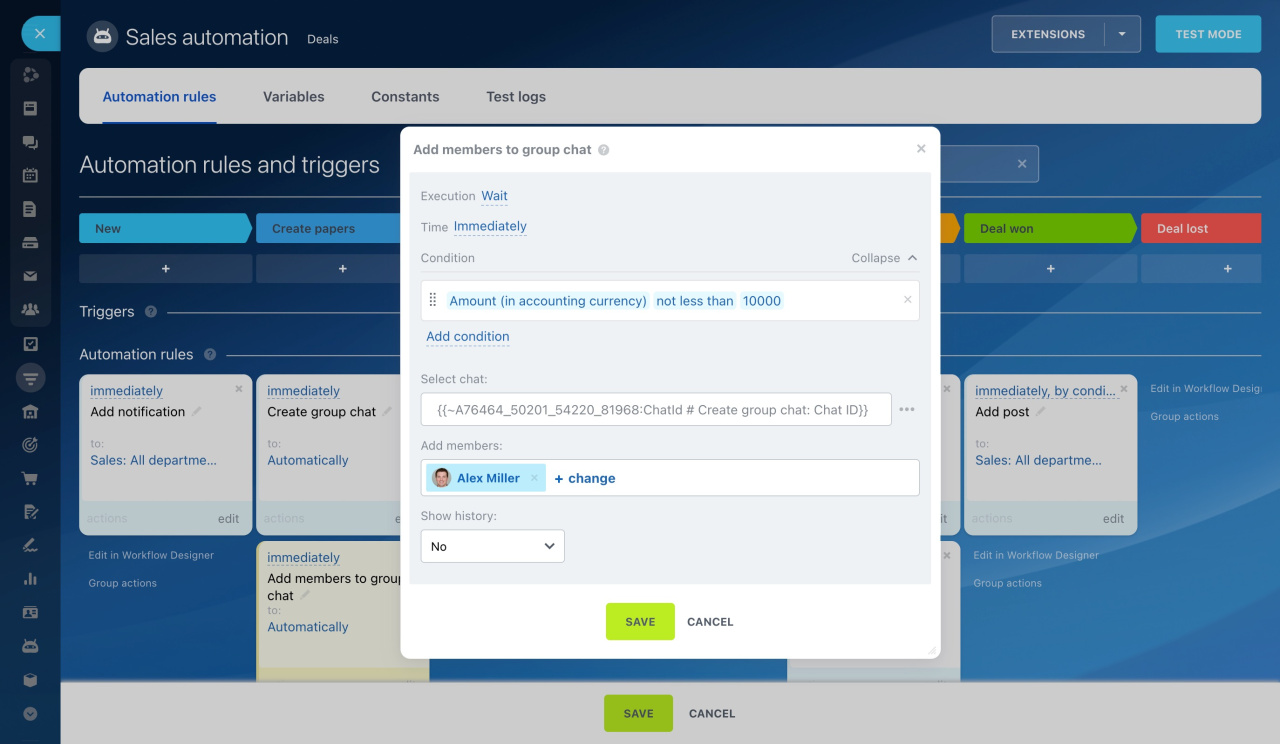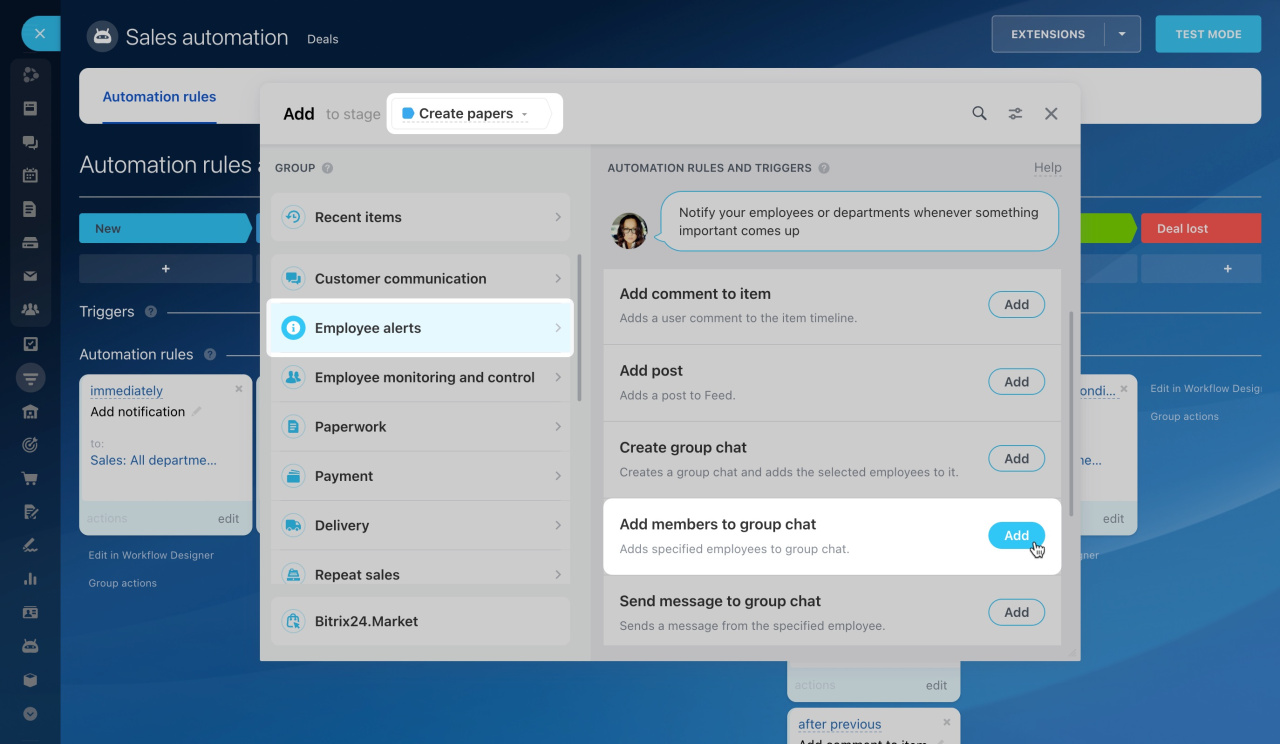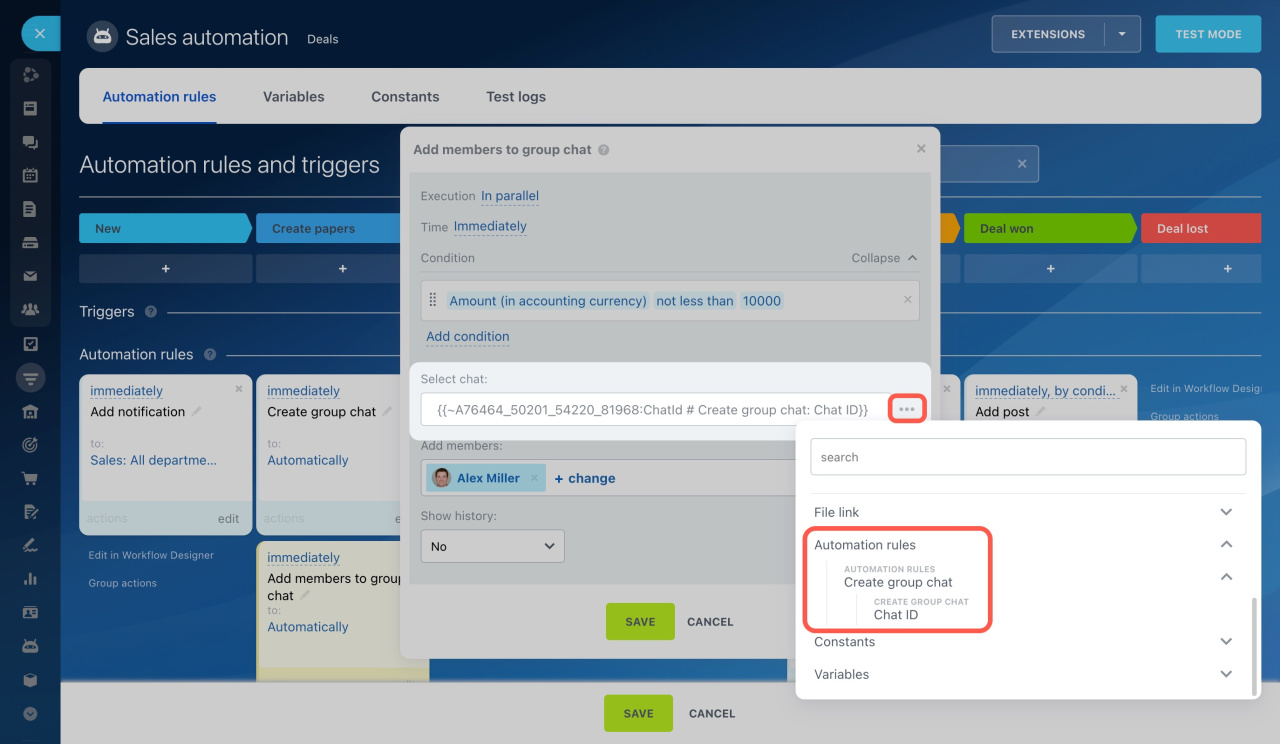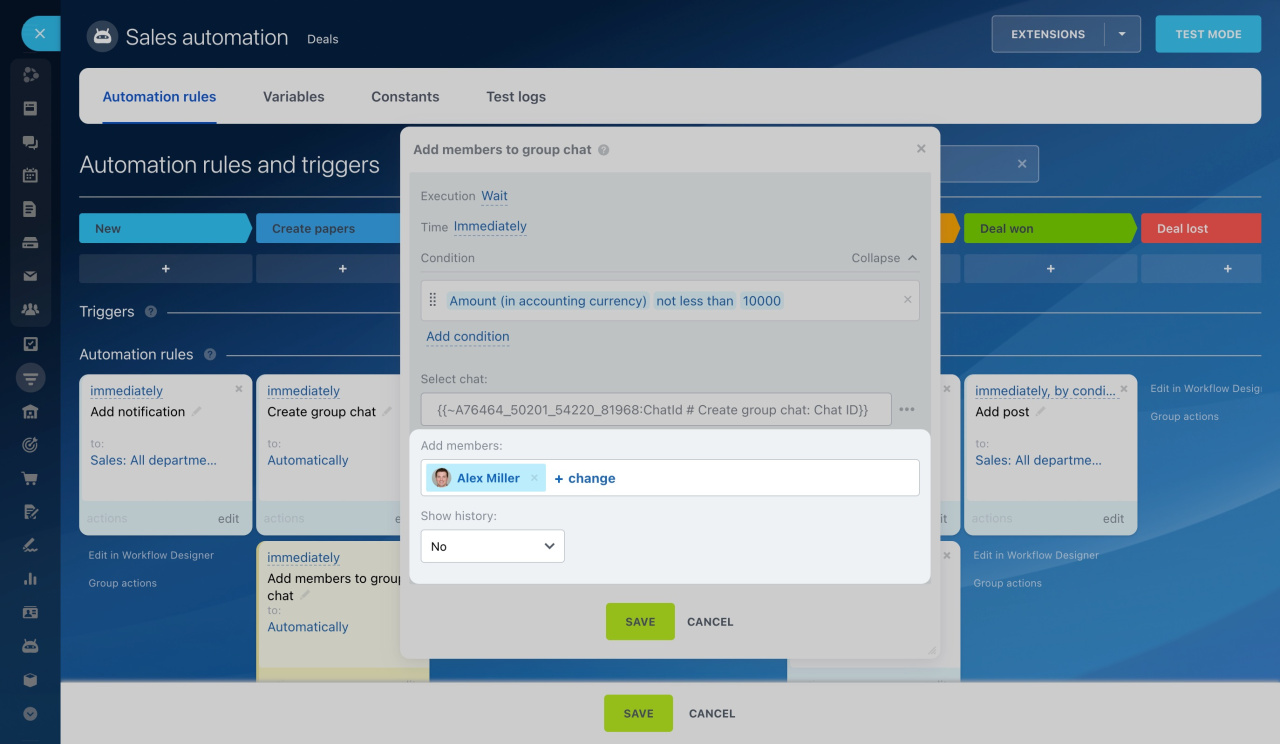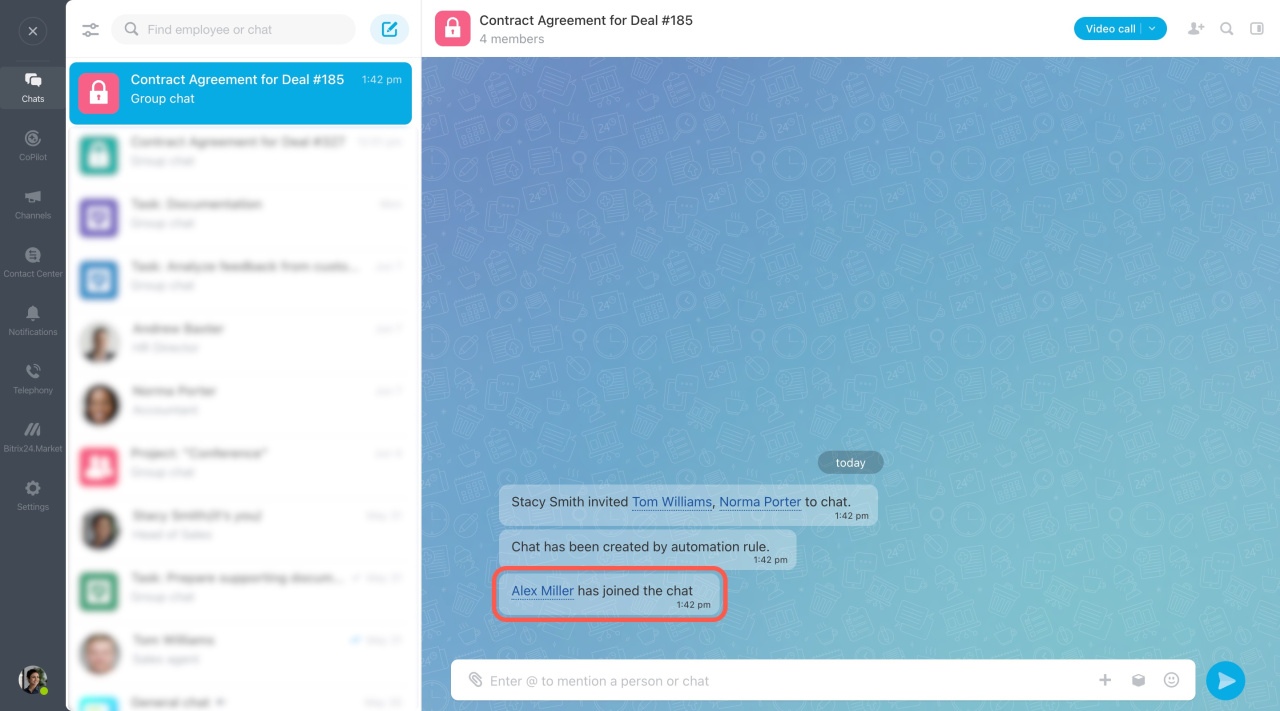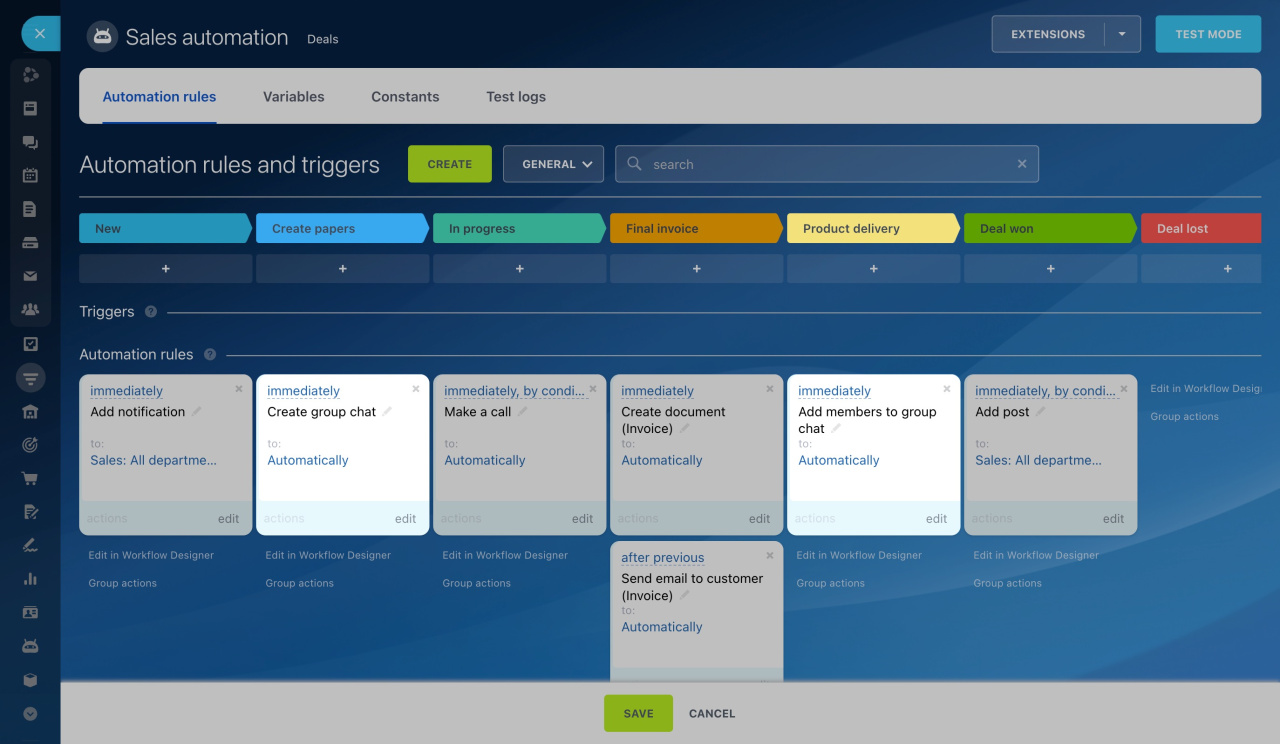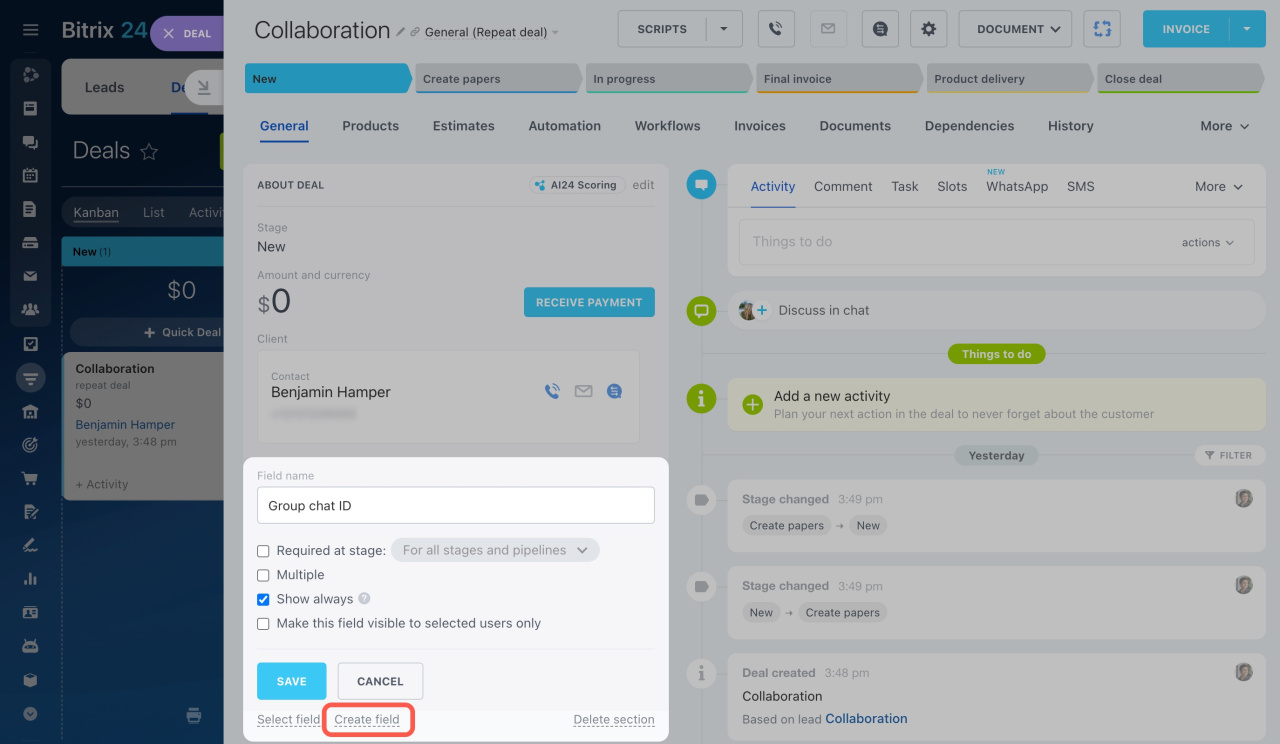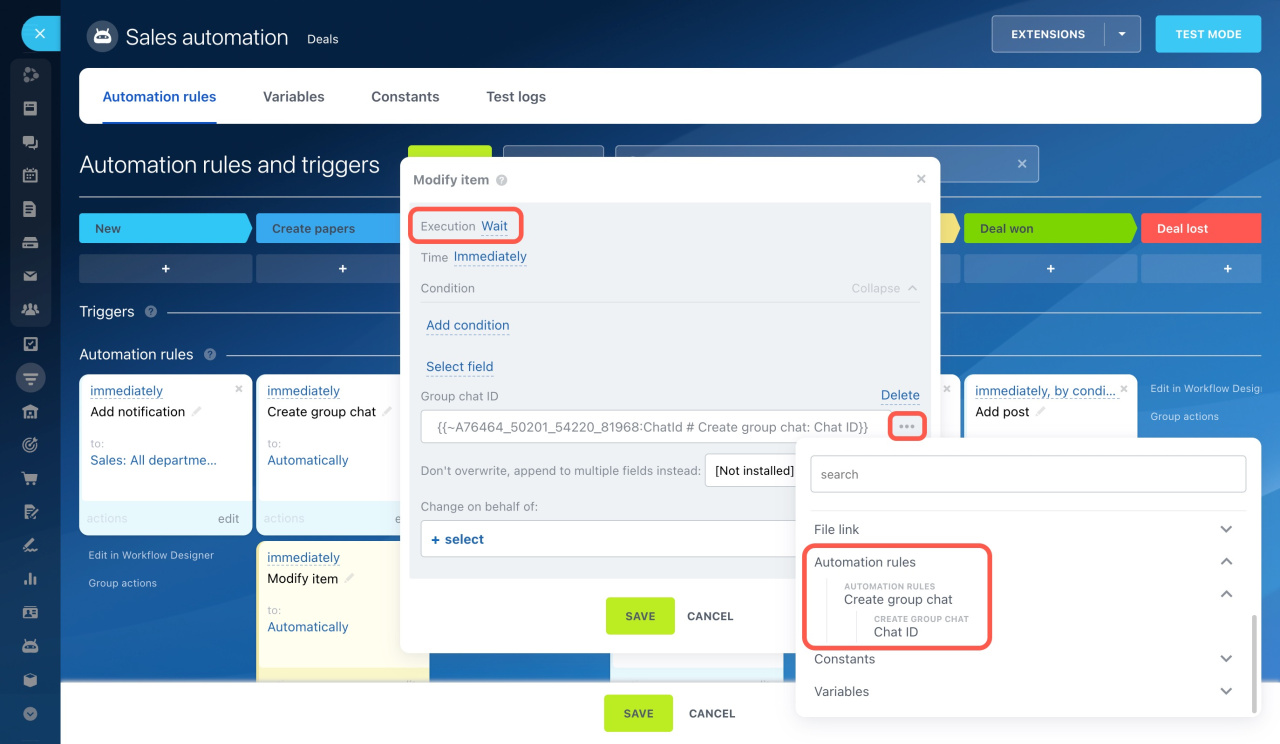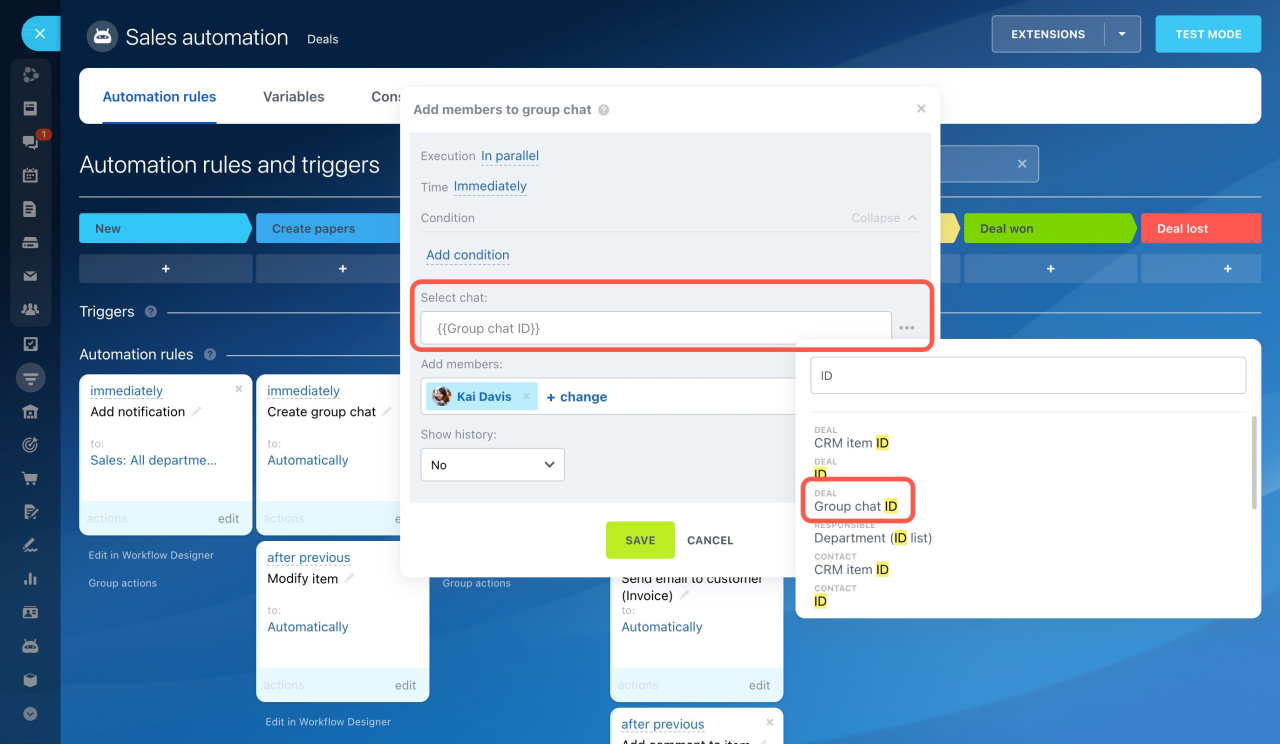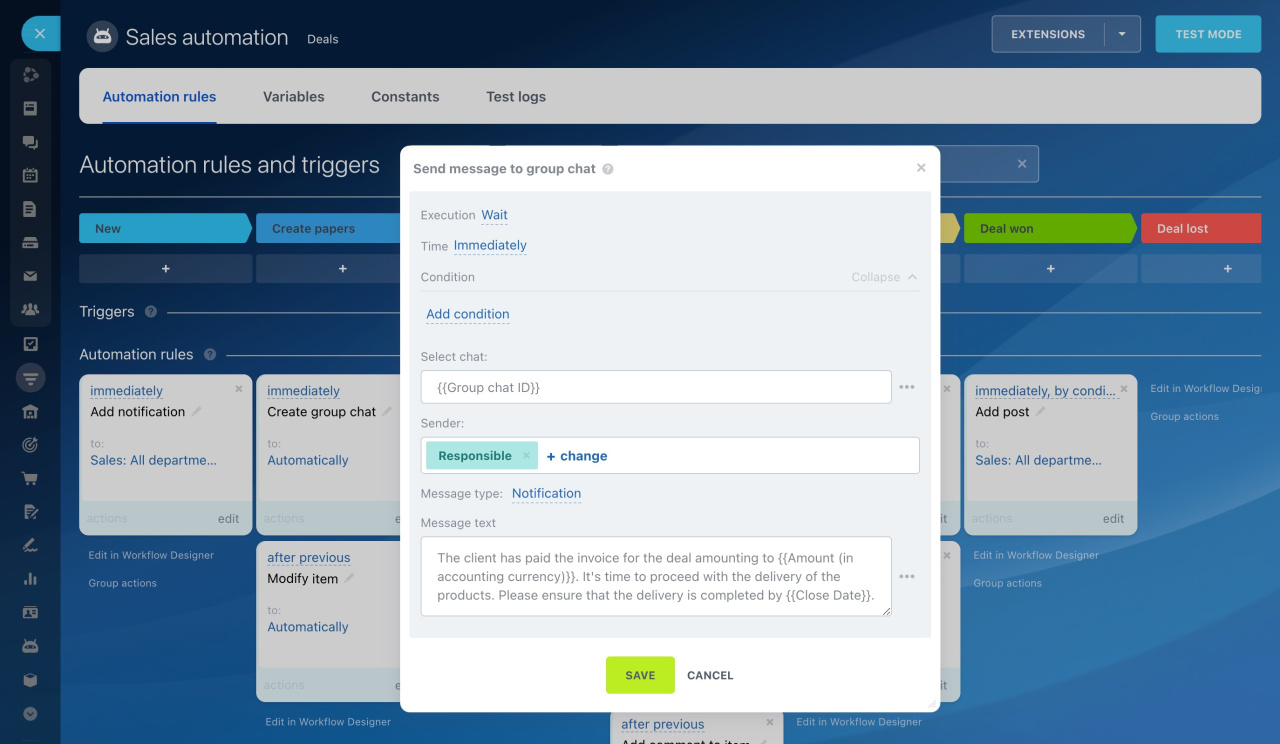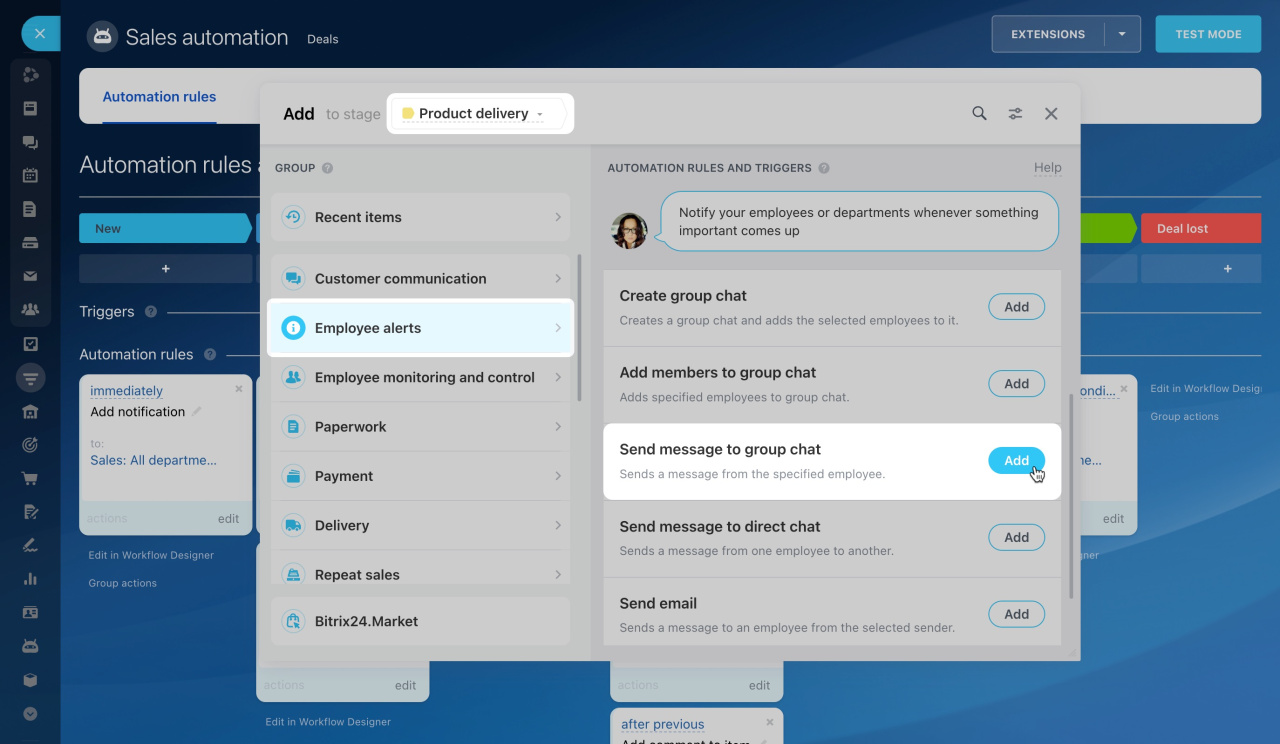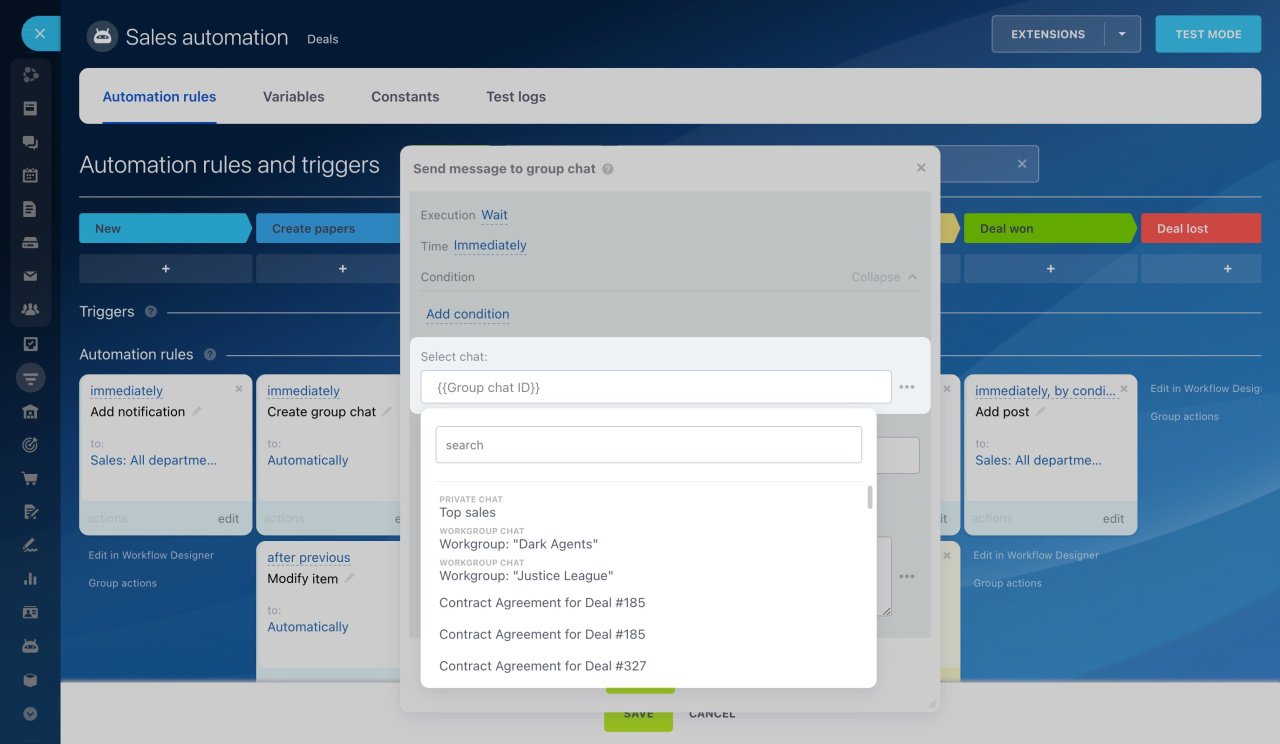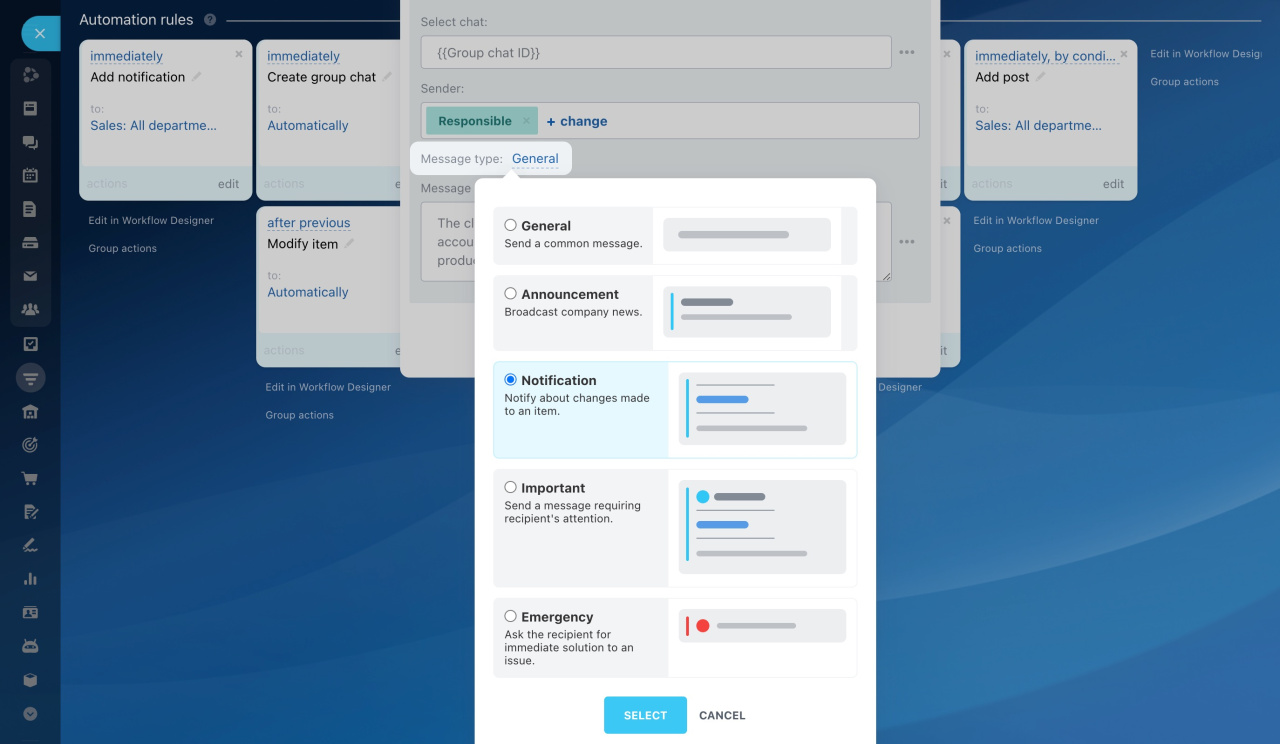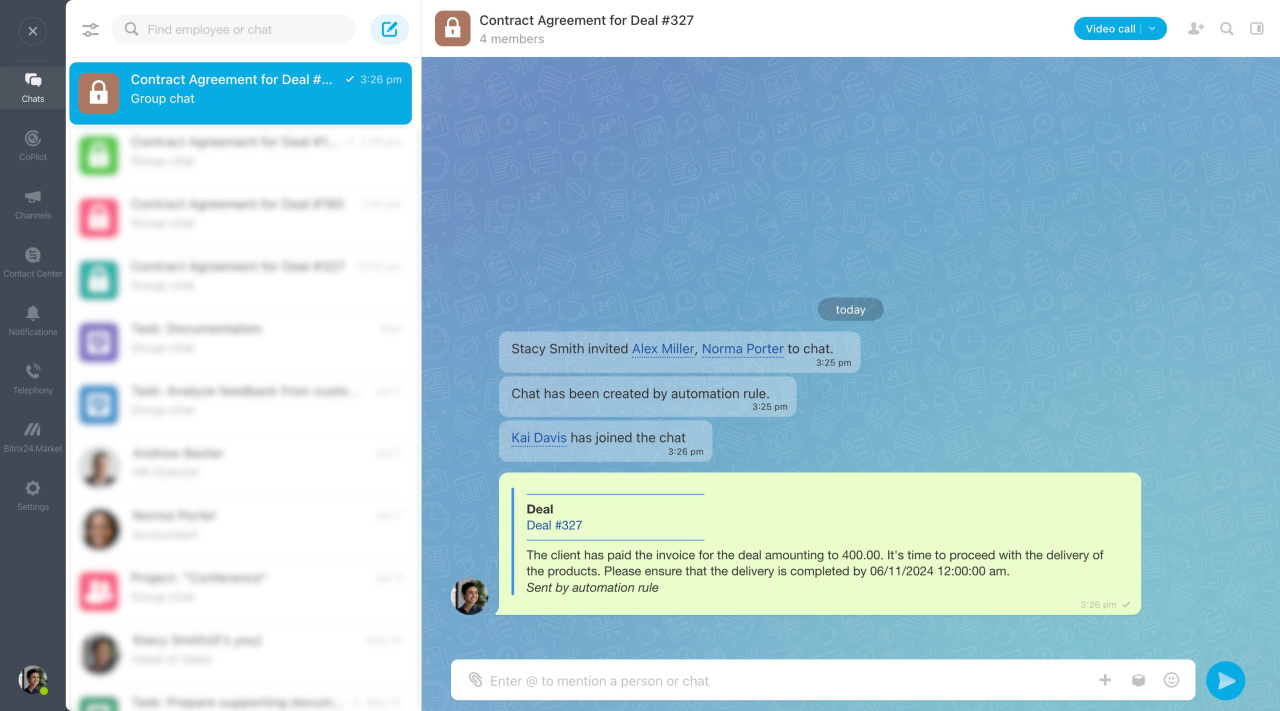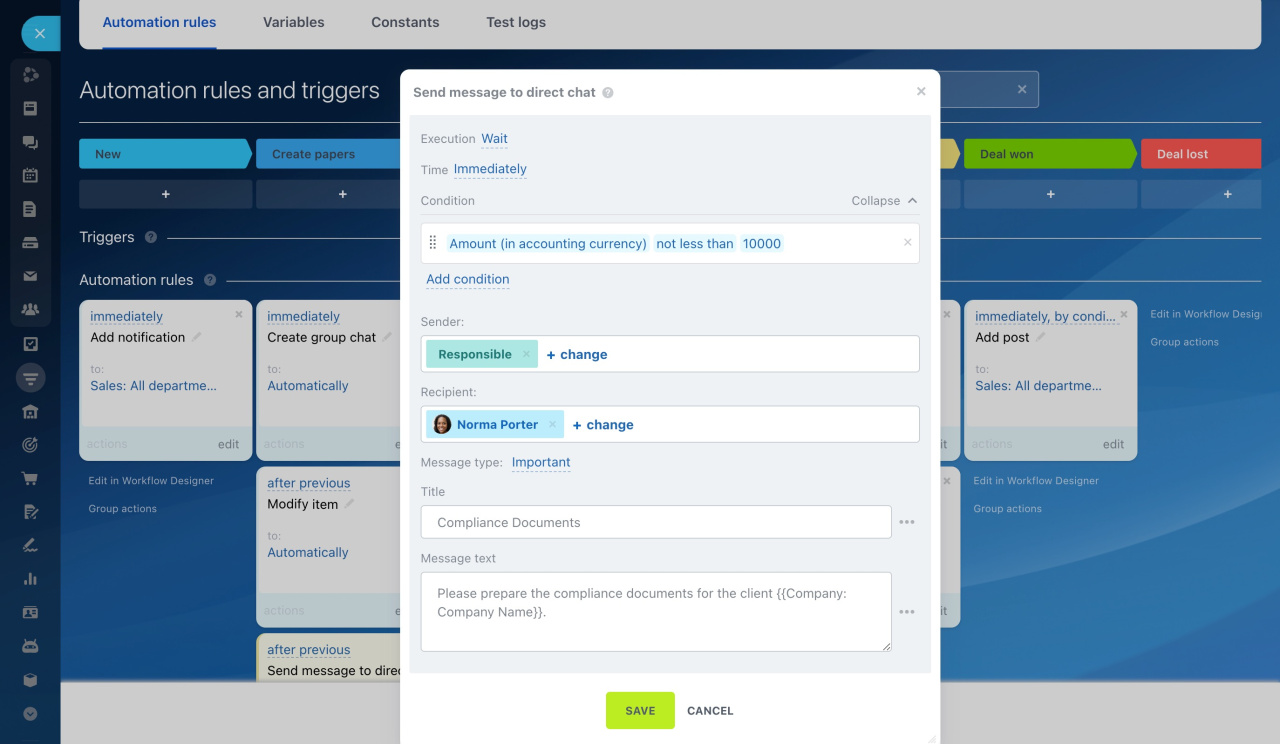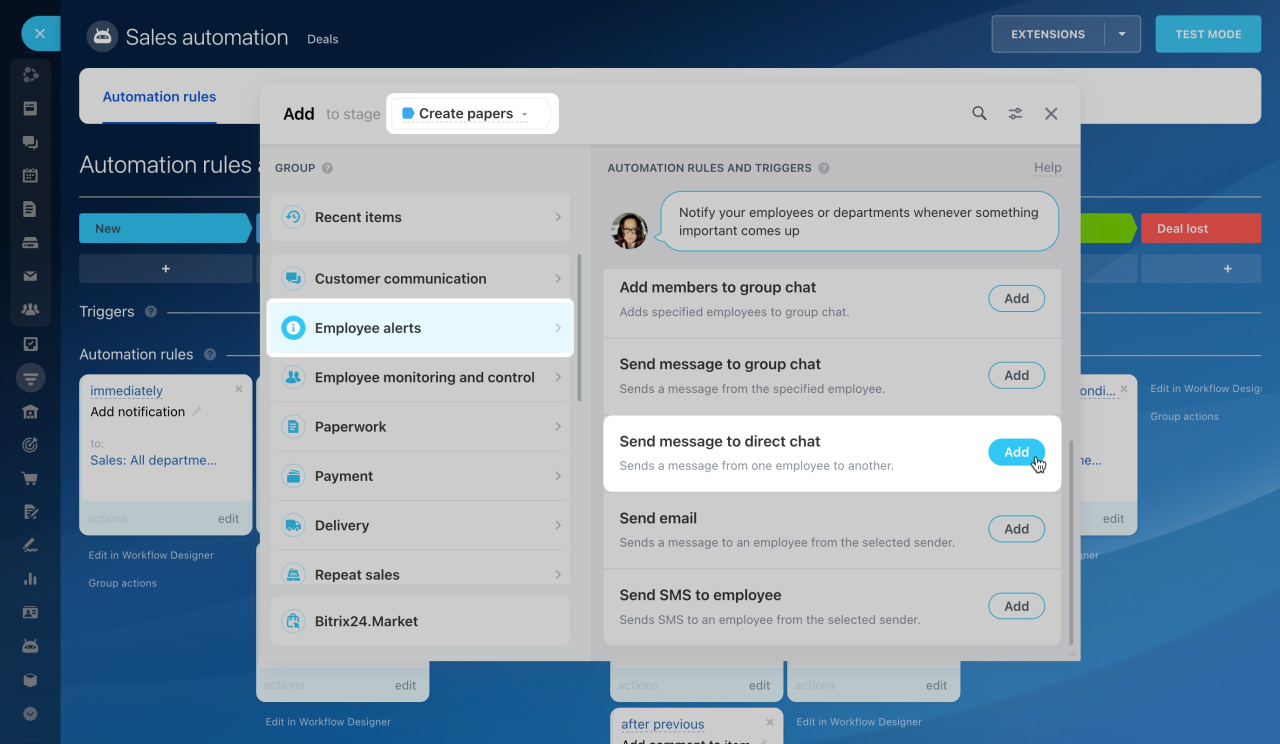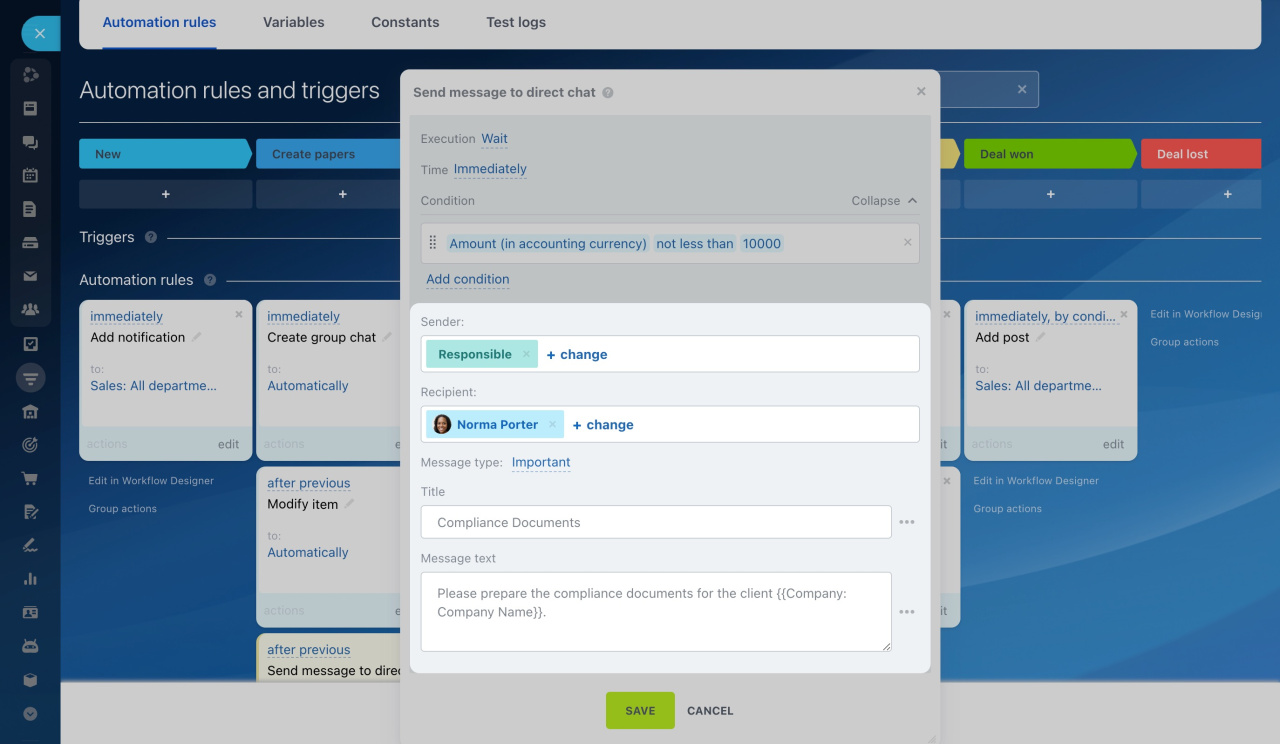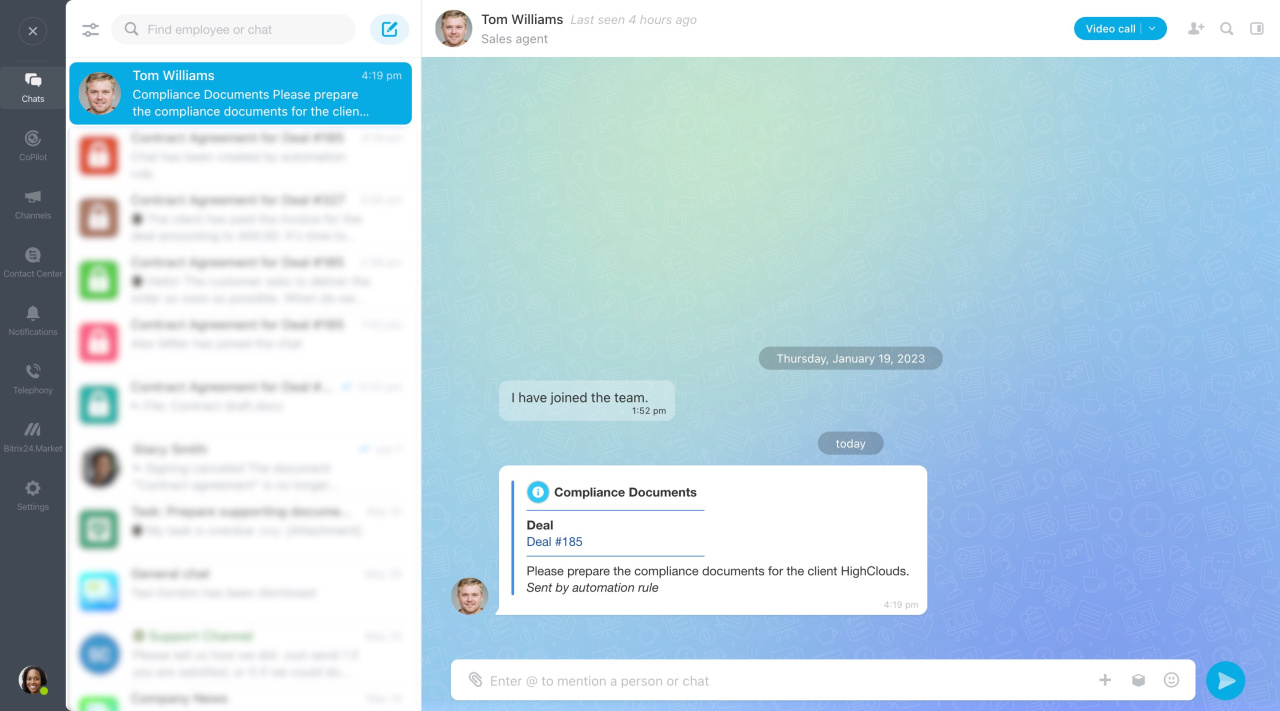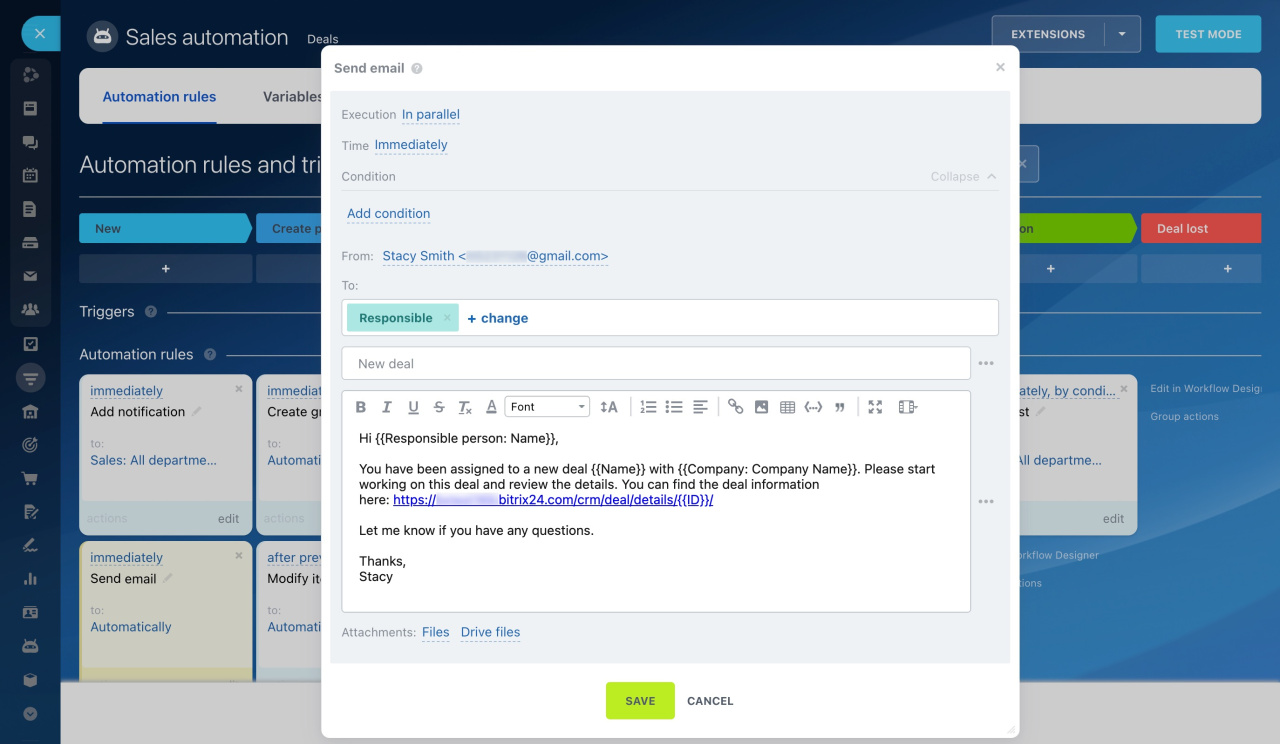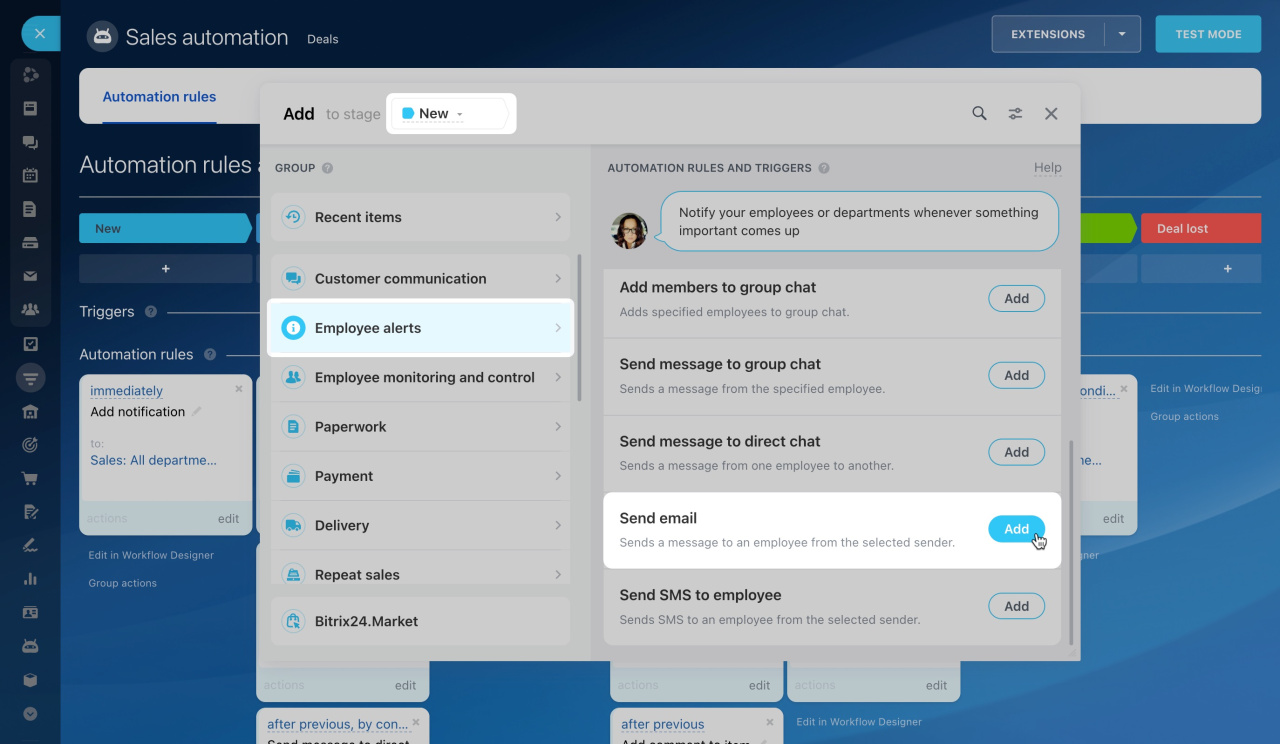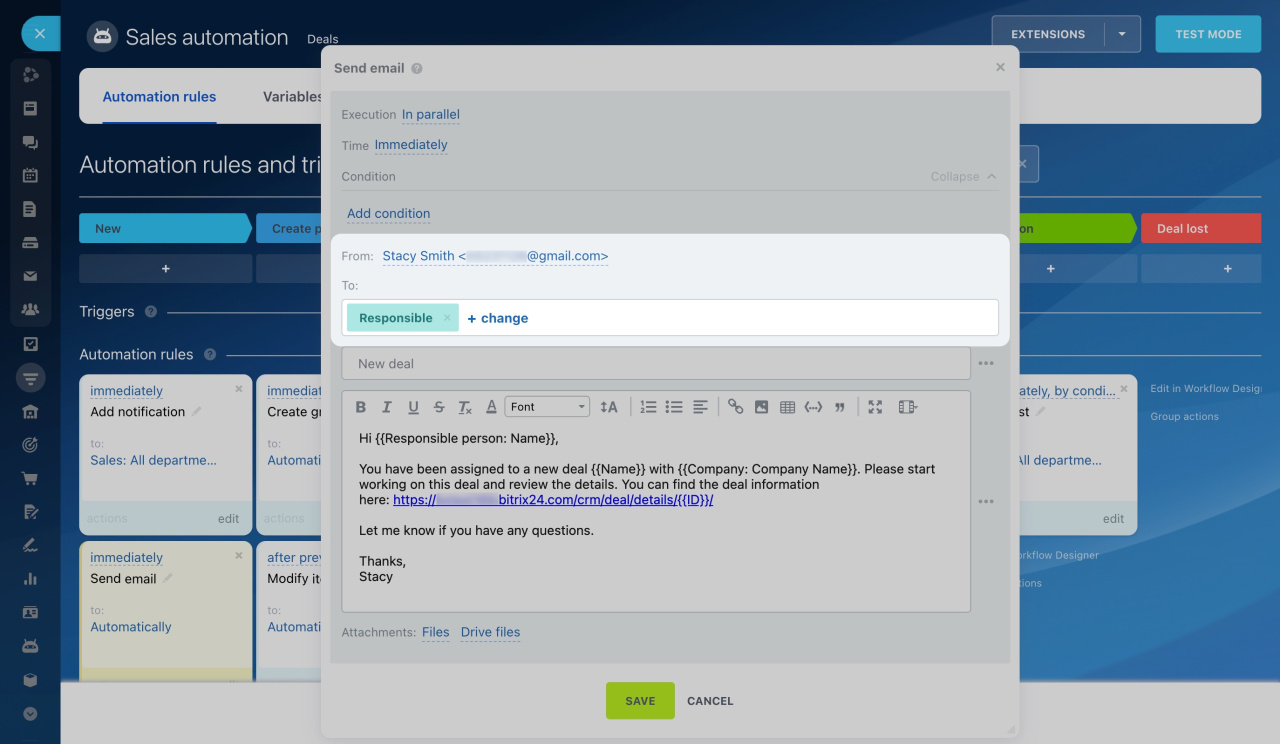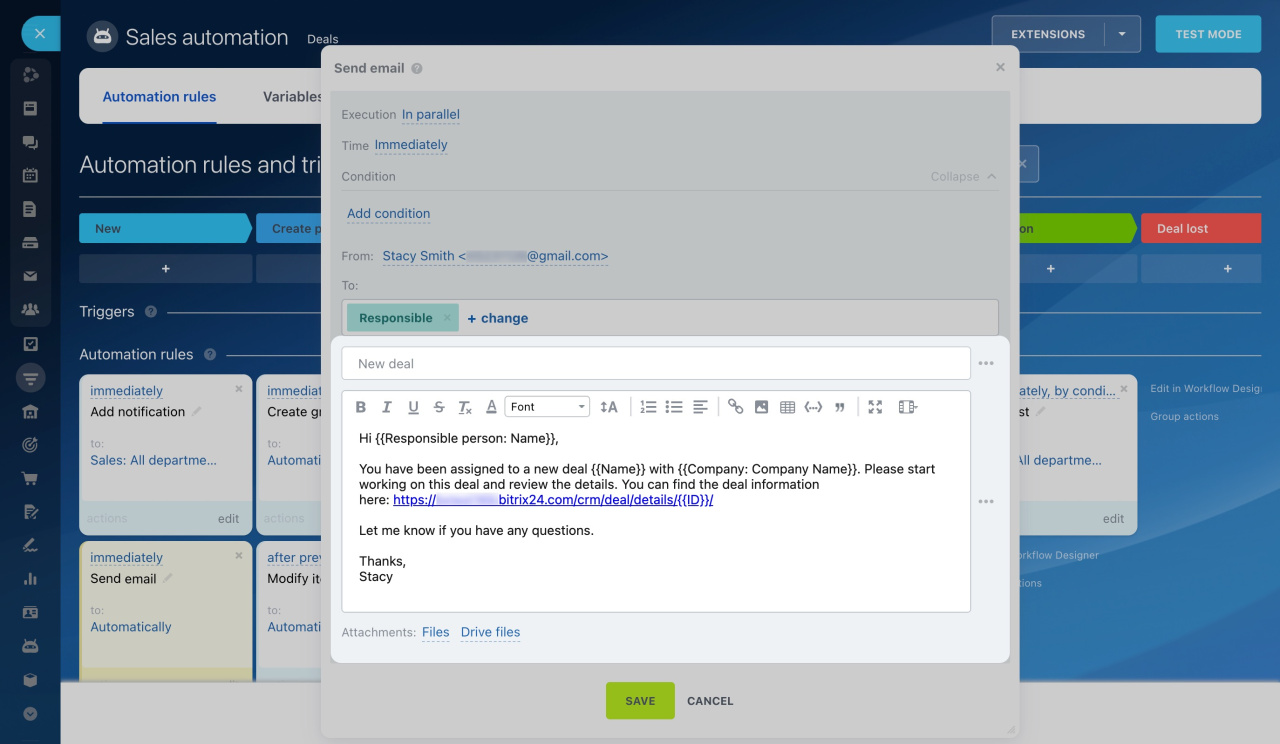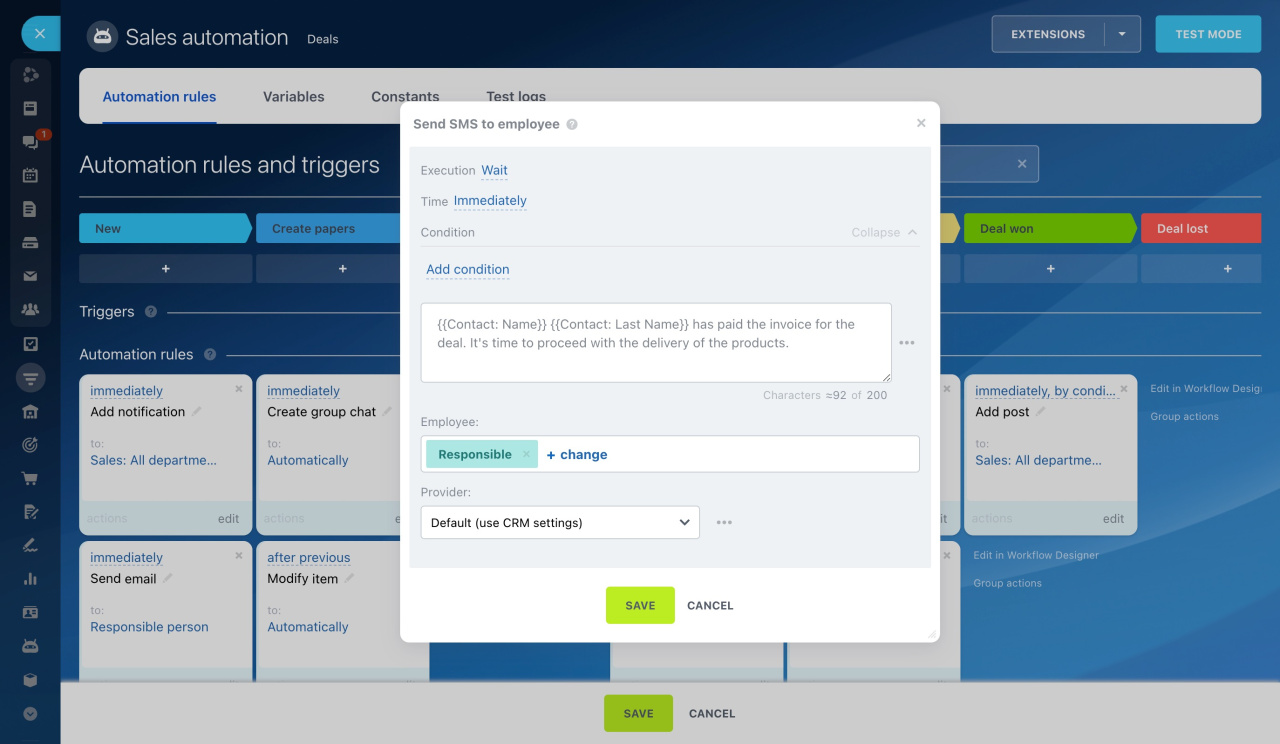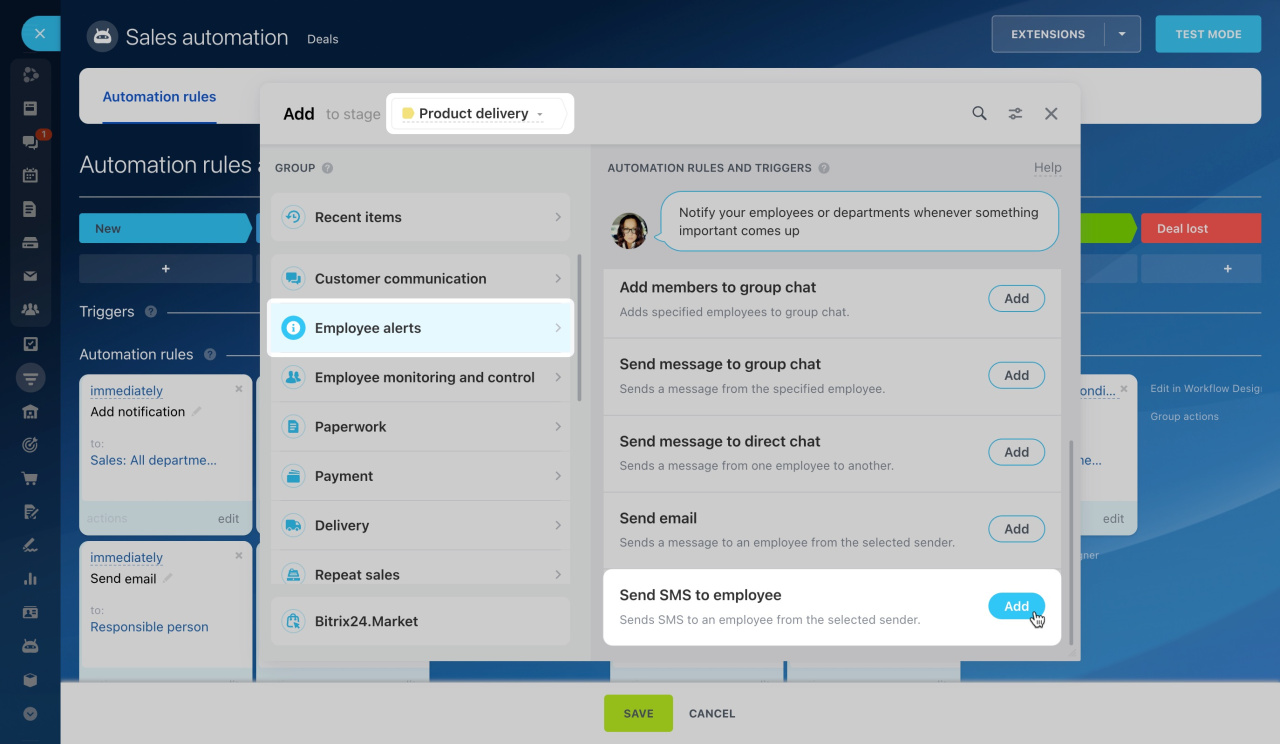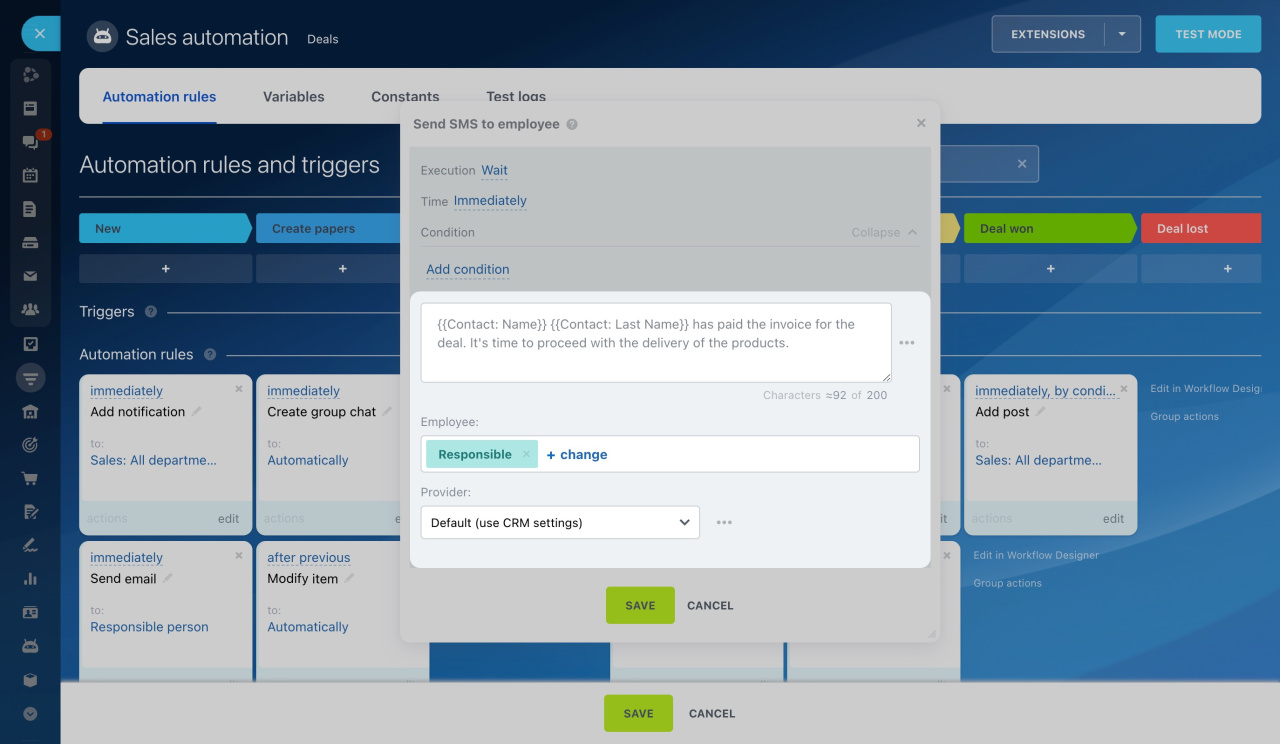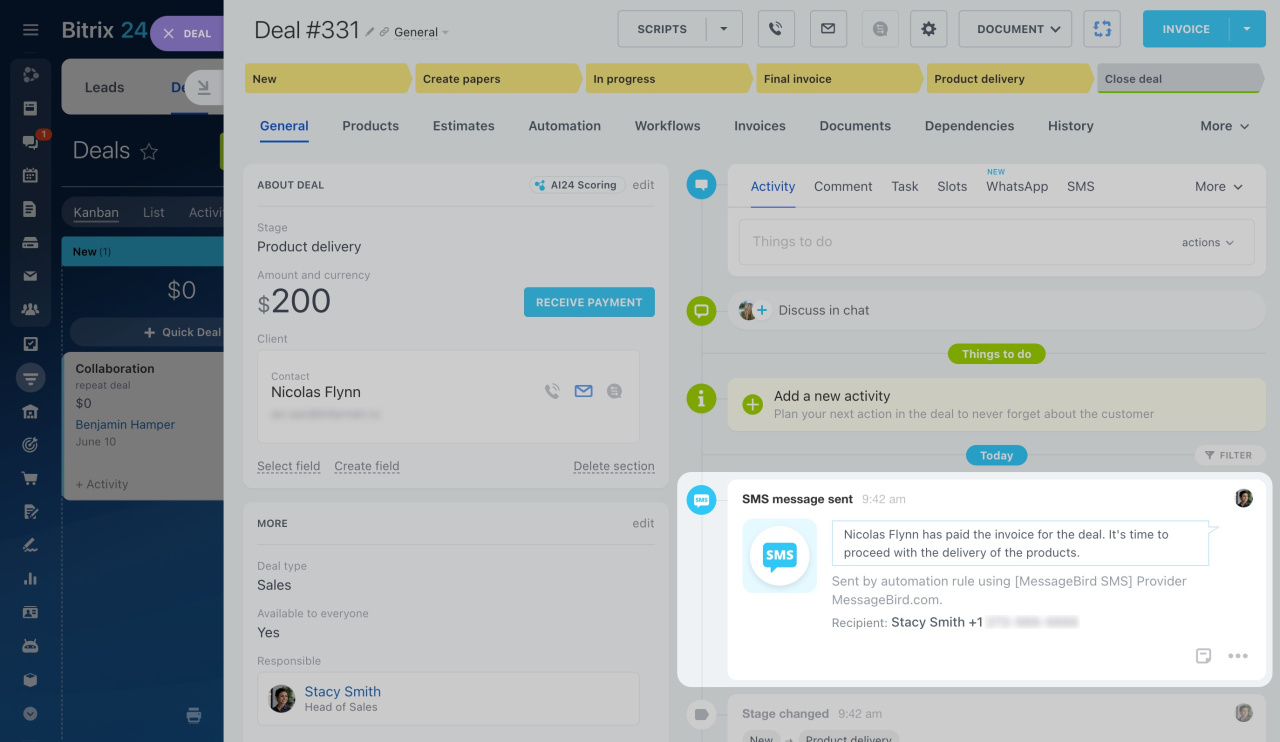Automation rules let you automate client interactions. You can send an SMS for order confirmation, email an estimate, or schedule a call or meeting with a client.
Automation rules in CRM
To configure automation rules, go to the CRM section, select the desired item, and open the Automation rules tab.
Interface for adding automation rules and triggers
Automation rules are grouped by the tasks they solve. In this article, we focus on the Employee alerts group.
Add notification
The automation rule can notify specific employees or entire departments. For example, inform the sales team about a new customer request.
Configure "Add notification" automation rule
Create a rule for deals at the New stage to notify sales managers about new deals.
Notification text: Enter the message text that a user will see. You can insert values from various CRM fields, like the deal name, type, or customer name.
Sender: Choose on whose behalf the rule will send the notification.
Recipient: Select specific employees, roles, or departments.
This is what an employee's notification looks like.
Add comment to item
When a CRM entity reaches a certain stage, the automation rule adds a comment to the timeline. This can include important notes or deal status information.
Configure "Add comment to item" automation rule
Create a rule for deals at the Final invoice stage. When a deal reaches this stage, the rule adds a comment with a payment due date and a link to the invoice.
Comment text: Enter the comment text, including values from CRM fields, like the deal name, deal type, or customer name.
Created by: The automation rule adds a comment on behalf of this employee. By default, this is the deal's responsible person, but you can select another user.
When a deal reaches the Final invoice stage, the rule adds a comment to the timeline.
Add post
The automation rule can create a post in Feed to announce a won deal or invoice payment.
Configure "Add post" automation rule
Create a rule at the Deal won stage to add a post to Feed when a manager closes a deal worth more than $10,000.
Message title and text: Enter the text that employees will see in Feed. You can add values from various CRM fields, like the responsible person's name, deal name, or total amount.
Sender: Choose the employee on whose behalf the post will be created.
Recipients: Select who will see the post. You can choose specific employees, roles, or departments.
Attachments: Attach files to the post, such as a customer review or product photo.
-
Record files: Attach a file from a custom field of the CRM entity form.
-
Drive: Select a file from Bitrix24 Drive or upload it from your computer.
You can select only one attachment type: Record files or Drive.
Tags. Add a tag to make it easy to find the post in Feed.
When a sales agent completes a large deal, the rule sends a congratulatory post to Feed.
Create group chat
The automation rule can create a group chat with specified members for discussions, such as during agreement approval.
Configure "Create group chat" automation rule
Add a rule for deals at the Create papers stage to create a group chat with a lawyer, a responsible manager, and their supervisors.
Chat name: Specify the name of a new group chat. It will be displayed in the chat list. You can add information from the CRM entity form, for example, the deal name.
Members: Choose the employees to add to the group chat. Select at least two users, either specific employees or entire departments.
This is what the chat created by the rule will look like.
Add members to group chat
The automation rule can add new members to a group chat. For example, when a large deal reaches a certain stage, the rule automatically adds the head of the legal department to the chat.
Configure "Add members to group chat" automation rule
Create a rule for deals at the Create papers stage. If the deal amount exceeds $10,000, the rule will add the head of the legal department to the chat.
Select chat: Specify the chat created by another rule at the same stage. Click the three dots button (...) > Automation rules > Create group chat > Chat ID.
If the chat was created at a different stage
Add members: Select the employees to add to the chat.
Show history: Decide if you want to show the message history to the new chat members.
When a deal reaches the Create papers stage, the rule adds a new member to the chat.
If the chat was created at a different stage
You can add new members to the chat at different stages of working with a client. For example, at the Create papers stage, the rule creates a group chat, and at the Product delivery stage, another rule adds employees responsible for delivery to the chat.
Follow the steps below to add members to a group chat at different stages.
1. Create a custom field. Open the deal form and click Create field to add a custom field.
Custom fields in CRM
2. Create a rule to modify the item. Set up a rule to record the chat ID in the custom deal field. This ID is from the group chat created by another rule at the same stage.
Now, this field's value can be used in other automation rules.
3. Configure the rule to add members to the group chat. In the Select chat field, add the value of the custom Group chat ID field.
When a deal reaches the Product delivery stage, the rule adds a new member to the chat.
Send message to group chat
The automation rule can send a message to a group chat on behalf of a selected employee. For example, you can inform users about signing a contract or paying an invoice.
Configure "Send message to group chat" automation rule
Create a rule for deals at the Product delivery stage to inform them that the client has paid the invoice and the product can be delivered.
Select chat: Specify the chat where the message will be sent. This can be a chat created by another automation rule or any existing private group chat.
Sender: Choose the employee on whose behalf the message will be sent.
Message type: Select the message type according to its importance: announcement, notification, or general message.
Message text: Add information from various CRM fields, like deal amount or delivery date.
When a deal reaches the Product delivery stage, the rule sends a message to the chat. You can open the deal form from the chat.
Send message to direct chat
The automation rule can send a message to a direct chat with an employee to remind them of important tasks or events.
Configure "Send message to direct chat" automation rule
Create a rule for deals at the Create papers stage. If the deal amount exceeds $10,000, the rule will send a message to the head of the legal department, asking them to verify the contract.
Sender: Choose the employee on whose behalf the message will be sent.
Recipient: The rule will send a message to a private chat with this employee.
Message type: Select the message type according to its importance: announcement, notification, or general message.
Message text: You can add information from various CRM fields, like the deal amount or delivery date.
When a deal reaches the Create papers stage, the rule sends a message to the chat.
Send email
The automation rule can send an email to an employee, notifying them about a new client or reminding them about an event.
Configure "Send email" automation rule
Create the rule at the New stage. It will send an email to the responsible manager with client and order details.
From: Specify the email address from which the rule will send the email.
To: Select the employee to receive the email. By default, this is the responsible person, but you can choose another user.
Email subject and text: Include values from various CRM fields, like contact details or deal amount.
Attachments: Attach files to the email.
-
Record files: Attach a file from a custom field of the CRM entity form.
-
Drive: Select a file from Bitrix24 Drive or upload it from your computer.
You can select only one attachment type: Record files or Drive.
When a new deal appears in CRM, the rule sends an email to the responsible person.
Note that emails sent using this automation rule are not shown in the CRM entity timeline.
Send SMS to employee
The automation rule can send an SMS to an employee, for example, to notify them about an invoice payment or remind them of a meeting.
Configure "Send SMS to employee" automation rule
Create a rule for deals at the Product delivery stage. When the customer pays for the deal, the rule will send an SMS notification to the employee.
Message text: Add field values from the CRM entity form, like the customer name or deal amount.
Employee: Select the user to receive the SMS.
Provider: Choose an SMS provider. If you don't have one connected, set it up first, and then select it in settings.
Using SMS in Bitrix24
When a deal reaches the Product delivery stage, the rule sends an SMS to the employee.