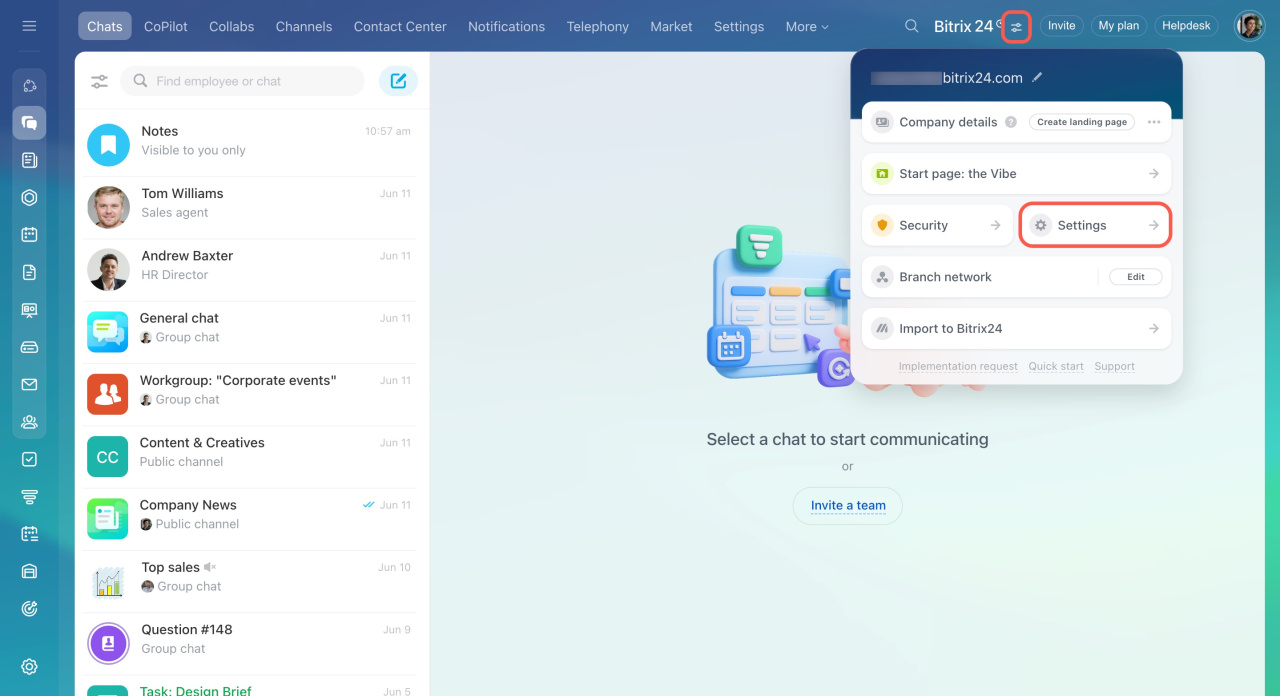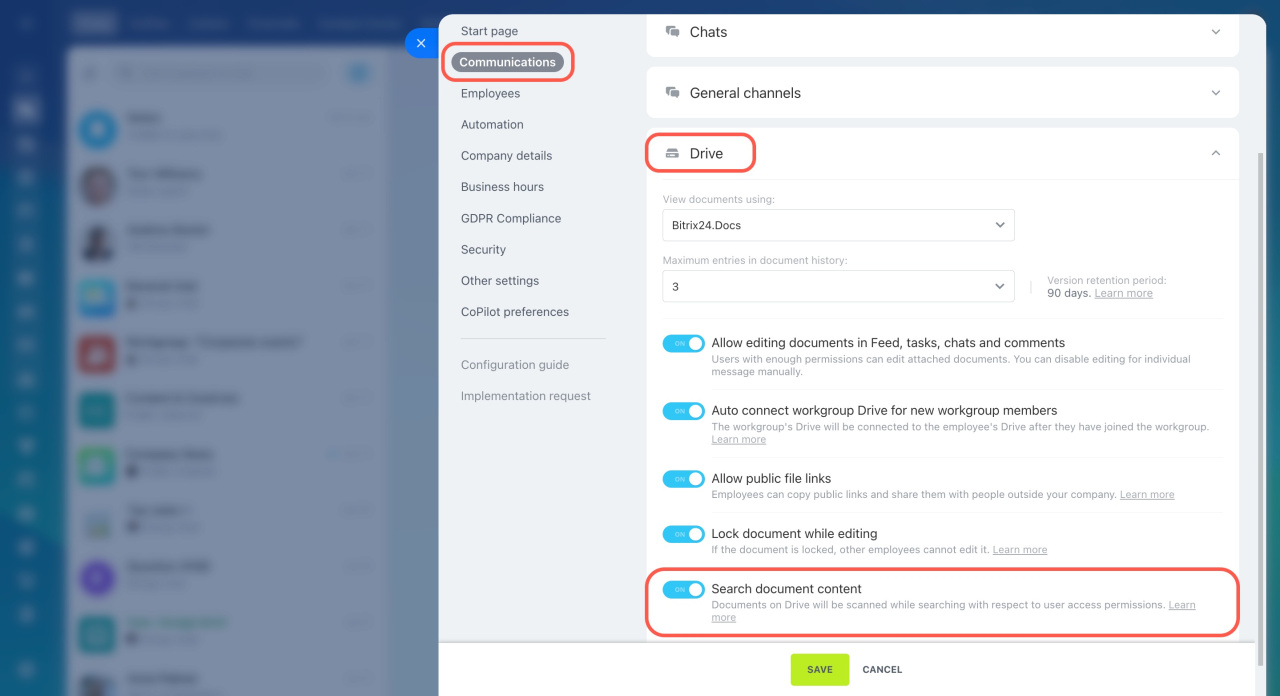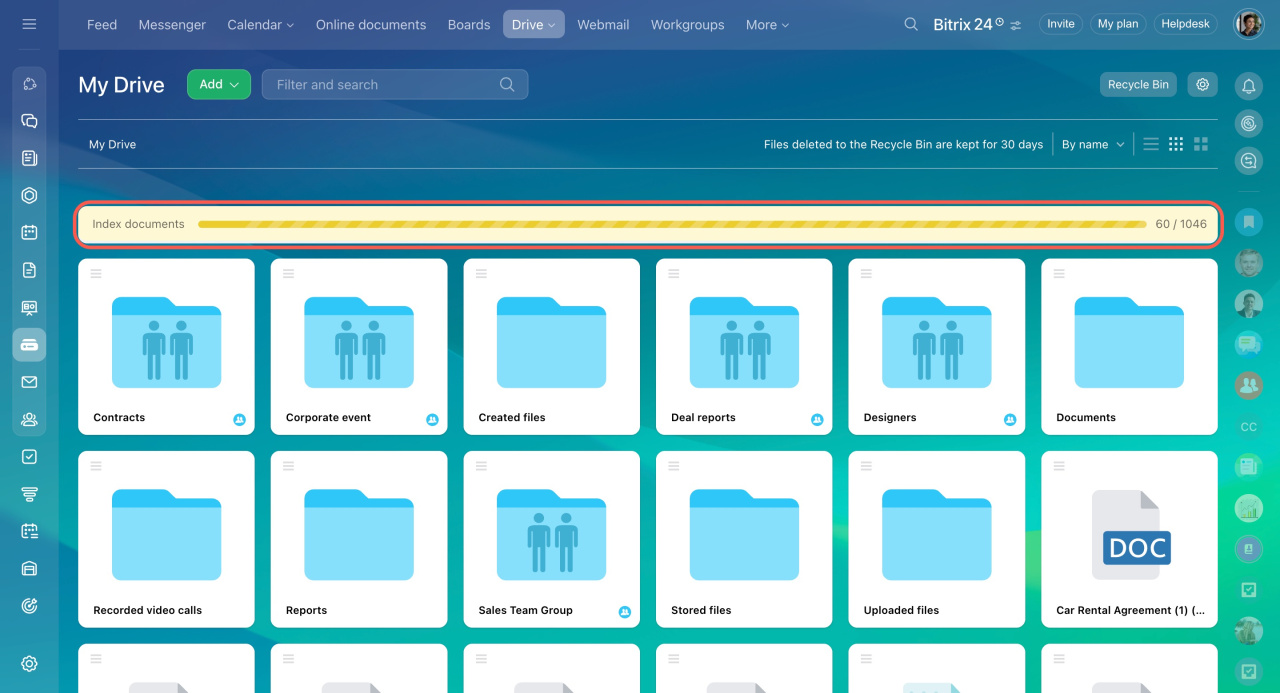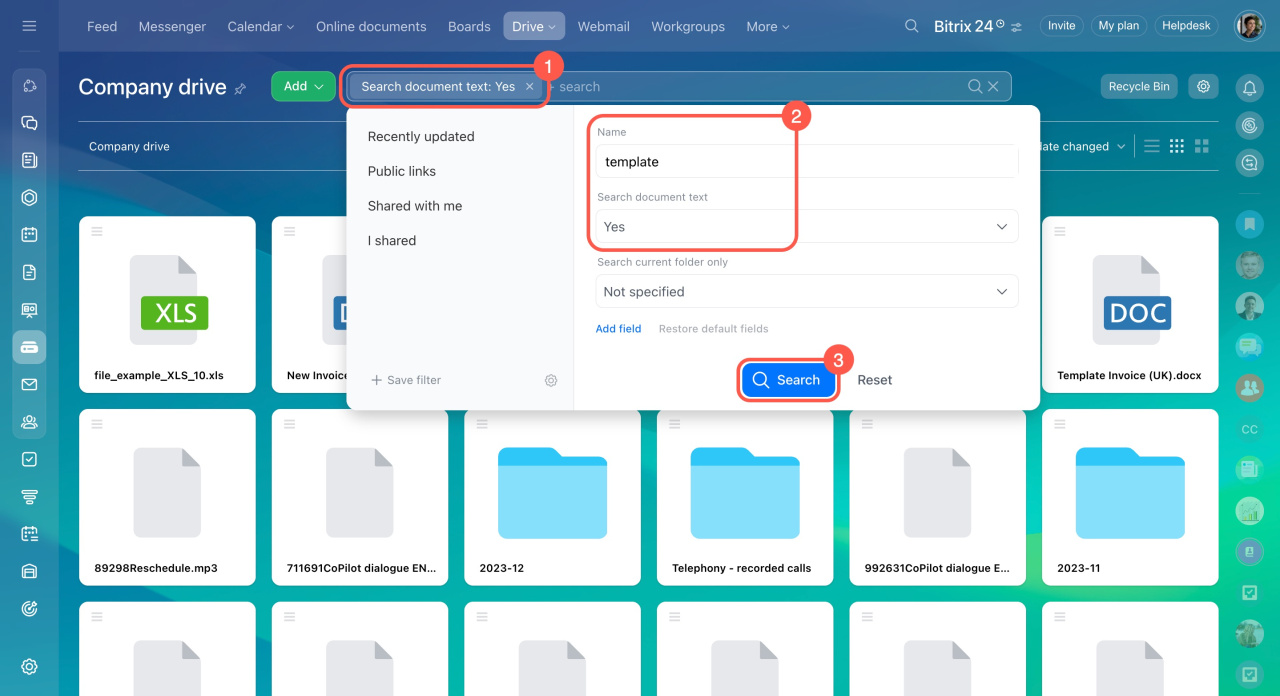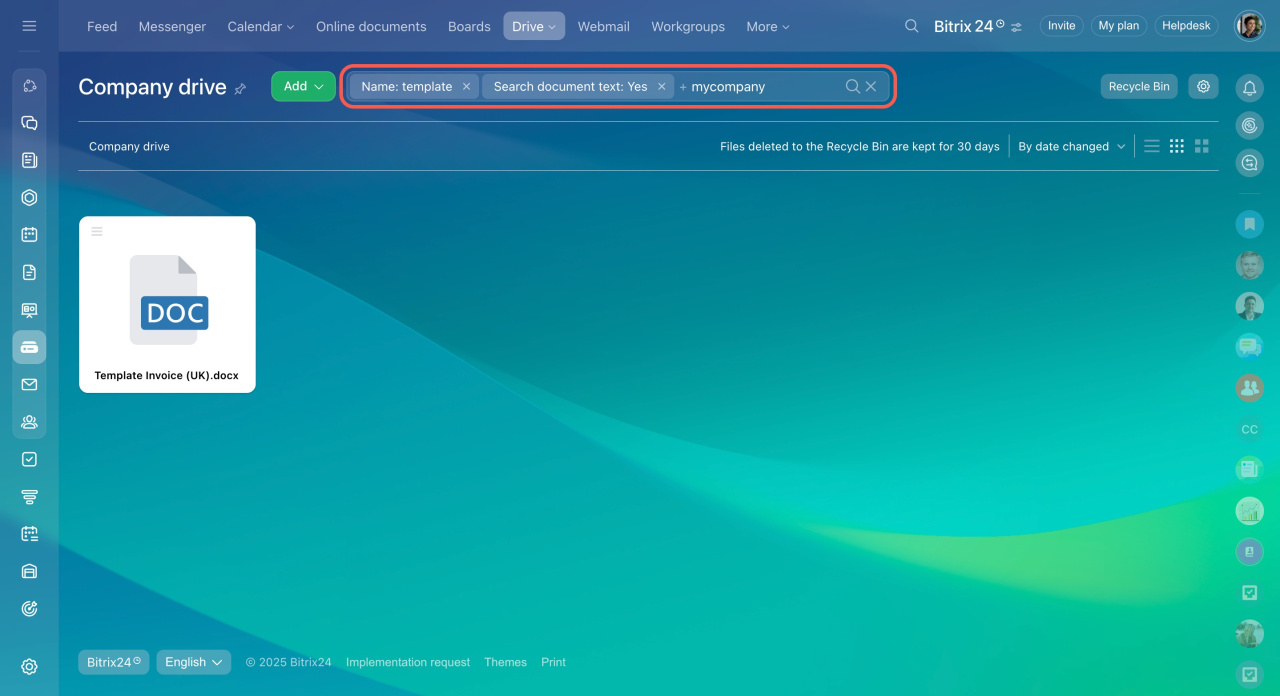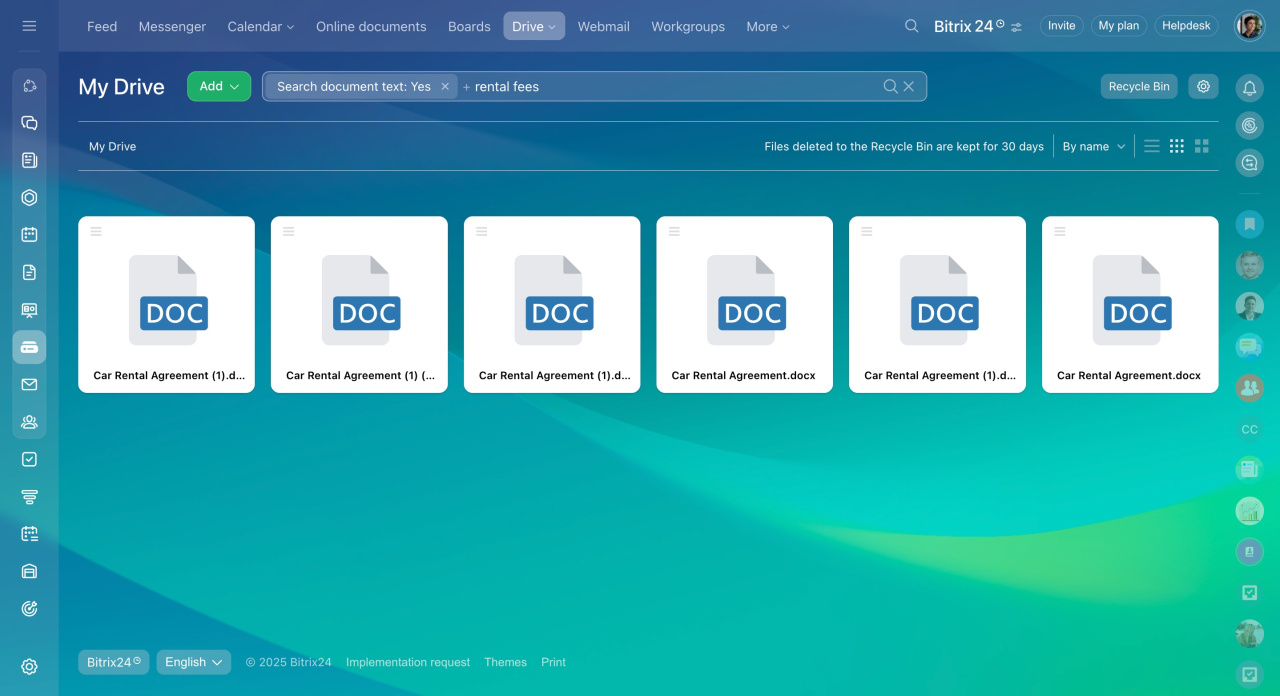In Bitrix24, you can search for information by the contents of documents stored on Drive: personal, company or workgroup one. This is convenient when there are a lot of documents. You don't need to remember their names, just enter a word or a phrase from the document into the search bar.
Bitrix24 plans and pricing
To activate this option in your account:
- Click on the icon next to the company logo.
- Select Settings.
- Open the Communications tab.
- Expand the Drive section.
- Enable the Search document content option.
- Save the changes.
After enabling the Search document content option, Bitrix24 will start indexing documents on all types of Drive. This will happen until all documents are indexed for search. Once the process is complete, the search will work.
To use the search option:
- Select the Drive type on which you want to find the information.
- Set the Search document text filter.
- Specify the document name if you know it will help.
- Click Search.
- In the search bar, enter your query, such as the last name of the counterparty, then press Enter.
Bitrix24 will find all files that contain it. These can be documents, tables and presentations in the following formats: .docx, .doc, .xlsx, .xls, .pptx, .ppt.
You can specify a query of several words in the search bar. Bitrix24 will find all documents that contain these words. The more words you add to the query, the more accurate the search results will be.
If you are a member of a workgroup but do not have permission to view files in it, you will not be able to search for documents in that workgroup. Searching the contents on Drive will not show documents that are not allowed to be accessed.