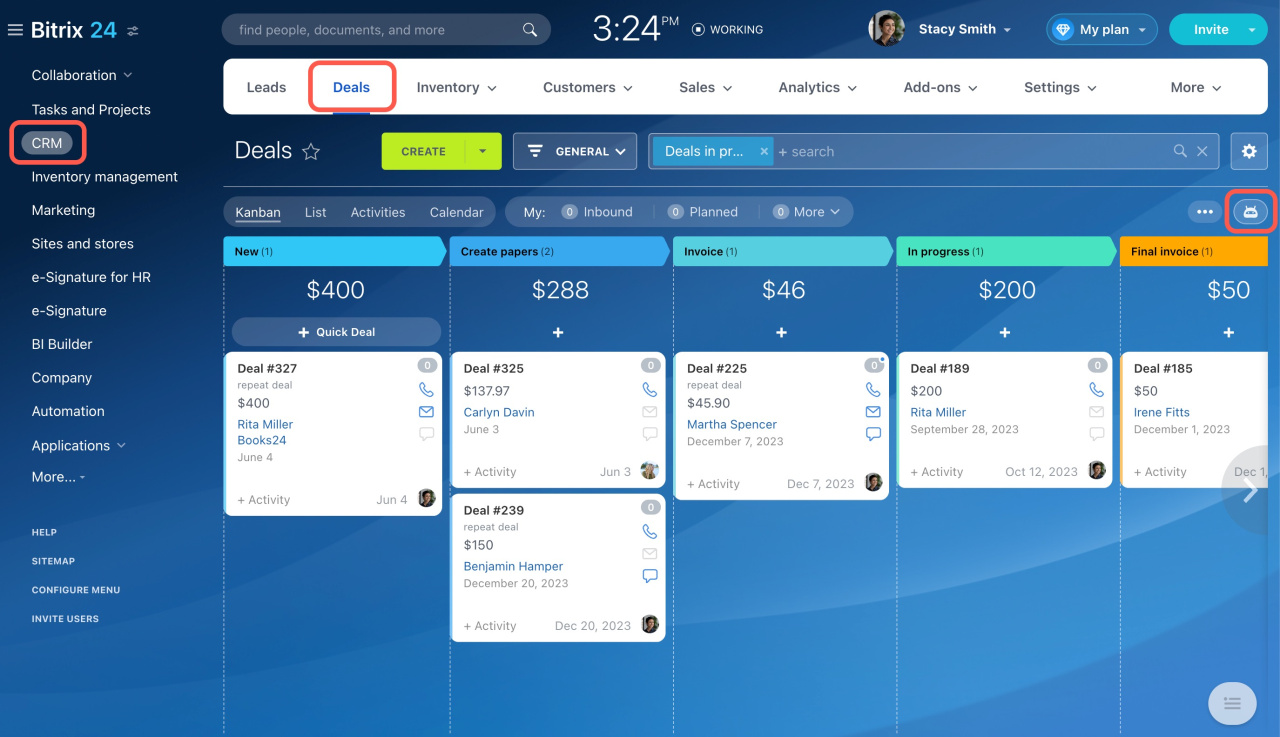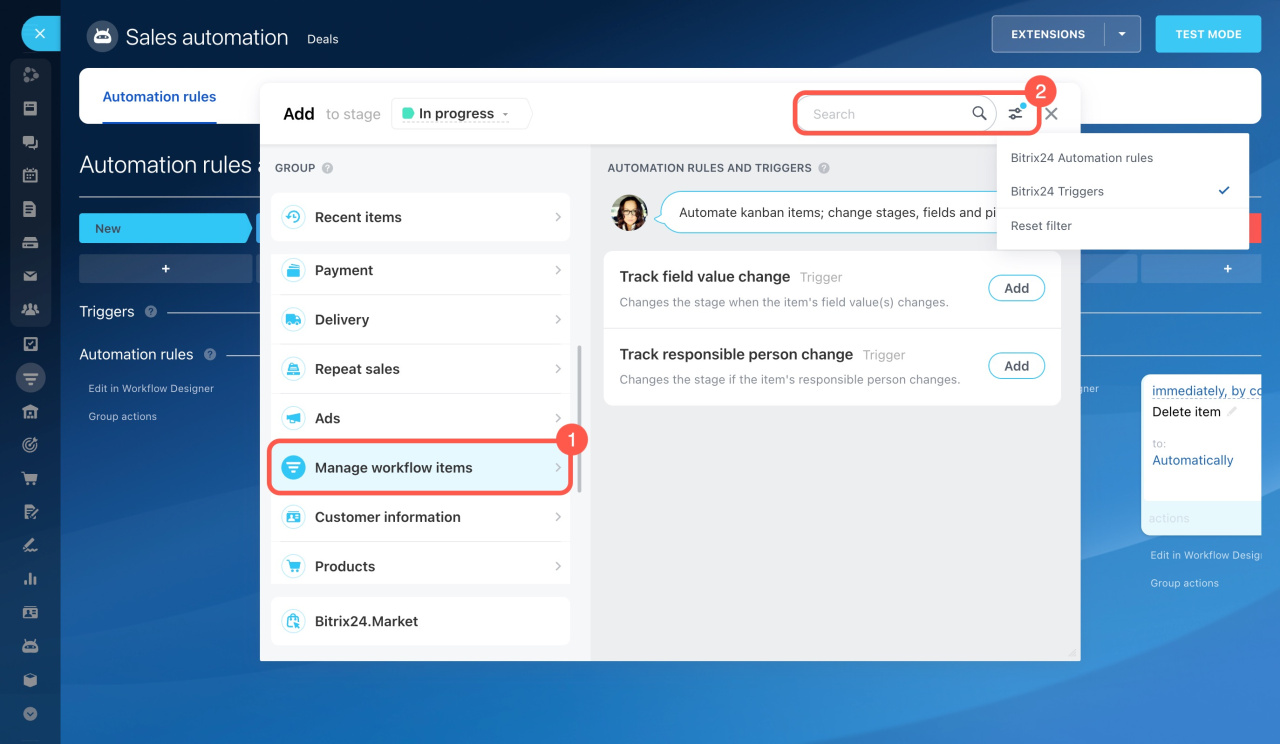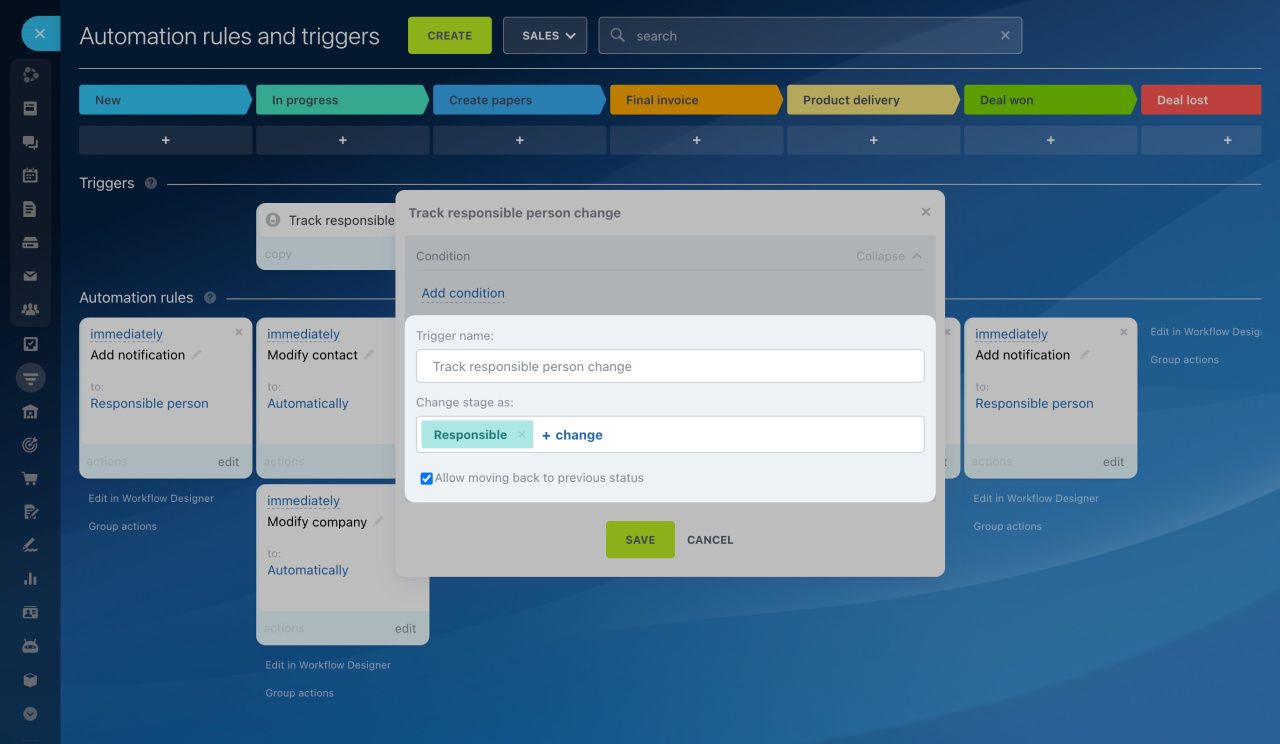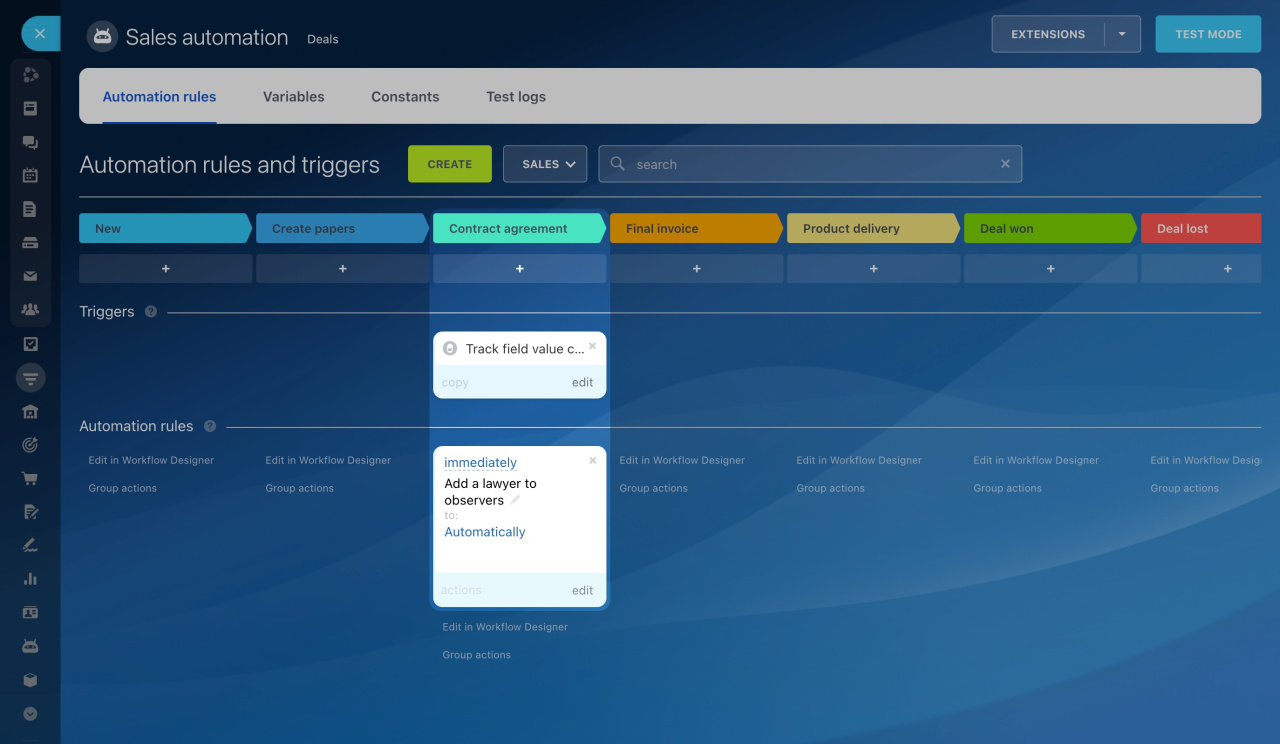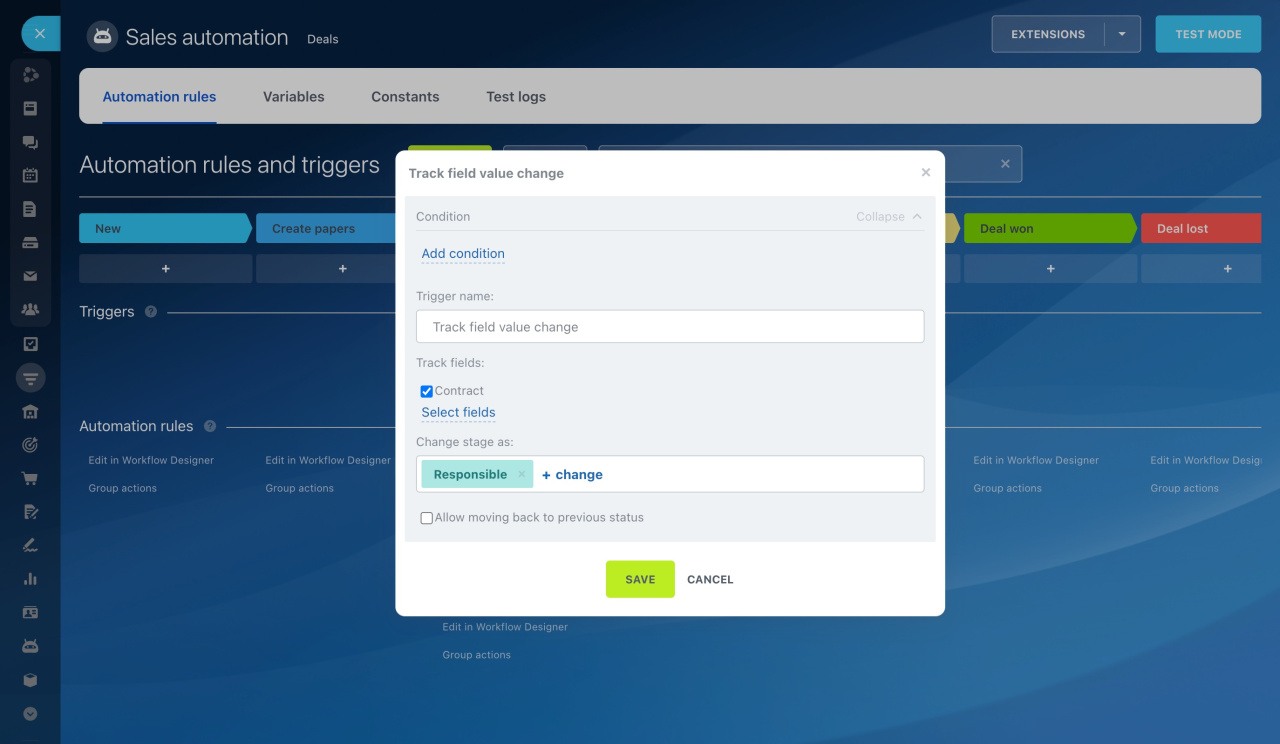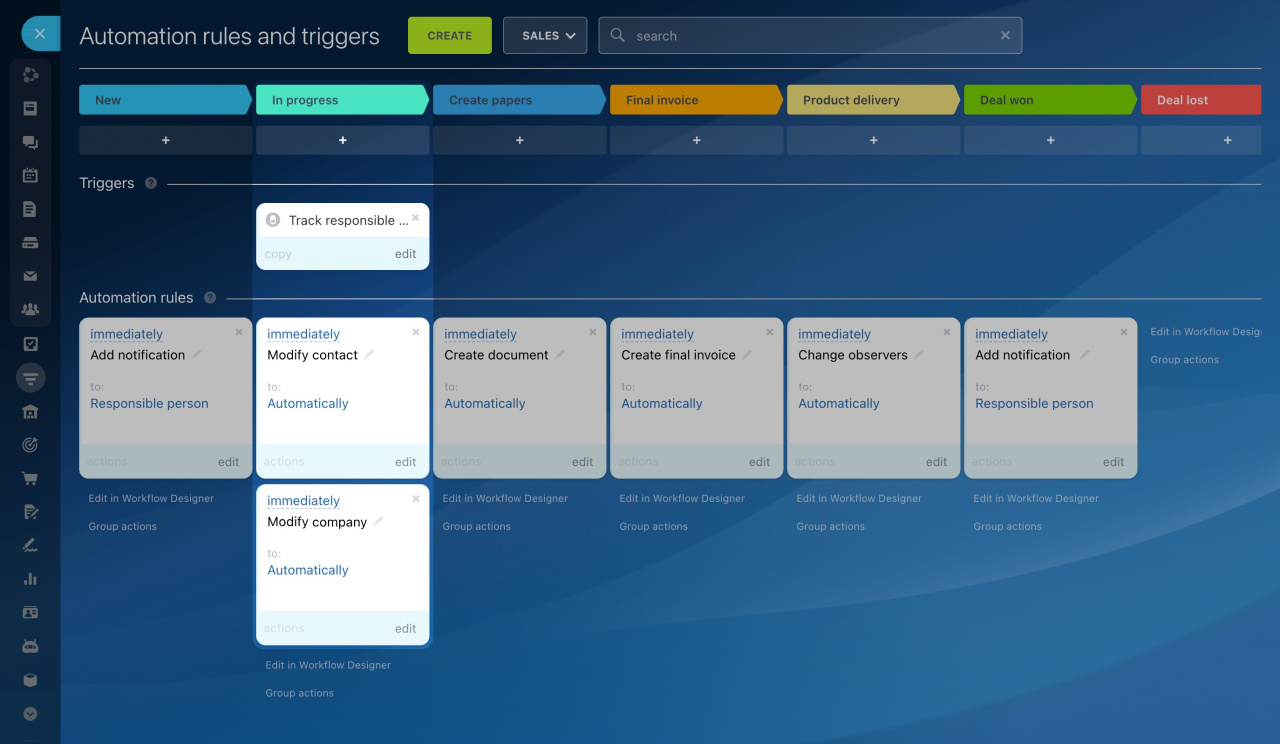Triggers track customer actions and changes in CRM, like email views, payments received, or field modifications in CRM entity forms. When the specified action occurs, the trigger moves the CRM entity to another stage.
Triggers in CRM
To configure triggers, go to CRM, select the desired item, and open the Automation rules tab.
Interface for adding automation rules and triggers
To find the needed trigger, open a specific group and use a filter or search bar.
In this article, we focus on the triggers from the Manage workflow items group:
Standard fields in triggers
All triggers in CRM have several standard fields:
Trigger name. Change the standard name if you are setting up many identical triggers. This helps you quickly find the trigger you need on the settings page.
Change stage as. The timeline and history of the CRM entity form will record the stage change on behalf of this user. By default, the trigger changes the stage on behalf of the responsible person, but you can select another user.
Allow moving back to previous status. If enabled, the trigger can move the entity to previous stages, for example, from the second stage to the first one.
Track field value change
How it works. The trigger moves a CRM entity to another stage when the field values change in the form.
When to use it. Add this trigger if you need to avoid missing important changes in CRM entities. For example, when an employee uploads the contract file to the deal form, the trigger moves the deal to the Contract agreement stage. After that, the rule adds a lawyer as an observer to check the contract.
Features. In the trigger settings, select the fields you want to track for value changes.
Track responsible person change
How it works. The trigger moves a CRM entity to another stage when the responsible person changes in the form.
When to use it. Changing the responsible person for the deal can automatically update the linked entities. For example, when the person responsible for the deal changes, the trigger moves the deal to the In progress stage. After that, the rule changes the responsible persons in the contact and company linked to the deal.
Read also: