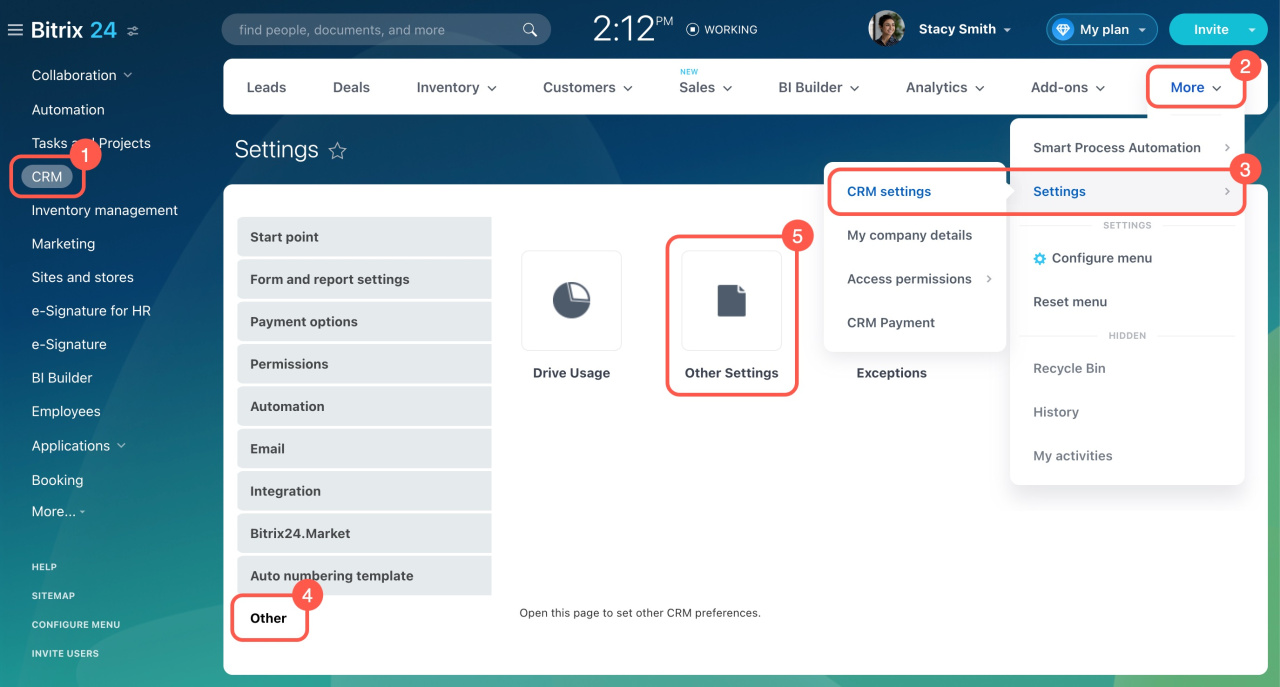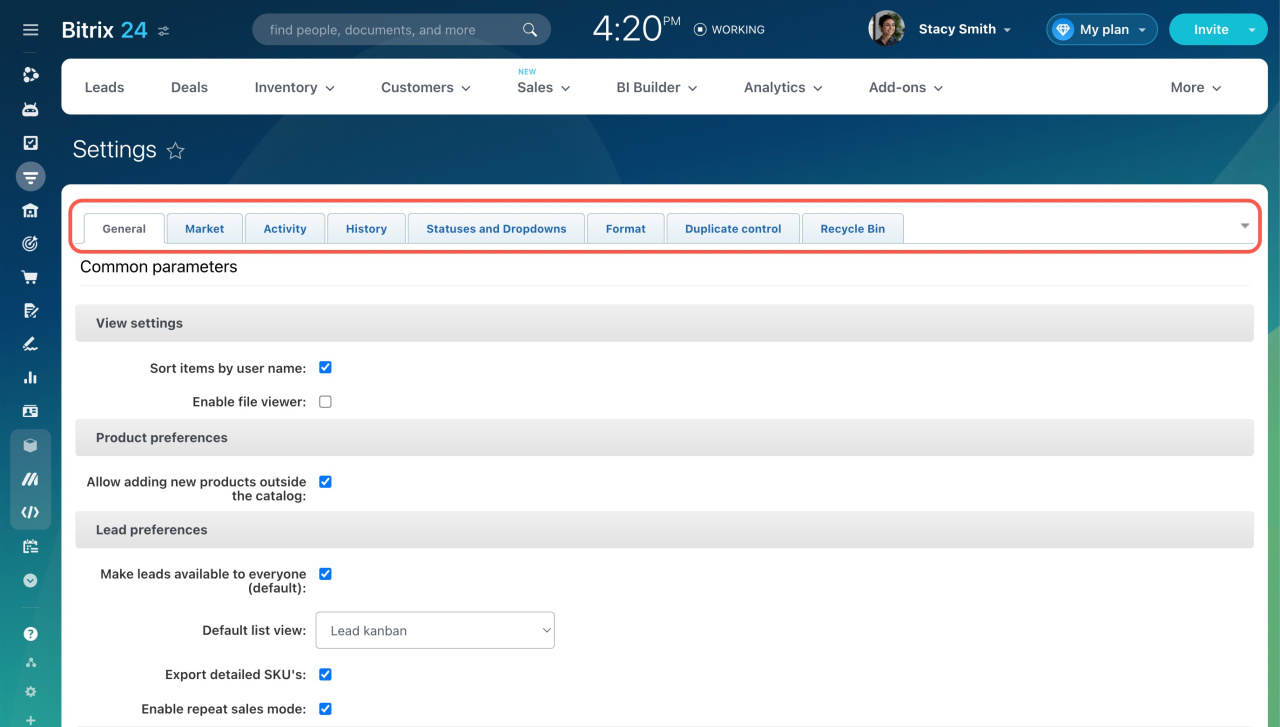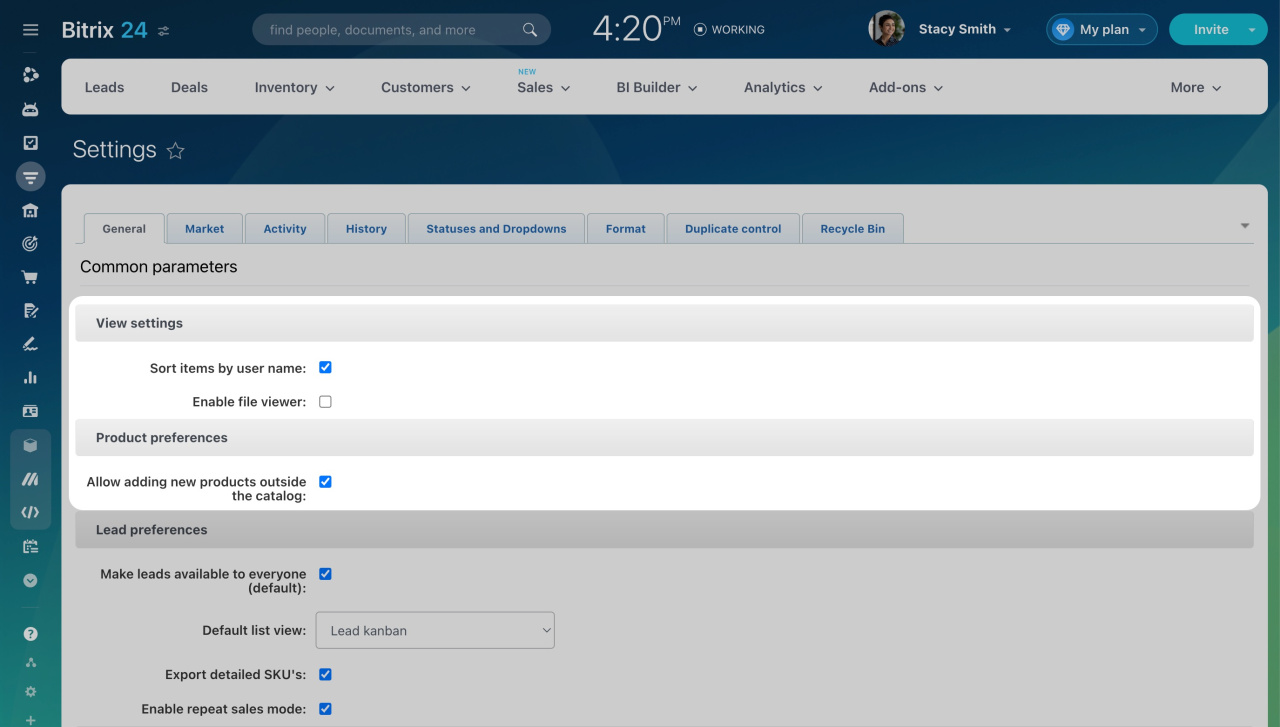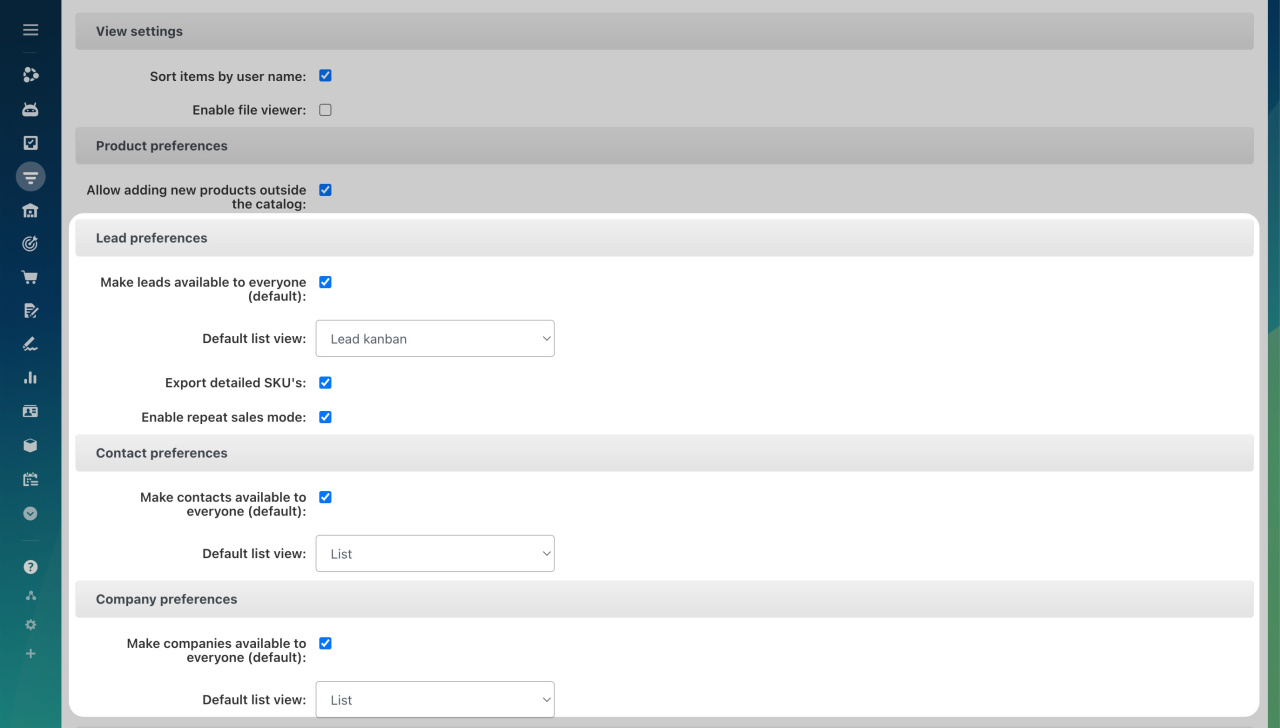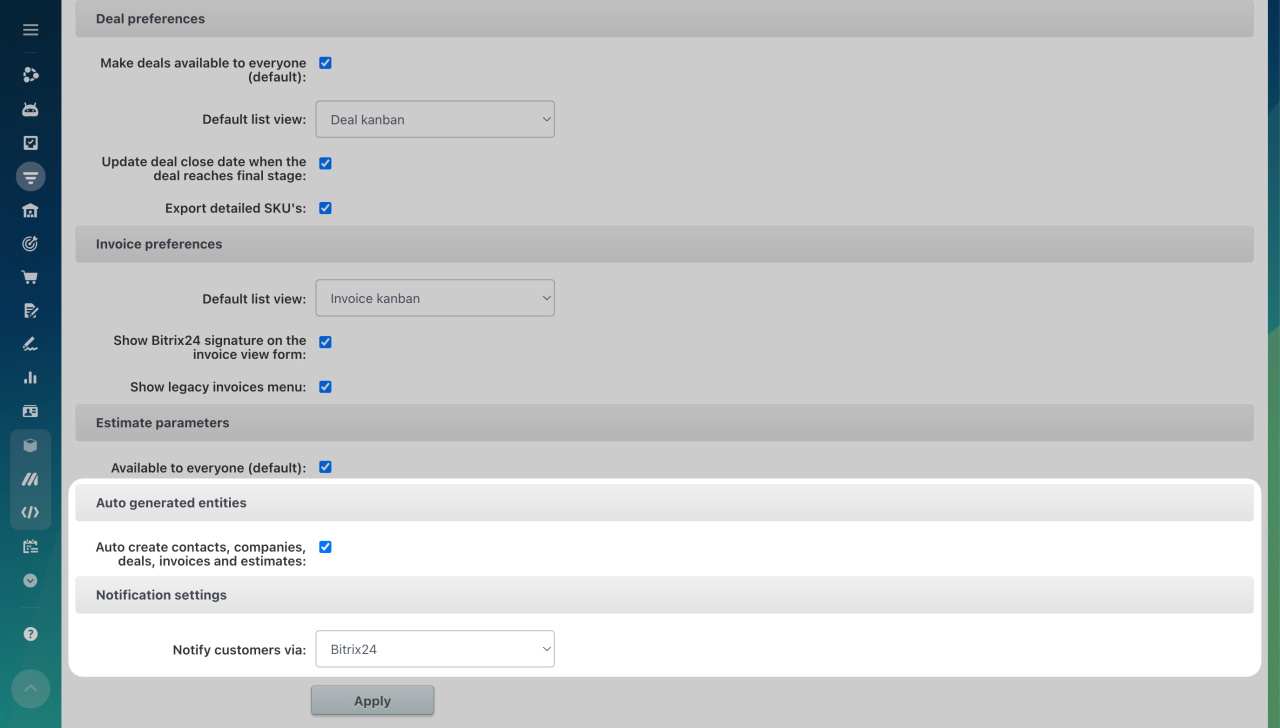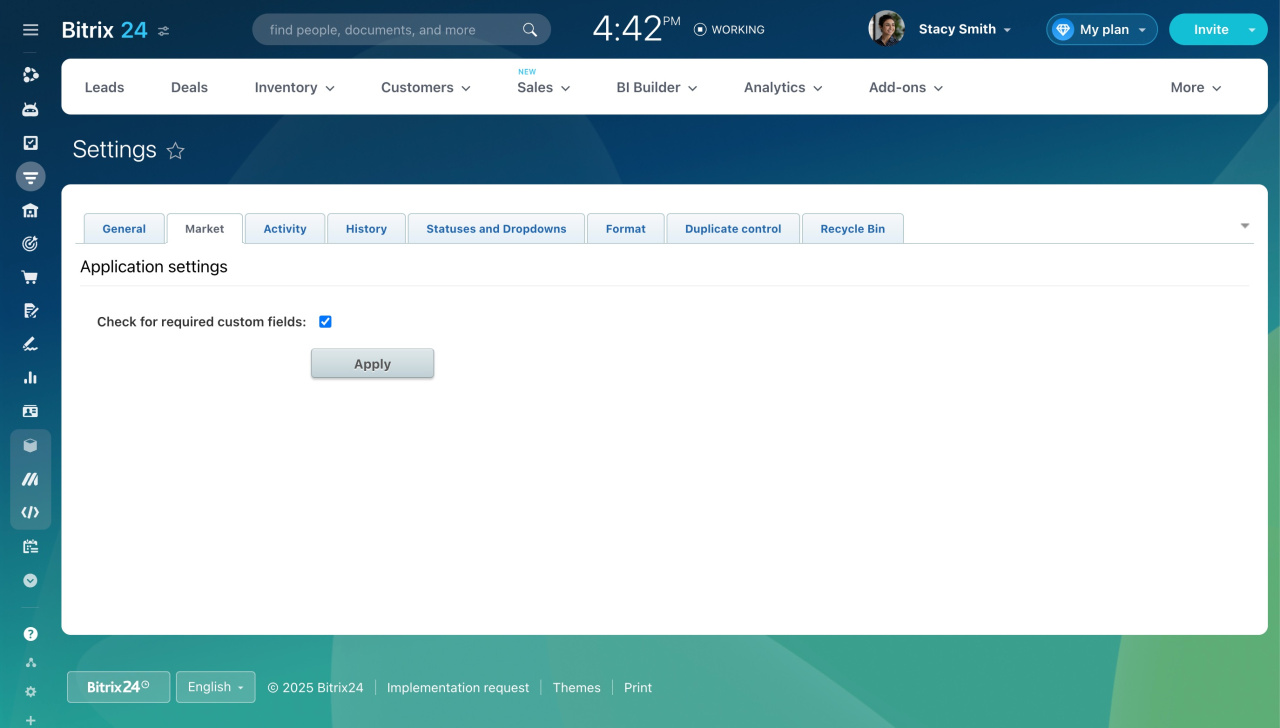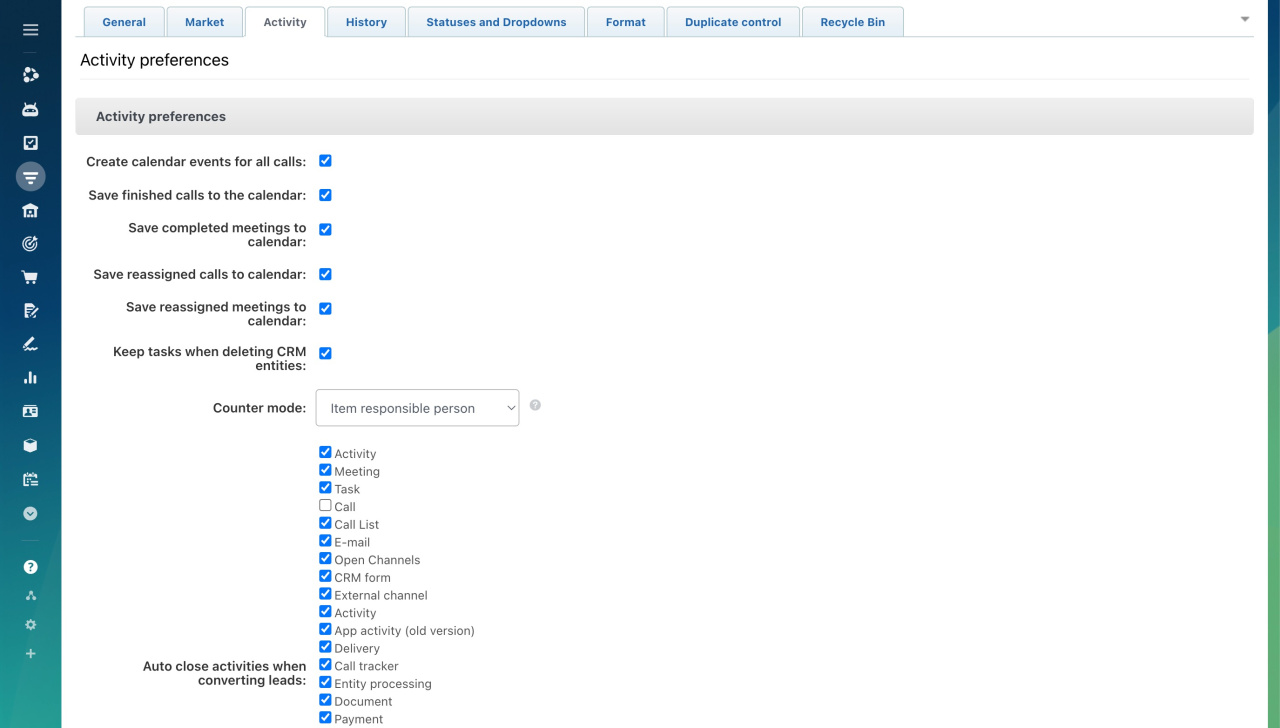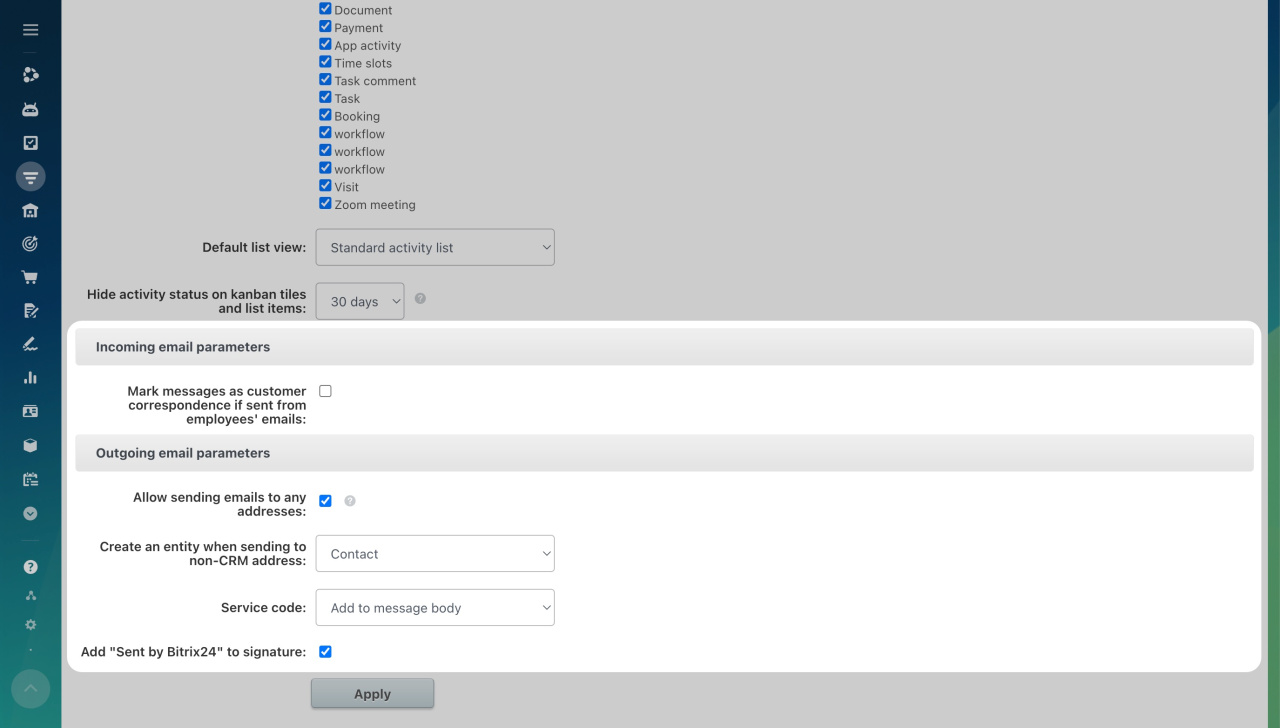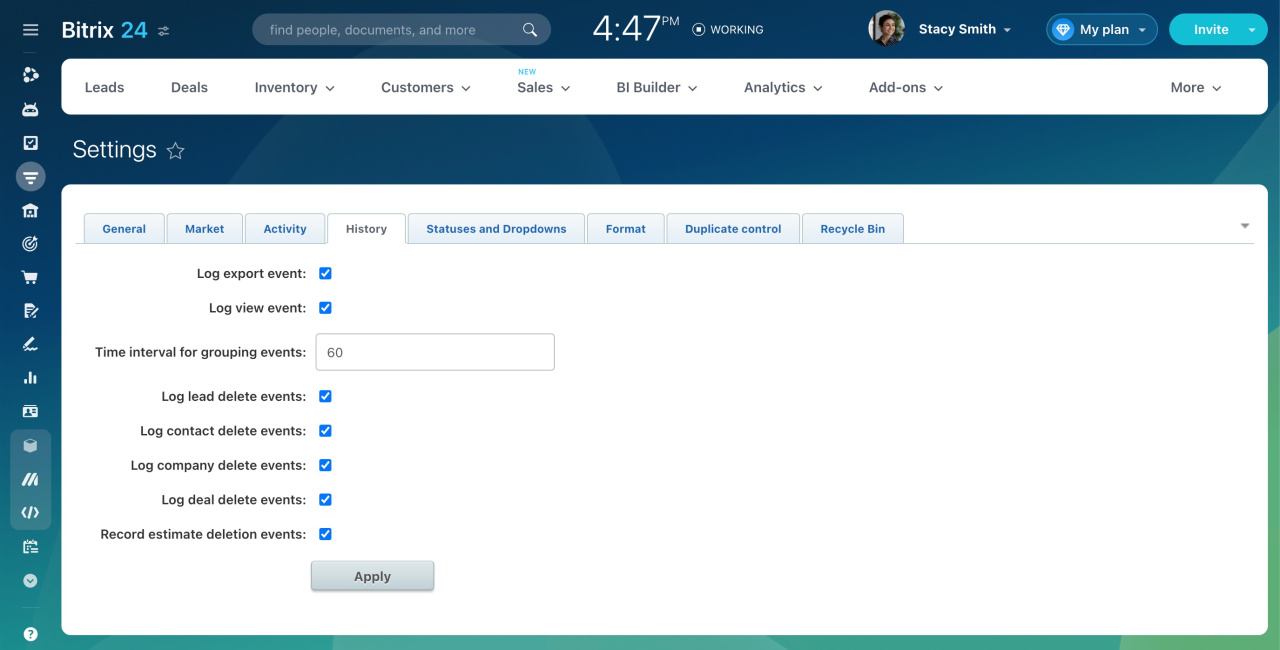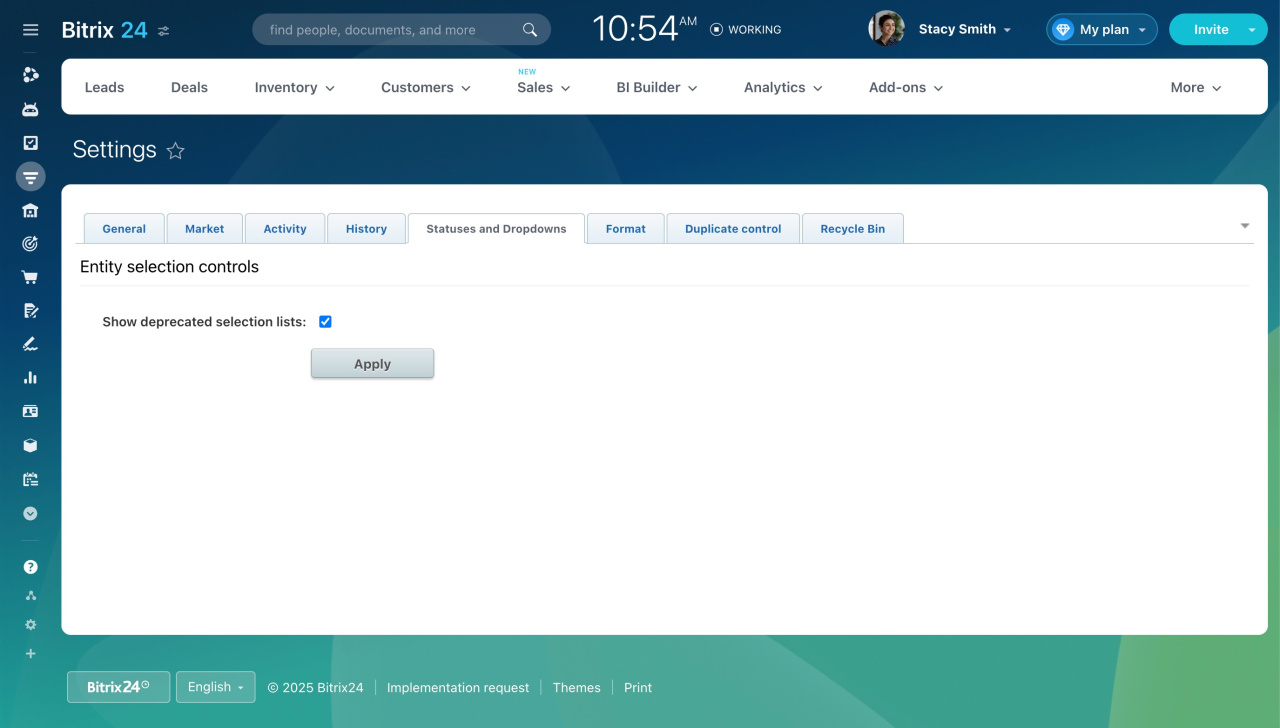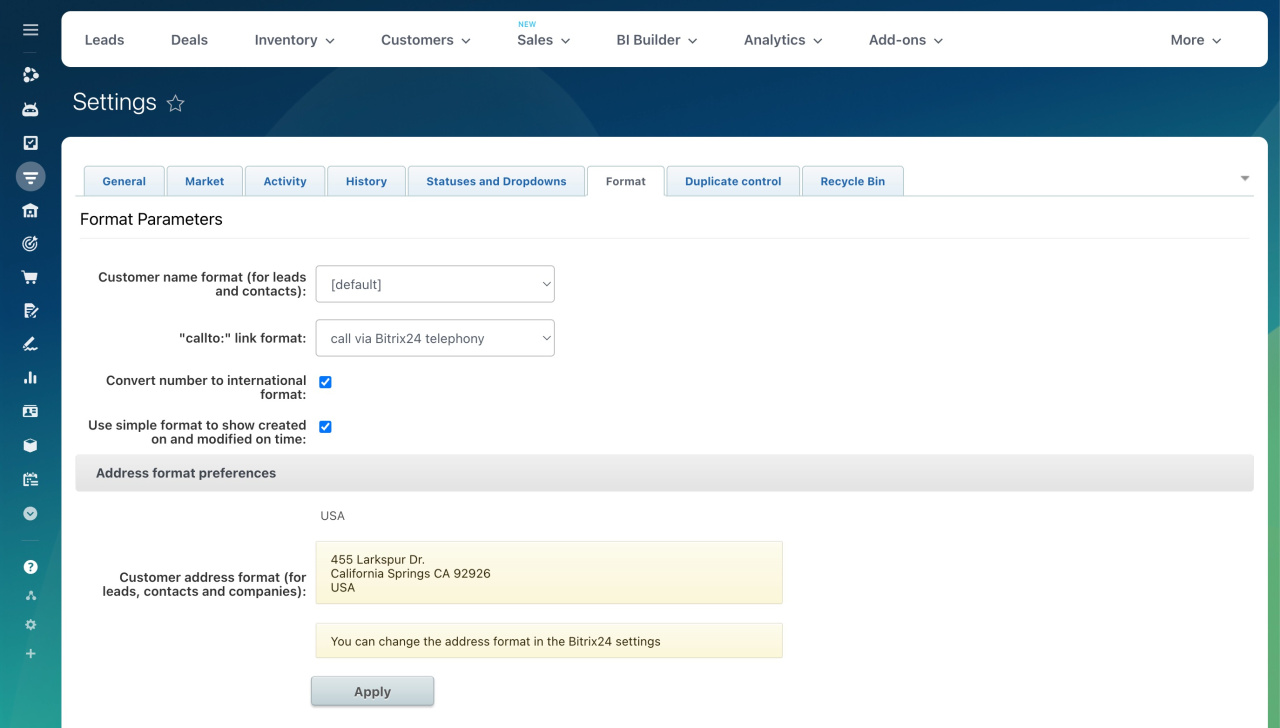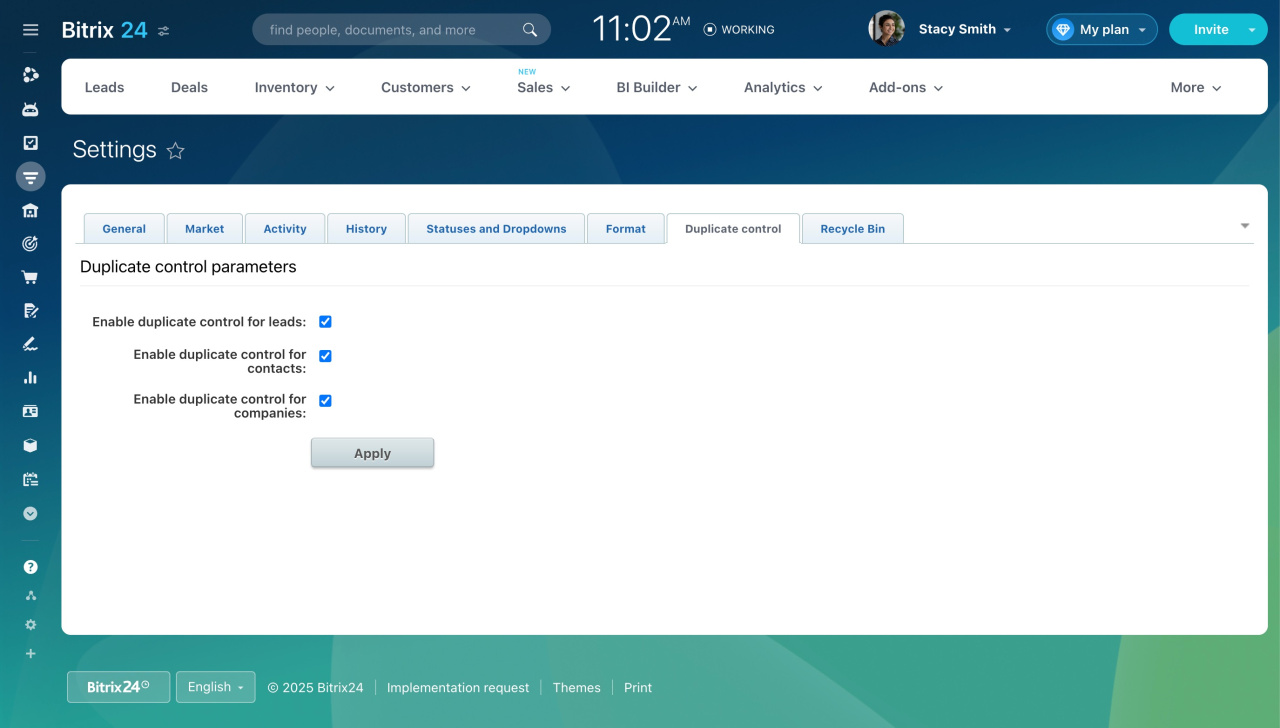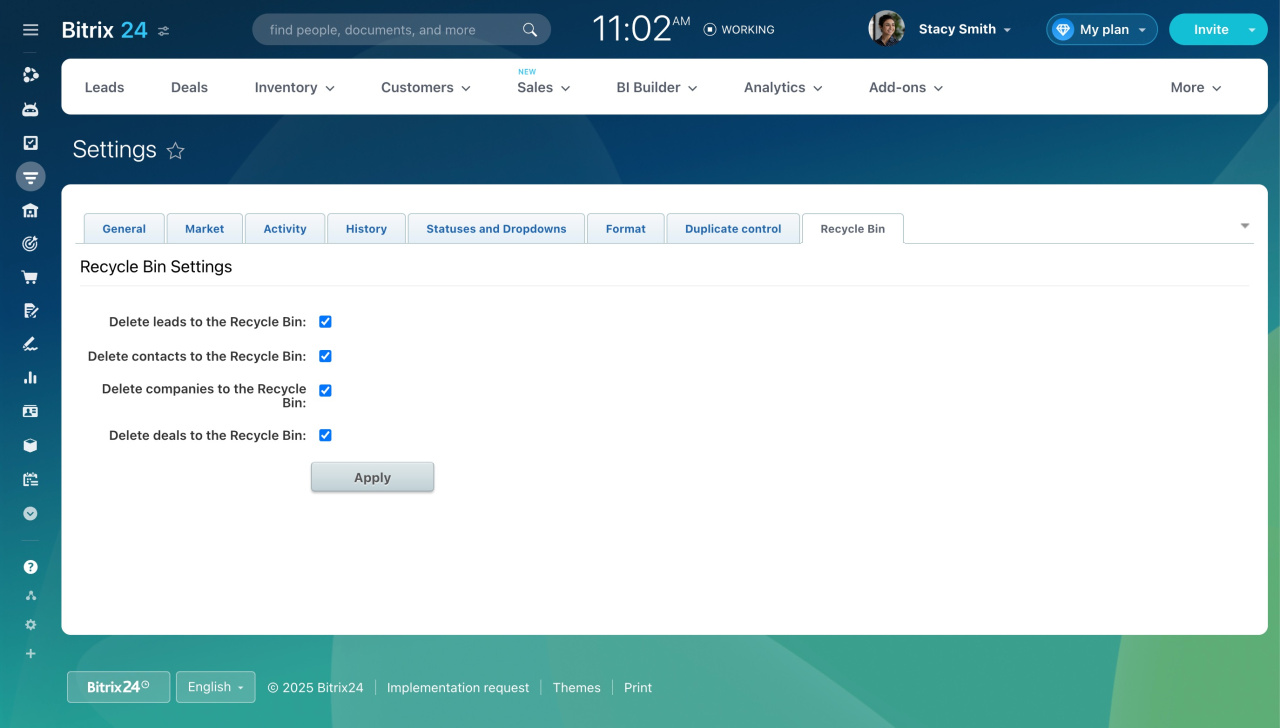Other settings represent a large section in CRM where can you configure various parameters, like the client name format, repeat lead creation, and more.
To access this section:
- Go to CRM.
- Expand More.
- Click Settings and select CRM settings.
- Open the Other tab.
- Click Other Settings.
The settings are organized into sections for easy navigation. You can also click the arrow button in the top right corner to view all the options on one page.
General
View settings
-
Sort items by user name: Enable this option to sort CRM items by the names of responsible users instead of their IDs.
Product preferences
-
Allow adding new products outside the catalog: Enable this option to ensure new products you add in CRM don't appear in the commercial catalog.
Access permissions to product catalog
CRM item preferences
Make items available to everyone (default): Any employee with All open access level can view the items.
Access Permissions in CRM
Default list view type: Choose between the List or Kanban view for leads, deals, and invoices.
List view in CRM
Export detailed SKU's: Enable this option to include product details when exporting leads and deals.
Export CRM data
Lead preferences
Enable repeat sales mode: When enabled, CRM will create repeat leads for emails and calls from already closed leads.
Repeat leads
Deal preferences
-
Update deal close date when the deal reaches final stage: Bitrix24 will automatically fill in the deal completion date.
Invoice preferences
Show Bitrix24 signature on the invoice view form: Displays the Bitrix24 signature on old public invoices.
Show legacy invoices menu: Enables the old invoice interface.
New invoices in CRM
Auto generated entities
Auto create contacts, companies, deals, invoices and estimates: Allows CRM items to be created automatically during conversion if all required fields are filled in.
Notification settings
Notify customers via: Select a provider to send messages in Sales Center scenarios.
Market
Activity
Activity preferences
-
Create calendar events for all calls: Disable this option to prevent calls from creating calendar events.
Disable showing CRM calls in calendar -
Save completed calls and meetings to calendar: Choose whether to log each call or meeting in the employee's personal calendar.
-
Save reassigned calls and meetings to calendar: Events will appear in both employees' calendars. If disabled, they will only show in the calendar of the reassigned employee.
-
Keep tasks when deleting CRM entities: Even if you delete a deal, its activities will remain uncompleted.
-
Counter mode: Choose the notifications you want to receive.
Counter modes in CRM -
Auto close activities when converting leads: Choose activities for Bitrix24 to automatically close after a lead is converted.
-
Default list view: Display activities as a list or a set of reports.
-
Hide activity status on kanban tiles and list items: Use the statuses to highlight activities that may need your attention. You can set a timeout for when the status is hidden.
Incoming email parameters
Mark messages as customer correspondence if sent from employees' emails: If an employee receives an email and forwards it to your company mailbox, it will get the Email to Customer label.
Outgoing email parameters
-
Allow sending emails to any address: Enable this option to send emails to clients, employees, or new addresses directly from CRM item forms.
Select email recipients in CRM -
Create an entity when sending to non-CRM address: Choose whether to create a lead or contact when emailing an address not in CRM.
-
Service code: Decide if you want to include the service code when sending emails.
- Add "Sent by Bitrix24" to signature: Choose whether to include this signature in all outgoing emails.
Remove "Sent by Bitrix24" caption from outgoing email
History
Choose the events that will go to History:
- Log export event
- Log view event
- Log lead delete events
- Log contact delete events
- Log company delete events
- Log deal delete events
- Record estimate deletion events
Statuses and Dropdowns
Entity selection control
-
Show deprecated selection lists: Displays old selection lists, such as products, in the settings. We recommend using the Product catalog instead.
Product catalog in CRM
Format
Format parameters
-
Customer name format (for leads and contacts): Choose how you want names to be displayed.
Change contact name format -
"callto:" link format: Specify how to output links to phone numbers. By default, they use Bitrix24's built-in telephony for dialing.
-
Convert number to international format: Enable this option to convert phone numbers to the standard international format.
-
Use simple format to show created on and modified on time: Display when an item was created and modified without showing the exact time.
Address format preferences
You can change the customer address format in the Bitrix24 settings.
Bitrix24 Settings: New single section