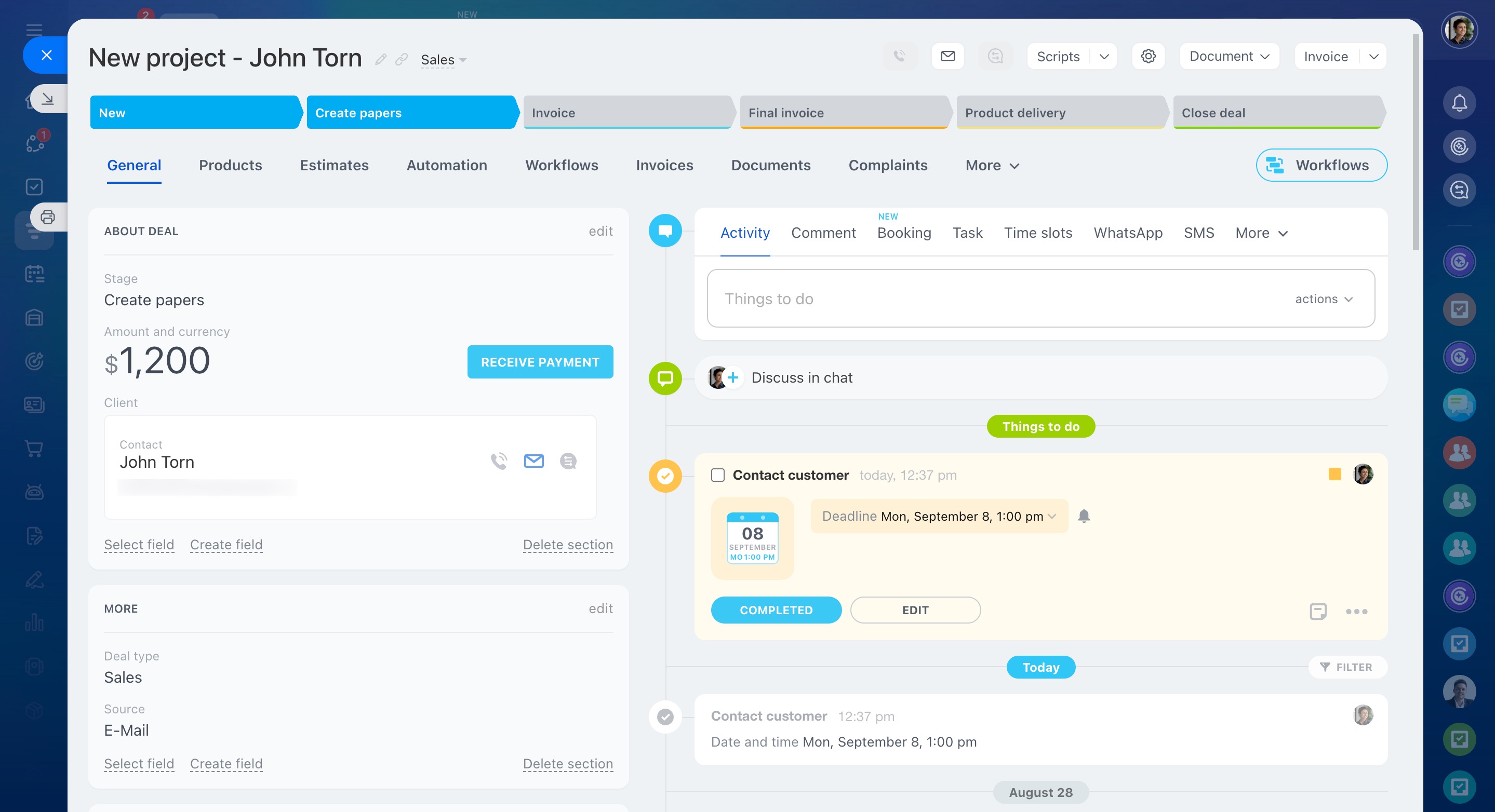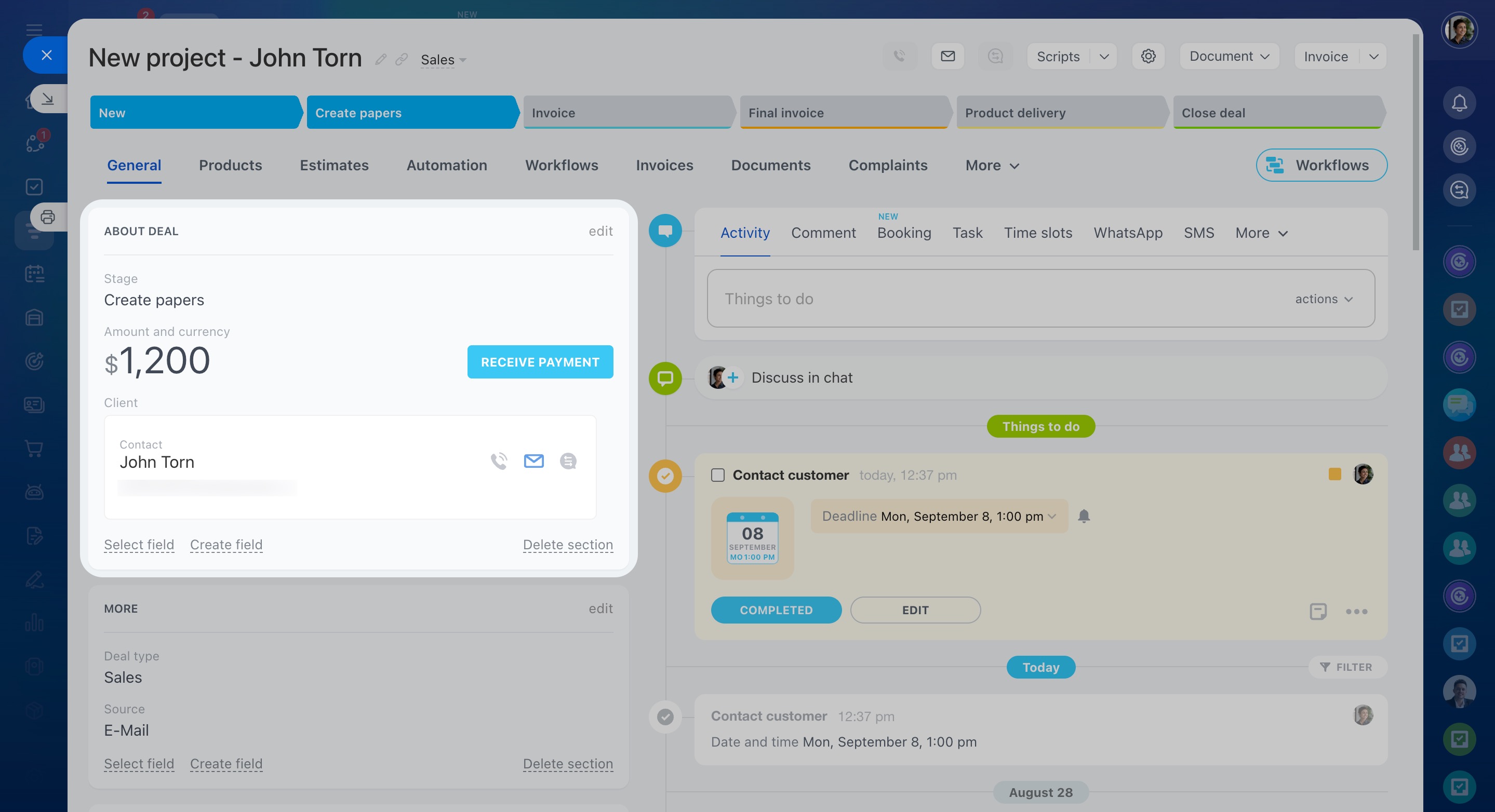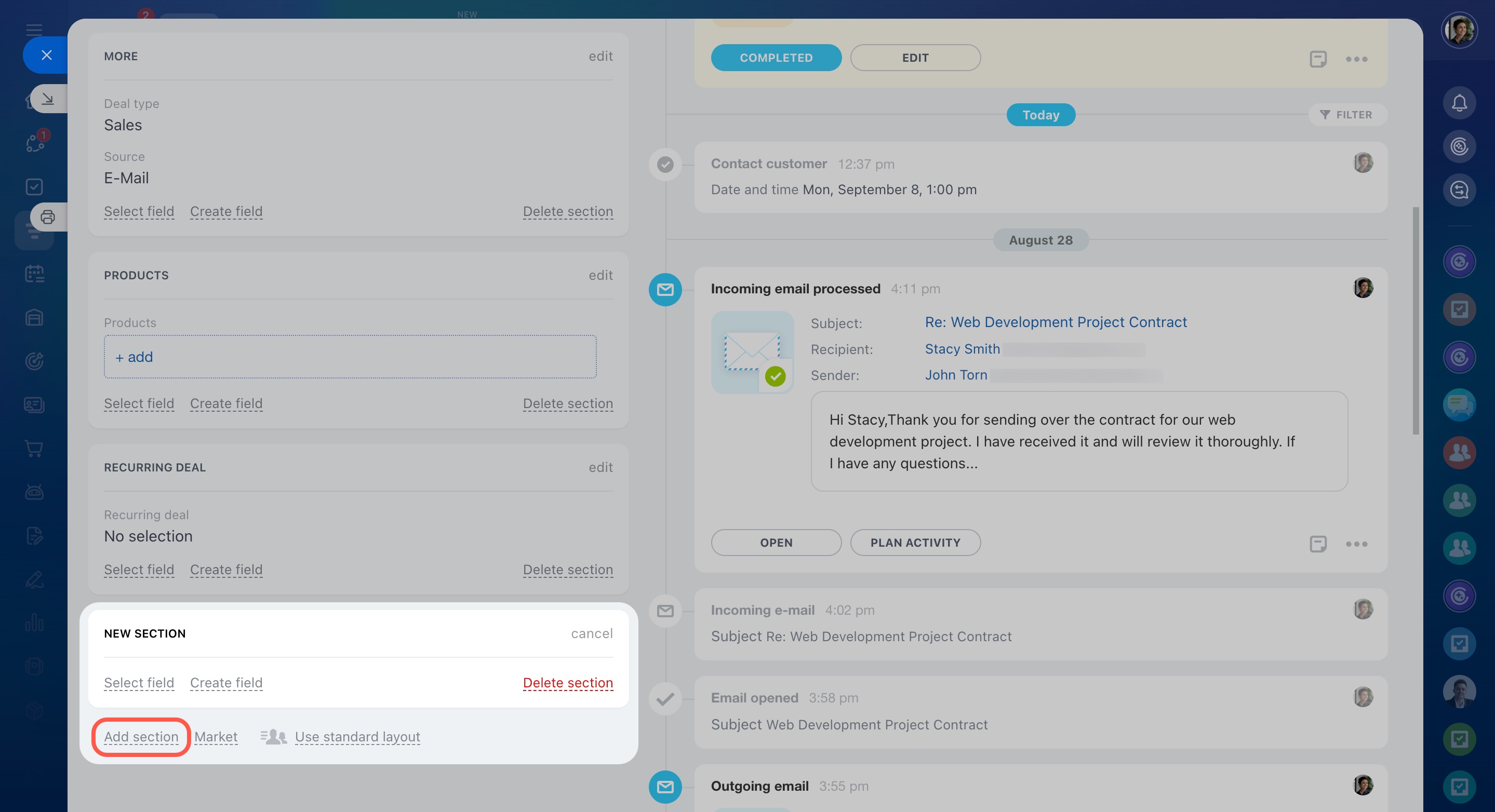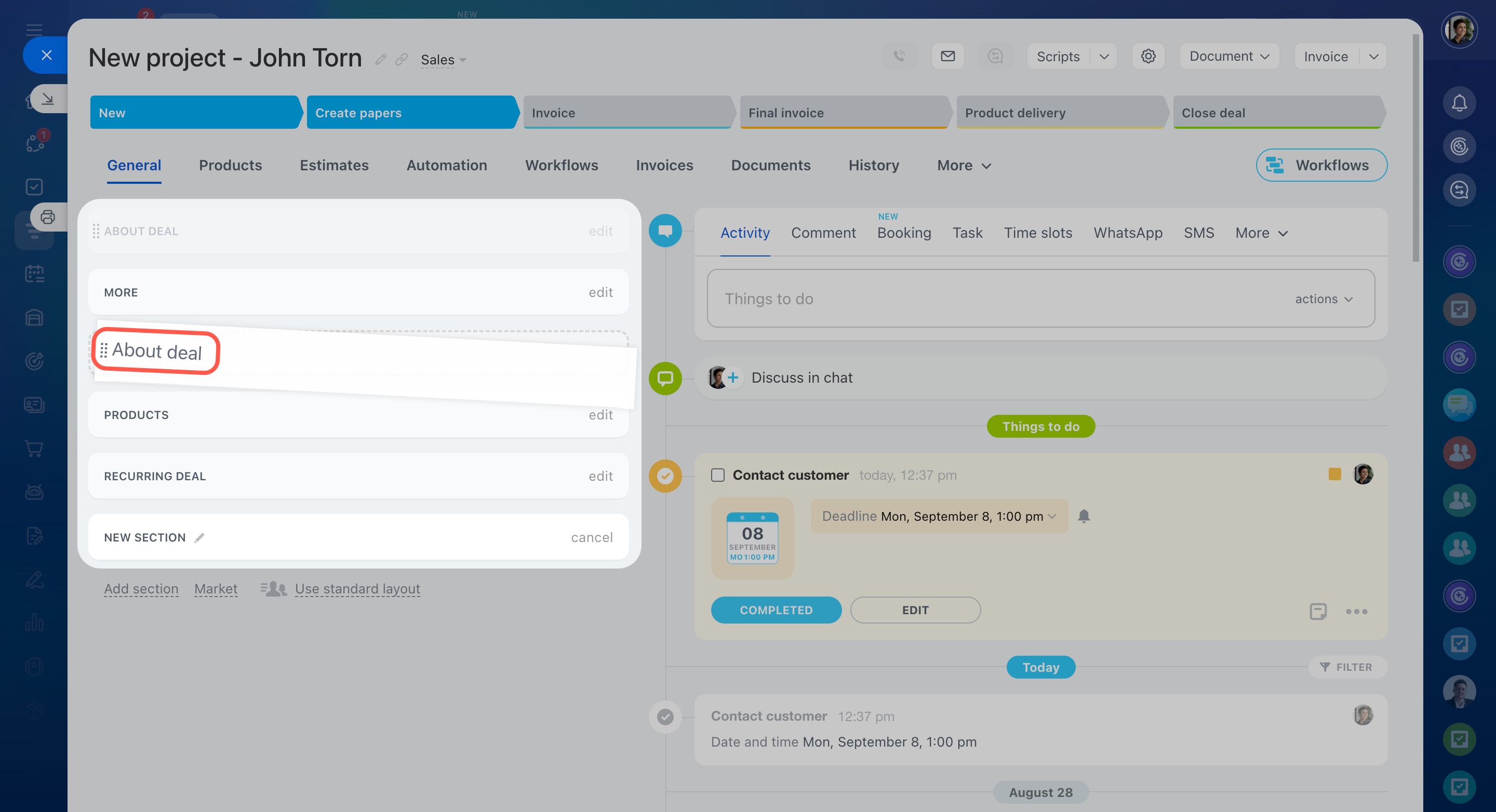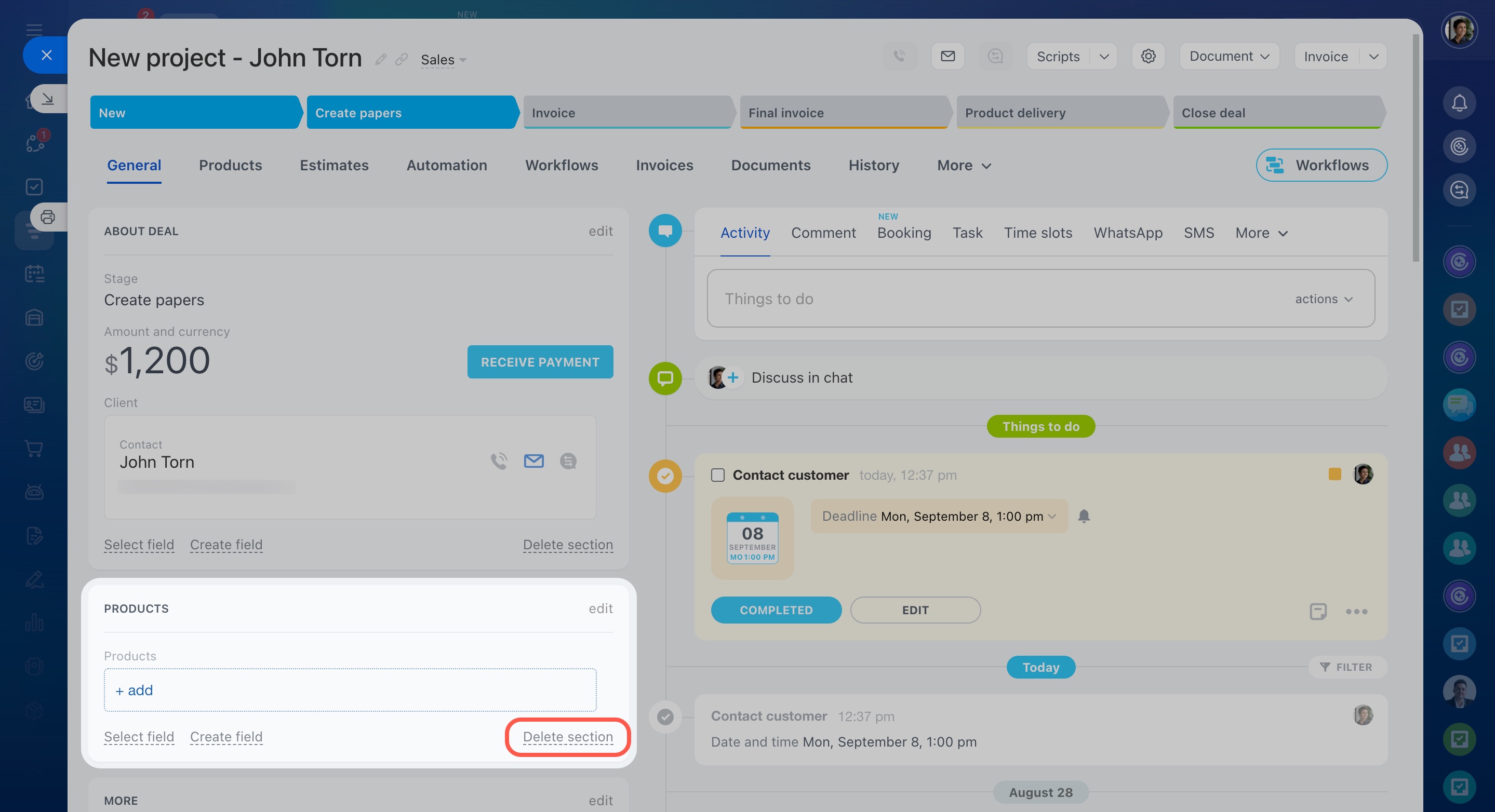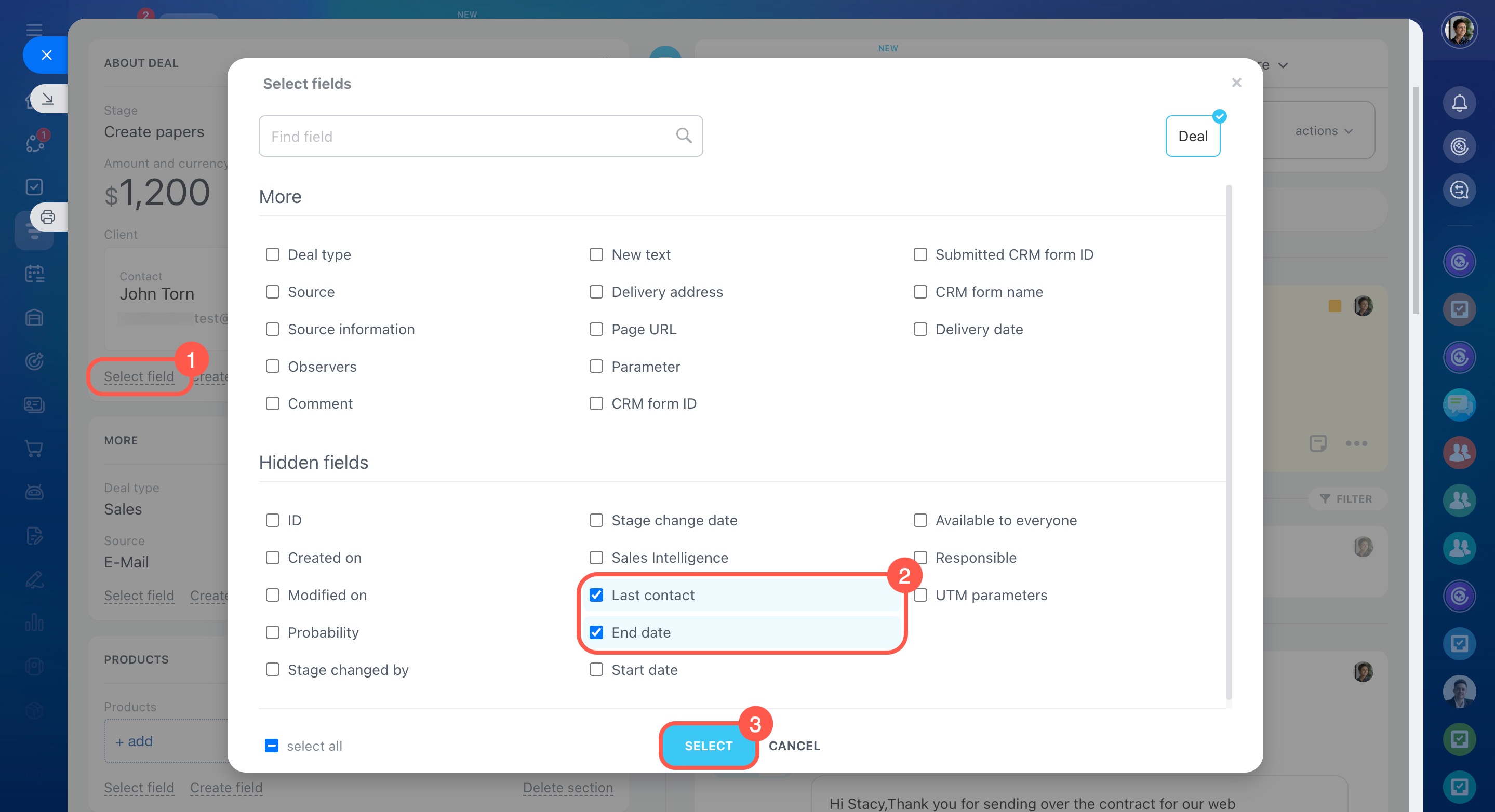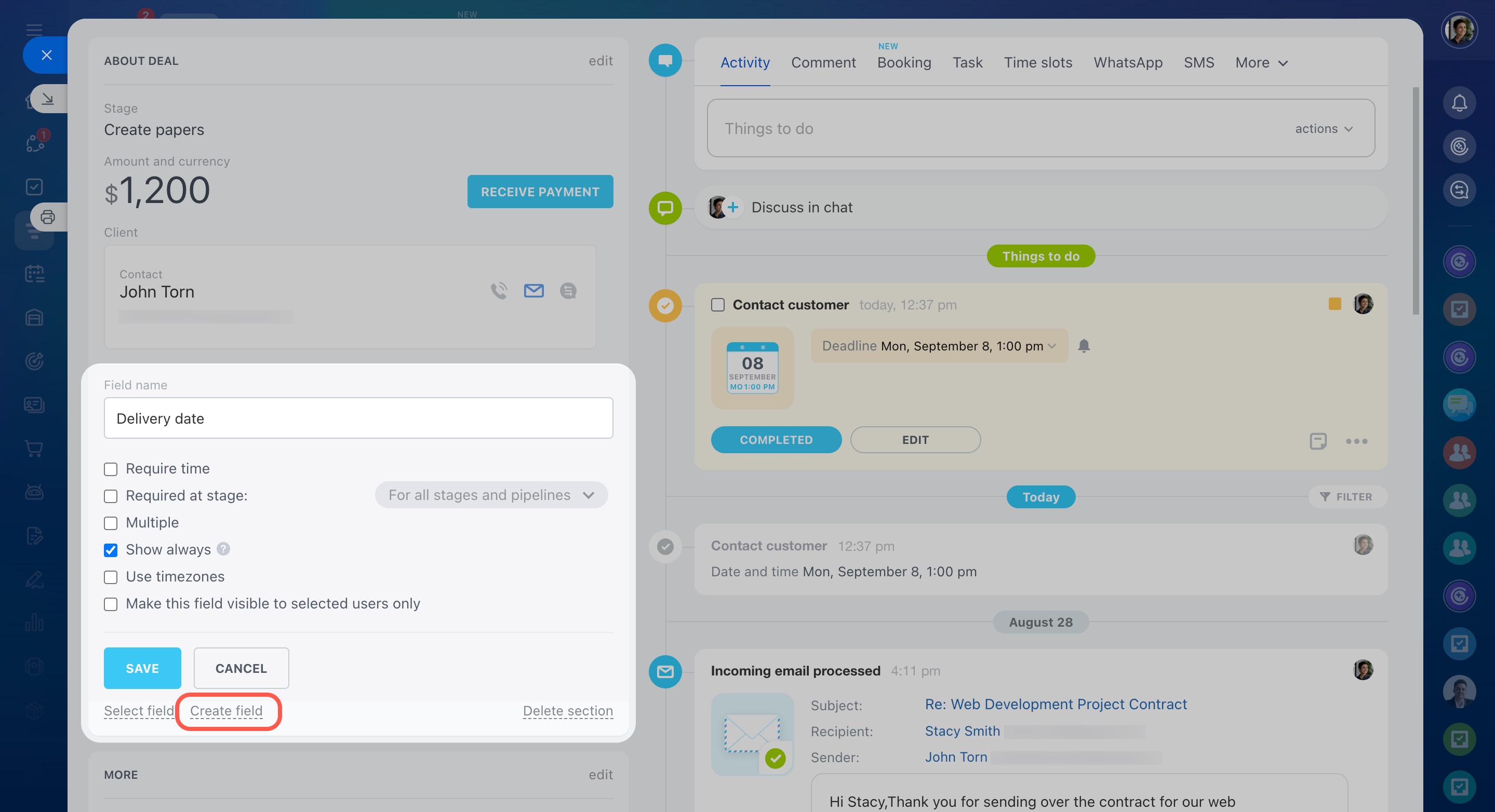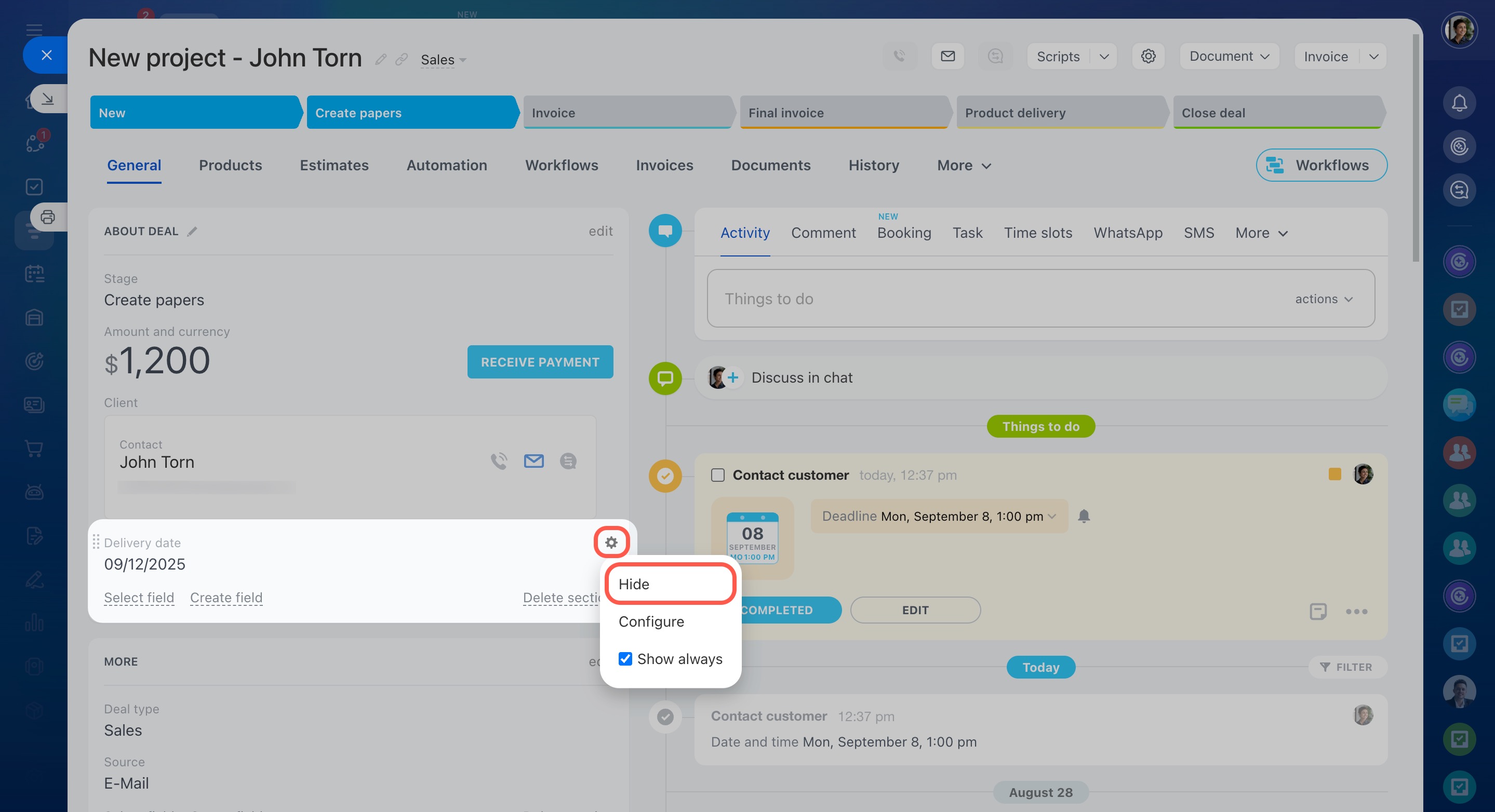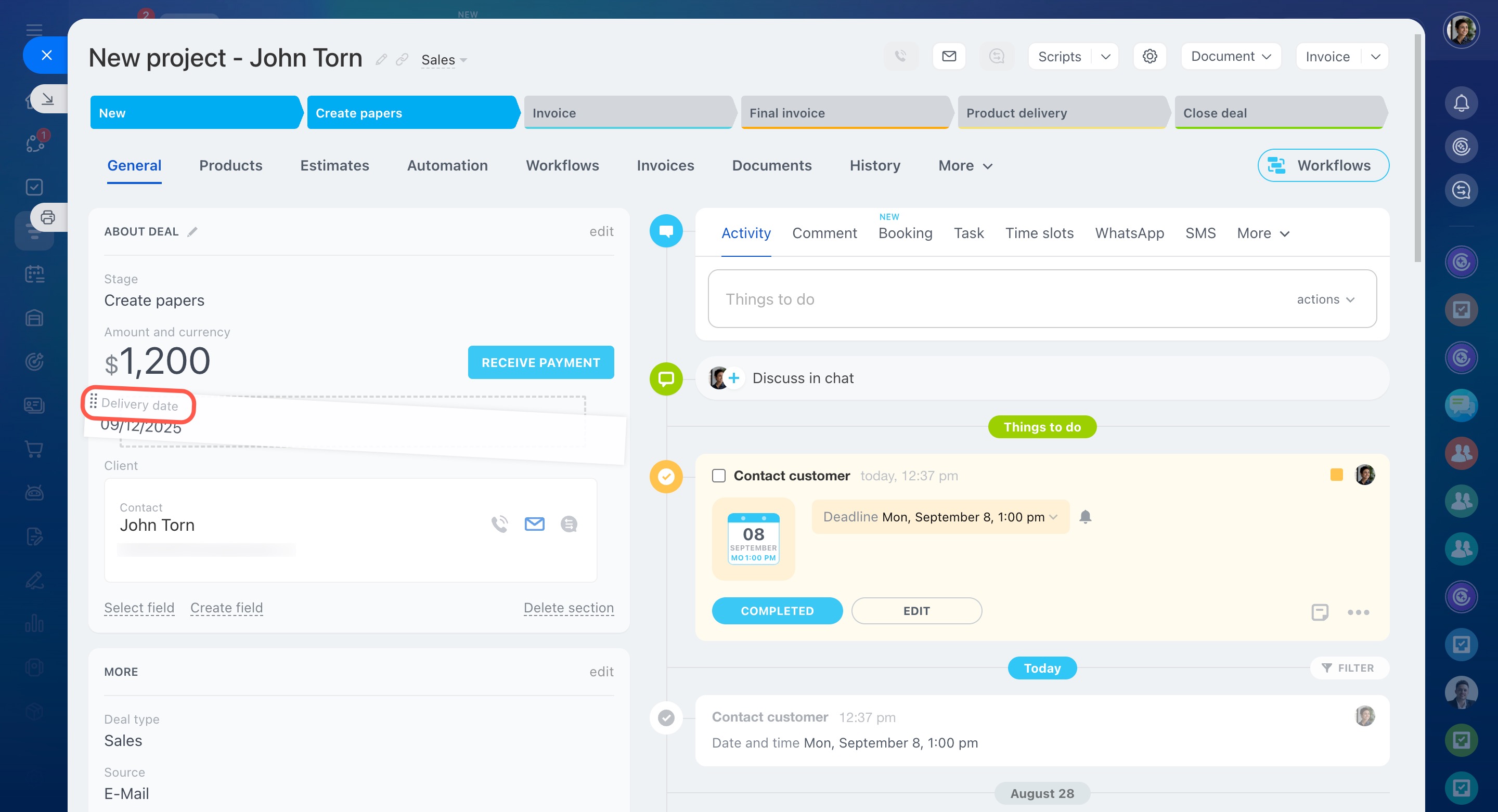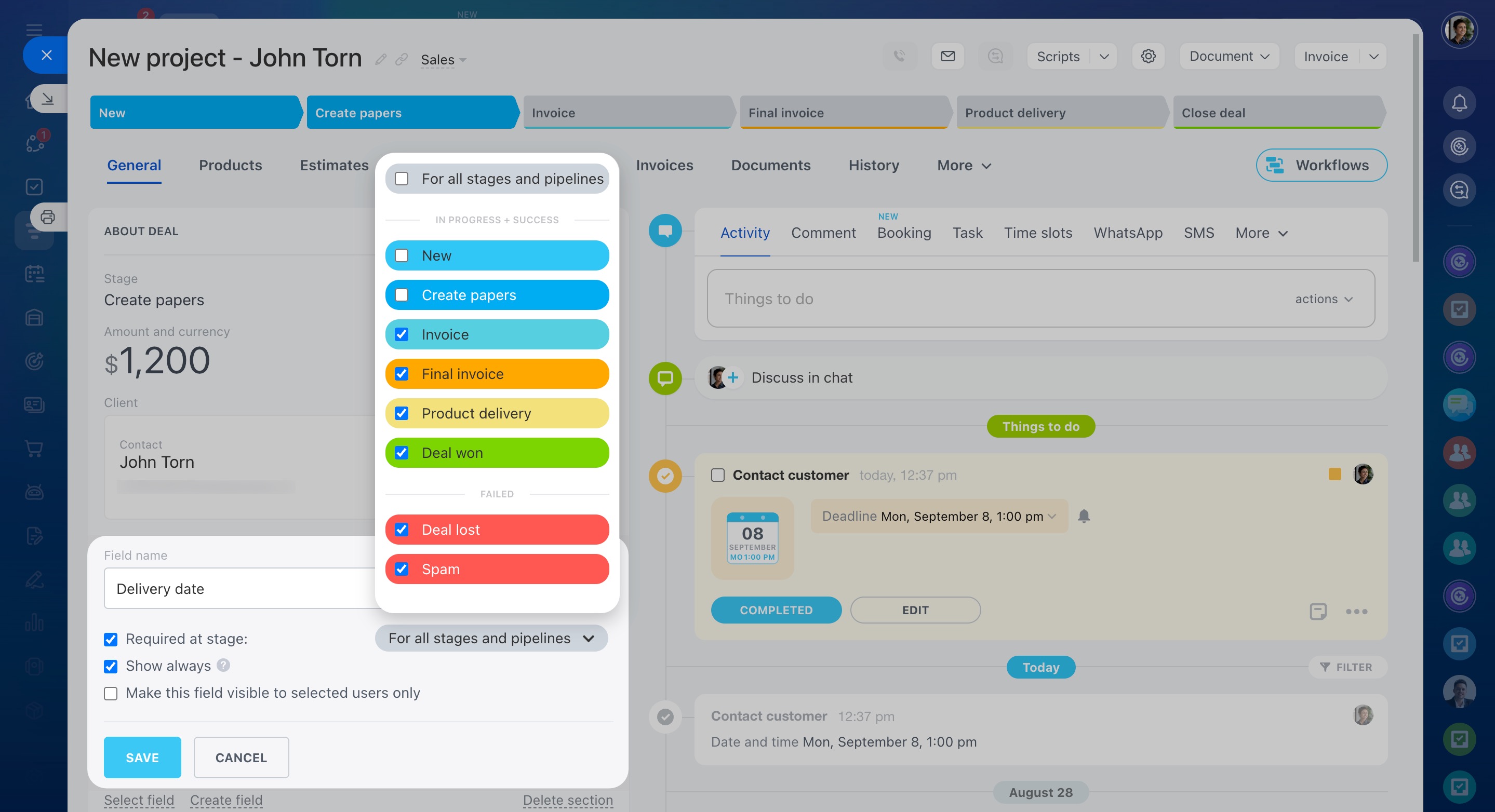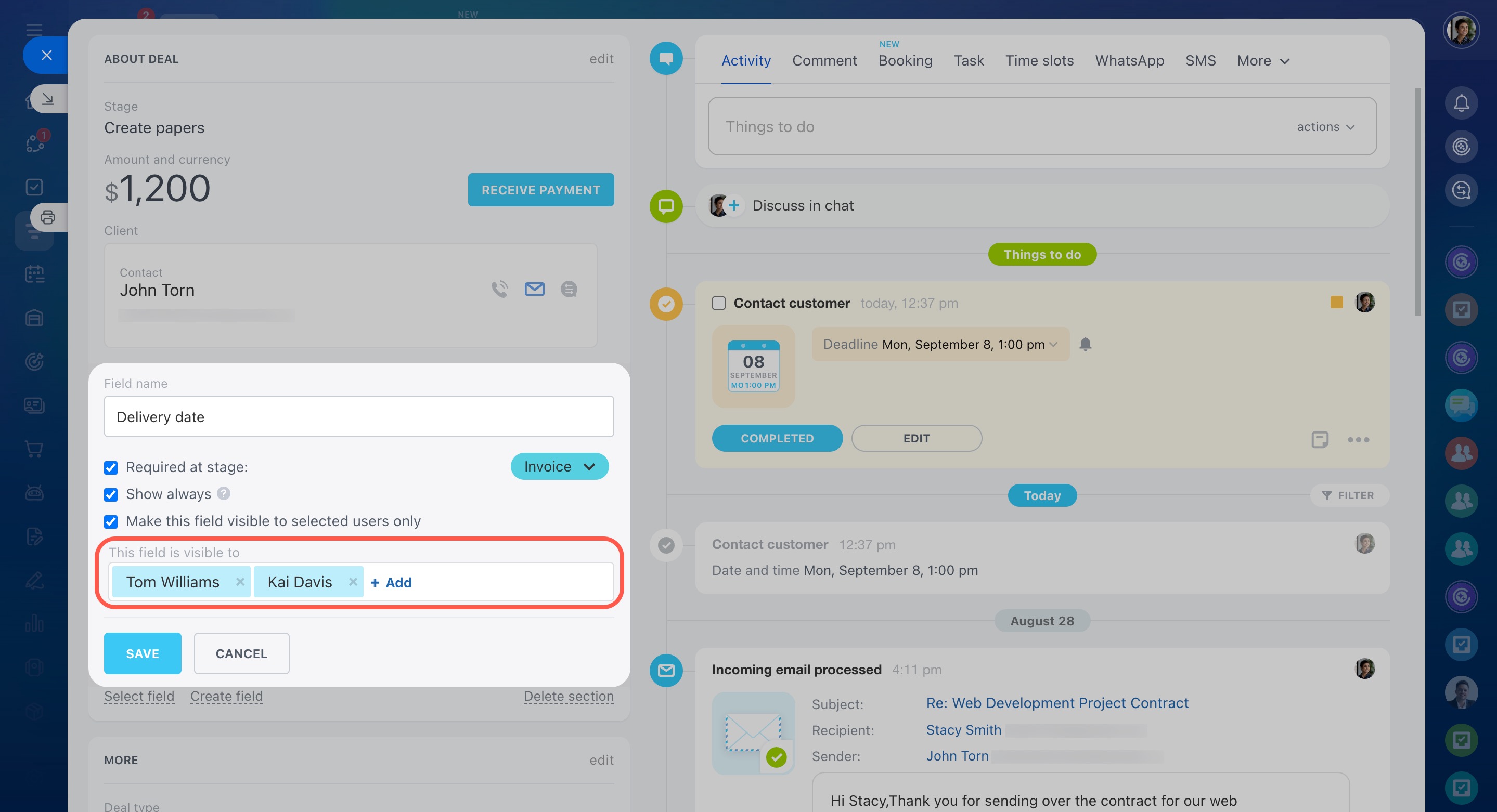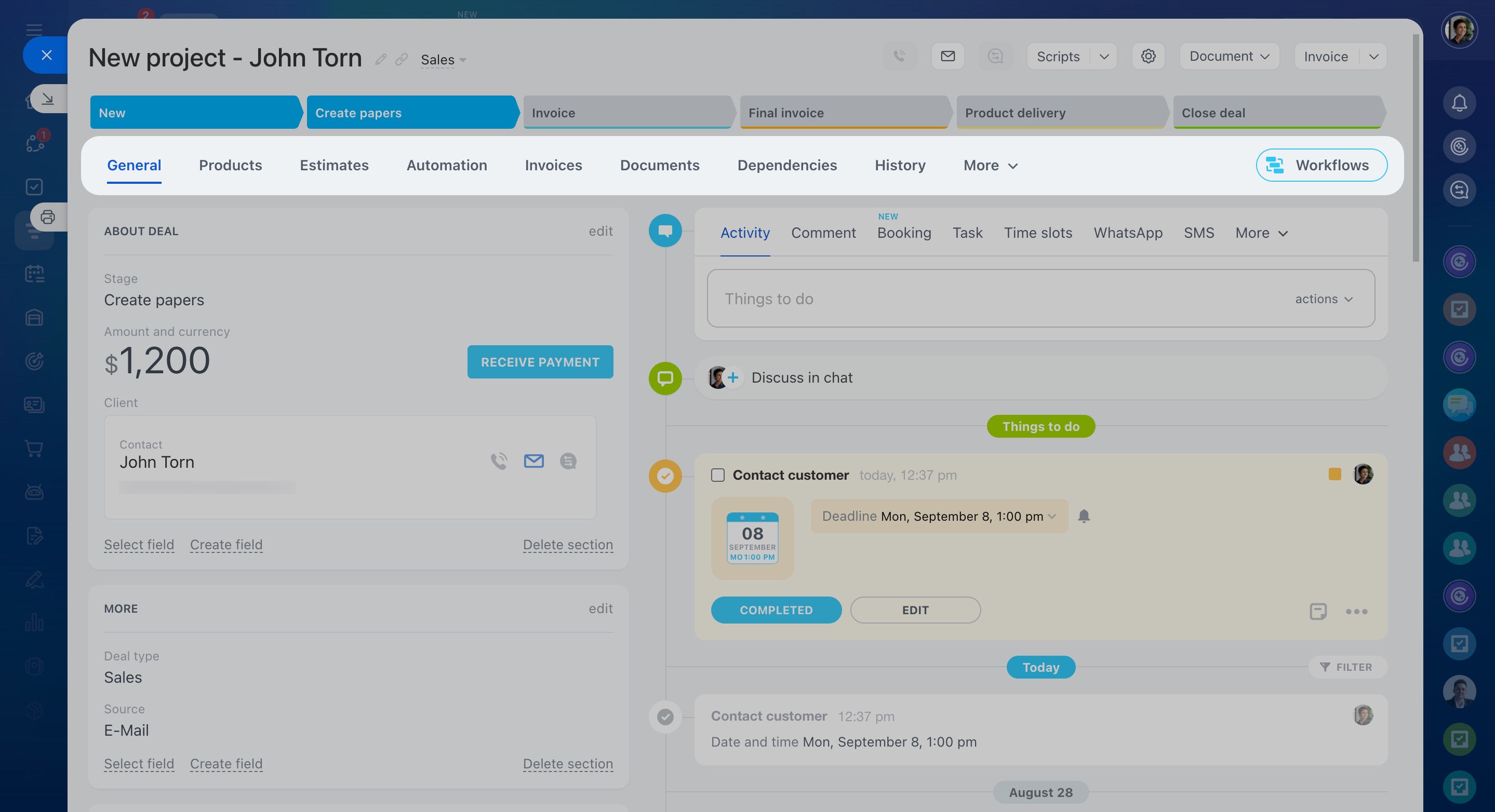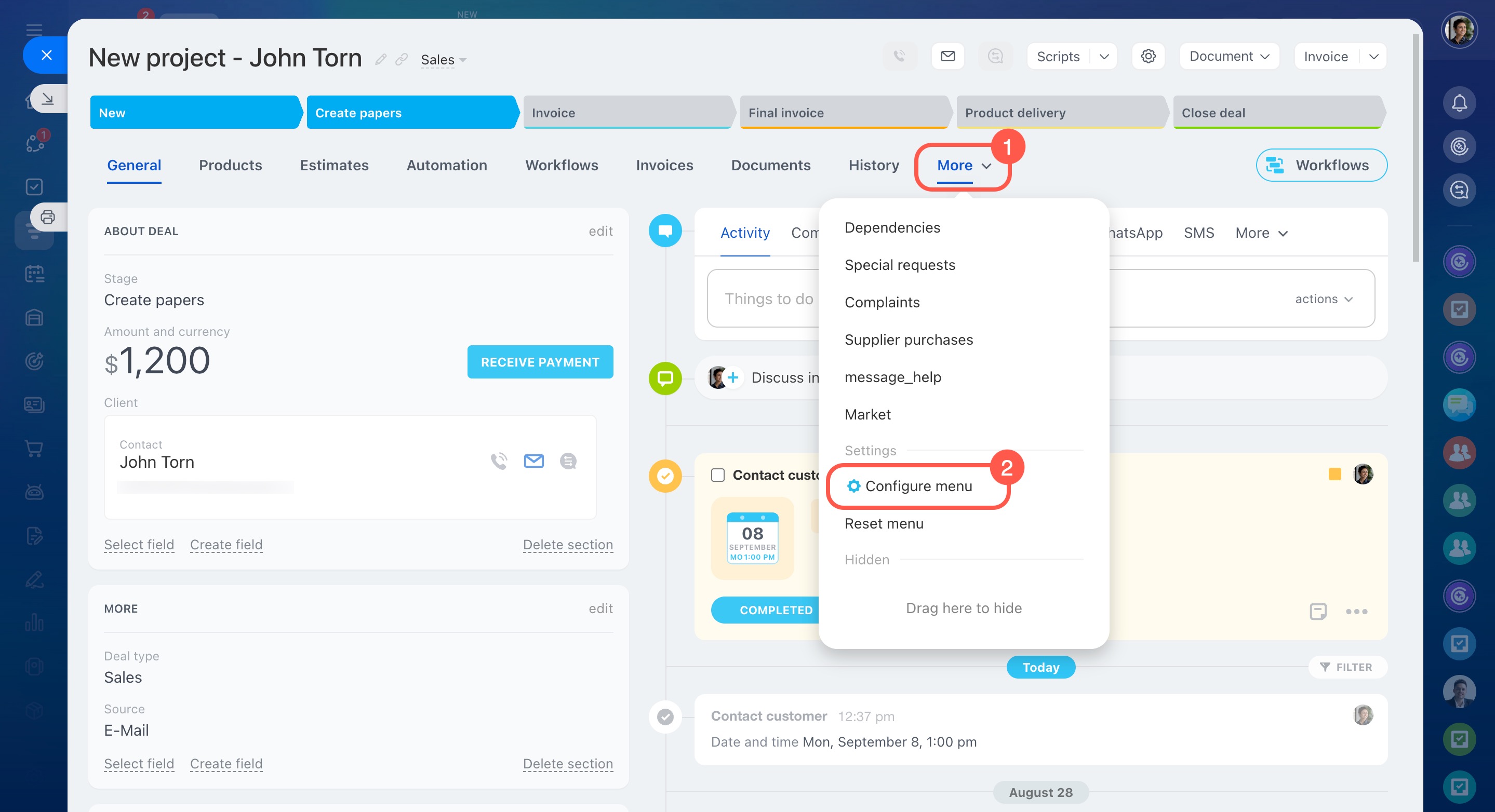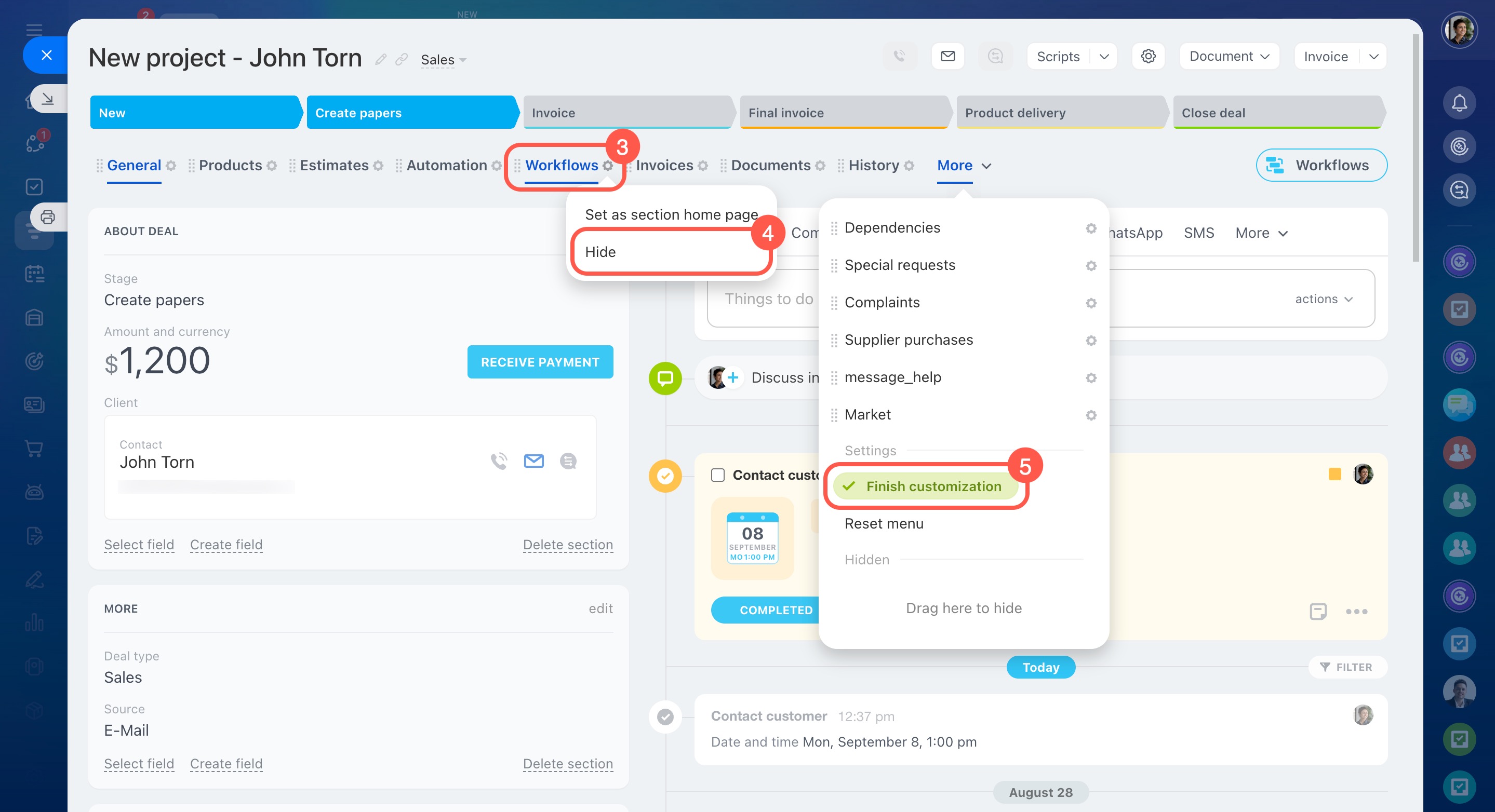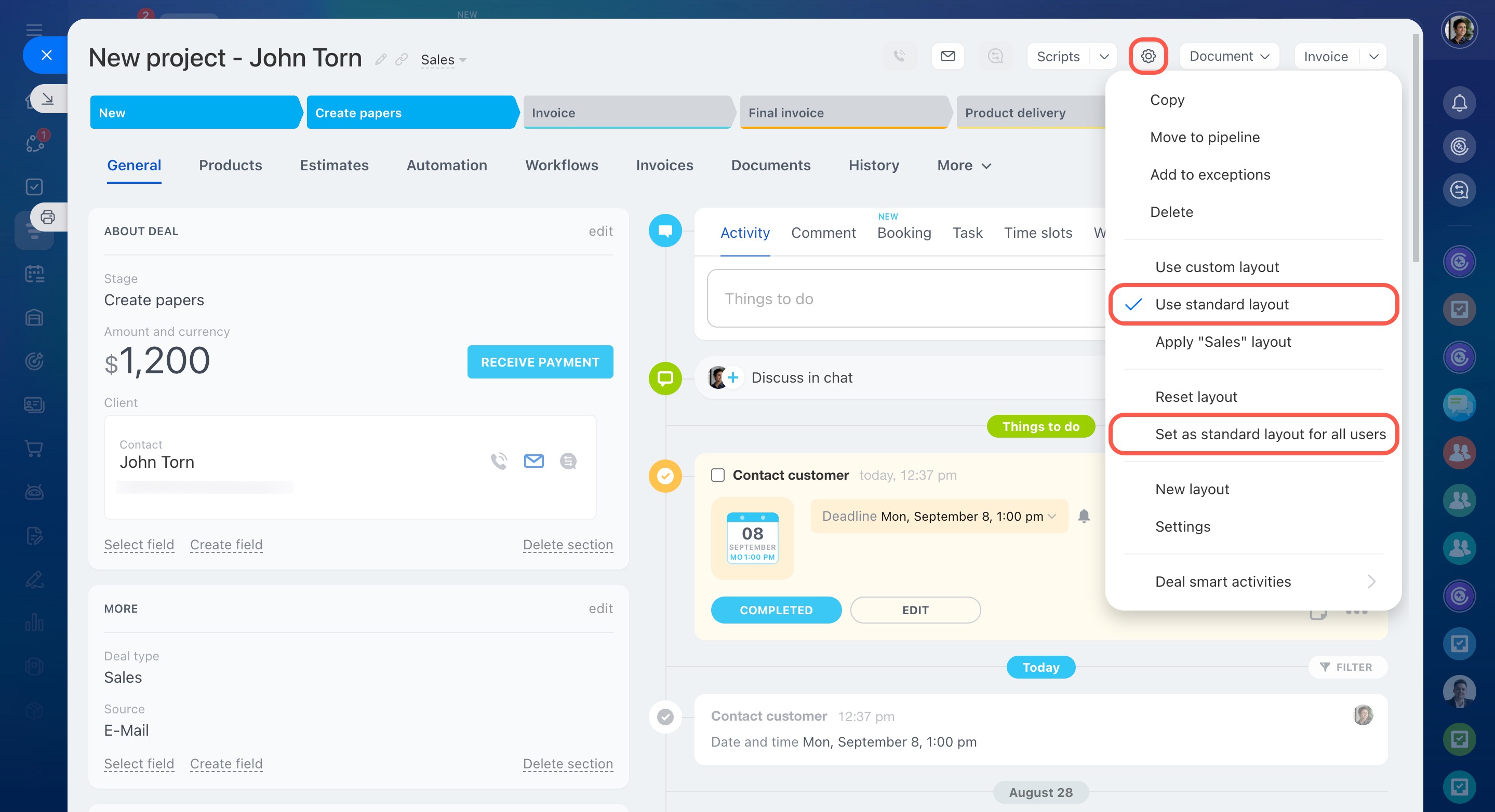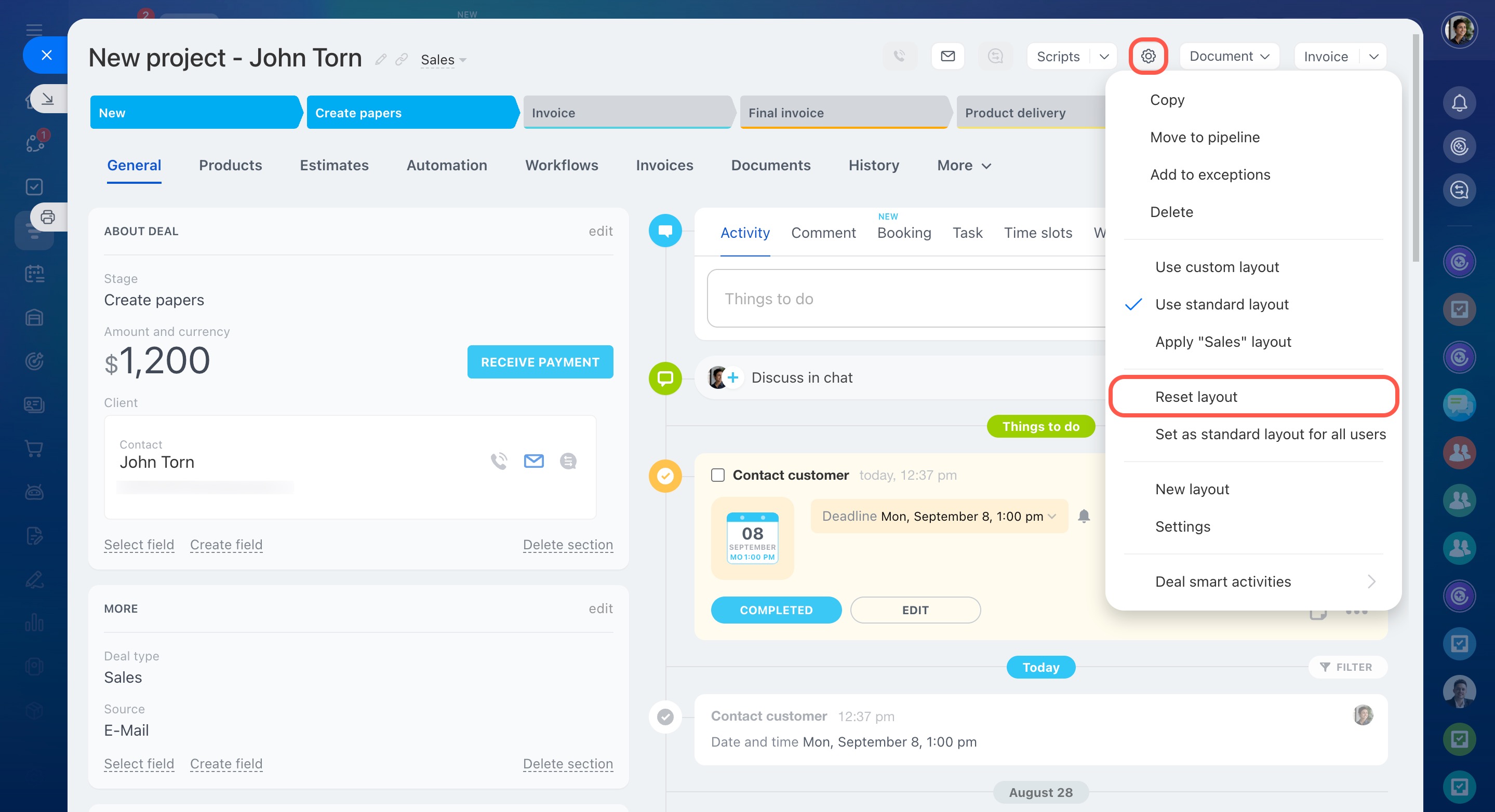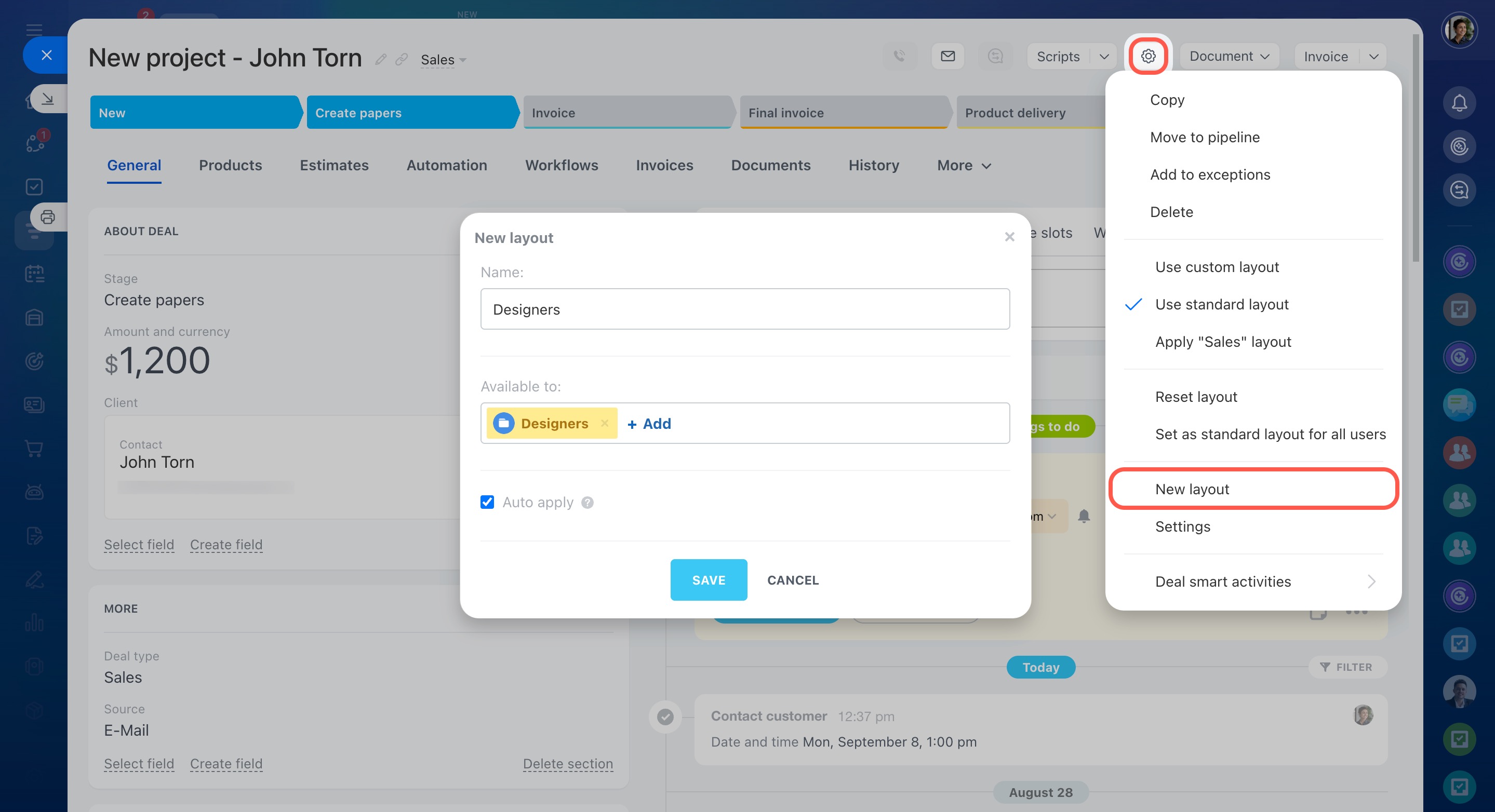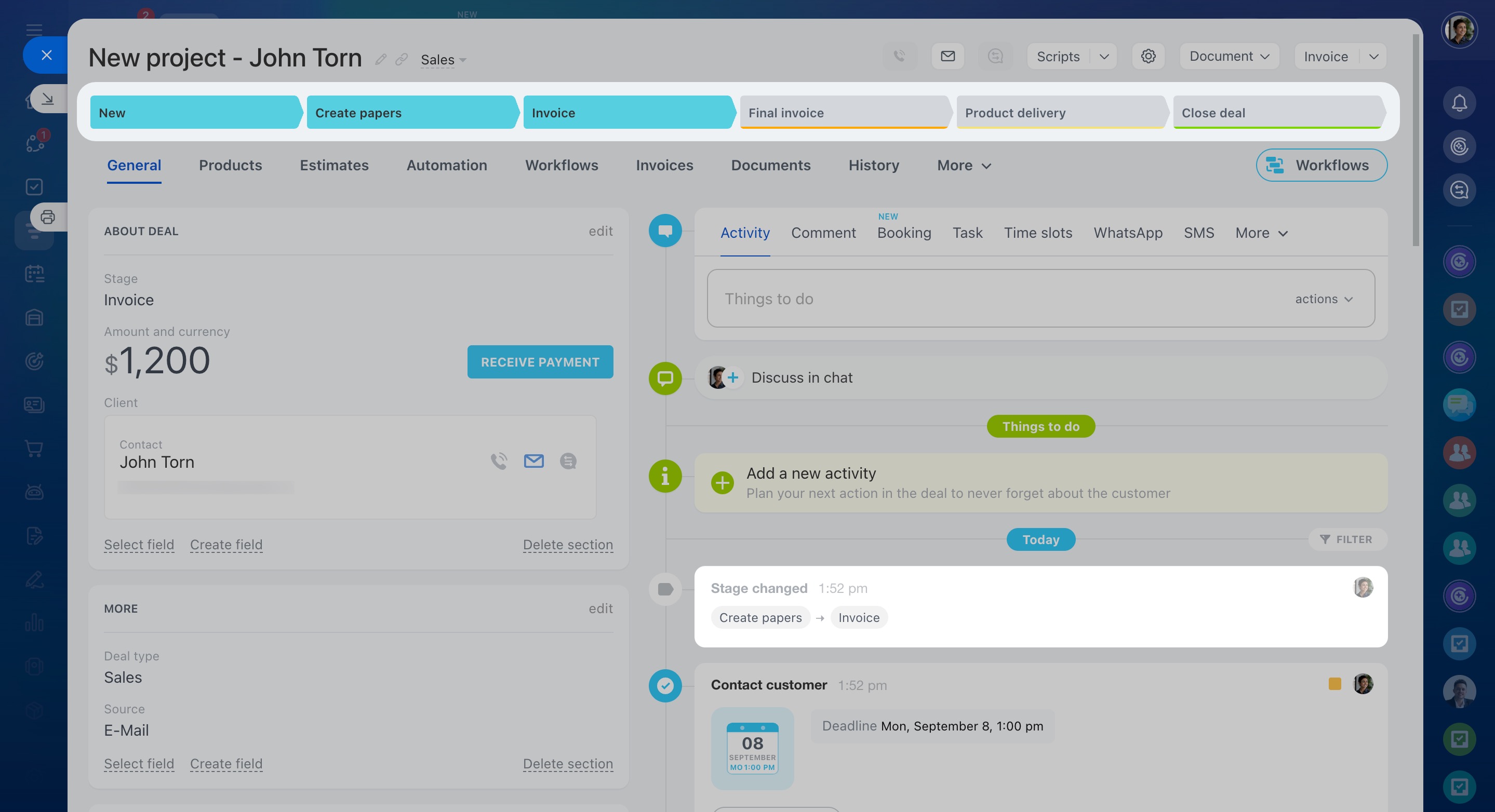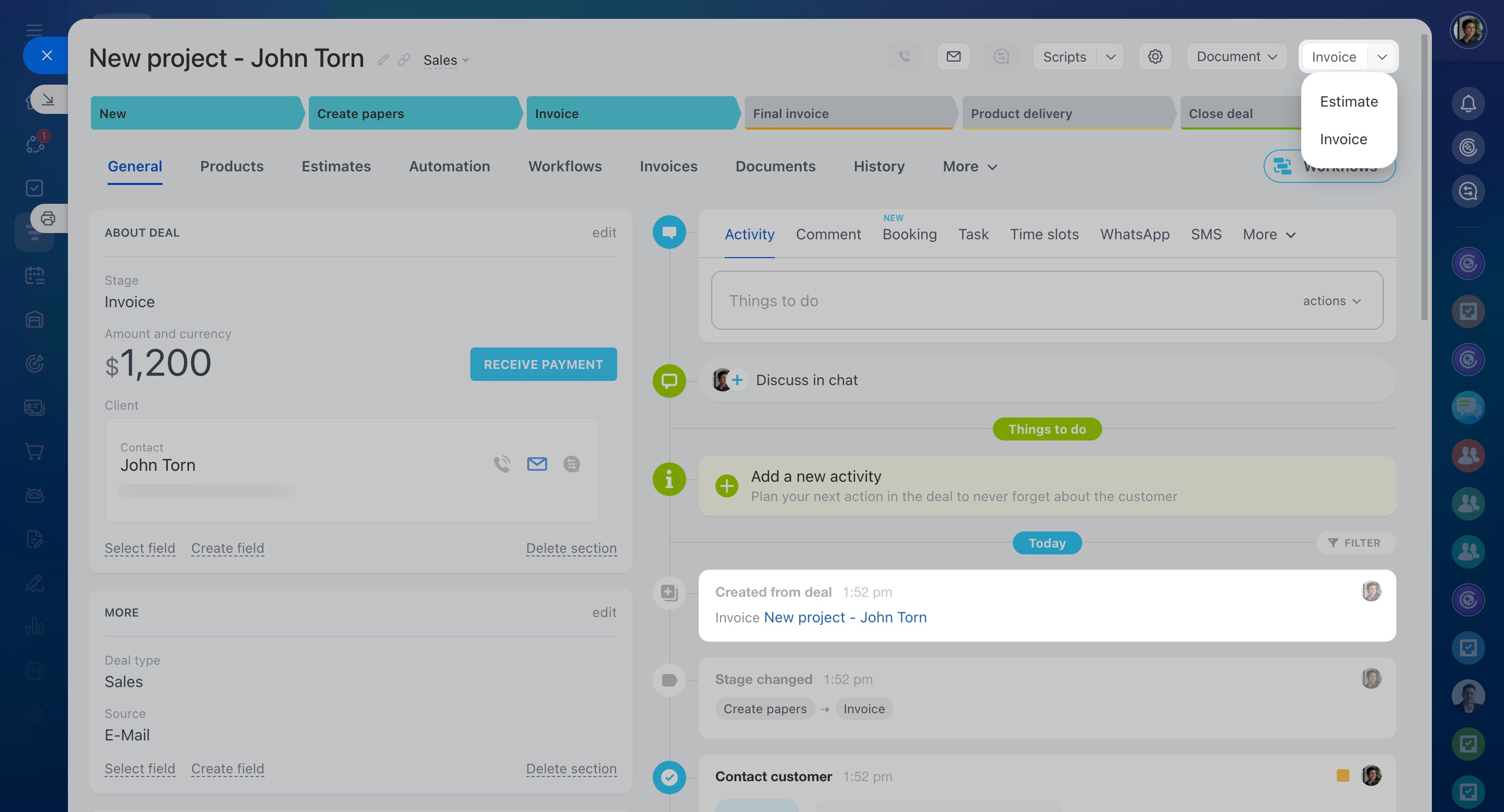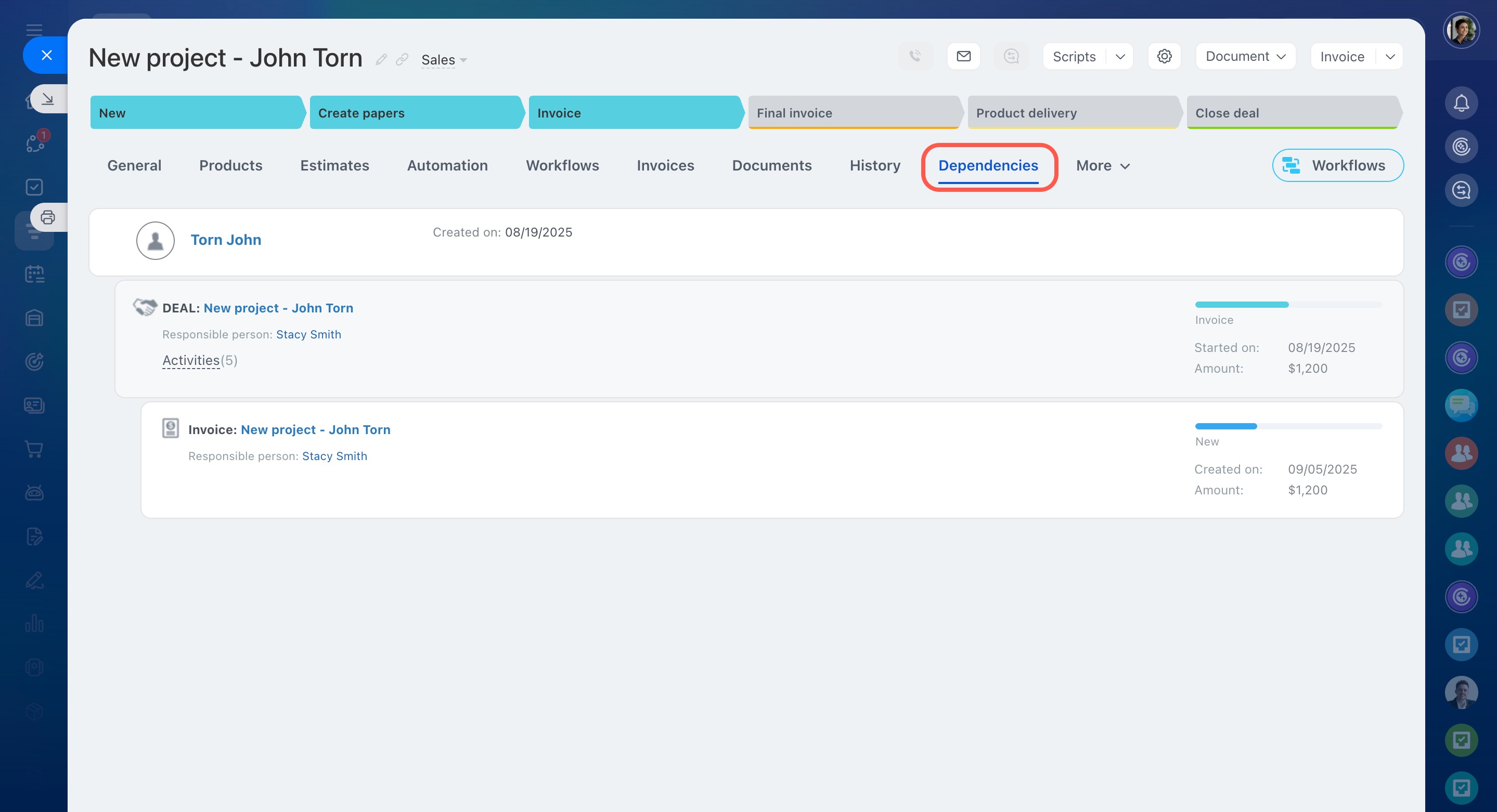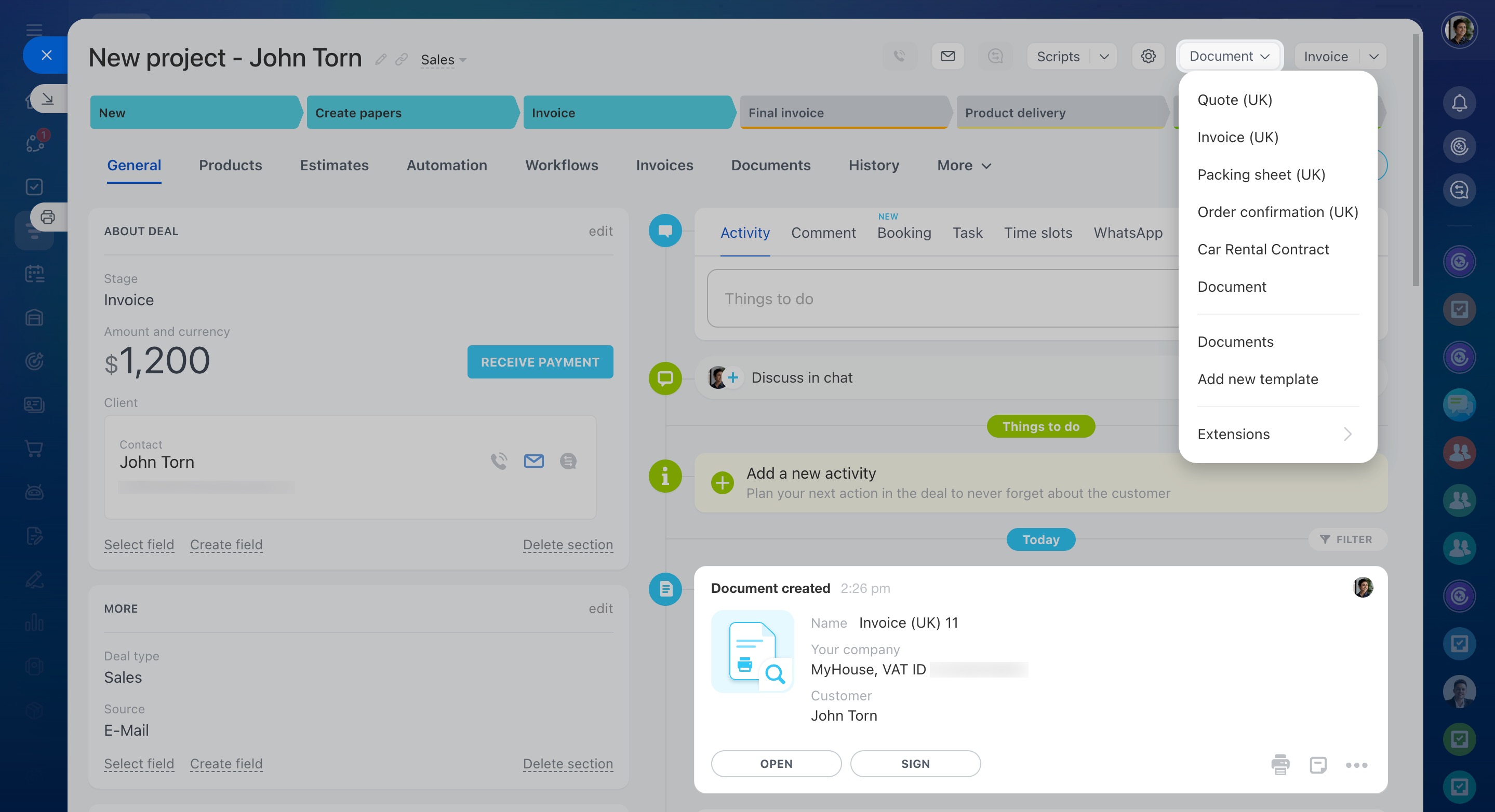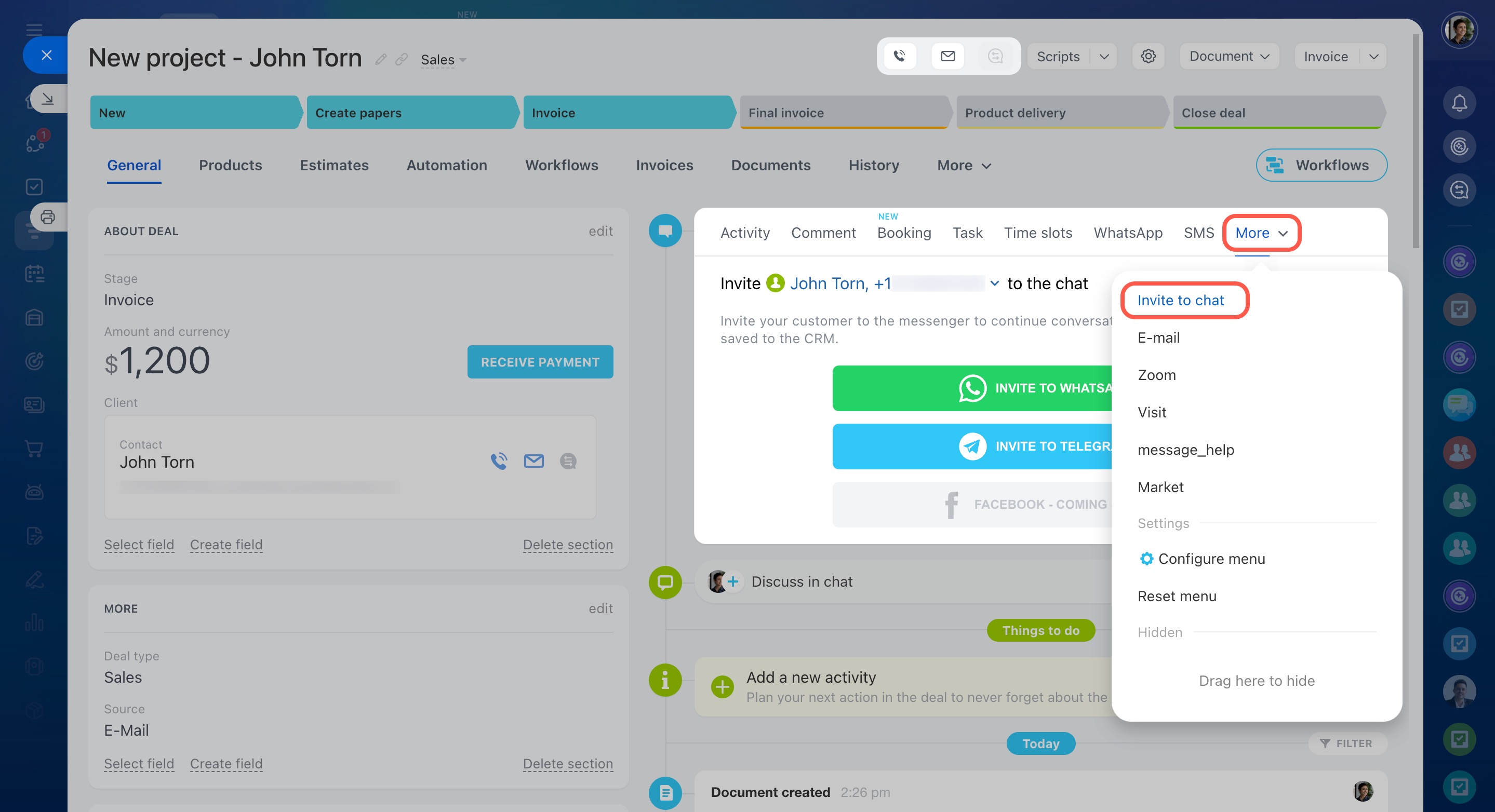Each CRM item has a form. It consists of fields on the left side and a timeline on the right side. You can enter information about customers into these fields: name, contacts, addresses, etc. The timeline contains the history of communication, created documents, comments of employees, and records about changing stages.
This article contains information about CRM item form settings and features. Explore them to customize the form for your business and provide your employees with quick access to important information.
Customize sections
Sections are sets of fields that are grouped by topics. You can use standard fields or create new ones and delete unnecessary ones.
Rename. Click on the pencil next to the section name and enter a new one.
Create. Click Add Section at the bottom of the CRM item form, provide a name for the section, and add fields.
Move. Click on the icon to the left of the name and move it.
Delete. If the section is no longer needed, delete it. The fields in this section will be hidden. You can add them to another section later.
Configure fields
All CRM item forms have a standard set of fields. They are called system fields. If a form does not have a suitable system field, you can create a custom field. For example, if a company is engaged in product delivery, you can create fields for address, delivery time, and order number.
Standard fields in CRM
Custom fields in CRM
To customize a CRM form for your business, select the required system fields and create custom ones.
Select. Not all system and custom fields are immediately displayed in the CRM form. Some of them may be hidden.
- Click Select field to view the list.
- Check the desired ones in the list.
- Save changes, and the field will appear in the form.
Create. If there is no suitable field in the form, create a new one.
- Click Create field.
- Select the type, specify the name, and check the desired options.
- Save the field. It will appear in the CRM form.
Custom fields in CRM
Hide. If you do not need the field temporarily, hide it. You can return the field at any time.
- Click on the settings icon next.
- Select Hide.
Move. Click on the icon to the left of the name and move it. This way you can arrange the fields in the desired order or move them to another section.
Make required. Custom and some system fields can be made obligatory. The employee will not be able to save the CRM item form until he/she fills in the field, so he/she will not forget to enter important information.
Required fields in CRM
- Click the settings icon next to the field.
- Select Configure.
- Enable the Required at stage option. You can make the field obligatory on all stages or on specific ones.
Make the field visible to selected users only. You can select employees who can view the information in this field. The field will be hidden from other employees.
- Click on the settings icon.
- Select Configure
- Enable the Make this field visible to selected users only option and select employees.
Delete. If a custom field is no longer needed, delete it. System fields can be hidden.
- Go to the CRM - Settings - CRM settings - Form and report settings - Custom fields.
- Open the list of fields for the desired CRM item.
- Click on the menu icon and select Delete.
Configure tabs
The CRM item form has several tabs with additional information, which may vary based on the item type.
You can hide tabs you don't need and arrange the rest in your preferred order.
To hide a tab:
- Click More.
- Select Configure menu.
- Click the settings icon next to the tab.
- Choose Hide.
- Click More - Finish customization.
To change the tab order:
- Click and hold the tab title.
- Move it to the desired location.
- Click More - Finish customization.
Select form layout
The CRM item form layout determines which fields and sections employees can see. You can customize layouts and switch between them.
Standard form layout. Bitrix24 administrators can set it up so that all employees can view the same set of fields and sections.
- Click the settings icon and select Use standard form layout.
- Configure the form.
- Click Set as standard form layout for all users in the settings. This ensures all employees see the form as configured by the administrator.
Use the Reset form layout option to revert to the default layout settings.
Custom form layout. Each employee can customize the form by creating sections, restoring hidden fields, and changing their position.
Access Permissions in CRM
Click the settings icon and select Use custom form layout.
New form layout. Bitrix24 administrators can customize the CRM item form for different departments or employees, showing specific fields for them to view and fill out.
To create a new form layout:
- Customize the form as needed.
- Click the settings icon and select New form layout.
- Specify a name.
- Select employees or departments that will use it.
- Click Save.
Change stage
Stages are the steps of working with a client. You can track the sales process from the first contact to the deal completion. Stages are displayed in the CRM kanban and in the item form.
Kanban view in CRM
To change a stage, click on its name at the top of the form. The information about it will appear in the timeline.
Create new item
You can quickly create an item that will include information from another one. For example, you can create a deal from a lead and an invoice from a deal.
Create CRM item from source
Open the CRM item form, click the button in the upper right corner, and select an item. The information about the created item will be displayed in the timeline and in the Dependencies tab.
Create documents
Open the item on the basis of which you want to create a document. Click the Document button and select the required template. The data from the CRM form will be automatically inserted into the document.
Customer contact
You can call a client, send an email and SMS, and invite them to a messenger from the CRM item form. The communication history will be saved in the timeline.
Invite a customer to chat on Telegram or WhatsApp
Send WhatsApp messages from CRM
Plan an activity to contact a client or to schedule a meeting with a client at the office. You can book a meeting room and invite colleagues.
Universal activity in CRM
In brief
Each CRM item has a form. It consists of fields on the left side and a timeline on the right side.
You can enter information about customers into these fields: name, contacts, addresses, etc. The timeline contains the history of communication, created documents, comments of employees, and records about changing stages.
The CRM item form can be customized for regular and repeat leads and deals in different pipelines, contacts, companies, invoices, estimates, and SPA items.
To customize a CRM item form for your business, select the required standard fields and create custom ones.
In Bitrix24, there are standard and custom form layouts. The CRM item form layout determines which fields and sections employees will see.
You can create linked items from leads, deals, and estimates.
You can call a client, send an email and SMS, and invite them to a messenger from the CRM item form. The communication history will be saved in the timeline.