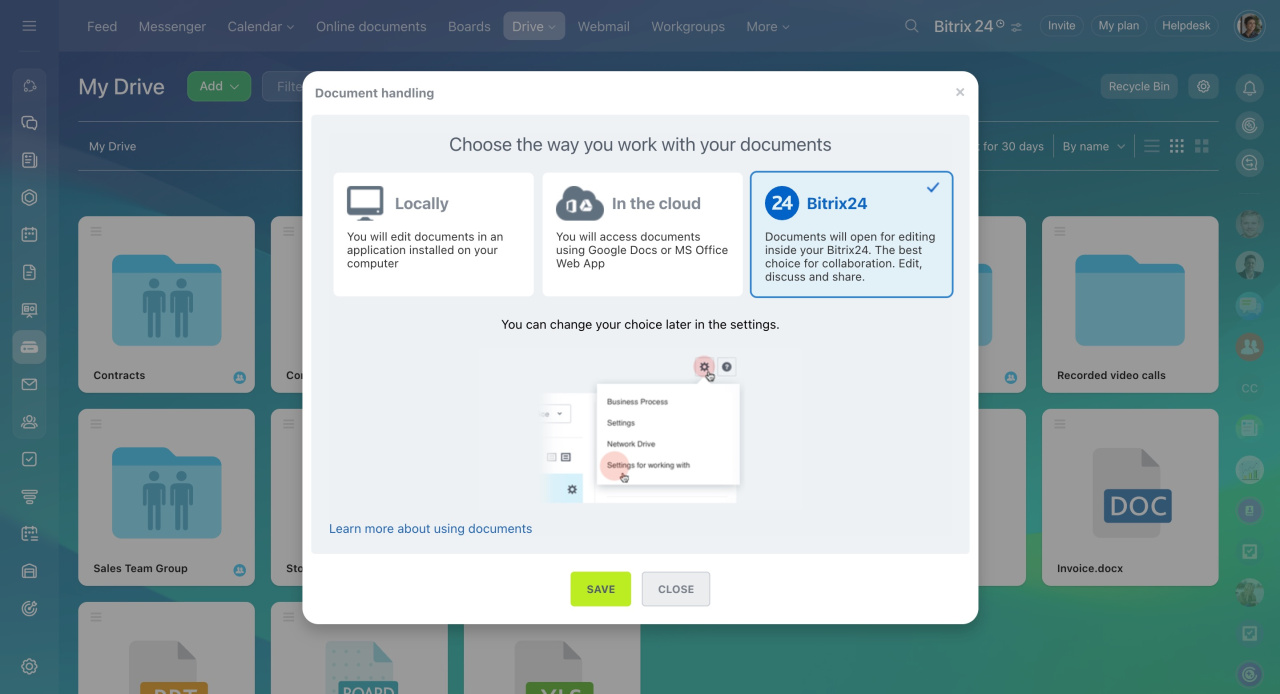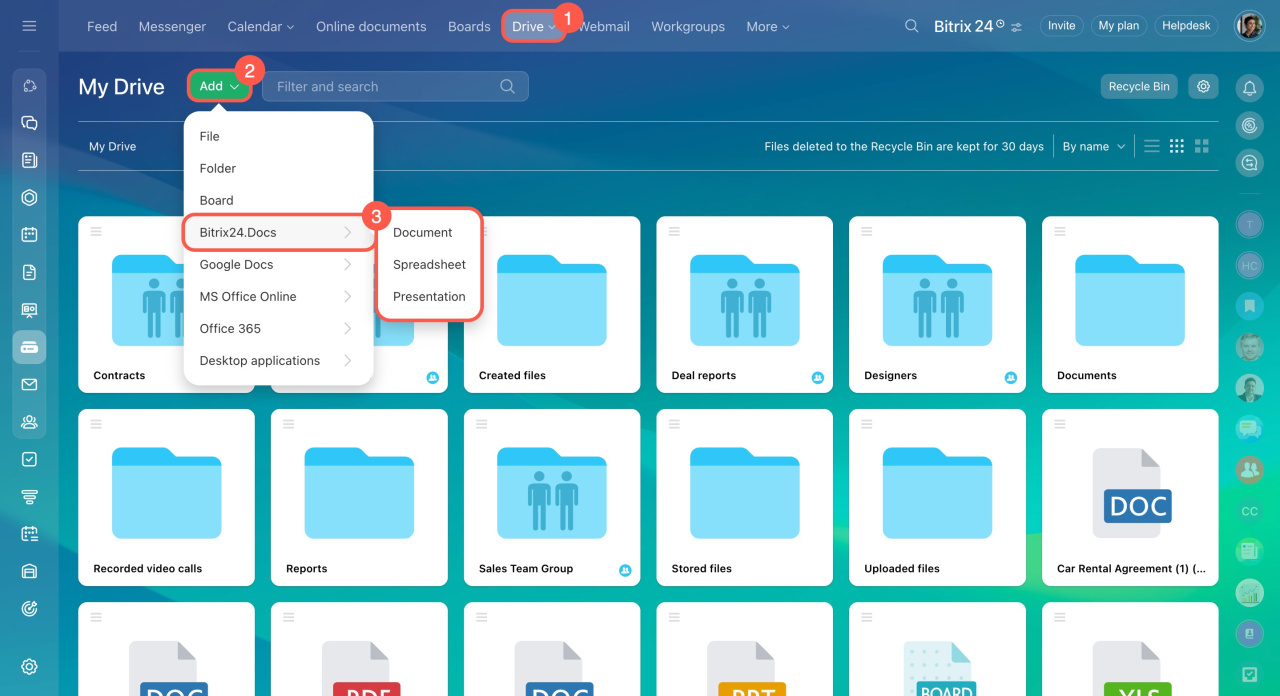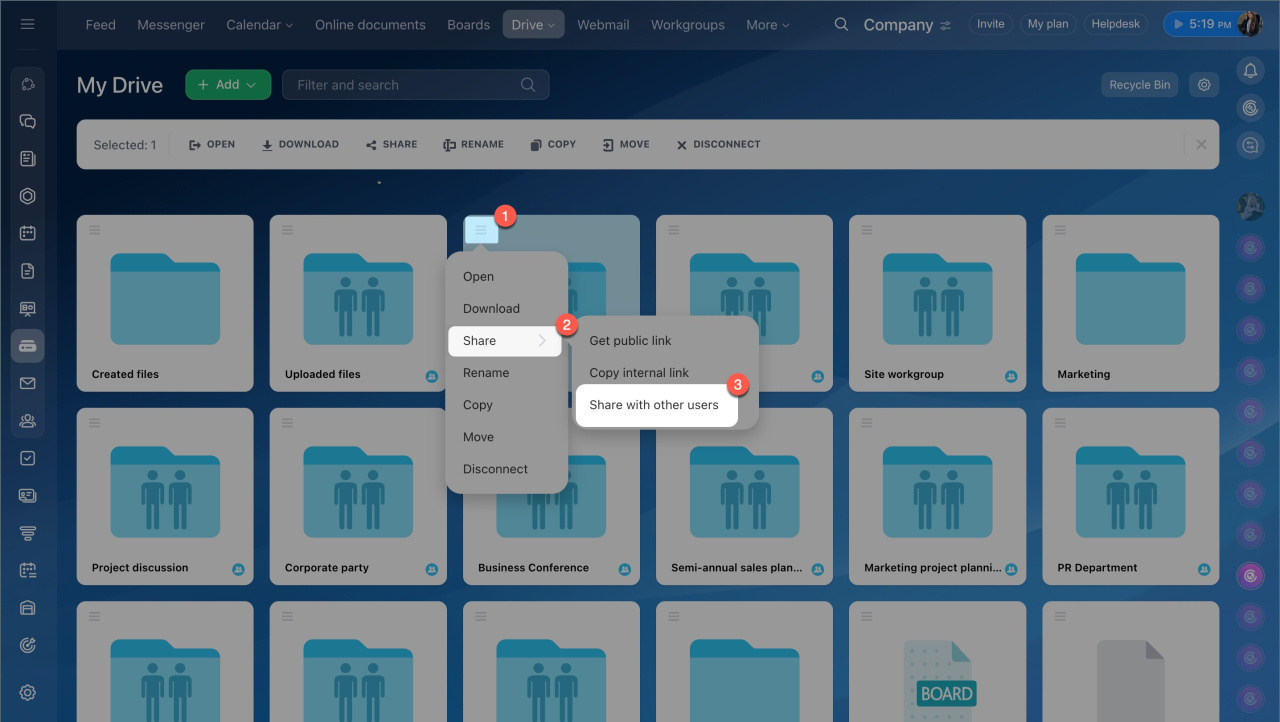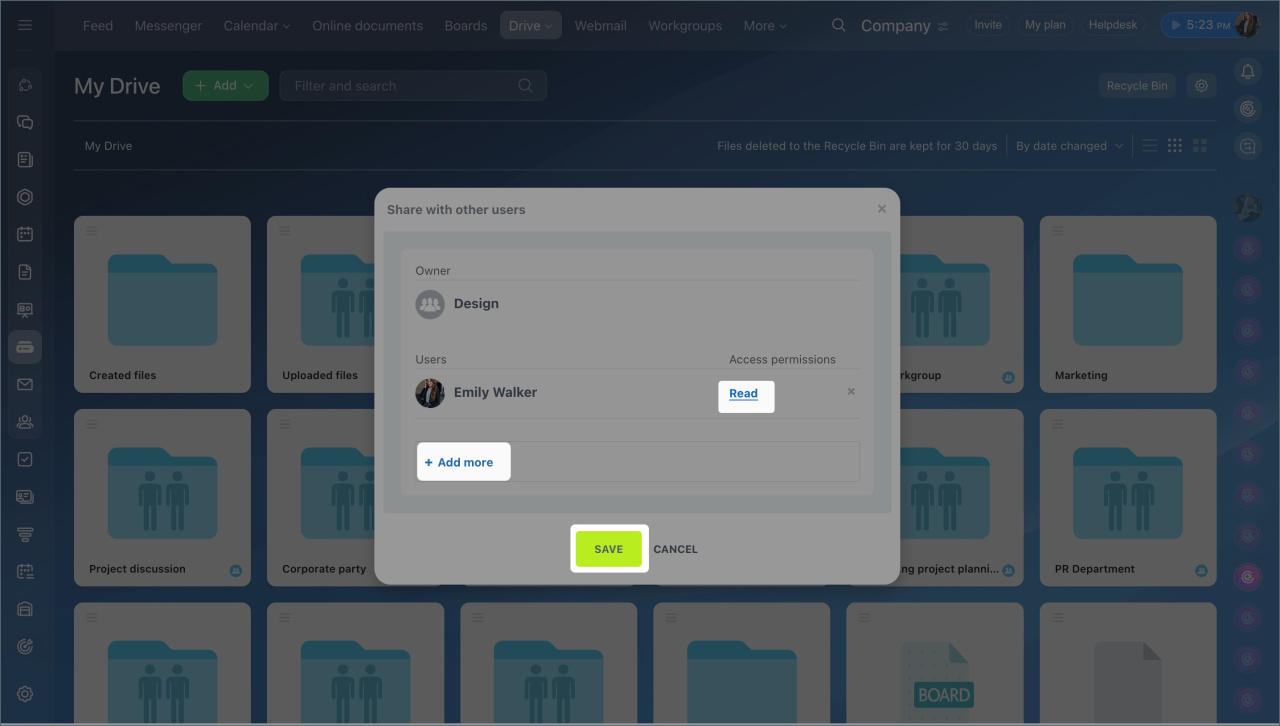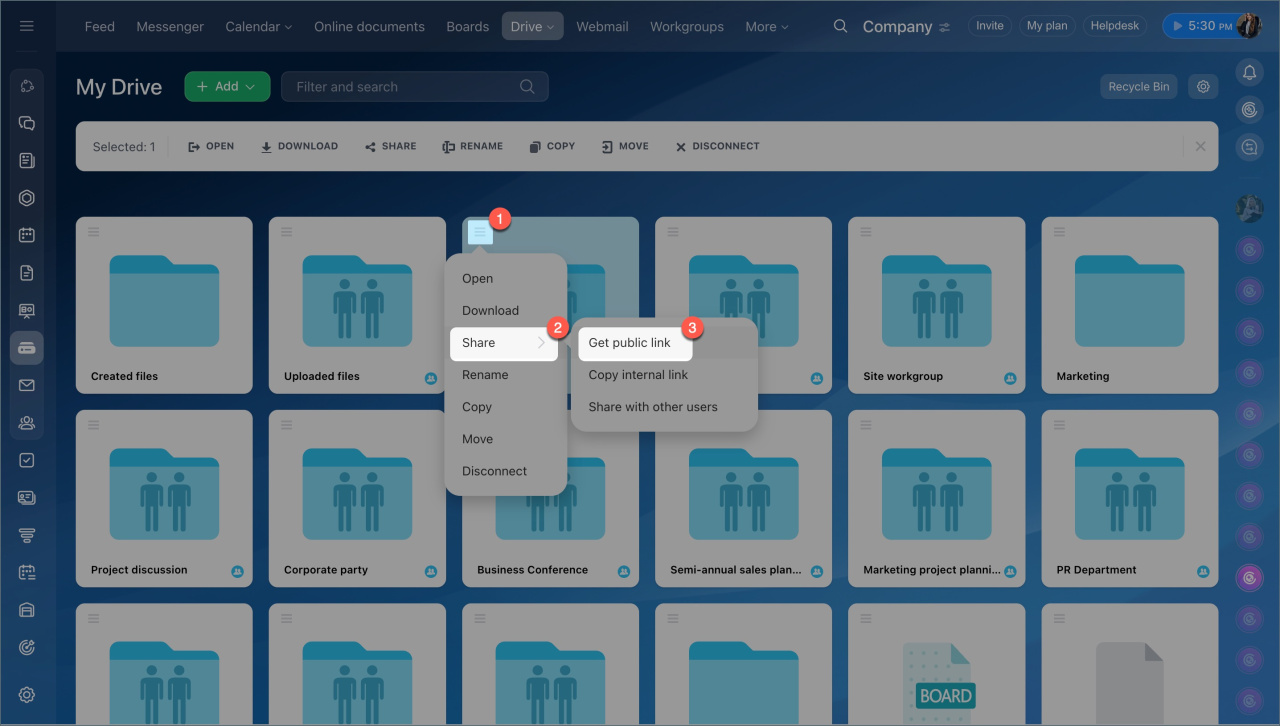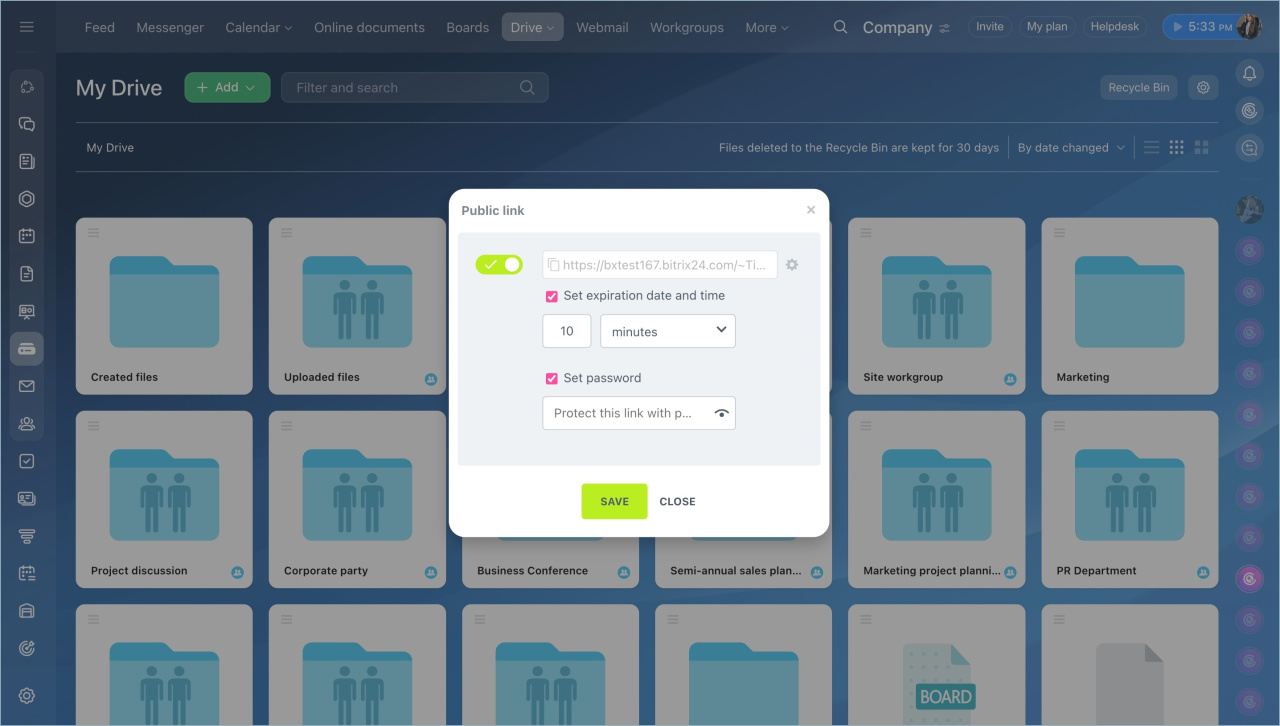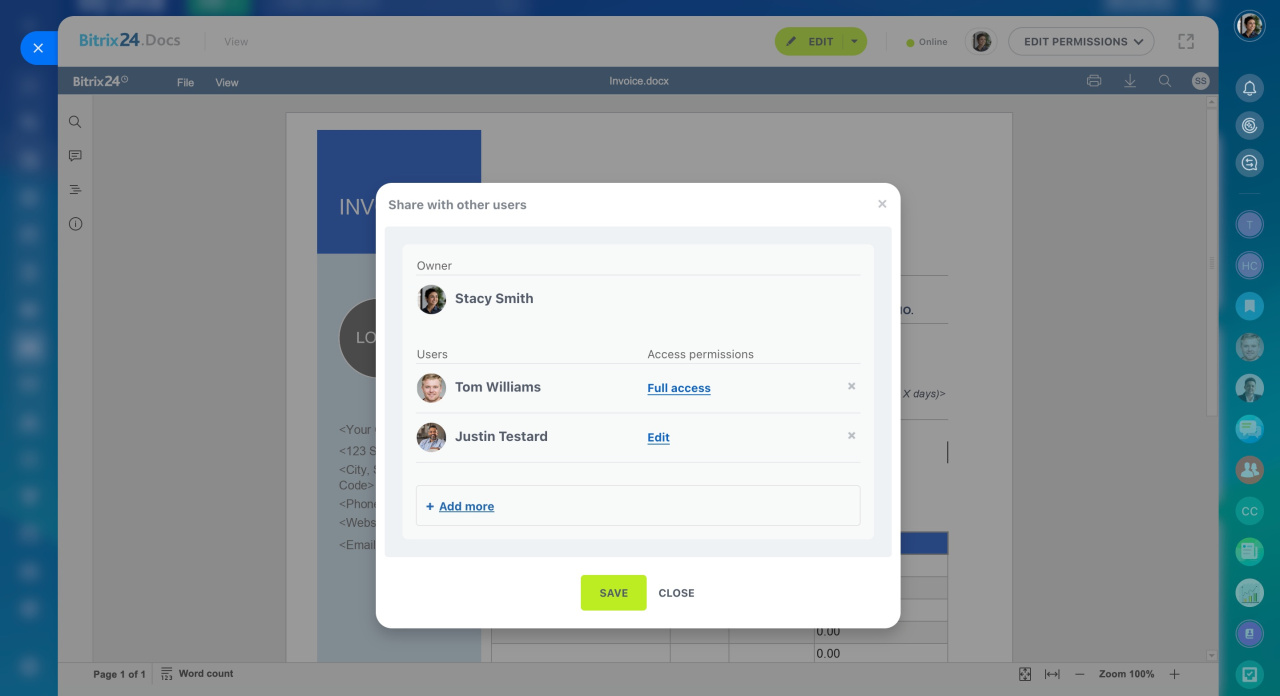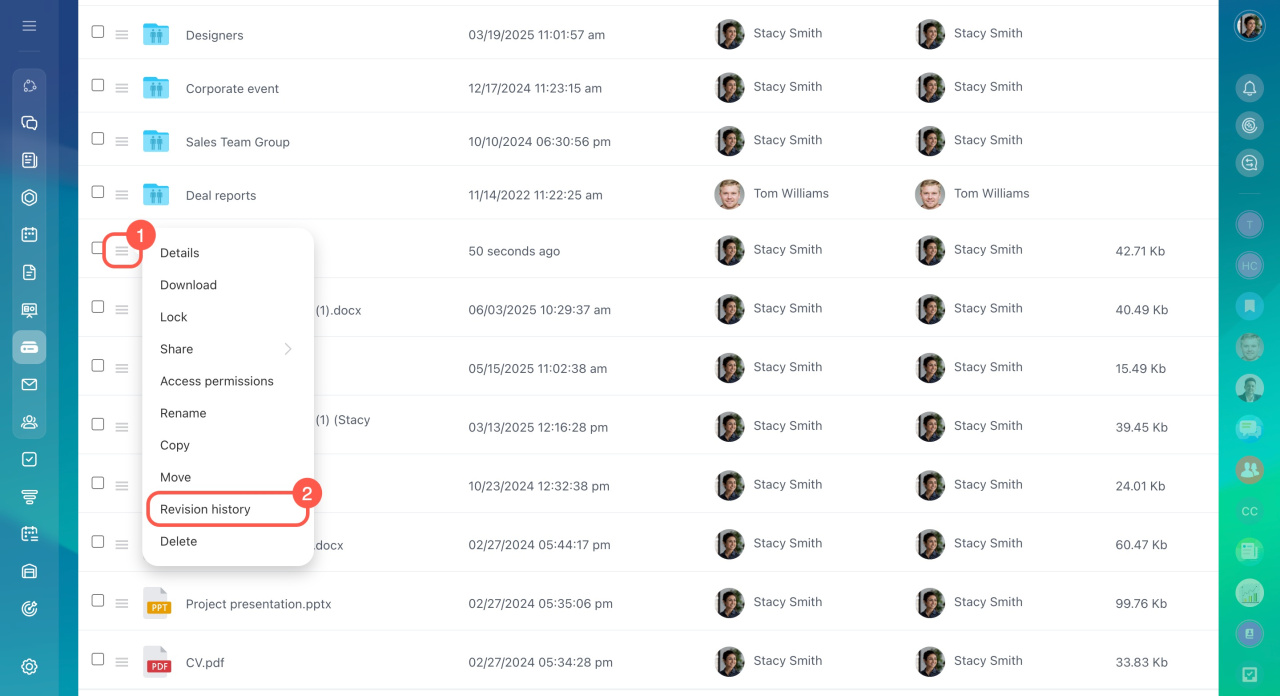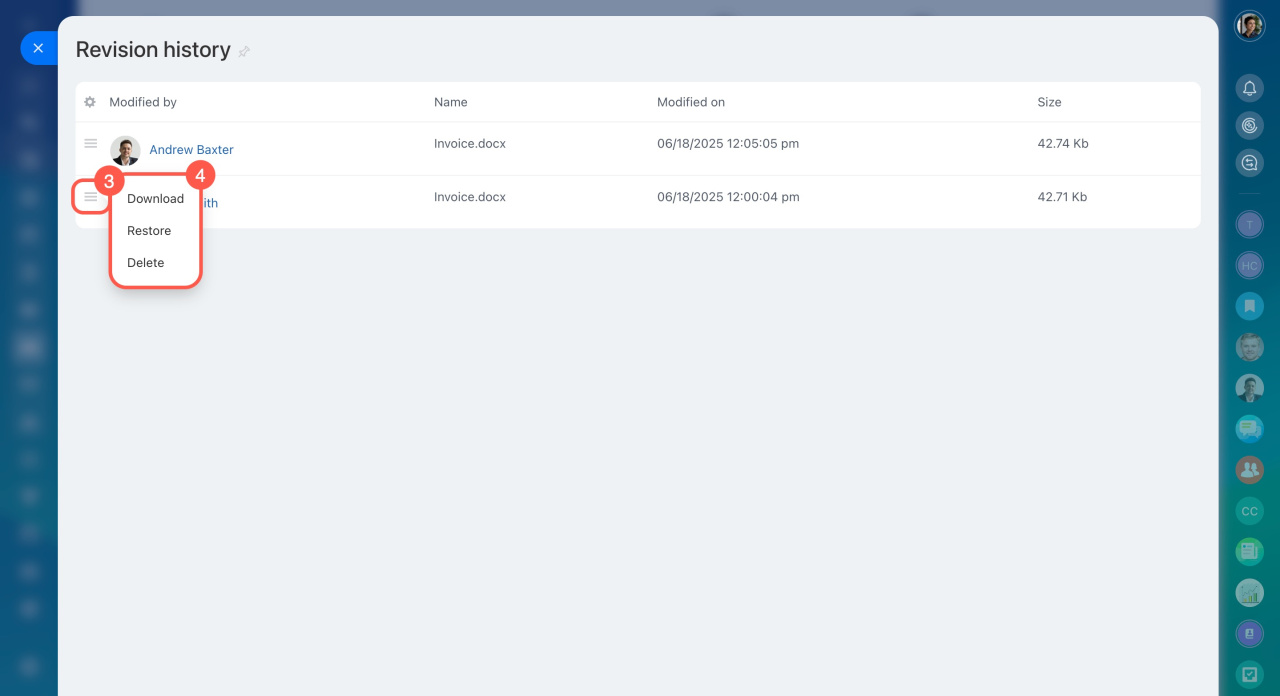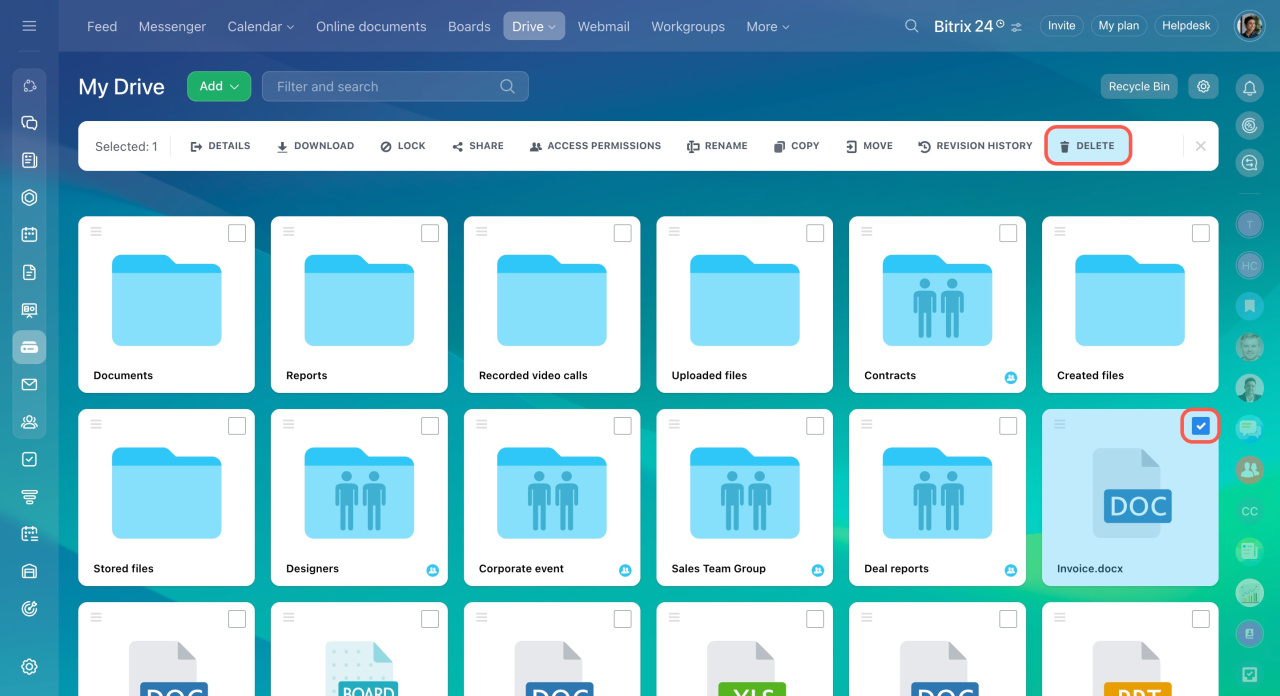You can work with text documents, spreadsheets, and presentations in My Drive section. Each Bitrix24 user can independently choose the way of working with documents:
-
Locally: This option is suitable for working with documents in applications installed on your computer. You need to install Bitrix24 Messenger to view and edit documents.
-
In the cloud: Select this option to work with documents via cloud services such as Google Docs.
-
Bitrix24: This is a built-in online editor for working with documents. You will be able to create, collaboratively edit and share documents with your colleagues directly in Bitrix24.
This article explains how to manage documents with Bitrix24.Docs. To get started:
- Go to Drive and click Settings (⚙️).
- Select Settings for working with documents.
- Choose Bitrix24.
- Click Save.
Create and edit documents
You can create and edit any format of text documents, spreadsheets, and presentations.
Create. Click Add, select Bitrix24.Docs, and choose the document type.
Edit. Open the document and Edit. When you are finished working with the document, close it. Your changes will be saved automatically.
Configure access to documents
In Bitrix24, you can work on documents together with colleagues or external users. To keep information under control, set up different access levels. Configure access to work on documents with your colleagues.
You can configure access to a document from the list or when you edit it.
From the list of documents.
- Select files, click Share > Share with other users.
- Add employees and set access permissions for them.
- Save the settings.
Configure access permissions to personal drive
Use a public link if you need to share a document with an external user. Go to the settings and save all the information.
Share files and folders using public and internal links
In viewing or editing mode.- Click Share.
- Select Get public link or Share with users.
- The access level is configured in the same way as in the list.
To edit the document with your colleagues, select Collaborate. Add employees or departments that will have access to the document and configure permissions.
Save a document
To save a document, click the Save button or simply close it. Changes in Bitrix24.Docs are saved automatically.
If multiple users edit a document at the same time and make changes within five minutes, all changes are saved in a single version of the document.
If users open and edit the document one after another, a separate version is created for each user when they save. Any user can rename the file, which only changes its name without creating a new version.
When editing documents through Google Docs or MS Office, each user gets their own version of the document upon saving.
To view document versions:
- Click Menu (≡) next to the document you want to check.
- Select Revision history to see who made changes and when.
- Click Menu (≡) next to the version you need.
- Choose an action: download, restore, or delete.
Delete a document
Select a document and click Delete. You can delete the document immediately or move it to the recycle bin. Files can be recovered for 30 days after deletion.
In brief
- You can work with text documents, spreadsheets, and presentations in My Drive section. Each Bitrix24 user can independently choose the way of working with documents: locally, in the cloud, Bitrix24.
- You can view, create, edit, and delete documents on the Drive.
- Configure access permissions to share documents with your colleagues.
- Use a public link if you need to share a document with an external user.