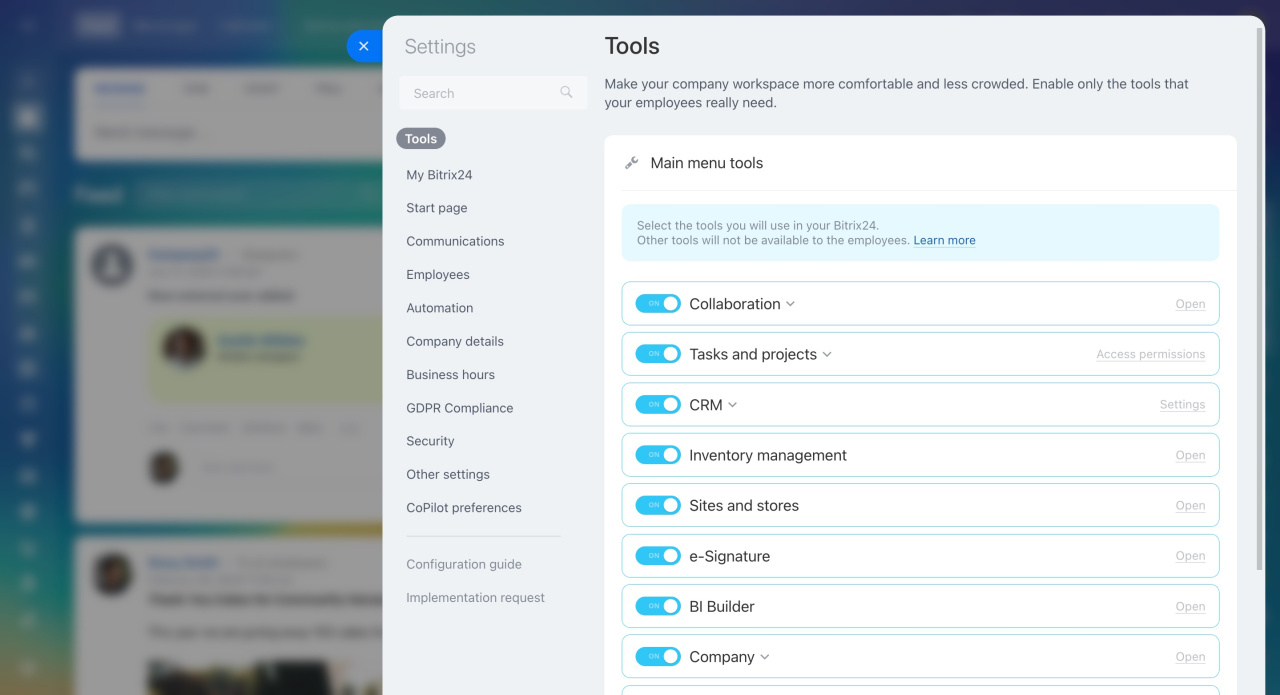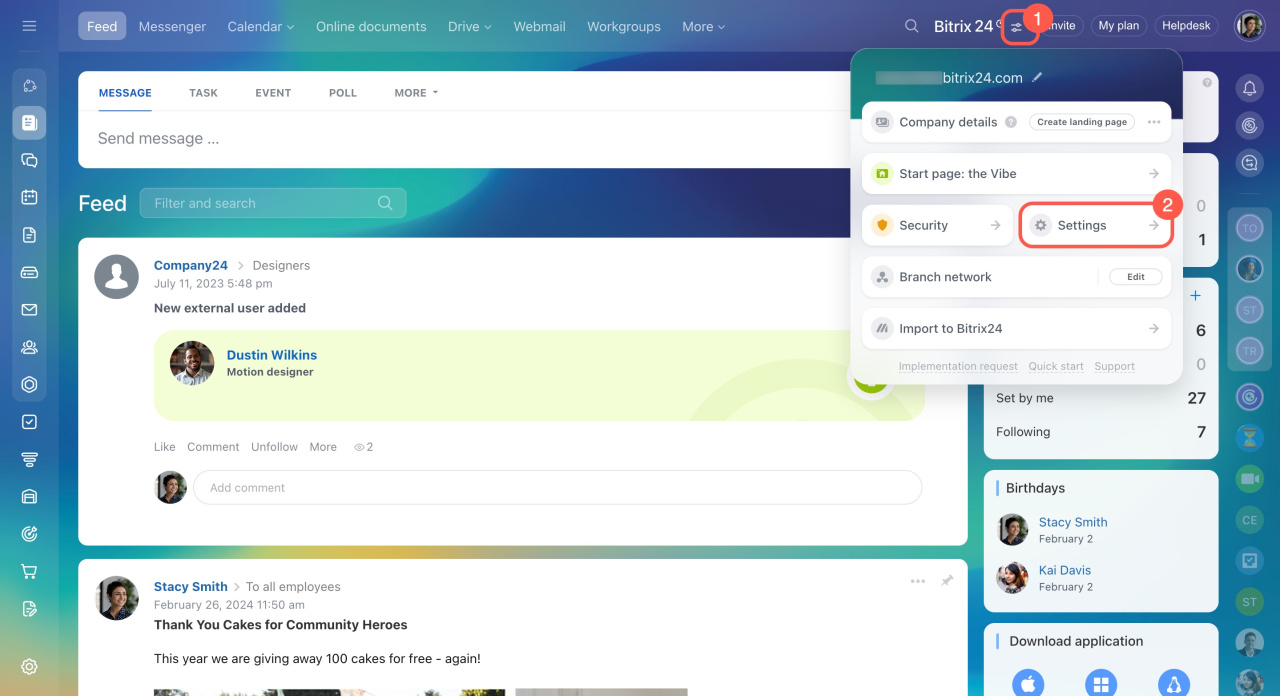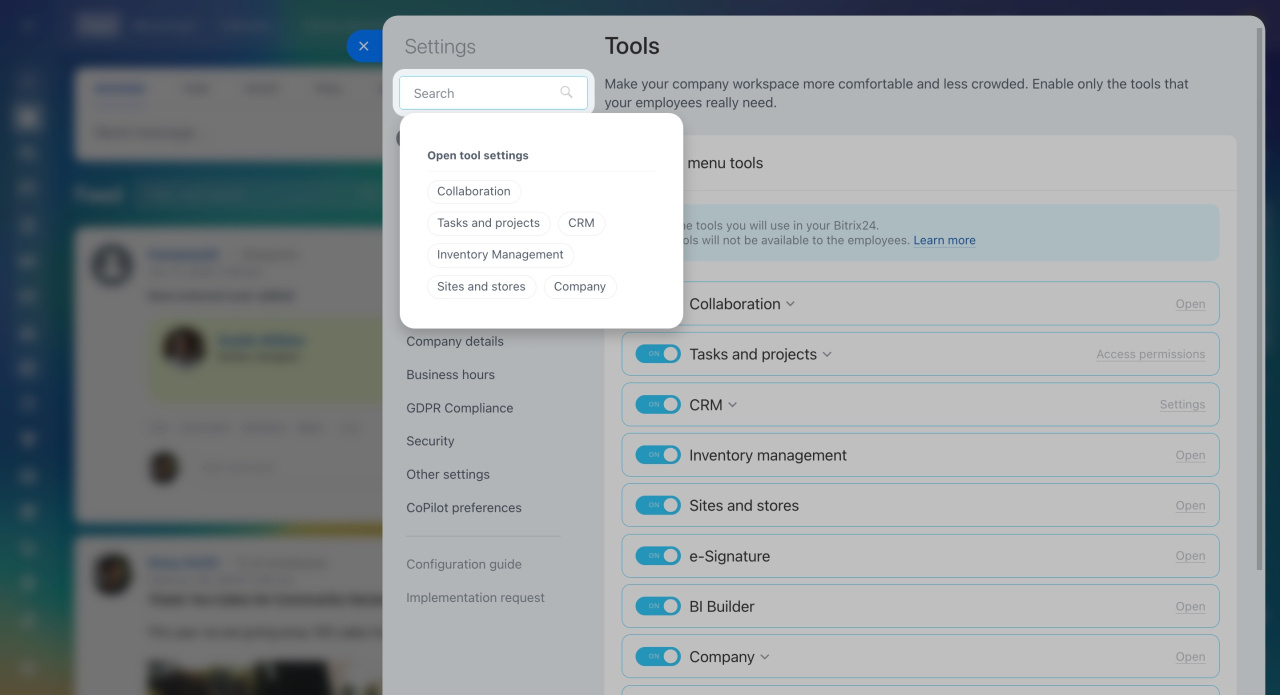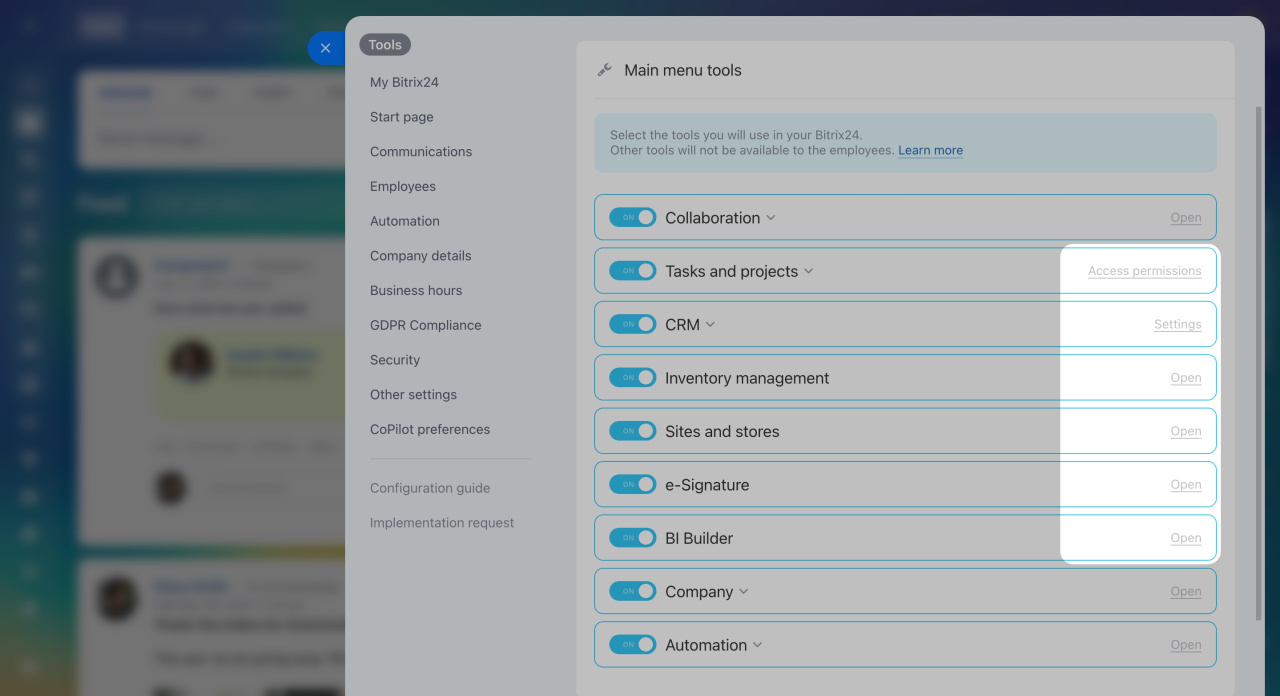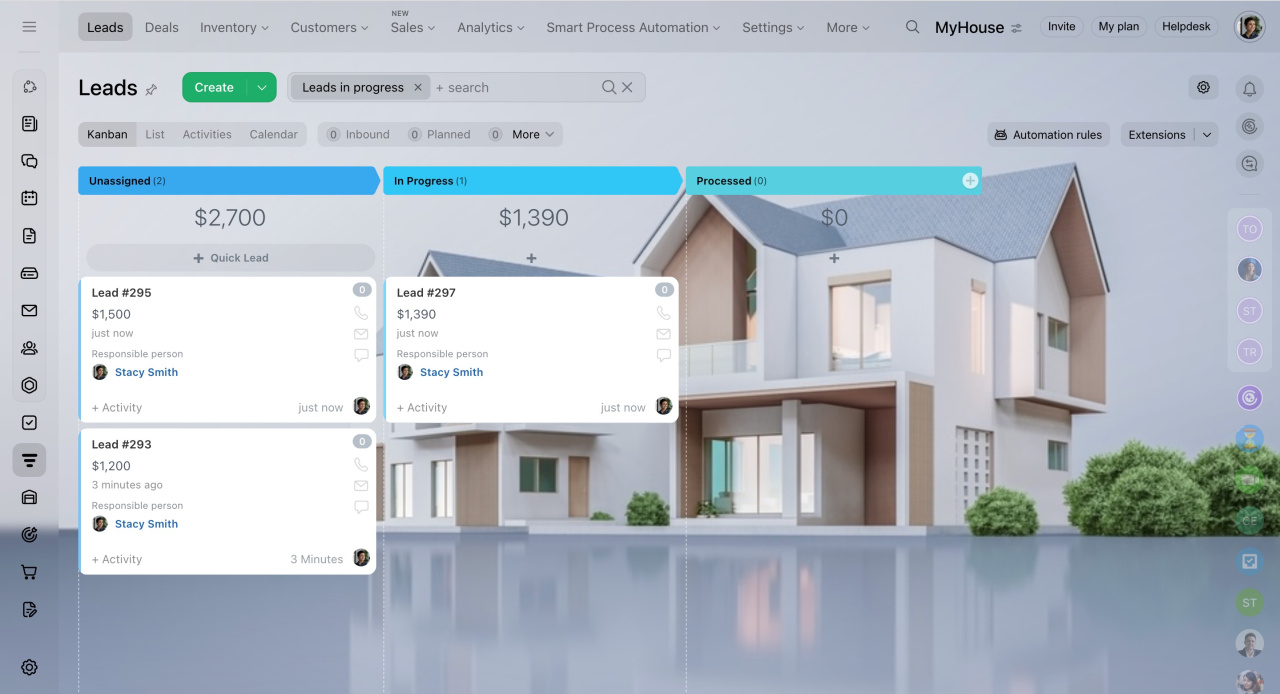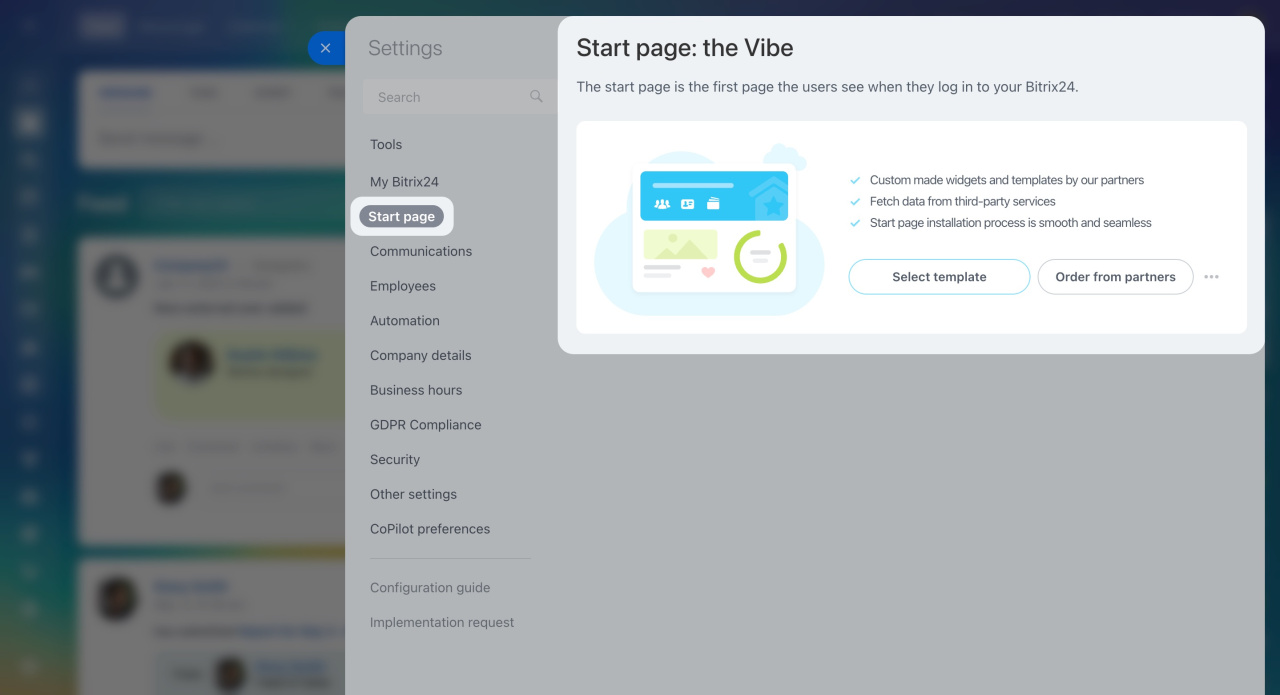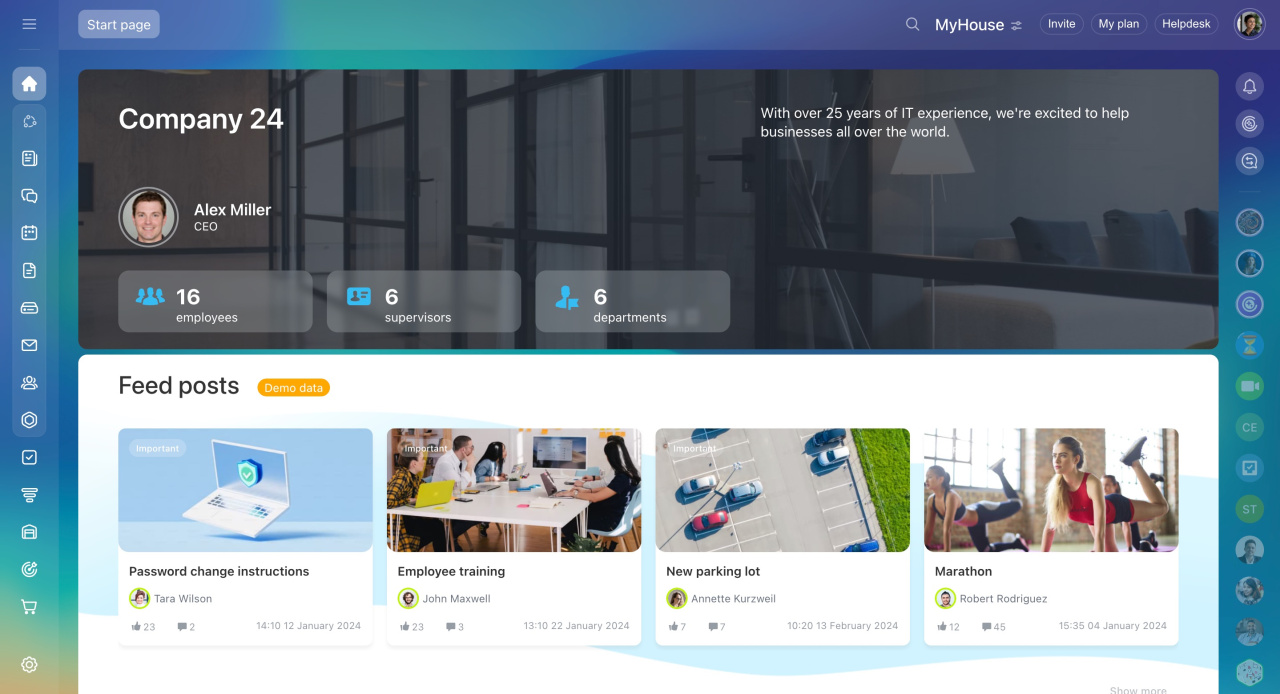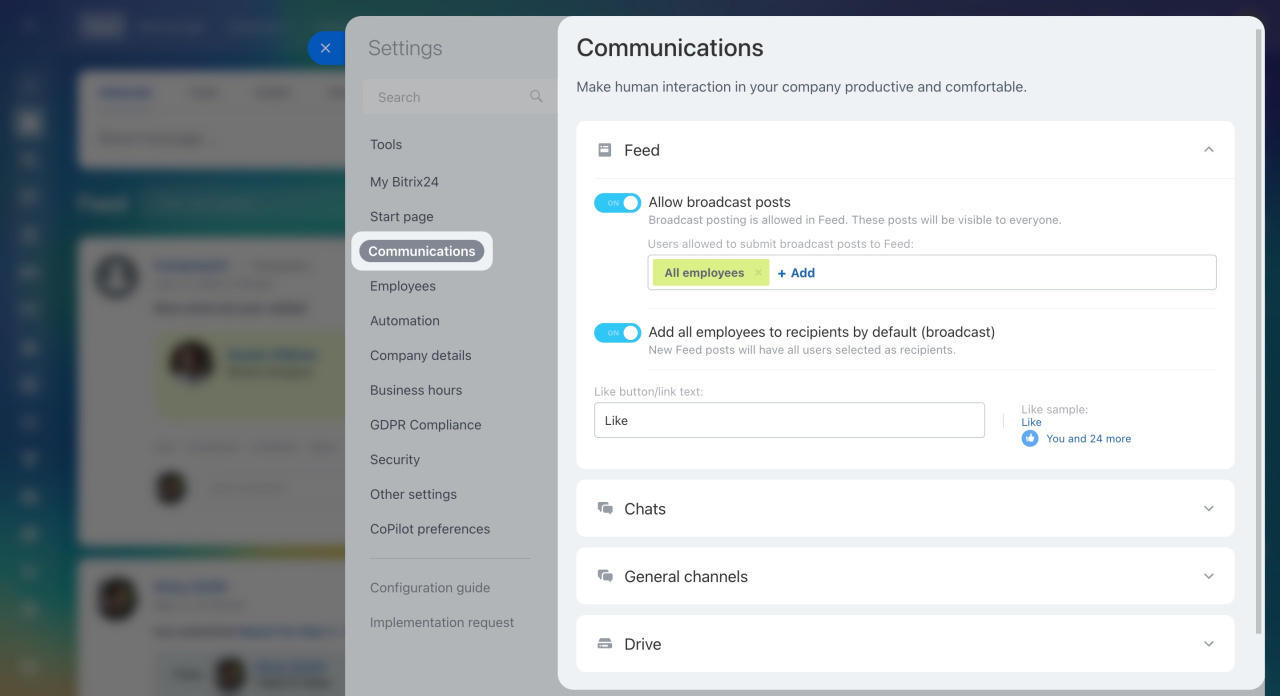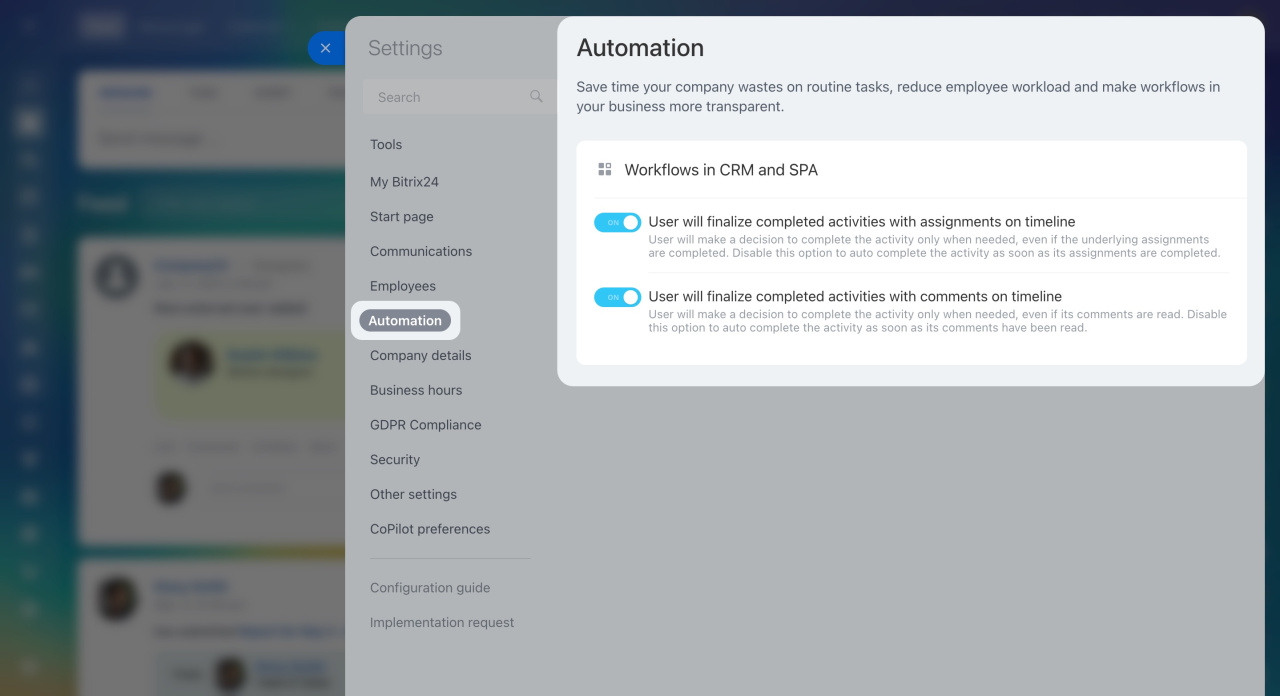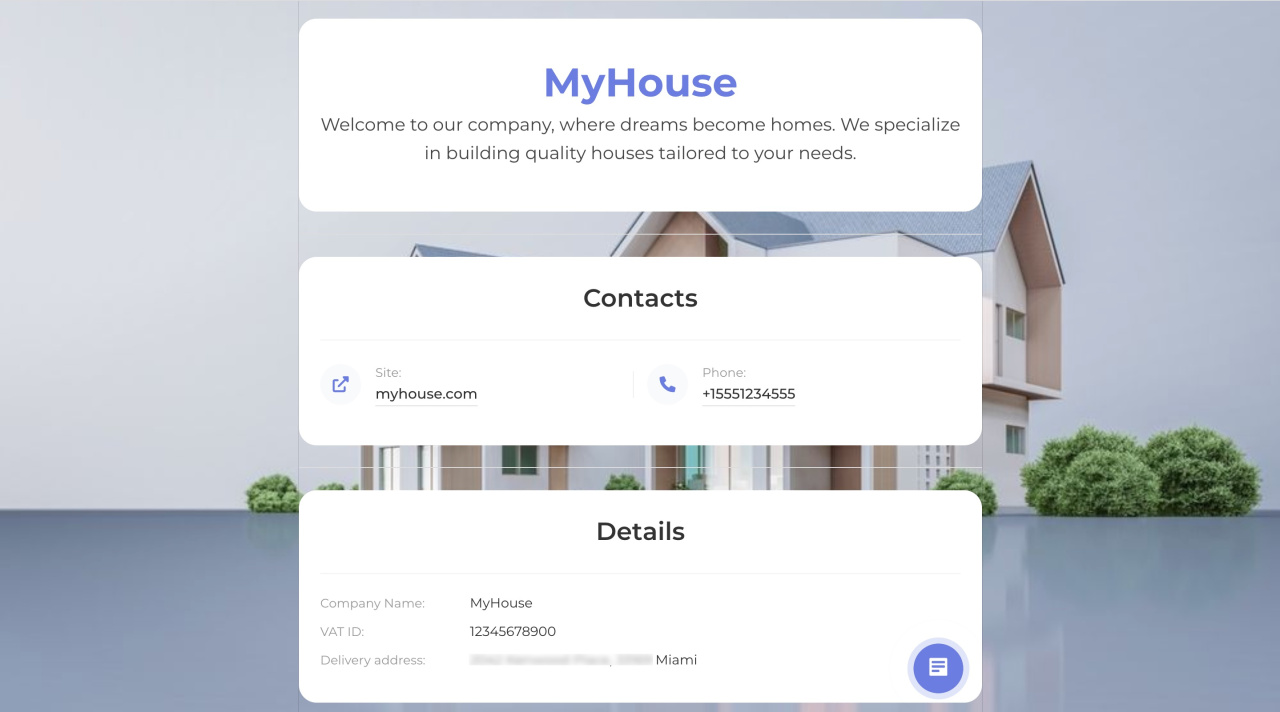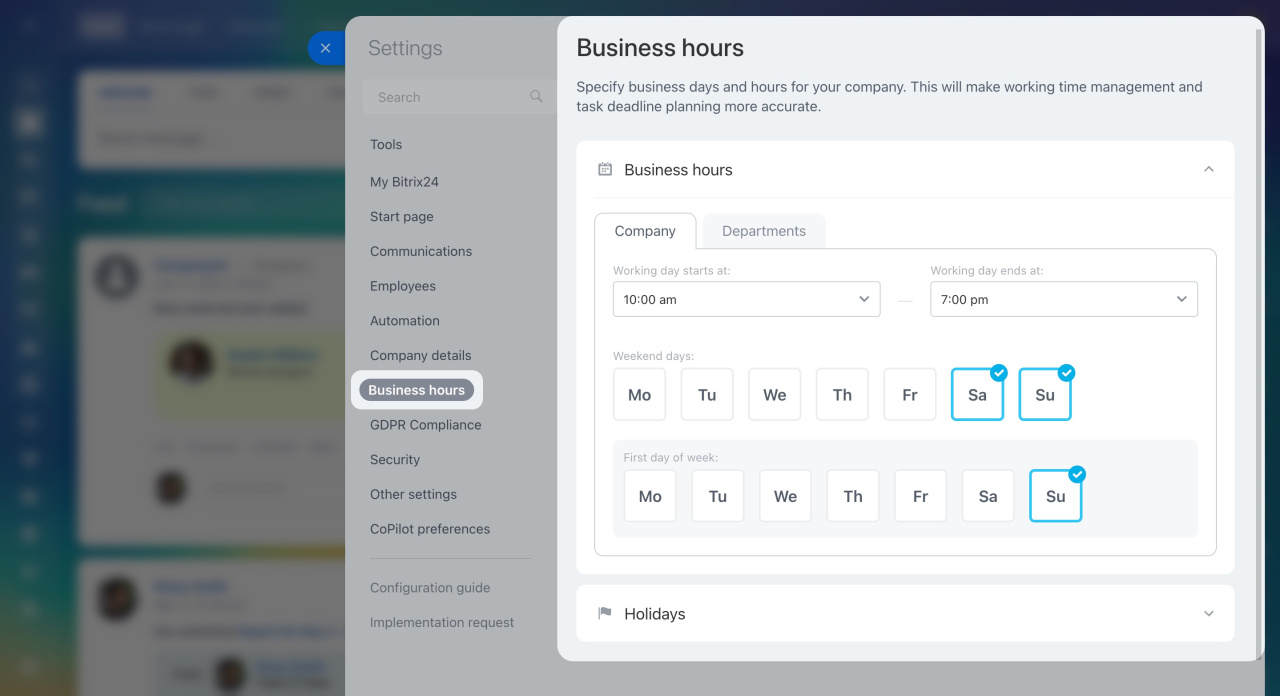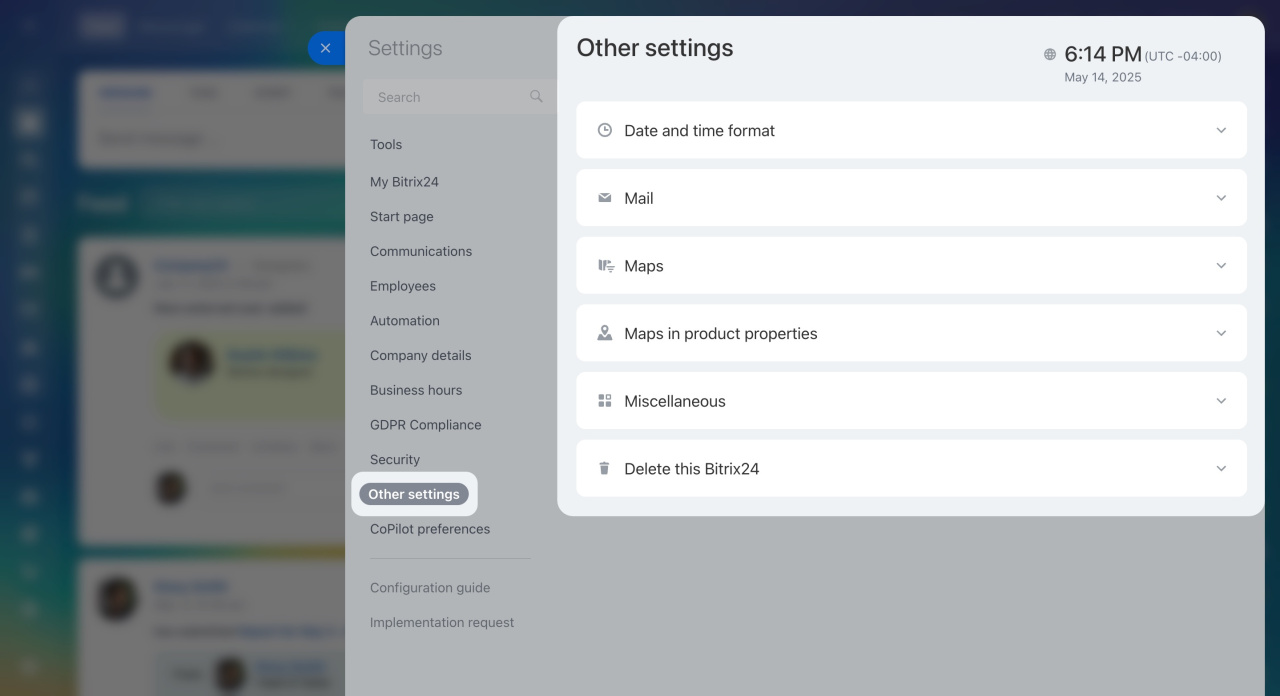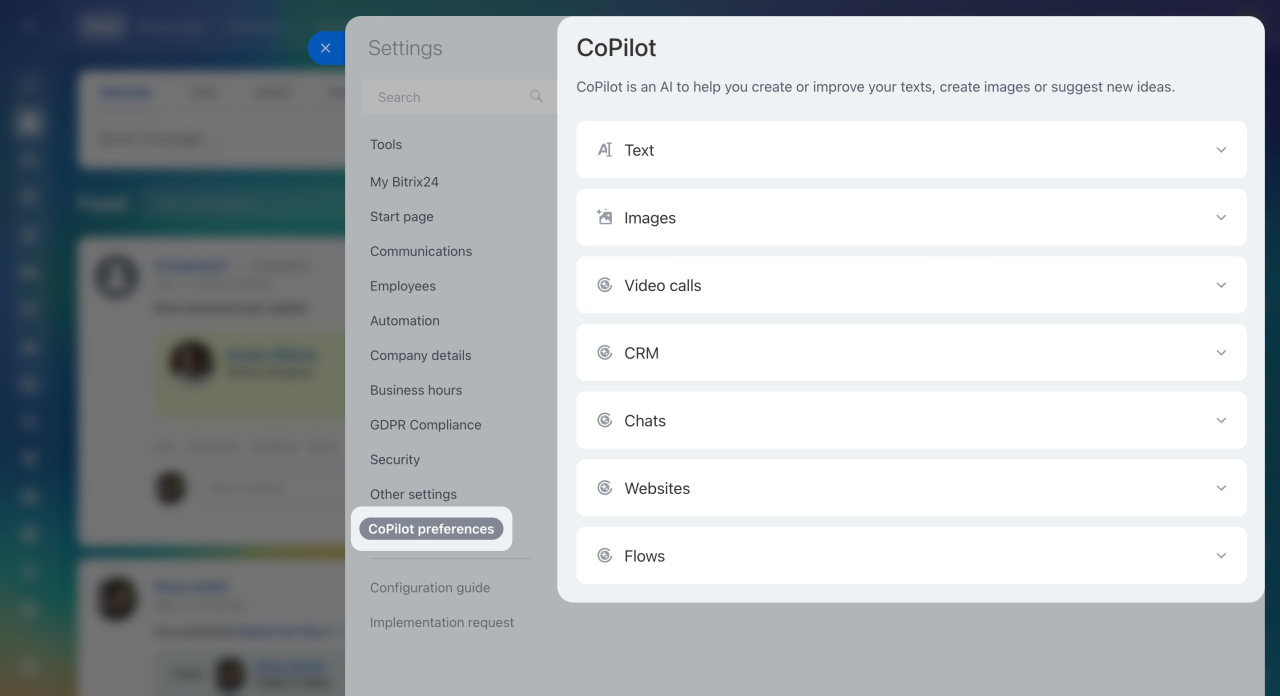Bitrix24 Settings page gathers all configurations into a single, user-friendly section. Accessing it is now quicker with the help of the new intuitive widget. No need to reconfigure your account—all previously set access rights and restrictions will remain intact.
Only account administrators have access to these settings.
To open Bitrix24 Settings, click on the toggles icon next to your account name and select Settings in the widget.
Use the search bar to find the tool settings. It will take you to the desired section.
Tools
In the Tools tab, you can configure the main menu for your company. Hide the tools you don't plan to use. Click the button on the right of the section to open its internal settings.
Configure sections in the Bitrix24 main menu
My Bitrix24
Customize your Bitrix24 account to exclusively represent your company and ensure clarity for employees. In this section, you can do the following:
- Change Bitrix24 name or logo
- Rename your account domain or switch to your own
- Set the default account theme for all users, i.e., choose one of the preset themes or upload a custom background
Start page
Start page: the Vibe is the first page users see when they log in to your Bitrix24. Here, you can gather useful information and set up quick access to various tools. Everything important is in one place, so there's no need to open the main menu. The start page helps new employees learn about the company and get started quickly.
Start page: the Vibe. Select and configure a template
Configure the Feed widget on the Start page
Communications
Set up a convenient format for internal communications in this tab. Decide how employees will work in the Feed, Chat, and Drive sections.
General chat
Create a task overdue chat
Connect a workgroup drive to the personal drive
Document locking
Search document text on Drive
Employees
Control the methods of inviting new employees and the access of external users to your Bitrix24 in the Employees section.
Invite new users to Bitrix24
Collabs: Getting started
Extranet users in Bitrix24
You can also change how names, phone numbers, and addresses look in user profiles. The address format settings will be used in CRM client forms as well.
Automation
In the Automation section, you can choose to complete activities with comments and assignments manually or automatically in the CRM item form.
Workflow events in CRM item form
Company details
Here, you can create a landing page with information about your company. Share the link to it with your customers or colleagues so that they can quickly copy your company details and enter them into a contract.
Create a landing page with company details
Business hours
Set the working hours for your company and departments in this section. This helps you plan meetings and set task deadlines more accurately.
GDPR Compliance
As Bitrix24 has many clients in the European Union, we follow GDPR compliance rules and maintain GDRP section on our website. Your Data Processing Agreement is accepted by you as a part of our main terms of service.
Security
In this section, you can track the login history of employees and allow them to work in your Bitrix24 only from certain IP addresses. Protect employees accounts and ensure a secure network.
Also, use the blacklist to automatically block emails from being sent to addresses that cause delivery errors.
Secure your Bitrix24 account
Login history
Event log
Restrict access to Bitrix24 by IP address
Other settings
This section allows you to configure the following parameters:
-
Set the date and time format in your Bitrix24.
-
Configure outgoing email management. For example, enable the option to track link clicks in outgoing emails.
-
Select a service provider for client addresses in CRM. These can be OpenStreetMap or Google Maps services.
-
Allow employees to measure stress levels and show the results in their profiles.
-
Delete your Bitrix24 account if you no longer need it.
-
Limit access to installing applications from the Market, and so on.
CoPilot preferences
In this section, you can:
-
Select the tools in which employees can use CoPilot to create text and images.
-
Activate CoPilot in CRM. It will transcribe the phone call, create a call summary, and fill in the CRM fields.
-
Allow or restrict employees' use of the chat with CoPilot.
-
Choose the AI provider.
See these topics to learn more:
CoPilot, your personal assistant with AI
FAQ: CoPilot
CoPilot in CRM
Chat with CoPilot
CoPilot in Tasks
CoPilot in Feed
CoPilot in Flows