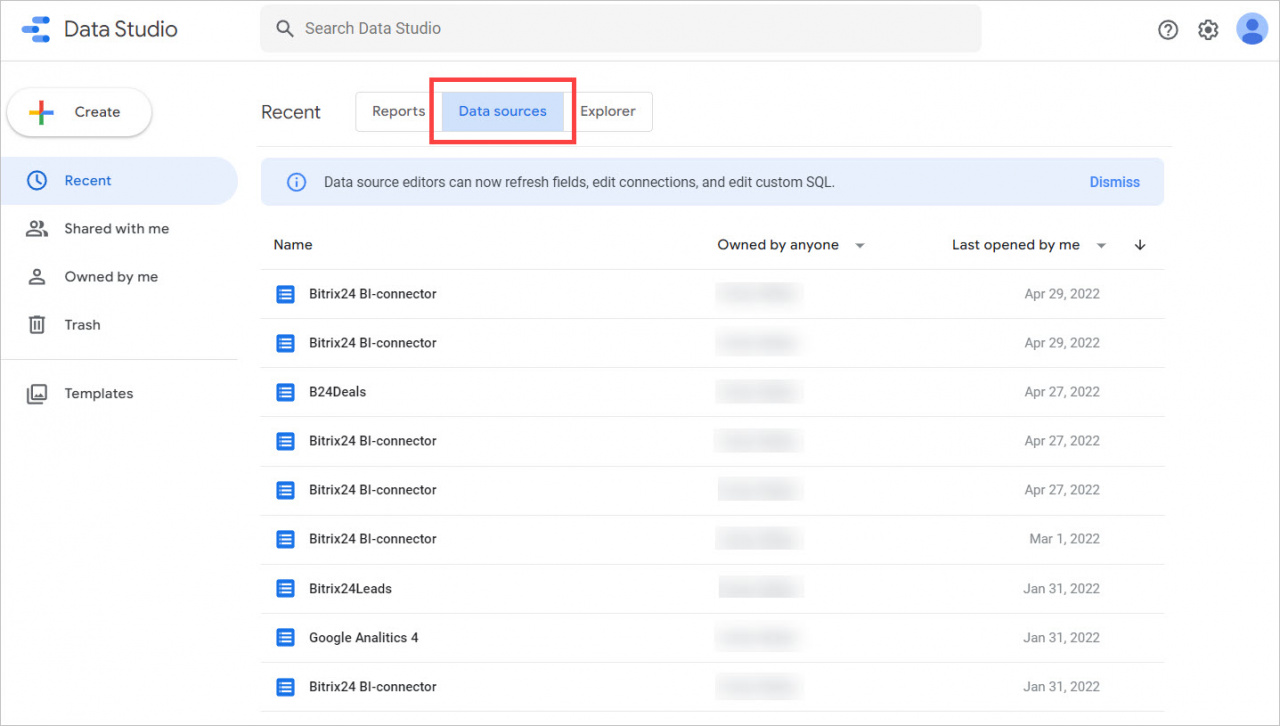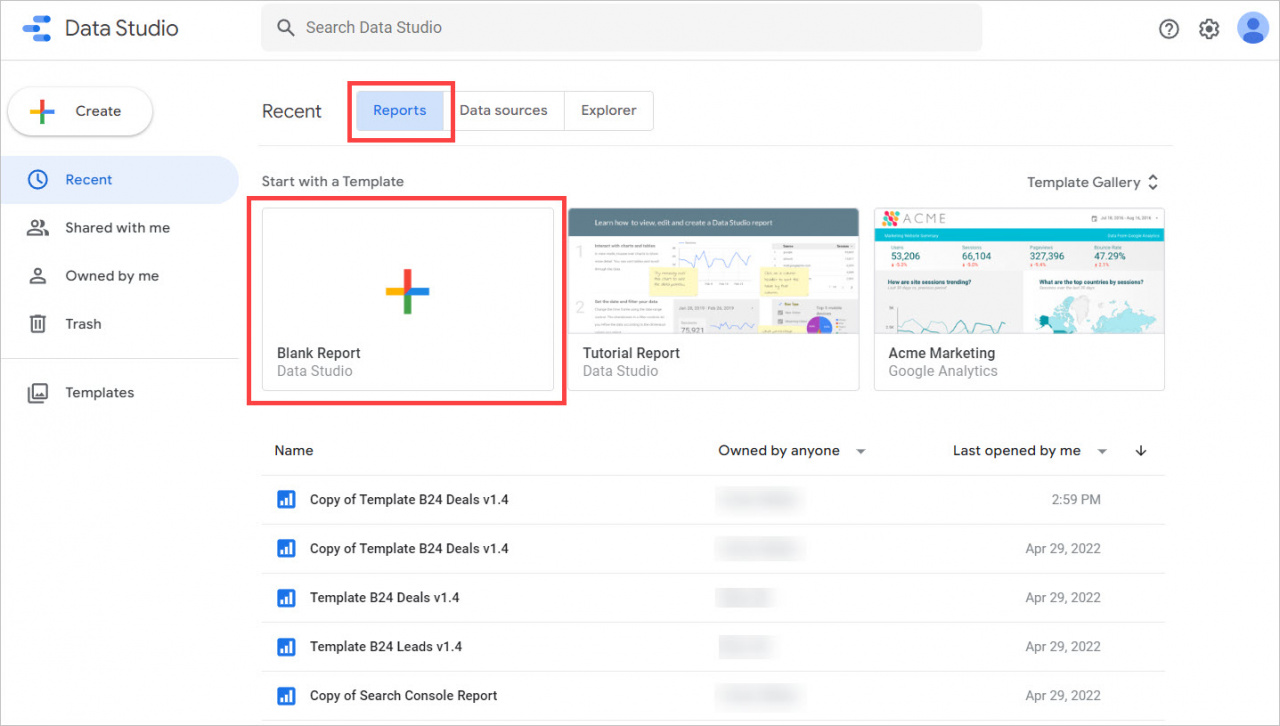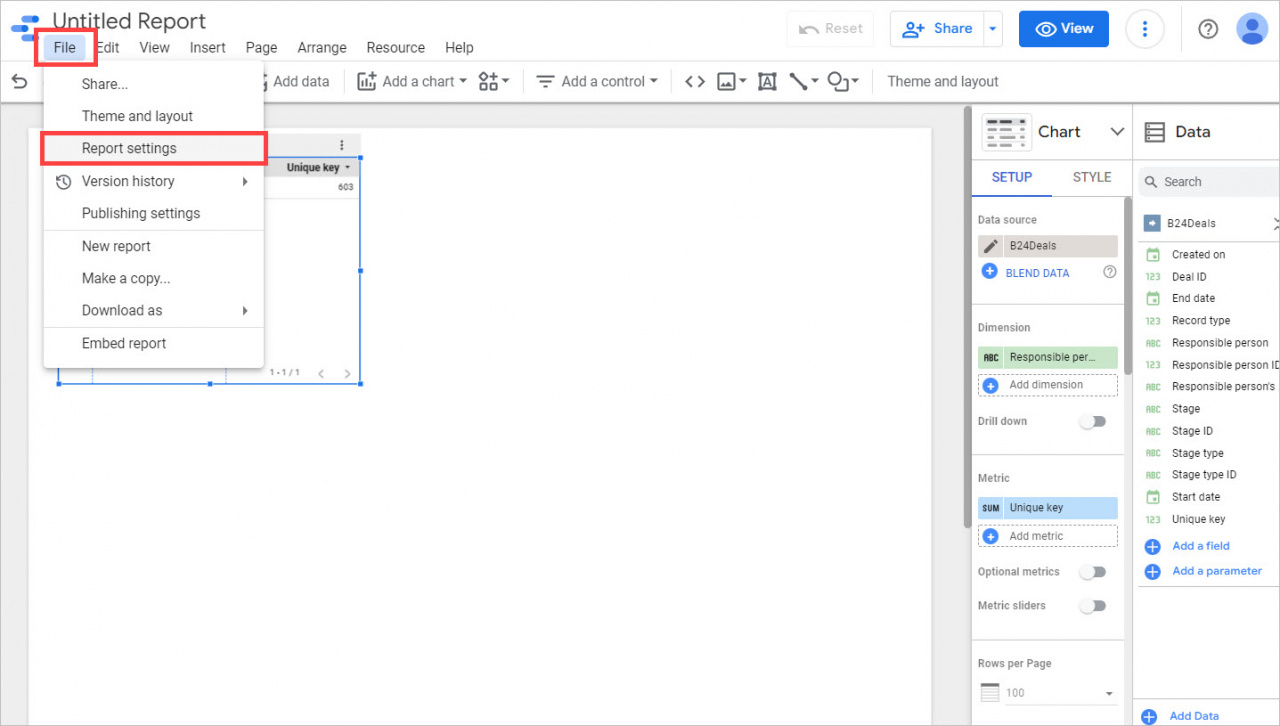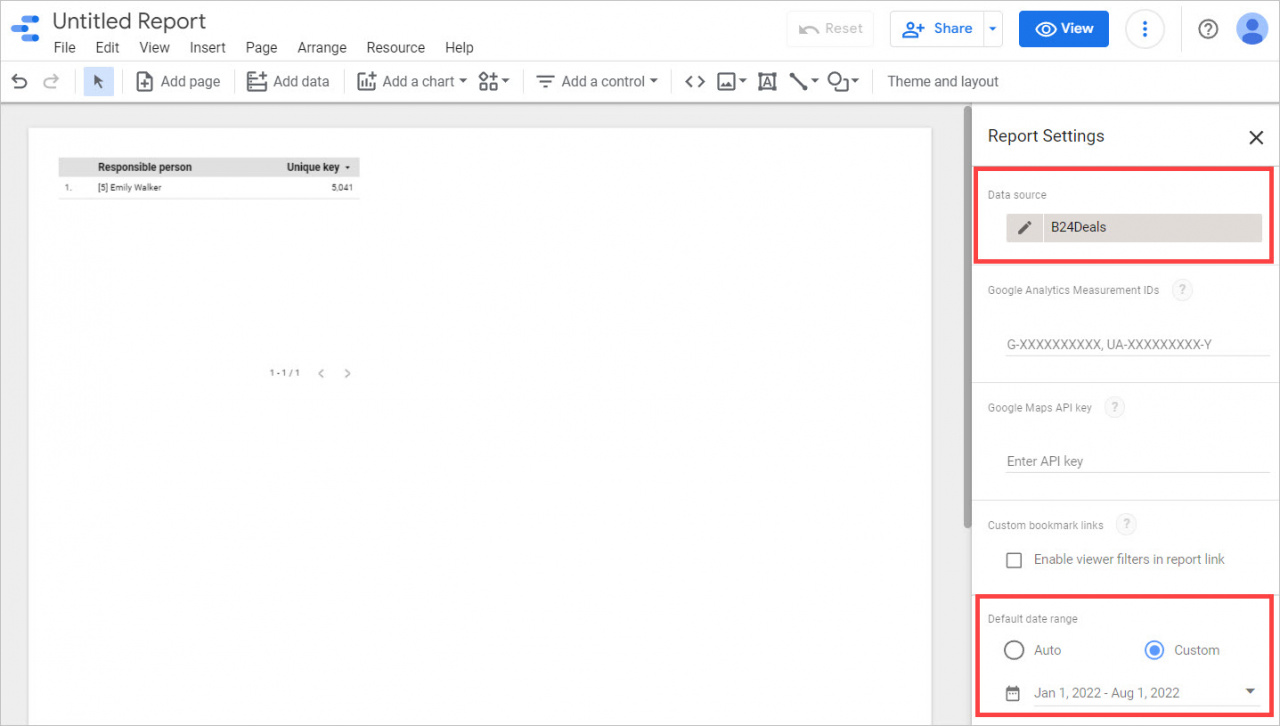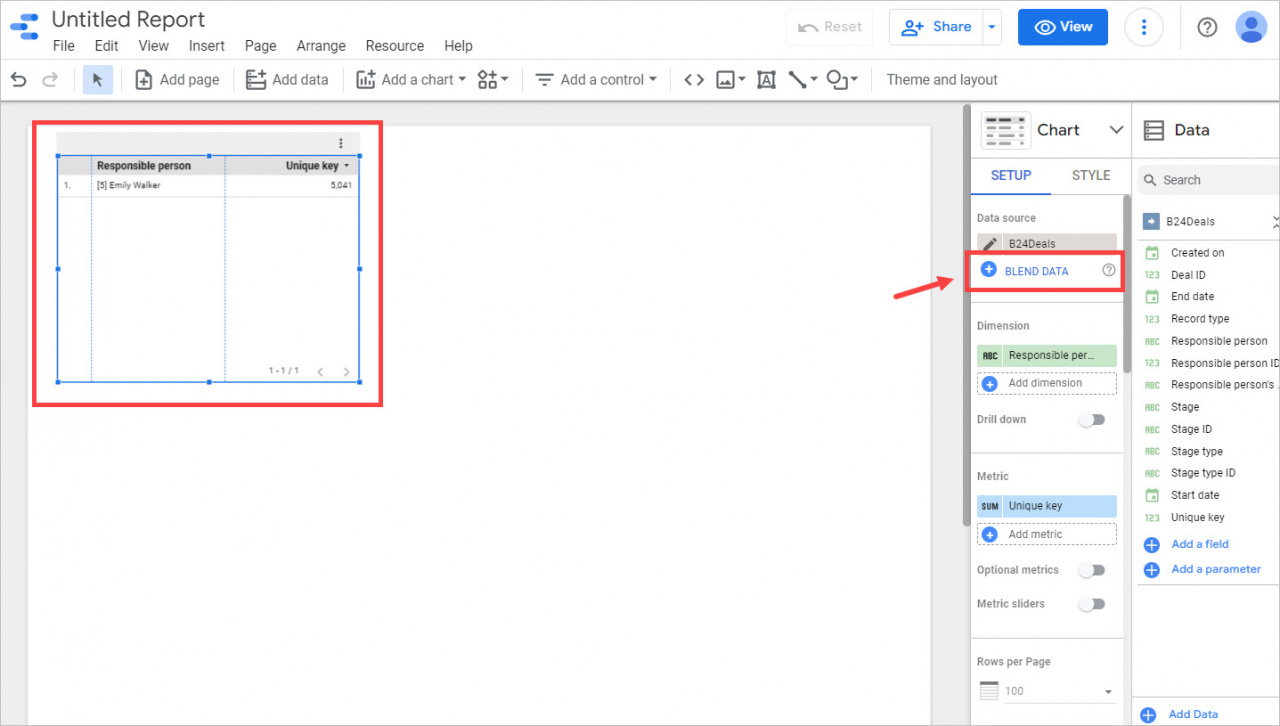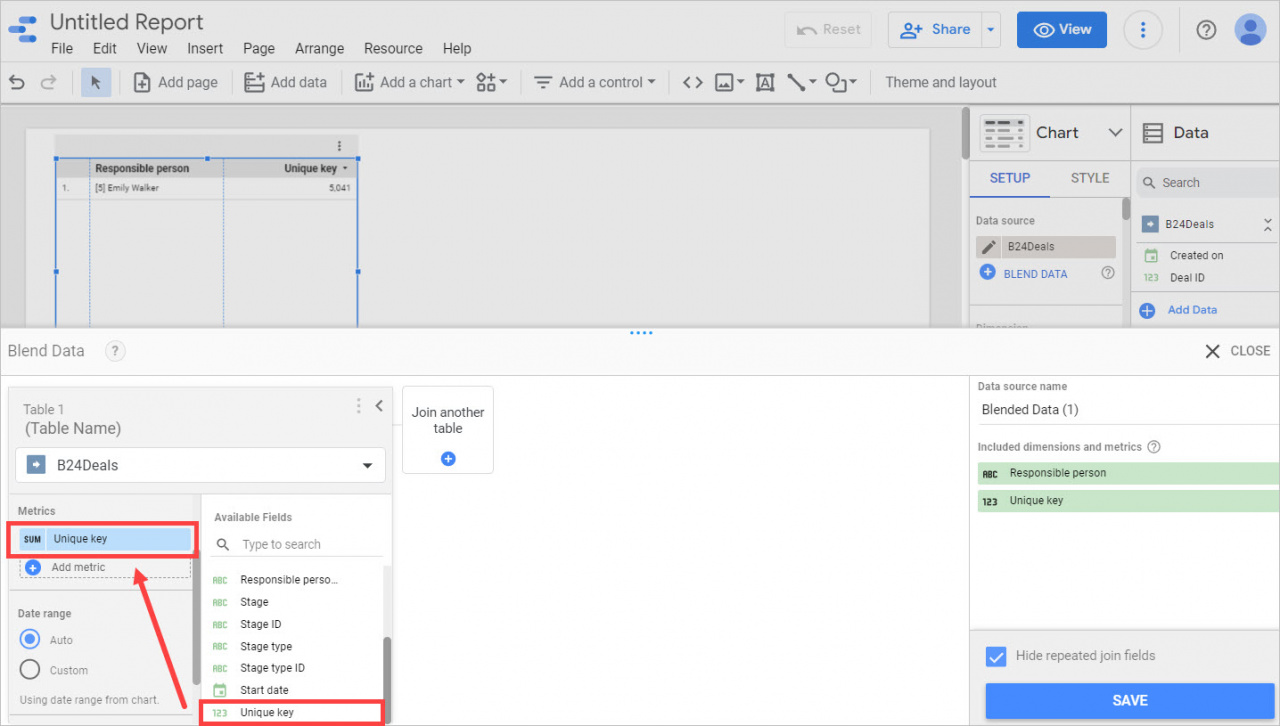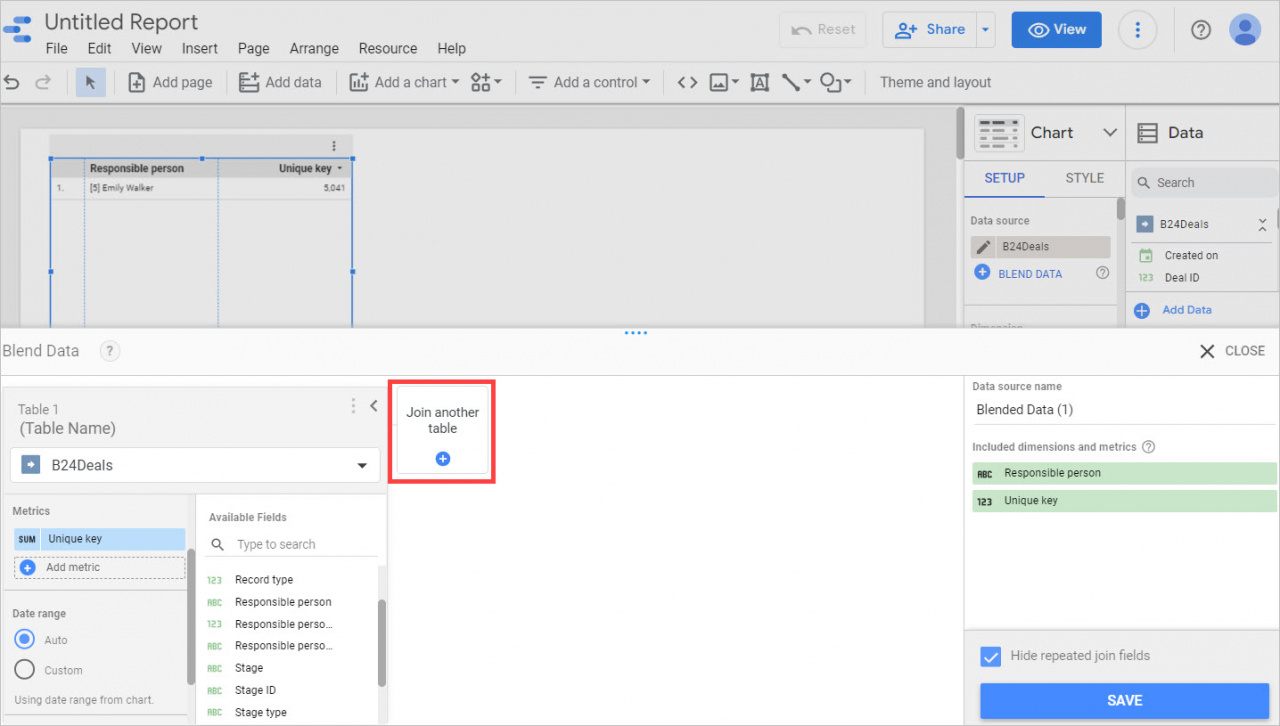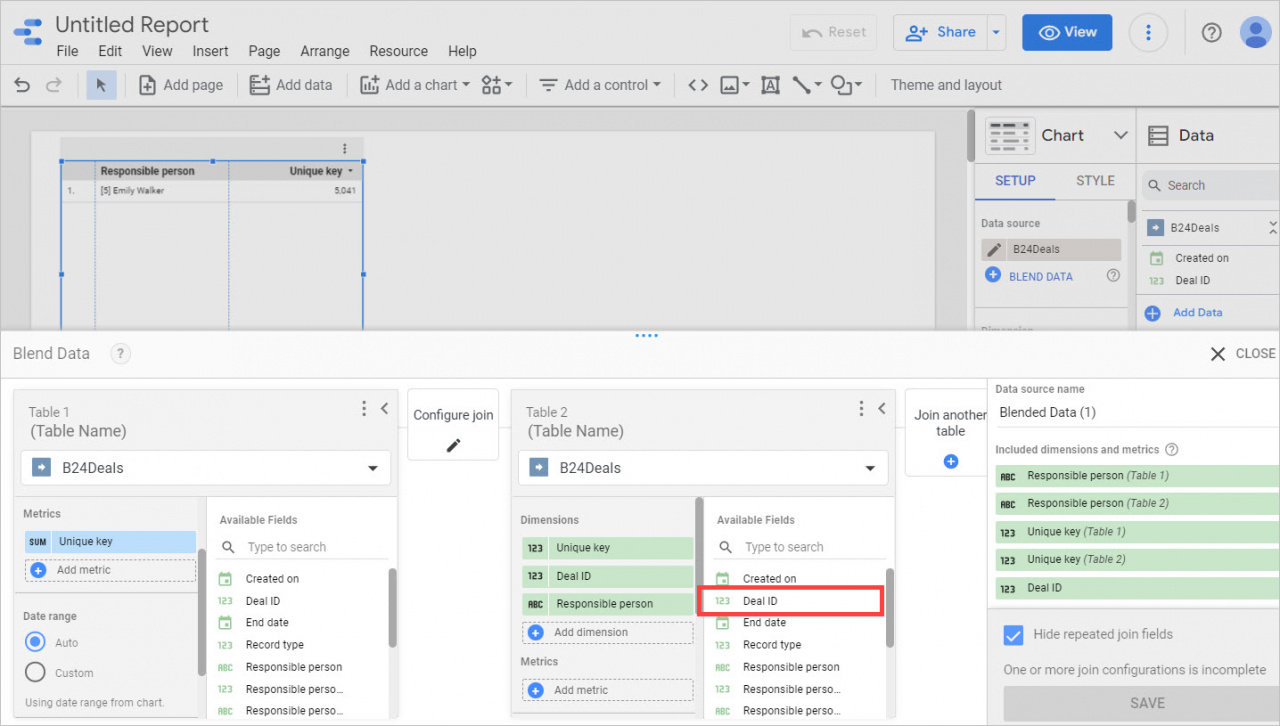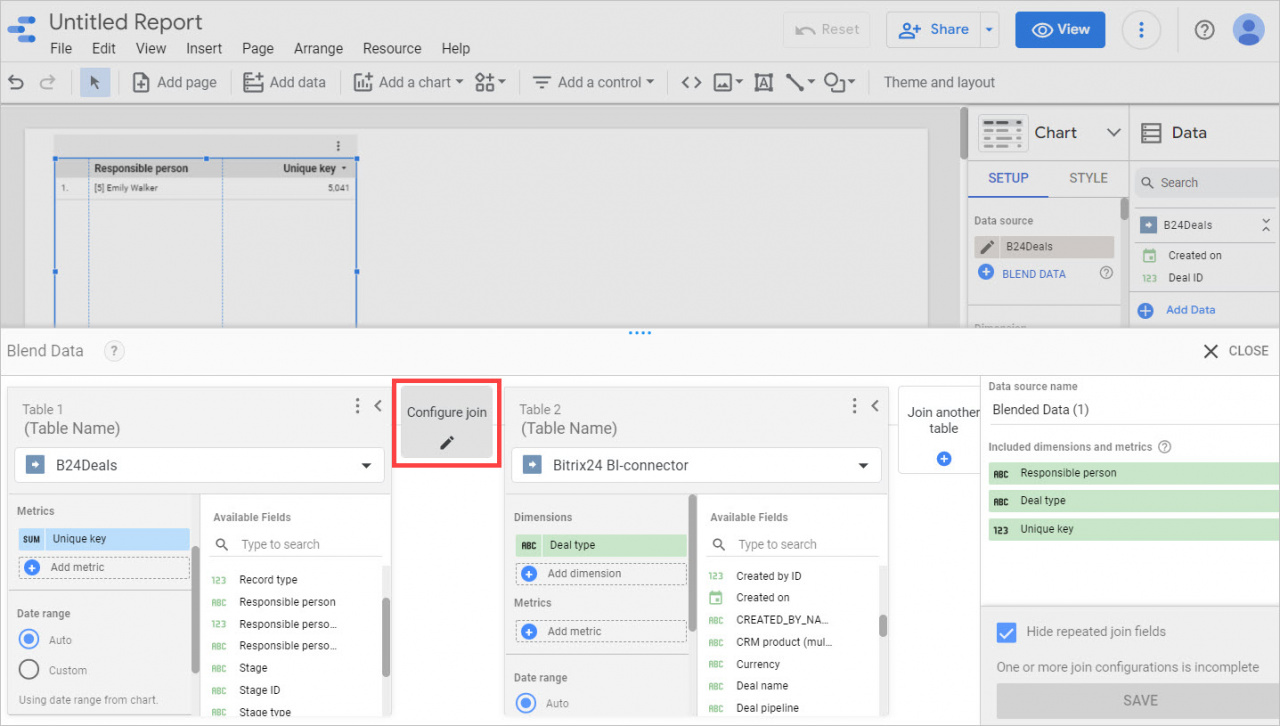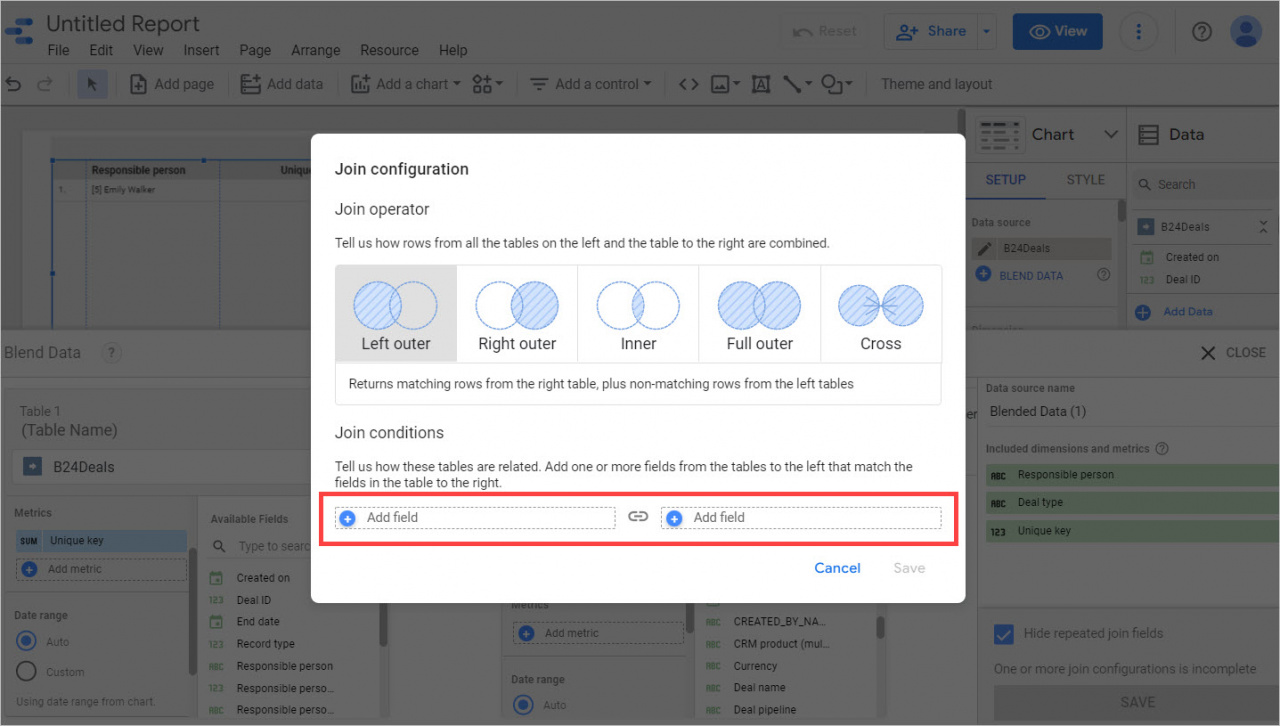In Google Looker Studio, you can blend data sources and build reports from different entities, for example, from deals and their custom fields.
Blend data sources
Go to the Data sources section in Google Looker Studio. You will see the list of all data sources you have created.
Then open the Reports tab and create a Blank Report.
Select your data source and click Add.
Then open the File tab and select Report Settings.
In the settings, set the data source and the date range so that it includes deals for the desired period.
After that, click on the table and on the Blend data option in the Setup tab.
You need to drag and drop the Unique Key field to Metrics.
Then join another table with the desired data source.
Also move the Deal ID field to the parameter field.
Open the Join configuration block. Here you can see how the tables are related.
In the Join conditions block, add Unique key and Deal ID parameters to link the data sources.
After that, add the necessary parameters to the table. For example, the deal name and custom fields.
When you're done with the settings, click Save. You'll have a table with the data from deals and custom fields.