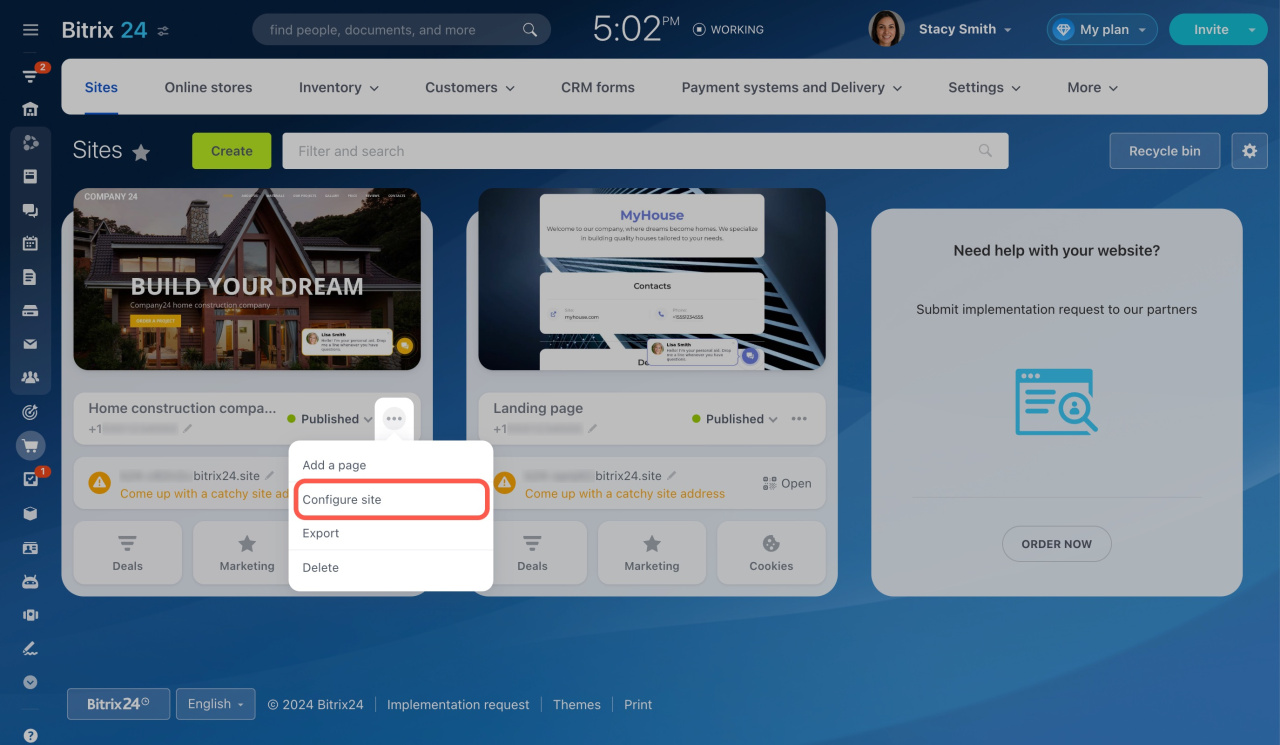A favicon is a small icon that appears in the browser tab and bookmarks bar of a website. It represents your brand and website and makes them more recognizable.
-
Go to the Sites and stores section and open the Sites tab.
-
Then click the three dots button on your site and select Configure site.
-
Expand the More section, click edit next to Favicon, and select your image.
The image must be in PNG format. The standard sizes are 16×16, 32×32, and 48×48 pixels. -
Click Save at the bottom.
-
Publish your website to apply the changes. If you use the Auto publish option, just reload the page.
Learn more about the Auto publish option
That's it! The new favicon should appear on the browser tab.