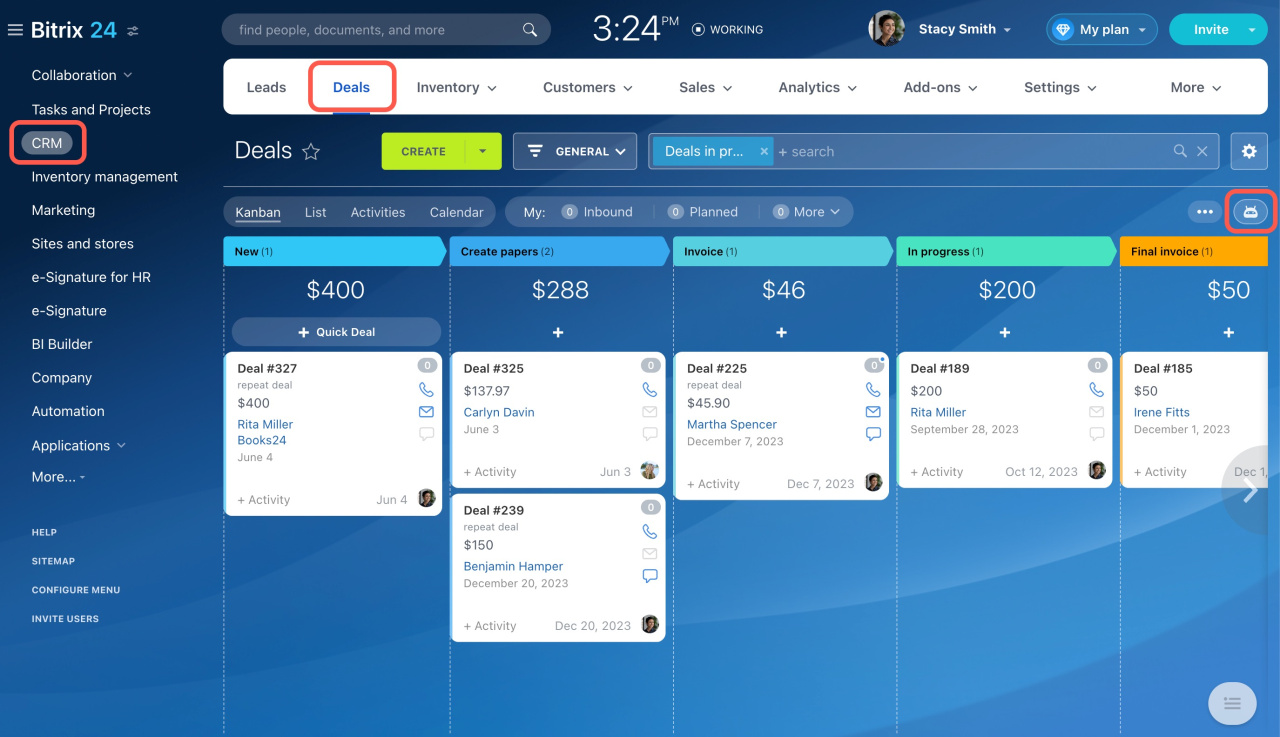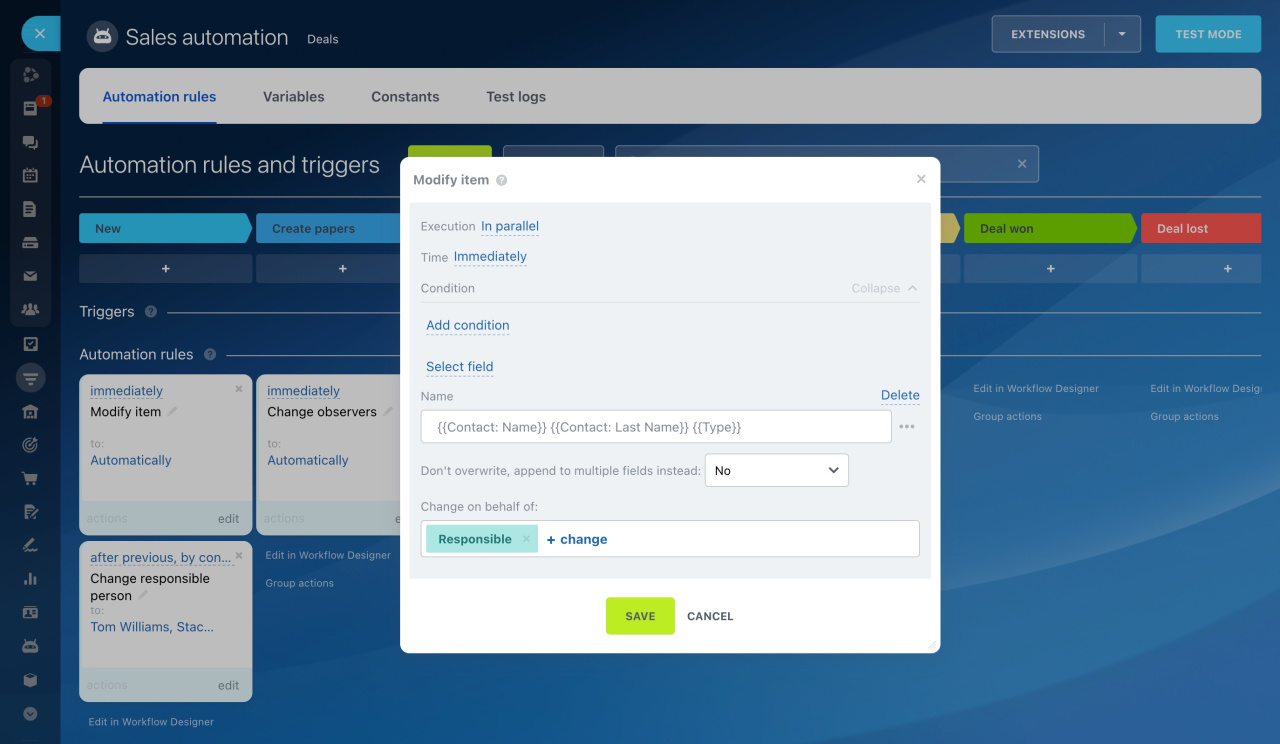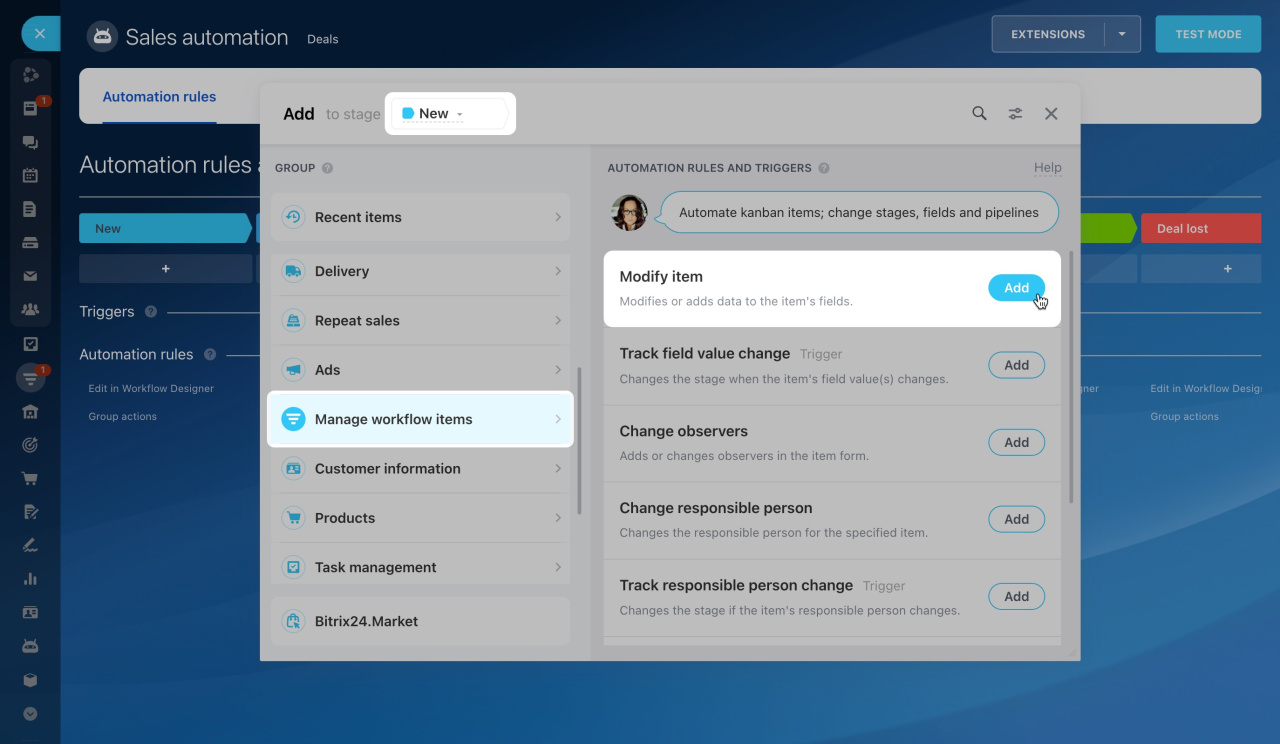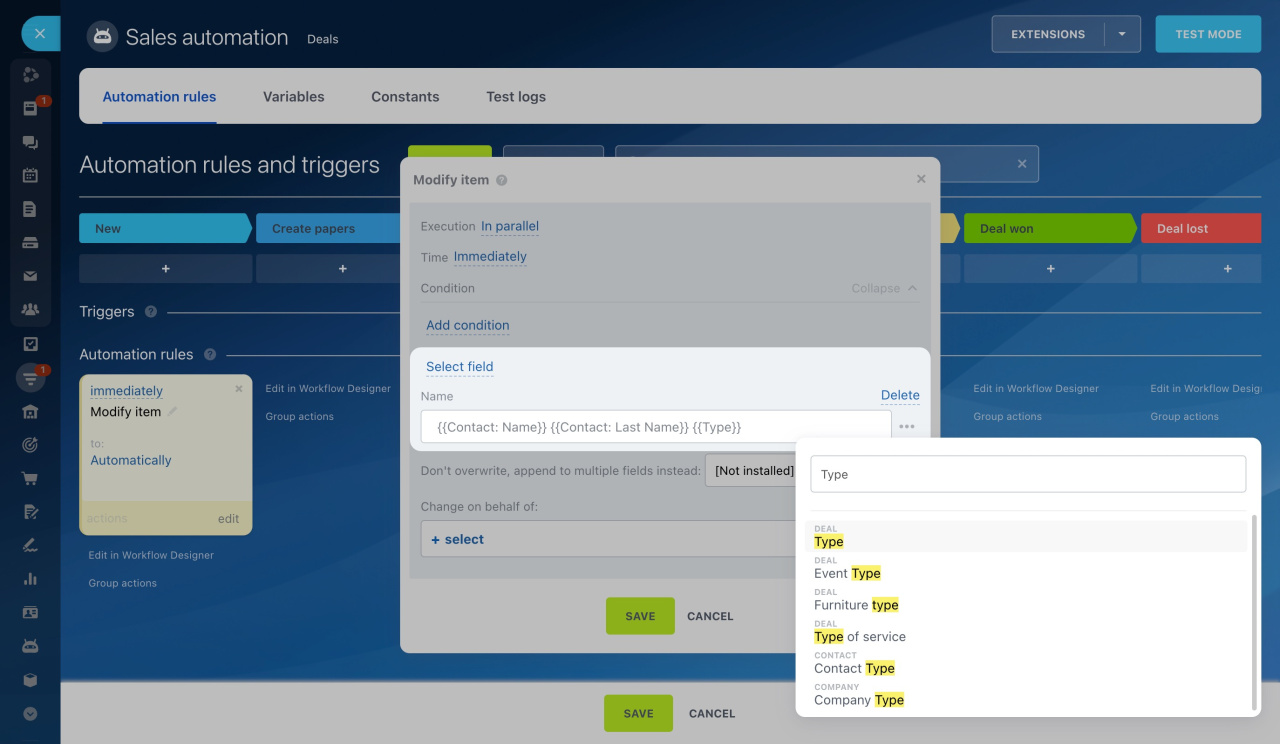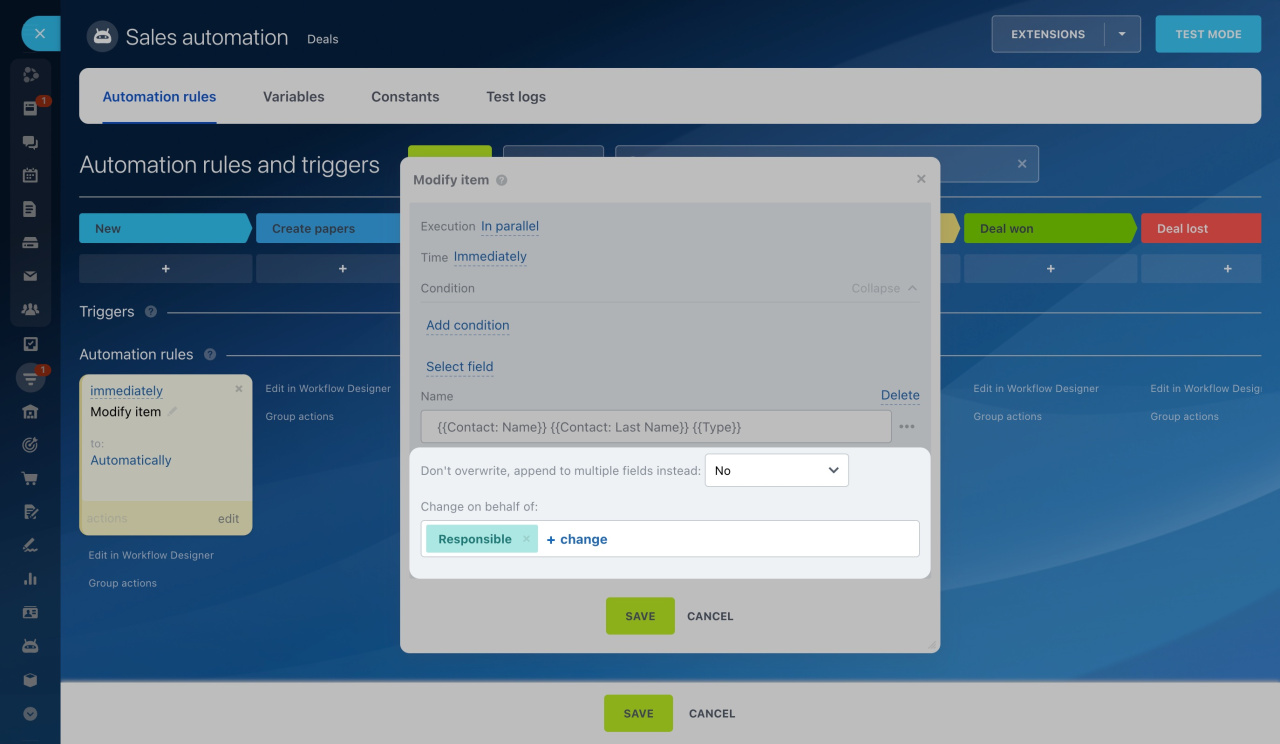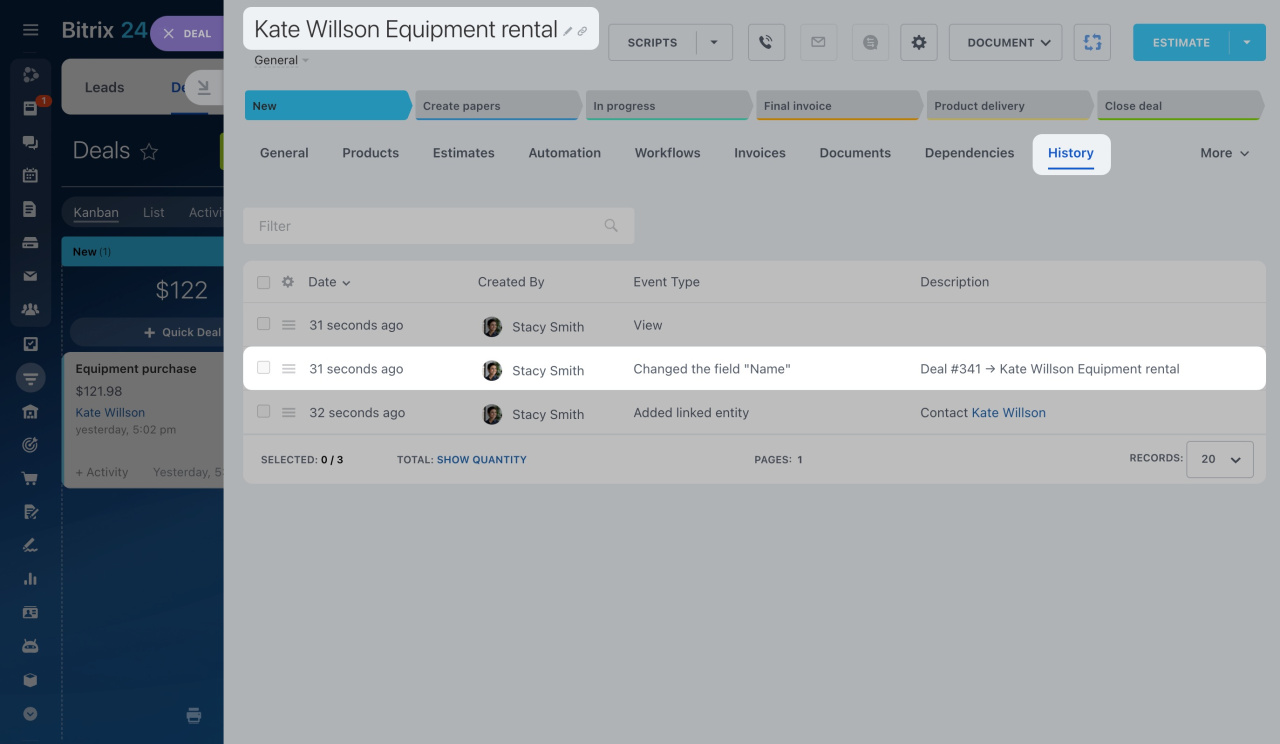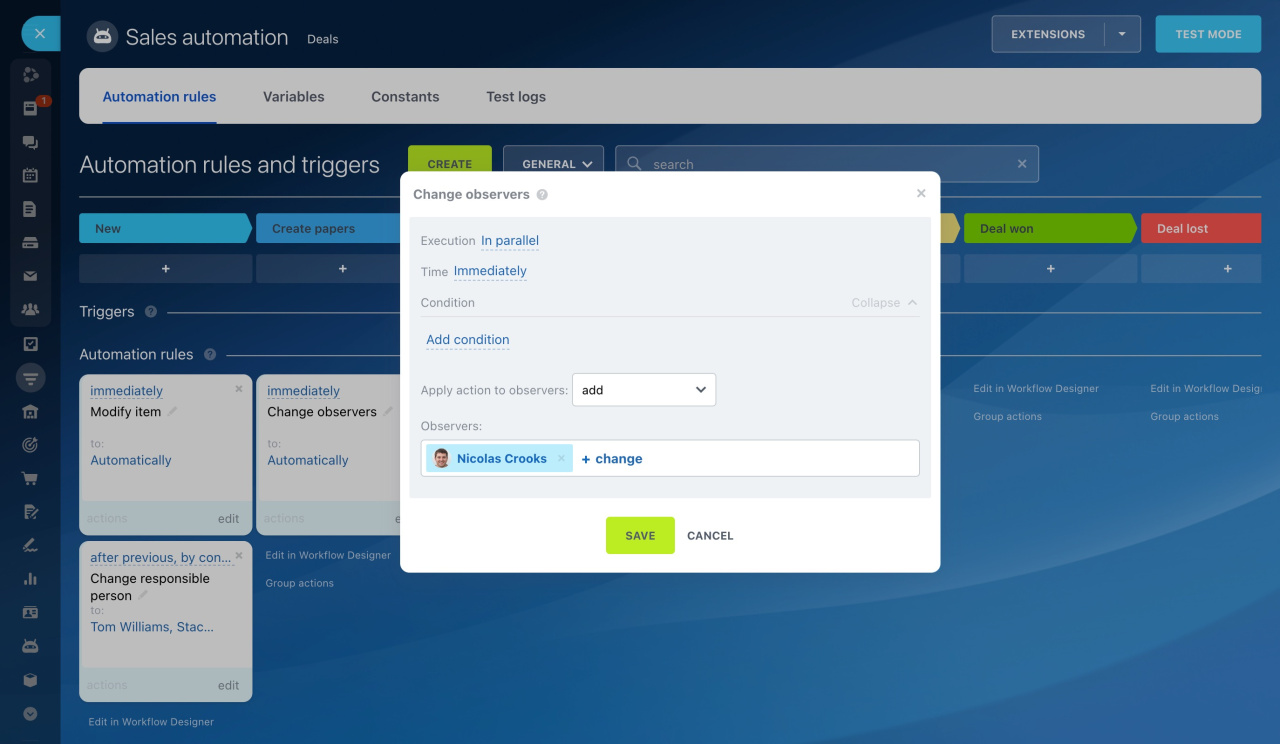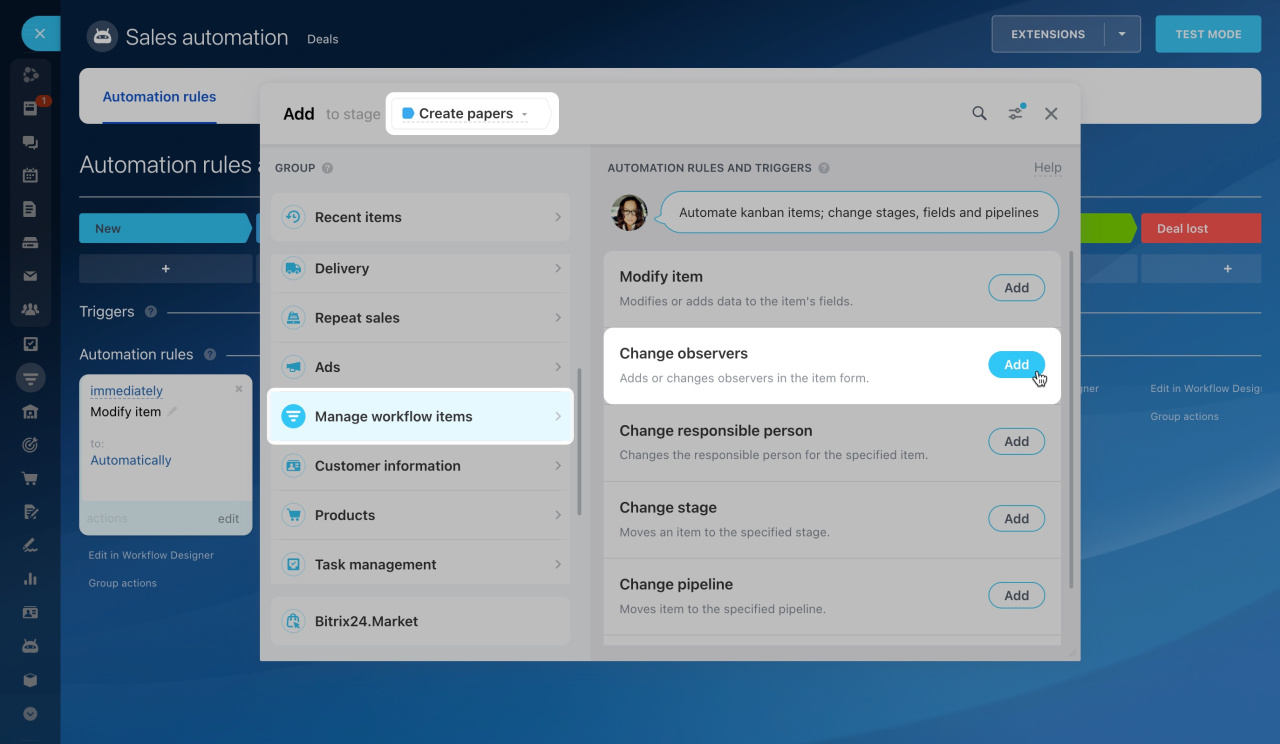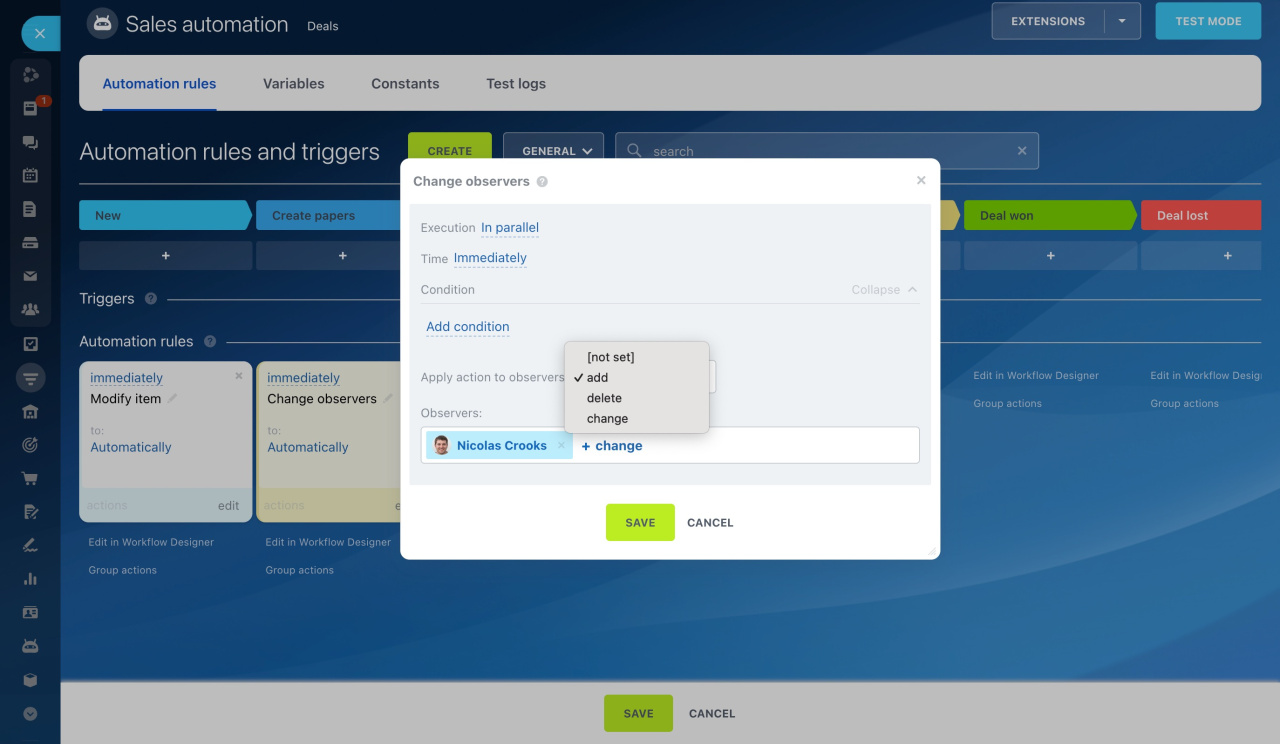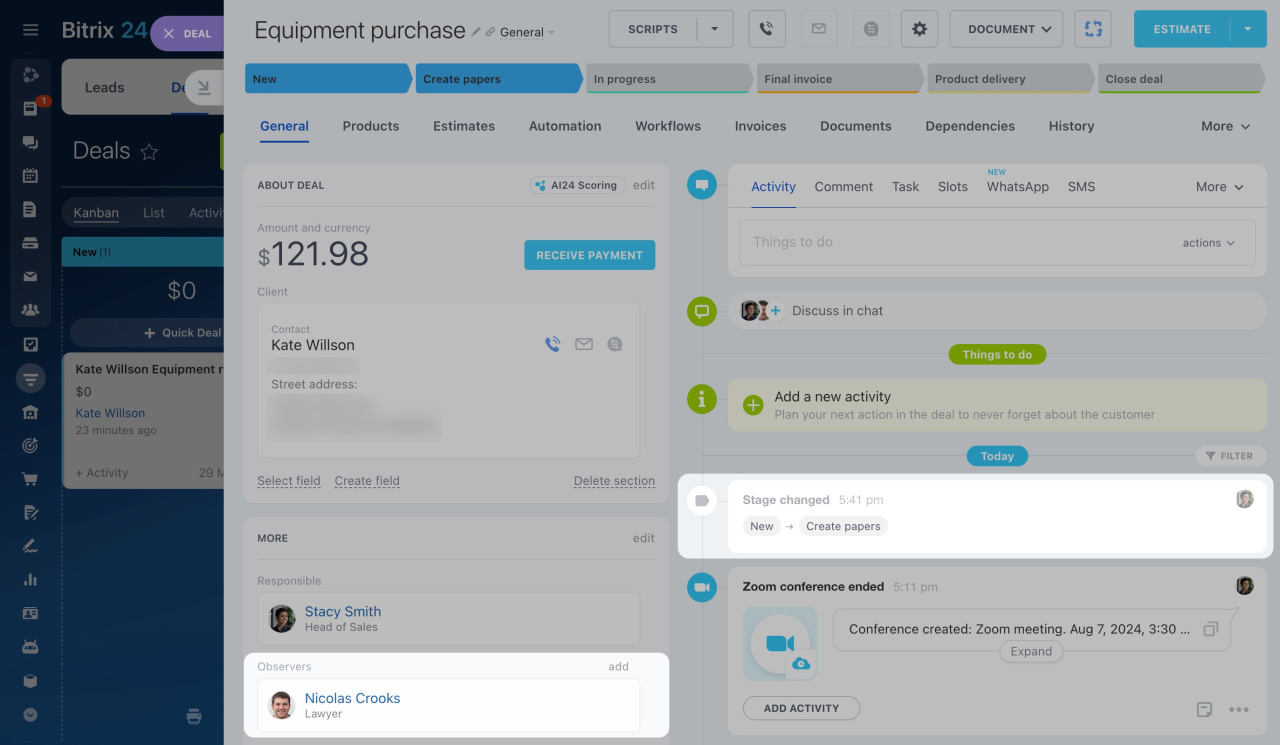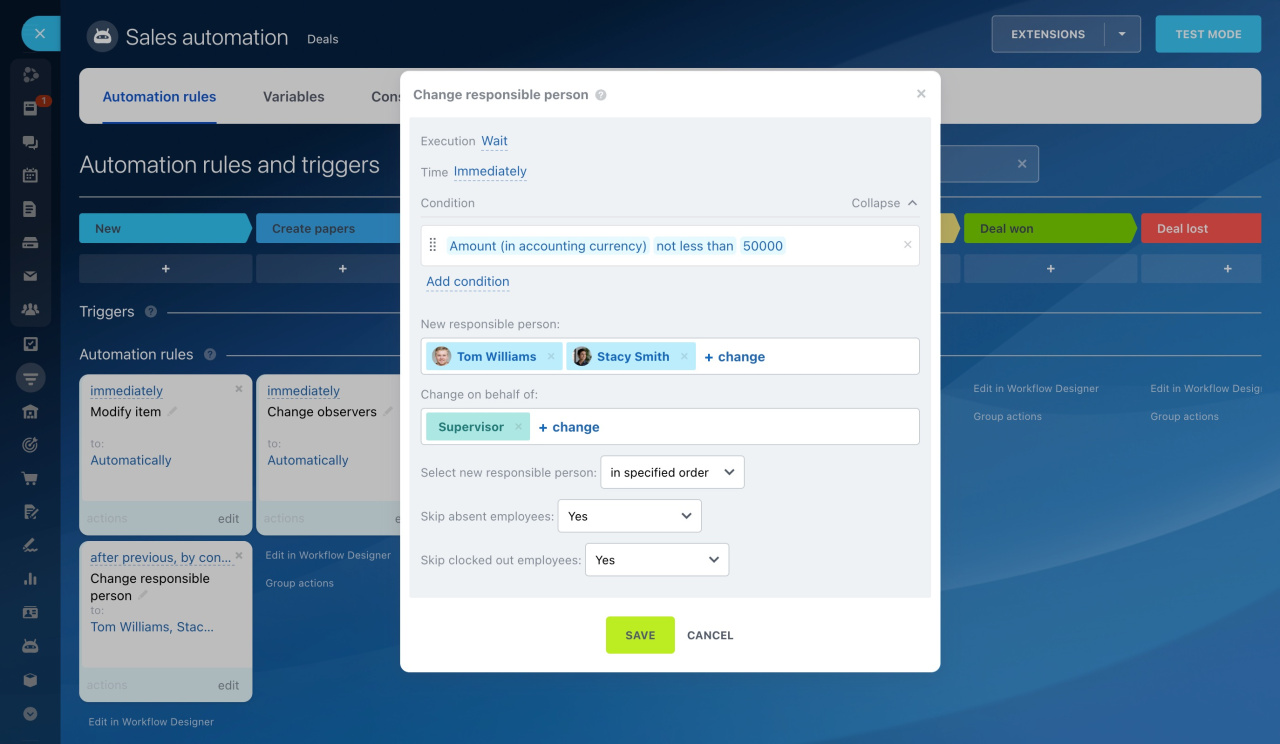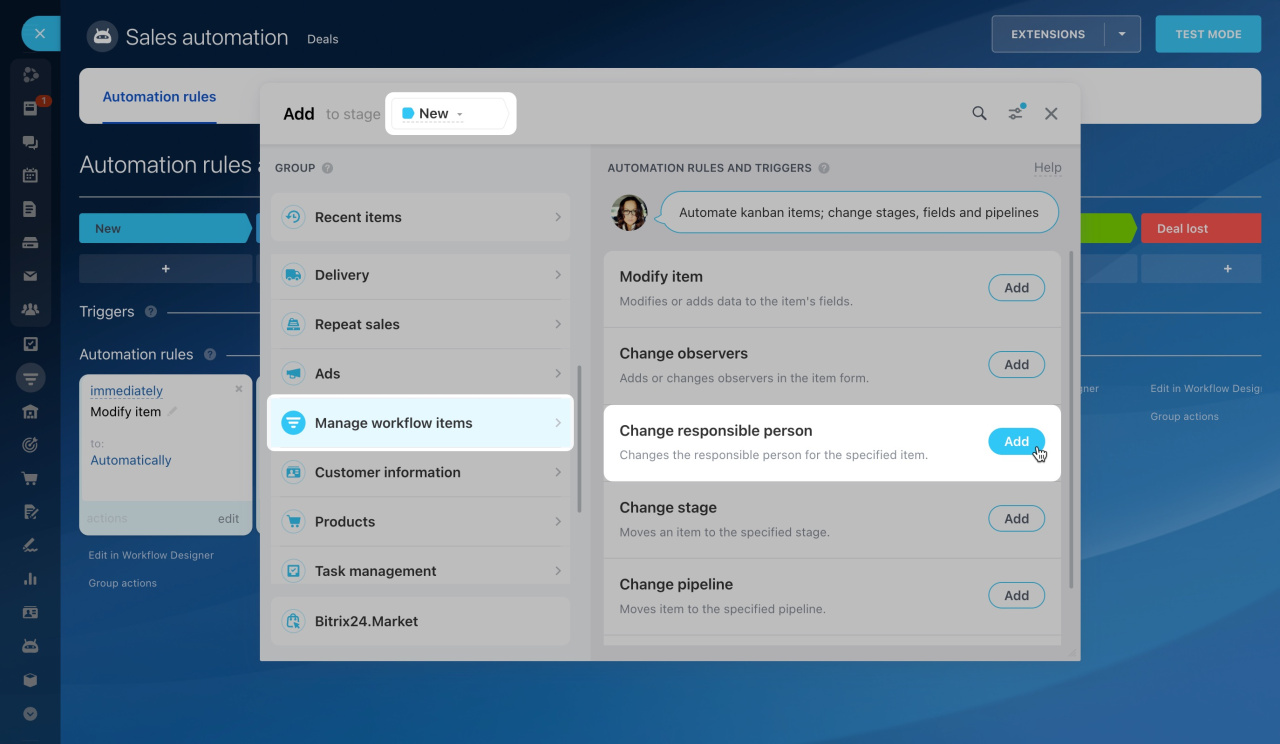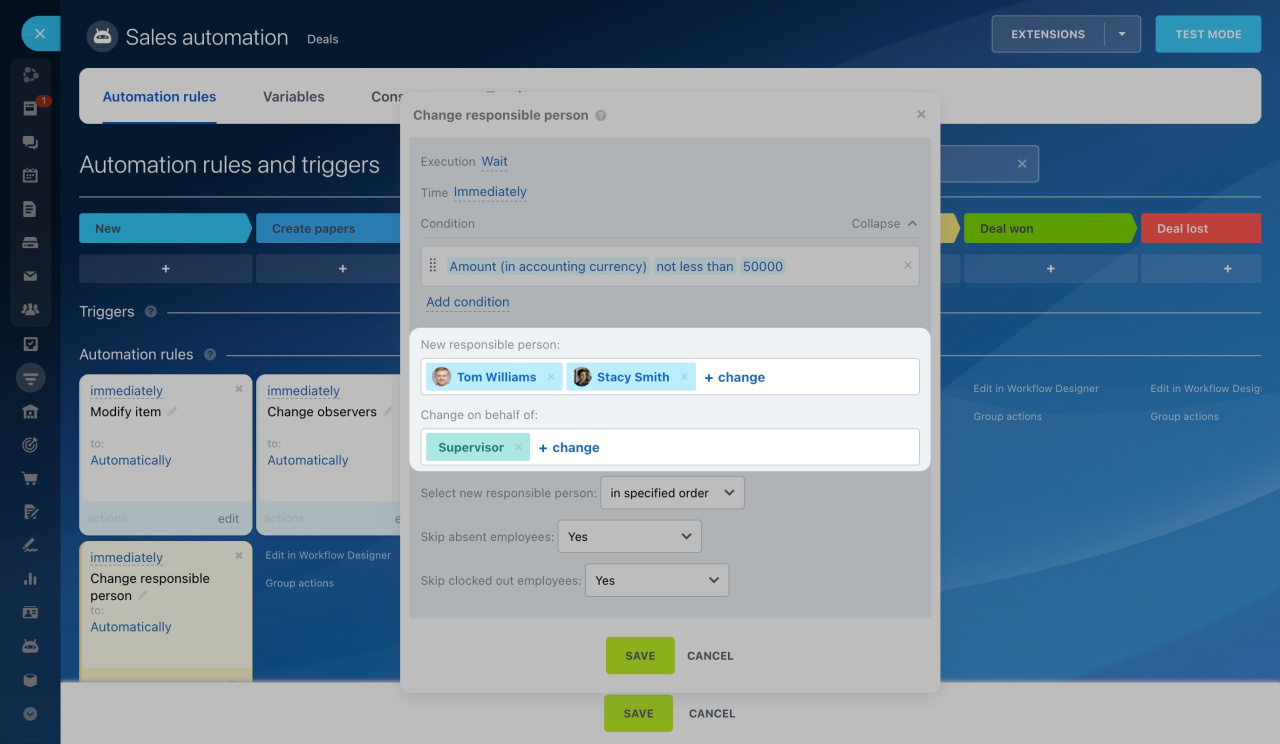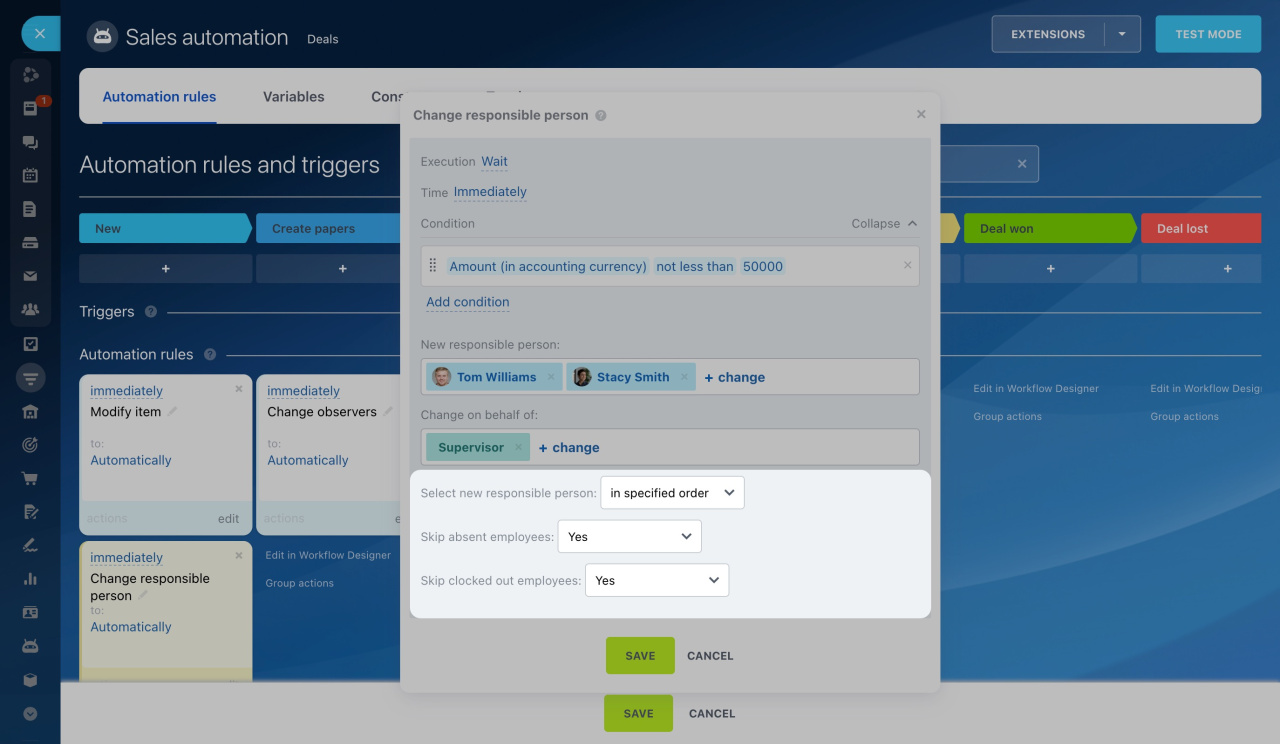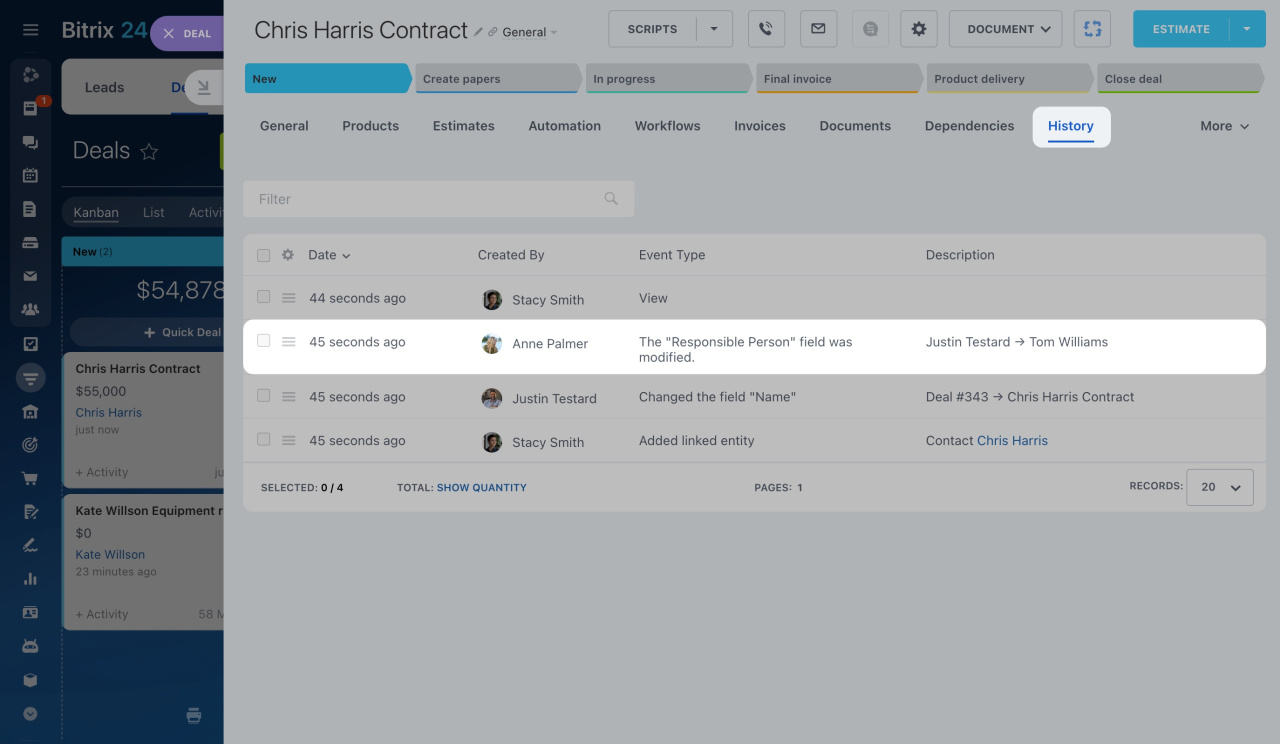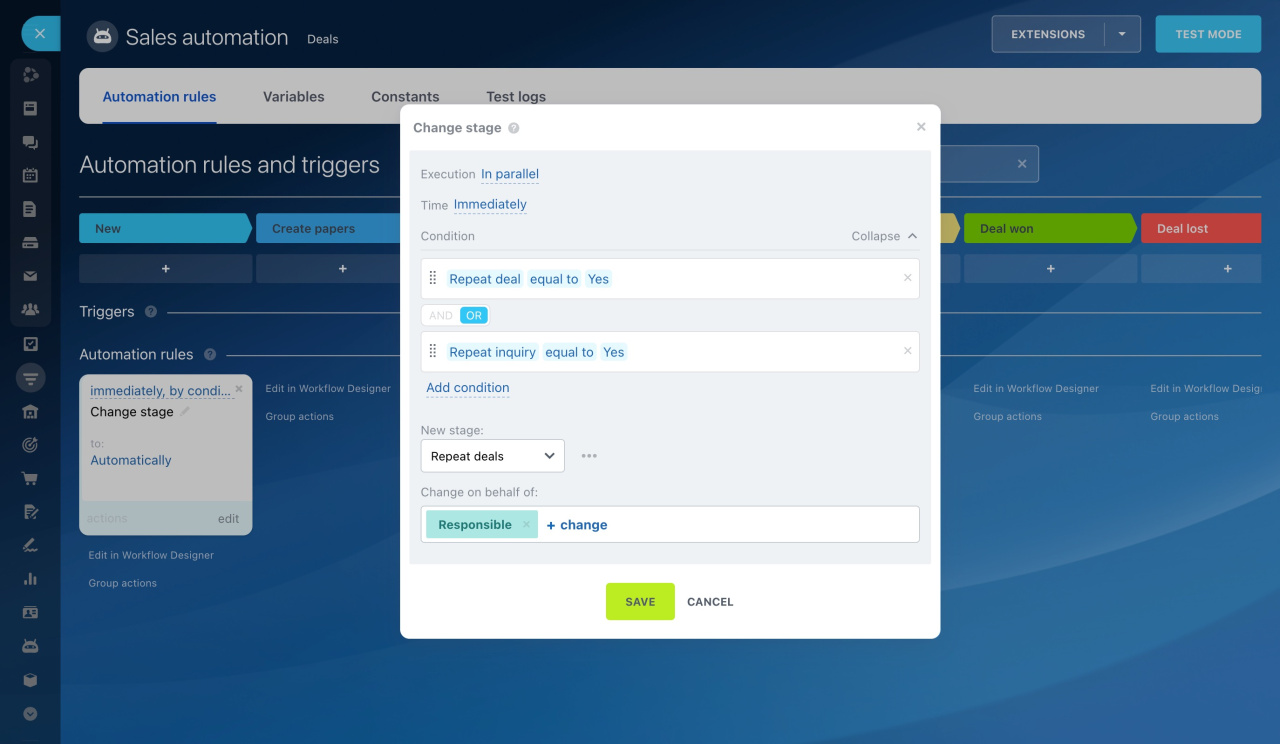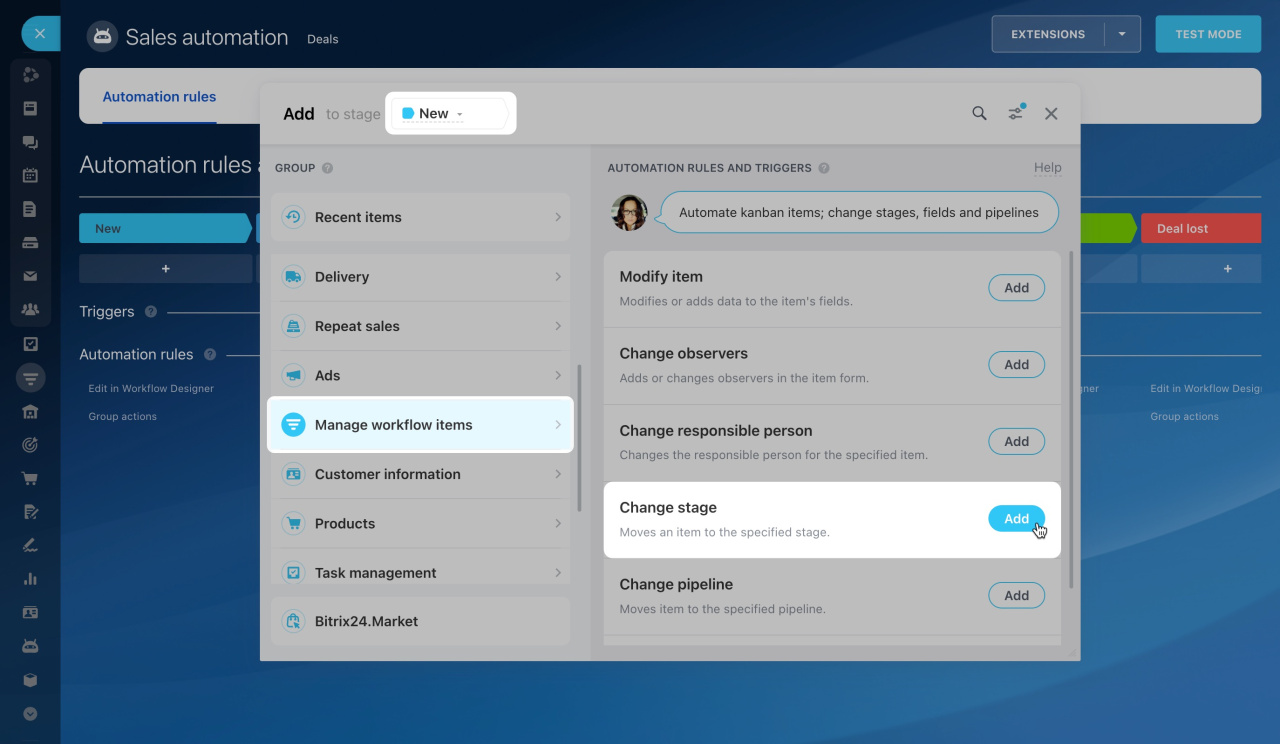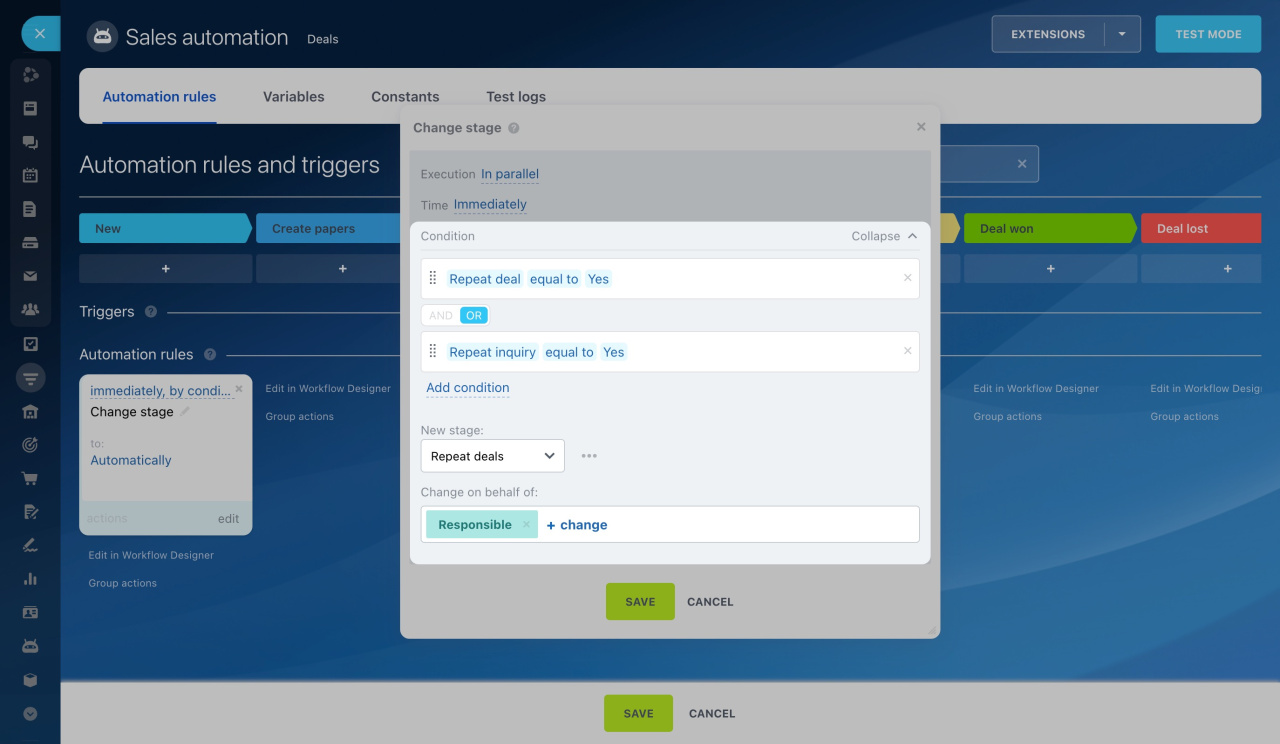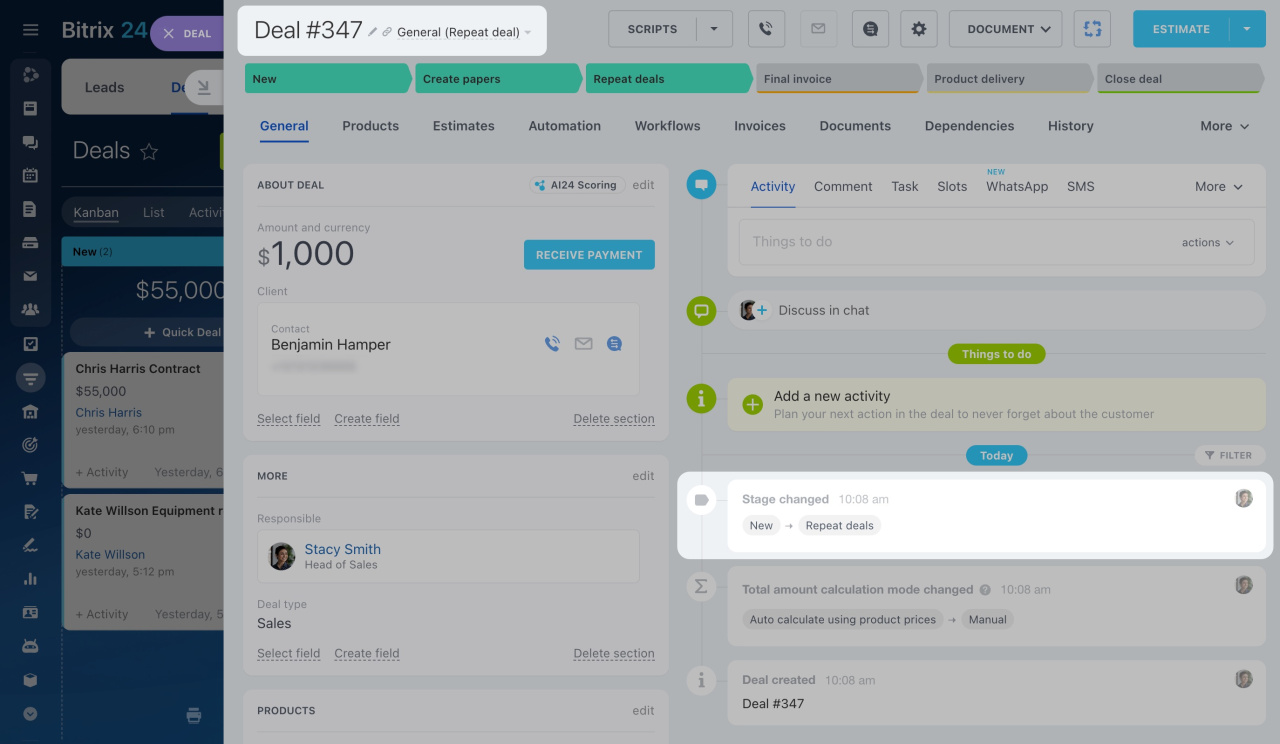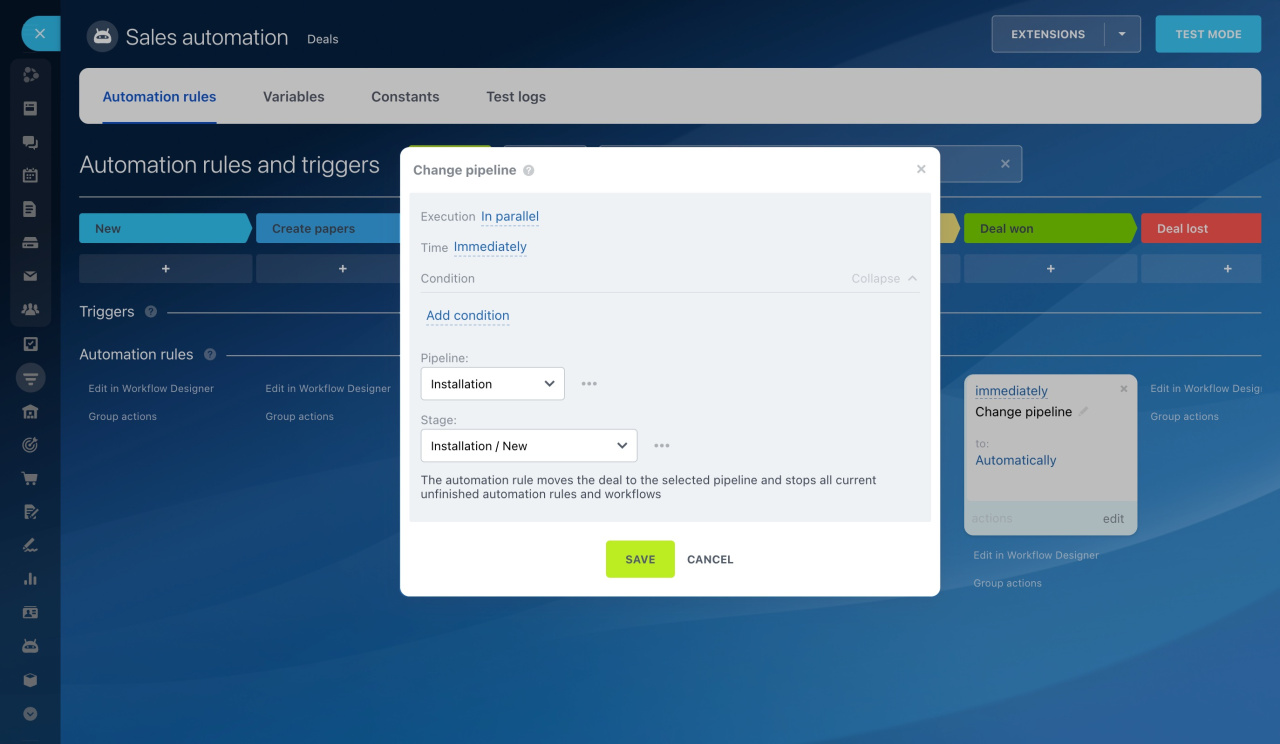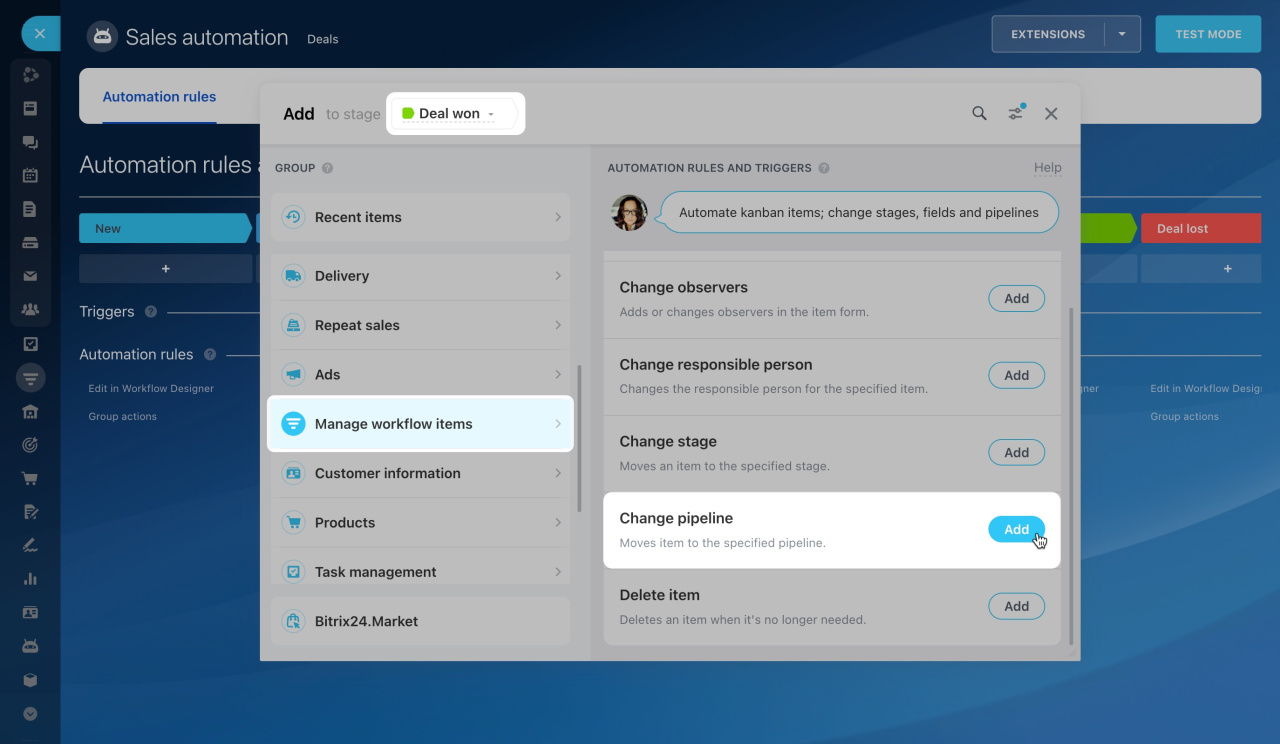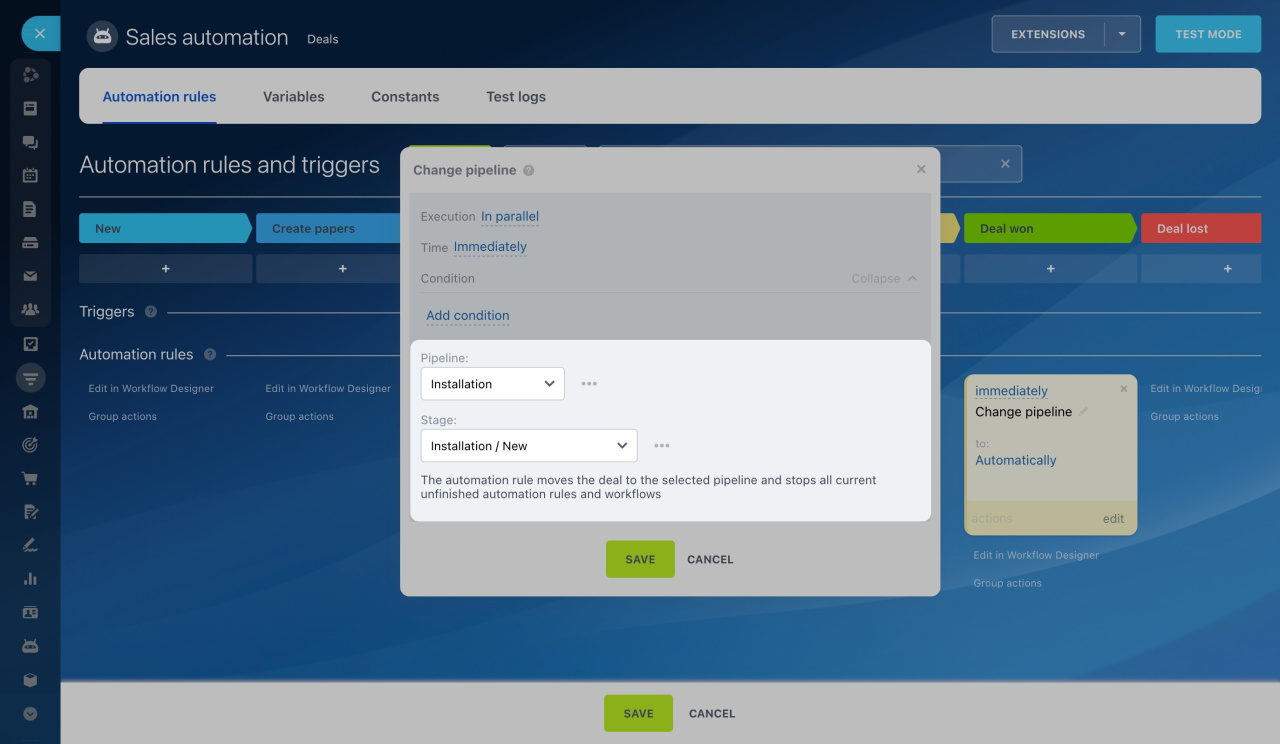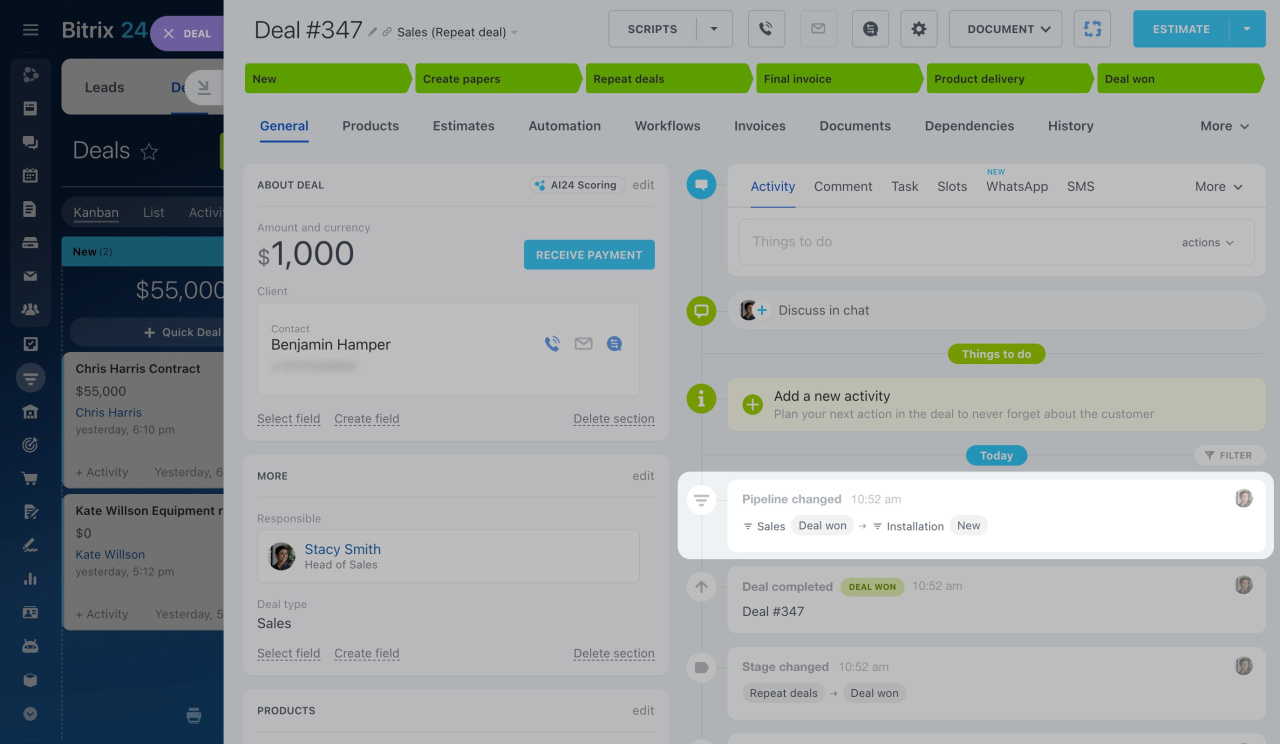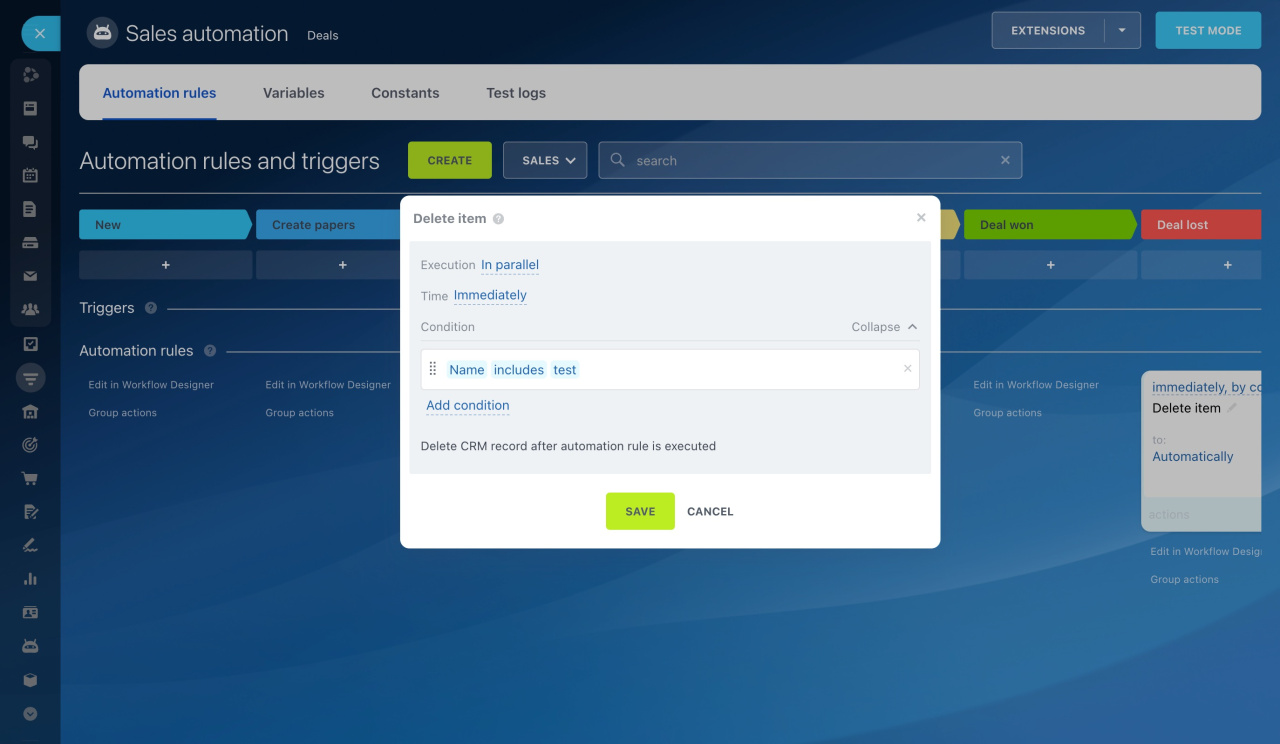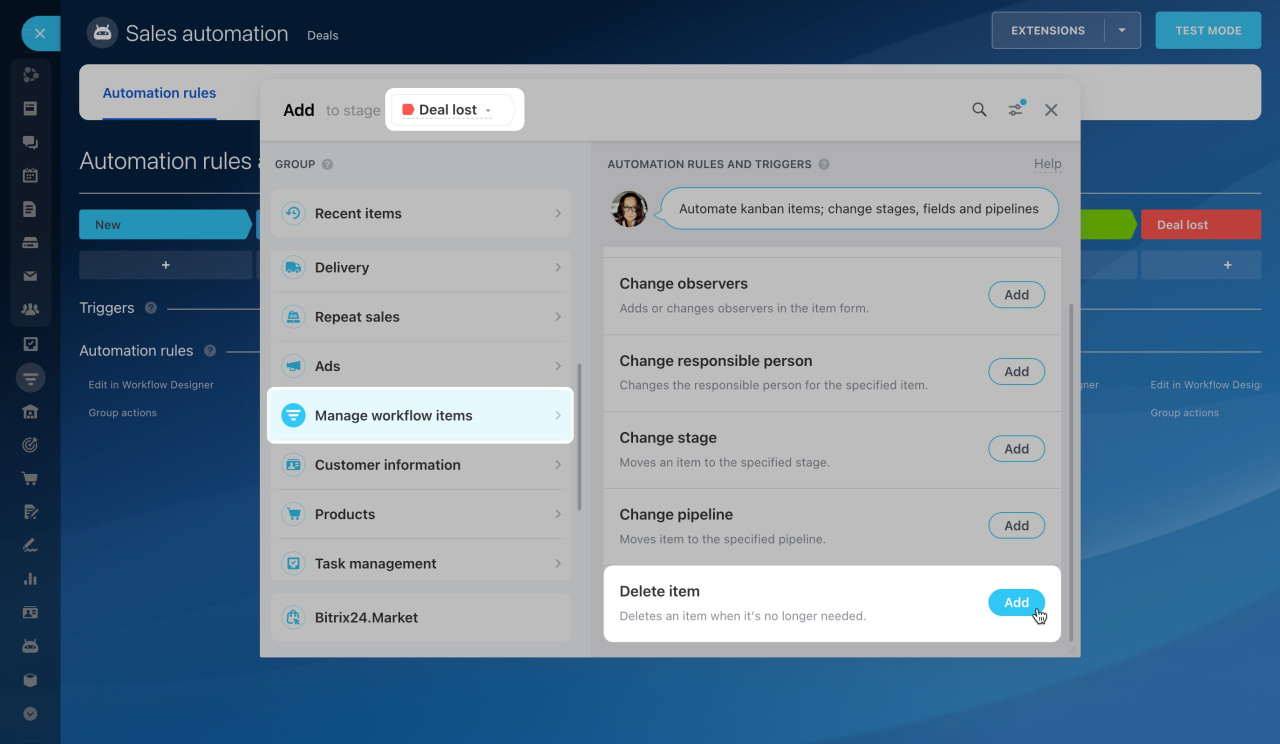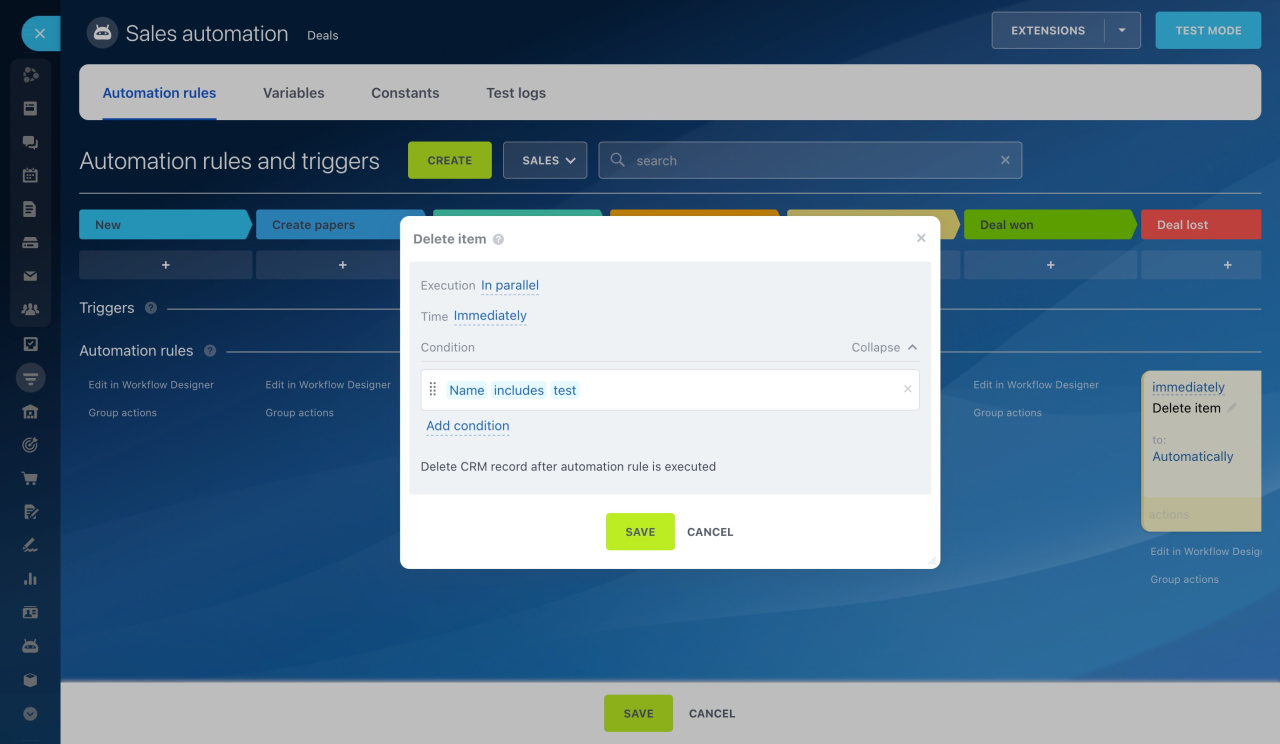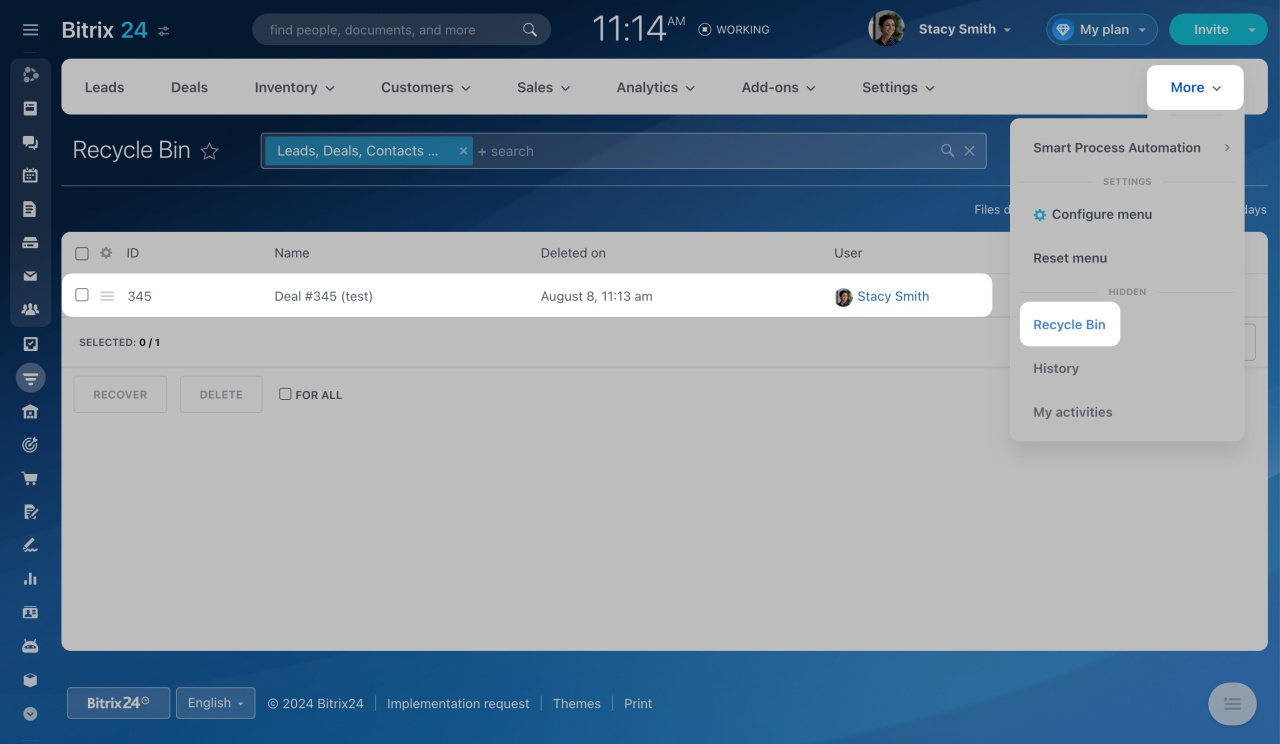Automation rules let you automate client interactions. You can send an SMS for order confirmation, email an estimate, or schedule a call or meeting with a client.
Automation rules in CRM
To configure automation rules, go to the CRM section, select the desired item, and open the Automation rules tab.
Interface for adding automation rules and triggers
Automation rules are grouped by the tasks they solve. In this article, we focus on the Manage workflow items group:
Modify item
When a CRM entity reaches a certain stage, the automation rule modifies the field values in that entity. For example, when a new deal appears in CRM, the rule changes its name and assigns another responsible user.
Configure "Modify item" automation rule
Create a rule for deals at the New stage to add the customer's name and deal type to the deal name.
Select field: Choose the field to change and enter the new value. You can insert values from CRM entity form fields.
The Name field is selected by default. If you do not need to change the deal name, delete this field and select the needed one. You can select multiple fields.
Don't overwrite, append to multiple fields instead: When the rule changes a value in a multiple fieldMultiple fields allow users to enter multiple values., decide what to do with the existing values:
- Yes: Add the new value to the existing ones.
- No: Replace the existing values with the new ones.
- Not installed: Choose this if the field is not multiple.
Change on behalf of: The rule will update the field value on behalf of the specified employee.
When a new deal appears in CRM, the rule changes its name.
Change observers
The rule adds or changes observers in the CRM entity form. For example, when a deal goes to the agreement approval stage, the rule adds a lawyer as an observer.
Observers in CRM: give access to entity forms and create a chat for discussion
Configure "Change observers" automation rule
Create a rule for deals at the Create papers stage. When a deal reaches this stage, the rule will add a lawyer as an observer. They can see the deal details and verify the contract.
Apply action on observers: Select an action:
- Add: The rule adds new observers to the CRM entity form.
- Delete: The rule removes the specified employees from observers.
- Change: The rule replaces the current observers with specified employees.
Observers: Select employees to add or remove as observers. You can select multiple employees.
When a deal reaches the Create papers stage, the rule adds a lawyer as an observer.
Change responsible person
When a CRM entity reaches a certain stage, the rule assigns another employee to be responsible for it. For example, if the deal amount is over $50,000, the rule changes the responsible person.
Configure "Change responsible person" automation rule
Create a rule for deals at the New stage. When a new deal with an amount over $50,000 appears in CRM, the rule will change the responsible person.
New responsible person: Choose the employee who will be responsible for the deal. If you select multiple employees, the deals will be distributed among them based on the settings of the Select new responsible person option.
Change on behalf of: The rule will update the field value on behalf of the specified employee.
Select new responsible person: If you select multiple employees in the New responsible person field, select how to distribute deals between them:
-
In random order: The rule selects a random employee from the queue.
-
First available: The specified employee or the first one in the queue will be assigned.
-
In specified order: The rule assigns the next person in the queue each time.
Skip absent employees. Decide whether the rule will consider the absence chart data when assigning a responsible person.
Absence chart
-
Yes: The rule will not assign entities to employees marked as absent in the chart. It will select the next or random employee from the queue based on the settings of the Select new responsible person option.
-
No: Absence from the chart will not affect the selection of a new responsible person.
Skip clocked out employees: Decide whether the rule will consider employees' working hours when assigning a responsible person.
Worktime tracking in Bitrix24
-
Yes: If an employee has clocked out, CRM entities will not be assigned to them while they are away from work. The rule will select the next or random employee from the queue based on the settings of the Select new responsible person option. If all the employees in the queue have clocked out, the rule will not change the responsible person.
-
No: Regardless of whether the employee has clocked out, CRM entities will be assigned to them.
When a new deal with an amount over $50,000 appears in CRM, the rule will change the responsible person.
Change stage
The rule moves the CRM entity to another stage. For example, if a deal from an existing customer appears in CRM, the rule immediately moves it to the Repeat deals stage.
Repeat deals
After moving the CRM entity to another stage, all automation rules and uncompleted workflows for this entity stop.
Configure "Change stage" automation rule
Create a rule for deals at the New stage. When a deal from an existing customer appears in CRM, the rule will move it to the Repeat deals stage.
New stage: Choose the stage to move the deal to.
Change on behalf of: The rule will update the field value on behalf of the specified employee.
When a deal from an existing customer appears in CRM, the rule moves it to the Repeat deals stage.
Change pipeline
When a deal reaches a certain stage, the rule moves it to another sales pipeline. For example, when you successfully complete an equipment sale, the rule will move it to the Installation pipeline.
Sales pipelines
After moving a deal to another pipeline, all automation rules and uncompleted workflows for this deal stop.
Configure "Change pipeline" automation rule
Create a rule for the Sales pipeline at the Deal won stage. When a deal reaches this stage, the rule will move it to the first stage of the Installation pipeline.
Pipeline: Choose the pipeline to move the deal to.
Stage: Choose the stage of the target pipeline to move the deal to.
When a deal reaches the Deal won stage, the rule moves it to the Installation pipeline.
Delete item
The rule removes unnecessary CRM entities. This is useful for deleting test leads or deals.
Configure "Delete item" automation rule
Create a rule for deals at the Deal lost stage. The rule will delete test deals when they reach this stage.
The rule has no additional settings except for the conditions. For example, add the condition to check if the deal name contains test.
The rule deletes a deal when it reaches the Deal lost stage. You can find deleted deals in the CRM Recycle bin.
CRM Recycle Bin
Read also: