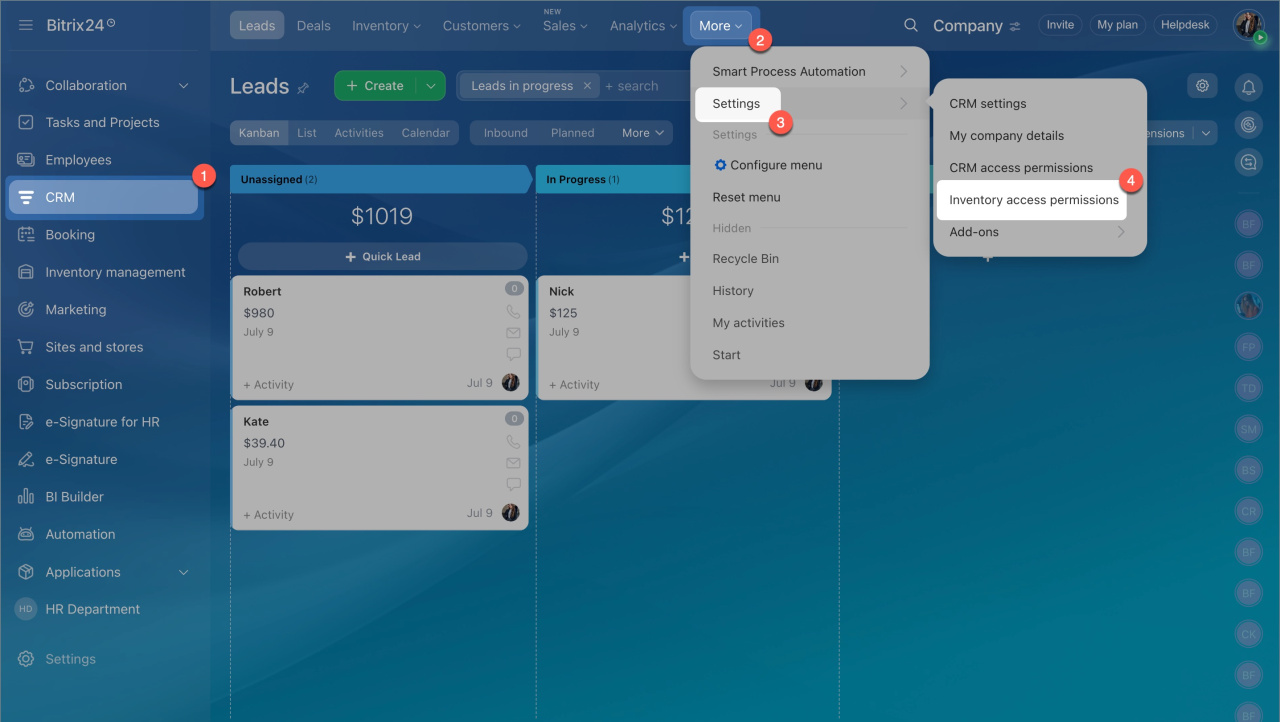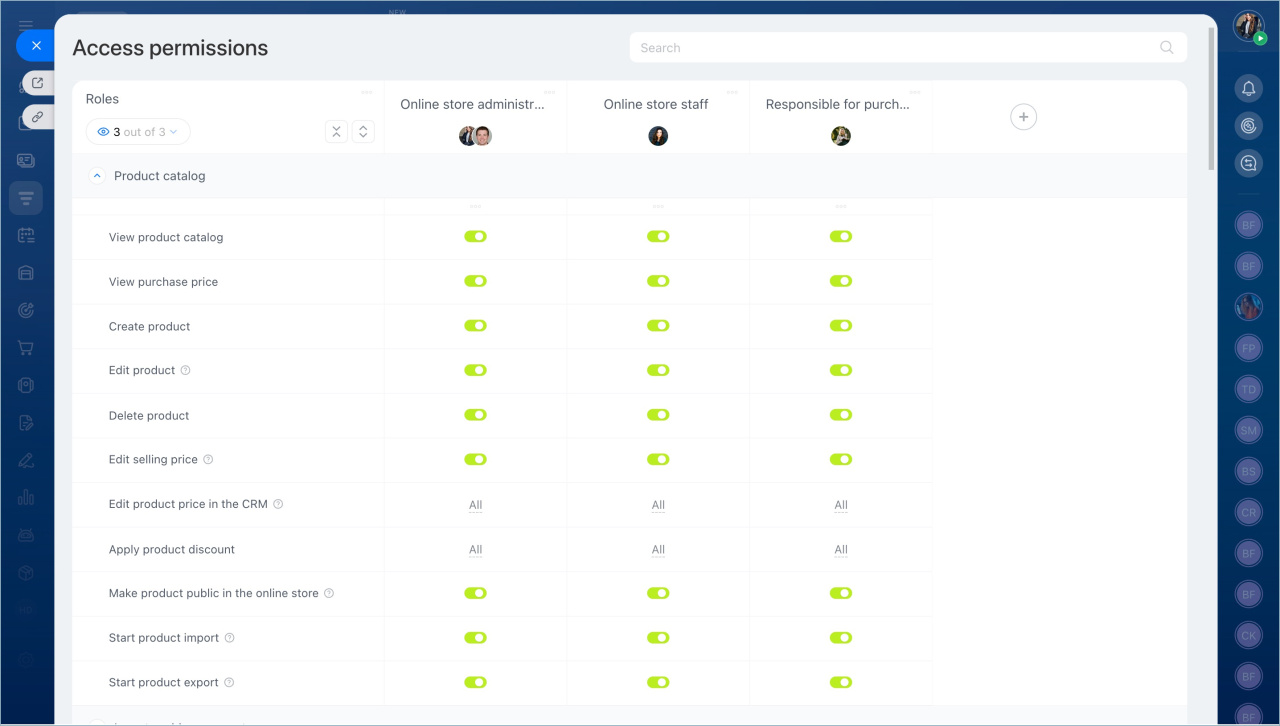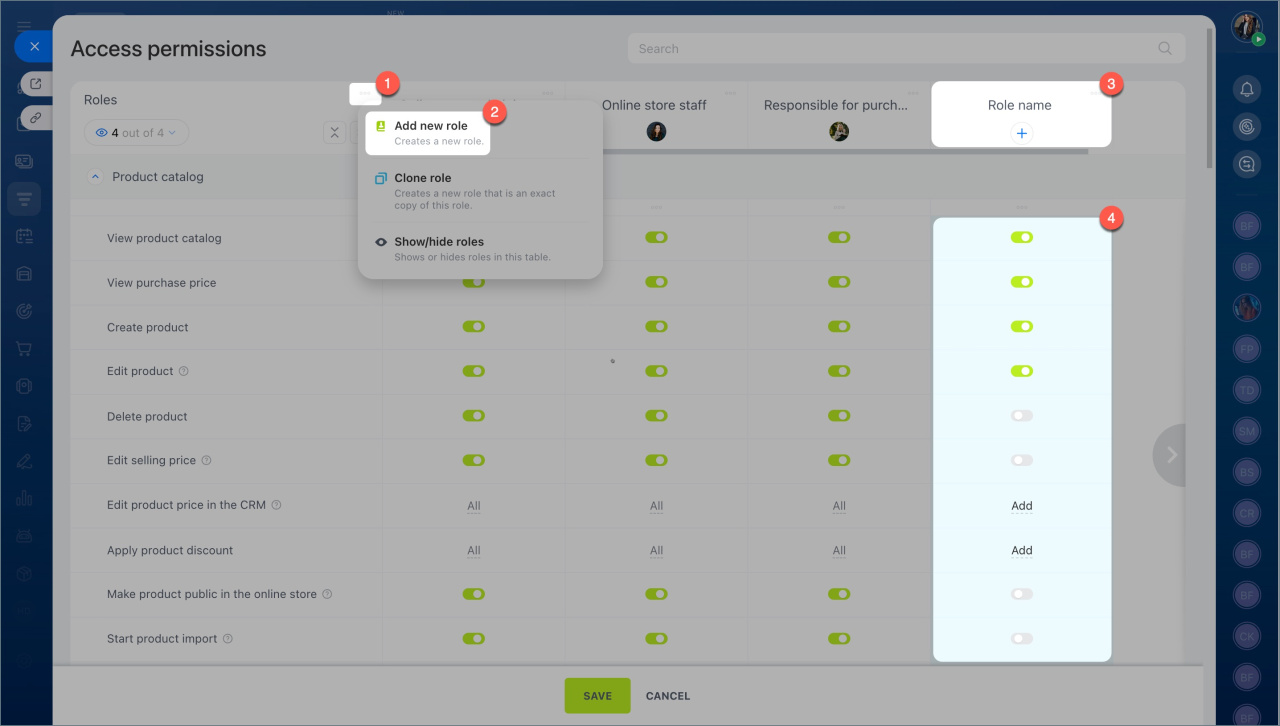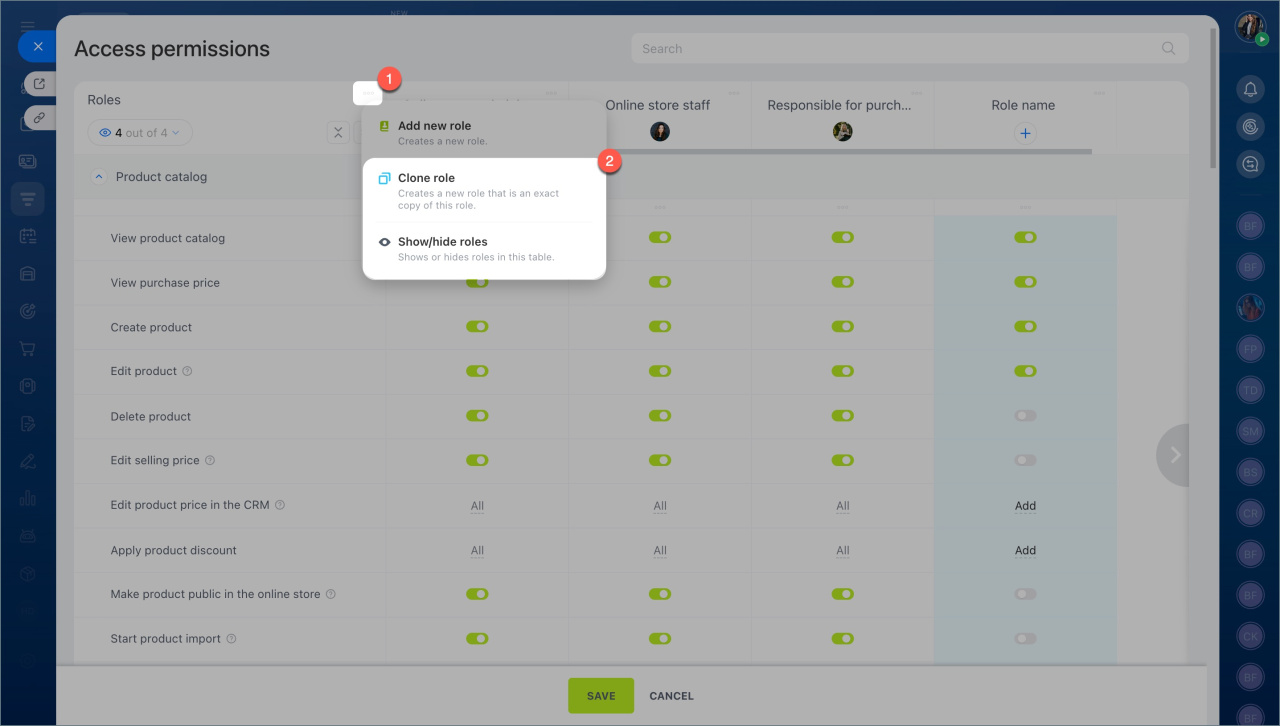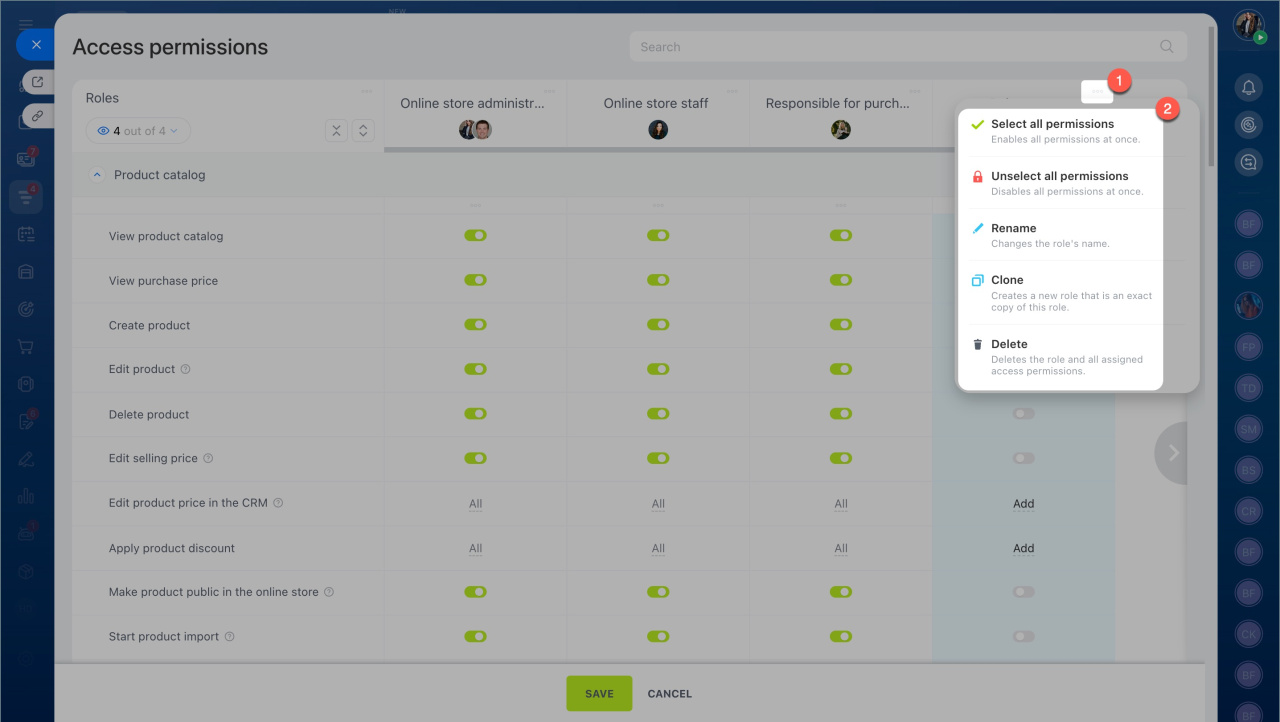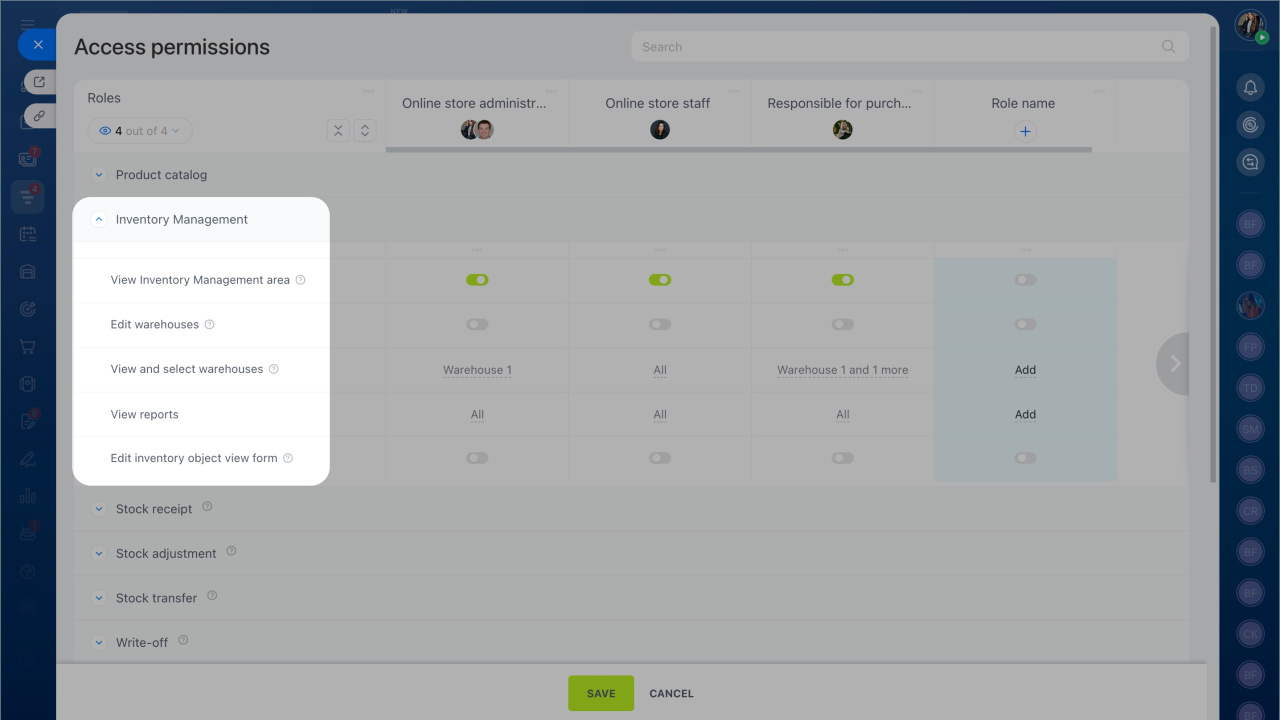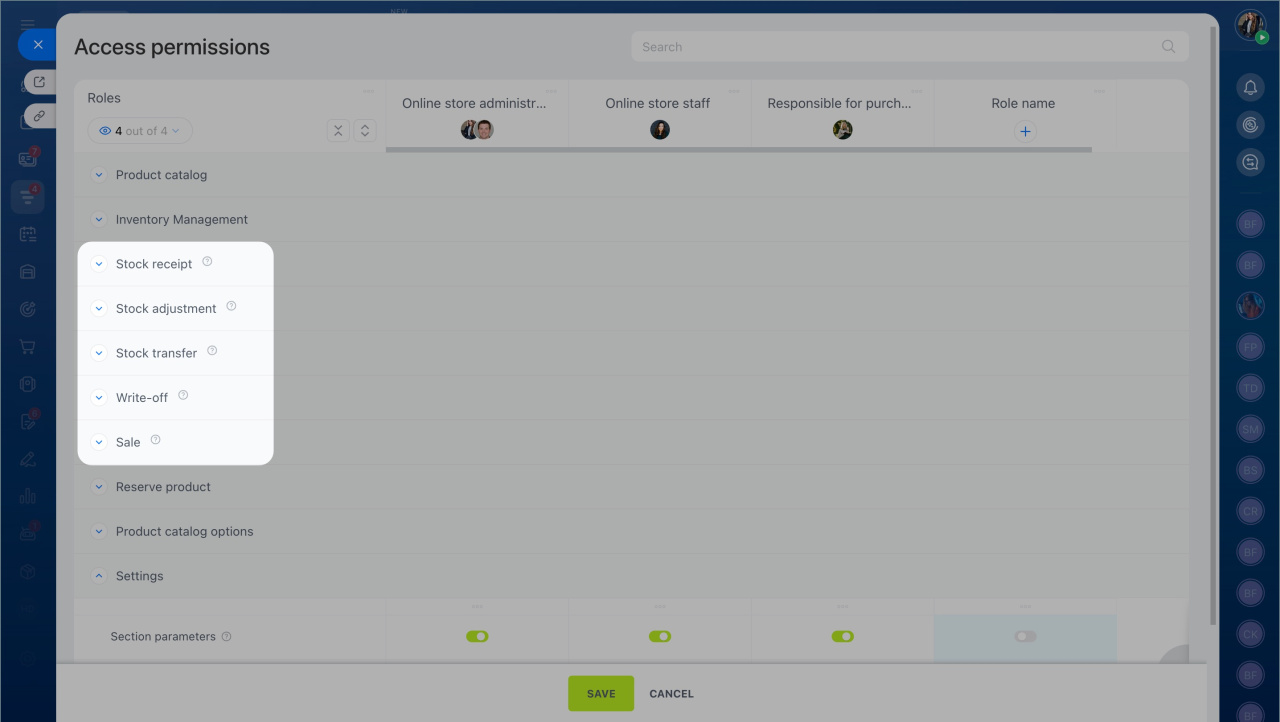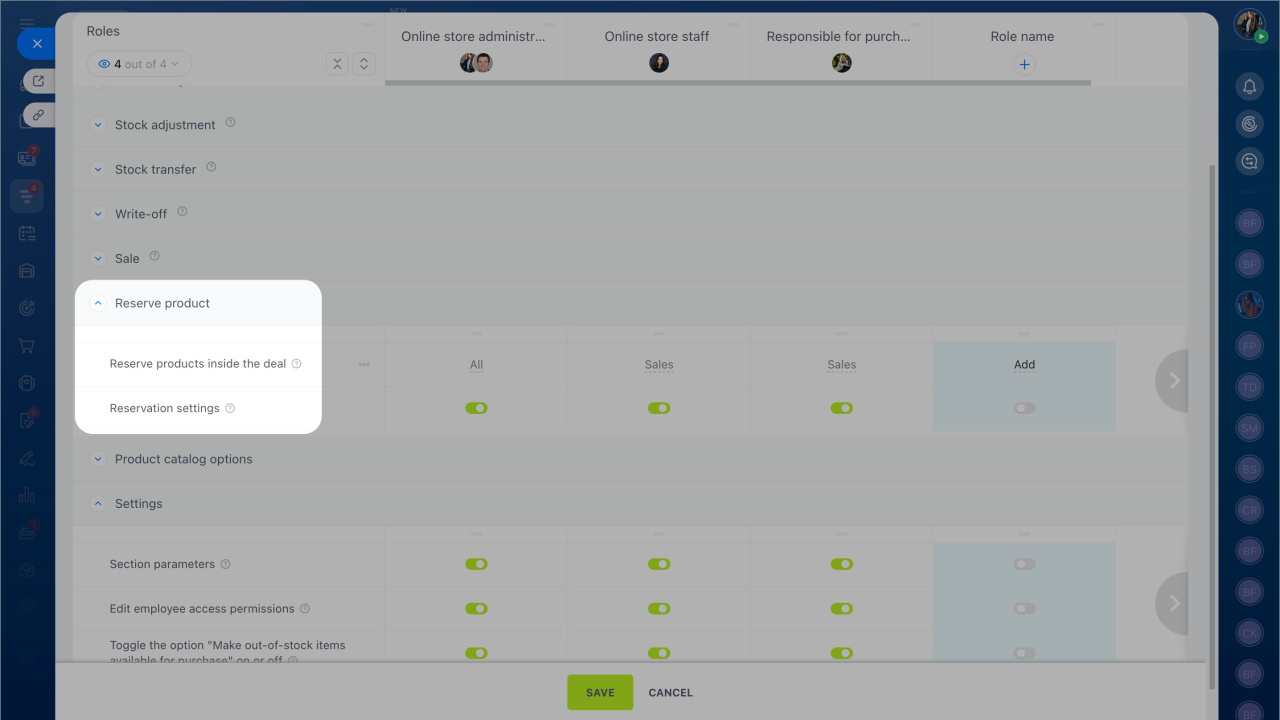Inventory management in Bitrix24 helps control stock levels and product movement. To prevent accidental changes and errors in documents, you can configure access permissions for employees.
Bitrix24 plans and pricing
In this article:
By default, only the Bitrix24 administrator can configure access permissions, but they can delegate this right to other employees.
To configure permissions, go to the CRM section > Settings > Inventory access permissions.
Select standard roles
Access permissions are assigned based on roles. You can use standard roles by adding employees and configuring permissions using toggles. There are three available roles:
- Supervisor manages inventory settings: edits warehouses, customizes document forms, views reports, and configures reservations. They can work with all types of inventory documents but cannot delete them. Supervisors can correct errors and oversee operations.
- Manager is responsible for shipping goods to customers: views warehouses and stock levels, processes sales, and records write-offs. They can create documents and confirm product availability.
- Warehouse worker handles product movement and performs warehouse operations: stock receipts, transfers, and write-offs. They can create documents but cannot cancel or delete them.
Inventory access permissions
Create custom roles
If standard roles don’t meet your needs, you can create custom ones. The general setup process includes:
- Create a new role. Click More options (...) and select New role, then name it.
- Add employees to the role.
- Select the appropriate set of permissions using toggles.
You can copy existing permissions to a new role and adjust the role display order.
- Copy role — duplicates all configured permissions from one role to another. This is useful for creating similar roles with minor changes.
- Role display — allows you to show only relevant roles in the list and hide others. This is helpful for comparing or editing multiple roles.
To configure a specific role, click More options (...) next to the role name and select:
- Select all permissions — provides full access to all sections for the selected role.
- Unselect all permissions — denies access to all sections.
- Rename — changes the role name.
- Clone — creates a duplicate of the selected role.
- Delete — removes the role and its settings.
Configure access permissions
Access permissions for inventory management are divided into three sections.
Inventory management. This section allows you to configure access to the inventory section and warehouse operations. Permissions are typically granted to managers for document handling and supervisors for settings and reports.
- View inventory management area — determines who can access the section and work with inventory documents. This helps define employee responsibilities.
Configure access permissions to view the Inventory management section - Edit warehouses — allows employees to add warehouses and change their settings. For example, a supervisor can add a warehouse for online orders to track products for sale.
- View and select warehouses — enables employees to see stock levels and select warehouses in documents. You can grant access to all warehouses or specific ones. For instance, a purchasing manager can select the warehouse for shipping goods.
Configure "View and select warehouses" access permission - View reports — allows employees to access warehouse analytics. You can grant access to all reports or specific ones. For example, a supervisor can review stock levels and decide whether to order more products.
Access permissions to view Inventory management reports - Edit inventory object view form —allows employees customize inventory document forms: add or hide fields and change their order. For example, if an employee is responsible for receiving goods, they can prioritize fields like the inventory document number and receipt date.
Configure "Edit inventory object view form" access permission
Inventory documents. This section allows you to configure access to inventory documents like stock receipts, stock adjustments, transfers, write-offs, and sales orders. Permissions for each document type include viewing, creating and editing, processing, canceling, and deleting.
Configure access permissions to stock adjustment
Access permissions: Stock receipt
Sale access permissions
Configure access permissions for the transfer document
Configure access permissions to write-off documents
Product reservation. This section allows you to configure which employees can reserve products and manage reservation modes. Reservations help hold the required stock until payment is received. For example, a manager can reserve items until the shipping date to ensure they are not sold to another customer.
Access permissions to reserve products
In brief
- In Bitrix24, you can configure Inventory management permissions so employees work only with relevant data.
- Permissions are role-based. You can use standard roles or create custom ones.
- For each role, you define available actions like viewing, creating, editing, and deleting.
- Permissions are divided into three sections: Inventory management, Inventory documents, and Product reservations.