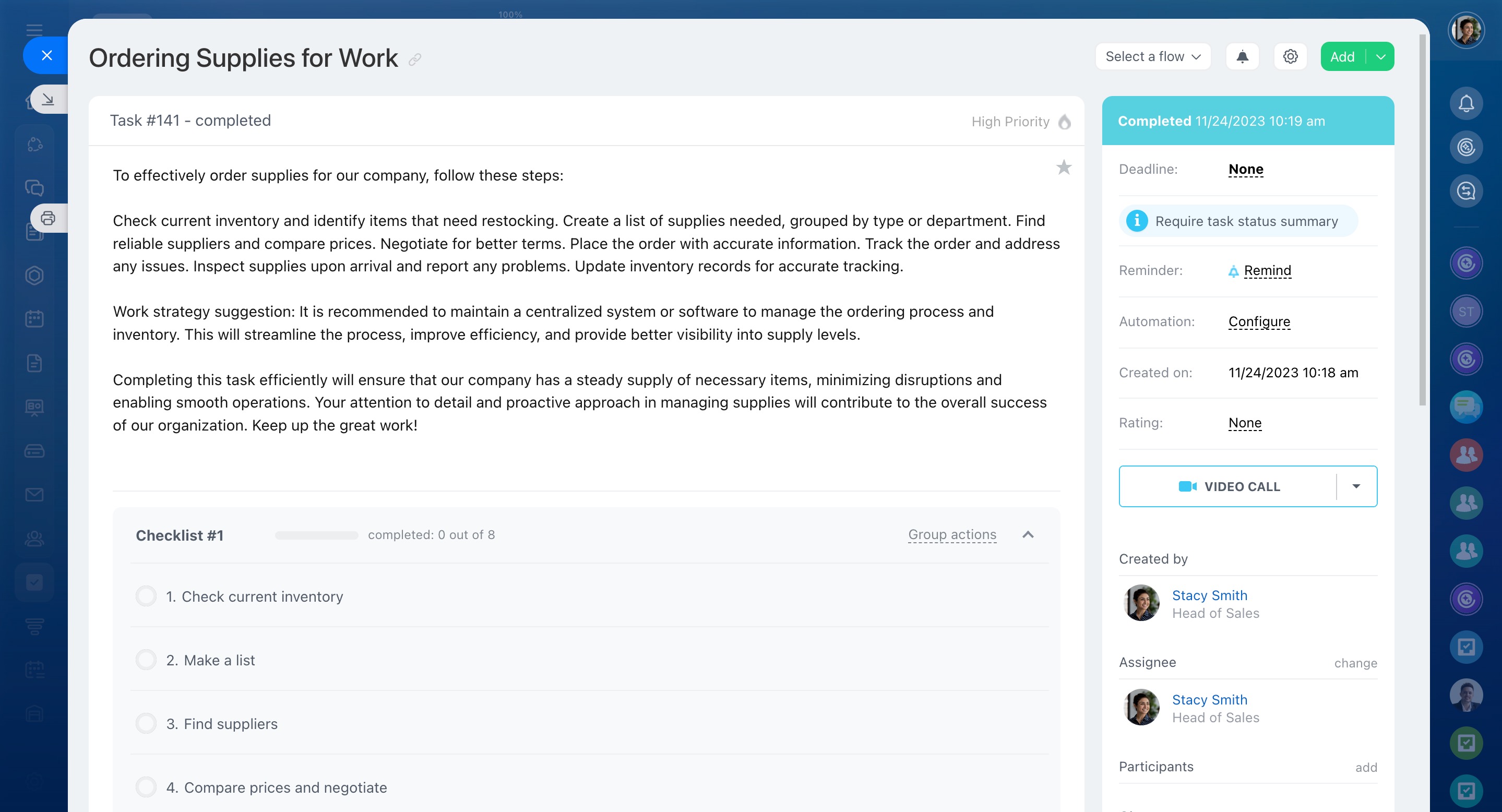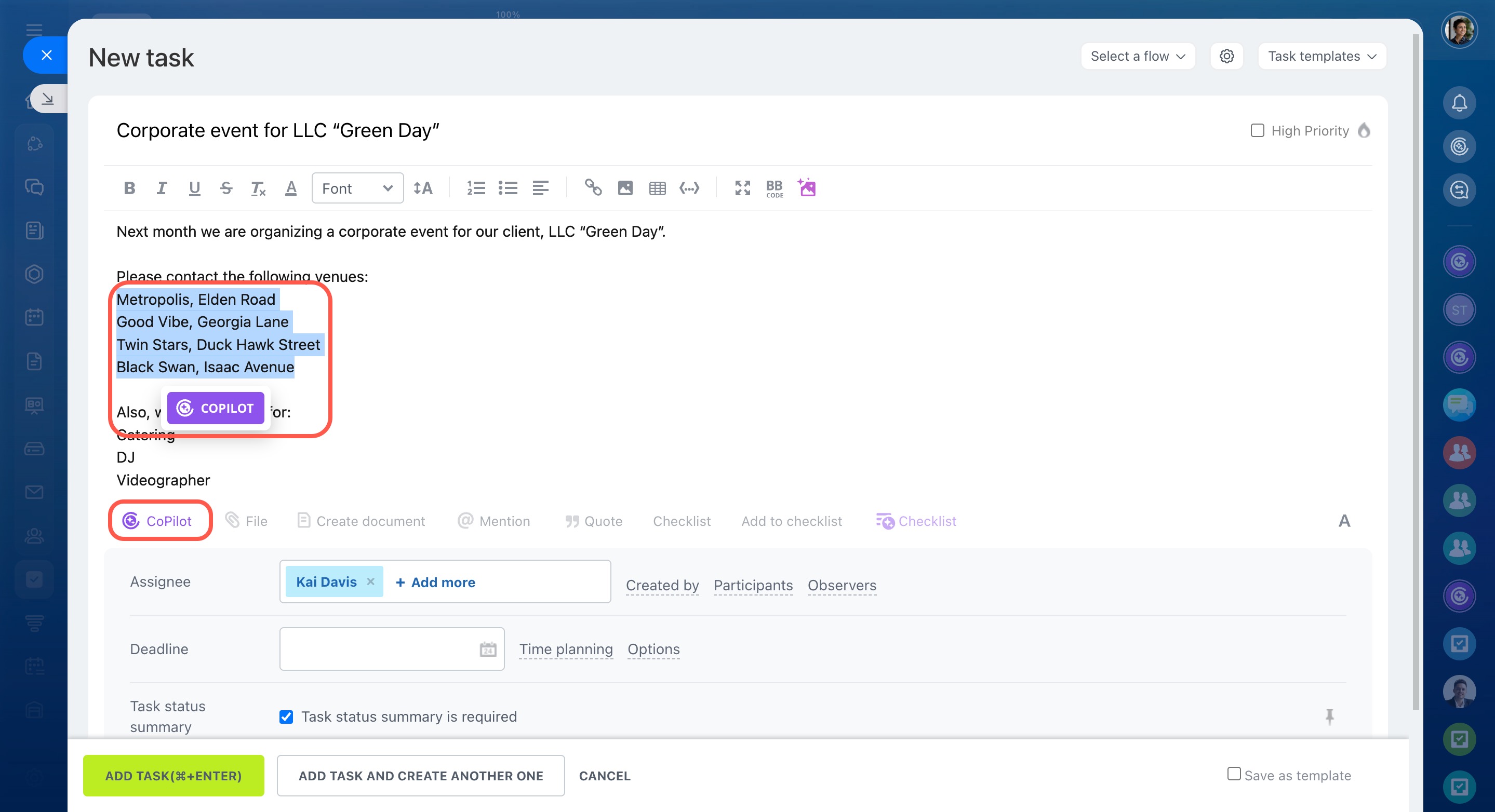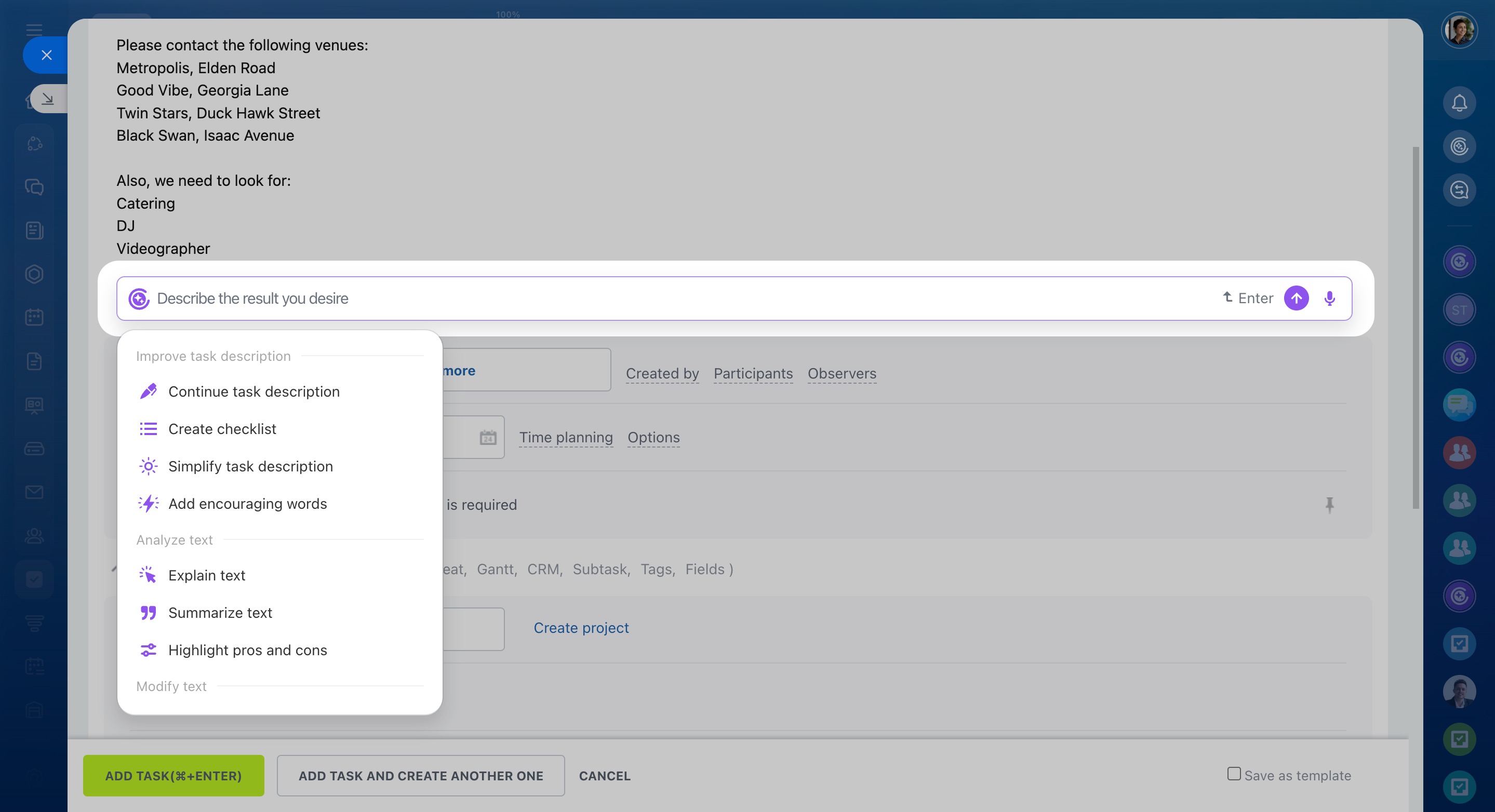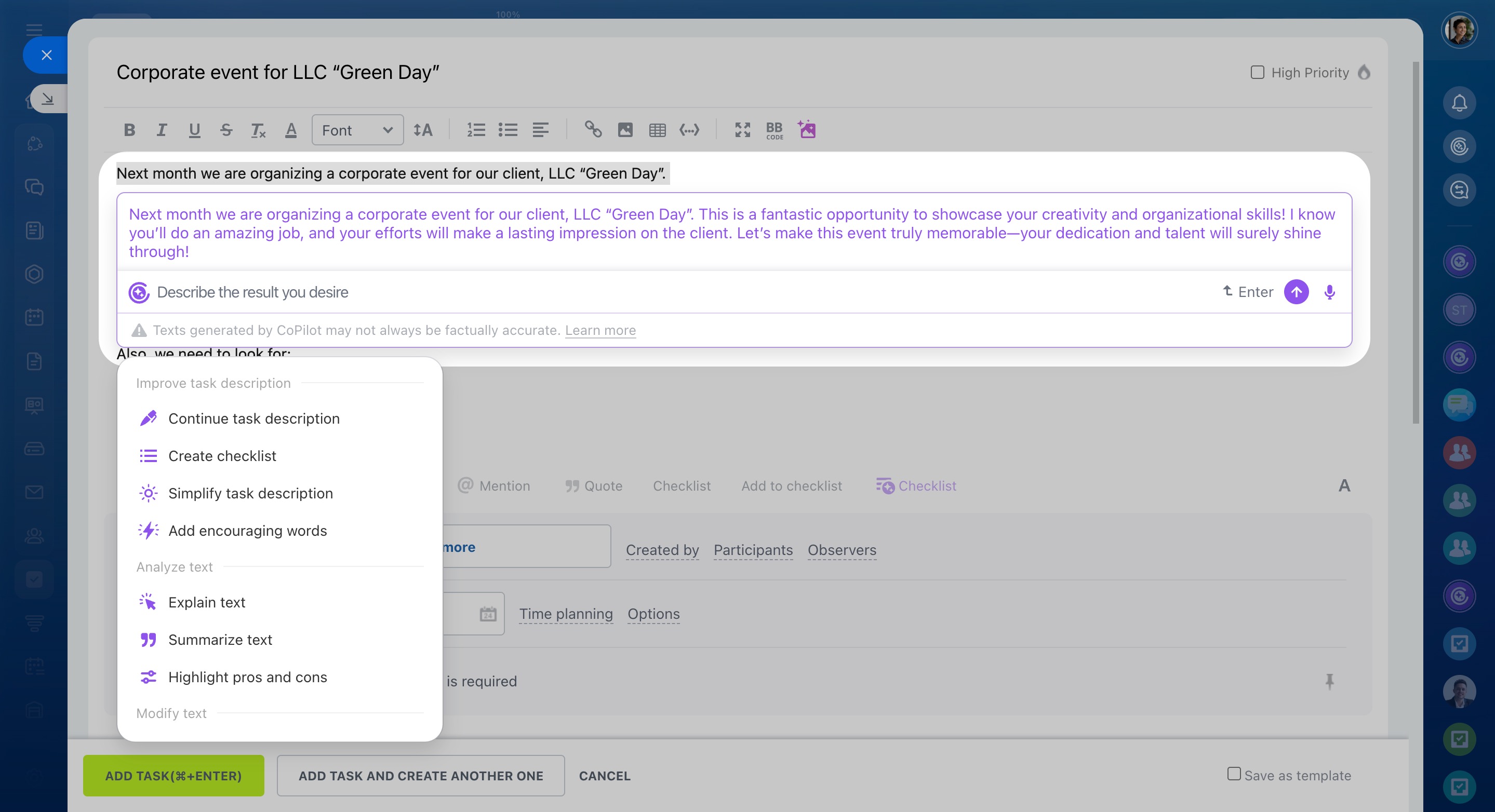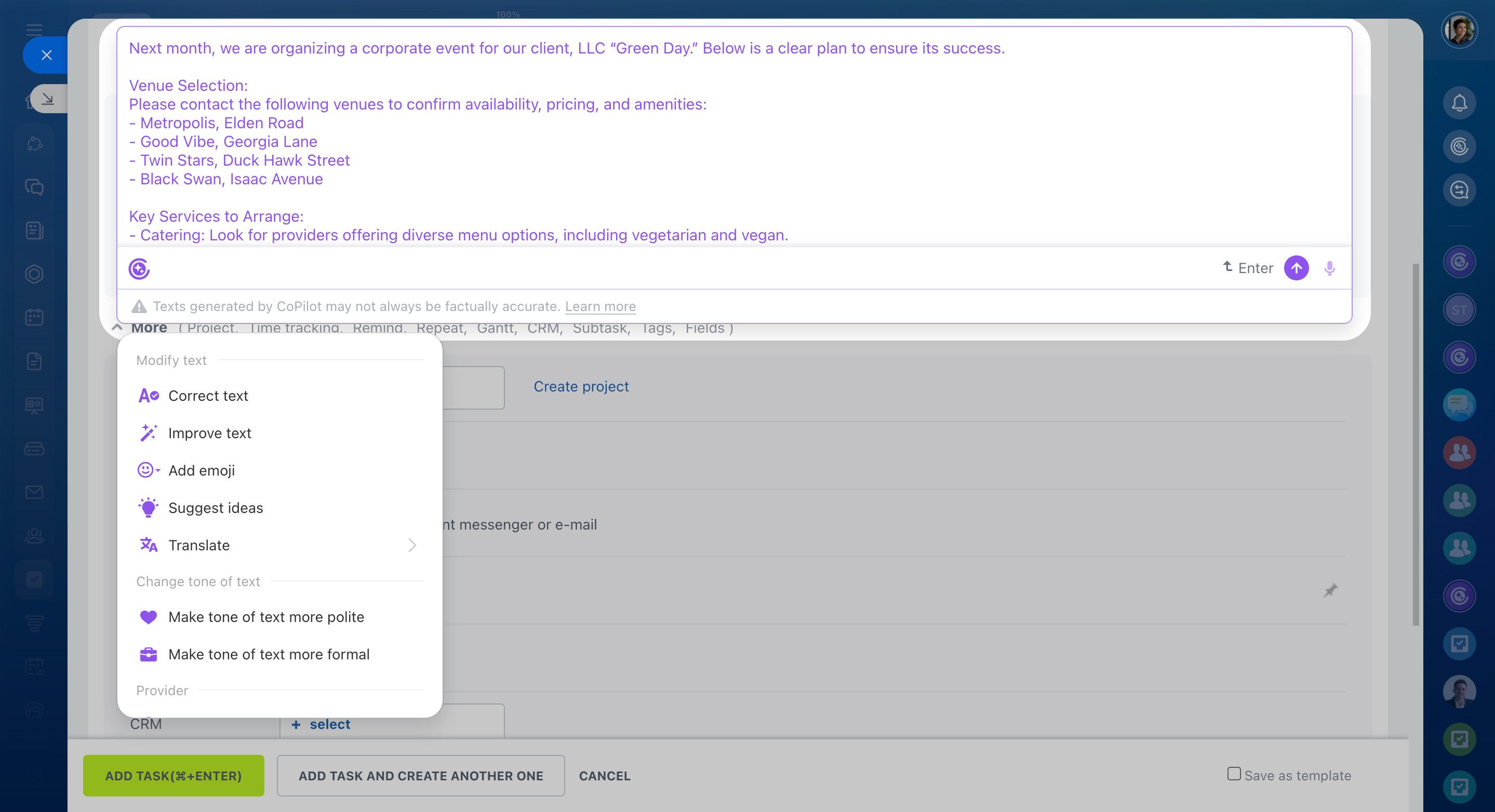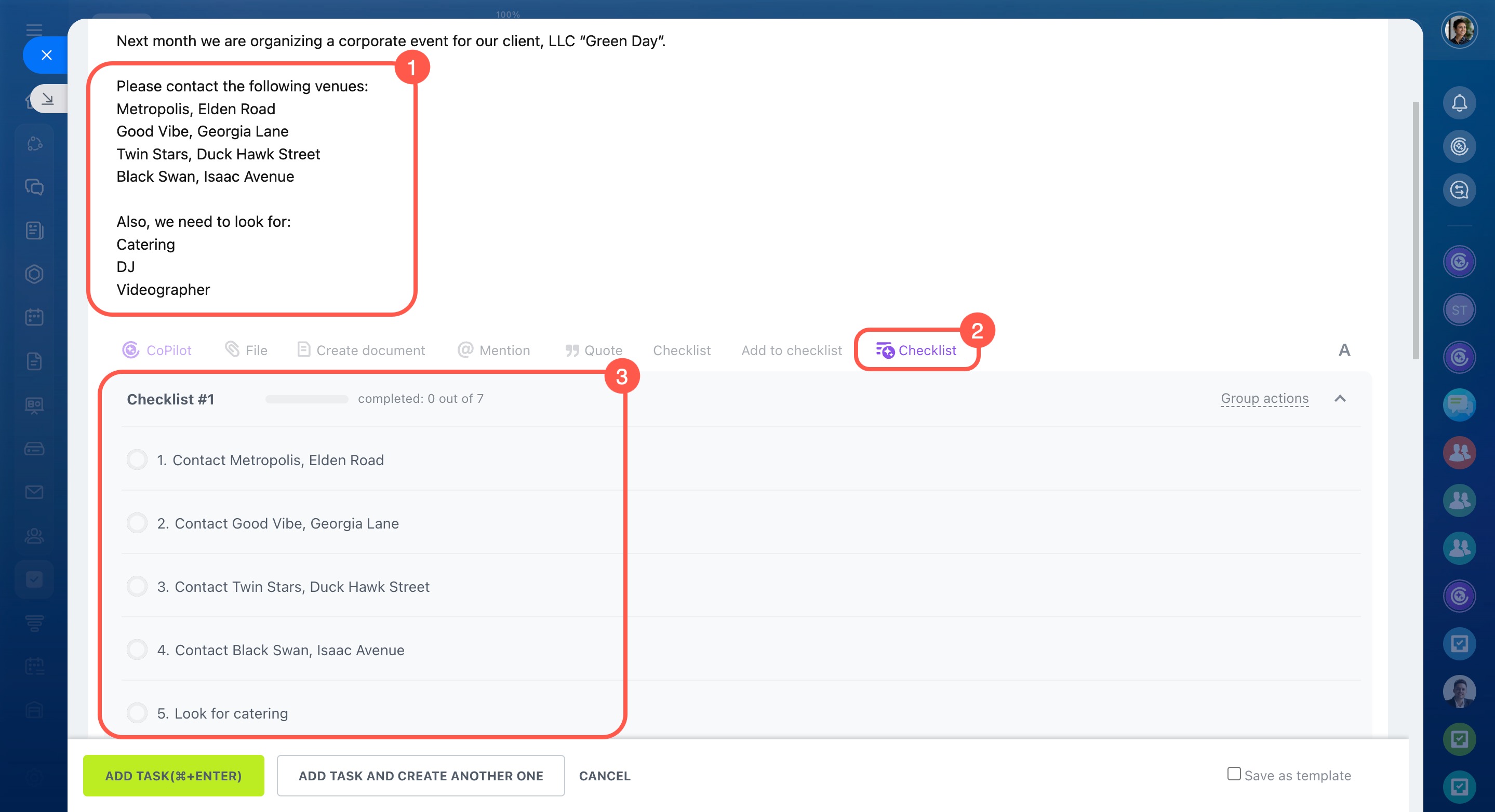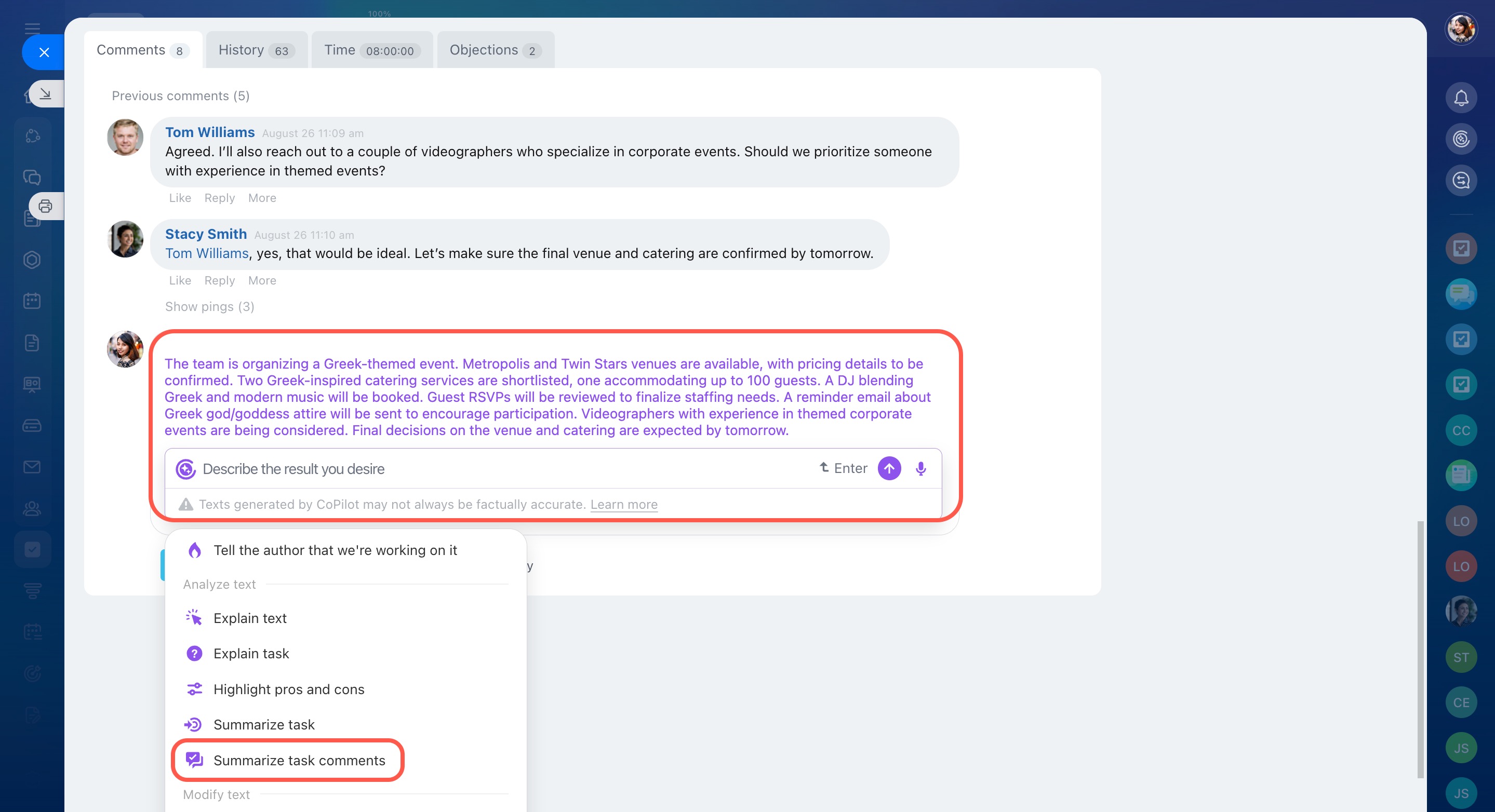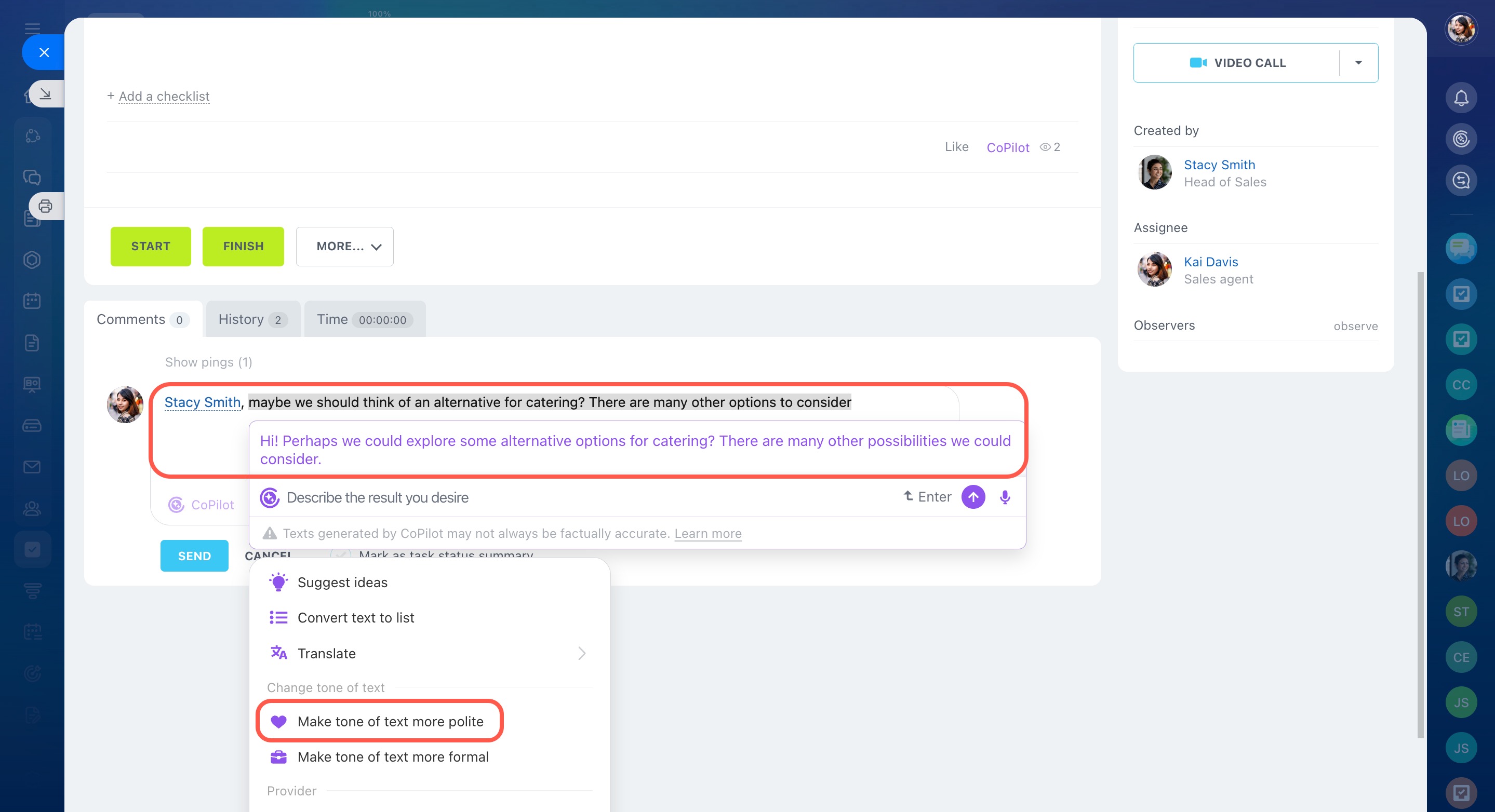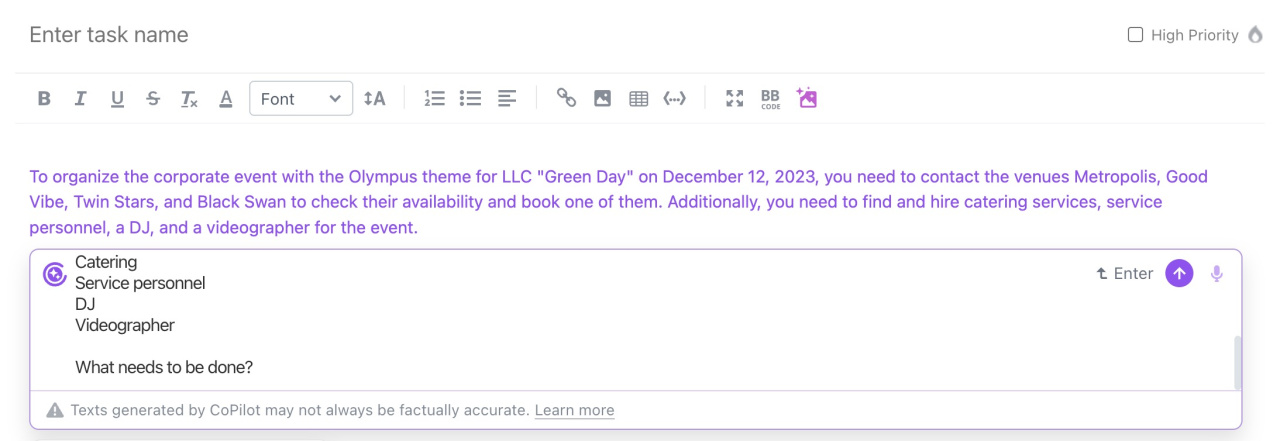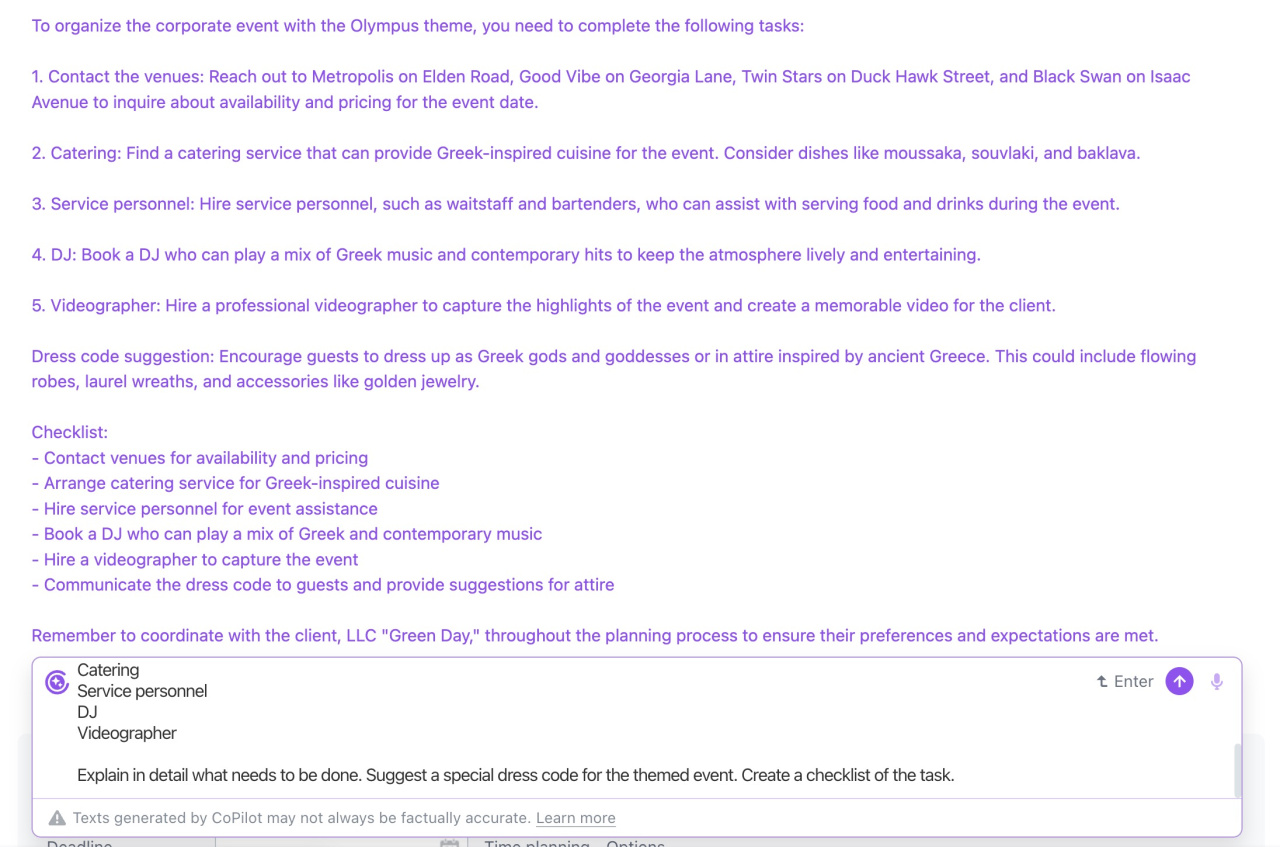CoPilot, your personal AI-powered assistant, is available when working on tasks. Conserve your valuable time on adding tasks for employees. Draft an assignment, and CoPilot will convert it into a comprehensible description and create a checklist based on it.
For example, see how it boosts task management. Without CoPilot, you need to:
- Spend time on writing a detailed description of the task.
- Make a checklist to avoid any oversights.
- Read and respond to all participants' comments while considering the whole context.
To make it easier, CoPilot can:
- Compose an accurate task description and break it down into steps.
- Generate a checklist so you don't need to create it manually.
- Analyze all participants' comments, highlight the main points, and suggest an answer.
Get started with CoPilot in Tasks
You can run CoPilot under the task description or in comments. To do this, click the CoPilot button or press the space bar. To use it for a part of the text, select it and click CoPilot.
Add a task with CoPilot
Specify some basic information about your task, then let CoPilot add more details and determine the steps to take. Don't worry about using complicated phrases or making typos; CoPilot will correct them for you.
Click the CoPilot button and enter your prompt.
To create a task, utilize our pre-promptsPre-prompts are preset prompts for CoPilot. They are written in simple language, but actually contain various requests within one prompt to get the desired result from CoPilot. for CoPilot. They are divided into several groups:
Improve task description. Use CoPilot to continue the task description, rewrite it in simpler language, create a checklist, or offer some encouraging words for employees.
Analyze text. With the help of CoPilot, you can summarize the text, find out its pros and cons, and make sense of the unclear moments.
Modify text. CoPilot is handy to correct mistakes, simplify your text, translate it into another language, or add emojis.
Change tone of text. CoPilot can be beneficial in making your text more polite or formal.
Create a checklist with CoPilot
The main advantage of using CoPilot in tasks is the option of making checklists in one click. There's no need to distribute information manually and worry about missing anything. Provide some essential details and allow CoPilot to create a checklist for the task.
Click the Checklist button in the bottom right corner.
Comment on a task with CoPilot
When you have a lot of tasks and dozens of comments in each, it's hard to keep the whole context in mind. To quickly add a comment or review a discussion, utilize our pre-prompts.
Quick replies. Use CoPilot to give compliments or constructive criticism to your colleagues, initiate a conversation with the author, or generate the task result summary.
Analyze text. With CoPilot, you can highlight the main points of the task or comments, explain the task details, and find out its pros and cons.
Modify text. CoPilot proves useful to improve your text. It can extend your comment, correct mistakes, simplify the text, turn it into a list, translate it into another language, or add emojis.
Change tone of text. CoPilot can be beneficial in making your text more polite or formal.
Write your own prompts for CoPilot
Besides pre-prompts, you can also write your own prompts from scratch for CoPilot.
It is important to clearly define the desired output for CoPilot in your prompt. This way, CoPilot will generate accurate and relevant results.
Let's consider an example of the supervisor's message in the chat with other employees:
Please contact the following venues:
Metropolis, Elden Road
Good Vibe, Georgica Lane
Twin Stars, Duck Hawk Street
Black Swan, Isaac Avenue
And also look for:
Catering
Service personnel
DJ
Videographer
Here are a couple of prompts you may use to create a task based on this message:
-
What needs to be done?
-
Explain in detail what needs to be done. Suggest a special dress code for the themed event. Create a checklist of the task.
In the first case, we get only the most basic information about the task.
The second option is more informative, as we indicated some additional details.
Just be specific: the more details you provide, the better.
In brief
-
CoPilot, your personal AI-powered assistant, is available when working on tasks. Conserve your valuable time on adding tasks for employees. Draft an assignment, and CoPilot will convert it into a comprehensible description and create a checklist based on it.
-
The main advantage of using CoPilot in tasks is the option of making checklists in one click. There's no need to distribute information manually and worry about missing anything. Provide some essential details and allow CoPilot to create a checklist for the task.
-
To use CoPilot, it is not required to learn how to write prompts. Bitrix24 provides a set of pre-prompts you can use to quickly create a task or add a comment.
-
Improve your text in iterations and edit it until you are satisfied. Use CoPilot pre-prompts or send your own requests to clarify the details.