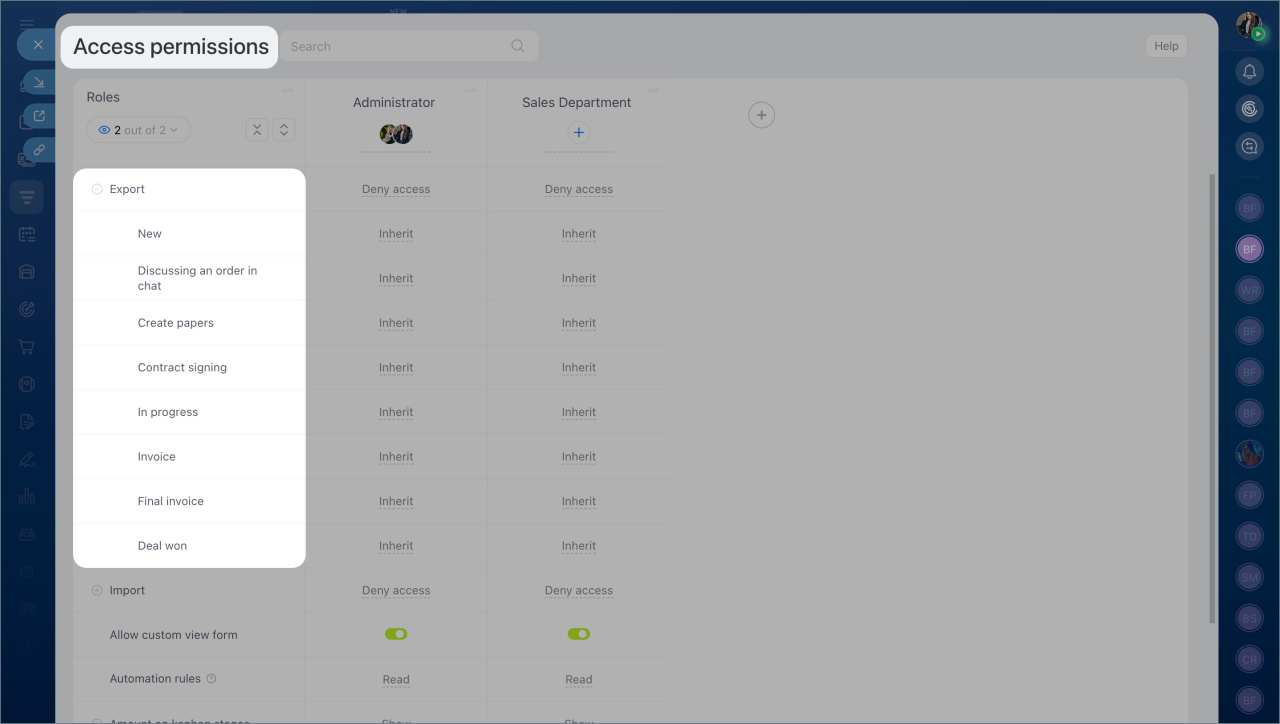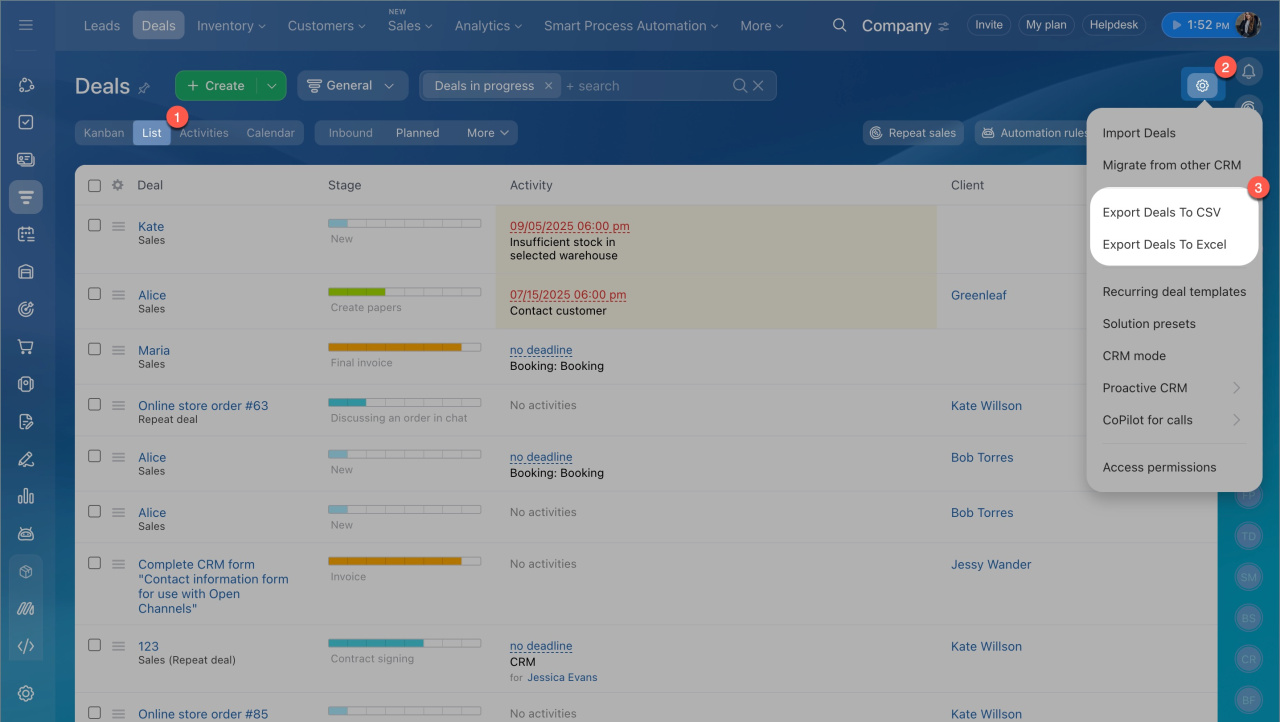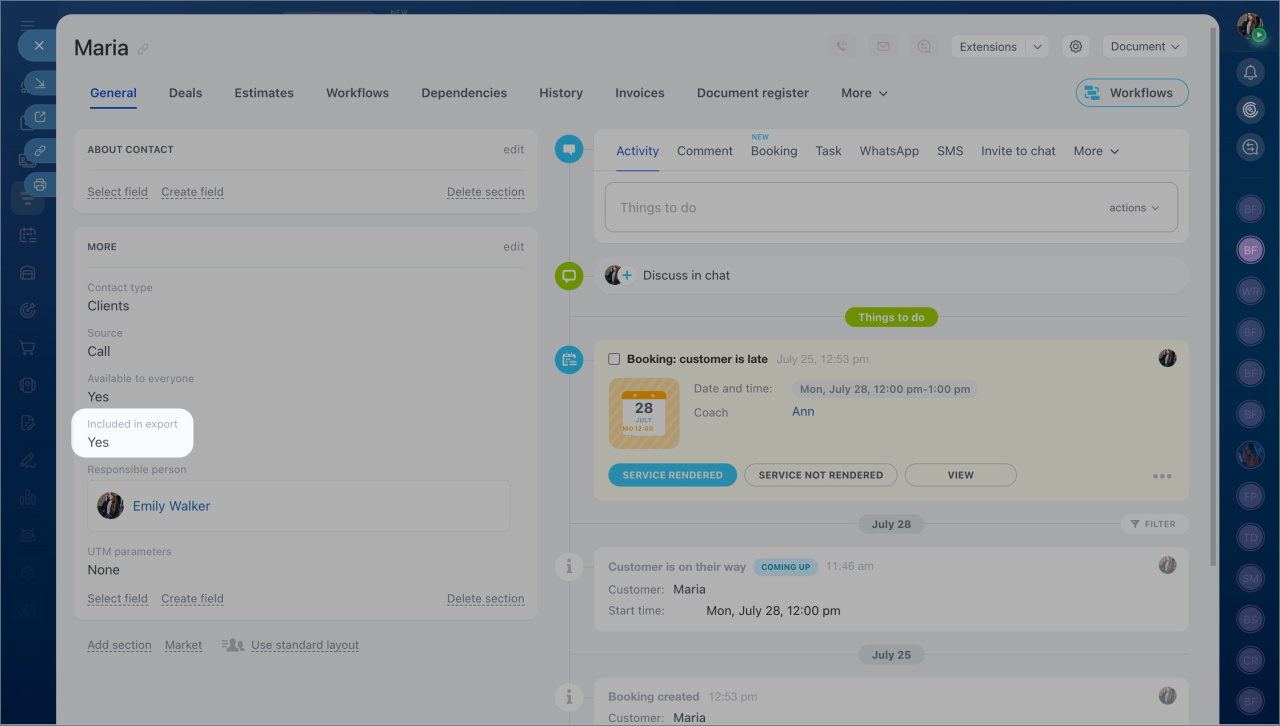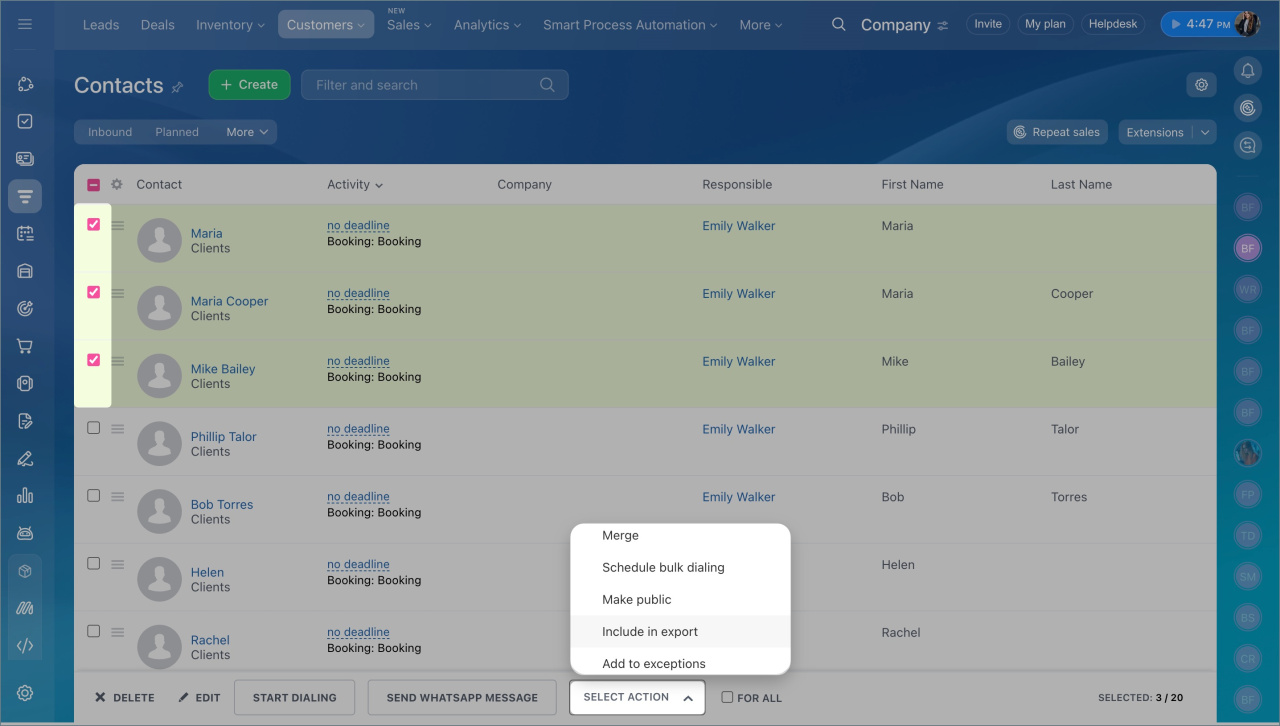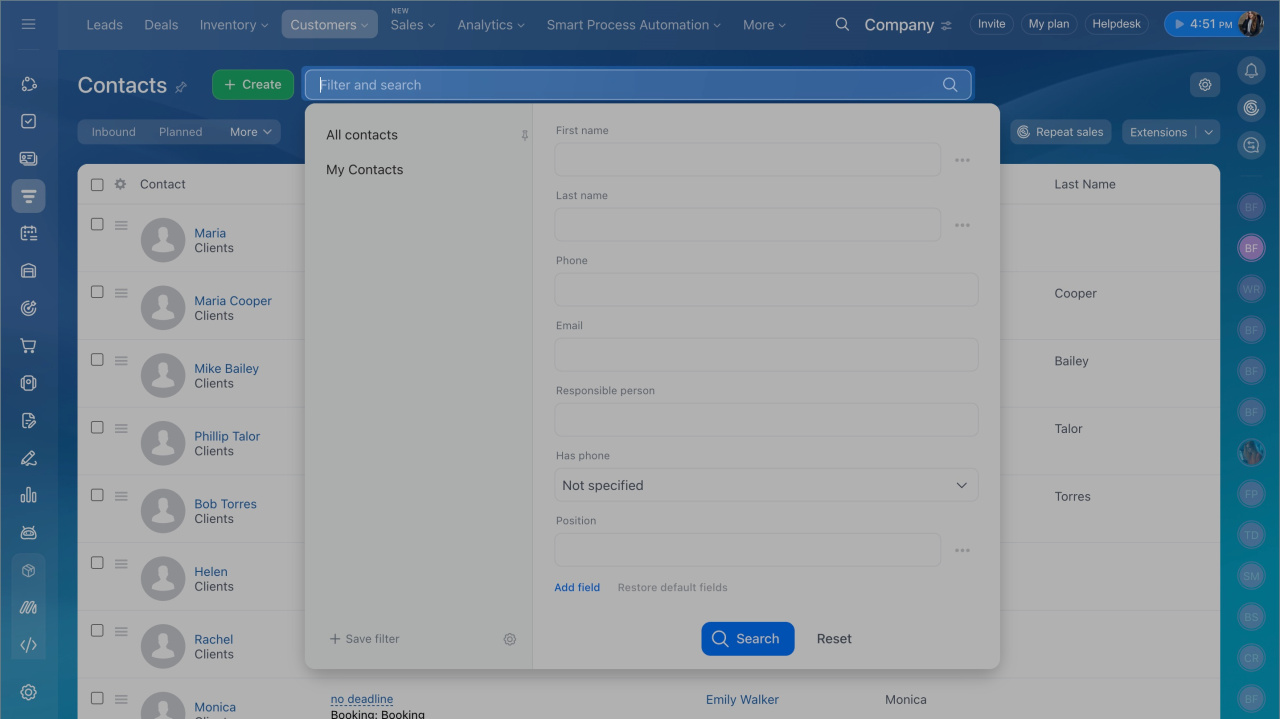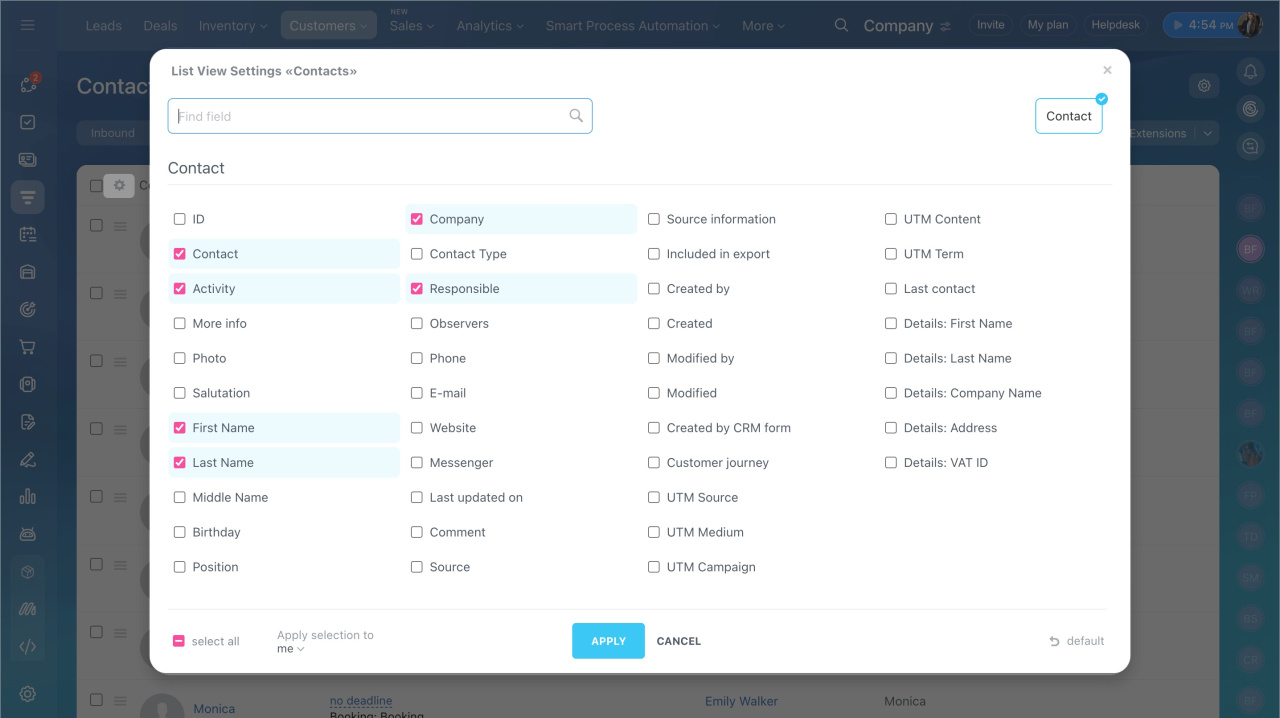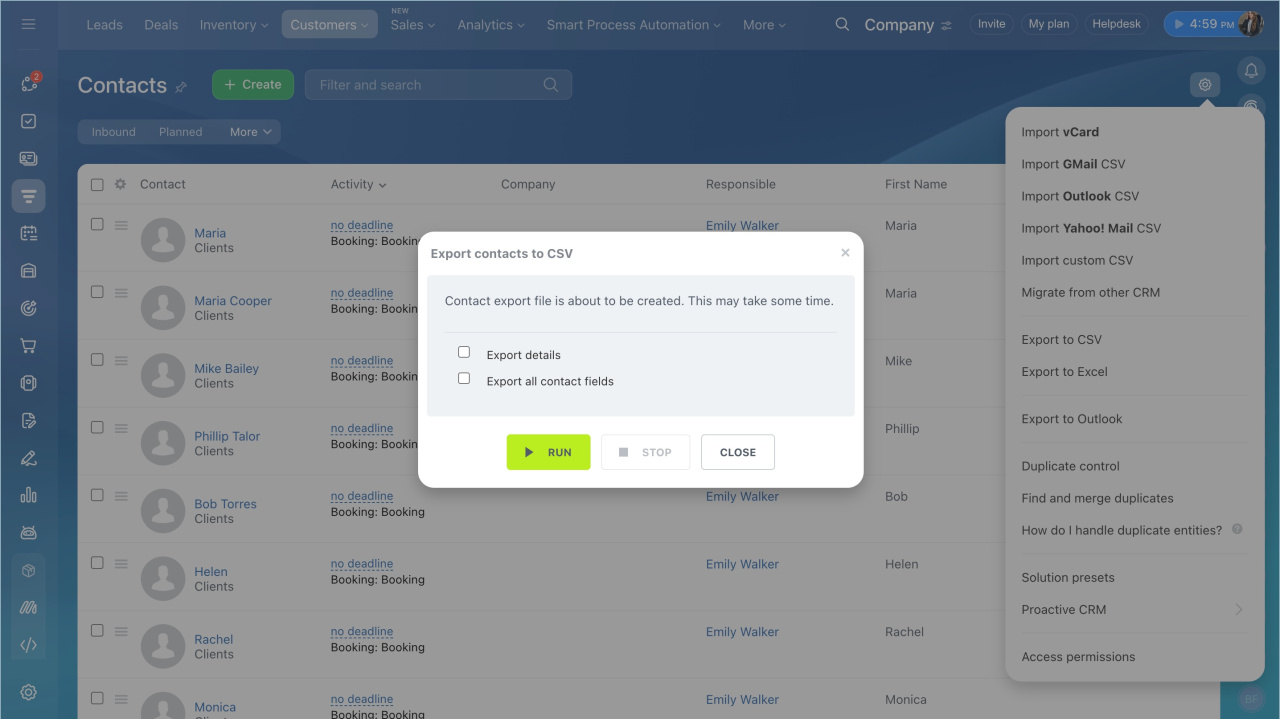Export allows you to transfer information from Bitrix24 to another system, make a backup copy of data or analyze data from CRM in third-party programs.
Pricing page
Export terms and conditions
You can export:
- Leads, deals, contacts, companies, estimates, invoices, and smart processes.
- Items at certain stages in leads and invoices.
- Each pipeline separately in deals.
Role-based access permissions in CRM
CRM items can only be exported from the List view in the following formats:
- xls file format is a table. It is suitable for analyzing data in MS Excel, constructing graphs and charts.
- csv file format is a text file with values separated by commas. It can be opened in any text editor.
How it works
Open the list of required CRM entities. There is an Included in export option in contacts. You can export only those contacts that have the option enabled.
You can disable and enable this option in the entity form or through the group actions.
The file will contain all items that are in the list. Use the filter to select the necessary ones.
The data will be exported from the fields that are displayed in the table. To change the set of fields, click on the settings icon and check the desired boxes.
Go to the settings and select an export format. You will be able to select the options you need.
- Export all deal fields and Export all fields of contacts and companies. These options allow you to upload all fields from entities to a file at once.
- Export detailed SKU's. This option allows you to upload the data about the products to a file.
Then click Run and wait for the export to complete.
In brief
- Go to CRM and open the desired section, such as leads or deals.
- Select the List view mode.
- Filter the items you want to export.
- Select fields for export. Open the List settings in the items table and check the required fields.
- Go to the Settings and select Export to CSV or Excel.
- Click Run and wait for the export to complete.