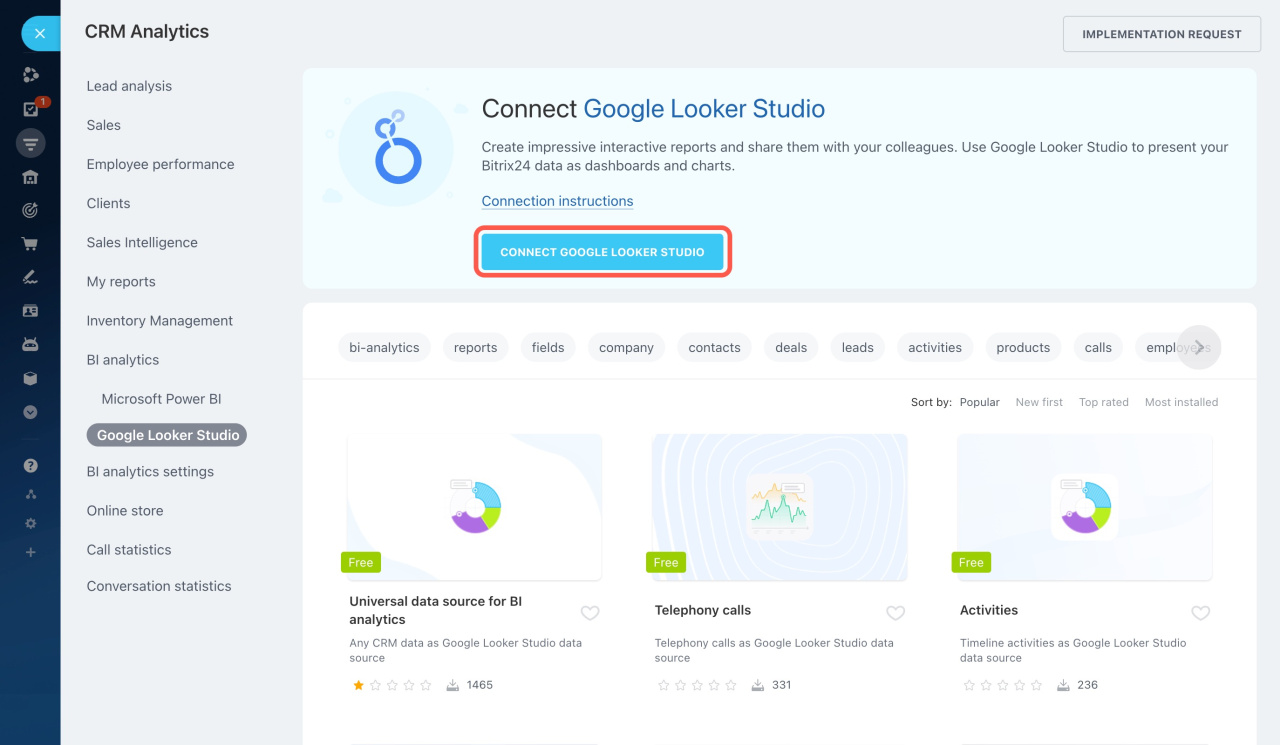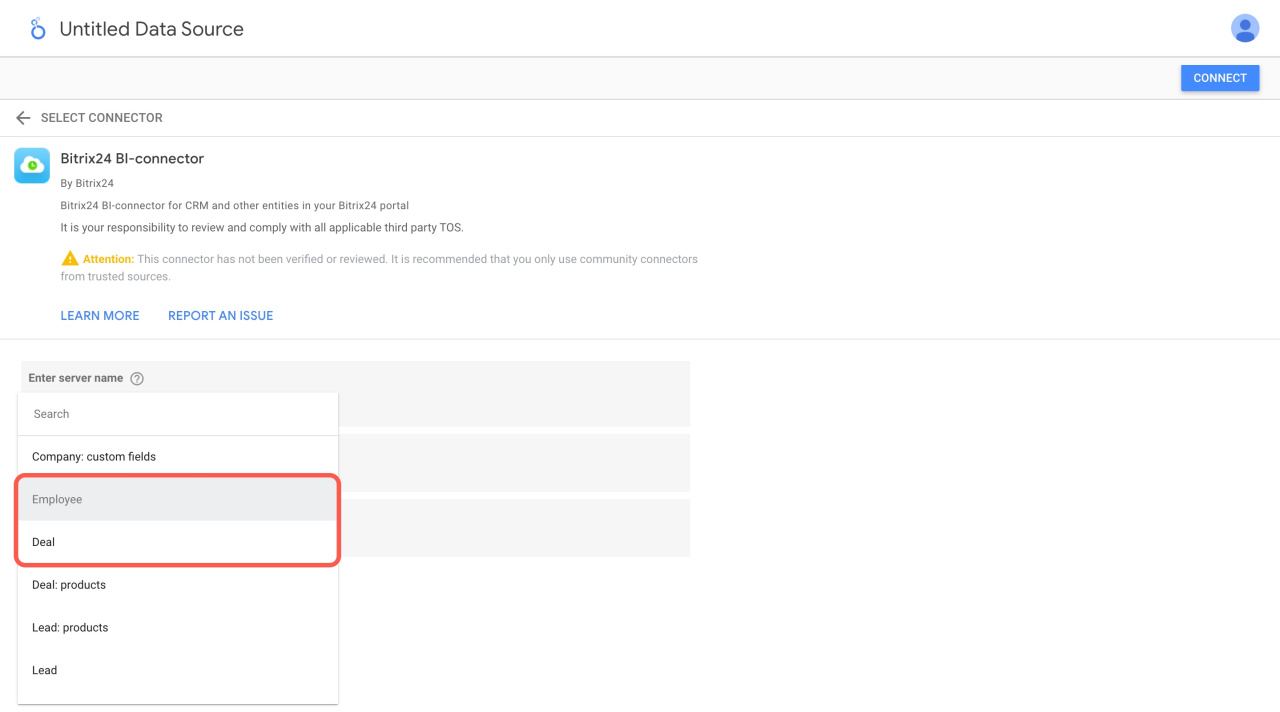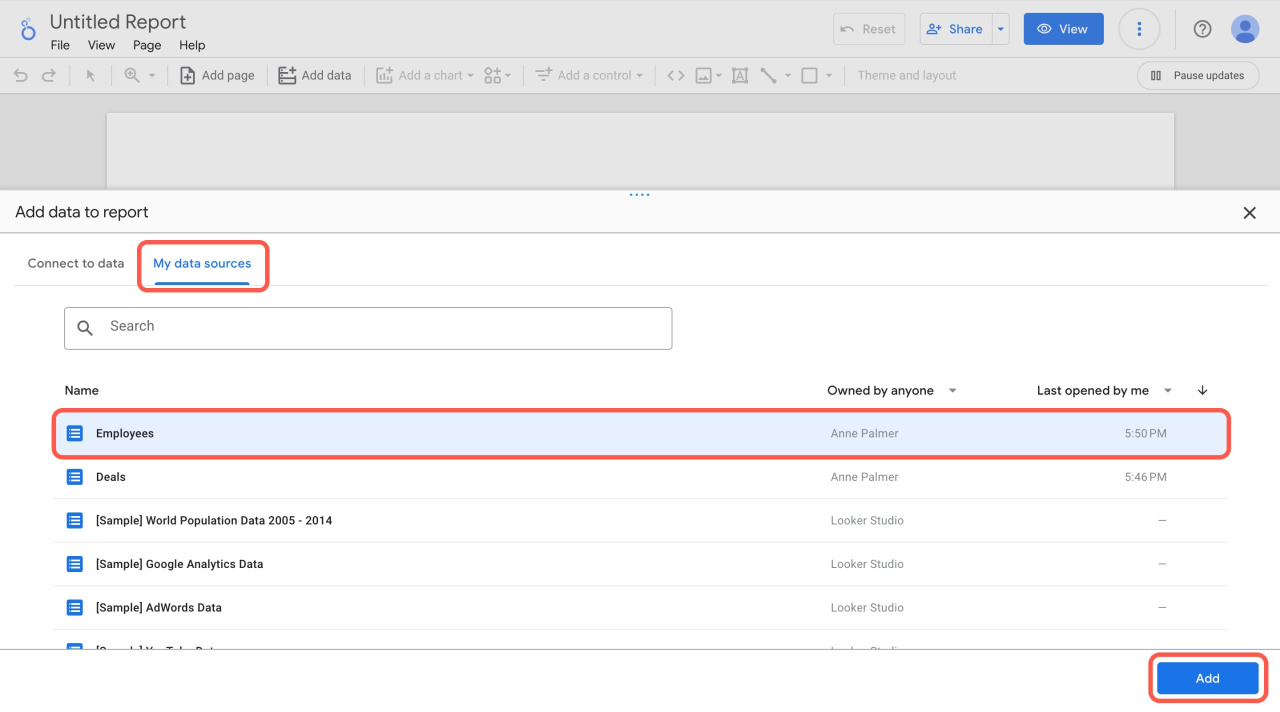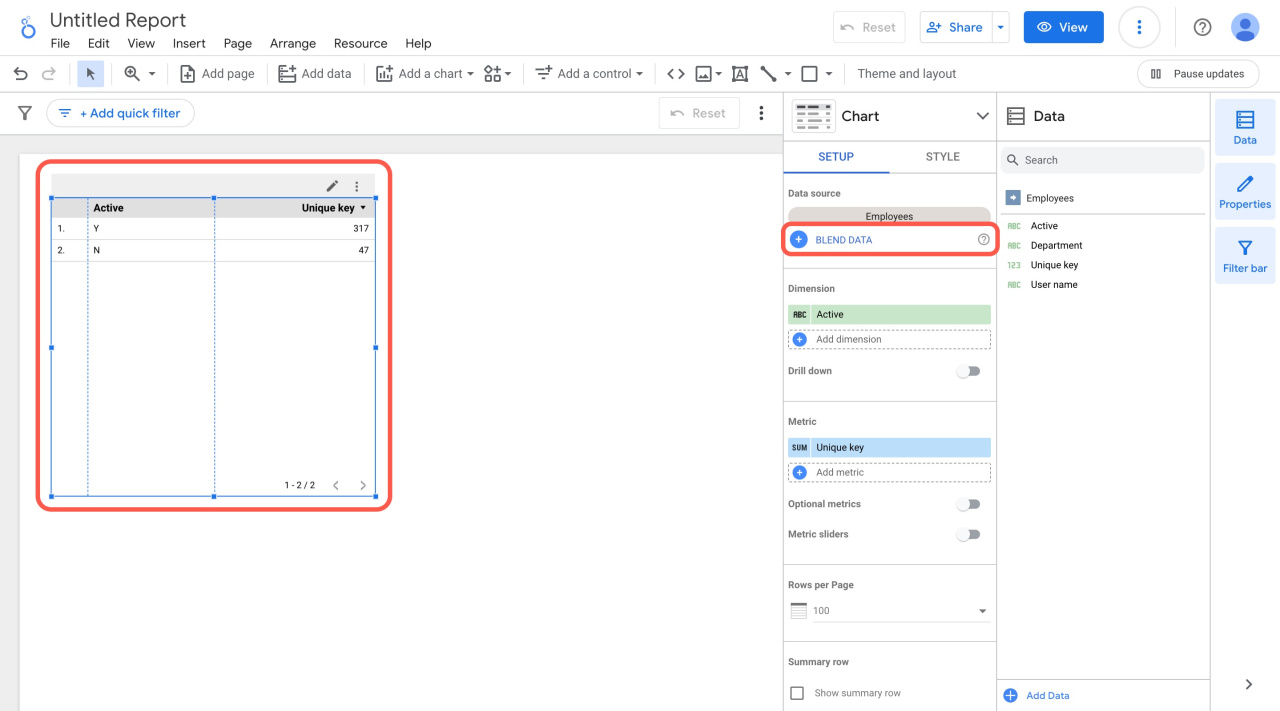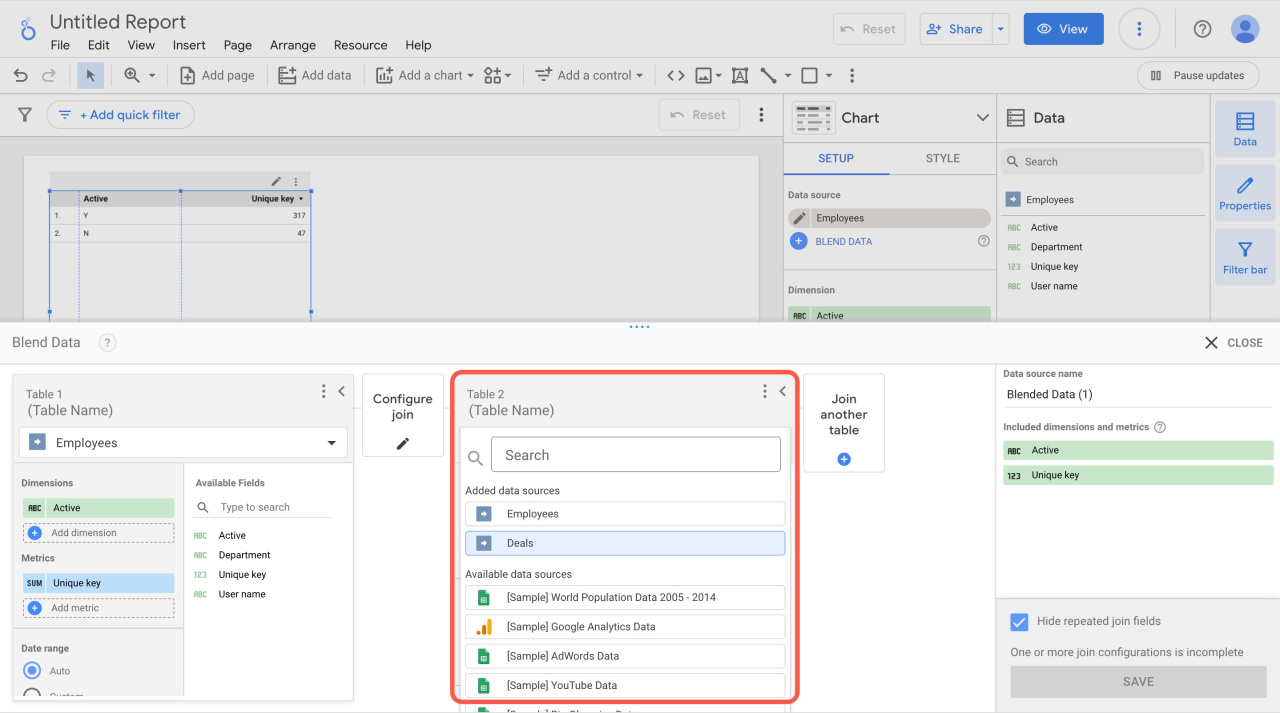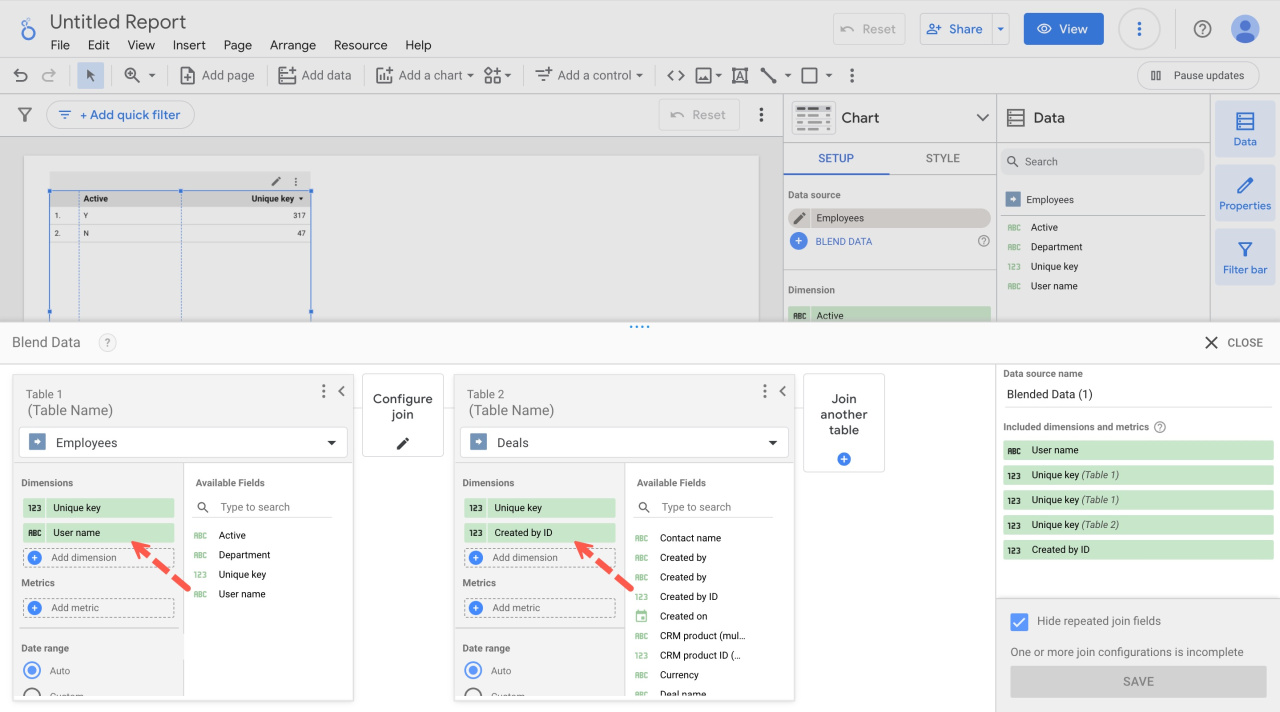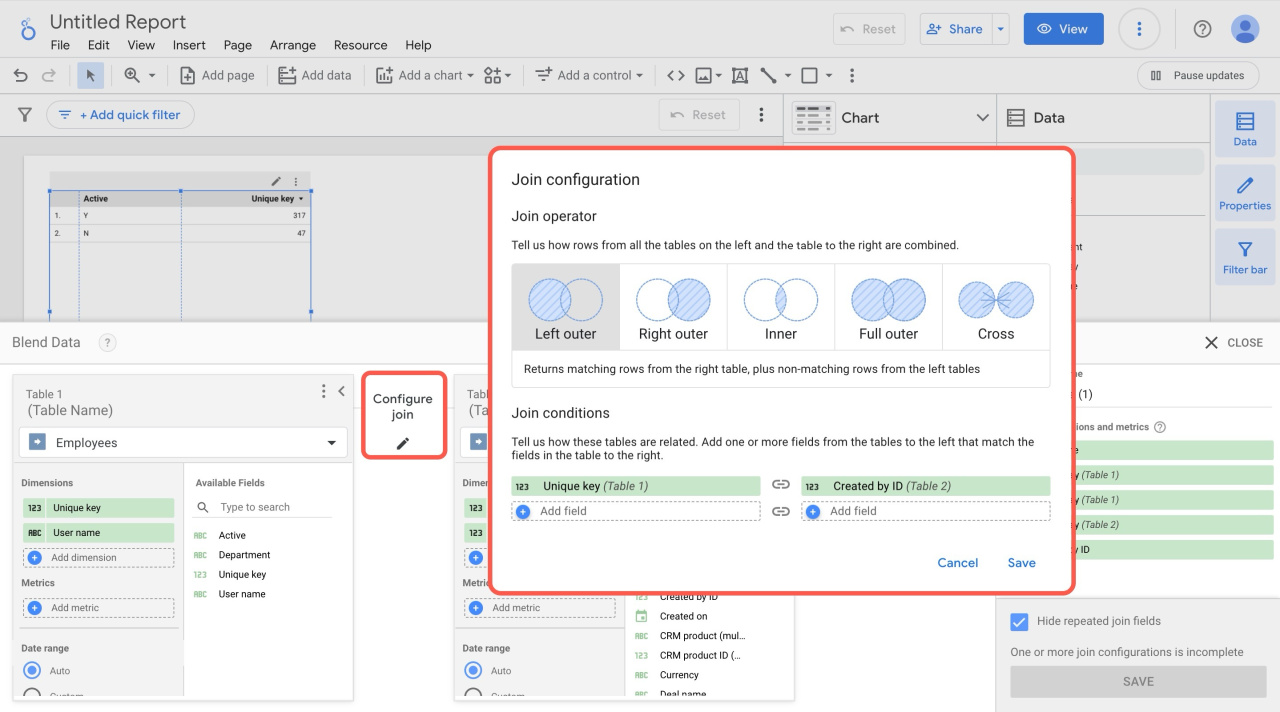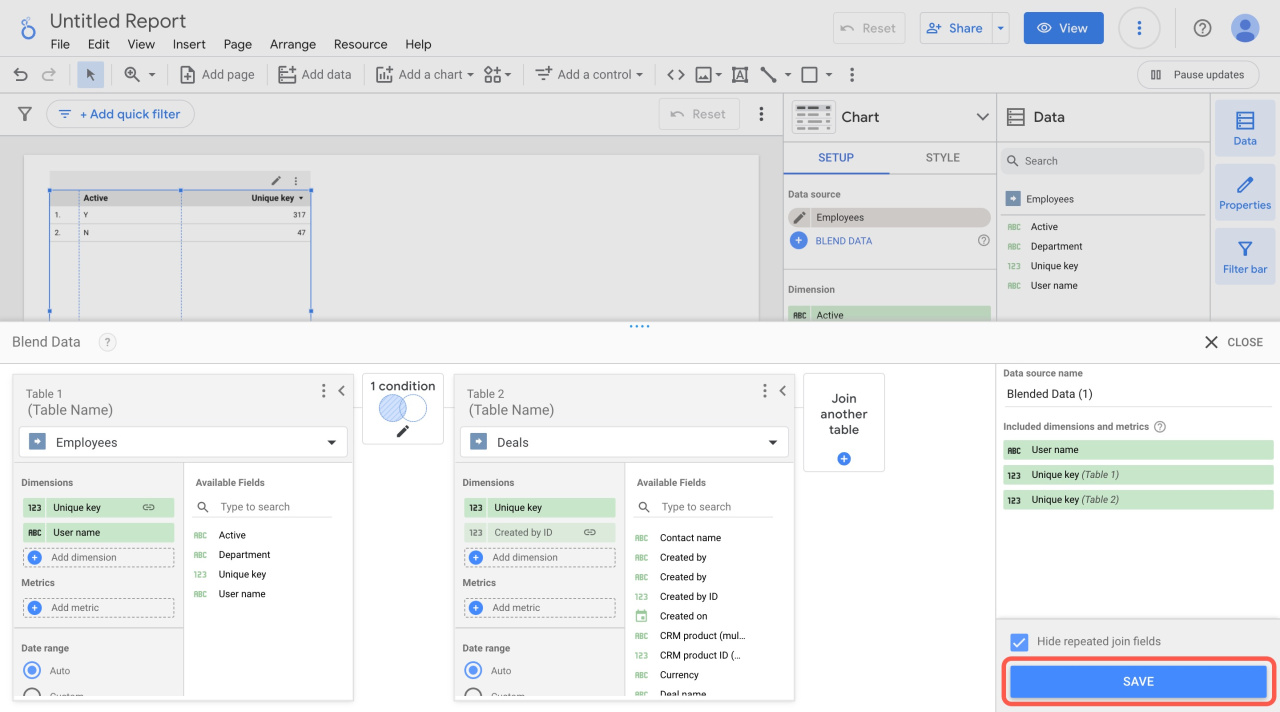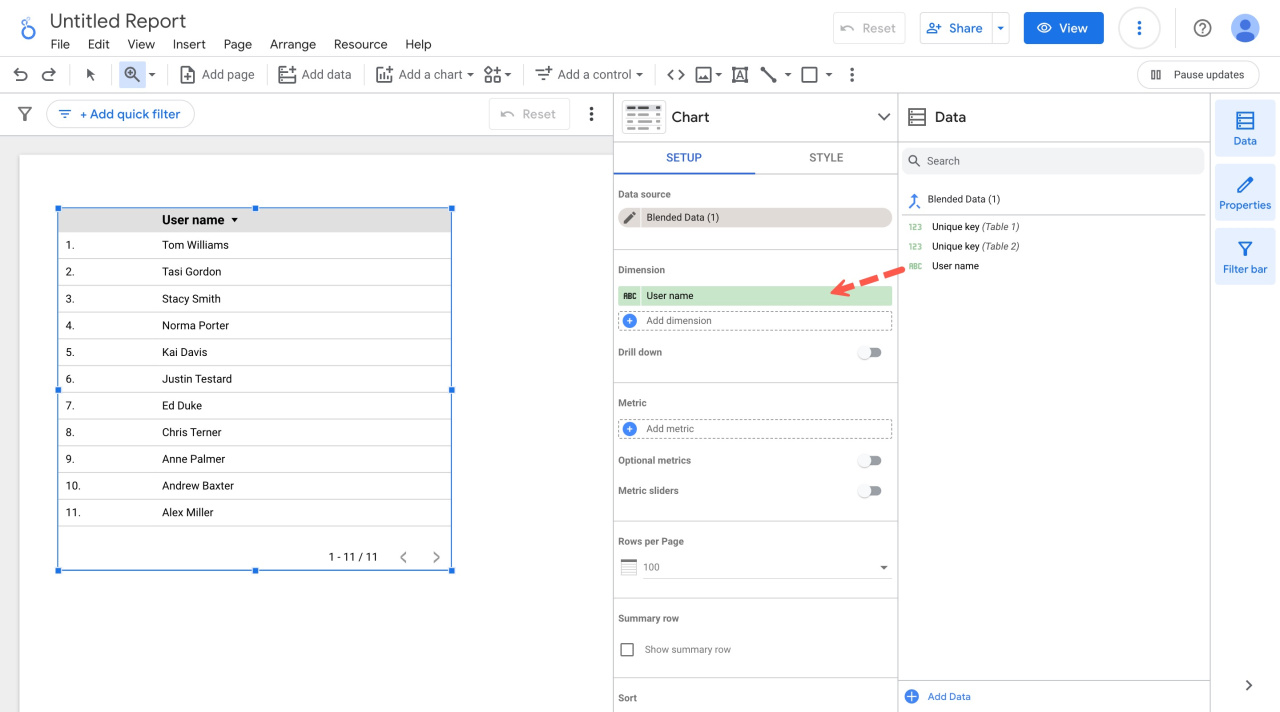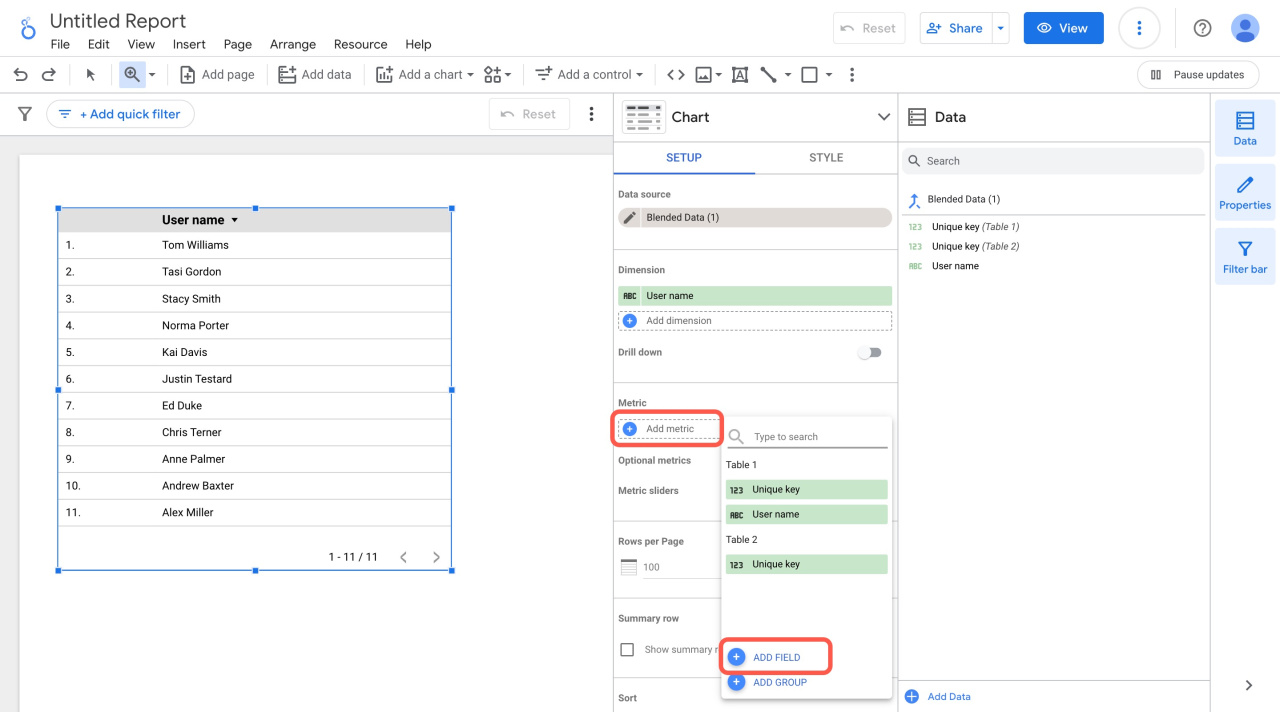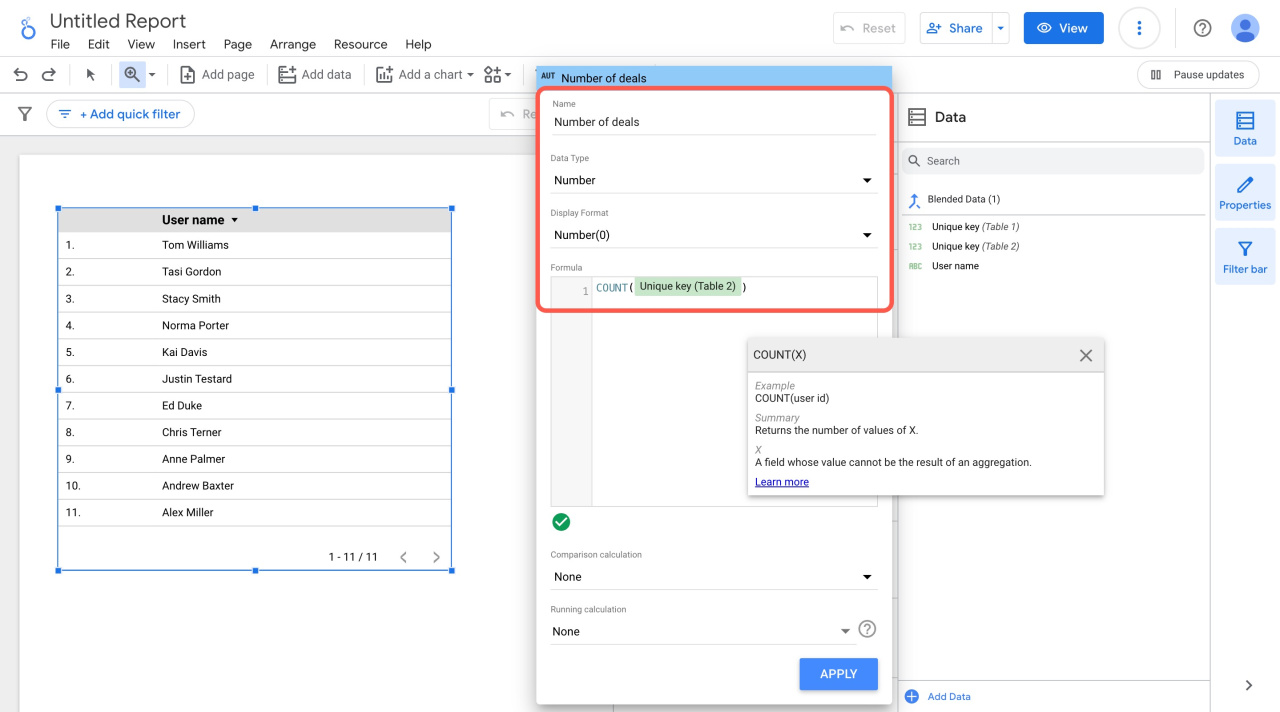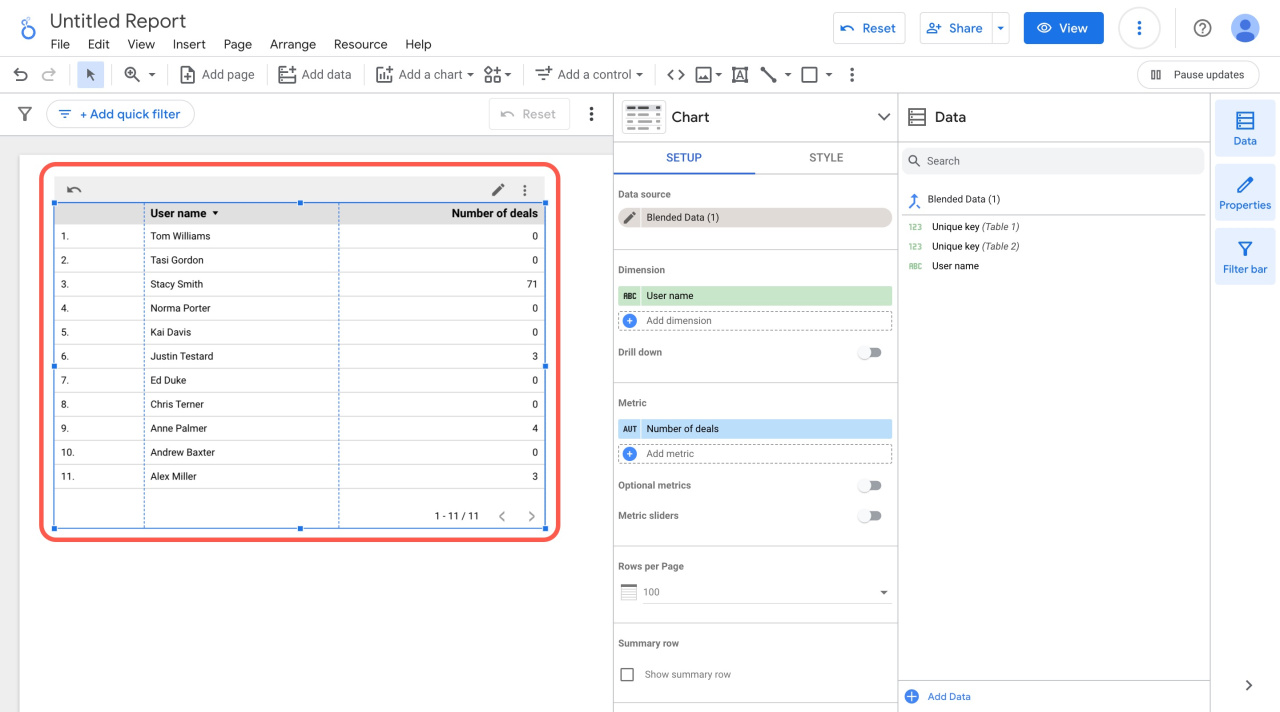Combine data on deals and employees in your report to track the number of deals per agent. Configure the table to view the sales results.
How to add data sources to Looker Studio
Go to Analytics > BI analytics and click Connect Google Looker Studio.
Connect Google Looker Studio
Looker Studio will open in a new tab. Add the data source tables one at a time: Deals and Employees.
Description of entity fields in BI Analytics
How to blend data sources
In Looker Studio, click Create and select Report.
Open the My data sources tab, select the source, and click Add.
Select the table and click Blend Data.
Blend data sources in Google Looker Studio reports
Add another table with a set of deal data.
Set up dimensions for your tables. Drag the Unique Key and User Name fields in the Employees table. For the Deals table, use the Created by ID field.
Click Configure Join and specify two connection parameters:
-
Join operator: Select the Left outer join. This way, the table will contain a list of all employees and the number of deals they have created.
-
Join conditions: Specify the fields for joining rows from different tables. In our example, the Unique key field from employees matches the Created by ID from deals.
When you are done with the settings, save the blended data.
How to set up table metrics
To display employees in the table, drag the User name field under dimensions.
To add a column with the number of deals, click Add metric > Add field.
Enter the metric name, select the data type, and specify a formula. For example, we use this formula to calculate the total number of deals: COUNT(Unique key (Table 2)).
As a result, the table shows the number of deals created by each employee. It also reveals those who did not work with deals at all.
In brief
-
Combine data on deals and employees in your report to track the number of deals per agent.
-
When blending data, use the Left outer join. Thus, the table will contain a list of all employees and the number of deals they have created.
-
Configure the table to view which employees got more deals.