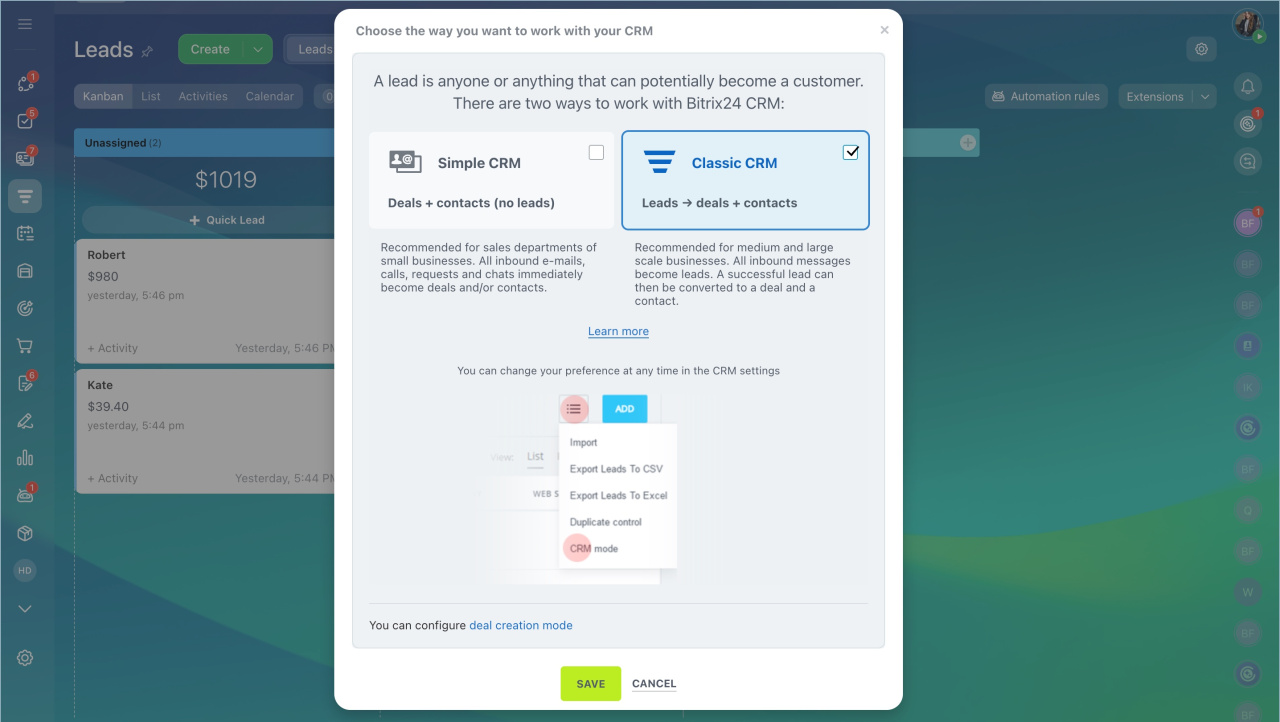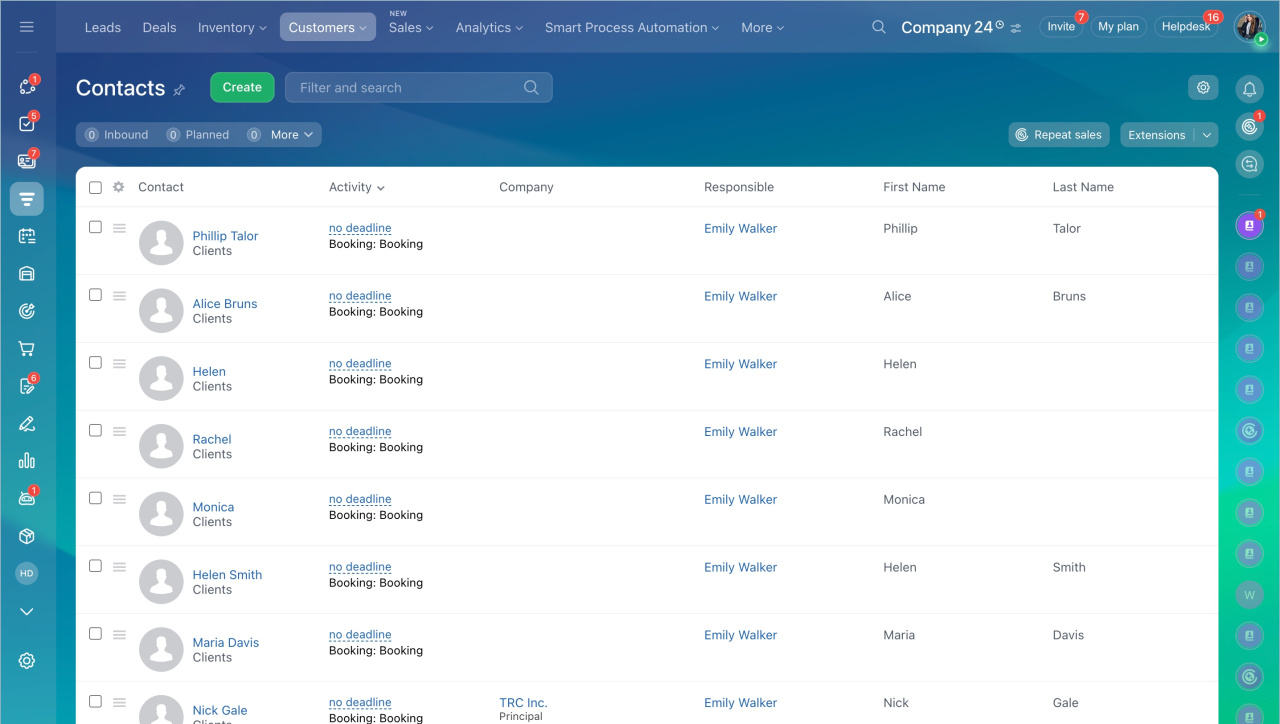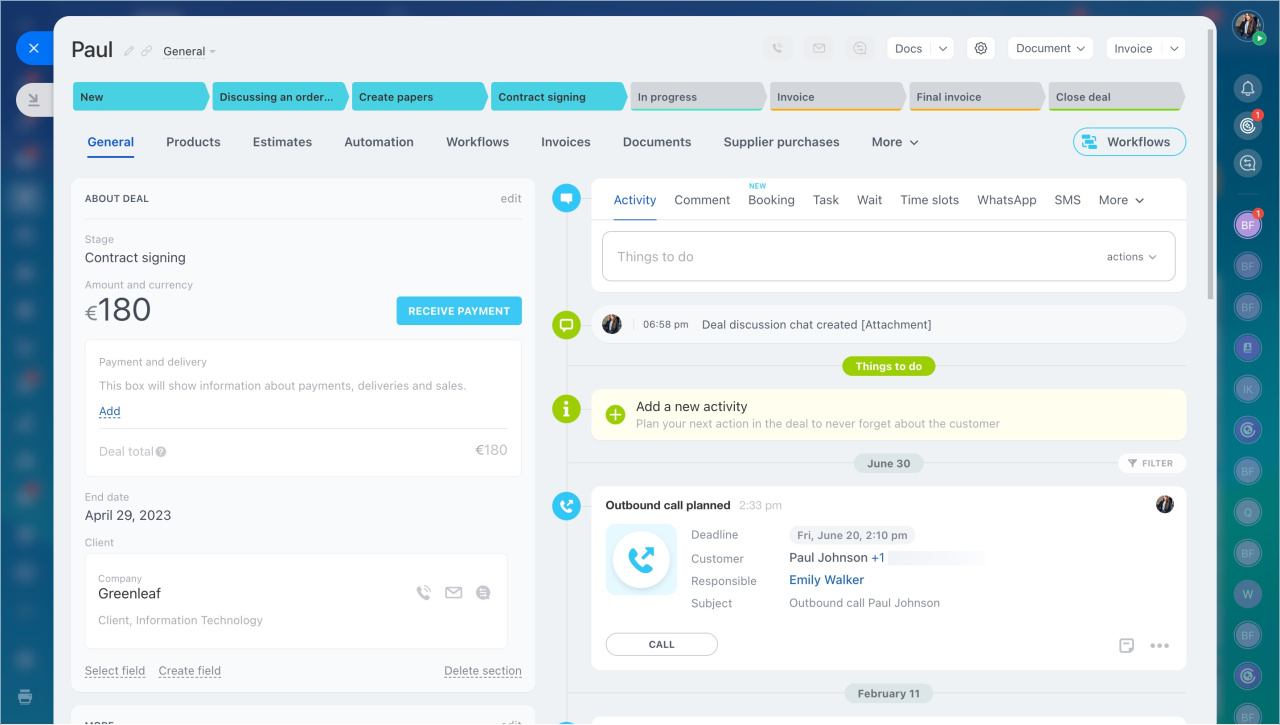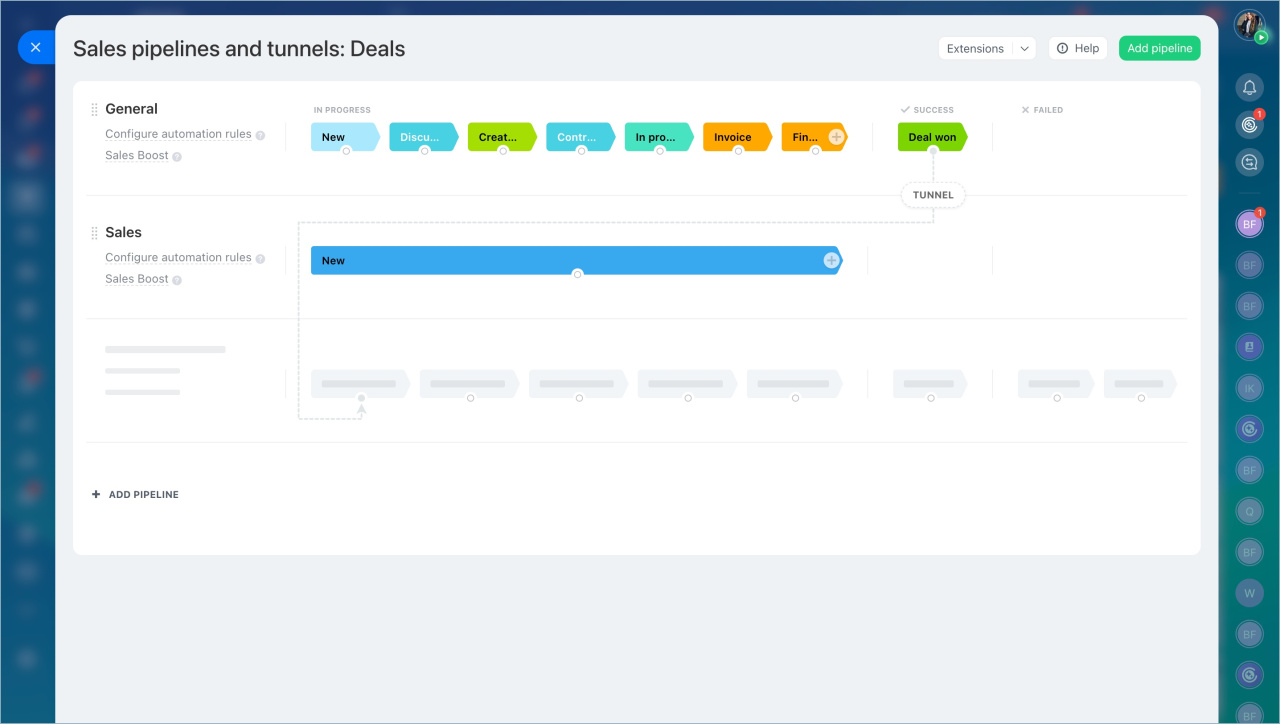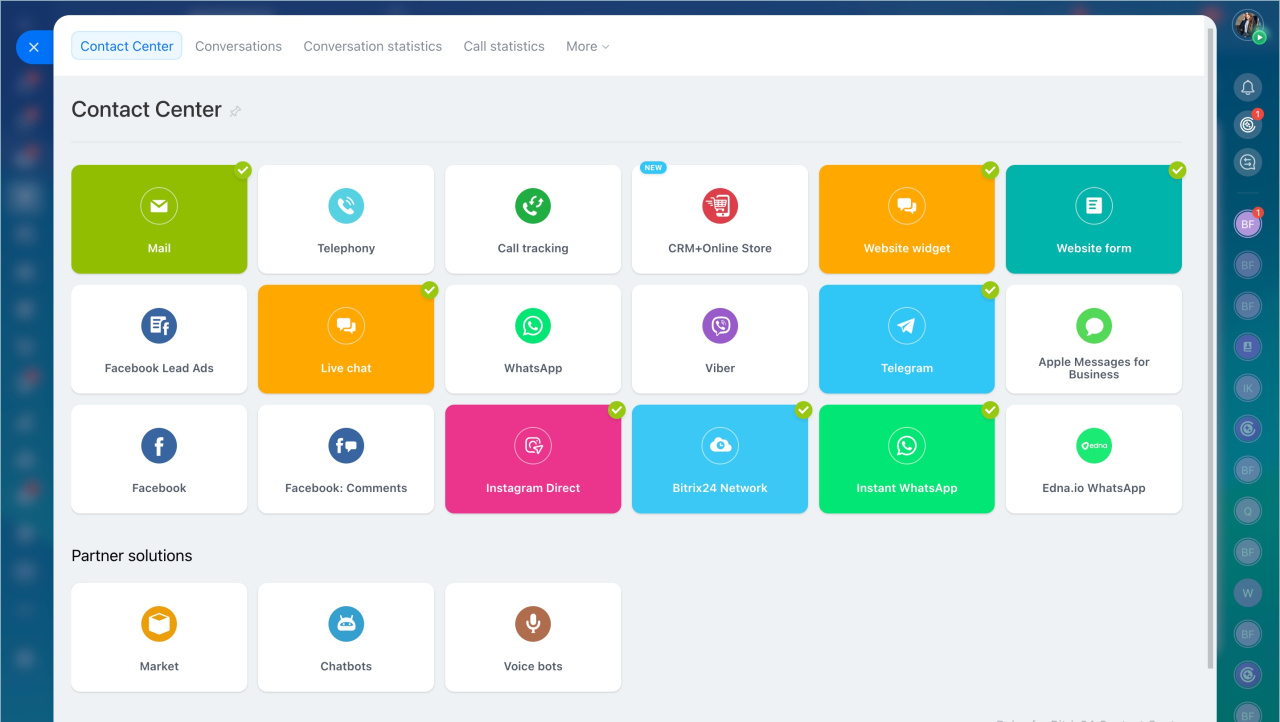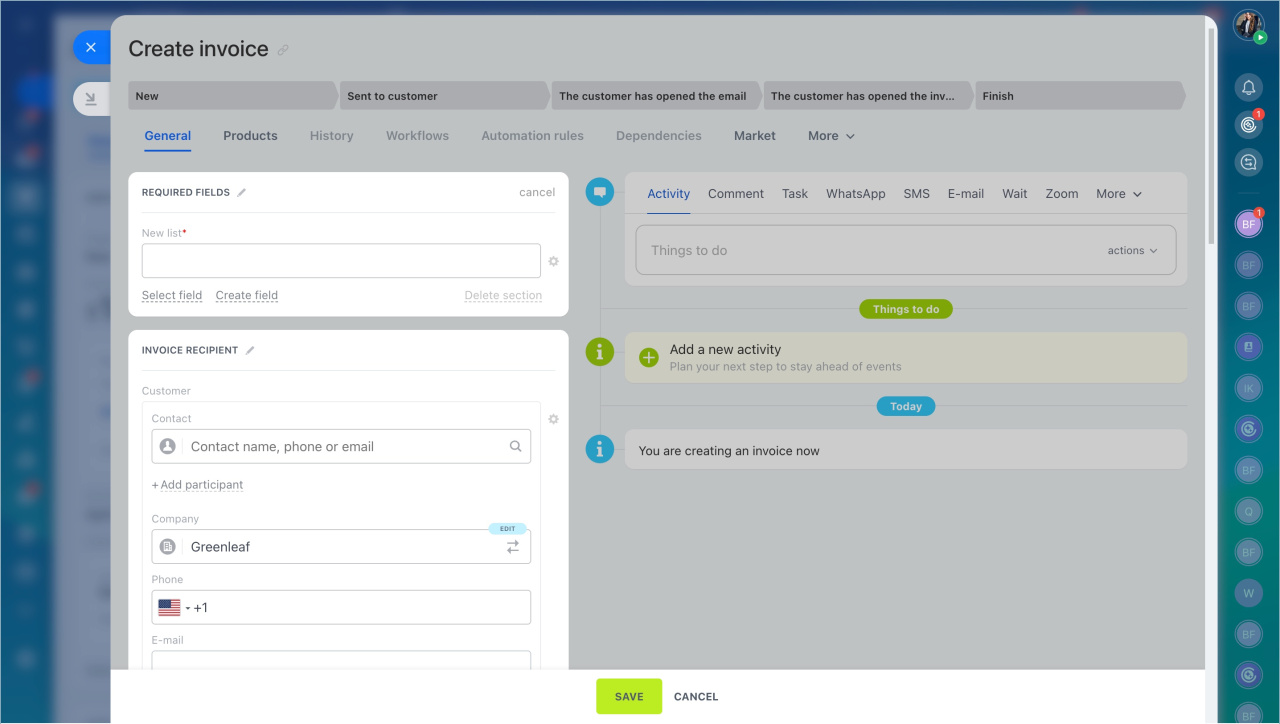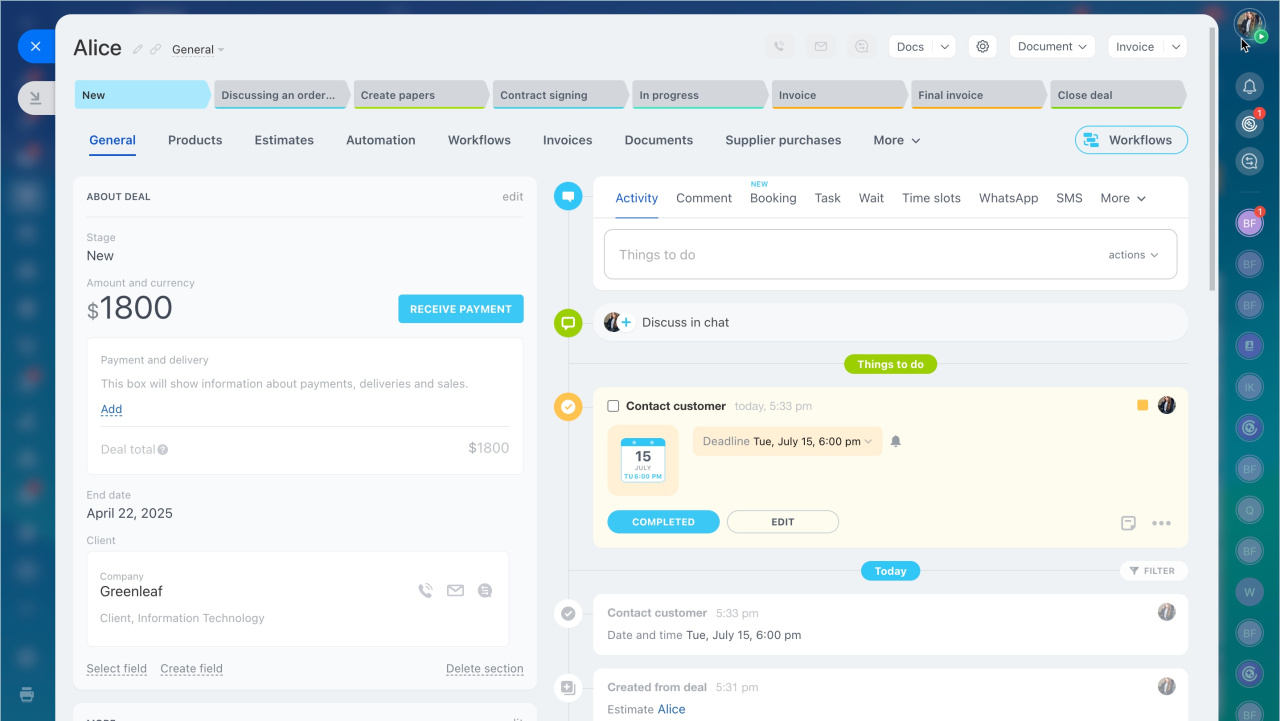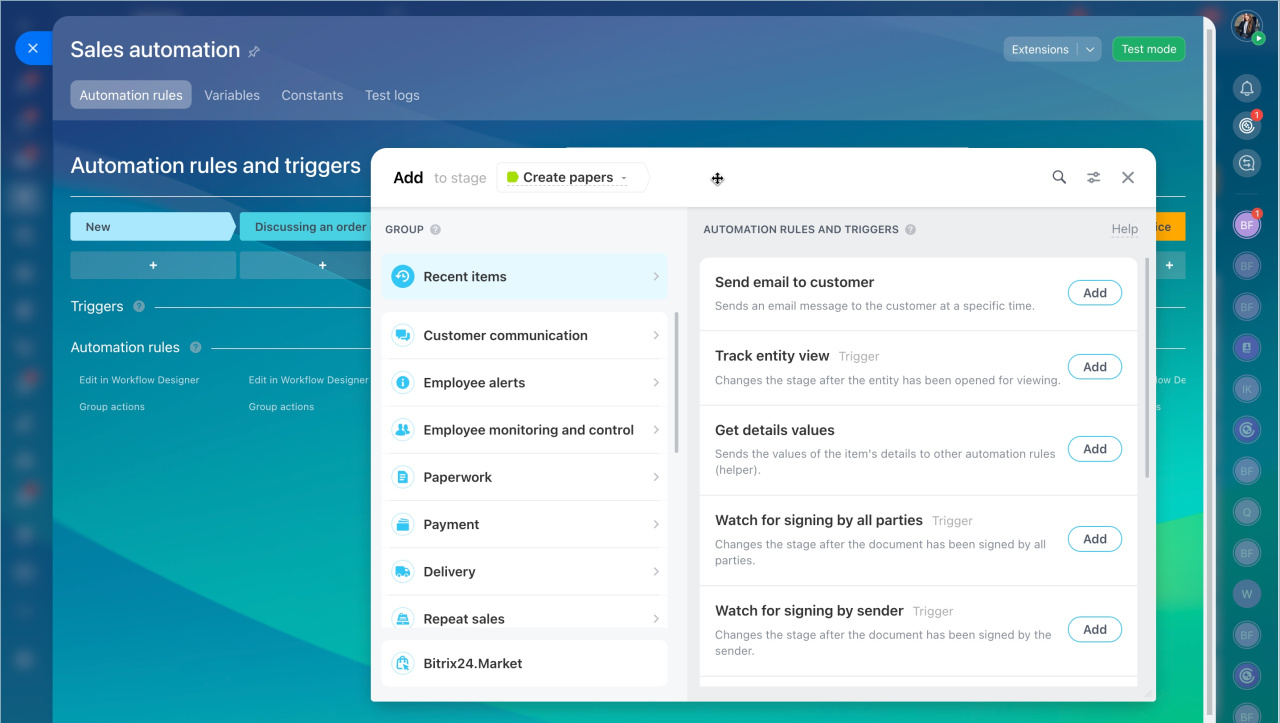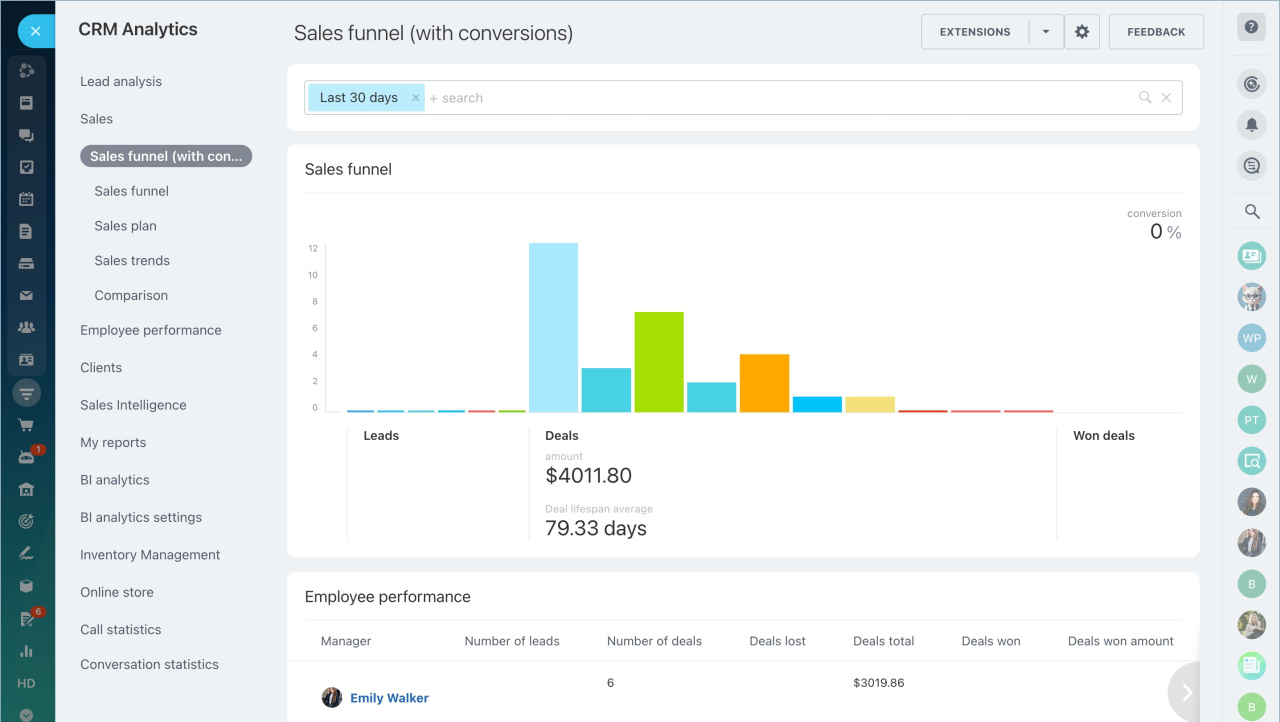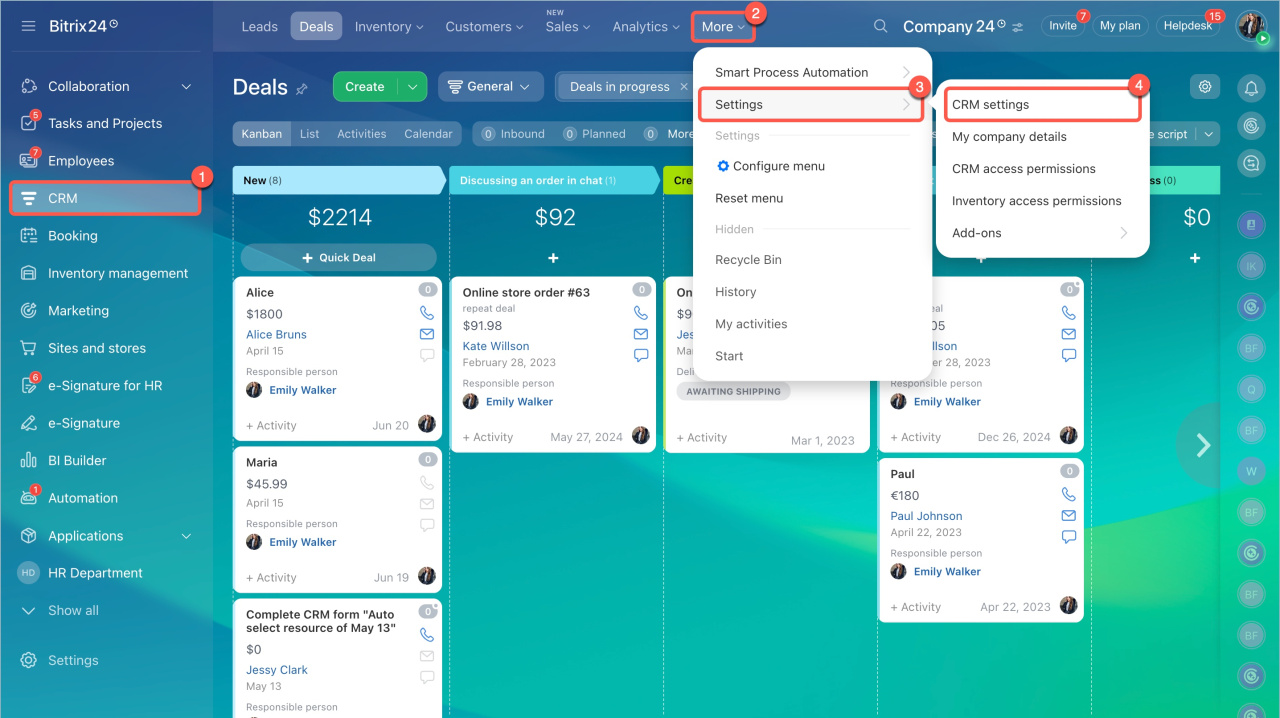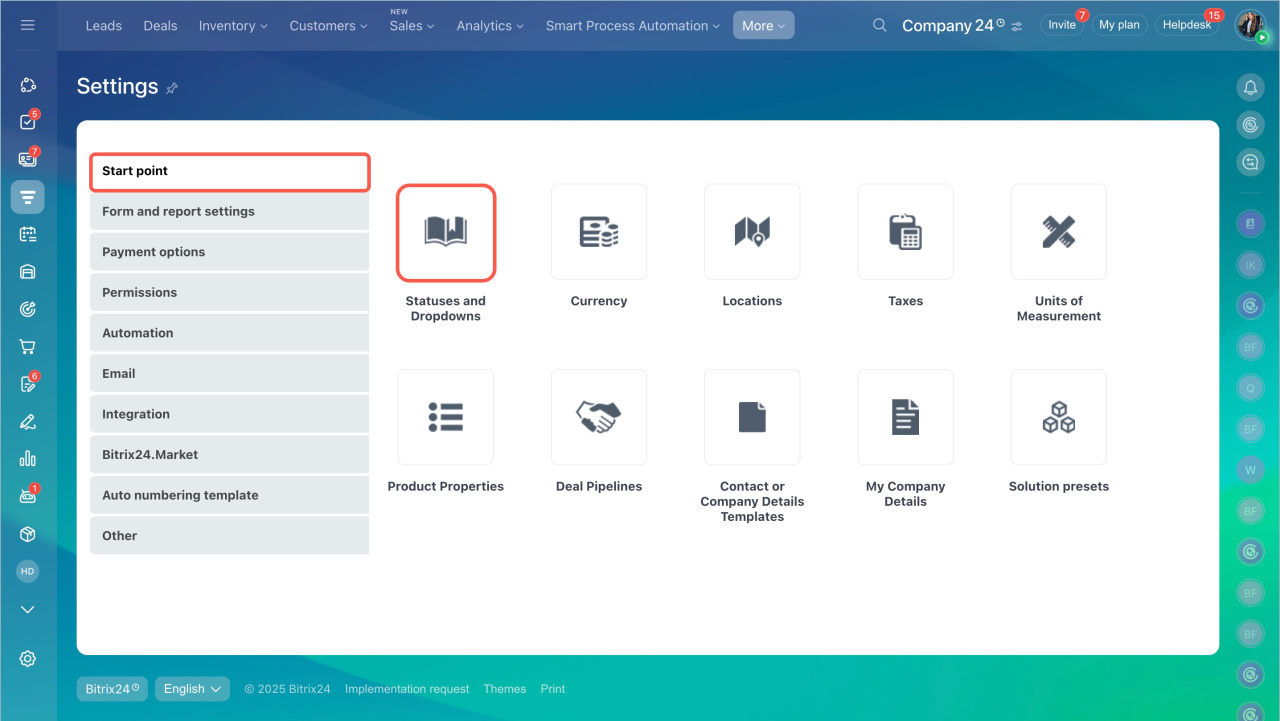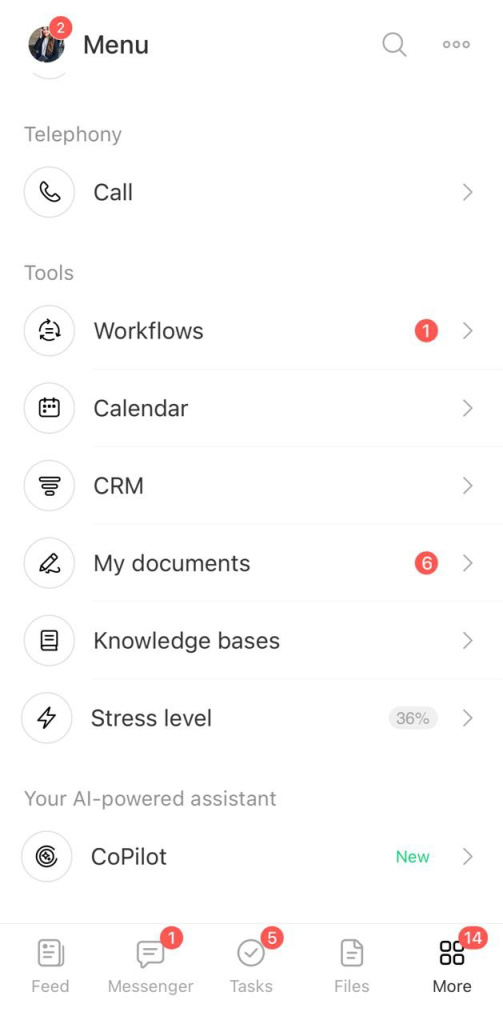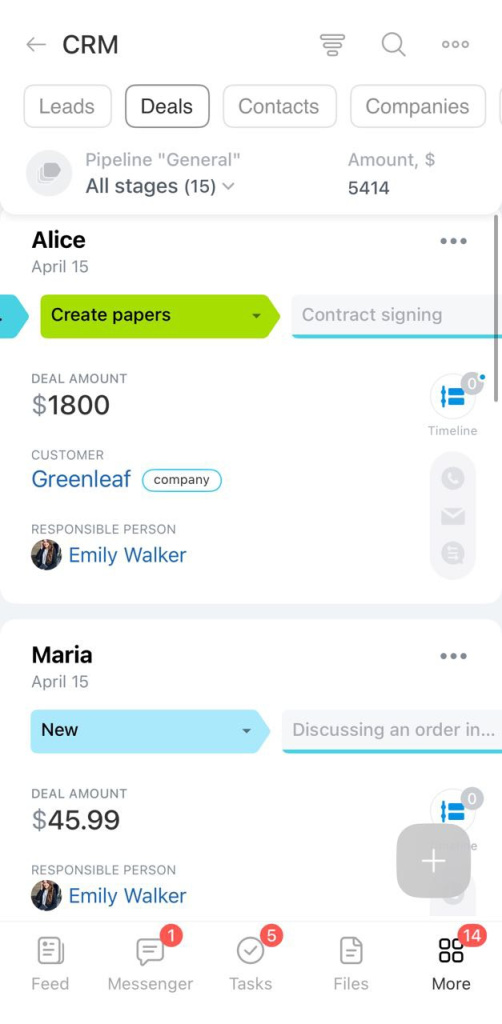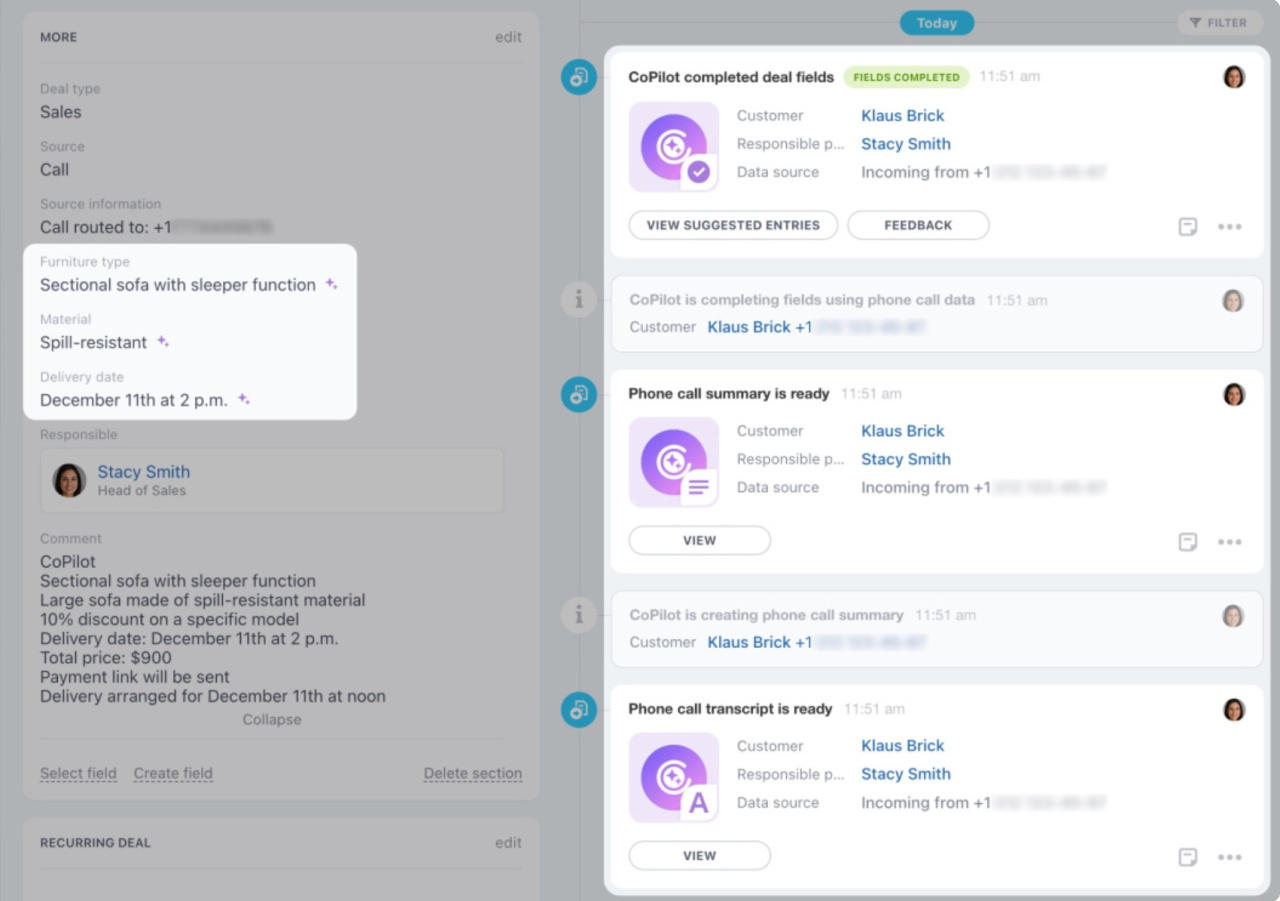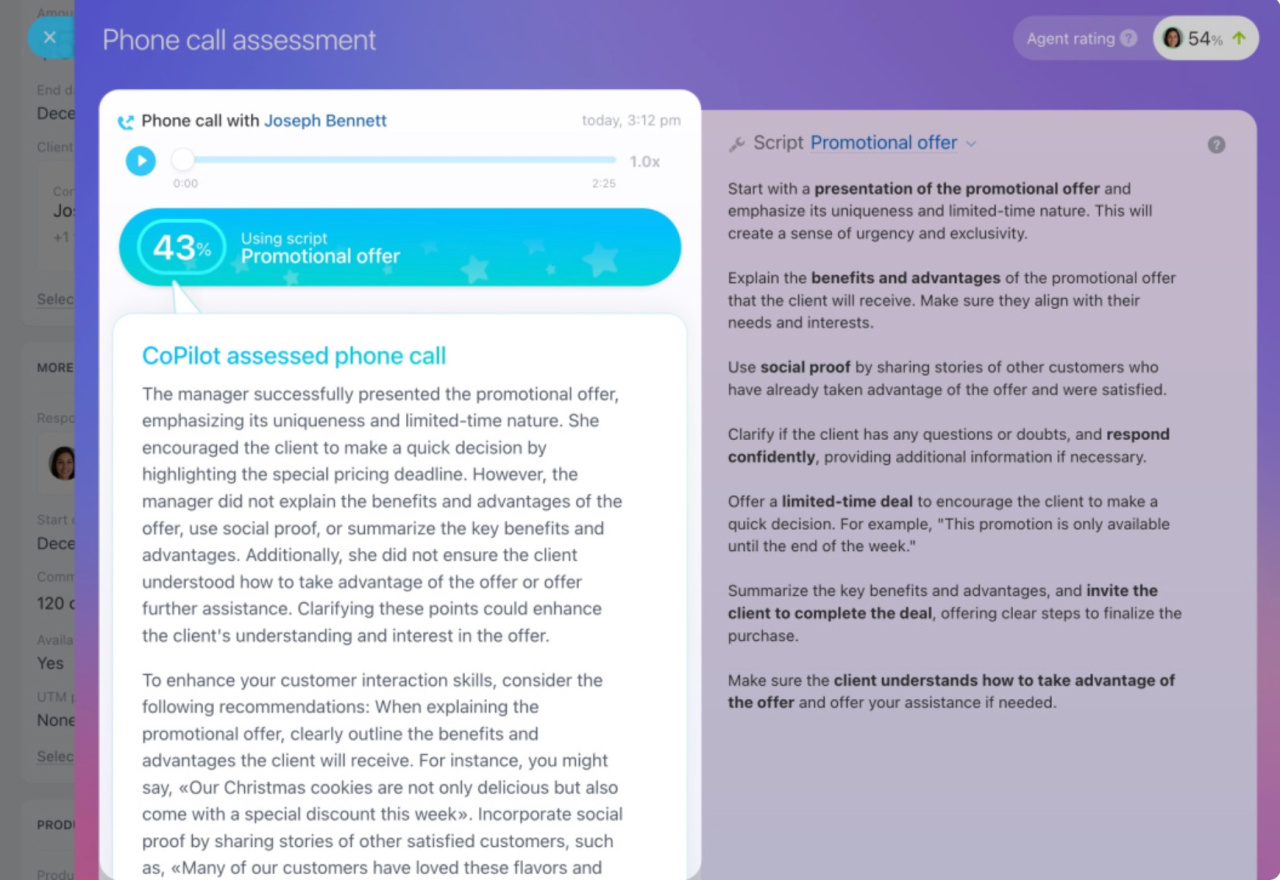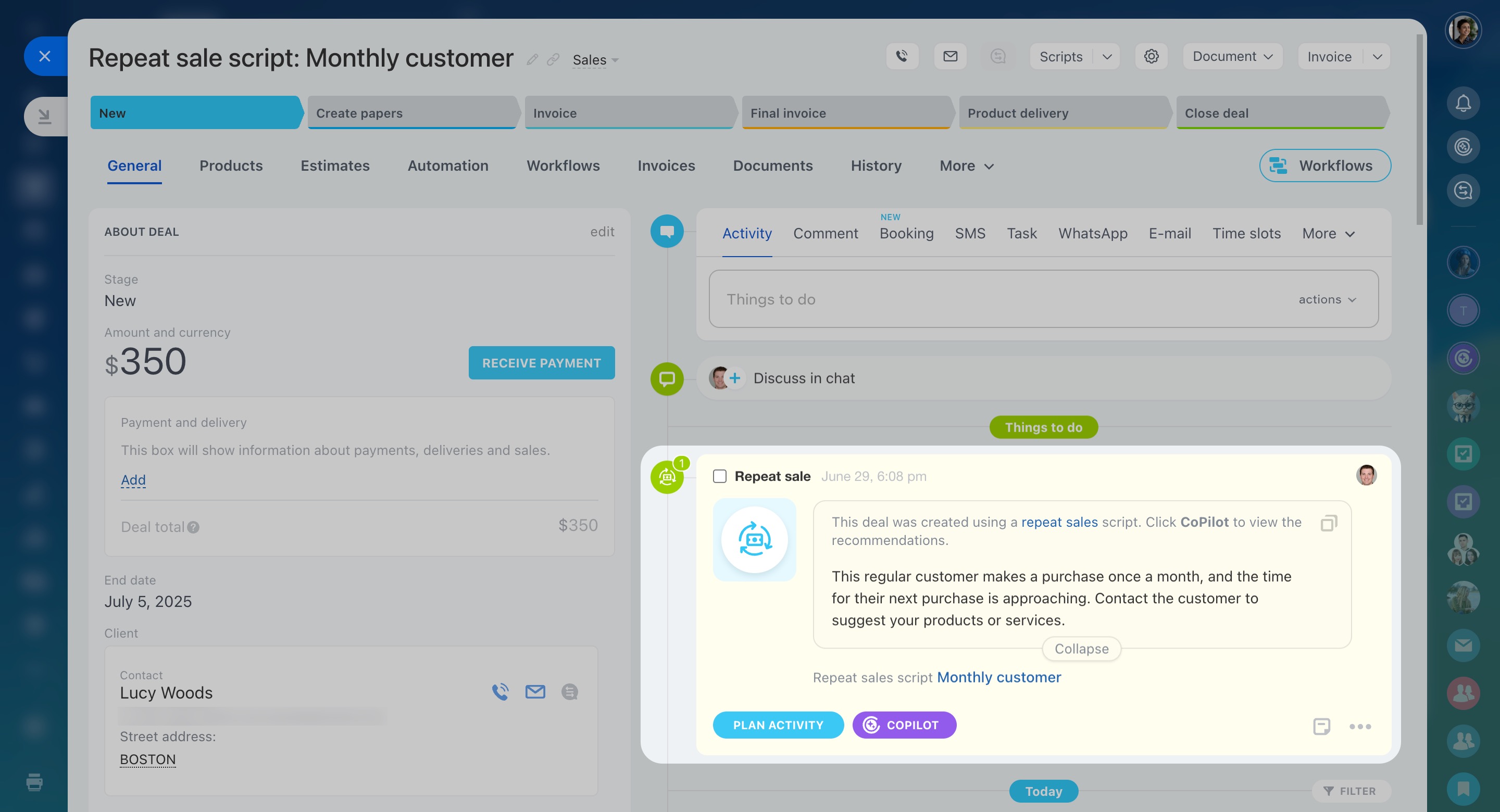CRM in Bitrix24 simplifies customer management and accelerates sales:
- Collects requests from various sources. Inquiries from the site, email, social media, and messengers are automatically saved in a unified database.
- Stores customer data. Information about customers, communication history, documents, and deals is always available, even if the manager changes.
- Automates routine tasks. It assigns tasks, sends emails and reminders, generates documents, and tracks deadlines.
- Helps analyze data. Built-in reports allow you to monitor metrics and make informed decisions.
Choose CRM mode
Bitrix24 offers two CRM modes.
Choose a CRM mode
Classic CRM with leads allows you to separate ongoing sales from new inquiries. When a potential customer shows interest in a product or a service, a lead is created in the CRM.
Leads overview
Simple CRM without leads is suitable for small businesses. Any inquiry, call, or email from a customer immediately becomes a deal and a contact or a company. The deal form displays customer data, interaction history, products, amount, deal stages, and more. This helps control the sales process from the first contact to closure.
Deals overview
Add customers to CRM
Customer forms store information such as contact details, inquiry history, purchases, etc. You can add customers to CRM in several ways:
- Create manually
- Import from a file
- Transfer from another CRM
- Receive through a CRM form Contacts
Companies
Customize customer and deal forms
You can adapt CRM forms to suit your business needs: add new fields, sections, choose the form layout, and more. This helps employees quickly find the necessary information and avoid missing important details.
CRM item form features and settings
Create and configure sales pipelines and tunnels
A sales pipeline is a set of stages a deal goes through from the first inquiry to closure. Each stage reflects a step in working with the customer, such as agreeing on terms, issuing an invoice, payment, delivery, and so on.
Pipelines help separate:
- Company workflows, such as retail.
- Customer scenarios, such as individual tours and package tours.
You can customize stages, deal forms, and access permissions for each pipelines.
Sales pipelines
Sales tunnels in CRM
Add products and services
CRM allows you to maintain a catalog of products and services with names, descriptions, prices, and photos. Once added, you can use products in deals, invoices, estimates, and the online store.
Product catalog in CRM
You can populate the catalog in two ways:
- Add products manually. This is suitable for companies with a small, rarely updated assortment.
Add products to the catalog - Import products. This allows you to upload a product list to Bitrix24, ideal for companies with a large assortment.
Product import
Connect communication channels
To automatically capture inquiries in CRM, connect the channels customers use to reach you:
- Telephony. Receive calls in Bitrix24 and save call recordings in CRM.
Telephony connection options overview - Live chat on the site. Use the Bitrix24 widget for communication through the site.
Website widget - Messengers and social media. Connect Telegram, Facebook, Instagram, and other channels.
Contact Center - Email. Connect your mailbox to Bitrix24, and the communication history will be saved in the customer form.
Connect mailboxes to Bitrix24
Manage emails with CRM - CRM forms. Place a form on your site where customers can fill in their details.
Create and configure CRM form
Use estimates and invoices
When you create a deal, you can prepare:
- An estimate with a list of products and services.
Create and send an estimate - An invoice with approved products for payment.
Create and send an invoice to a customer
Add products to lead, deal, estimate and invoice forms
Create documents from deal, invoice, and estimate forms using templates and send them to customers immediately.
Create and send an invoice to a customer
Plan activities and meetings
You can plan calls, meetings, tasks, and other activities directly from the CRM form. All information is saved in the timeline, and smart counters remind you of important events. This helps you stay on top of agreements and close deals faster.
Universal activity in CRM
Focus mode in CRM
Counters in CRM
Set up automation
Automation rules and triggers in CRM help automate various customer workflows.
Automation rules handle routine tasks, such as sending emails and messages to customers, assigning tasks, and generating documents.
Triggers track customer actions and changes in CRM, such as email views, invoice payments, field updates in forms, and more. When the specified action occurs, the trigger moves the CRM item to another stage.
Automation rules in CRM
Analyze metrics
Use built-in reports and connect BI Builder to analyze sales, employee performance, and other metrics. This helps you make informed decisions.
Difference between classic and conversion sales funnels
My reports: Leads
Activity dashboard
My reports: Deals
Bitrix24.BI Analytics
Customize CRM
You can configure CRM to your business workflows.
- Add your company details. These will automatically populate documents like invoices, contracts, estimates, and more.
Add company details - Set up access permissions. Define which employees and departments will work in CRM.
Role-based access permissions in CRM - Add and configure currencies if you work with customers from different countries.
Add and customize currencies in CRM - Set up measurement units to manage products and services.
Units of measurement - Fill in directories. Configure lead and deal stages, inquiry sources, customer types, and more.
Statuses and dropdowns in CRM - Import applications with ready-made industry settings to use CRM with pre-configured options.
Import solution preset
Go to CRM > Settings > CRM Settings.
Use mobile CRM
Work with customers even when you’re away from your computer. In the Bitrix24 mobile app, you can create deals, communicate with customers, track tasks, and more.
Configure telephony to answer calls in mobile CRM
Mail in mobile CRM
Add activities in mobile CRM
CoPilot — your AI assistant in CRM
CoPilot in CRM helps automate routine tasks, improve customer management efficiency, and boost sales.
Call processing. In leads and deals, CoPilot:
- Automatically transcribes calls, making it easier to find the necessary information in text.
- Highlights key points, helping you recall agreements with customers and prepare for the next call.
- Automatically fills CRM form fields with data from the call.
CoPilot in CRM
AI Speech analytics and Sales scripts. CoPilot analyzes customer calls for script adherence and suggests improvements.
CRM includes sales scripts for various scenarios, such as new customers, complaint handling, product presentations, and more. You can use ready-made scripts or create your own with CoPilot.
AI Speech analytics and Sales scripts in CRM
AI-powered repeat sales
Repeat sales are planned purchases from customers who interacted with your business before. The Repeat sales tool uses AI to identify customers who are likely to buy again and automatically creates deals for them. CoPilot adds an activity to each deal with personalized recommendations for your sales agents on what to offer and how to lead the conversation.
AI will identify customers ready for new purchases:
- Analyze data in the CRM.
- Automatically create repeat deals.
- CoPilot will add an activity with personalized recommendations for the manager, including what to offer the customer and how to structure the conversation.
- Built-in statistics will help evaluate the effectiveness of repeat sales.
Bitrix24 CRM simplifies customer management, saves time, and helps grow your business. Start with these steps to customize CRM for your company and boost sales.