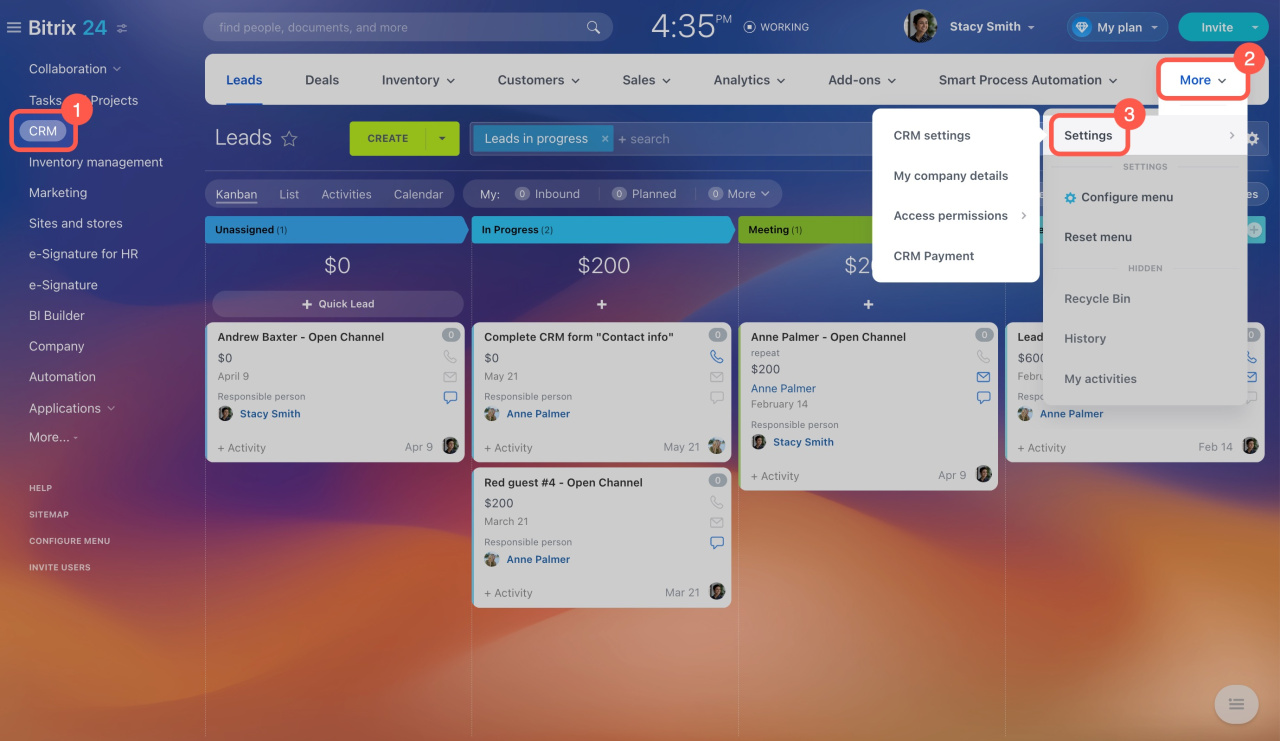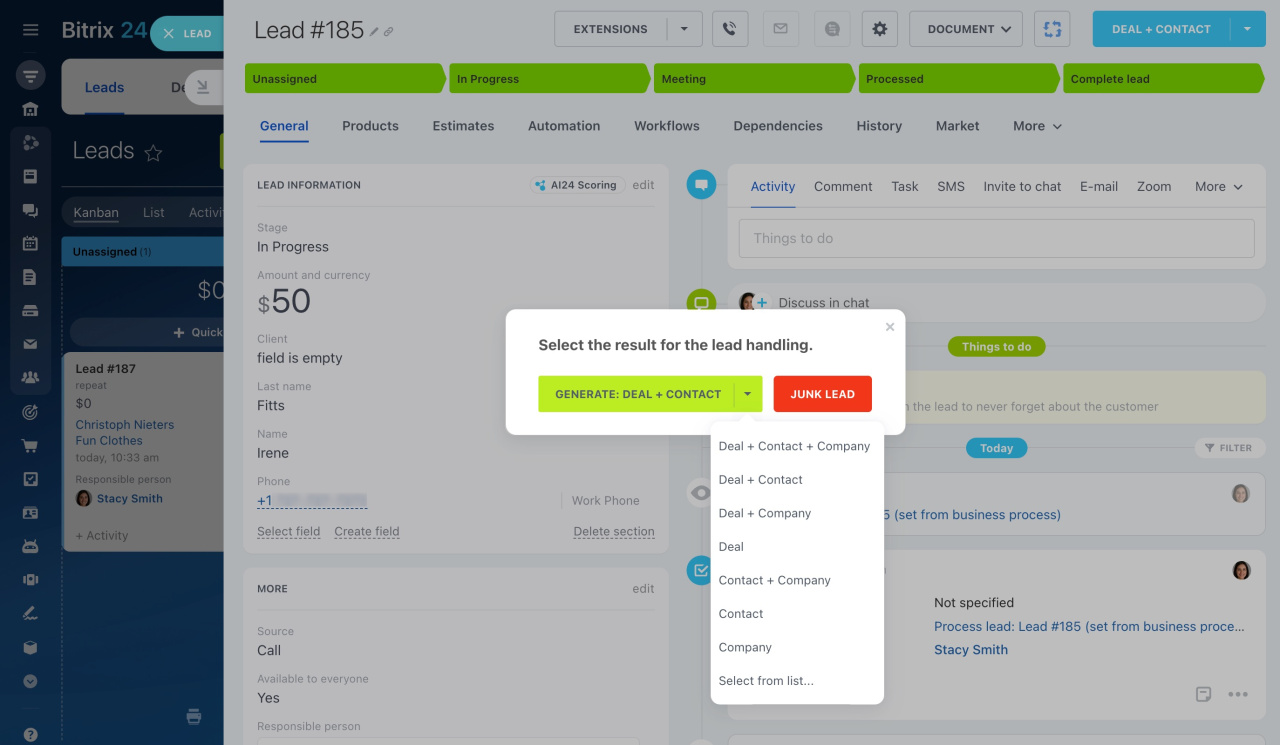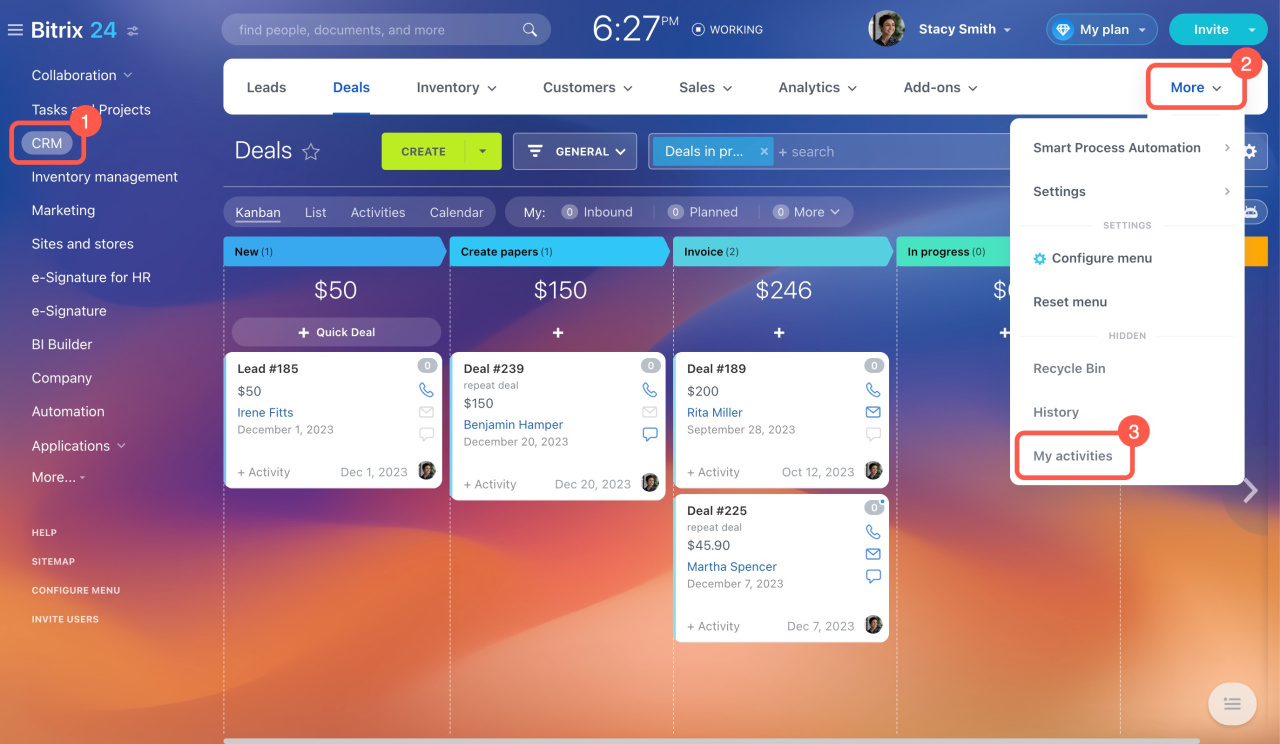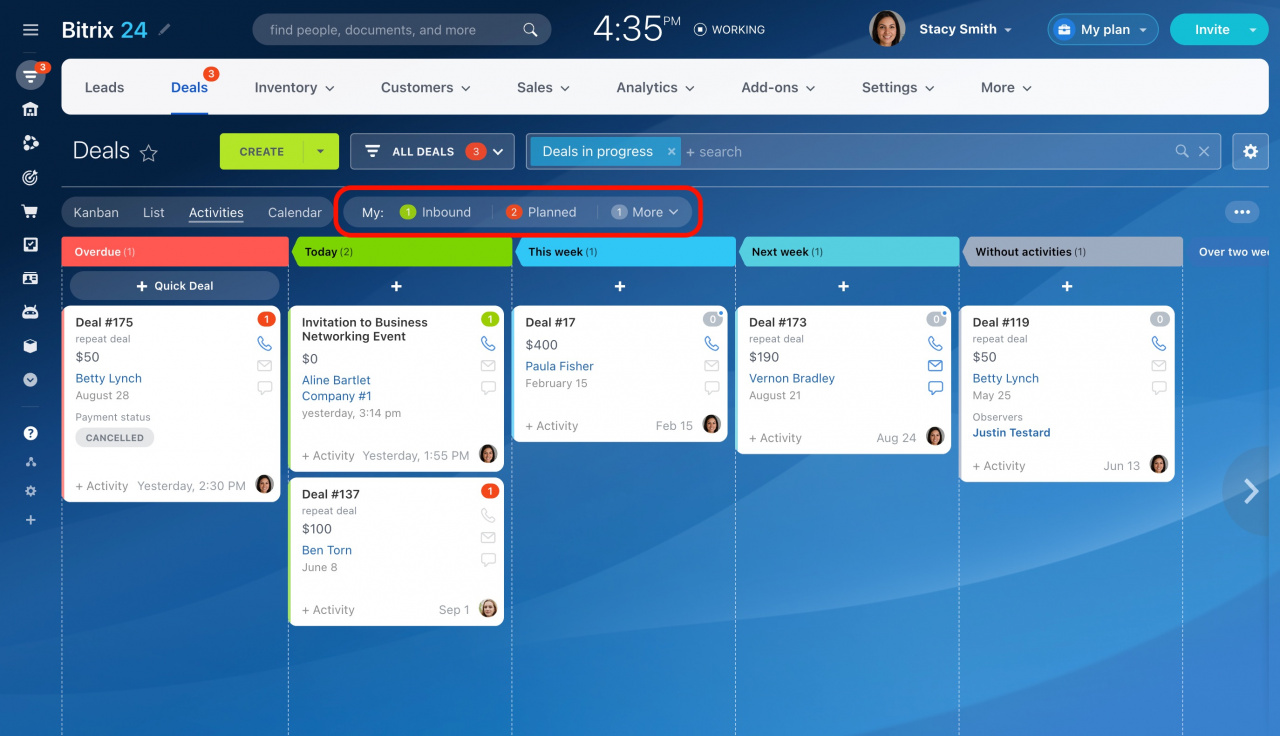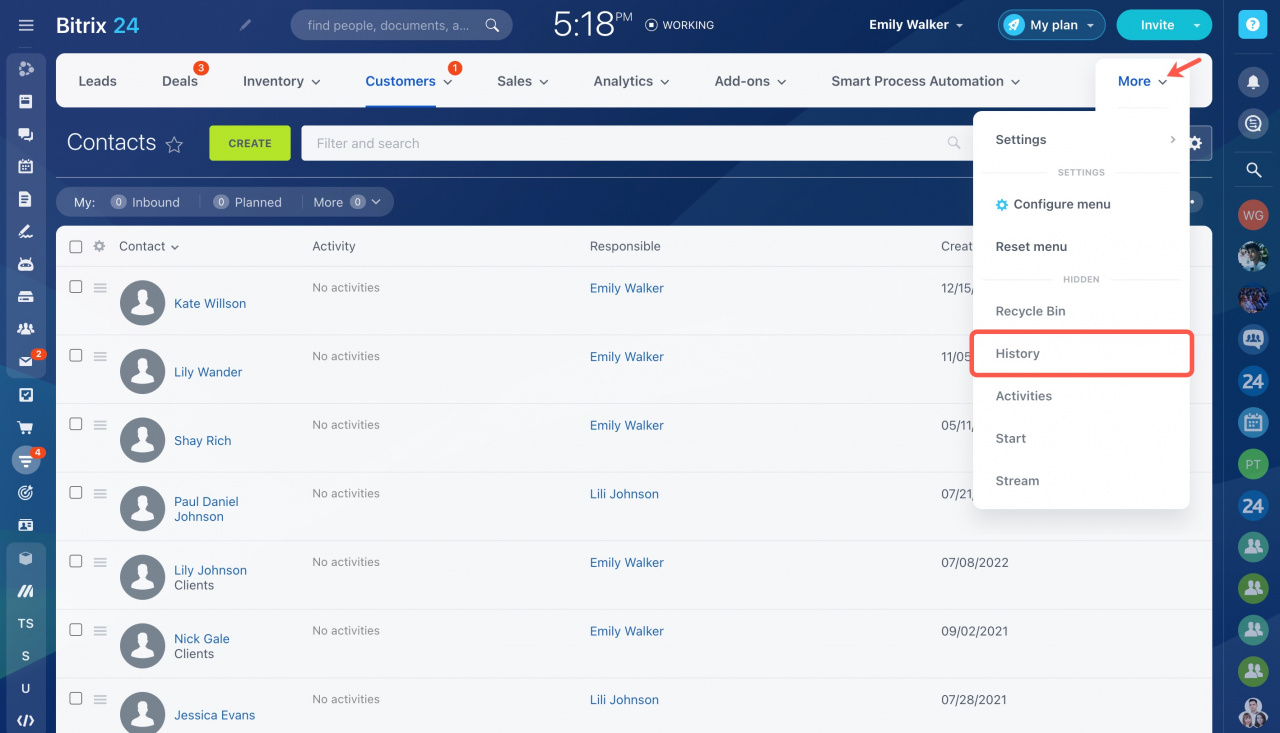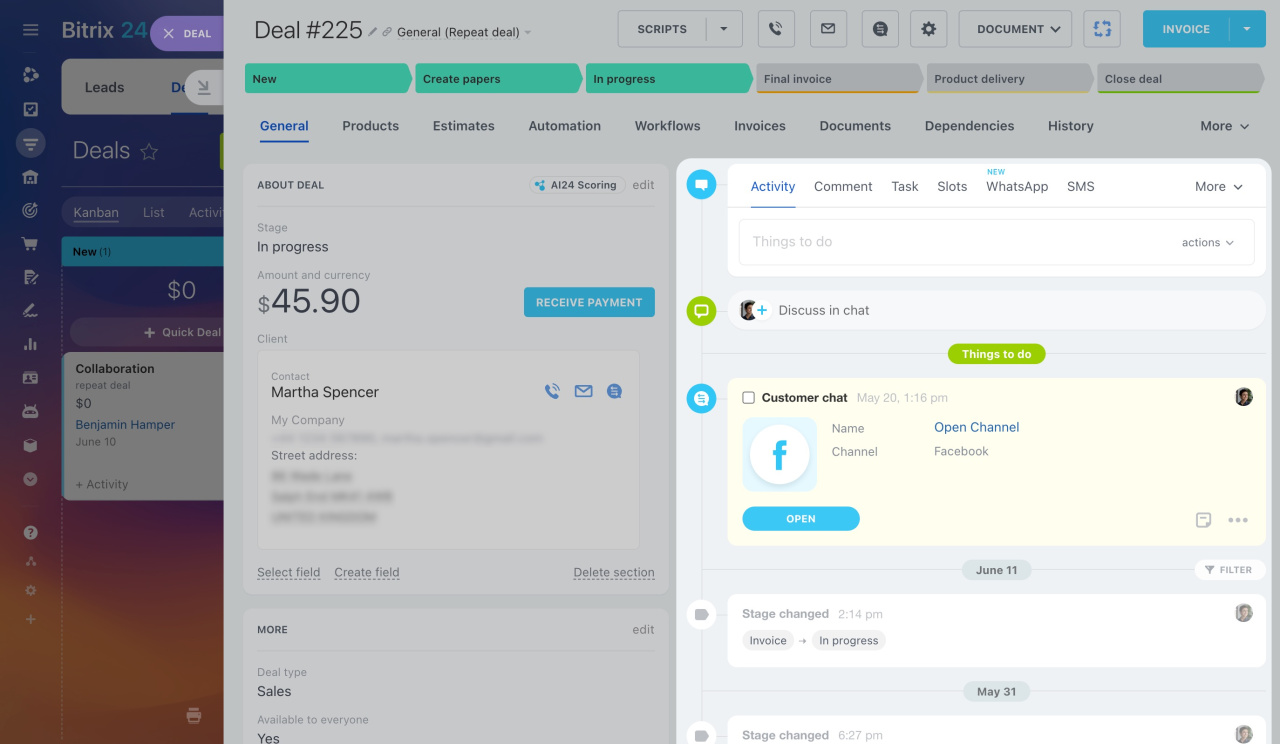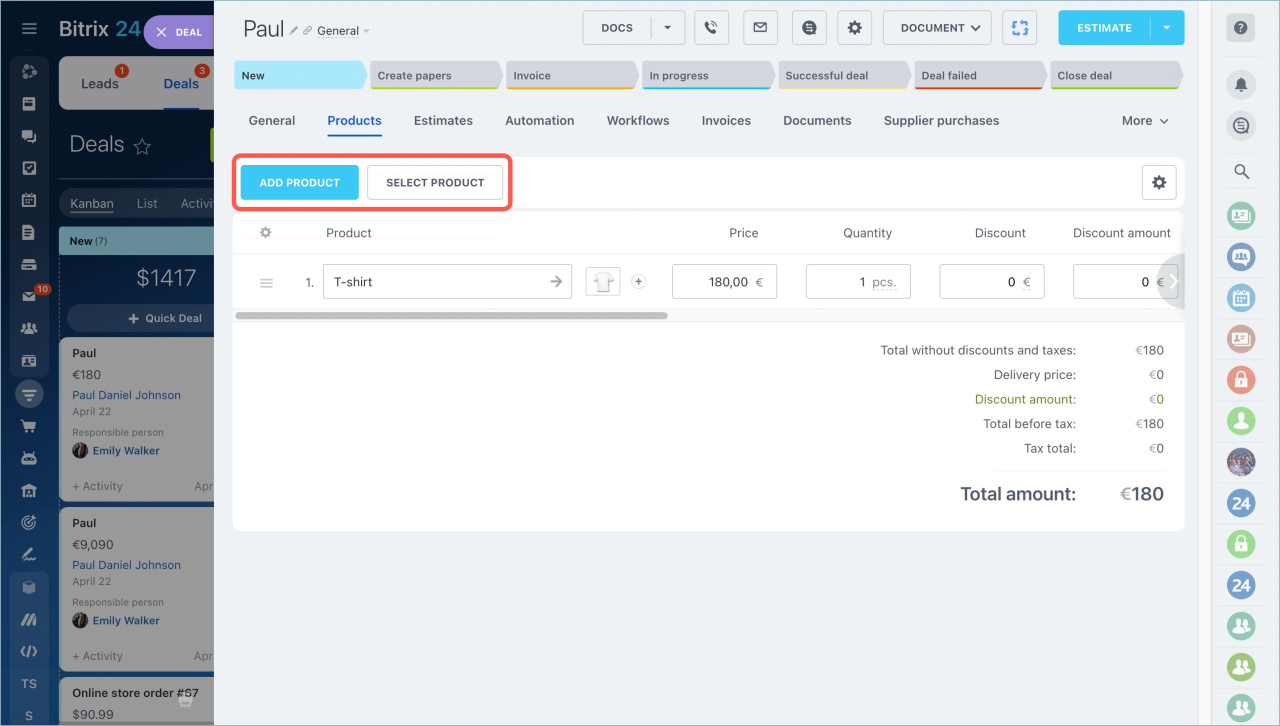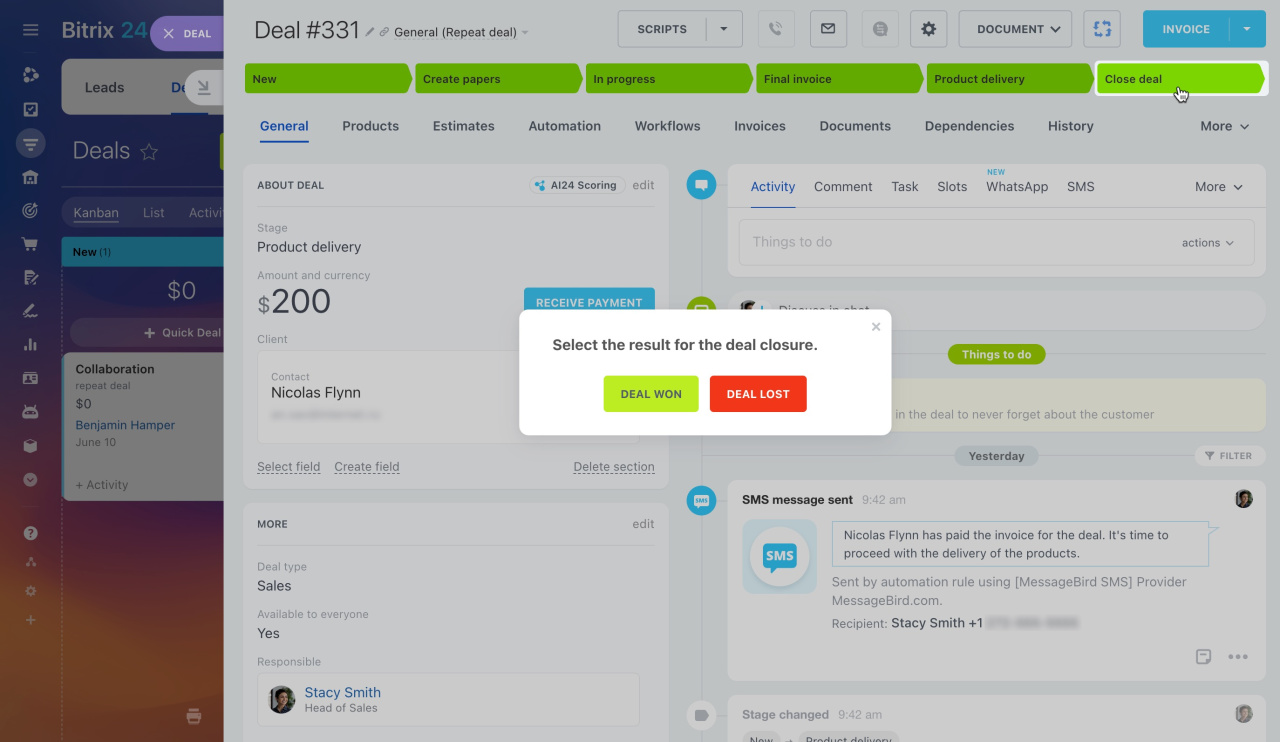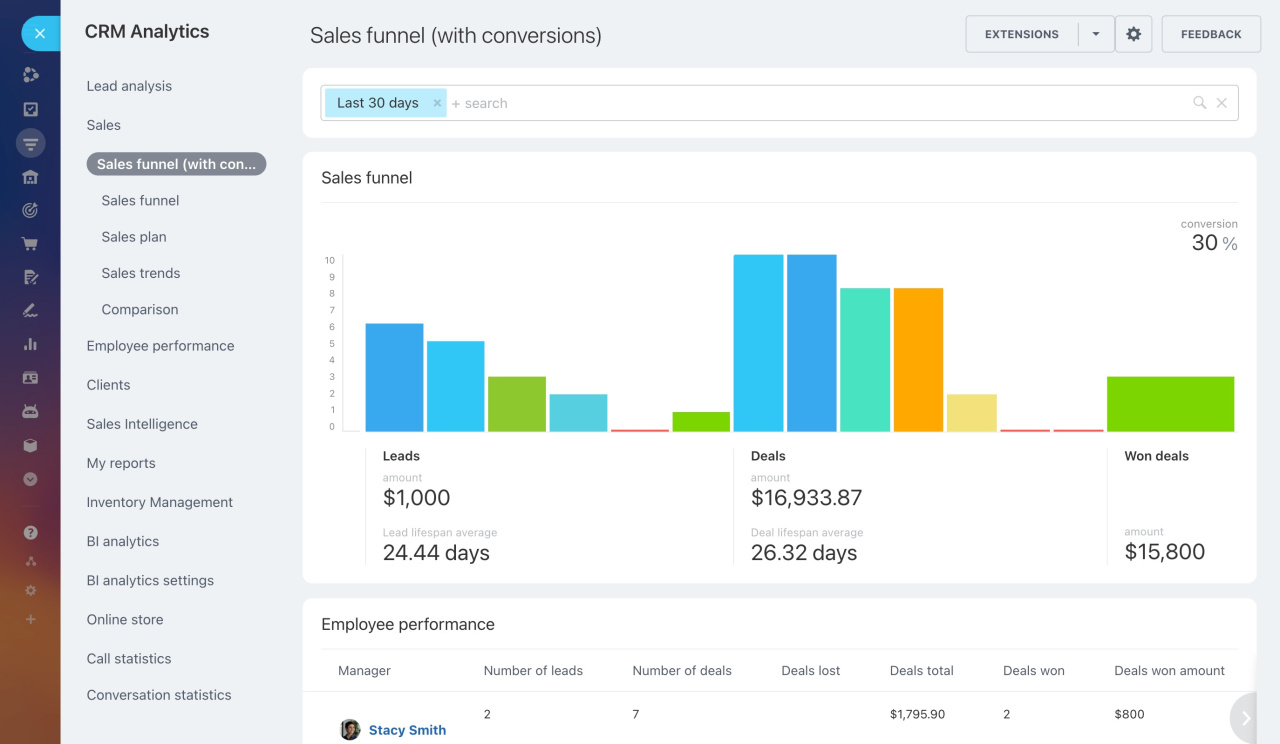CRM (Customer Relationship Management) is a class of software that helps you manage business contacts and potential clients efficiently.
In this article, we'll show you how to start using CRM in Bitrix24.
Set up your CRM
Configure Bitrix24 CRM to suit your company's needs. Click CRM > More > Settings and select a section from the drop-down list.
CRM settings: Access general settings for CRM.
My company details: Add your company details for documents, correspondence, and billing.
Add company details
Access permissions: Control employee access to CRM entities, products, and warehouses.
Access permissions in CRM
Access permissions to Product catalog and Inventory management
CRM Payment: Enable a special tool to accept payment in the deal form.
Accept payment in the deal form
Add leads
A lead is a CRM object containing information (phone number, email, website) about a potential customer. You may get this information from a business card collected at a conference, a company website, or a phone call coming to the sales department.
Leads can be added manually, imported, or collected via CRM forms, website widgets, emails, and calls.
Leads overview
CRM modes
Process leads
Convert leads into contacts, companies, or deals. You can use different means of communication, like meetings, calls, and emails. All the communication history is saved in CRM.
Click Complete lead and select an option to finish processing.
Then start working with new CRM entities connected to the lead.
Plan activities
Activities combine all actions on CRM entities, such as calls, tasks, meetings, emails, etc.
Click CRM > More > My activities to view your current activities.
My activities in CRM
Also, you can use counters in CRM sections to remind you of pending activities.
Counters in CRM
View history
View client interaction history under CRM > More > History.
CRM History
Every CRM entity has a timeline on the right to view information, communication history, and planned activities. Here, you can also add comments or plan new activities.
Work deals
A deal is a CRM entity containing the interaction with a contact or company on a potential transaction. A contact or company may have multiple associated deals.
When creating a new deal, add products to it in the Products tab. Add a new product or select one from the catalog.
Add products to deal, lead or estimate form
Select the result when closing a deal.
Build reports
Analyzing sales is an important part of growing your business.
Develop a sales funnel under CRM > Analytics > Sales funnel to assess your company's performance. The chart shows the number of deals in each stage.
Use other CRM Analytics reports for key indicators and detailed statistics.