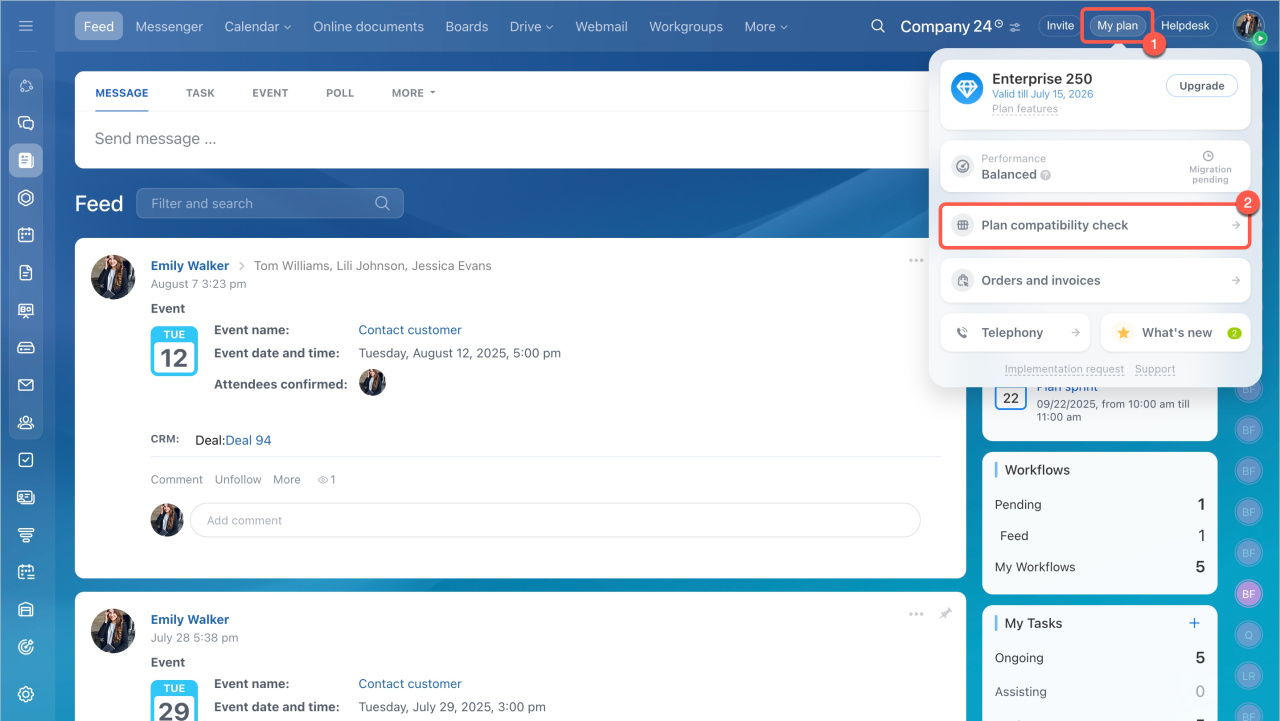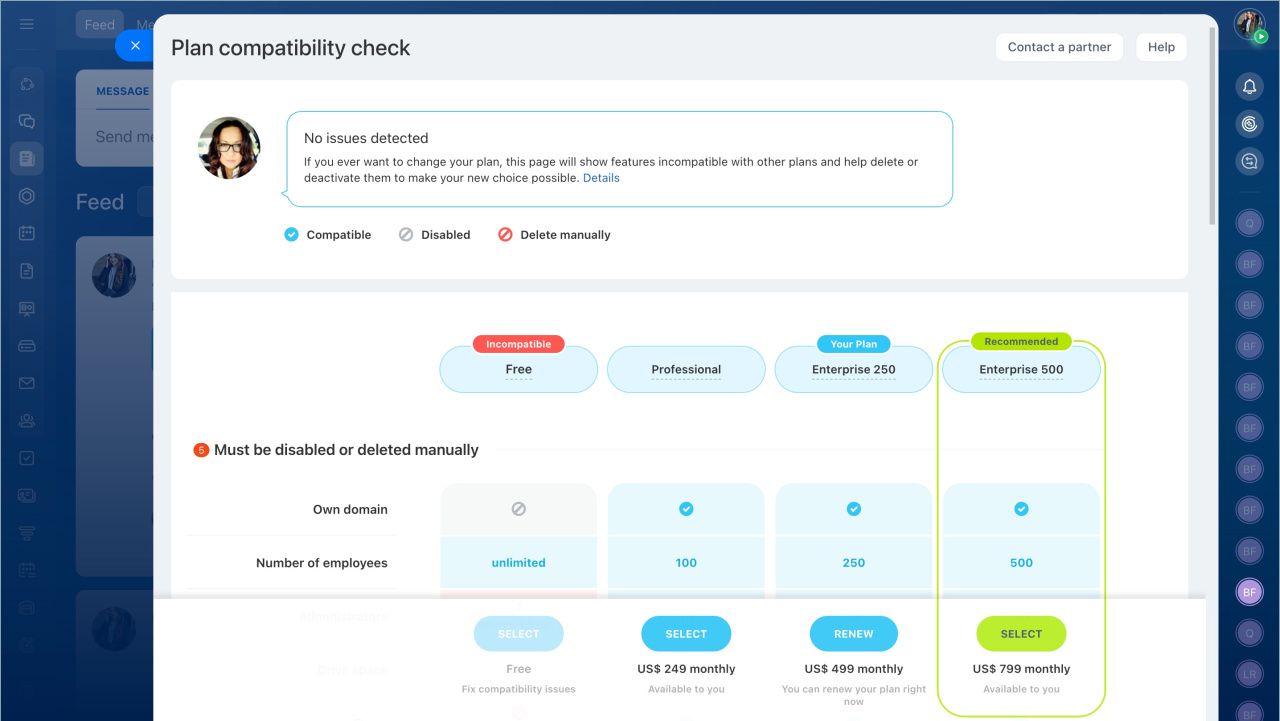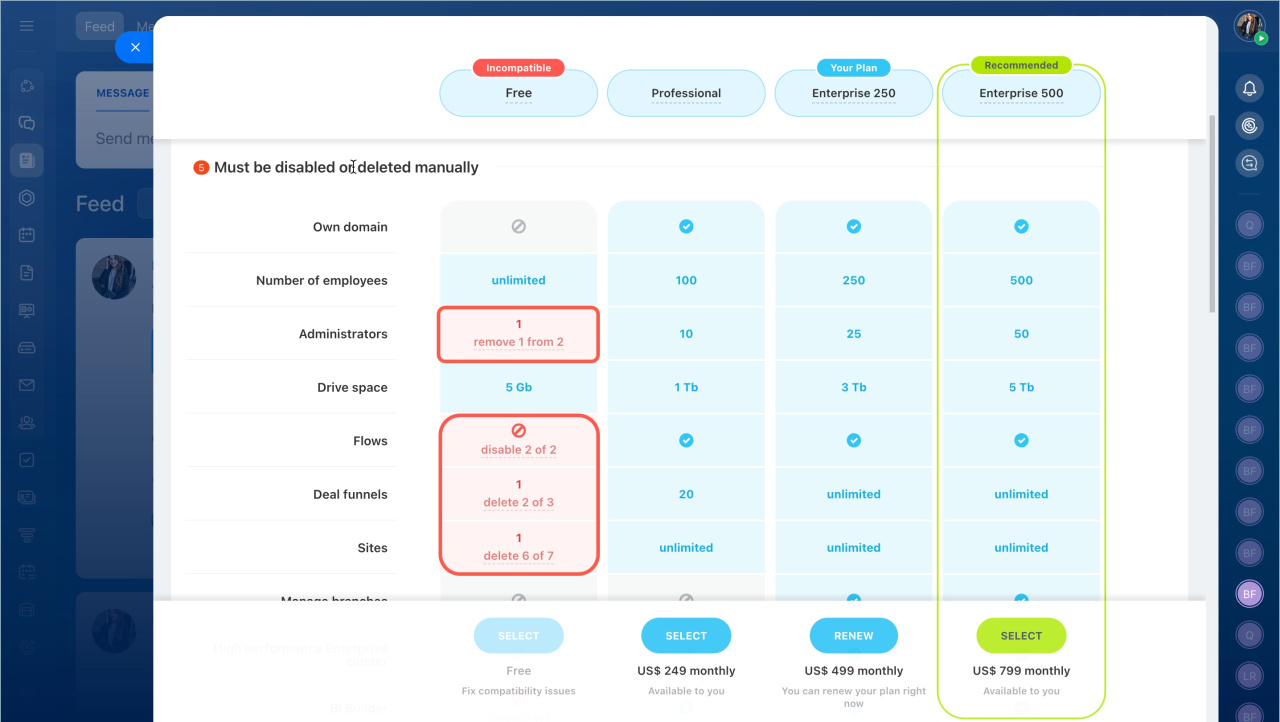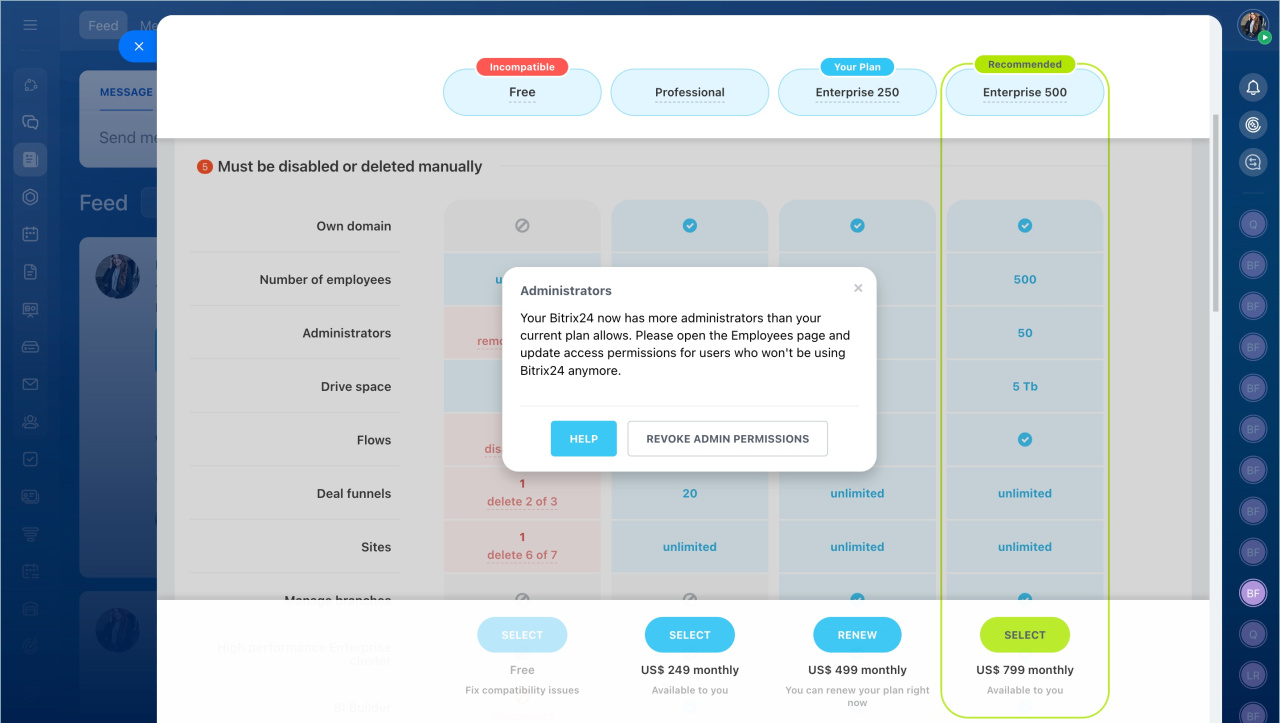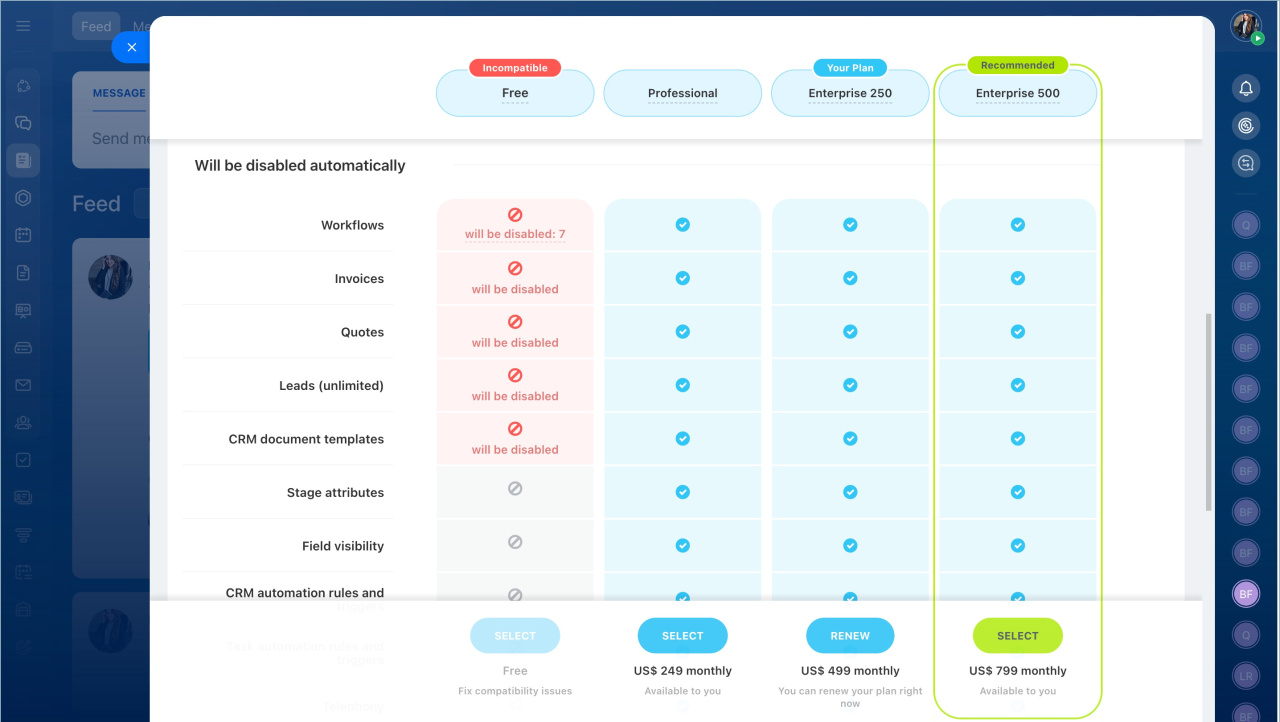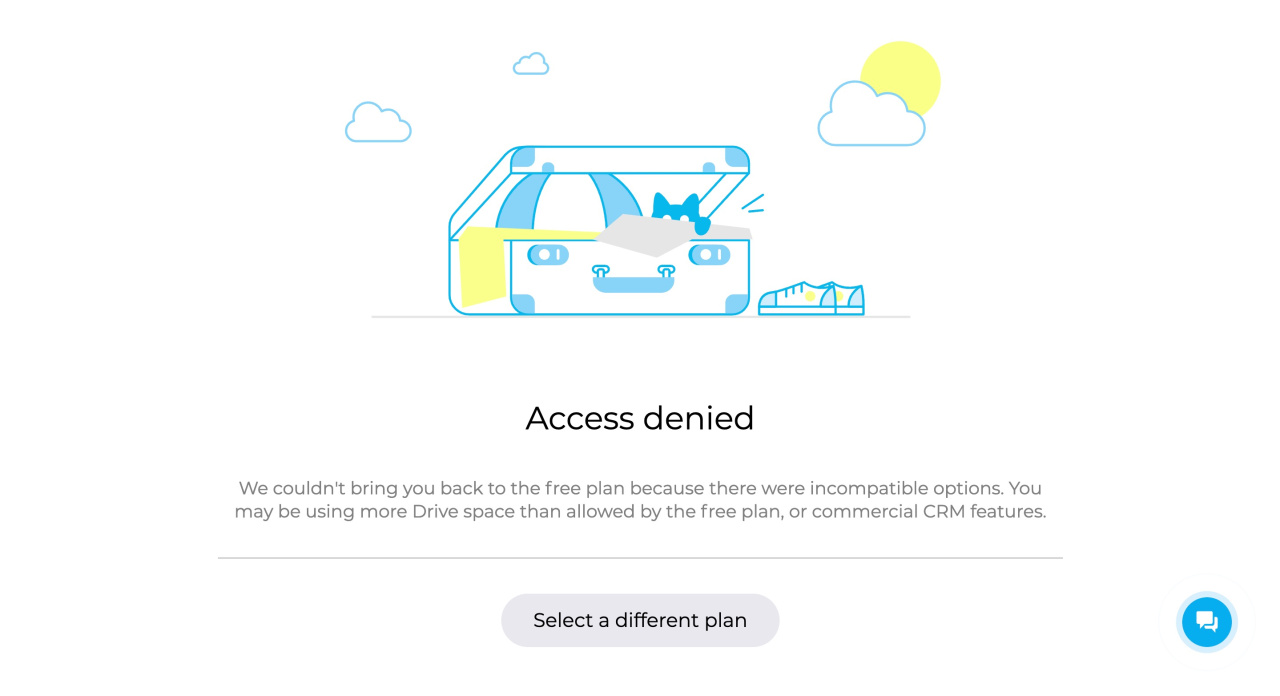When your plan expires, you have 15 days to renew it or choose a different one that better suits your needs. If you decide to upgrade or downgrade, the Plan compatibility check will suggest options based on the tools you require.
If the check finds tools that aren't compatible with your current plan, a notification will be shown to all users. Click Got it and open the Plan compatibility check to proceed.
- Open the My plan widget.
- Select Plan compatibility check.
After analyzing your Bitrix24 account, a detailed page will open, comparing the options of your current plan with other plans. The table includes the following action blocks:
Must be disabled or deleted manually
This section shows the options your Bitrix24 administrator needs to change. These changes can't be made automatically because they impact your company operations.
Click the red block to see a brief description of the issue and ways to solve it.
Here are the functions that need the Bitrix24 owner's attention:
-
Own domain. This option is available only on Professional and Enterprise plans. If you are switching to lower plan, disable your own domain and return to a regular domain in the
*.bitrix24.*zone. The administrator should contact Bitrix24 Support.
Return to previous Bitrix24 domain -
Number of employees. Check the number of employees in your company. You may need to dismiss users or switch to a plan providing the required number of employees.
Dismiss users -
Administrators. If you have more administrators than your plan allows, you can revoke admin permissions or switch to a different plan.
Revoke admin permissions -
Drive space. Clean up Bitrix24 Drive or choose a plan with more storage space.
Drive Cleanup tool -
Flows. You can disable or delete flows, or choose a plan that offers this tool.
Disable or delete flows -
Deal pipelines. If you have too many deal pipelines, delete some or switch to a plan that supports the desired number of pipelines.
Delete deal pipelines -
Sites. If you have more published sites than your plan allows, unpublish and delete some sites or switch to another plan.
Unpublish and delete sitesAlso, disable the Custom HTML option in the site settings if it's enabled, and remove any HTML code blocks.
Site settings -
Manage branches. Bitrix24 branch network is only available for the Enterprise plan users. Disconnect all branches from the main Bitrix24 account or switch to the Enterprise plan.
Disconnect branches -
High performance Enterprise cluster. When you activate the Enterprise plan, your Bitrix24 is transferred to a special dedicated infrastructure. To change your plan, contact Bitrix24 Support in advance to transfer your account to a regular server.
How to contact Bitrix24 Support -
BI Builder. If you switch to the Basic or Free plan, manually disable BI Builder to ensure compatibility.
Disable BI Builder
Will be disabled automatically
This section shows the options that will be disabled automatically based on the chosen plan.
The Plan compatibility check won't delete any of your data. You can downgrade to a plan that doesn't provide some of the options listed above, and those options will be automatically disabled. When you switch to a suitable plan, those options will become available again.
What happens if incompatible options aren't disabled
If you don't disable options that aren't compatible with your plan within 15 days, your Bitrix24 access will be suspended. You won't be able to use Bitrix24 until you adjust your settings to match your current plan or switch to a different one.
When logging in, all users will see a notification. You can either switch to the appropriate plan or contact Bitrix24 Support using the widget.
What happens when the trial mode ends
Free plan + trial: If there are options that require Bitrix24 owner's actions, you'll need to change them within 15 days after the trial mode ends. Otherwise, your Bitrix24 will be suspended until you switch to another plan.
Commercial plan + trial: During the trial mode, your commercial plan days continue to count down.
If your commercial plan ends before the trial period, Bitrix24 will switch to the Free plan. The Plan compatibility check will notify you of any changes. If there are any incompatible options, Bitrix24 will be suspended right after the trial ends.
If the trial ends before your commercial plan expires, you'll get a 15-day grace period after the commercial plan ends. After these 15 days, the account will switch to a Free plan. If there are any incompatible options, Bitrix24 will be suspended until you choose an appropriate plan.
In brief
-
When your Bitrix24 plan expires, you have 15 days to renew it or choose a new one. The Plan compatibility check will show you which tools are compatible with your chosen plan and which aren't.
-
Bitrix24 administrator needs to manually adjust and disable some options, while others will be automatically disabled if they're not compatible with the new plan.
-
If you don't disable incompatible options within 15 days, your Bitrix24 access will be suspended until you make the necessary changes.