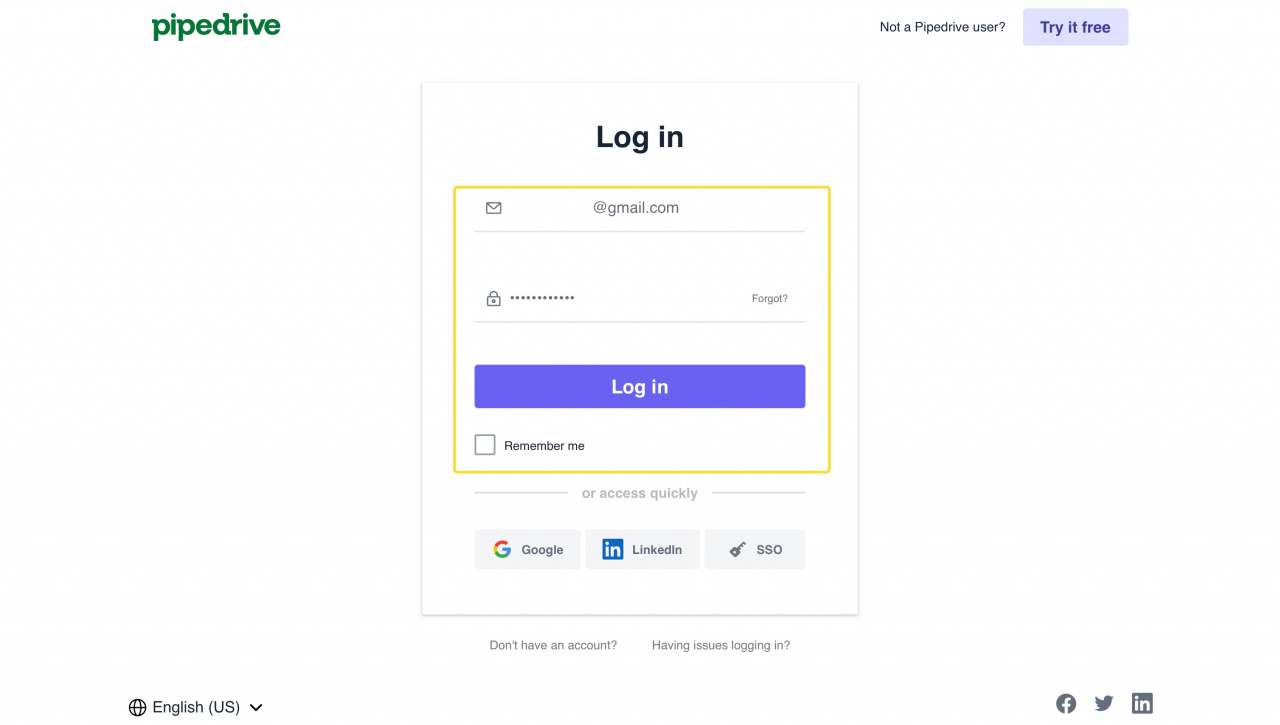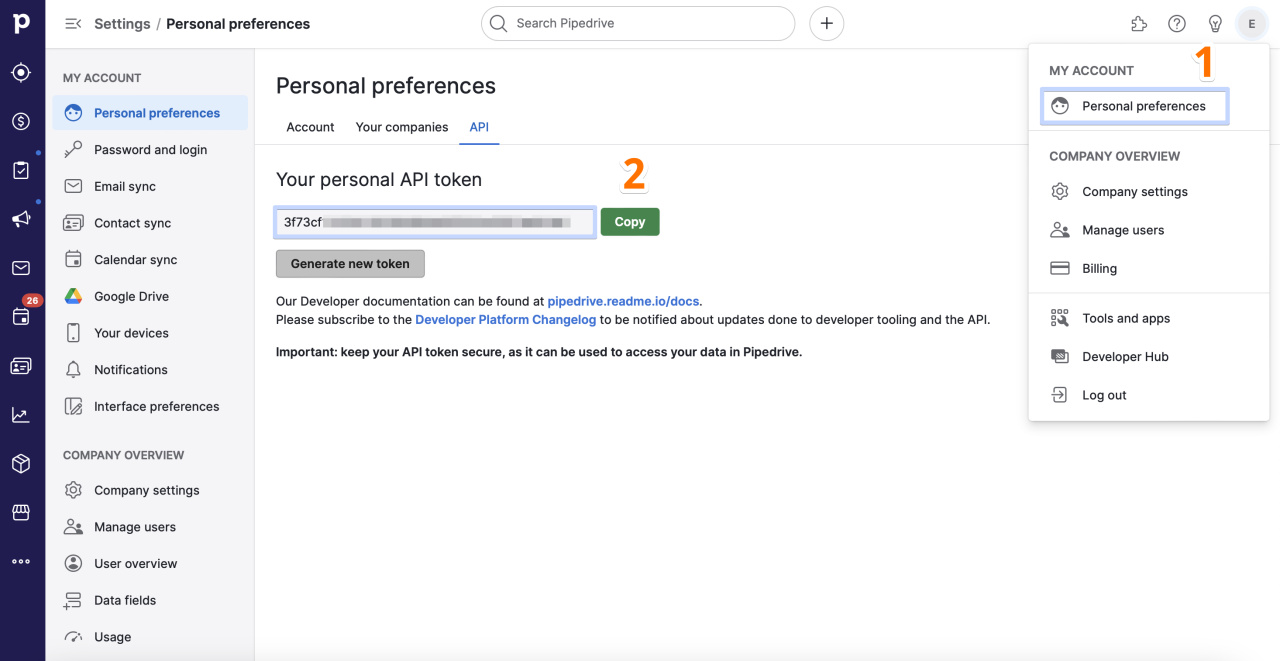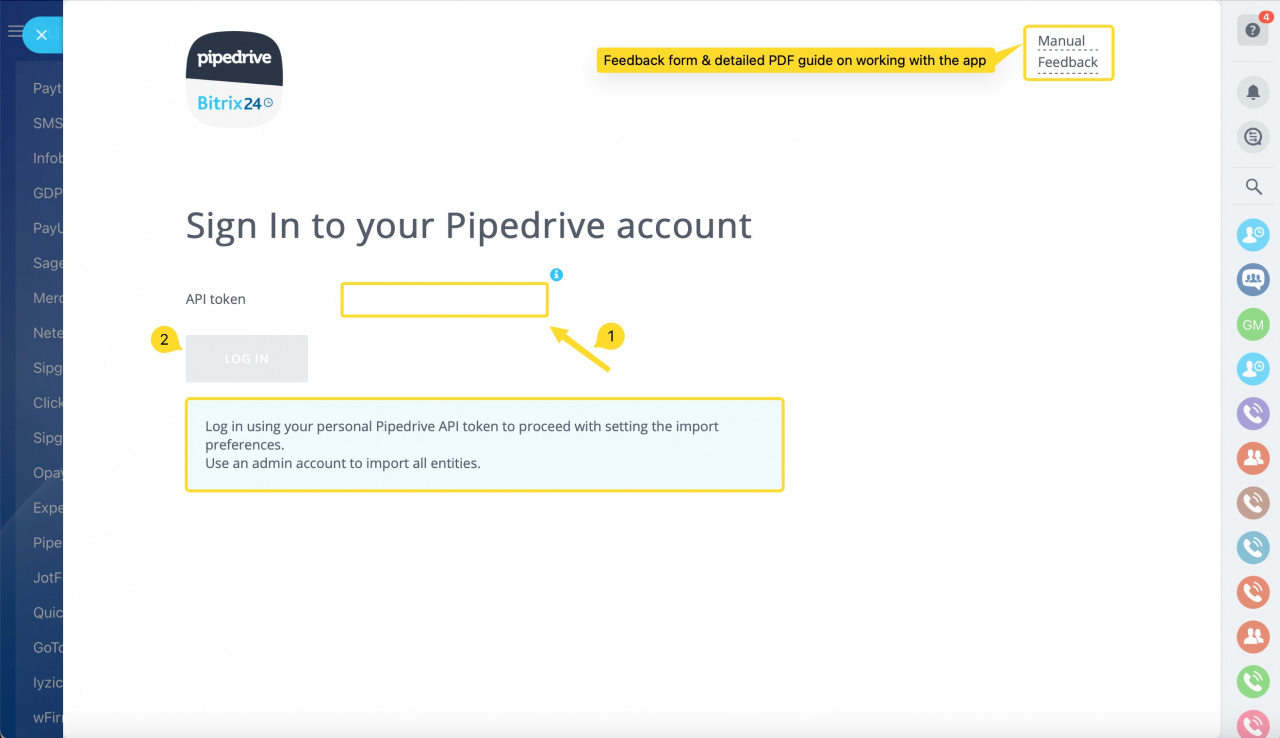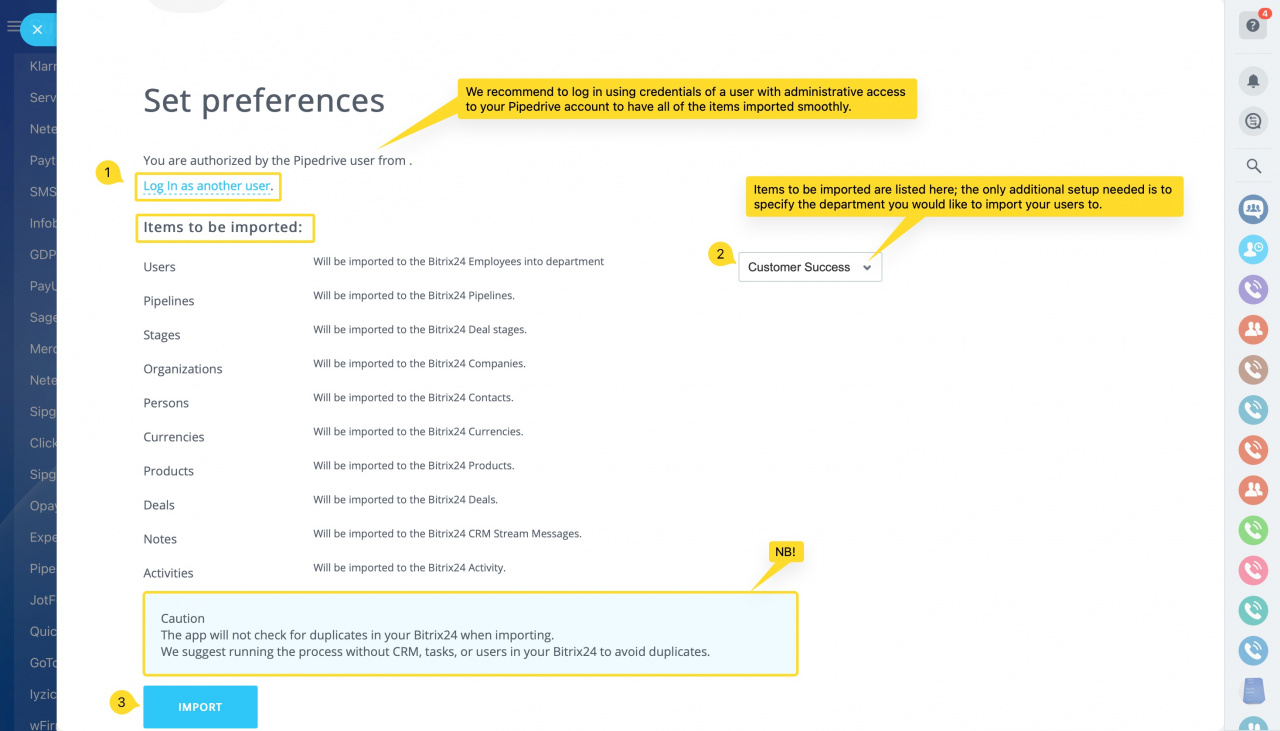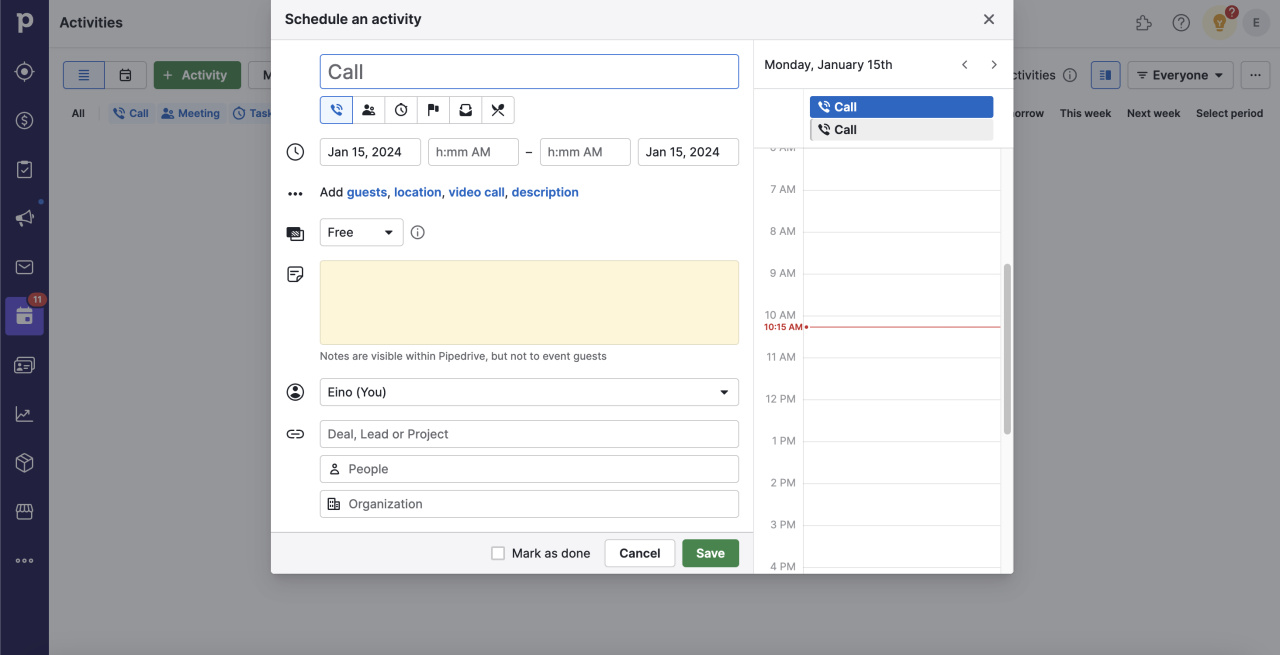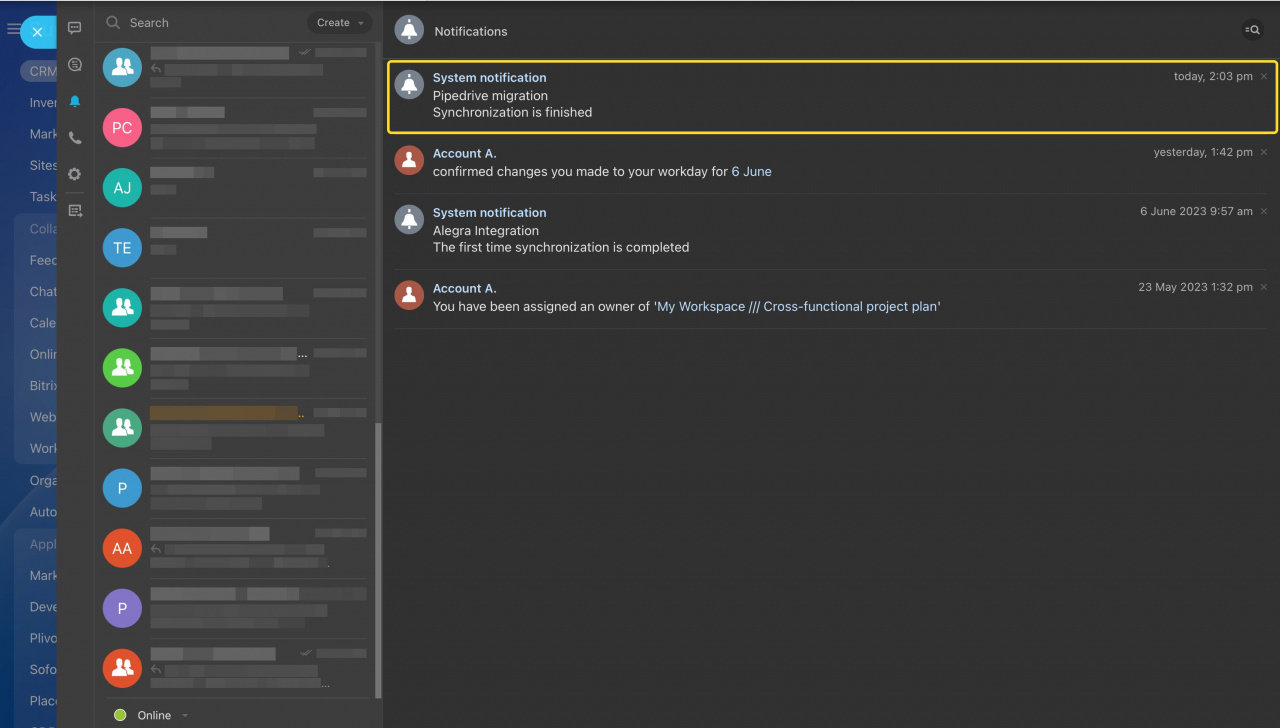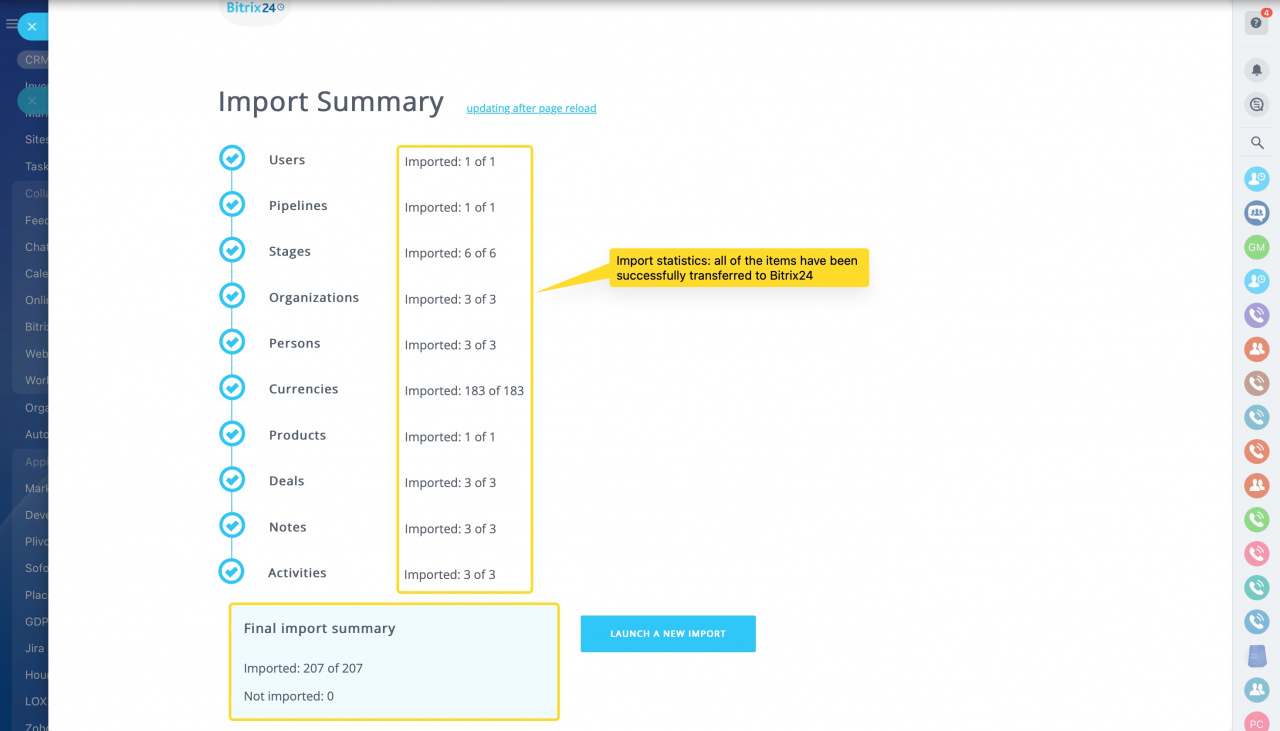Looking to migrate your data to Bitrix24 quickly, easily, and efficiently? We got you covered.
Migrate a wide array of data from Pipedrive to Bitrix24 with Pipedrive migration - a REST API based solution developed and maintained by Bitrix24 Integrations team. You can install the app anytime, free of charge — just like that.
No additional setup is required. However, there is one more thing you'll need to do proceed with import smoothly.
Once you access the app, you'll need to enter an API access token which can be obtained via the following link: https://your-company-id.pipedrive.com/settings/api.
Alternatively, you can log in into your Pipedrive account:
And look for the required token under Settings > Personal preferences > API tab.
Insert the token into the corresponding field and apply changes to proceed with setting up import preferences when ready. Best case scenario is when the user starting migration has been assigned administrator permissions in Bitrix24 to make sure all of the items are imported correctly.
Once that is done, you'll be able to check and set up import preferences. The only thing to customise here is the department you would like to import Pipedrive users to. Other items will be imported to corresponding Bitrix24 sections & elements as per manual.
We have prepared a comparative items' table for you to get acquainted with Bitrix24 sections and elements that would be created based on your Pipedrive database.
| Pipedrive | Bitrix24 |
|---|---|
| Users | Employees |
| Organizations | Companies |
| Persons | Contacts |
| Currencies | Currencies |
| Deals | Deals |
| Leads | Leads |
| Lead sources | Lead sources |
| Lead labels | Timeline events in bound leads |
| Task activities | Tasks |
| Calls, meetings & emails | Timeline activities in bound CRM items |
| Other activity types | Timeline activities in bound CRM items |
| Notes | Timeline comment in bound CRM items |
| Pipelines | Pipelines |
| Products | Products |
| Stages | Stages (in deals & leads) |
The final import log will contain the following error: The field COMMUNICATIONS is not defined or invalid.
Another thing to consider is a case when some Pipedrive deals have no specified currency. In that case, deals will be assigned the base currency set up in your Bitrix24.
Data transfer is a background process, so you won't need to have the app open after starting the import. Once import is complete, you'll receive a notification and will be able to check the import status report from within the app.
If a new import is however required, make sure to erase previously imported data in Bitrix24 beforehand.
If you face any difficulties with migration or if there are doubts regarding its status, feel free to reach out to our support team. We'll be glad to help you!
See also: