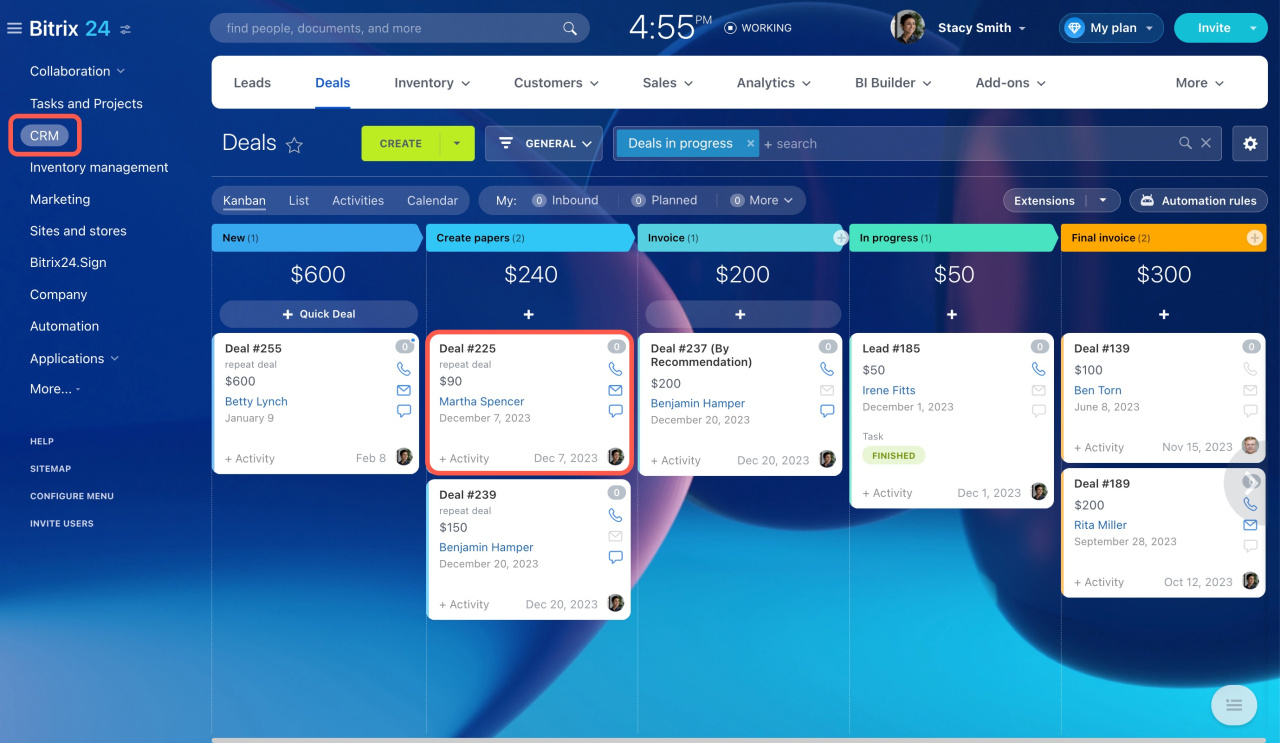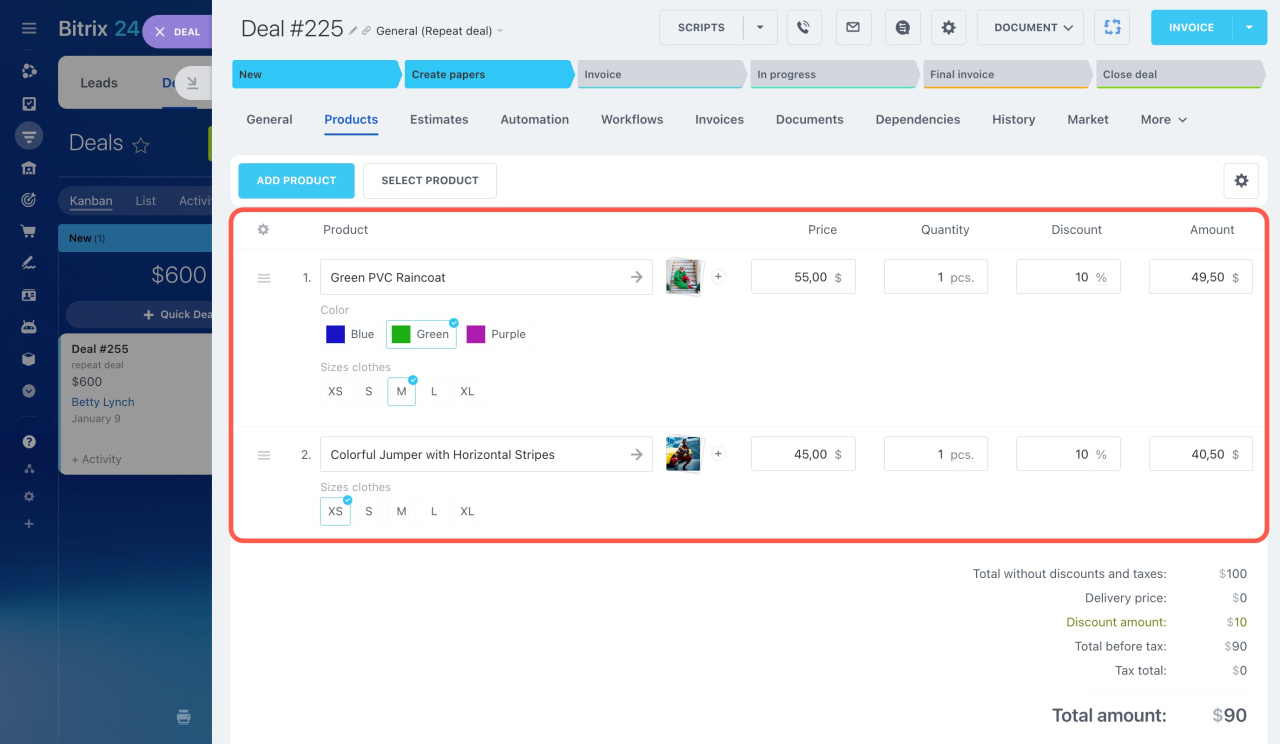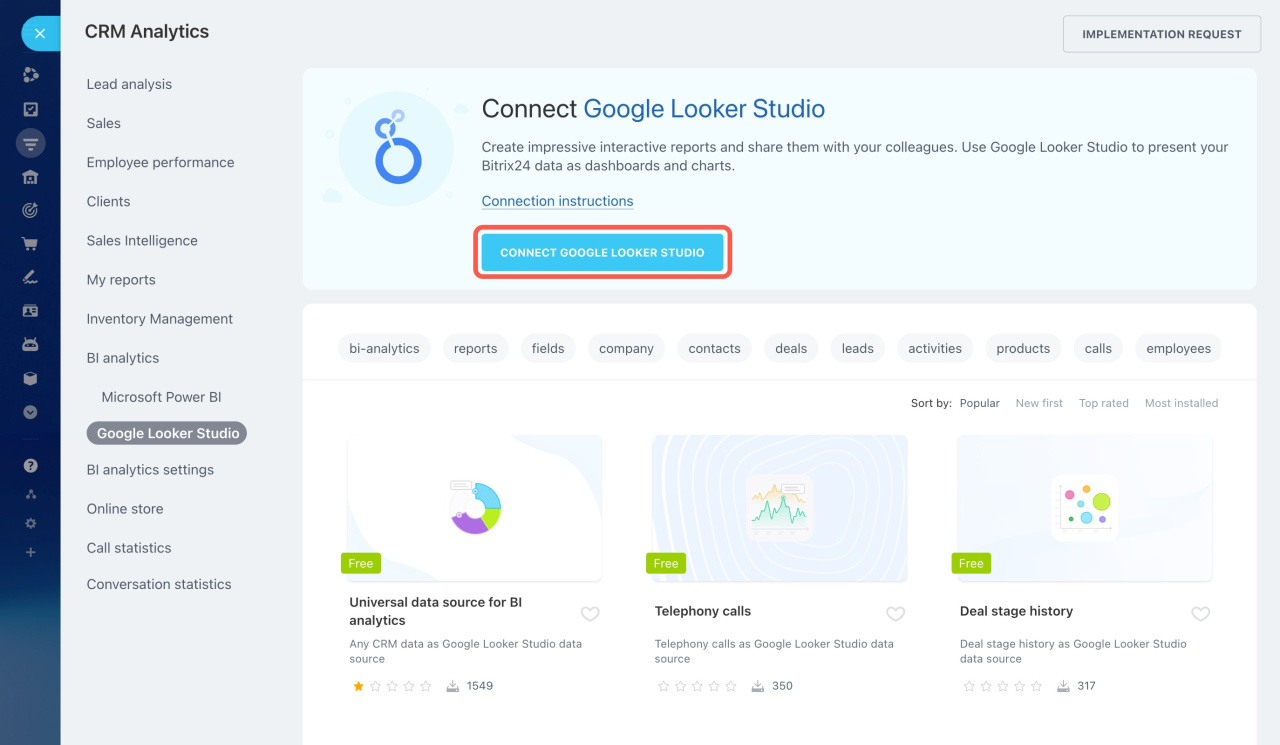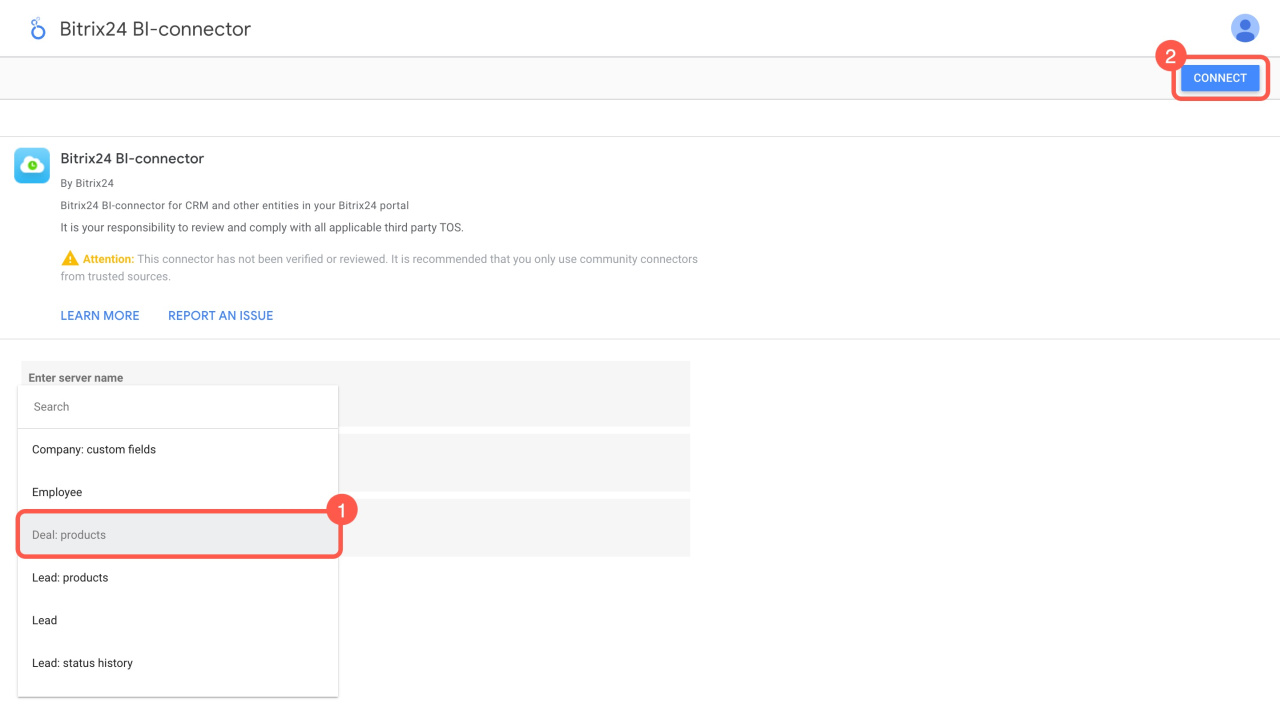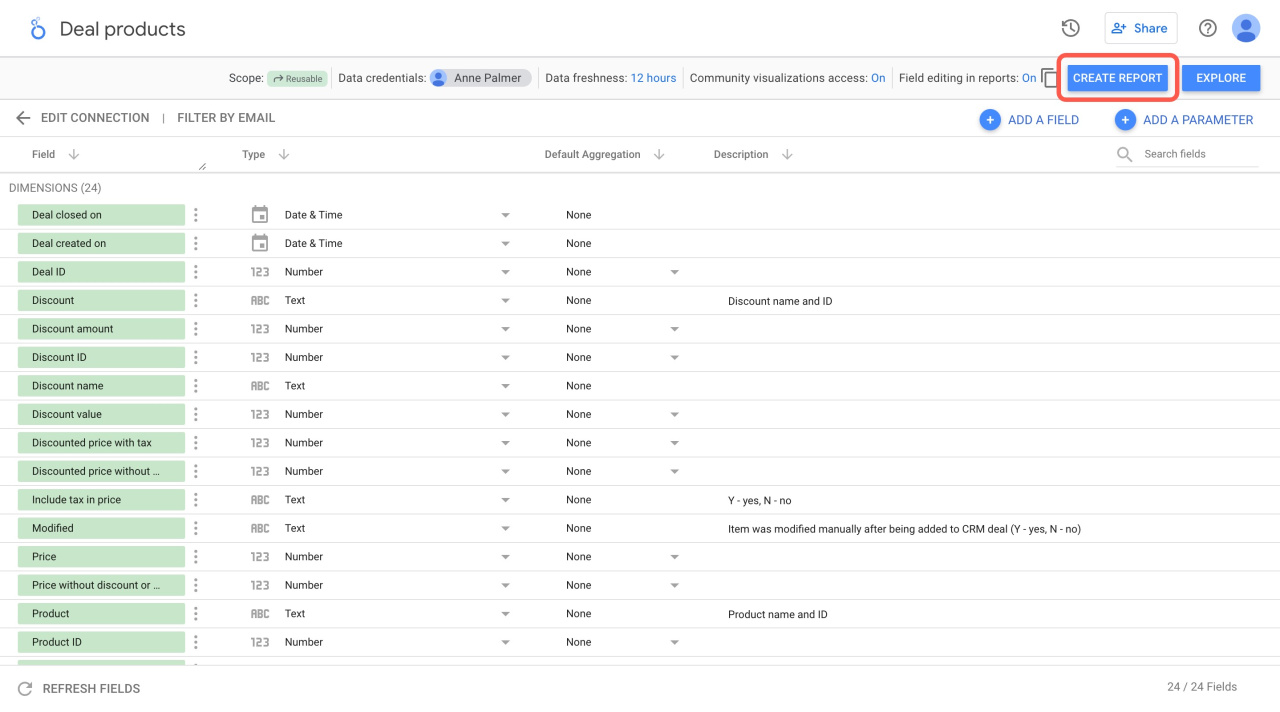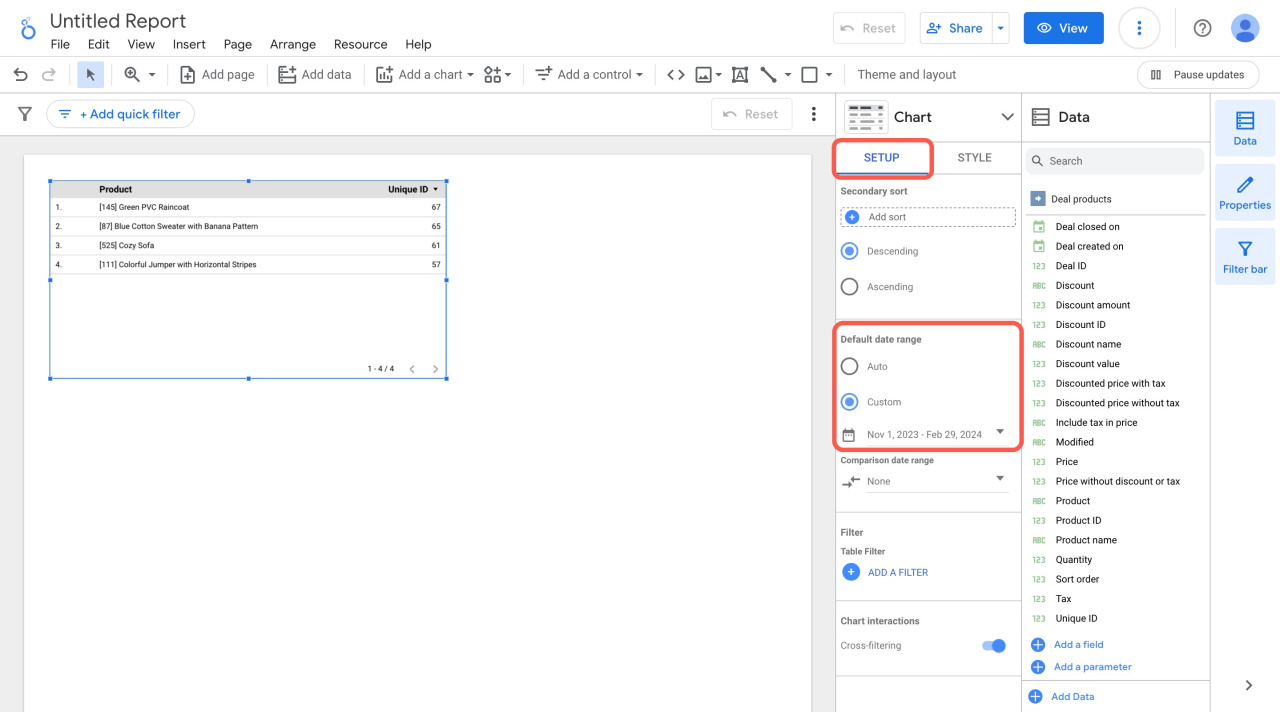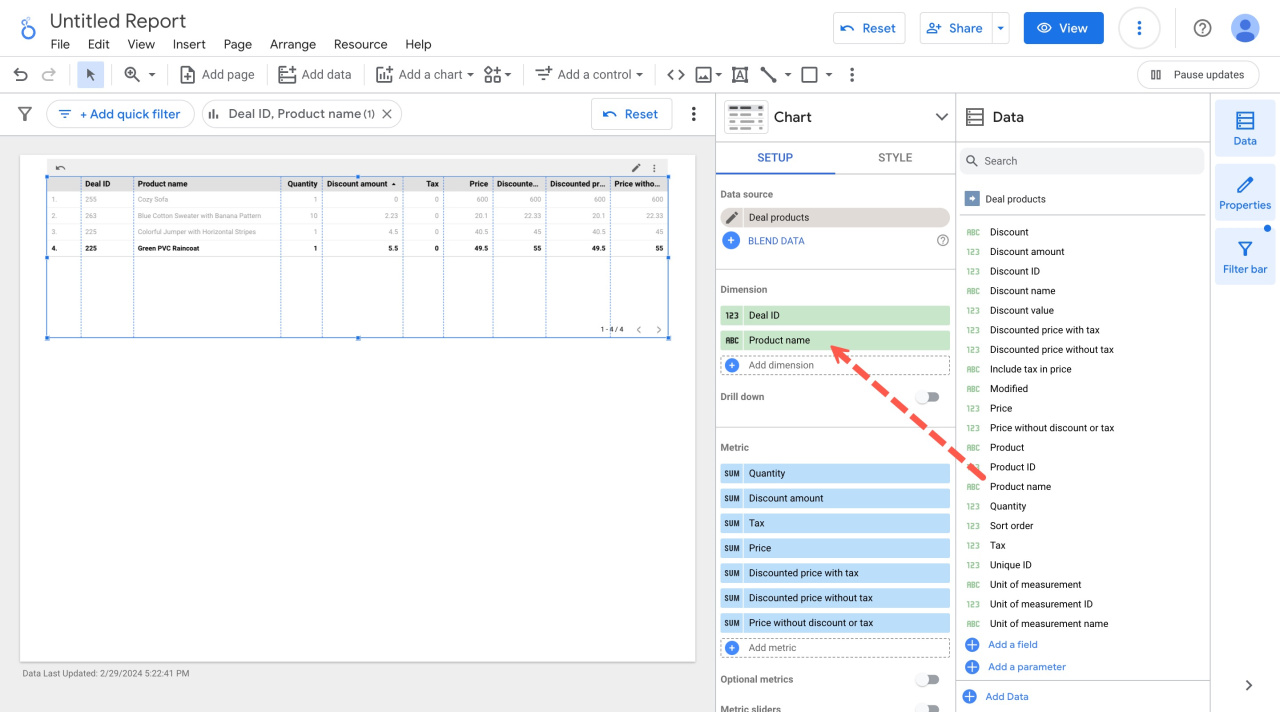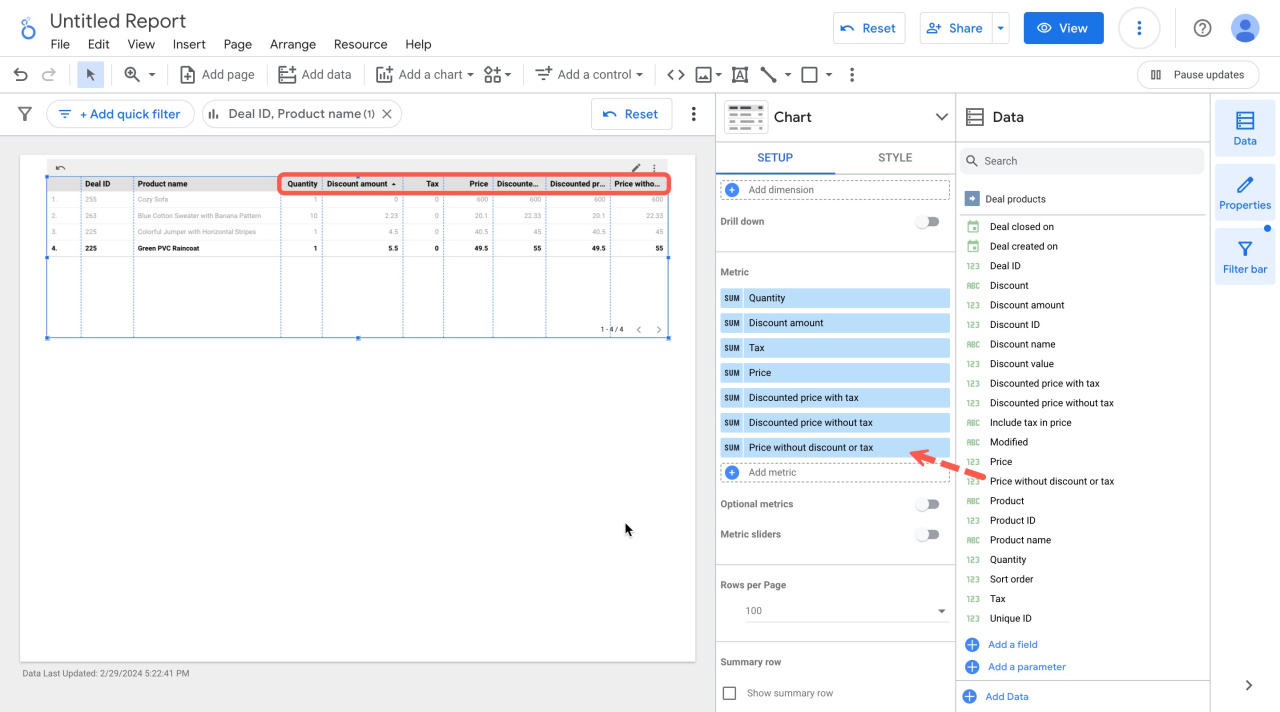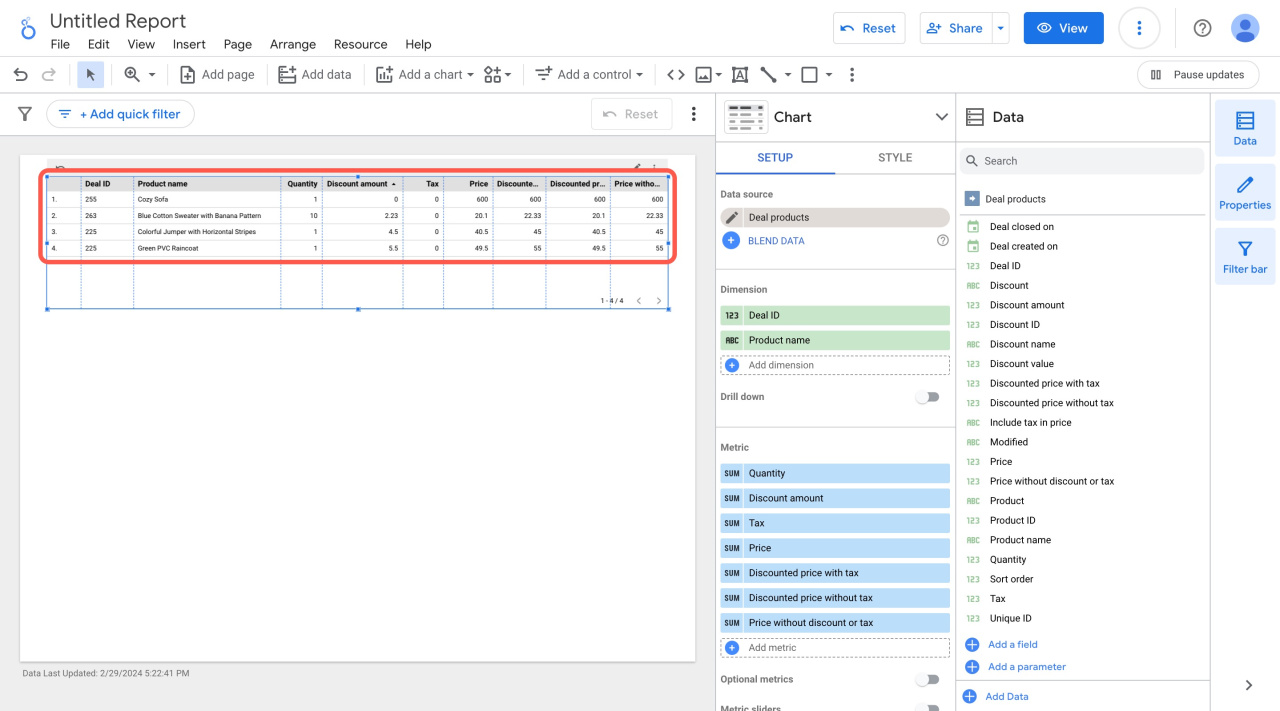Leads and deals datasets (crm_lead_product_row and crm_deal_product_row) pass detailed information about products to the report. The data will help you create a report that shows the company sales revenue and the number of products sold. Let's see what data from a deal is passed to a Looker Studio report.
Go to the CRM section and open a deal form.
The report contains the products, their quantity, and their prices. If the products have discounts and taxes, they will also be displayed in the report.
Go to Analytics - BI analytics and click Connect Google Looker Studio.
Connect Google Looker Studio
Looker Studio will open in a new tab. Select Deal: products as the data source and click Connect.
Description of entity fields in BI Analytics
Check which data fields are available from this source and click Create report.
The report will open in a new tab. Specify the date range for the report in the Setup section. The longer the selected period is, the longer it will take to generate your report. If you are generating a test report, we recommend selecting deals for one day.
Manage calendar and embed report pages from Google Looker Studio
To see the number of products in each deal, move the Deal ID and Product name fields to the Dimension block.
Add the following fields to the Metric block:
-
Quantity: Number of products in the deal.
-
Discount amount: Total amount of discounts in the deal.
-
Tax: Tax rate.
-
Price: Different types of product price, with or without tax and discounts.
As a result, you will get a table with the number of products sold, the amount of taxes, and the discounts. These reports can be generated for leads as well.
In brief
- Leads and deals datasets pass detailed information about products to the report. The data will help you create a report that shows the company sales revenue and the number of products sold.
- As a result, you will get a table that shows the number of products sold, tax and discount amounts. These reports can be generated for leads as well.
Read also: