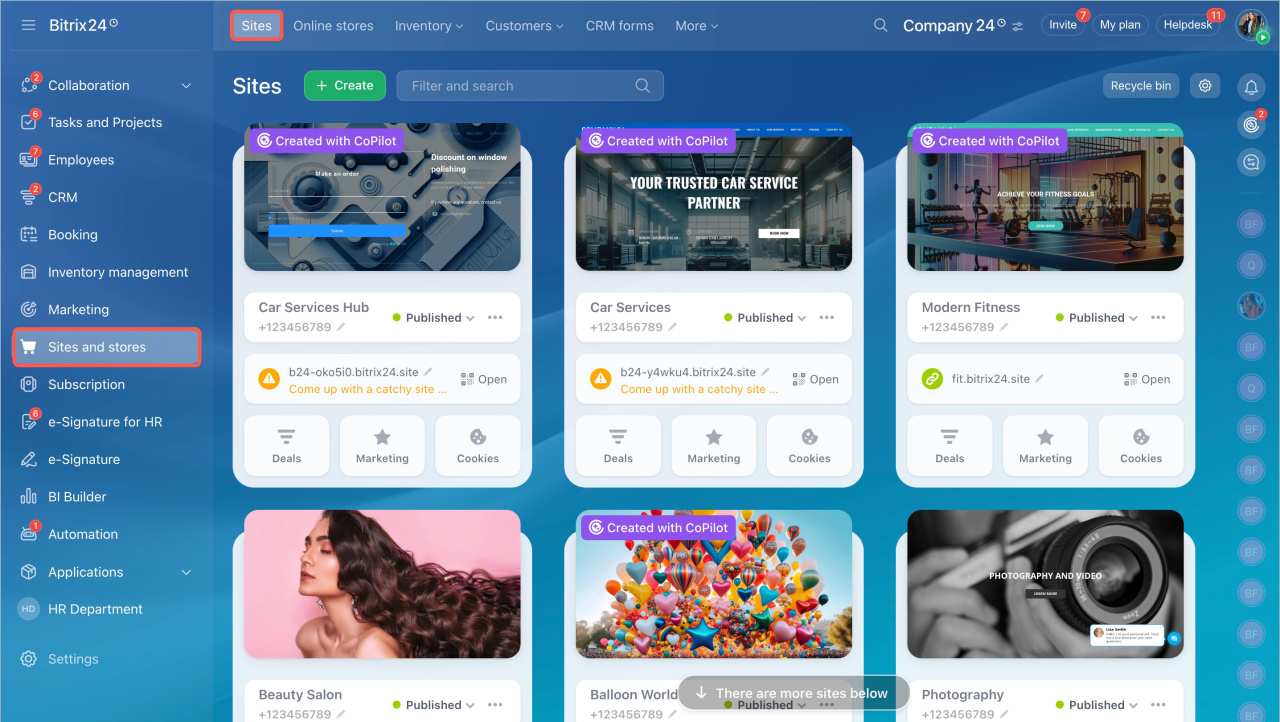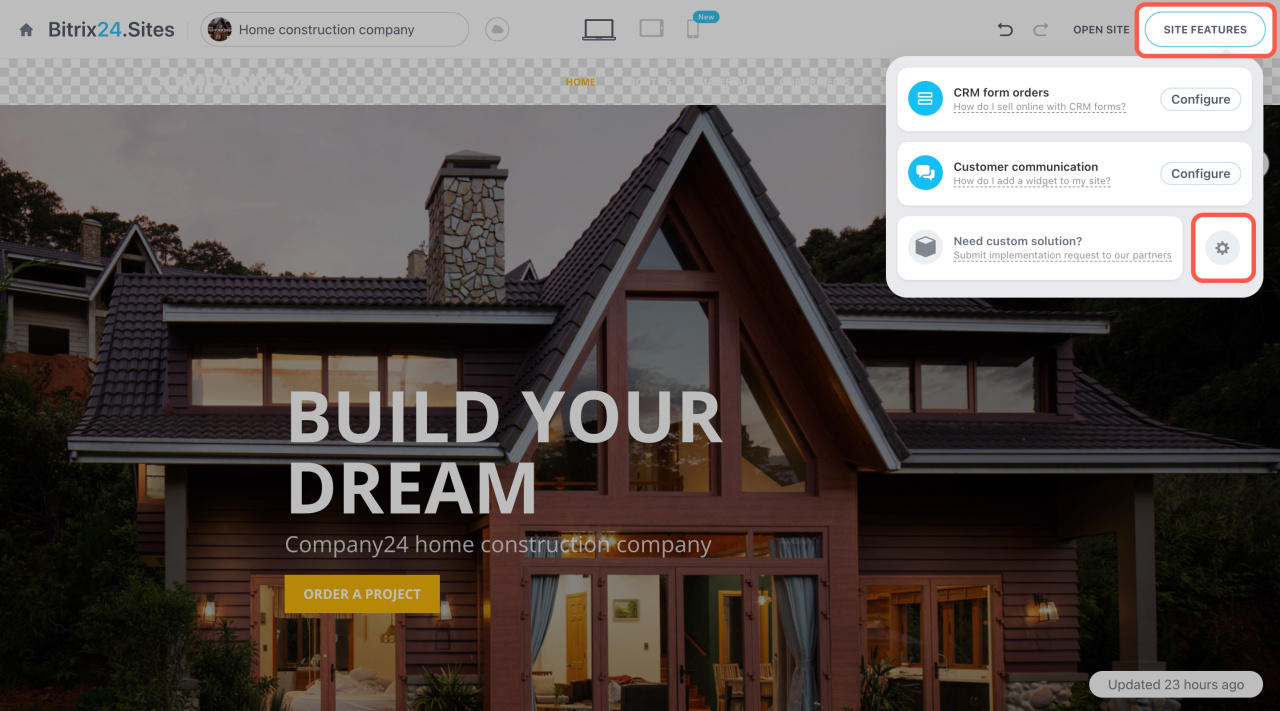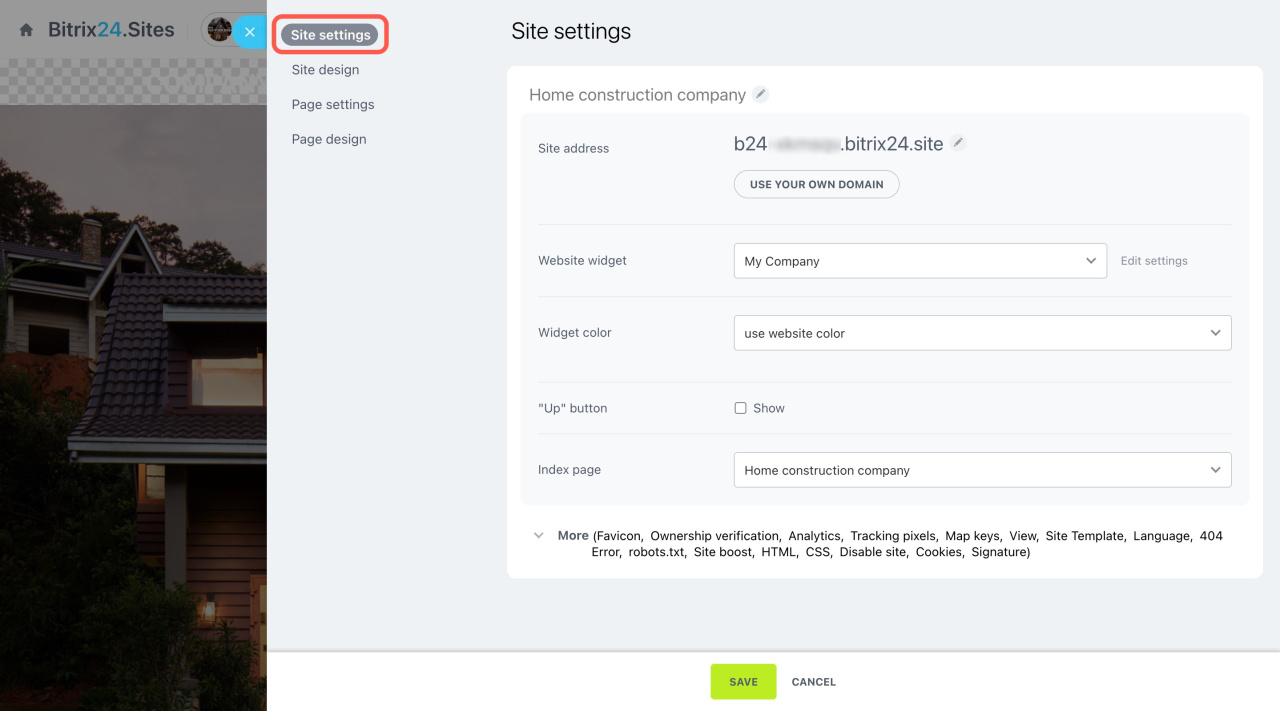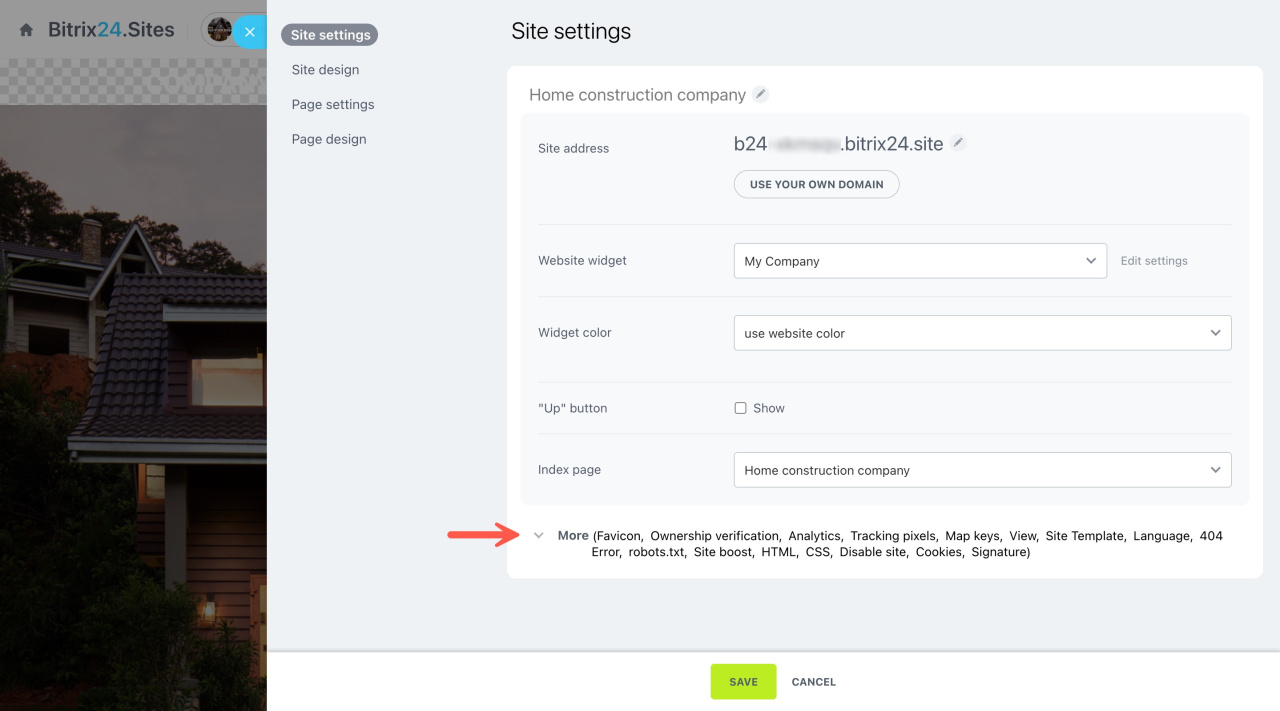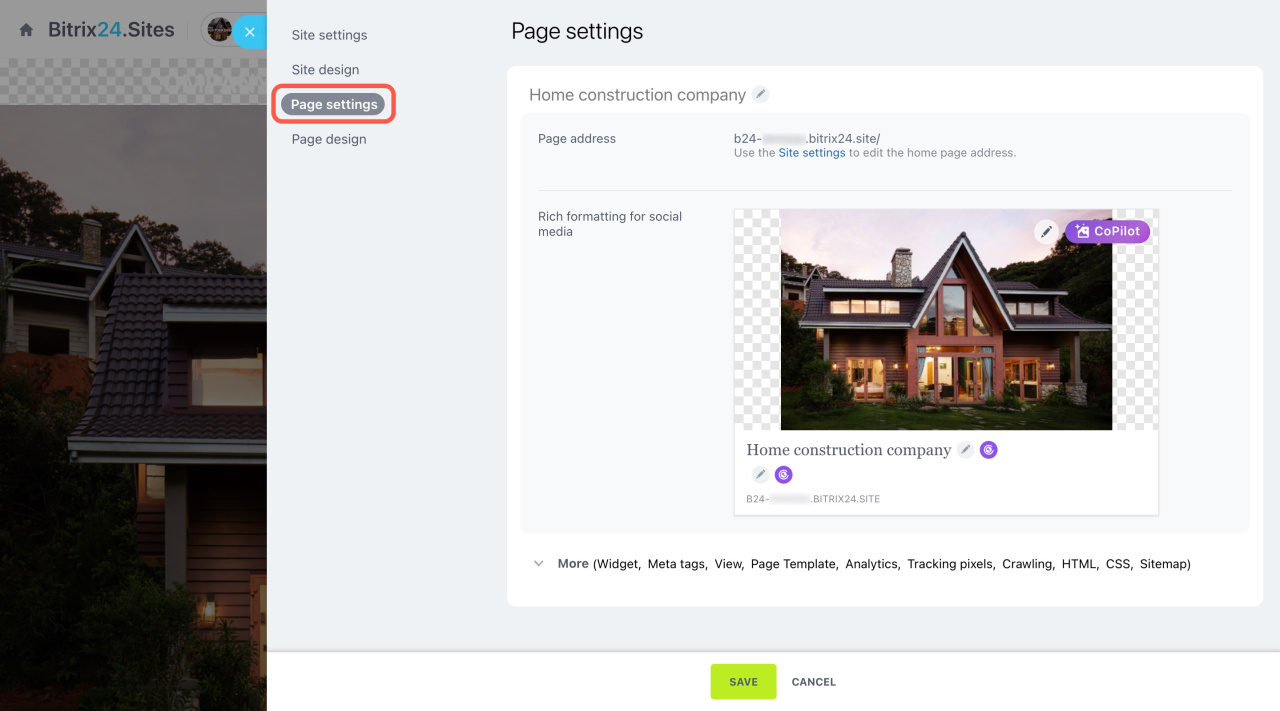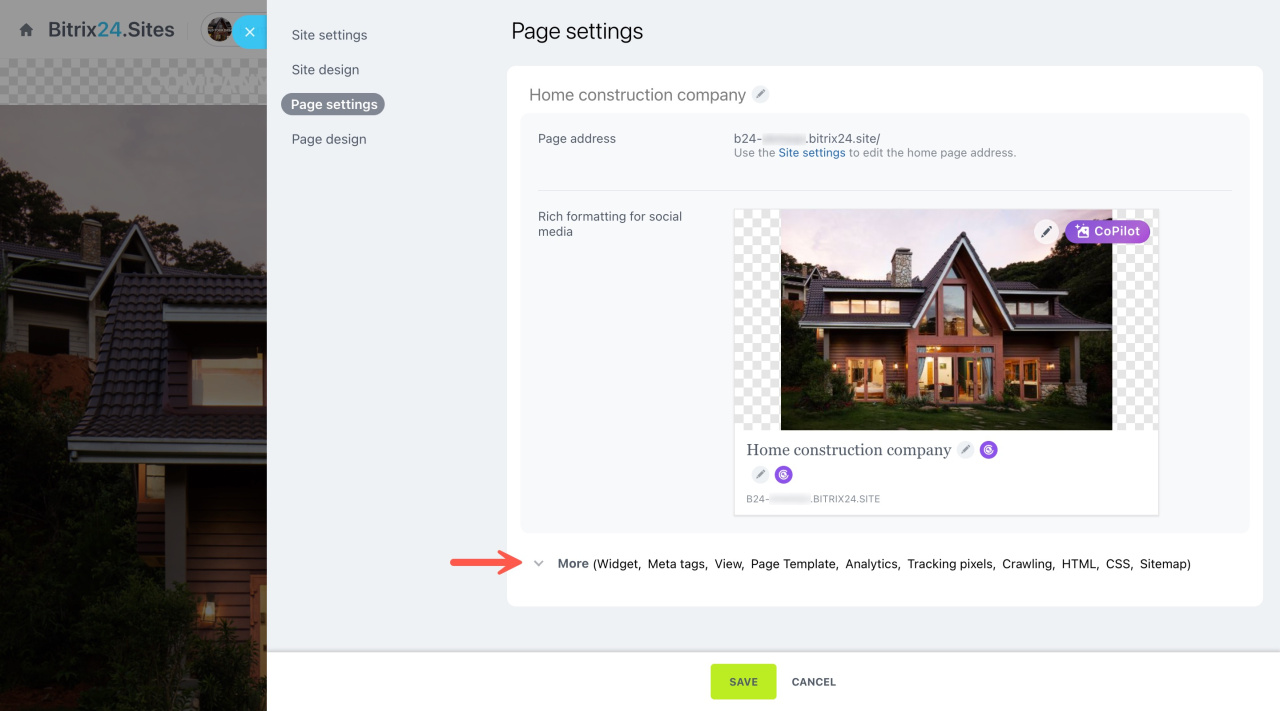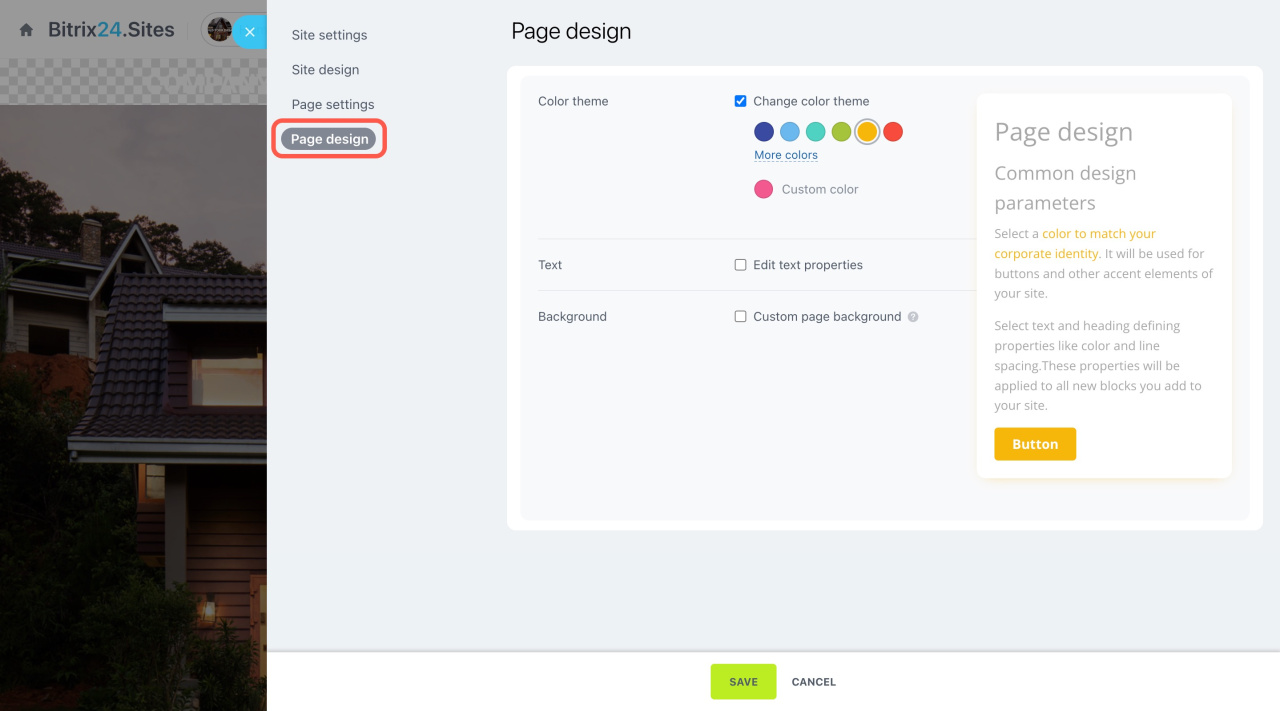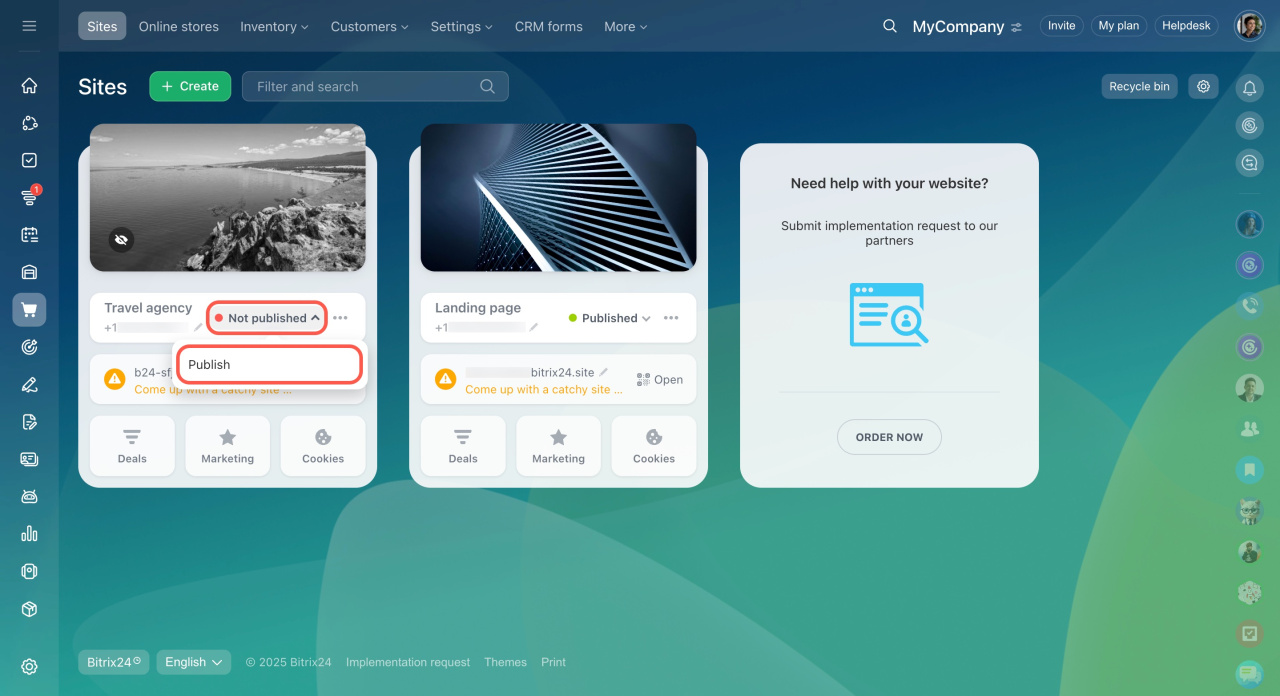Create a website and customize it for your business using the Site and page settings. All settings are conveniently gathered in a single slider, allowing you to change the design, edit blocks, and set up analytics in one place.
Go to the Sites and stores section and open the site you want to edit.
Sites access permissions
To access the settings, click Site Features in the top right corner and select Settings (⚙️).
You will see a slider with the settings for different sections.
Site settings
Here, you can customize the following parameters:
-
Site address: Change the subdomain on
*.bitrix24.siteor connect your own domain.
Bitrix24 site subdomain
Connect your website to your own domain -
Website widget: Choose a widget to stay in touch with customers and get their feedback.
Add website widget -
Widget color: Select the widget's color to match your website's theme or keep its original design.
-
"Up" button: Add this button to quickly return to the top of long pages.
-
Index page: Specify the main page if your website has multiple pages.
Click More to get to advanced settings.
Here, you can configure the following parameters:
-
Favicon: Add a small icon that appears in the browser tab. Only .png images can be used as a favicon.
-
Ownership verification: Specify the necessary meta tags to confirm the rights to the site when connecting to Google Search Console.
-
Analytics: Use your Google Analytics ID or Google Tag Manager ID to collect statistics and control the website's traffic.
This option is available on commercial plans only. -
Tracking pixels: Measure ad effectiveness by understanding the actions people take on your website.
Add the Facebook pixel to a website -
Map keys: Specify your Google Maps API key to be able to add a Google Maps block to your website.
Add Google Maps block to your website -
Layout type: Choose the type to customize padding on the webpages.
-
Site Template: Select a template and customize the additional areas.
-
Site language: Choose the language for site elements.
-
404 error: Add a custom 404 error page if needed.
-
robots.txt Preferences: Add a text file for indexing your website by search engine robots.
Learn about robots.txt files -
Site boost: Optimize the use of CSS and JS. That's one of the Google PageSpeed Insights requirements, helping to improve the page speed.
-
Custom HTML: Add custom HTML to the HEAD tag on all pages.
Custom HTML is available on commercial plans only. -
Custom CSS: Adds custom CSS code to all site pages. Use it to specify custom fonts or styles.
-
Disable site temporarily: Select a page that will be shown while the website is disabled.
-
Cookie processing: Enable a cookie consent banner.
-
"Powered by Bitrix24" Text: Hide this text at the bottom of the website if you have a commercial plan subscription.
Page settings
The following settings are available in this section:
-
Page address: Specify a custom address for the page.
-
Rich formatting for social media: Configure how this page will be displayed when shared on social media.
Click More to display additional settings.
Here, you can configure the following parameters:
-
Page meta tags: Add page meta tags for better indexing by search engines. By default, they get formed automatically, but you can customize them.
-
Layout type: Select a layout template and customize padding.
-
Page Template: Include additional areas on the page.
-
Analytics: Use your Google Analytics ID or Google Tag Manager ID to collect statistics and control the site's traffic.
-
Tracking pixels: Use the Facebook pixel to track conversions.
-
Add to search engine index: If this option is disabled, your site traffic may decrease.
-
Custom HTML and Custom CSS: Add custom HTML and CSS code to the page. Use this option if you need to add some custom feature or design to the page. Note that you need to have coding skills to do that, so we advise you to entrust it to a qualified specialist.
-
Sitemap: Add the page to the sitemap for better indexing. Your sitemap is available here:
[website address]/sitemap.xml
Sitemap - sitemap.xmlData on the sitemap presence is added automatically when you activate it in the site settings, and all user entries are added to the general robots.txt without checking for uniqueness. Therefore, we recommend you check the content of your_site/robots.txt file for duplicates.
Site and page design
Customize the site design in the second tab and the page design in the last tab. The settings are the same.
-
Color theme: Change the color of buttons and some other site elements.
-
Text: Specify the color, font, and size of text and headings. You can also adjust the text weight and line spacing.
-
Background: Change the background of the page.
Change design in Bitrix24 sites and stores
When you edit a site, changes are saved automatically. If the updates don’t appear, click the arrow icon next to the site status, unpublish the site, and then publish it again.
In brief
-
Customize your website in Bitrix24 using the Site and page settings.
-
Adjust site settings like the address, widgets, and analytics, and configure individual page settings for meta tags and layout.
-
Customize design elements such as colors, text, and backgrounds, with page-specific settings taking priority.