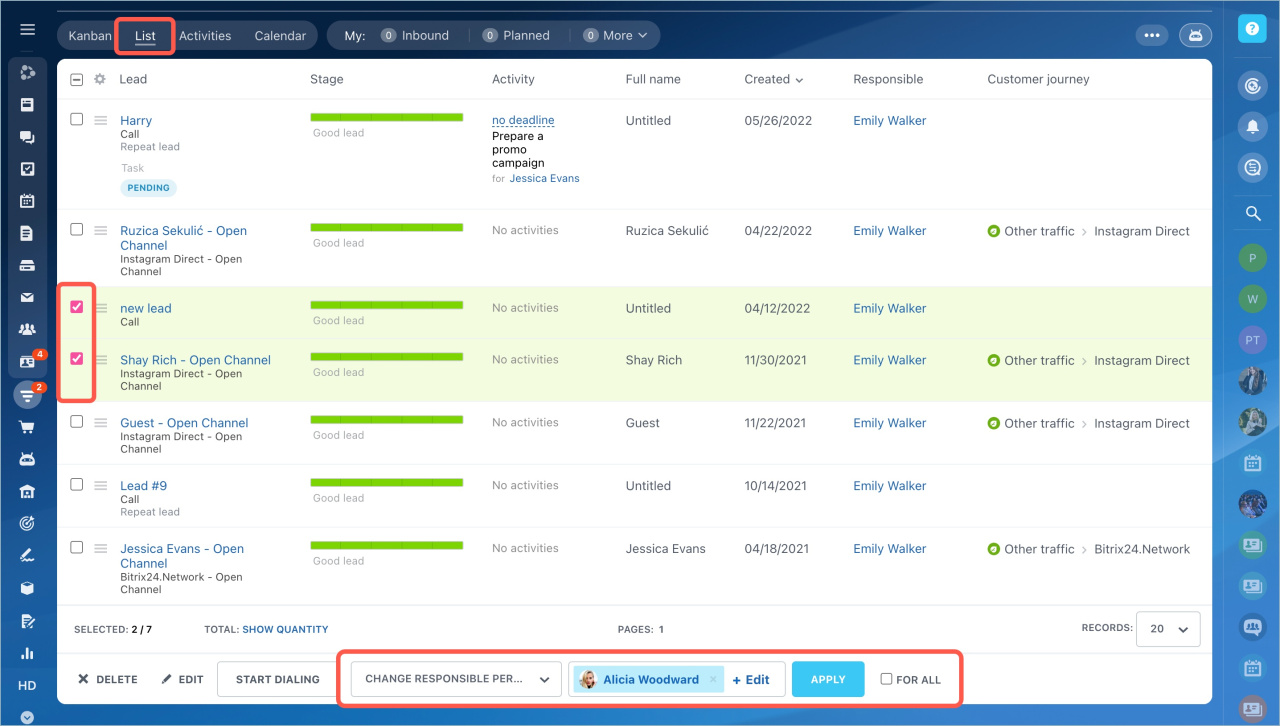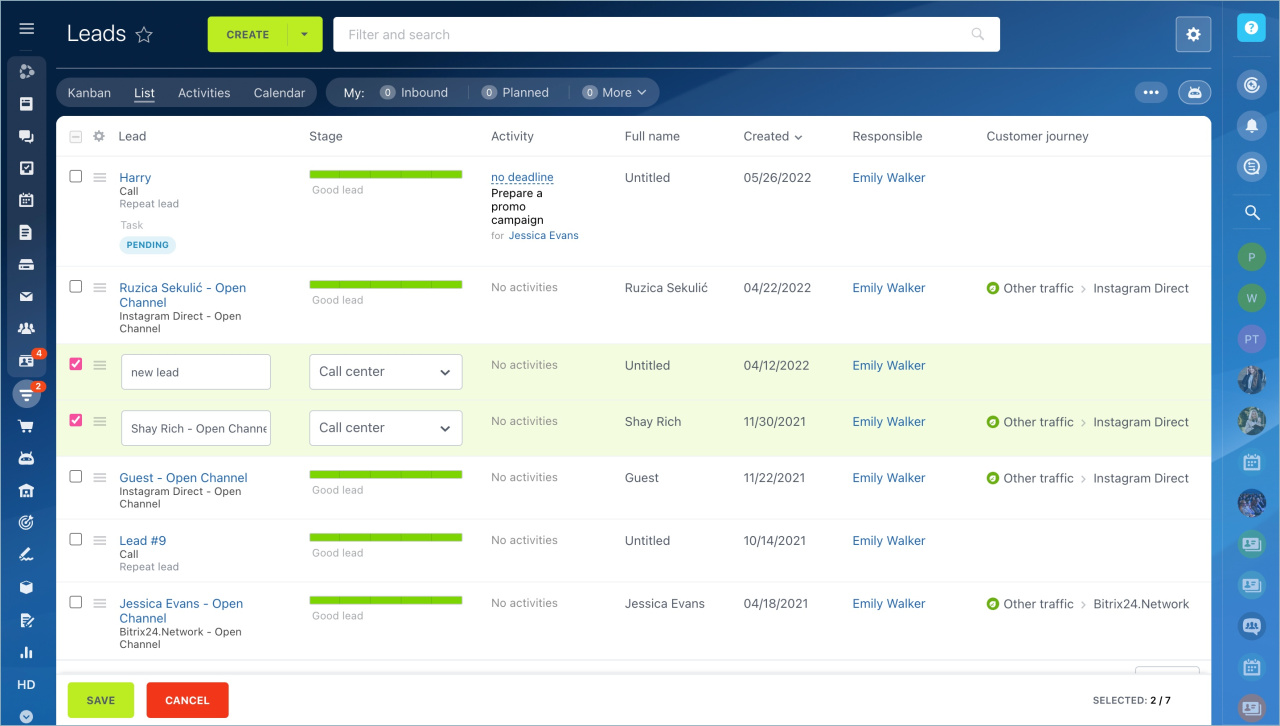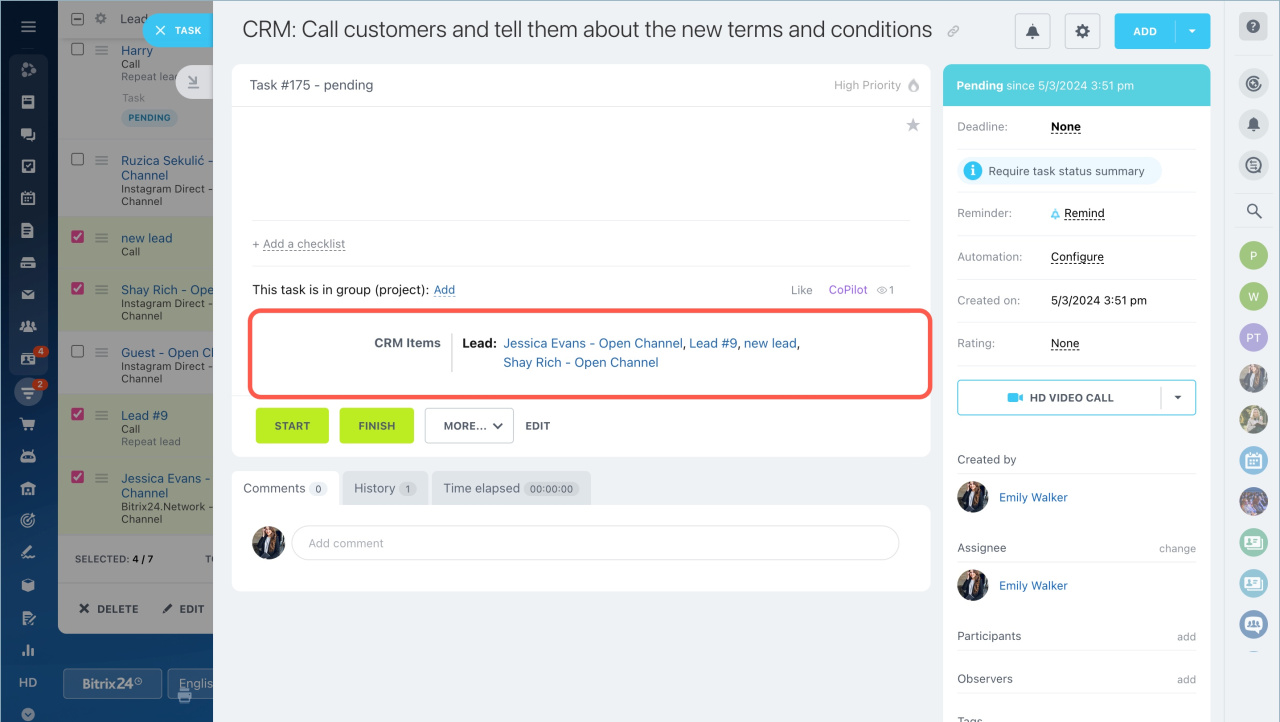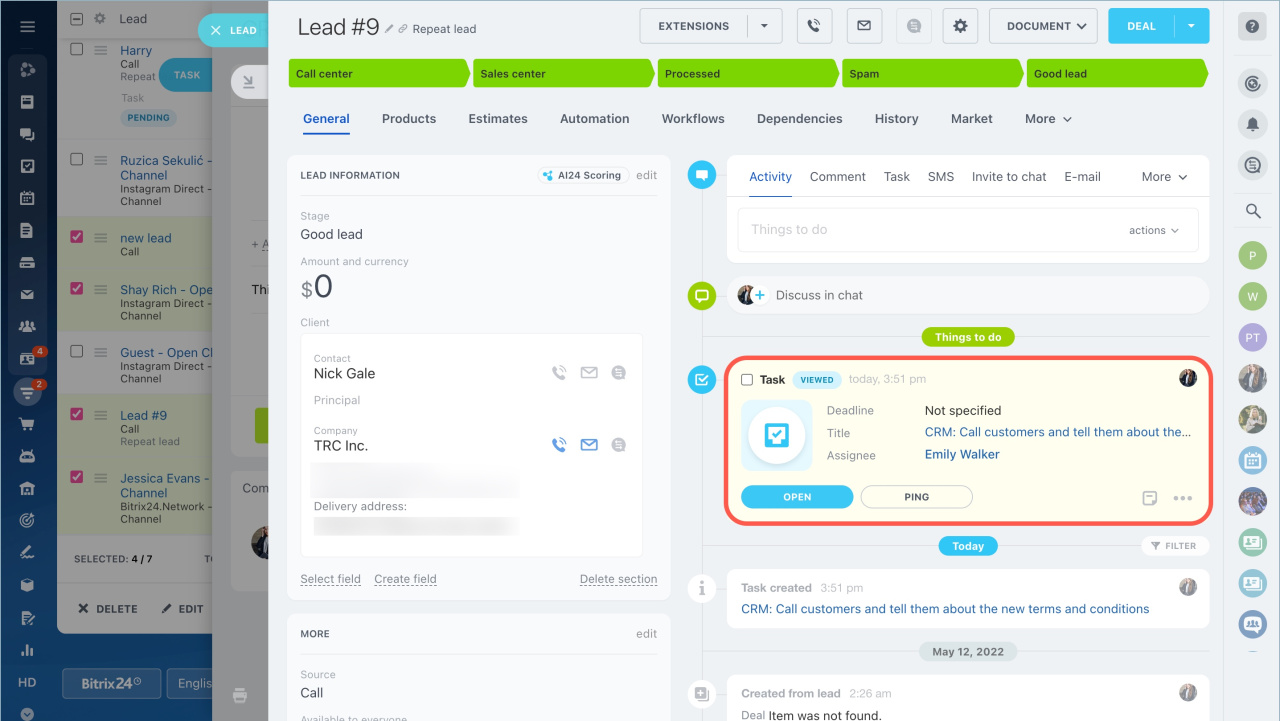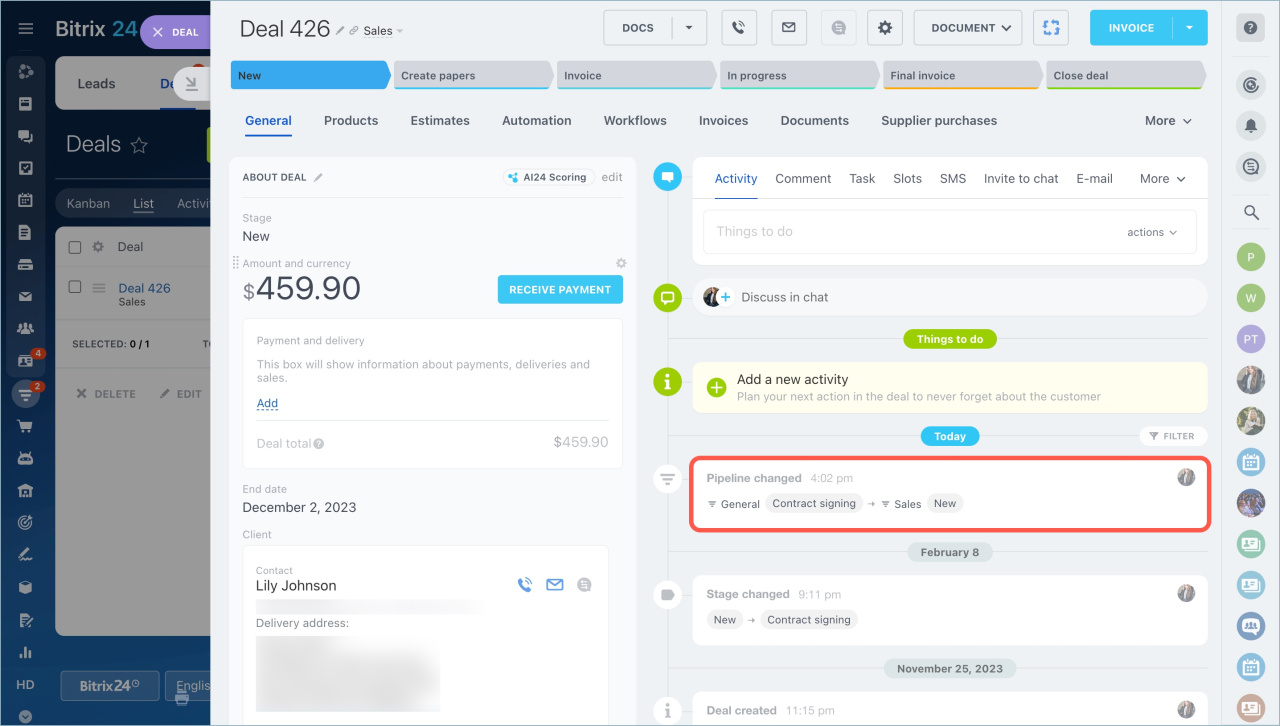Group actions in CRM allow you to work with several entities at the same time: convert leads into deals, change the responsible person in several forms or launch an email campaign.
To perform a group action:
- Switch to the List view
- Check the required items
- Select an action
- To apply the action to all list items even on other pages, enable the For all option.
- Click the Apply button
Types of group actions
Delete. Deleted entities are not included in the analytic reports, so delete them only if they were created by mistake Deleted items will be stored in the CRM Recycle Bin for 30 days.
Edit. The option allows you to edit several entities.
Create newsletter. You can send a campaign via email, SMS, audio call, or voice broadcast. Set it up in leads, contacts, and companies. With group actions, you can send a newsletter to up to 5,000 items.
Create campaign
Add to segment. A segment is a group of customers united by common characteristics: age, place of residence, purchased products. Segments are used for marketing mailings. You can add items to a new or an existing segment. You can create a segment in leads, contacts and companies.
Customer segments
Add task. When you set a task for several entities, a task is created where the CRM field will contain links to the selected items. Bitrix24 will add the task to the timeline of each item as a new activity.
Create a task
Add activities in CRM
Change stage. This action will move items from one stage to another. You can change the stage in leads and deals.
Statuses and dropdowns
Move to pipeline. Sales pipelines are a set of stages in the kanban to work with deals. You can change the pipeline for several deals at the same time.
Sales pipelines
Change responsible person. If the employee cannot see his/her items, select all items of this employee and reassign him/her as responsible person.
Access problems after editing the company structure
Generate. The option allows you to convert selected leads to other CRM entities: deals, contacts and companies.
Create CRM entities from source
Schedule bulk dialing. You can use this option to create a list of contacts. Call them at once or schedule the dialing for another time. You can switch from one call to the next with the easy-to-use interface of the call form.
Automatic Dialer
Make public. You can change the value of the Available to all field. This field affects the level of access to the entity.
Access Permissions in CRM
Update dashboard date. Use this action to resave items and update their information in CRM reports. You can update data in leads and deals.
Included in export. You can export contacts only if the Included in export option is enabled in the entity form.
Export CRM data
Merge. You can merge several items into one. If there is no conflicting information in the forms, CRM will merge them automatically.
Merge leads, contacts and companies manually
Merge deals
Add to exceptions. If a deal or a lead is untargeted, add it to the exception list. CRM will not create new items based on this data.
Exceptions
Add observers. Use this action to add observers to multiple CRM items at once.
Observers in CRM: Give access to item forms and create a chat for discussion
Restart automation rules. If you need automation rules to run again on multiple items, use this option. The automation rules will only start at the stages where the items currently are.
Automation rules in CRM
In SPA, the available actions depend on the source data. For example, you can move items between pipelines if the pipelines have been created.
- Group actions in CRM allow you to work with several entities at the same time: convert leads into deals, change the responsible person in several forms or launch an email campaign.
- Switch to the List view to apply group actions.
In brief
Read also: